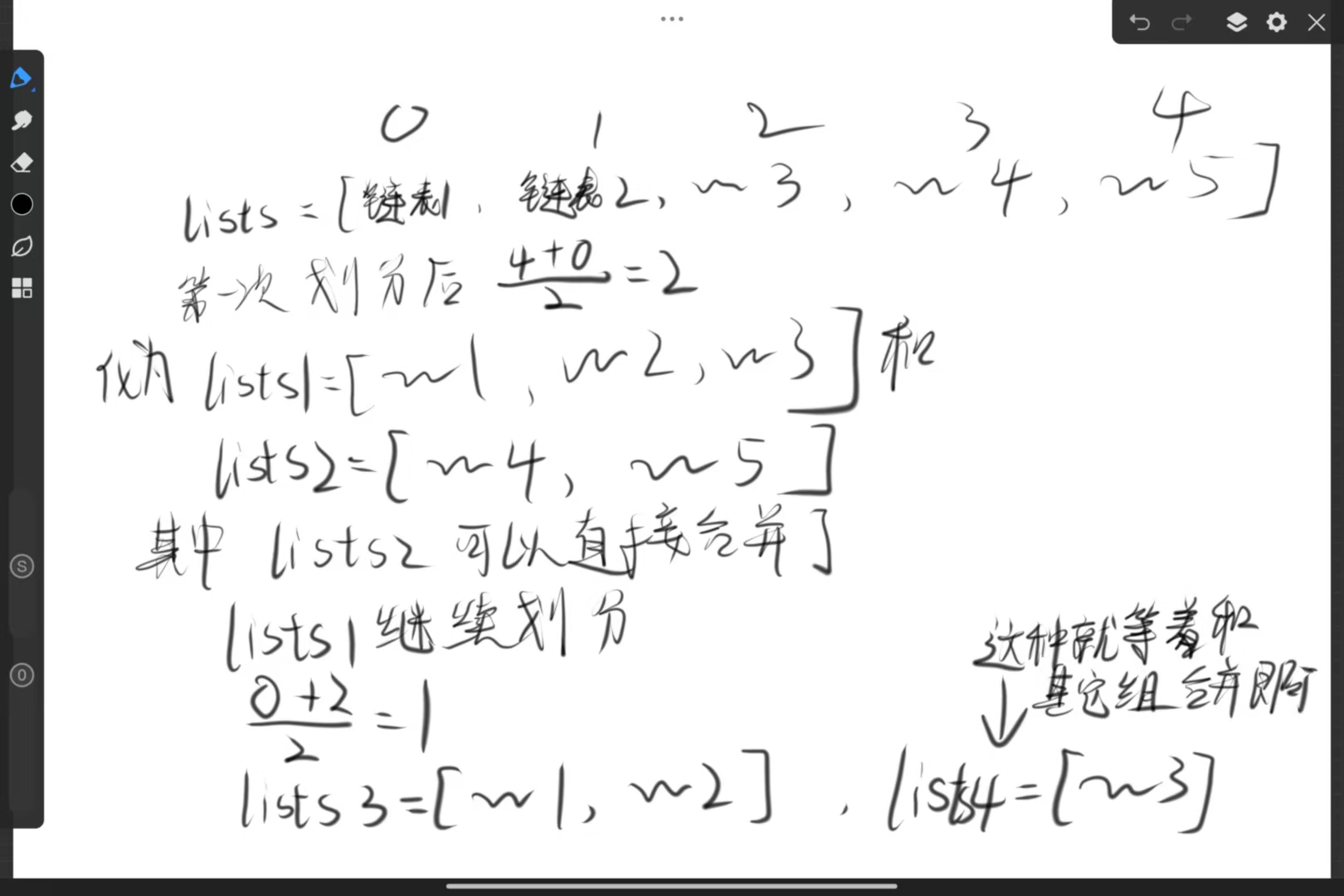文章目录
- 前言
- 一、程序结构
- 1. 菜单数据结构
- 2. XMenu.vue
- 3. XSubMenu.vue
- 4. XSubMenuSlot.vue
- 5. XMenuItem.vue
- 二、调用流程
- 总结
前言
菜单用于组织程序功能,为用户提供导航。是用户与程序交互非常重要的接口。
开源组件库像Element Plus和Ant Design中都提供了功能强大,使用方便的菜单组件 。
本章提供一个自定义菜单组件,核心思想是调用者提供菜单数据和显示位置,就能在指定位置显示出菜单组件。
效果如下:

一、程序结构
一共四个组件:
XMenu.vue 主菜单
XSubMenu.vue 递归子菜单
XSubMenuSlot.vue 子菜单与菜单项插槽
XMenuItem.vue 菜单项
1. 菜单数据结构
id: String,必填
text: String,菜单项文字,必填
icon: String,菜单项最左边图标,选填
checkable: Boolean,菜单项最左边是否显示选中图标 ✓ 与check共同作用, 选填
check: Boolean,是否选中,选填
image: String,菜单项文字区图片url,选填
separate: String,菜单项分割线,值:bottom/up/both,选填
subMenu: Array,子菜单数据,选填
示例:
let menuList = ref([
{
id: "view",
text: "视图",
icon: "",
checkable: true,
checked: true,
separate: "bottom"
},
{
id: "edit",
text: "编辑文字",
icon: "icon-jawbone",
},
{
id: "pseudo",
text: "伪彩1",
icon: "",
image: require("@/assets/images/hot_h1.png"),
},
{
id: "file",
text: "文件",
icon: "",
subMenu: [
{
id: "open",
text: "打开",
icon: "",
separate: "bottom",
},
{
id: "save",
text: "保存刚才的工作",
icon: "icon-lungs-line",
},
{
id: "close",
text: "关闭",
icon: "",
},
{
id: "menuitem1",
text: "菜单项1",
icon: "",
},
{
id: "menuitem2",
text: "菜单项2",
icon: "",
},
{
id: "menuitem3",
text: "菜单项3",
icon: "",
},
],
},
]);
显示效果:

2. XMenu.vue
用户入口
- 接受菜单数据和菜单位置
- 发送菜单项点击事件menuclick
- 自动计算菜单高度和宽度
- 菜单展开/收缩动画
<script lang="js" setup name="XMenu">
import { ref, computed, onMounted, reactive, h } from "vue";
import XSubMenu from "./XSubMenu.vue";
import XMenuItem from "./XMenuItem.vue";
const emit = defineEmits(["menuclick"]);
let menuList = ref([]);
const xMenu = ref(null);
const menuPos = reactive({ left: 0, top: 0 });
const ItemH = 32;
const fontSize = ref(14);
const showMenu = ref(false);
const show = (menu, pos) => {
menuList.value = menu;
calcMenuPos(pos);
showMenu.value = true;
}
const calcMenuPos = (pos) => {
const maxHeight = document.body.clientHeight;
const maxWidth = document.body.clientWidth;
if (pos.left + menuWidth.value > maxWidth) {
menuPos.left = maxWidth - menuWidth.value;
} else {
menuPos.left = pos.left;
}
if (pos.top + menuHeight.value > maxHeight) {
menuPos.top = pos.top2 - menuHeight.value;
} else {
menuPos.top = pos.top;
}
}
const hide = () => {
showMenu.value = false;
}
const getRect = () => {
return xMenu.value.getBoundingClientRect();
}
const menuWidth = computed(() => {
let w = 80;
menuList.value.forEach((menu) => {
const menuW = getMenuWidth(menu, fontSize.value);
w = menuW > w ? menuW : w;
});
const maxW = document.body.clientWidth / 2;
w += 40;
const ret = w > maxW ? maxW : w;
return ret;
});
const menuHeight = computed(() => {
let h = ItemH * menuList.value.length;
return h;
});
const menuStyle = computed(() => {
return {
width: menuWidth.value + "px",
left: menuPos.left + "px",
top: menuPos.top + "px",
};
});
const getMenuWidth = (menu, fontSize) => {
const el = document.createElement("span");
const text = menu.text;
el.innerText = text;
el.style.fontSize = fontSize + "px";
el.style.position = "absolute";
document.body.appendChild(el);
let w = el.offsetWidth + 50;
if (menu.image) {
w += 100;
}
document.body.removeChild(el);
return w;
}
const hasChild = (menu) => {
return menu.subMenu && menu.subMenu.length > 0;
}
const onMenuClick = (menu) => {
if (menu.checkable && menu.checked !== undefined) {
menu.checked = !menu.checked;
}
hide();
emit("menuclick", menu);
}
const transBeforeEnter = (el) => {
el.style.height = "0px";
el.style.overflow = "hidden";
}
const transEnter = (el) => {
el.style.height = "auto";
const h = el.offsetHeight;
el.style.height = "0px";
requestAnimationFrame(() => {
el.style.height = h + "px";
el.style.transition = ".4s";
});
}
const transAfterEnter = (el) => {
el.style.transition = "initial";
el.style.overflow = null;
}
const transBeforeLeave = (el) => {
el.style.overflow = "hidden";
el.style.transition = ".2s";
}
const transLeave = (el) => {
el.style.height = "0px";
}
const transAfterLeave = (el) => {
}
defineExpose({
show,
hide,
getRect
});
</script>
<template>
<!-- <Teleport to="body"> -->
<Transition
@beforeEnter="transBeforeEnter"
@enter="transEnter"
@afterEnter="transAfterEnter"
@before-leave="transBeforeLeave"
@leave="transLeave"
>
<ul class="x-menu" ref="xMenu" v-show="showMenu" :style="menuStyle">
<template v-for="(item, index) in menuList">
<XSubMenu v-if="hasChild(item)" :key="item.id" :menu="item" :index="index" @menuclick="onMenuClick" />
<XMenuItem v-else :menu="item" @click="onMenuClick(item)" />
</template>
</ul>
</Transition>
<!-- </Teleport> -->
</template>
<style lang="scss" scoped>
.x-menu {
position: absolute;
background-color: var(--color-theme-bg);
color: var(--color-theme-text);
border: 1px solid #aaa;
z-index: 9999;
}
</style>
3. XSubMenu.vue
<script lang="js" setup name="XSubMenu">
import { ref, computed, onMounted } from "vue";
import XSubMenuSlot from "./XSubMenuSlot.vue";
import XMenuItem from "./XMenuItem.vue";
const emit = defineEmits(["menuclick"]);
const props = defineProps({
menu: {
type: Object,
required: true
},
index: {
type: Number,
required: true
}
});
const hasChild = (menu) => {
return menu.subMenu && menu.subMenu.length > 0;
};
const onMenuClick = (menu) => {
emit("menuclick", menu);
};
</script>
<template>
<XSubMenuSlot :menu="menu" :index="index">
<template #title>{{ menu.text }}</template>
<ul>
<template v-for="(item, index) in menu.subMenu">
<XSubMenu v-if="hasChild(item)" :key="item.id" :menu="item" @menuclick="onMenuClick" />
<XMenuItem v-else :key="item.id" :menu="item" @click="onMenuClick(item)" />
</template>
</ul>
</XSubMenuSlot>
</template>
<style lang="scss" scoped></style>
4. XSubMenuSlot.vue
两个插槽,分别显示XMenuItem、XSubMenu
与XMenu类似:
- 计算子菜单宽度和高度
- 计算子菜单显示位置
- 子菜单展开/收缩动画
<script lang="js" setup name="XSubMenuSlot">
import { ref, computed, onMounted, reactive } from "vue";
const props = defineProps({
menu: {
type: Object,
required: true
},
index: {
type: Number,
required: true
}
});
const ItemH = 32;
const showMenu = ref(false);
const subMenuPos = reactive({
left: 0,
top: 0
});
const fontSize = ref(14);
const subMenuWidth = computed(() => {
let w = 80;
props.menu.subMenu.forEach((item) => {
const menuW = getMenuWidth(item, fontSize.value);
w = menuW > w ? menuW : w;
});
const maxW = document.body.clientWidth / 2;
// menu sidebar-icon width: 40px
w += 40;
const ret = w > maxW ? maxW : w;
console.log('menuWidth', ret);
return ret;
});
const subMenuHeight = computed(() => {
const height = ItemH * props.menu.subMenu.length;
return height;
});
const getMenuWidth = (menu, fontSize) => {
const el = document.createElement("span");
const text = menu.text;
el.innerText = text;
el.style.fontSize = fontSize + "px";
el.style.position = "absolute";
document.body.appendChild(el);
let w = el.offsetWidth + 50;
if (menu.image) {
w += 100;
}
document.body.removeChild(el);
return w;
}
const subitemStyle = computed(() => {
if (props.menu.separate) {
const border = {};
switch (props.menu.separate) {
case "top":
border.borderTop = "1px solid #aaa";
break;
case "bottom":
border.borderBottom = "1px solid #aaa";
break;
case "both":
border.borderTop = "1px solid #aaa";
border.borderBottom = "1px solid #aaa";
break;
}
return border;
}
});
const subMenuStyle = computed(() => {
return {
left: subMenuPos.left + "px",
top: subMenuPos.top + "px",
width: subMenuWidth.value + "px"
}
});
const show = (e) => {
showMenu.value = true;
const el = e.currentTarget;
calcSubMenuPos(el);
}
const calcSubMenuPos = (el) => {
const maxWidth = document.body.clientWidth;
const maxHeight = document.body.clientHeight;
const rect = el.getBoundingClientRect();
const xEnd = rect.right + subMenuWidth.value;
const yEnd = rect.y + props.index*ItemH + subMenuHeight.value;
if (xEnd > maxWidth) {
subMenuPos.left = 0 - subMenuWidth.value;
} else {
subMenuPos.left = rect.width;
}
if (yEnd > maxHeight) {
subMenuPos.top = ItemH - subMenuHeight.value;
} else {
subMenuPos.top = 0;
}
}
const hide = (e) => {
showMenu.value = false;
}
const transBeforeEnter = (el) => {
el.style.height = "0px";
el.style.overflow = "hidden";
}
const transEnter = (el) => {
el.style.height = "auto";
const h = el.offsetHeight;
el.style.height = "0px";
requestAnimationFrame(() => {
el.style.height = h + "px";
el.style.transition = ".4s";
});
}
const transAfterEnter = (el) => {
el.style.transition = "initial";
el.style.overflow = null;
}
const transBeforeLeave = (el) => {
el.style.overflow = "hidden";
el.style.transition = ".2s";
}
const transLeave = (el) => {
el.style.height = "0px";
}
const transAfterLeave = (el) => {
}
</script>
<template>
<div class="container" @mouseenter="show" @mouseleave="hide">
<li class="subitem" :style="subitemStyle">
<span class="subitem-bar"></span>
<span class="subitem-text">
<slot name="title"></slot>
</span>
<div class="subitem-right">
<span class="subitem-right-icon"></span>
</div>
</li>
<Transition
@beforeEnter="transBeforeEnter"
@enter="transEnter"
@afterEnter="transAfterEnter"
@before-leave="transBeforeLeave"
@leave="transLeave"
>
<div class="submenu" v-show="showMenu" :style="subMenuStyle">
<slot></slot>
</div>
</Transition>
</div>
</template>
<style lang="scss" scoped>
.container {
position: relative;
}
.submenu {
position: absolute;
border: 1px solid #aaa;
}
.subitem {
display: flex;
flex-direction: row;
width: 100%;
height: 32px;
background-color: #fdfdfd;
background-color: var(--color-menu-bg);
z-index: 9999;
overflow: hidden;
}
.subitem-bar {
width: 38px;
height: 100%;
background-color: var(--color-menu-bar);
fill: var(--color-theme-text);
}
.subitem-text {
flex: 1;
height: 32px;
line-height: 32px;
font-size: 16px;
padding-left: 10px;
cursor: default;
user-select: none;
-webkit-user-select: none; /* Safari */
-moz-user-select: none; /* Firefox */
-ms-user-select: none; /* IE 10 and IE 11 */
}
.subitem-right {
width: 30px;
height: 100%;
padding-right: 6px;
}
.subitem-right-icon {
float: right;
width: 16px;
height: 32px;
background: url(../../assets/images/arrow_right.png) no-repeat center center;
background-size: 16px auto;
}
.subitem:hover {
background-color: lightblue;
color: blue;
border: 1px solid lightskyblue;
}
</style>
5. XMenuItem.vue
菜单项,显示icon, text, image, separate
<script lang="js" setup name="XMenuItem">
import { ref, computed, onMounted } from "vue";
import SvgIcon from "../SvgIcon.vue";
const props = defineProps({
menu: {
type: Object,
required: true
}
});
const emit = defineEmits(["menuclick"]);
const menuItemStyle = computed(() => {
if (props.menu.separate) {
const border = {};
switch (props.menu.separate) {
case "top":
border.borderTop = "1px solid #aaa";
break;
case "bottom":
border.borderBottom = "1px solid #aaa";
break;
case "both":
border.borderTop = "1px solid #aaa";
border.borderBottom = "1px solid #aaa";
break;
}
return border;
}
});
const iconStyle = computed(() => {
if (props.menu.checkable) {
return {
backgroundImage: props.menu.checked
? `url("src/assets/images/choose.png")`
: "",
};
} else {
return {
backgroundImage: props.menu.icon,
};
}
});
</script>
<template>
<li class="menuitem" :style="menuItemStyle">
<div class="menuitem-bar">
<svg-icon v-if="menu.icon" class="menuitem-bar__icon" :icon="menu.icon" size="28px" />
<div v-else class="menuitem-bar__icon" :style="iconStyle"></div>
</div>
<div class="menuitem-text">{{ menu.text }}</div>
<img v-if="menu.image" class="menuitem-image" :src="menu.image" />
</li>
</template>
<style lang="scss" scoped>
.menuitem {
display: flex;
flex-direction: row;
align-items: center;
height: 32px;
background-color: var(--color-menu-bg);
z-index: 9999;
overflow: hidden;
}
.menuitem-bar {
display: flex;
flex-direction: row;
align-items: center;
justify-content: center;
width: 38px;
height: 100%;
background-color: var(--color-menu-bar);
}
.menuitem-bar__icon {
width: 38px;
height: 100%;
background-repeat: no-repeat;
background-position: center center;
background-size: 24px auto;
fill: var(--color-theme-text);
}
.menuitem-text {
line-height: 32px;
font-size: 16px;
padding-left: 10px;
cursor: default;
user-select: none;
-webkit-user-select: none; /* Safari */
-moz-user-select: none; /* Firefox */
-ms-user-select: none; /* IE 10 and IE 11 */
}
.menuitem-image {
margin-left: 8px;
}
.menuitem:hover {
background-color: lightblue;
color: blue;
border: 1px solid lightskyblue;
}
</style>
二、调用流程
- 导入XMenu.vue
- 在模板中添加XMenu
- 绑定变量
- 定义菜单数据
- 调用show函数
import XMenu from "./XMenu/XMenu.vue";
const xMenu = ref(null);
const menuList = ref([
{
id: "view",
text: "视图",
icon: "",
checkable: true,
checked: true,
separate: "bottom"
},
{
id: "edit",
text: "编辑文字",
icon: "icon-jawbone",
},
{
id: "pseudo",
text: "伪彩1",
icon: "",
image: require("@/assets/images/hot_h1.png"),
},
{
id: "file",
text: "文件",
icon: "",
subMenu: [
{
id: "open",
text: "打开",
icon: "",
separate: "bottom",
},
{
id: "save",
text: "保存刚才的工作",
icon: "icon-lungs-line",
},
{
id: "close",
text: "关闭",
icon: "",
},
{
id: "menuitem1",
text: "菜单项1",
icon: "",
},
{
id: "menuitem2",
text: "菜单项2",
icon: "",
},
{
id: "menuitem3",
text: "菜单项3",
icon: "",
},
],
},
]);
const showMenu = (e) => {
xMenu.value.show(menuList.value, { left: e.clientX, top: e.clientY})
}
const hideMenu = () => {
xMenu.value.hide();
}
<template>
<div class="toolbar">
<XMenu ref="xMenu" @mouseleave="hideMenu" />
...
<div class="toolbar-row">
<el-button @click="showMenu">菜单2</el-button>
<el-button @click="dcmtag">DICOM标签</el-button>
<el-button @click="mprvr">MPR+VR</el-button>
<el-button @click="showMenu">菜单3</el-button>
</div>
...
</div>
</template>
总结
本章实现自定义菜单组件,支持图标、分隔线、选中图标、文字区图片、子菜单、展开/收缩动画。如需要显示更复杂内容,可自行扩展XMenuItem.vue
调用方便,只需要提供菜单数据和菜单显示位置。