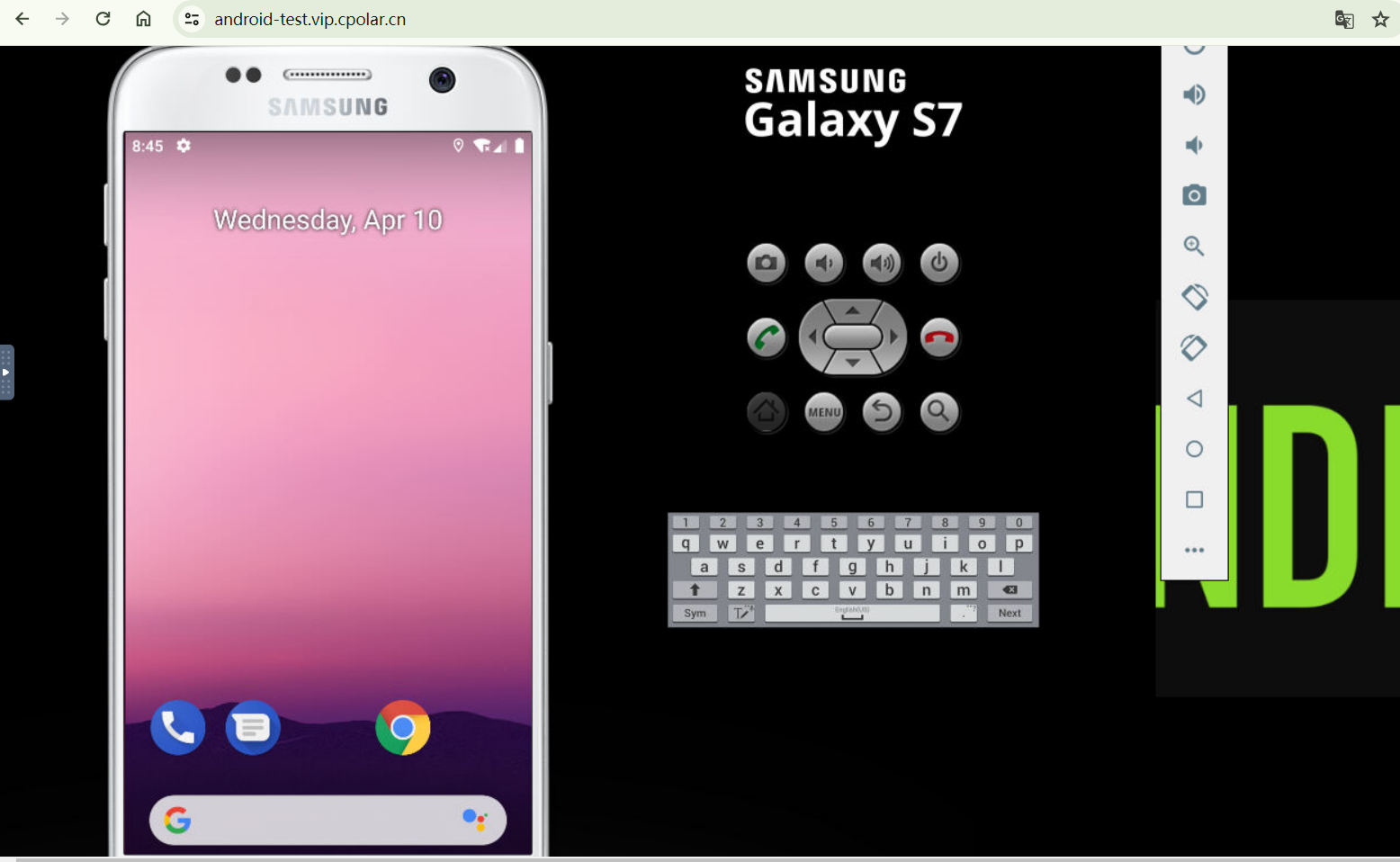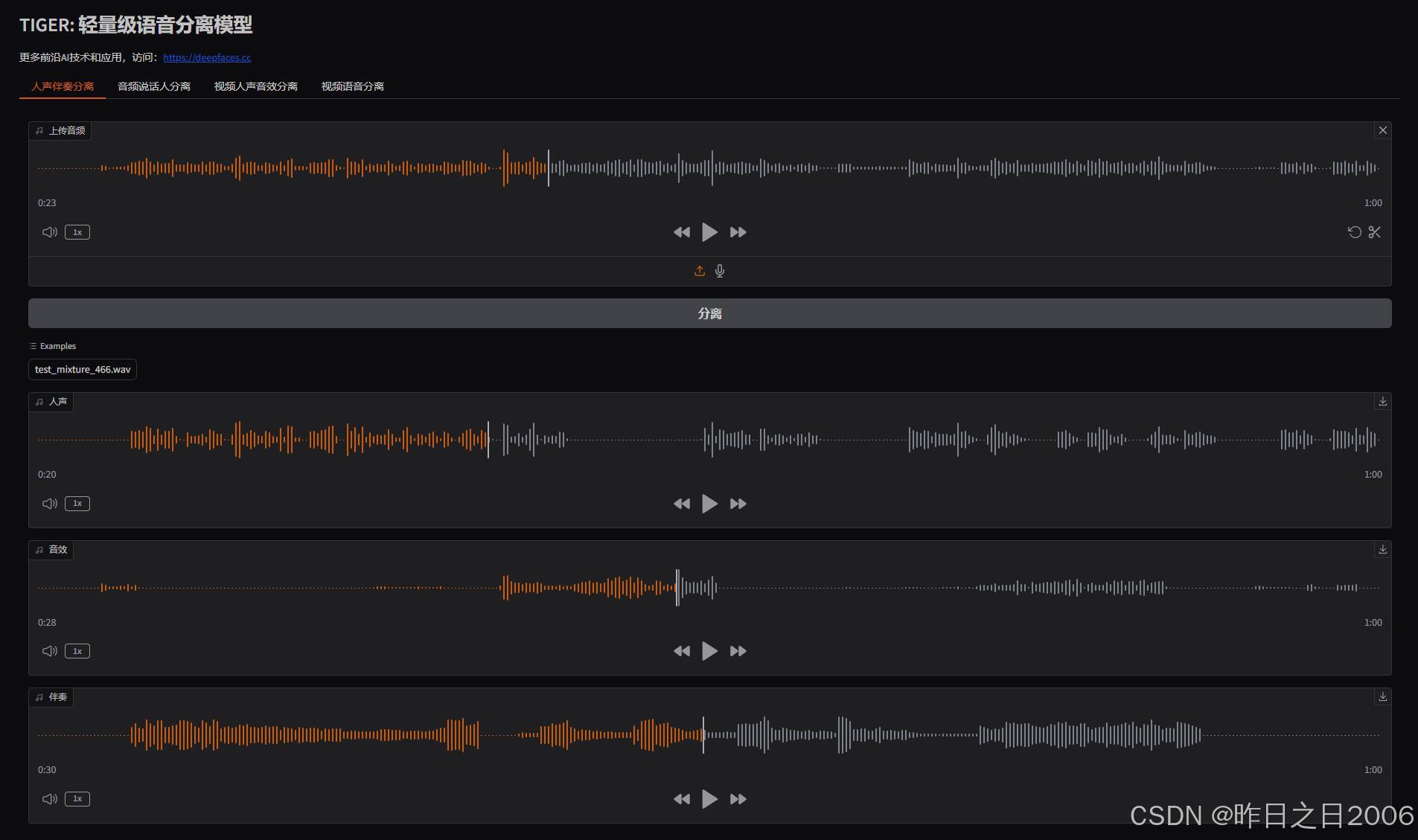使用 UniApp 开发的多图浏览器组件
在移动应用开发中,图片浏览器是非常常见且实用的功能,尤其是在社交、资讯、电商等场景下,用户对多图浏览体验的要求越来越高。随着 HarmonyOS(鸿蒙)生态的不断壮大,开发一套兼容鸿蒙的多图浏览器组件变得尤为重要。本文将结合 UniApp 跨平台开发的优势,详细讲解如何实现一个高性能、易扩展的多图浏览器组件,并分享实际案例和鸿蒙适配经验。
为什么要自定义多图浏览器组件?
虽然市面上有不少现成的图片浏览插件,但在实际项目中,往往会遇到如下需求:
- 支持图片预览、滑动切换、缩放、保存等多种交互;
- 需要自定义样式、动画或与业务深度结合;
- 兼容多端,尤其是 HarmonyOS 设备的适配和体验优化;
- 支持大图加载优化、懒加载、占位图等性能需求。
自定义组件不仅能满足个性化需求,还能提升整体用户体验。
组件设计思路
设计一个多图浏览器组件,需要考虑以下几个方面:
- 图片数据管理:支持本地图片、网络图片混合浏览。
- 交互体验:流畅的滑动切换、手势缩放、双击放大、长按保存等。
- 性能优化:图片懒加载、缓存、占位图,避免卡顿。
- 鸿蒙适配:在鸿蒙端保证手势、动画、保存图片等能力正常。
- 易用性与扩展性:props 设计合理,便于业务集成和后续扩展。
组件实现
我们以 swiper + image 组合为基础,配合手势库实现缩放和保存。
1. 组件结构
在 components/multi-image-viewer/multi-image-viewer.vue 下新建组件:
<template>
<view class="multi-image-viewer" v-if="visible">
<swiper :current="current" class="swiper" @change="onChange">
<swiper-item v-for="(img, idx) in images" :key="idx">
<view class="img-wrapper">
<image
:src="img"
mode="aspectFit"
class="img"
@touchstart="onTouchStart"
@touchmove="onTouchMove"
@touchend="onTouchEnd"
@longpress="onLongPress(img)"
:show-menu-by-longpress="false"
/>
</view>
</swiper-item>
</swiper>
<view class="indicator">{{ current + 1 }}/{{ images.length }}</view>
<view class="close-btn" @click="close">×</view>
</view>
</template>
<script>
export default {
name: 'MultiImageViewer',
props: {
images: {
type: Array,
required: true
},
start: {
type: Number,
default: 0
},
visible: {
type: Boolean,
default: false
}
},
data() {
return {
current: this.start,
touchStart: null,
touchMove: null
};
},
watch: {
start(val) {
this.current = val;
},
visible(val) {
if (val) this.current = this.start;
}
},
methods: {
onChange(e) {
this.current = e.detail.current;
},
close() {
this.$emit('update:visible', false);
},
onLongPress(img) {
// 保存图片到相册,兼容鸿蒙需在manifest.json声明权限
uni.saveImageToPhotosAlbum({
filePath: img,
success: () => {
uni.showToast({ title: '已保存到相册', icon: 'success' });
},
fail: () => {
uni.showToast({ title: '保存失败', icon: 'none' });
}
});
},
// 简单手势处理(可扩展为缩放等)
onTouchStart(e) {
this.touchStart = e.touches[0];
},
onTouchMove(e) {
this.touchMove = e.touches[0];
},
onTouchEnd() {
// 可扩展为双击、缩放等
}
}
};
</script>
<style scoped>
.multi-image-viewer {
position: fixed;
left: 0; top: 0; right: 0; bottom: 0;
background: rgba(0,0,0,0.95);
z-index: 9999;
display: flex;
flex-direction: column;
justify-content: center;
align-items: center;
}
.swiper {
width: 100vw;
height: 70vh;
}
.img-wrapper {
width: 100vw;
height: 70vh;
display: flex;
justify-content: center;
align-items: center;
}
.img {
max-width: 100vw;
max-height: 70vh;
border-radius: 8rpx;
background: #eee;
}
.indicator {
color: #fff;
font-size: 32rpx;
margin-top: 24rpx;
}
.close-btn {
position: absolute;
right: 40rpx;
top: 40rpx;
color: #fff;
font-size: 56rpx;
font-weight: bold;
z-index: 10;
cursor: pointer;
}
</style>
2. 组件使用示例
在页面中引用并使用多图浏览器组件:
<template>
<view>
<view class="thumbs">
<image
v-for="(img, idx) in imgList"
:key="idx"
:src="img"
class="thumb"
@click="openViewer(idx)"
/>
</view>
<multi-image-viewer
:images="imgList"
:start="viewerIndex"
:visible.sync="viewerVisible"
/>
</view>
</template>
<script>
import MultiImageViewer from '@/components/multi-image-viewer/multi-image-viewer.vue';
export default {
components: { MultiImageViewer },
data() {
return {
imgList: [
'https://img.example.com/1.jpg',
'https://img.example.com/2.jpg',
'https://img.example.com/3.jpg'
],
viewerVisible: false,
viewerIndex: 0
};
},
methods: {
openViewer(idx) {
this.viewerIndex = idx;
this.viewerVisible = true;
}
}
};
</script>
<style scoped>
.thumbs {
display: flex;
gap: 16rpx;
padding: 32rpx;
}
.thumb {
width: 180rpx;
height: 180rpx;
border-radius: 12rpx;
object-fit: cover;
background: #f5f5f5;
}
</style>
3. HarmonyOS 适配与优化建议
- 权限声明:在
manifest.json中声明保存图片到相册的权限,鸿蒙端需用户授权。 - 手势体验:鸿蒙设备对手势支持良好,建议集成第三方手势库(如 hammer.js)实现双指缩放、双击放大等高级交互。
- 性能优化:大图建议使用 CDN 压缩、分辨率自适应,避免内存溢出。
- 动画与反馈:鸿蒙端动画流畅度高,可适当增加切换动画、加载占位图等提升体验。
- 多端测试:建议在鸿蒙手机、平板等多设备上测试,适配不同屏幕比例。
总结
基于 UniApp 的多图浏览器组件,既能兼容 HarmonyOS 生态,也能满足多端统一开发需求。通过合理的组件设计、手势交互和性能优化,可以为用户带来流畅、舒适的图片浏览体验。希望本文能为你的鸿蒙/UniApp 项目提供实用参考。
如有问题或更好的实现思路,欢迎留言交流!


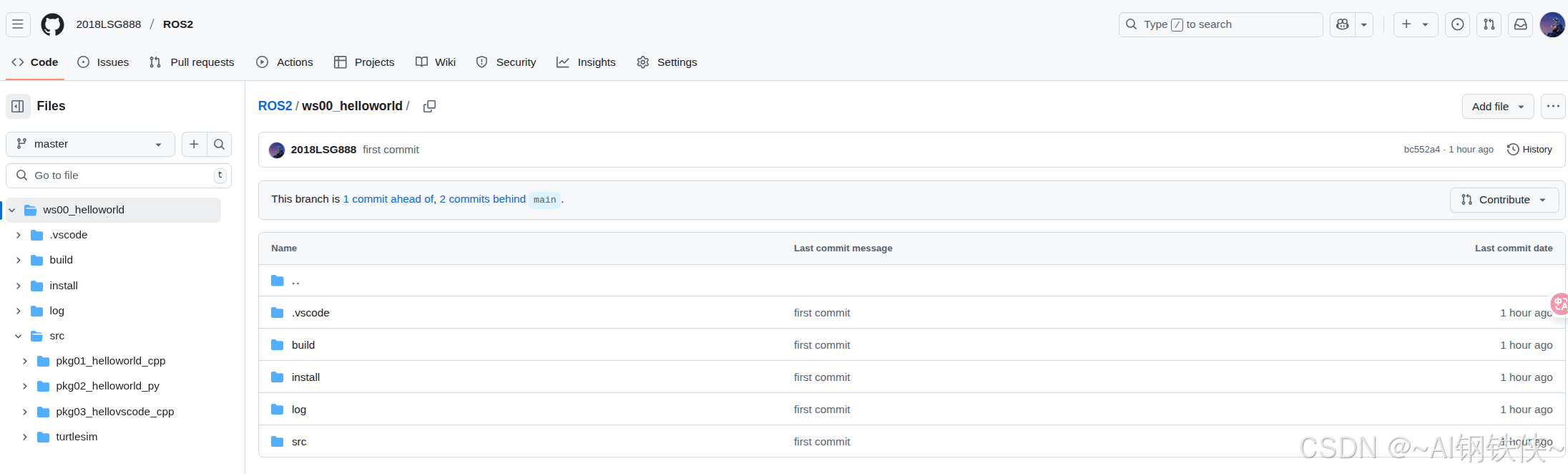




![[crxjs]自己创建一个浏览器插件](https://i-blog.csdnimg.cn/direct/fcfef7d78be544228e9a751146990731.png)