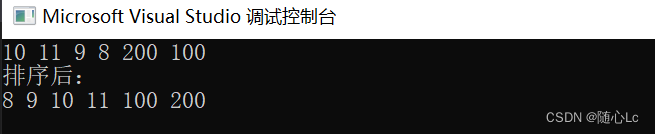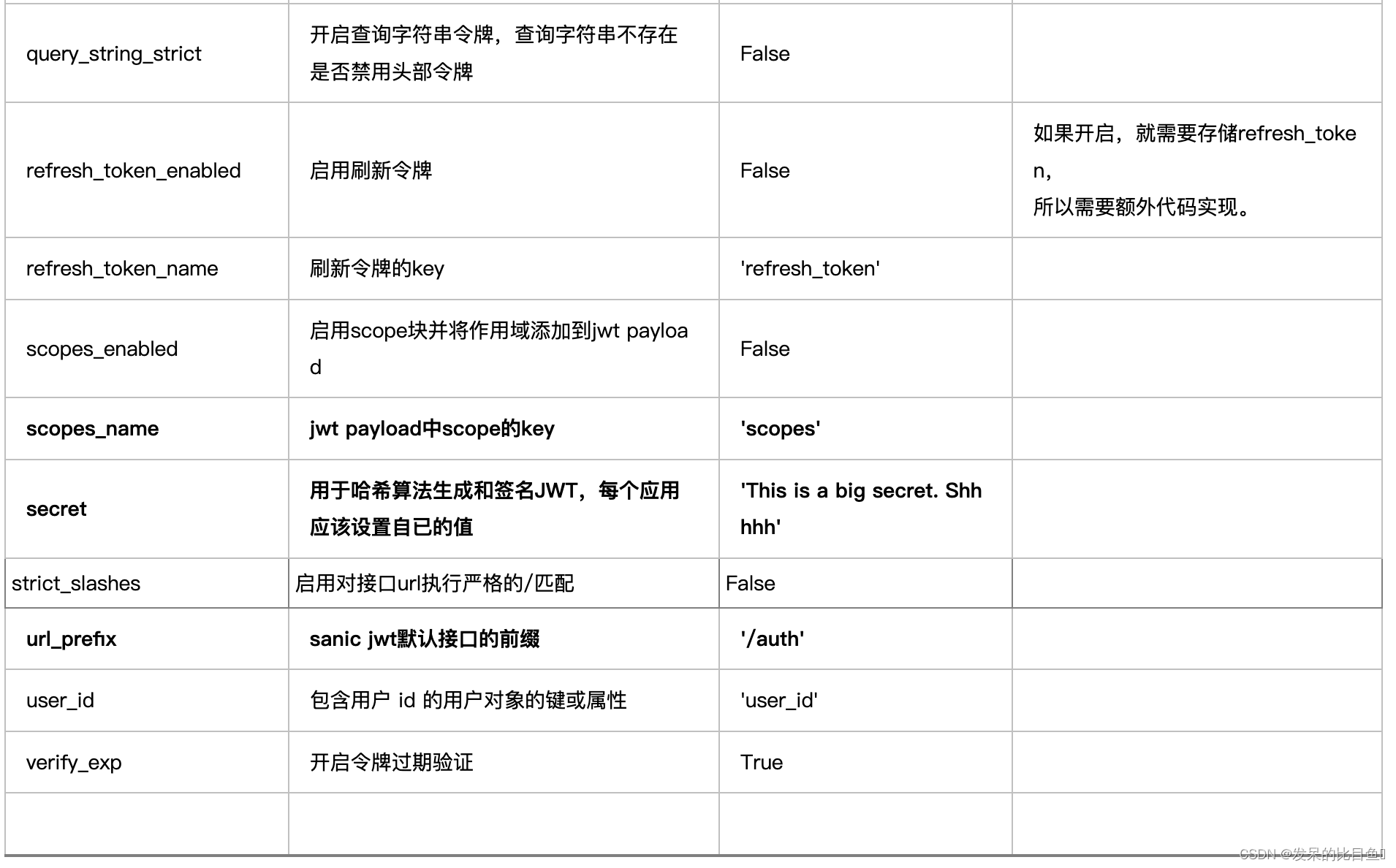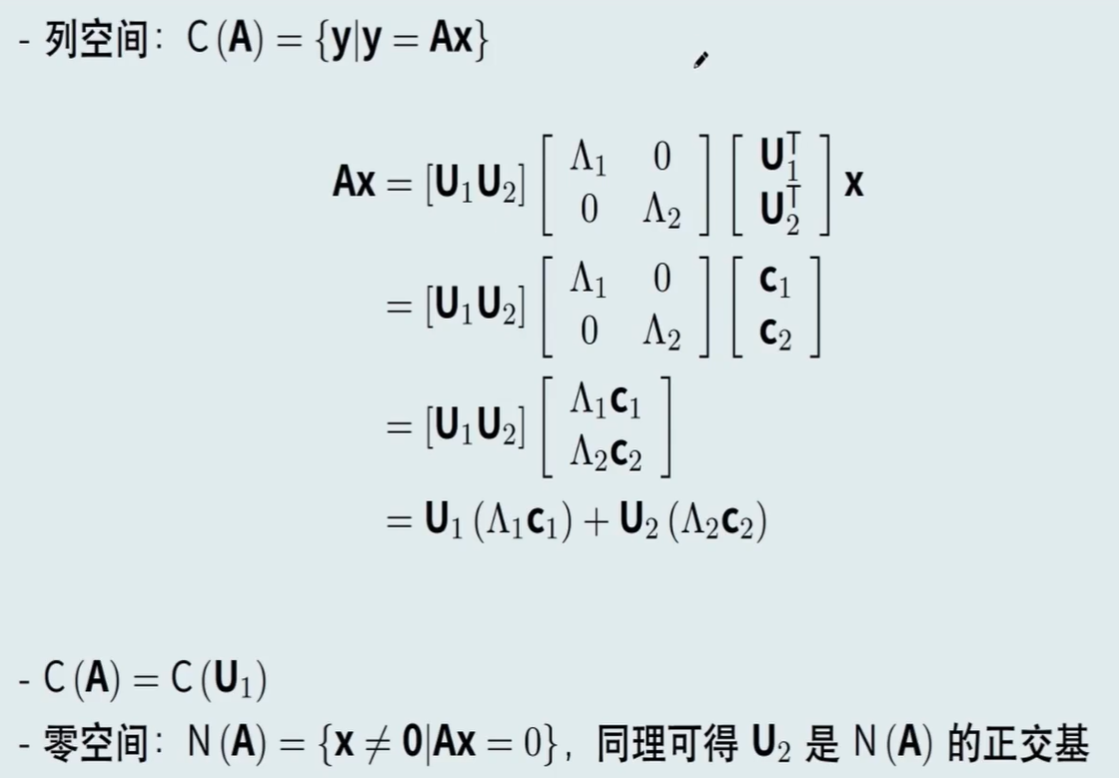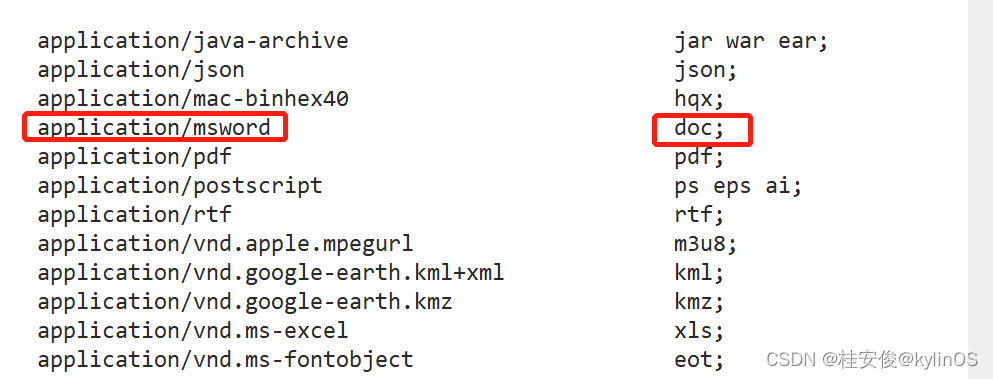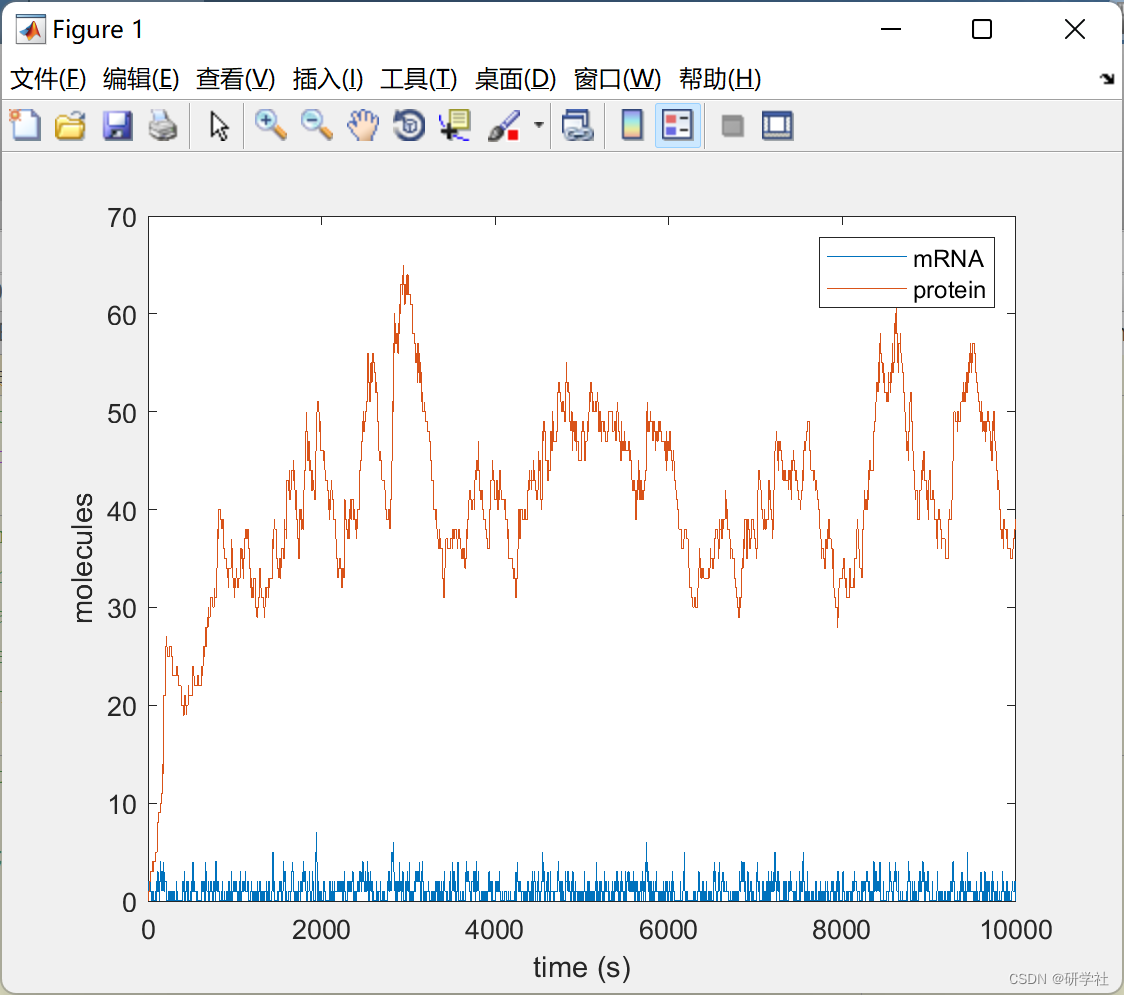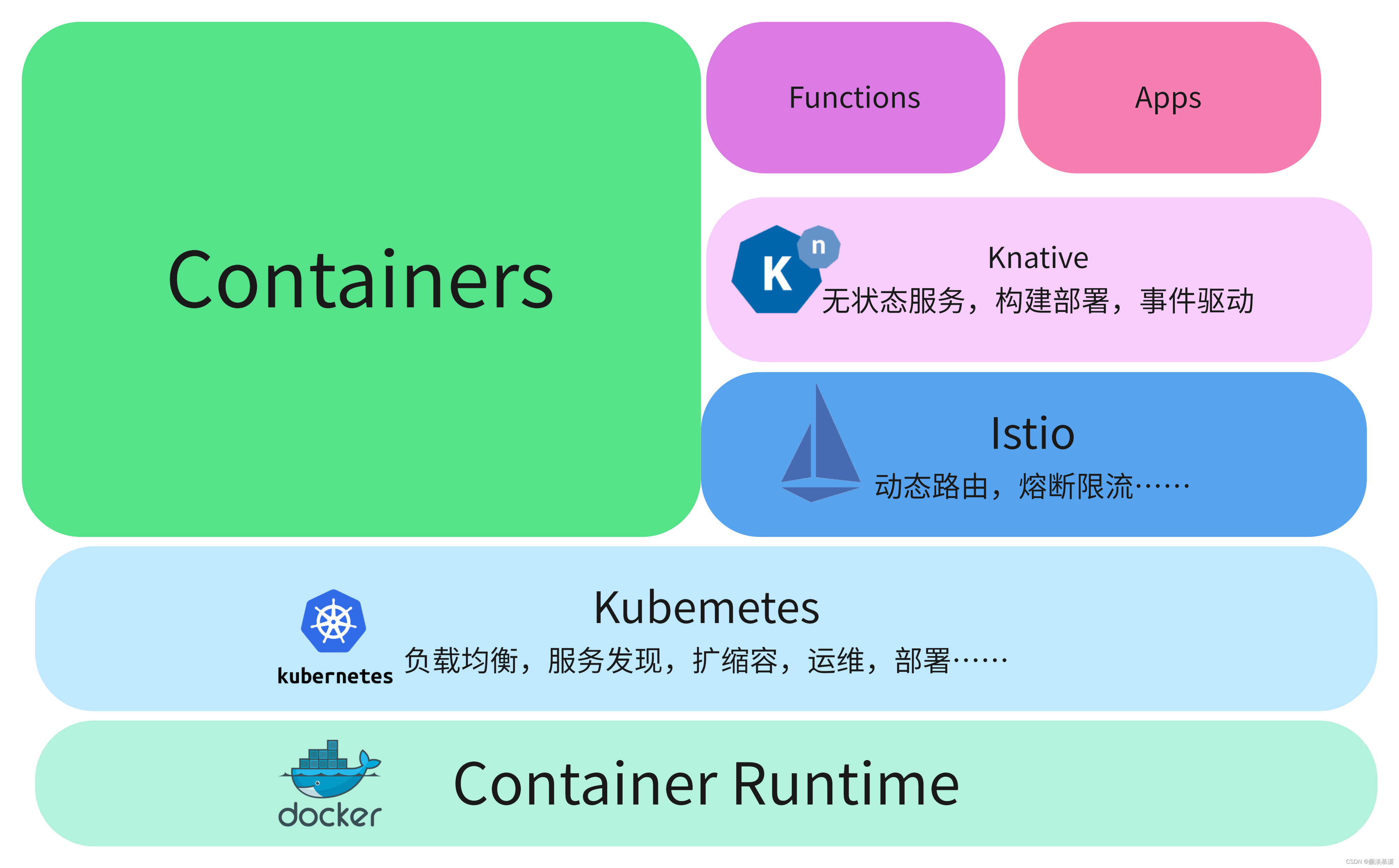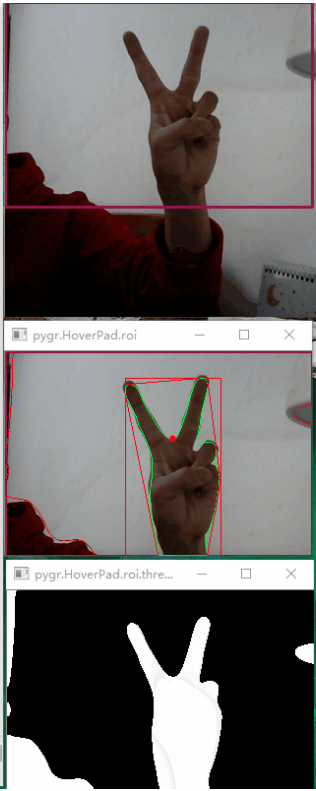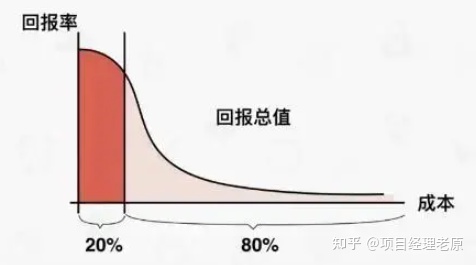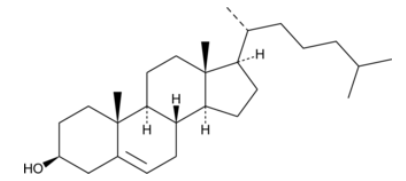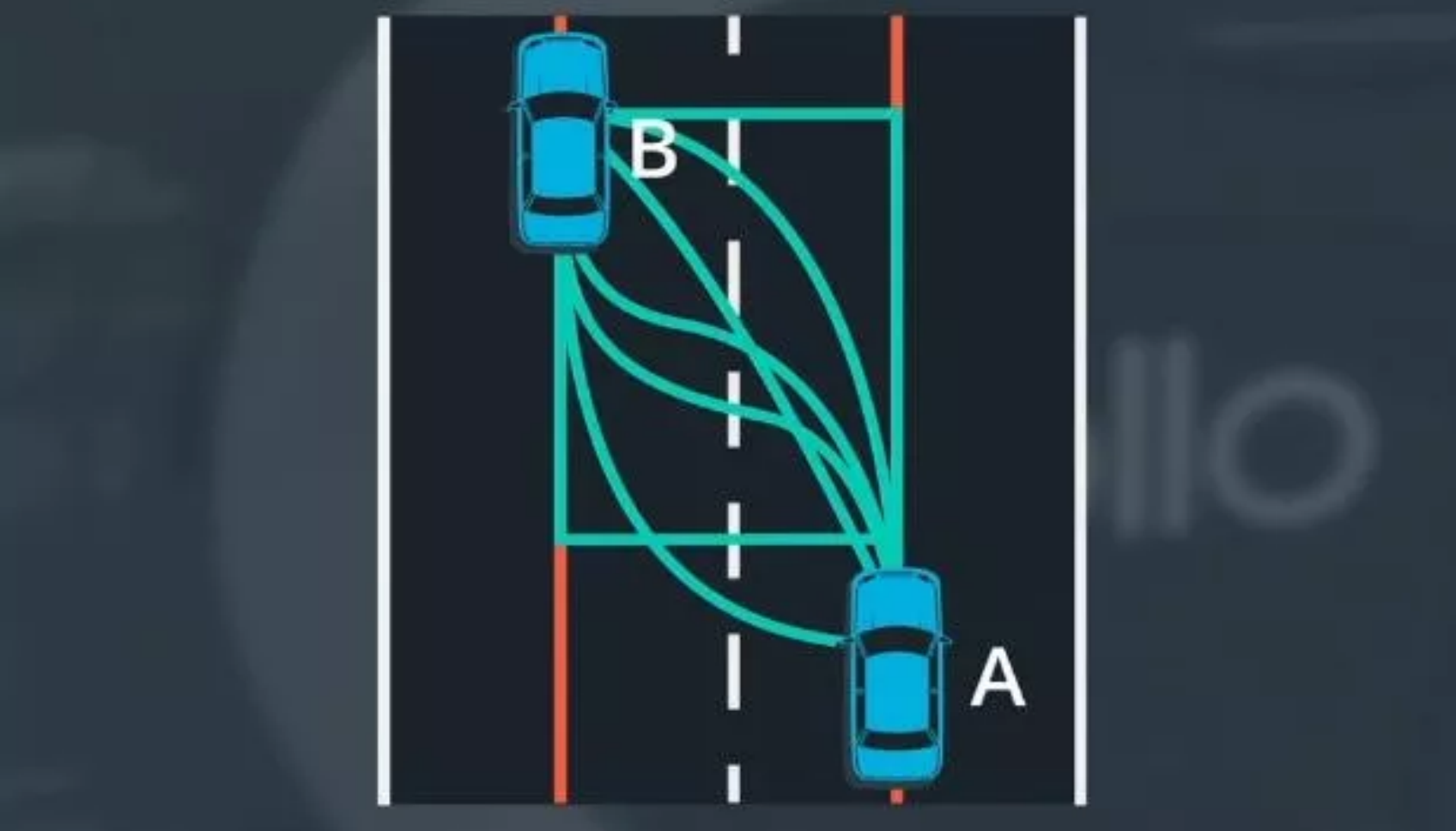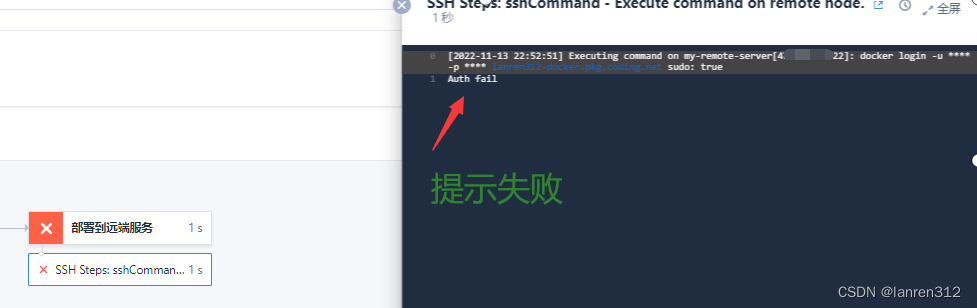Selenium 是目前主流的用于Web应用程序测试的工具,可以直接运行在浏览器中,就像真正的用户在操作一样。

selenium的实现原理是这样的:
1.运行代码,启动浏览器后,webdriver会将浏览器绑定到特定端口,作为webdriver的remote server;
2.Client(也就是测试脚本)借助ComandExecutor创建sessionId,发送HTTP请求(包括HTTP method, body)给remote server;
3.remote server收到HTTP请求后,调用webdriver完成操作,并将HTTP响应的结果返回给Client。
Selenium工作的过程中有三个角色,
其一便是跟我们最近的自动化测试代码:自动化测试代码发送请求给浏览器的驱动;
其二便是浏览器的驱动:每个浏览器都有自己的驱动,均以exe文件形式存在,比如谷歌的chromedriver.exe、火狐的geckodriver.exe、IE的IEDriverServer.exe,
它来解析这些自动化测试的代码,解析后把它们发送给浏览器;
其三便是浏览器:执行浏览器驱动发来的指令,并最终完成工程师想要的操作。
下面以谷歌浏览器为例:
首先,selenium client 会初始化一个 service 服务,通过 Webdriver 启动浏览器驱动程序 chromedriver.exe;
接着通过 RemoteWebDriver 向浏览器驱动程序发送 HTTP 请求,浏览器驱动程序解析请求,并获得 sessionId,如果再次对浏览器操作需携带此 id;
接下来打开浏览器,绑定特定的端口,把启动后的浏览器作为 Webdriver 的Remote Server;
打开浏览器后,每一条 Selenium 脚本,一个 http 请求会被创建并且发送给浏览器,浏览器执行具体的测试步骤后再将步骤执行结果返回给 Remote Server,Remote Server 又将结果返回给 Selenium 的脚本,如果是错误的 http 代码我们就会在控制台看到对应的报错信息。
WebDriver 和 Selenium-Server 区别
你可能需要,也可能不需要 Selenium Server,取决于你打算如何使用 Selenium-WebDriver。
如果你仅仅需要使用 WebDriver API,那就不需要 Selenium-Server。
如果你所有的测试和浏览器都在一台机器上,那么你仅需要 WebDriver API。WebDriver 将直接操作浏览器。
在有些情况下,你需要使用 Selenium-Server 来配合 Selenium-WebDriver 工作,例如:
你使用 Selenium-Grid 来分发你的测试给多个机器或者虚拟机。
你希望连接一台远程的机器来测试一个特定的浏览器。
你没有使用 Java 绑定(例如 Python, C#, 或 Ruby),并且可能希望使用 HtmlUnit Driver。
底层实现原理
下面先写一个通过火狐浏览器启动百度首页的脚本:
from selenium import webdriver
import logging
logging.basicConfig(level=logging.DEBUG) # 打印源码中的日志
driver = webdriver.Chrome()
driver.get('https://www.baidu.com')
打印日志如下:
DEBUG:selenium.webdriver.remote.remote_connection:POST http://localhost:63959/session {"capabilities": {"firstMatch": [{}], "alwaysMatch": {"browserName": "chrome", "pageLoadStrategy": "normal", "goog:chromeOptions": {"extensions": [], "args": []}}}}
DEBUG:urllib3.connectionpool:Starting new HTTP connection (1): localhost:63959
DEBUG:urllib3.connectionpool:http://localhost:63959 "POST /session HTTP/1.1" 200 794
DEBUG:selenium.webdriver.remote.remote_connection:Remote response: status=200 | data={"value":{"capabilities":{"acceptInsecureCerts":false,"browserName":"chrome","browserVersion":"102.0.5005.115","chrome":{"chromedriverVersion":"102.0.5005.61 (0e59bcc00cc4985ce39ad31c150065f159d95ad3-refs/branch-heads/5005@{#819})","userDataDir":"C:\\Users\\jeff.xie\\AppData\\Local\\Temp\\scoped_dir15248_1149020991"},"goog:chromeOptions":{"debuggerAddress":"localhost:63963"},"networkConnectionEnabled":false,"pageLoadStrategy":"normal","platformName":"windows","proxy":{},"setWindowRect":true,"strictFileInteractability":false,"timeouts":{"implicit":0,"pageLoad":300000,"script":30000},"unhandledPromptBehavior":"dismiss and notify","webauthn:extension:credBlob":true,"webauthn:extension:largeBlob":true,"webauthn:virtualAuthenticators":true},"sessionId":"a402557c61699397cccbdabf77e06cd1"}} | headers=HTTPHeaderDict({'Content-Length': '794', 'Content-Type': 'application/json; charset=utf-8', 'cache-control': 'no-cache'})
DEBUG:selenium.webdriver.remote.remote_connection:Finished Request
DEBUG:selenium.webdriver.remote.remote_connection:POST http://localhost:63959/session/a402557c61699397cccbdabf77e06cd1/url {"url": "https://www.baidu.com"}
DEBUG:urllib3.connectionpool:http://localhost:63959 "POST /session/a402557c61699397cccbdabf77e06cd1/url HTTP/1.1" 200 14
DEBUG:selenium.webdriver.remote.remote_connection:Remote response: status=200 | data={"value":null} | headers=HTTPHeaderDict({'Content-Length': '14', 'Content-Type': 'application/json; charset=utf-8', 'cache-control': 'no-cache'})
DEBUG:selenium.webdriver.remote.remote_connection:Finished Request
可以看到,首先通过 Webdriver 启动浏览器驱动程序 chromedriver.exe,打开浏览器,并获得 sessionId,然后再向带上 sessionId 向浏览器发送打开百度主页的请求。
下面自己通过 requests 模块来模拟这一系列过程(执行之前首先要打开selenium-server 服务,我是使用的 selenium-server 服务,你也可以使用浏览器服务)
首先在cmd中启动selenium-server 服务
然后再Pycharm中运行以下代码
# coding=utf-8
import requests
class MySelenium:
def __init__(self):
self.driver = self.my_webdriver_chrome()
def my_webdriver_chrome(self):
'''
获取driver
:return:
'''
driver_url = 'http://127.0.0.1:4444/wd/hub/session/'
# 打开浏览器的请求参数
driver_value = {"capabilities":
{"alwaysMatch":
{"browserName": "chrome", }
}
}
# 发送求清
response_session = requests.post(driver_url, json=driver_value)
# 获取返回的 sessionId
print(response_session.json())
# 获取session ID
my_sessionId = response_session.json()['value']['sessionId']
return driver_url + my_sessionId
def my_get(self, url):
'''
通过get方式访问网址
:param url:
:return:
'''
temp_url = self.driver + '/url'
value = {'url': url}
requests.post(temp_url, json=value)
if __name__ == '__main__':
obj_my_selenium = MySelenium()
obj_my_selenium.my_get('https://www.baidu.com/')

在cmd中的log
10:43:36.123 INFO [ActiveSessionFactory.apply] - Capabilities are: {
"browserName": "chrome"
}
10:43:36.124 INFO [ActiveSessionFactory.lambda$apply$11] - Matched factory org.openqa.selenium.grid.session.remote.ServicedSession$Factory (provider: org.openqa.selenium.chrome.ChromeDriverService)
Starting ChromeDriver 102.0.5005.61 (0e59bcc00cc4985ce39ad31c150065f159d95ad3-refs/branch-heads/5005@{#819}) on port 28904
Only local connections are allowed.
Please see https://chromedriver.chromium.org/security-considerations for suggestions on keeping ChromeDriver safe.
ChromeDriver was started successfully.
10:43:38.565 INFO [ProtocolHandshake.createSession] - Detected dialect: W3C
10:43:38.594 INFO [RemoteSession$Factory.lambda$performHandshake$0] - Started new session f40b23a4faffac1dadf030c5073f5b7a (org.openqa.selenium.chrome.ChromeDriverService)
代码返回的session ID
# 获取返回的 sessionId
print(response_session.json())
{'value': {'sessionId': '287f14c5789390e0570ae8c5ae62dc9f', 'capabilities': {'acceptInsecureCerts': False, 'browserName': 'chrome', 'browserVersion': '102.0.5005.115', 'chrome': {'chromedriverVersion': '102.0.5005.61 (0e59bcc00cc4985ce39ad31c150065f159d95ad3-refs/branch-heads/5005@{#819})', 'userDataDir': 'C:\\Users\\jeff.xie\\AppData\\Local\\Temp\\scoped_dir28400_1955656845'}, 'goog:chromeOptions': {'debuggerAddress': 'localhost:49896'}, 'networkConnectionEnabled': False, 'pageLoadStrategy': 'normal', 'platformName': 'windows', 'proxy': {}, 'setWindowRect': True, 'strictFileInteractability': False, 'timeouts': {'implicit': 0, 'pageLoad': 300000, 'script': 30000}, 'unhandledPromptBehavior': 'dismiss and notify', 'webauthn:extension:credBlob': True, 'webauthn:extension:largeBlob': True, 'webauthn:virtualAuthenticators': True, 'webdriver.remote.sessionid': '287f14c5789390e0570ae8c5ae62dc9f'}}}
每一条 Selenium 脚本,
一个 http 请求会被创建并且发送给浏览器,
浏览器执行具体的测试步骤后再将步骤执行结果返回给 Remote Server,
Remote Server 又将结果返回给 Selenium 的脚本,
如果是错误的 http 代码我们就会在控制台看到对应的报错信息。
from selenium import webdriver
import logging
from selenium.webdriver.common.by import By
logging.basicConfig(level=logging.DEBUG)
driver = webdriver.Chrome()
driver.get('https://www.baidu.com')
logging.info("Start to test!!!!!!!!!!!!!")
driver.find_element(By.ID,"kw").send_keys("python")
logging.info("Start to click!!!!!!!!!!!!!")
driver.find_element(By.ID,"su").click()
print("OKOKOKO")
我们可以通过log来分析上面的代码具体有什么操作
查找元素并sendkeys执行log
INFO:root:Start to test!!!!!!!!!!!!!
#携带参数发送请求
DEBUG:selenium.webdriver.remote.remote_connection:POST http://localhost:51369/session/adb3143b146fe78c0ee16cdbded4d459/element {"using": "css selector", "value": "[id=\"kw\"]"}
#返回状态码
DEBUG:urllib3.connectionpool:http://localhost:51369 "POST /session/adb3143b146fe78c0ee16cdbded4d459/element HTTP/1.1" 200 88
#响应数据
DEBUG:selenium.webdriver.remote.remote_connection:Remote response: status=200 | data={"value":{"element-6066-11e4-a52e-4f735466cecf":"68c631e2-3c2f-4d21-84cd-09939da46e28"}} | headers=HTTPHeaderDict({'Content-Length': '88', 'Content-Type': 'application/json; charset=utf-8', 'cache-control': 'no-cache'})
#查找元素完成
DEBUG:selenium.webdriver.remote.remote_connection:Finished Request
#发起sendkey请求,携带查找元素时的返回数据
DEBUG:selenium.webdriver.remote.remote_connection:POST http://localhost:51369/session/adb3143b146fe78c0ee16cdbded4d459/element/68c631e2-3c2f-4d21-84cd-09939da46e28/value {"text": "python", "value": ["p", "y", "t", "h", "o", "n"], "id": "68c631e2-3c2f-4d21-84cd-09939da46e28"}
DEBUG:urllib3.connectionpool:http://localhost:51369 "POST /session/adb3143b146fe78c0ee16cdbded4d459/element/68c631e2-3c2f-4d21-84cd-09939da46e28/value HTTP/1.1" 200 14
#执行sendkey动作
DEBUG:selenium.webdriver.remote.remote_connection:Remote response: status=200 | data={"value":null} | headers=HTTPHeaderDict({'Content-Length': '14', 'Content-Type': 'application/json; charset=utf-8', 'cache-control': 'no-cache'})
#执行完成
DEBUG:selenium.webdriver.remote.remote_connection:Finished Request
查找元素并click执行log
INFO:root:Start to click!!!!!!!!!!!!!
DEBUG:selenium.webdriver.remote.remote_connection:POST http://localhost:51369/session/adb3143b146fe78c0ee16cdbded4d459/element {"using": "css selector", "value": "[id=\"su\"]"}
DEBUG:urllib3.connectionpool:http://localhost:51369 "POST /session/adb3143b146fe78c0ee16cdbded4d459/element HTTP/1.1" 200 88
DEBUG:selenium.webdriver.remote.remote_connection:Remote response: status=200 | data={"value":{"element-6066-11e4-a52e-4f735466cecf":"52336fcb-f3c8-4c74-a545-2a30ebe94034"}} | headers=HTTPHeaderDict({'Content-Length': '88', 'Content-Type': 'application/json; charset=utf-8', 'cache-control': 'no-cache'})
DEBUG:selenium.webdriver.remote.remote_connection:Finished Request
DEBUG:selenium.webdriver.remote.remote_connection:POST http://localhost:51369/session/adb3143b146fe78c0ee16cdbded4d459/element/52336fcb-f3c8-4c74-a545-2a30ebe94034/click {"id": "52336fcb-f3c8-4c74-a545-2a30ebe94034"}
DEBUG:urllib3.connectionpool:http://localhost:51369 "POST /session/adb3143b146fe78c0ee16cdbded4d459/element/52336fcb-f3c8-4c74-a545-2a30ebe94034/click HTTP/1.1" 200 14
DEBUG:selenium.webdriver.remote.remote_connection:Remote response: status=200 | data={"value":null} | headers=HTTPHeaderDict({'Content-Length': '14', 'Content-Type': 'application/json; charset=utf-8', 'cache-control': 'no-cache'})
DEBUG:selenium.webdriver.remote.remote_connection:Finished Request
OKOKOKO
![[go学习笔记.第十五章.反射] 1.反射的基本介绍以及实践](https://img-blog.csdnimg.cn/45de9293f3564768b6ca6794279c3ffb.png)