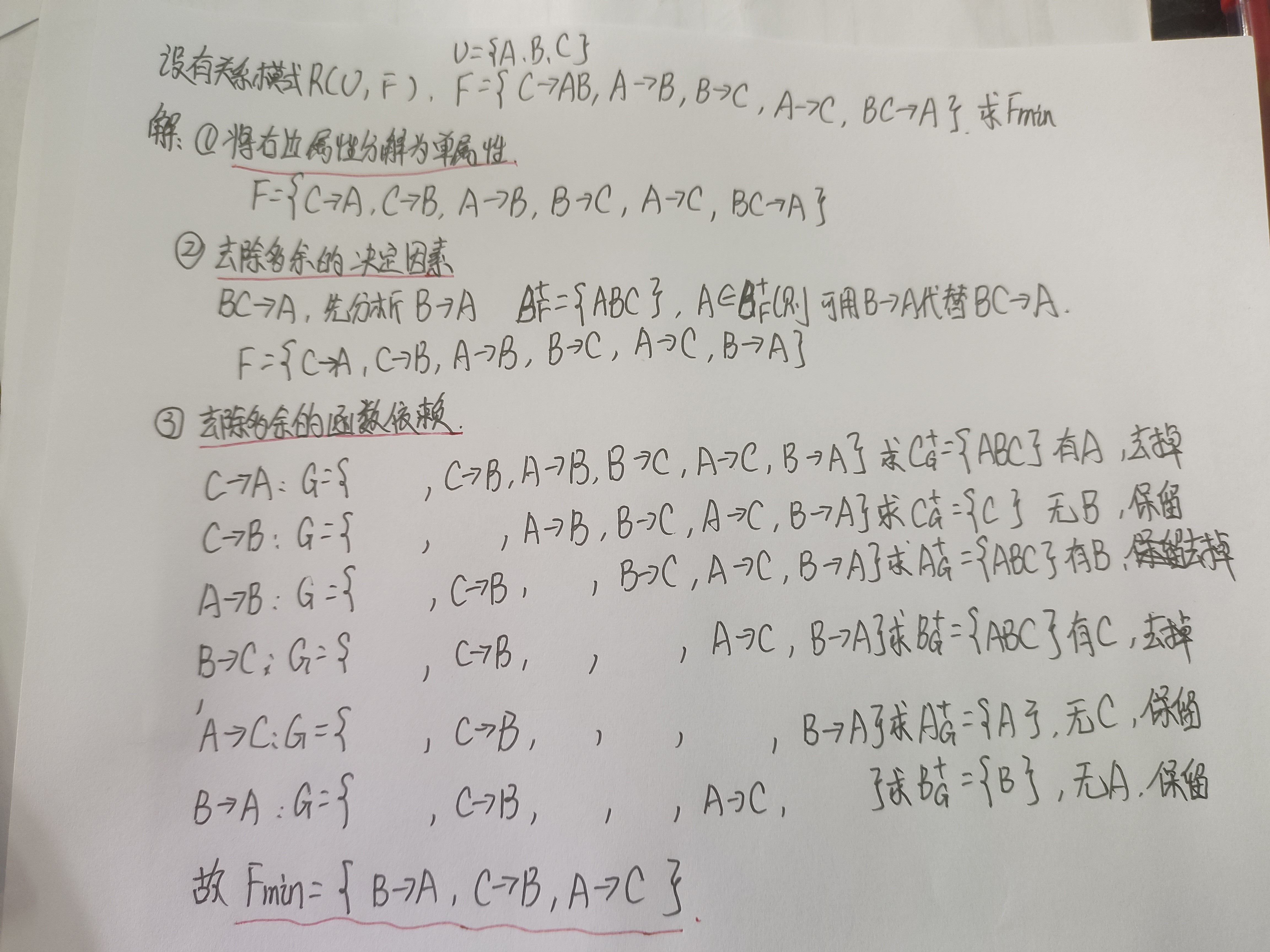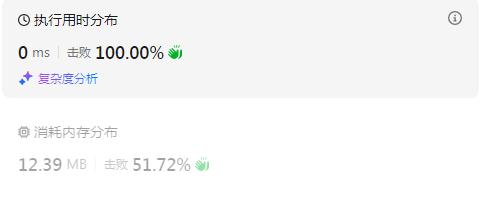使用deepseek完成设计一个k8s管理平台,关键词如下:
完成一个可交互的k8s管理平台的页面开发
Kubernetes 管理平台页面设计
下面是一个基于现代Web技术的可交互Kubernetes管理平台的页面设计方案,使用React作为前端框架,配合Ant Design组件库实现。
1、主要功能模块
2、集群概览仪表盘
3、工作负载管理
4、服务与入口管理
5、存储管理
6、配置管理
7、节点管理
8、命名空间管理
9、日志与监控
import React, { useState, useEffect } from 'react';
import {
Layout, Menu, Card, Table, Tag, Space, Button,
Statistic, Row, Col, Breadcrumb, Dropdown,
Badge, Avatar, Input, Select, Modal, message
} from 'antd';
import {
DashboardOutlined, AppstoreOutlined,
CloudServerOutlined, DatabaseOutlined,
SettingOutlined, ClusterOutlined,
FolderOutlined, BarChartOutlined,
MenuUnfoldOutlined, MenuFoldOutlined,
LogoutOutlined, UserOutlined,
PlusOutlined, SyncOutlined
} from '@ant-design/icons';
import './App.css';
const { Header, Sider, Content, Footer } = Layout;
const { SubMenu } = Menu;
const { Option } = Select;
const { Search } = Input;
const K8SManagementPlatform = () => {
const [collapsed, setCollapsed] = useState(false);
const [selectedMenu, setSelectedMenu] = useState('dashboard');
const [loading, setLoading] = useState(false);
const [isModalVisible, setIsModalVisible] = useState(false);
const [pods, setPods] = useState([]);
const [nodes, setNodes] = useState([]);
const [namespaces, setNamespaces] = useState(['default', 'kube-system', 'production']);
const [currentNamespace, setCurrentNamespace] = useState('default');
// 模拟API获取数据
useEffect(() => {
fetchData();
}, [currentNamespace]);
const fetchData = () => {
setLoading(true);
// 模拟API调用
setTimeout(() => {
setPods([
{
name: 'nginx-deployment-75675f5897-7ci7o',
status: 'Running',
namespace: currentNamespace,
node: 'node-1',
ip: '10.244.0.6',
age: '2d',
restarts: 0,
cpu: '10m',
memory: '50Mi'
},
{
name: 'redis-master-0',
status: 'Running',
namespace: currentNamespace,
node: 'node-2',
ip: '10.244.0.7',
age: '1d',
restarts: 2,
cpu: '5m',
memory: '30Mi'
}
]);
setNodes([
{
name: 'node-1',
status: 'Ready',
roles: 'worker',
version: 'v1.20.2',
cpu: '4/8',
memory: '6/16Gi',
pods: '10/110',
age: '30d'
},
{
name: 'node-2',
status: 'Ready',
roles: 'worker',
version: 'v1.20.2',
cpu: '3/8',
memory: '4/16Gi',
pods: '8/110',
age: '30d'
}
]);
setLoading(false);
}, 800);
};
const toggleCollapsed = () => {
setCollapsed(!collapsed);
};
const handleMenuClick = (e) => {
setSelectedMenu(e.key);
};
const showModal = () => {
setIsModalVisible(true);
};
const handleOk = () => {
setIsModalVisible(false);
message.success('资源创建请求已提交');
};
const handleCancel = () => {
setIsModalVisible(false);
};
const handleNamespaceChange = (value) => {
setCurrentNamespace(value);
};
const refreshData = () => {
fetchData();
message.info('数据已刷新');
};
// 表格列定义
const podColumns = [
{
title: '名称',
dataIndex: 'name',
key: 'name',
render: text => <a>{text}</a>,
},
{
title: '状态',
dataIndex: 'status',
key: 'status',
render: status => (
<Tag color={status === 'Running' ? 'green' : 'red'}>{status}</Tag>
),
},
{
title: '命名空间',
dataIndex: 'namespace',
key: 'namespace',
},
{
title: '节点',
dataIndex: 'node',
key: 'node',
},
{
title: 'IP',
dataIndex: 'ip',
key: 'ip',
},
{
title: '运行时间',
dataIndex: 'age',
key: 'age',
},
{
title: '操作',
key: 'action',
render: (_, record) => (
<Space size="middle">
<a>日志</a>
<a>终端</a>
<a>删除</a>
</Space>
),
},
];
const nodeColumns = [
{
title: '名称',
dataIndex: 'name',
key: 'name',
},
{
title: '状态',
dataIndex: 'status',
key: 'status',
render: status => (
<Tag color={status === 'Ready' ? 'green' : 'red'}>{status}</Tag>
),
},
{
title: '角色',
dataIndex: 'roles',
key: 'roles',
},
{
title: '版本',
dataIndex: 'version',
key: 'version',
},
{
title: 'CPU使用',
dataIndex: 'cpu',
key: 'cpu',
},
{
title: '内存使用',
dataIndex: 'memory',
key: 'memory',
},
{
title: 'Pods',
dataIndex: 'pods',
key: 'pods',
},
];
// 根据选择的菜单渲染不同内容
const renderContent = () => {
switch (selectedMenu) {
case 'dashboard':
return (
<div className="dashboard-content">
<Row gutter={16}>
<Col span={6}>
<Card>
<Statistic
title="运行中的Pod"
value={pods.filter(p => p.status === 'Running').length}
prefix={<AppstoreOutlined />}
/>
</Card>
</Col>
<Col span={6}>
<Card>
<Statistic
title="节点数量"
value={nodes.length}
prefix={<ClusterOutlined />}
/>
</Card>
</Col>
<Col span={6}>
<Card>
<Statistic
title="命名空间"
value={namespaces.length}
prefix={<FolderOutlined />}
/>
</Card>
</Col>
<Col span={6}>
<Card>
<Statistic
title="集群健康状态"
value="正常"
prefix={<CloudServerOutlined />}
/>
</Card>
</Col>
</Row>
<Row gutter={16} style={{ marginTop: 16 }}>
<Col span={12}>
<Card title="Pod状态分布" style={{ height: 300 }}>
{/* 这里可以放置图表 */}
<div style={{ textAlign: 'center', padding: 40 }}>
<BarChartOutlined style={{ fontSize: 48, color: '#1890ff' }} />
<p>Pod状态分布图表</p>
</div>
</Card>
</Col>
<Col span={12}>
<Card title="资源使用情况" style={{ height: 300 }}>
{/* 这里可以放置图表 */}
<div style={{ textAlign: 'center', padding: 40 }}>
<BarChartOutlined style={{ fontSize: 48, color: '#1890ff' }} />
<p>资源使用情况图表</p>
</div>
</Card>
</Col>
</Row>
</div>
);
case 'pods':
return (
<Card
title="Pod管理"
extra={
<Space>
<Select
defaultValue={currentNamespace}
style={{ width: 180 }}
onChange={handleNamespaceChange}
>
{namespaces.map(ns => (
<Option key={ns} value={ns}>{ns}</Option>
))}
</Select>
<Button icon={<SyncOutlined />} onClick={refreshData}>刷新</Button>
<Button type="primary" icon={<PlusOutlined />} onClick={showModal}>
创建Pod
</Button>
</Space>
}
>
<Table
columns={podColumns}
dataSource={pods}
loading={loading}
rowKey="name"
/>
</Card>
);
case 'nodes':
return (
<Card
title="节点管理"
extra={
<Space>
<Button icon={<SyncOutlined />} onClick={refreshData}>刷新</Button>
</Space>
}
>
<Table
columns={nodeColumns}
dataSource={nodes}
loading={loading}
rowKey="name"
/>
</Card>
);
case 'deployments':
return <div>部署管理内容</div>;
case 'services':
return <div>服务管理内容</div>;
case 'storage':
return <div>存储管理内容</div>;
case 'config':
return <div>配置管理内容</div>;
default:
return <div>仪表盘内容</div>;
}
};
const userMenu = (
<Menu>
<Menu.Item key="profile" icon={<UserOutlined />}>
个人资料
</Menu.Item>
<Menu.Item key="settings" icon={<SettingOutlined />}>
设置
</Menu.Item>
<Menu.Divider />
<Menu.Item key="logout" icon={<LogoutOutlined />}>
退出登录
</Menu.Item>
</Menu>
);
return (
<Layout style={{ minHeight: '100vh' }}>
<Sider trigger={null} collapsible collapsed={collapsed}>
<div className="logo">
{collapsed ? 'K8S' : 'Kubernetes管理平台'}
</div>
<Menu
theme="dark"
mode="inline"
defaultSelectedKeys={['dashboard']}
onClick={handleMenuClick}
>
<Menu.Item key="dashboard" icon={<DashboardOutlined />}>
仪表盘
</Menu.Item>
<SubMenu key="workloads" icon={<AppstoreOutlined />} title="工作负载">
<Menu.Item key="pods">Pods</Menu.Item>
<Menu.Item key="deployments">部署</Menu.Item>
<Menu.Item key="statefulsets">有状态集</Menu.Item>
<Menu.Item key="daemonsets">守护进程集</Menu.Item>
<Menu.Item key="jobs">任务</Menu.Item>
<Menu.Item key="cronjobs">定时任务</Menu.Item>
</SubMenu>
<SubMenu key="networking" icon={<CloudServerOutlined />} title="网络">
<Menu.Item key="services">服务</Menu.Item>
<Menu.Item key="ingresses">入口</Menu.Item>
</SubMenu>
<SubMenu key="storage" icon={<DatabaseOutlined />} title="存储">
<Menu.Item key="persistentvolumes">持久卷</Menu.Item>
<Menu.Item key="persistentvolumeclaims">持久卷声明</Menu.Item>
<Menu.Item key="storageclasses">存储类</Menu.Item>
</SubMenu>
<SubMenu key="config" icon={<SettingOutlined />} title="配置">
<Menu.Item key="configmaps">配置映射</Menu.Item>
<Menu.Item key="secrets">密钥</Menu.Item>
</SubMenu>
<Menu.Item key="nodes" icon={<ClusterOutlined />}>
节点
</Menu.Item>
<Menu.Item key="namespaces" icon={<FolderOutlined />}>
命名空间
</Menu.Item>
</Menu>
</Sider>
<Layout className="site-layout">
<Header className="site-layout-background" style={{ padding: 0 }}>
<Row justify="space-between" align="middle">
<Col>
{React.createElement(collapsed ? MenuUnfoldOutlined : MenuFoldOutlined, {
className: 'trigger',
onClick: toggleCollapsed,
})}
</Col>
<Col style={{ paddingRight: 24 }}>
<Space size="large">
<Search placeholder="搜索资源..." style={{ width: 200 }} />
<Badge count={5}>
<Avatar shape="square" icon={<UserOutlined />} />
</Badge>
<Dropdown overlay={userMenu}>
<span style={{ cursor: 'pointer' }}>
管理员 <UserOutlined />
</span>
</Dropdown>
</Space>
</Col>
</Row>
</Header>
<Content
className="site-layout-background"
style={{
margin: '24px 16px',
padding: 24,
minHeight: 280,
}}
>
<Breadcrumb style={{ marginBottom: 16 }}>
<Breadcrumb.Item>Kubernetes</Breadcrumb.Item>
<Breadcrumb.Item>
{selectedMenu.charAt(0).toUpperCase() + selectedMenu.slice(1)}
</Breadcrumb.Item>
</Breadcrumb>
{renderContent()}
</Content>
<Footer style={{ textAlign: 'center' }}>
Kubernetes管理平台 ©2023 由React和Ant Design驱动
</Footer>
</Layout>
{/* 创建资源的模态框 */}
<Modal
title="创建新资源"
visible={isModalVisible}
onOk={handleOk}
onCancel={handleCancel}
width={800}
>
<div style={{ textAlign: 'center', padding: 40 }}>
<p>这里放置资源创建表单</p>
<p>根据选择的资源类型显示不同的表单字段</p>
</div>
</Modal>
</Layout>
);
};
export default K8SManagementPlatform;
配套CSS样式
/* App.css */
#root {
height: 100%;
}
.logo {
height: 32px;
margin: 16px;
color: white;
font-size: 18px;
font-weight: bold;
text-align: center;
overflow: hidden;
white-space: nowrap;
}
.site-layout .site-layout-background {
background: #fff;
}
.trigger {
padding: 0 24px;
font-size: 18px;
line-height: 64px;
cursor: pointer;
transition: color 0.3s;
}
.trigger:hover {
color: #1890ff;
}
.dashboard-content {
background: #fff;
padding: 24px;
min-height: 360px;
}
.ant-layout {
min-height: 100vh;
}
.ant-layout-header {
padding: 0;
background: #fff !important;
box-shadow: 0 1px 4px rgba(0, 21, 41, 0.08);
}
.ant-layout-sider {
box-shadow: 2px 0 8px 0 rgba(29, 35, 41, 0.05);
}
.ant-layout-footer {
padding: 16px 50px;
}
功能说明
响应式布局:左侧菜单可折叠,适应不同屏幕尺寸
多模块管理:通过菜单切换不同Kubernetes资源管理模块
命名空间过滤:可以按命名空间查看资源
数据刷新:提供手动刷新数据功能
资源创建:通过模态框创建新资源
状态可视化:使用标签和颜色区分不同资源状态
搜索功能:全局资源搜索
扩展建议
集成API:连接真实的Kubernetes API后端
图表增强:使用ECharts或Chart.js实现更丰富的监控图表
终端模拟:集成xterm.js实现Web终端功能
日志查看:实现日志实时查看和搜索功能
权限控制:根据RBAC实现细粒度的权限管理
多集群管理:支持管理多个Kubernetes集群
要运行这个 Kubernetes 管理平台前端应用,你需要按照以下步骤操作。这里假设你已经具备基本的 Node.js 和 npm/yarn 开发环境。
运行步骤
- 创建 React 项目
如果你还没有创建 React 项目,先创建一个:
npx create-react-app k8s-dashboard
cd k8s-dashboard
- 安装依赖
安装所需的依赖库(Ant Design 和图标库):
npm install antd @ant-design/icons
或者使用 yarn
yarn add antd @ant-design/icons
- 替换代码
将上面的代码分别保存到以下文件中:
主代码保存为 src/App.js
CSS 样式保存为 src/App.css
- 修改 index.js
确保你的 src/index.js 文件如下:
jsx
import React from 'react';
import ReactDOM from 'react-dom';
import './index.css';
import App from './App';
ReactDOM.render(
<React.StrictMode>
<App />
</React.StrictMode>,
document.getElementById('root')
);
- 启动开发服务器
运行以下命令启动开发服务器:
npm start
或者使用 yarn
yarn start
应用将在默认浏览器中打开 http://localhost:3000。
生产环境构建
如果你想构建生产版本:
npm run build
或者使用 yarn
yarn build
构建完成后,你可以在 build 文件夹中找到所有静态文件,可以部署到任何 Web 服务器。
与后端 API 集成
目前这是一个纯前端演示,要与真实的 Kubernetes API 交互,你需要:
设置 API 代理(在 package.json 中添加 proxy 配置)
实现 API 调用(替换示例中的模拟数据)
处理认证(通常使用 kubeconfig 或 token)
使用 Docker 运行
如果你想使用 Docker 运行这个应用:
创建 Dockerfile:
使用官方 Node.js 镜像
FROM node:16 as build
WORKDIR /app
COPY package*.json ./
RUN npm install
COPY . .
RUN npm run build
使用 Nginx 作为生产服务器
FROM nginx:alpine
COPY --from=build /app/build /usr/share/nginx/html
EXPOSE 80
CMD ["nginx", "-g", "daemon off;"]
构建并运行容器:
docker build -t k8s-dashboard .
docker run -p 80:80 k8s-dashboard
然后访问 http://localhost 即可。
注意事项
这只是一个前端界面,需要后端 API 支持才能管理真实的 Kubernetes 集群
生产环境需要考虑安全措施,如 HTTPS、认证等
你可以根据需要扩展功能,如添加监控图表、日志查看器等
+---------------------------------------------------------------------+
| K8S Dashboard [搜索框] 🔔 👤 管理员 ▼ |
+---------------------+-----------------------------------------------+
| ▤ 仪表盘 | |
| 📦 工作负载 ▼ | |
| Pods | 集群概览 |
| 部署 | |
| 🌐 网络 ▼ | +--------+ +--------+ +--------+ +--------+|
| 服务 | | Pods | | 节点 | | 命名 | | 集群 ||
| 入口 | | 12 | | 3 | | 空间 5 | | 健康 ||
| 💾 存储 ▼ | +--------+ +--------+ +--------+ +--------+|
| 持久卷 | |
| ⚙️ 配置 ▼ | +--------------------------+ |
| ConfigMaps | | Pod状态分布图表 | |
| Secrets | | | |
| 🖥️ 节点 | +--------------------------+ |
| 📁 命名空间 | |
| | +--------------------------+ |
| | | 资源使用情况图表 | |
| | | | |
| | +--------------------------+ |
+---------------------+-----------------------------------------------+









![洛谷P12610 ——[CCC 2025 Junior] Donut Shop](https://i-blog.csdnimg.cn/img_convert/61abfa2405c3559aeeafde74066a1a3a.png)