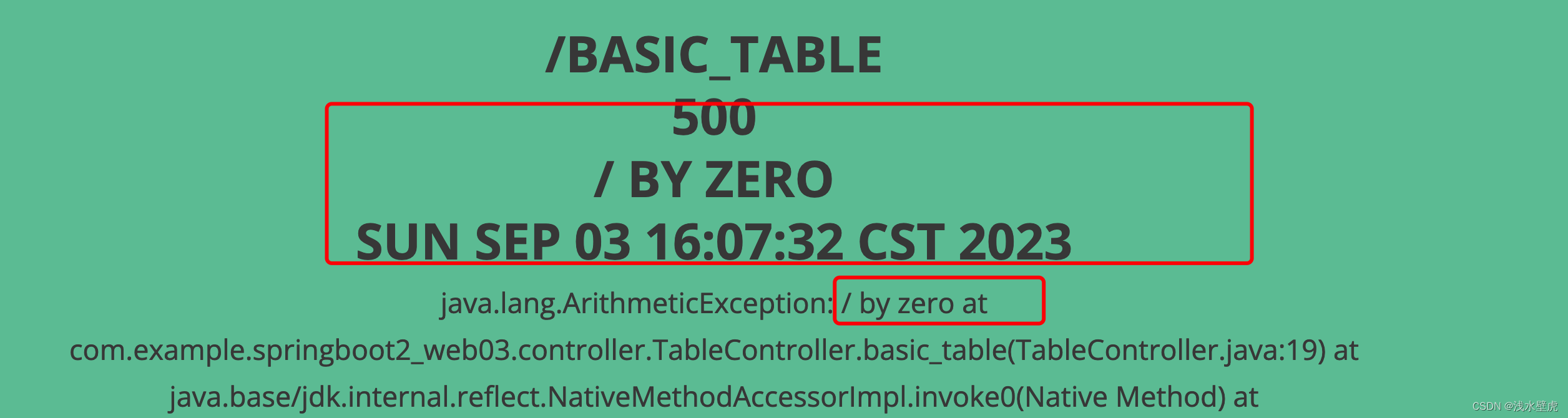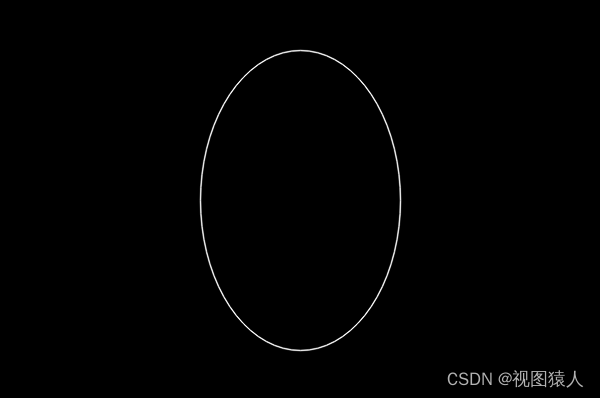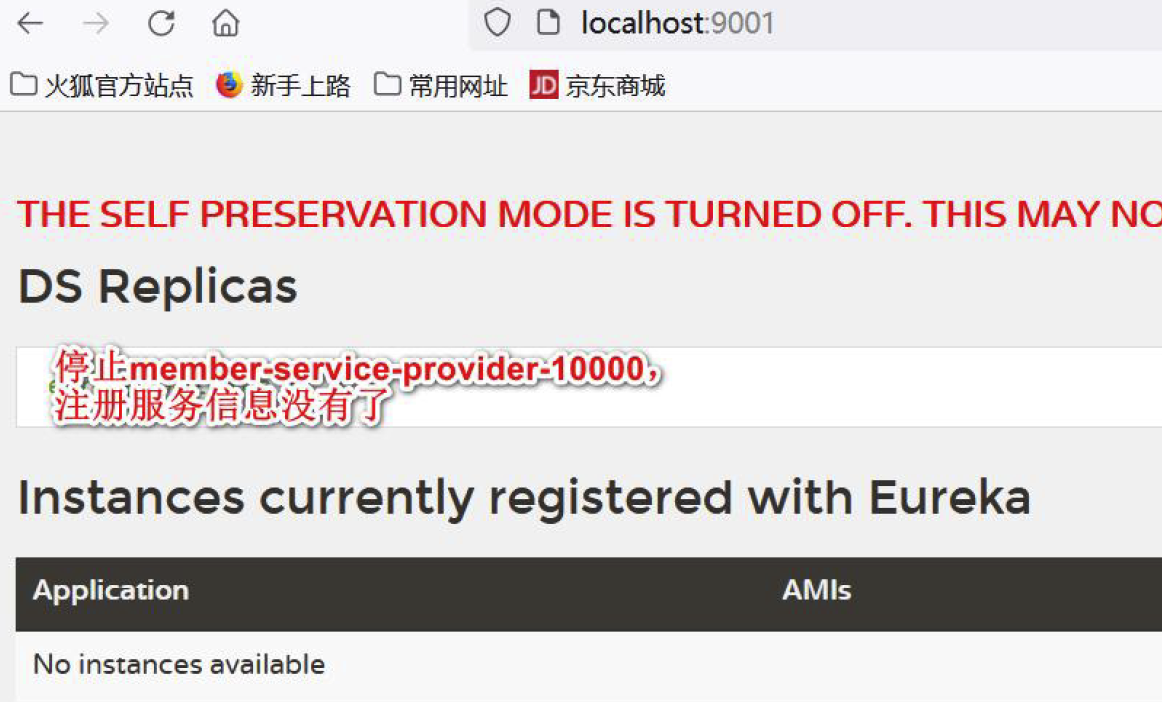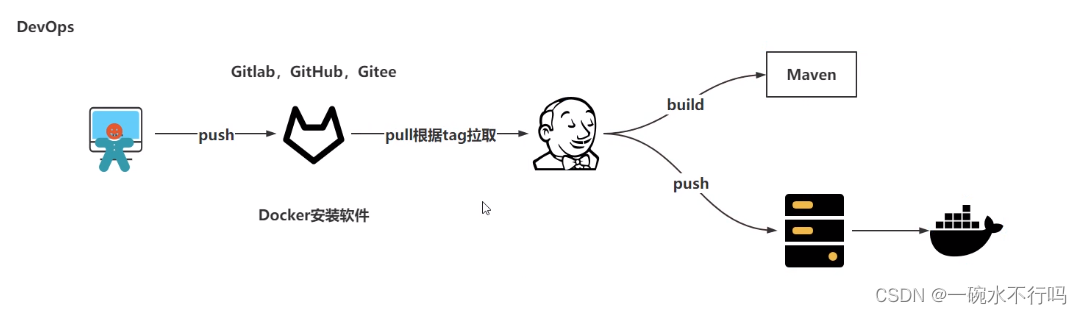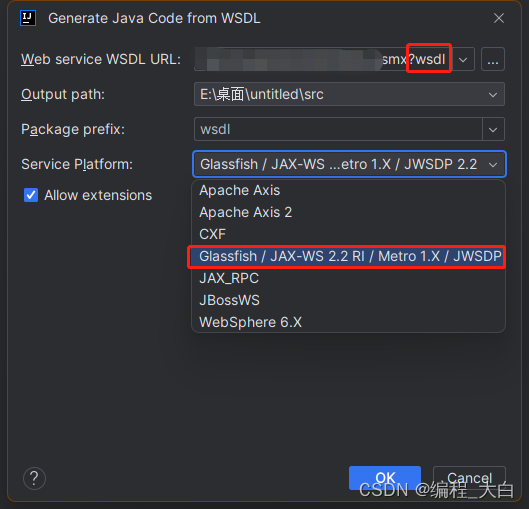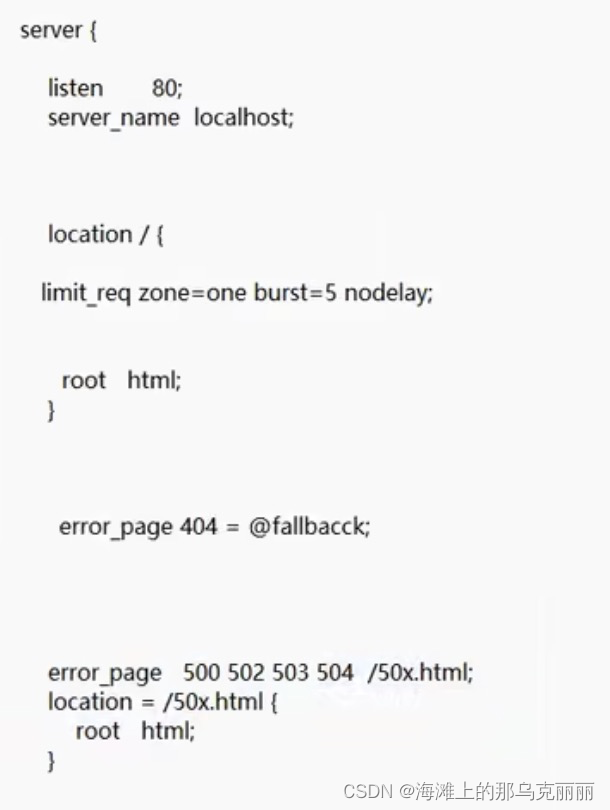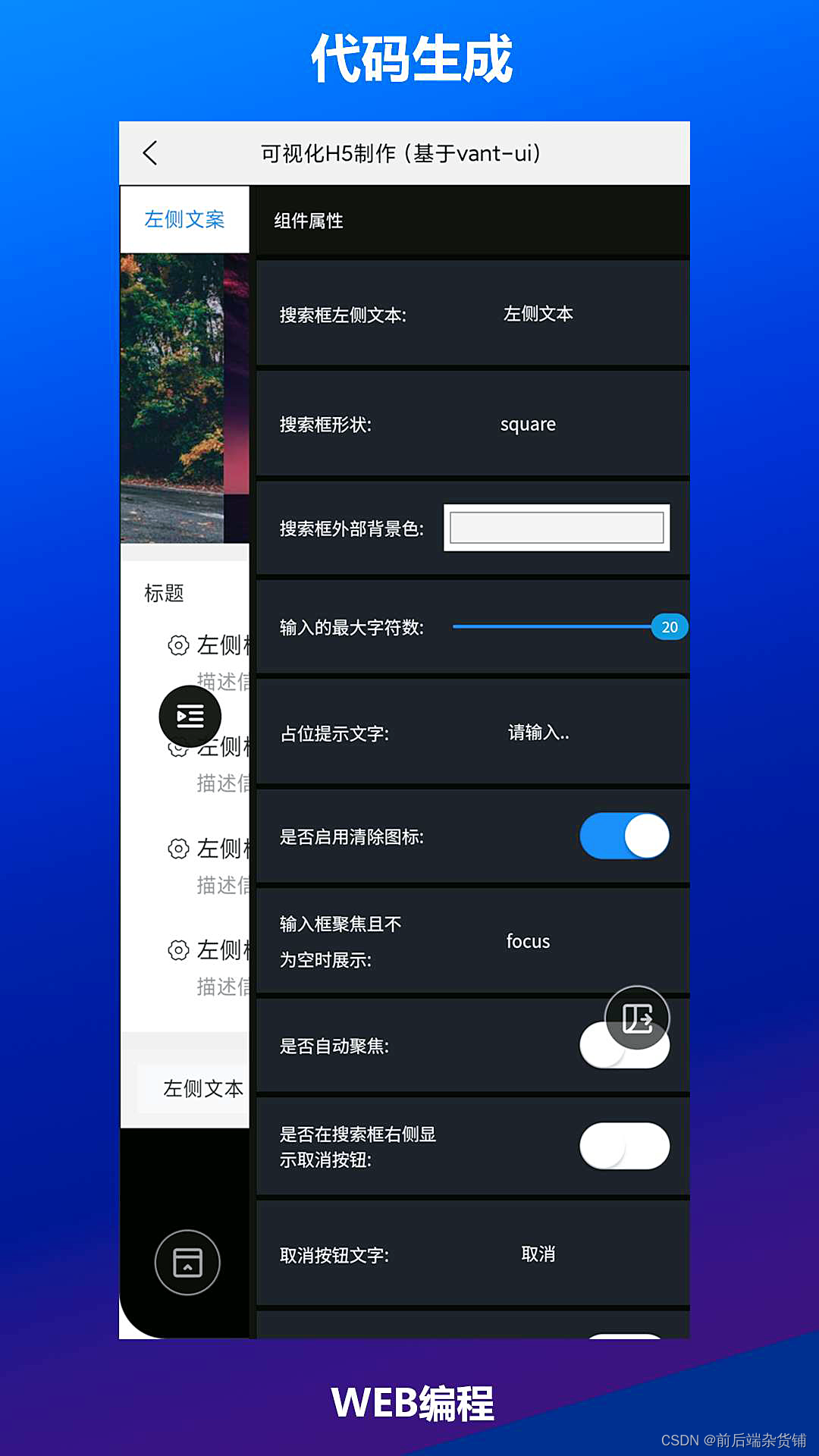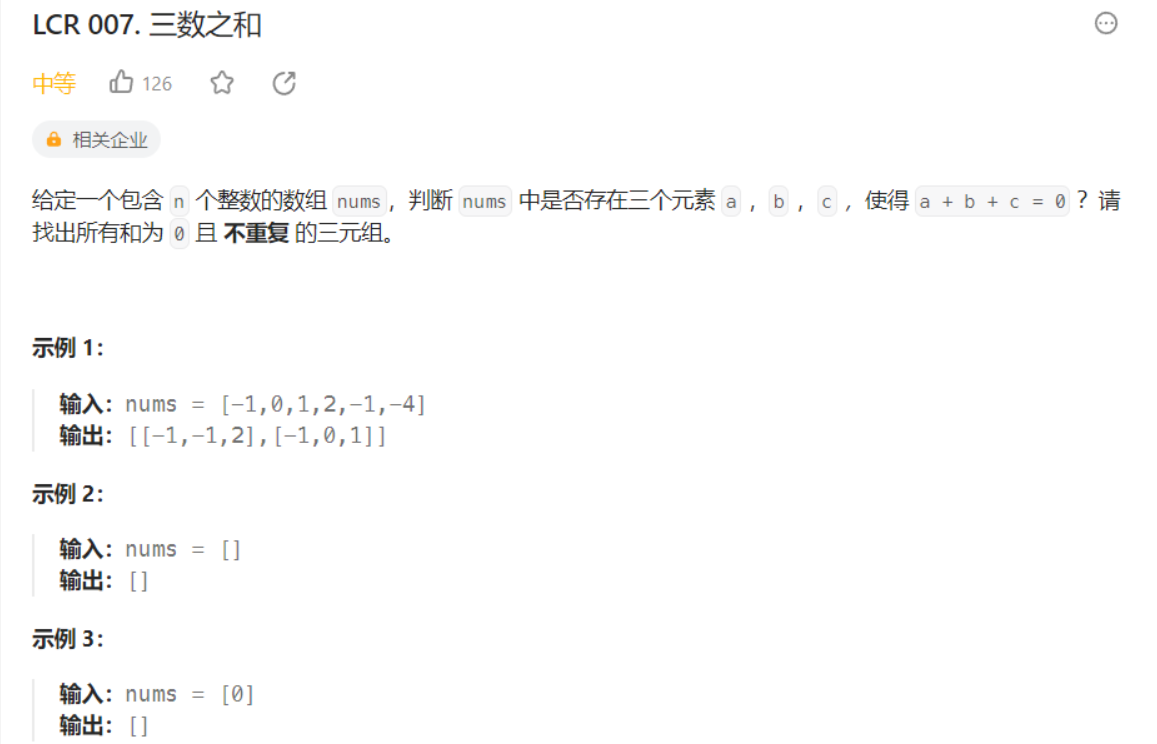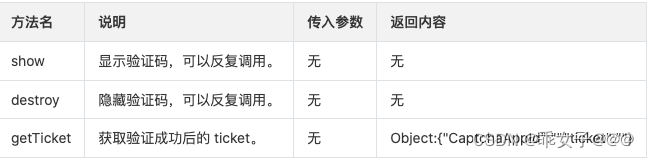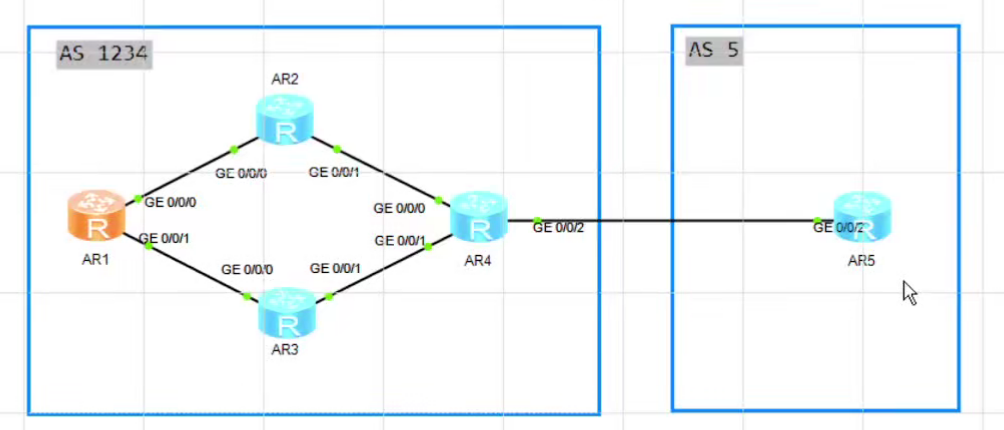一 Unity环境配置
1.1 Untity资源官网下载:https://unity.cn/releases
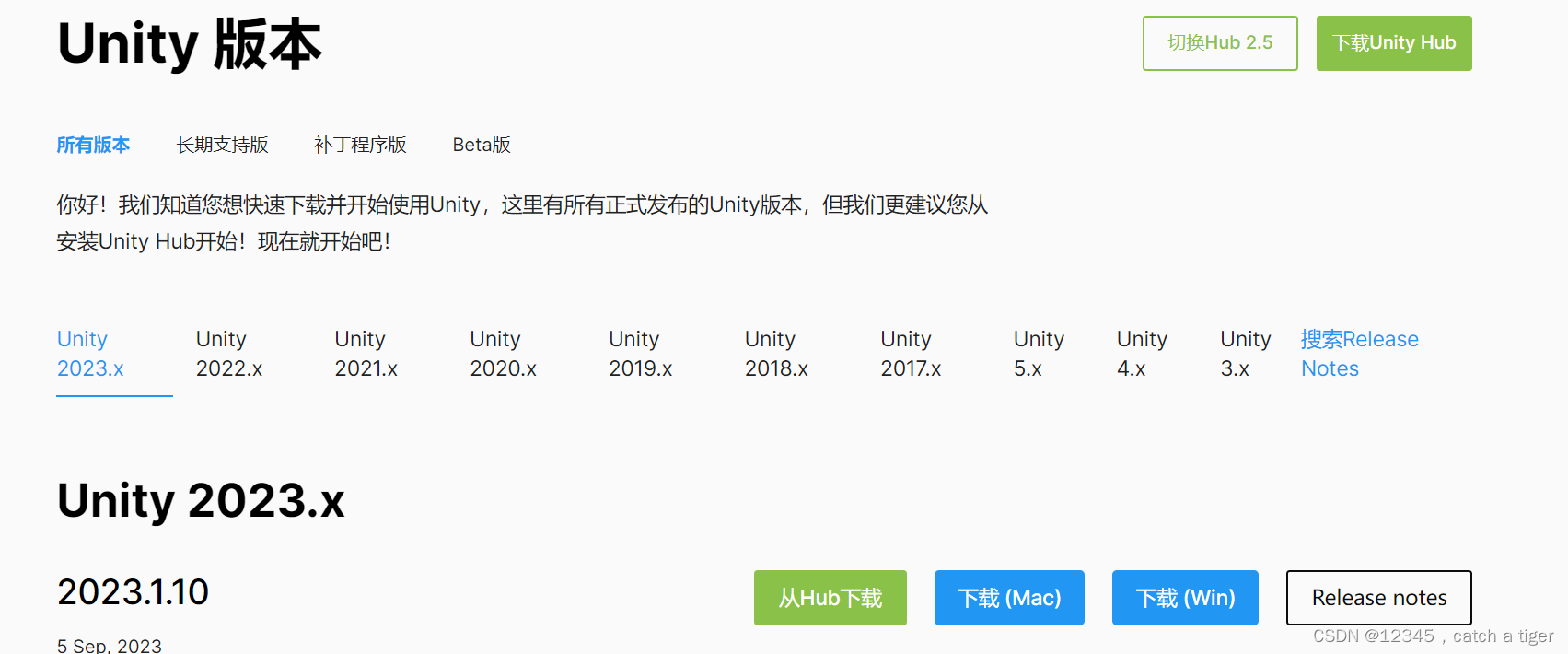
1.2 Unity Hub集成环境,包含工具和项目的管理
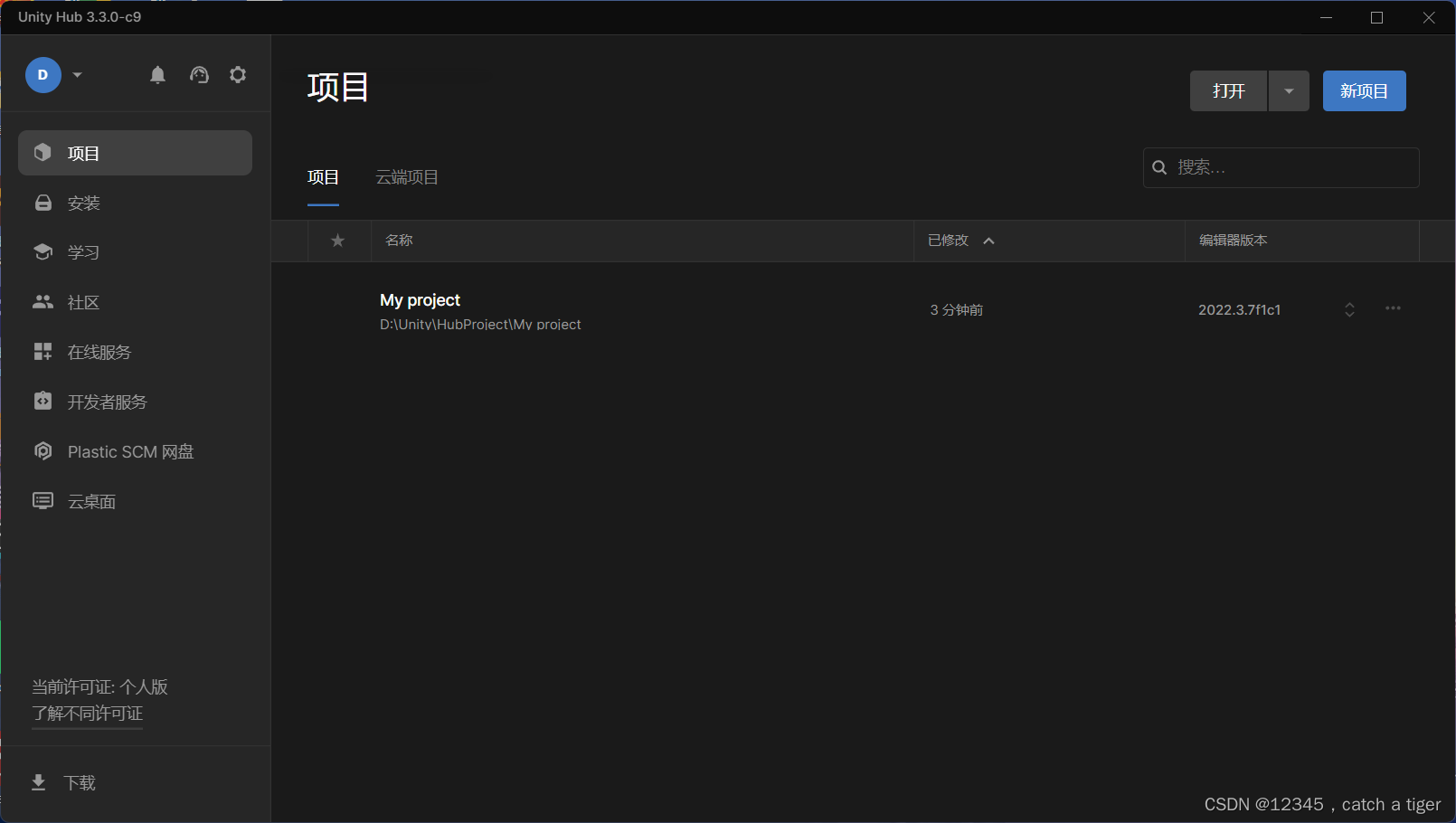
1.3 Unity Editor编辑器
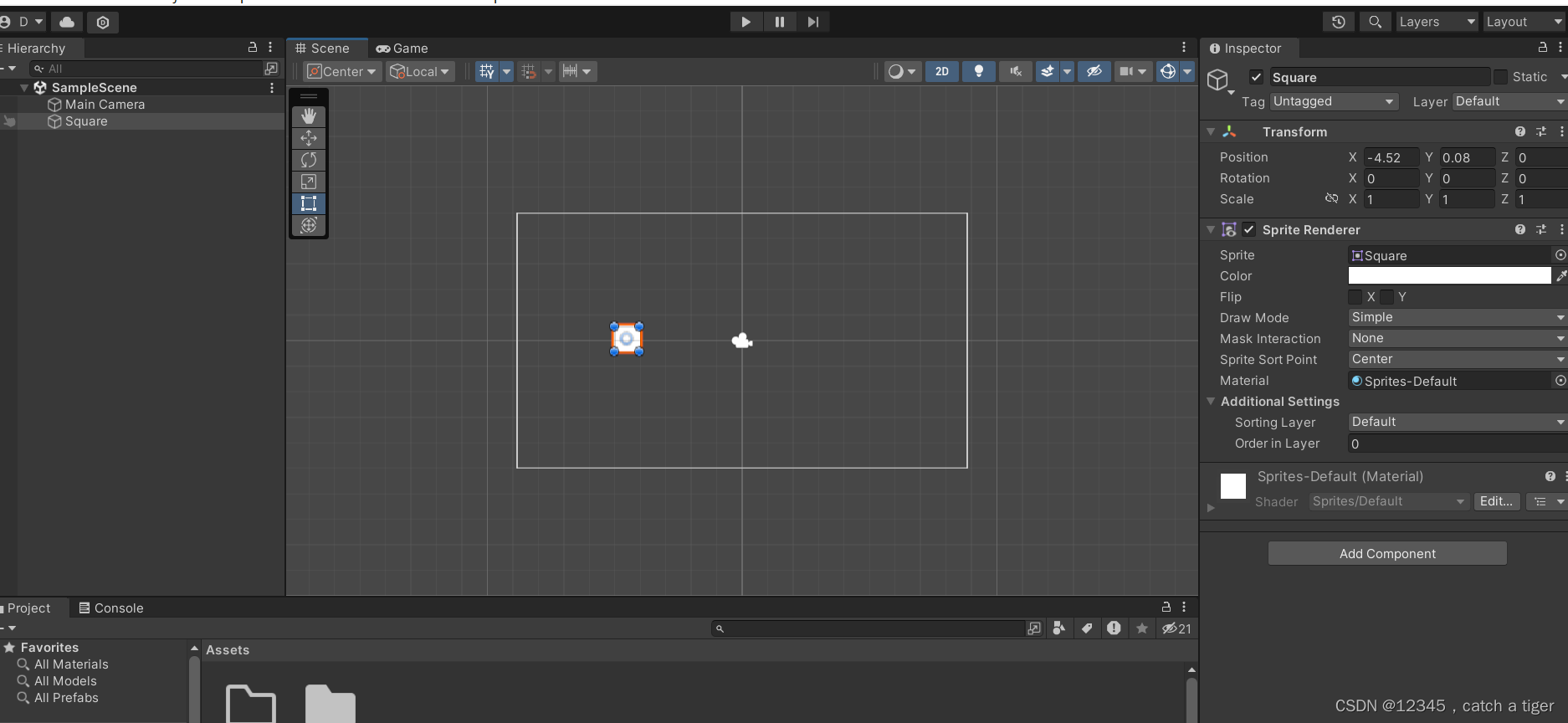 1.4 Visual Studio 2022脚本编辑器
1.4 Visual Studio 2022脚本编辑器
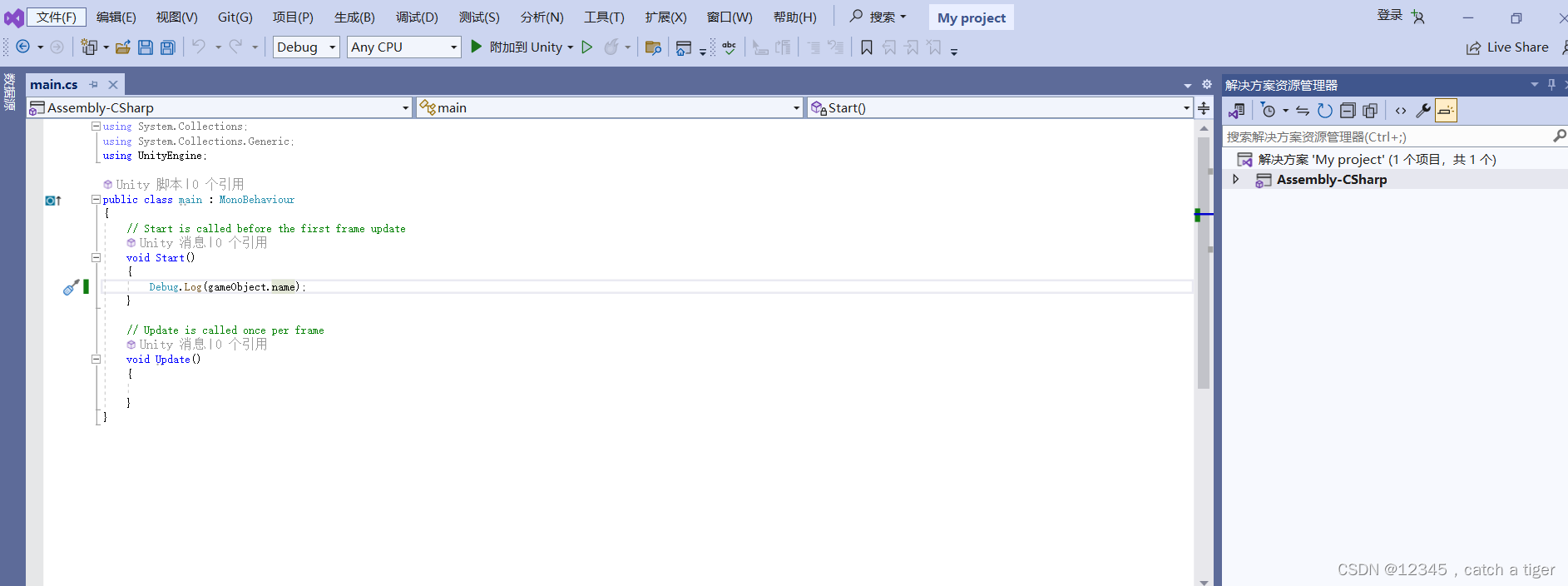
1.5 AndroidSKD,JDK,NDK工具,用于android环境的运行
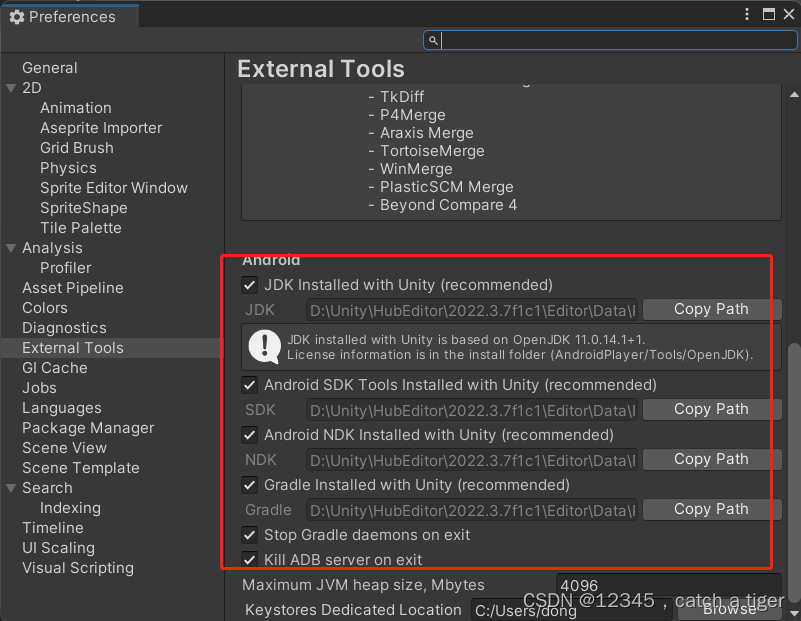
二 创建Unity项目
2.1 新建2D模板项目
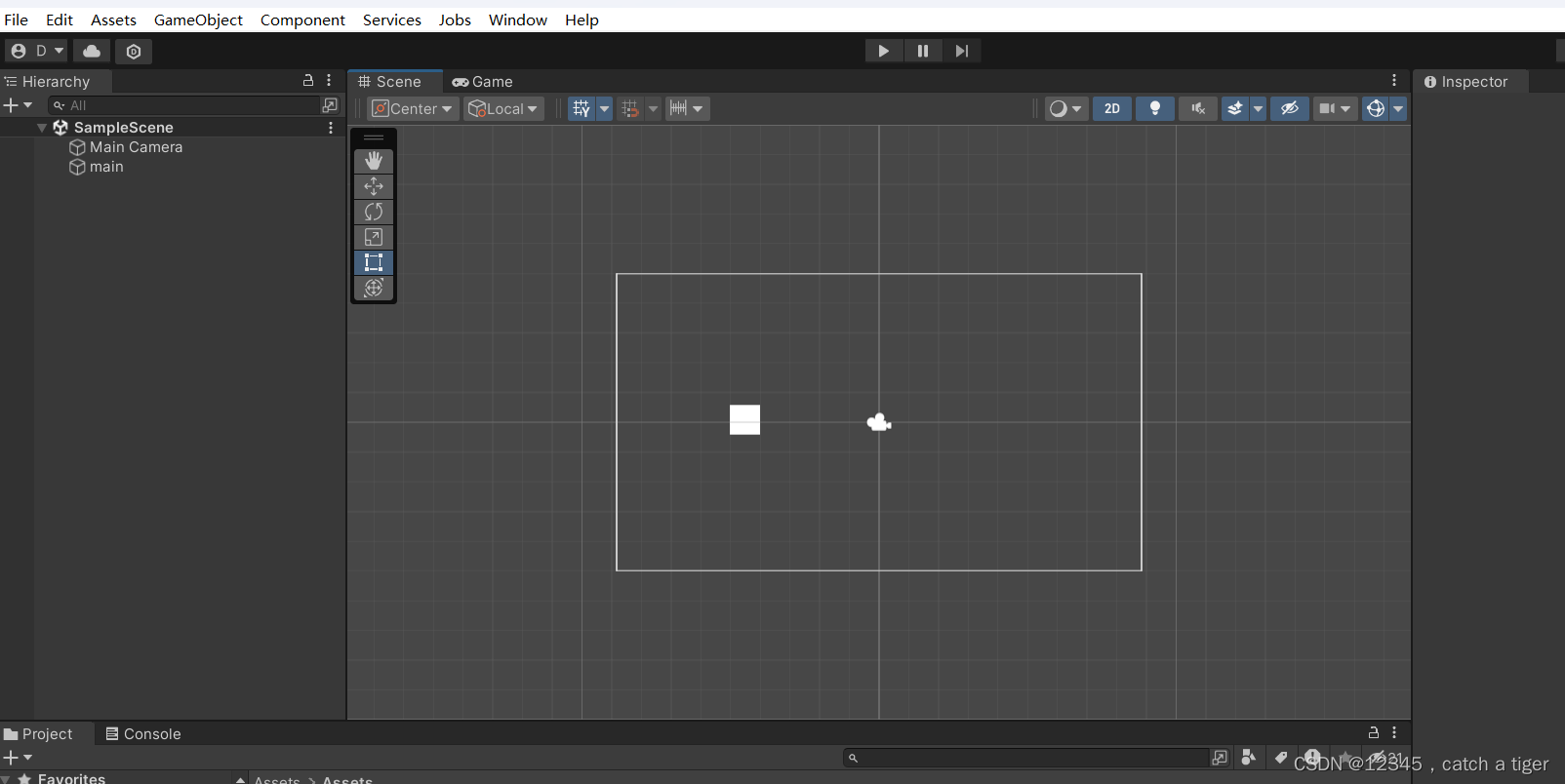
2.2 新建2D物体
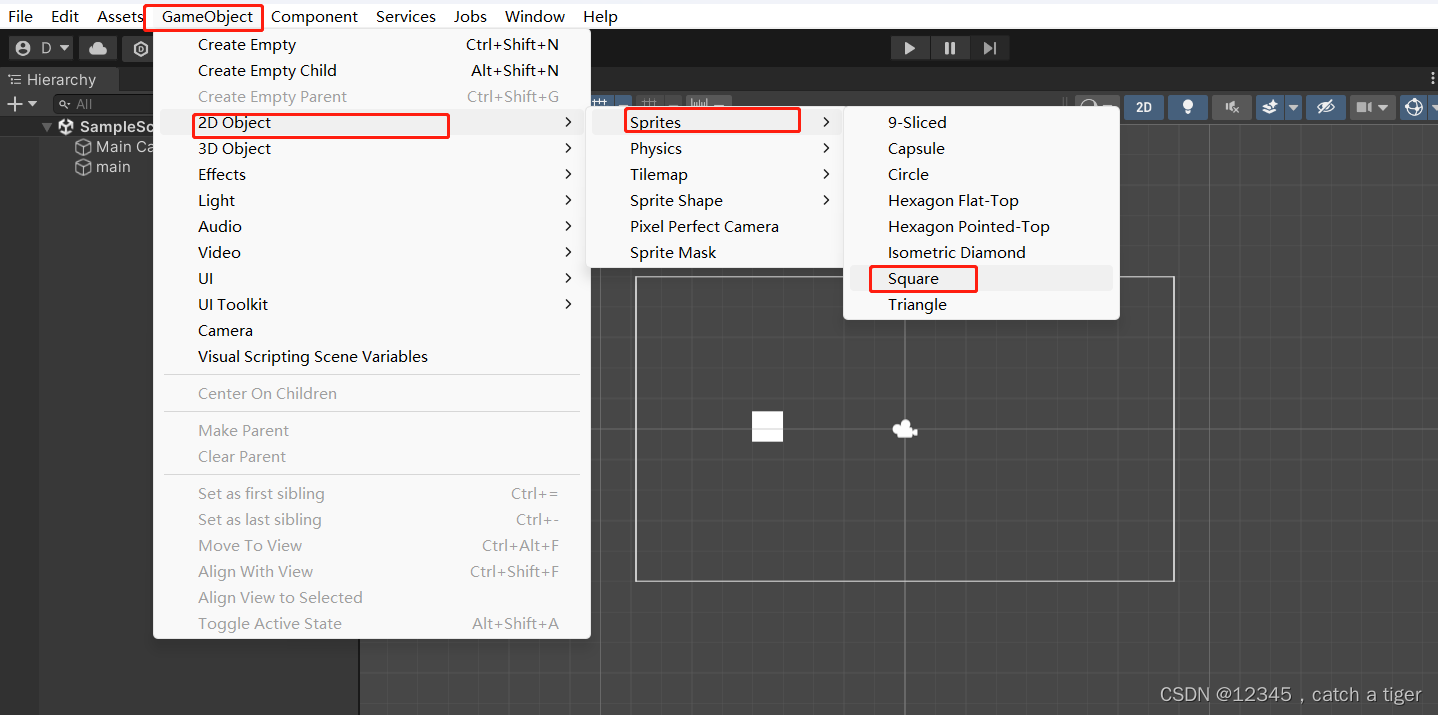
2.3 新建C#脚本文件
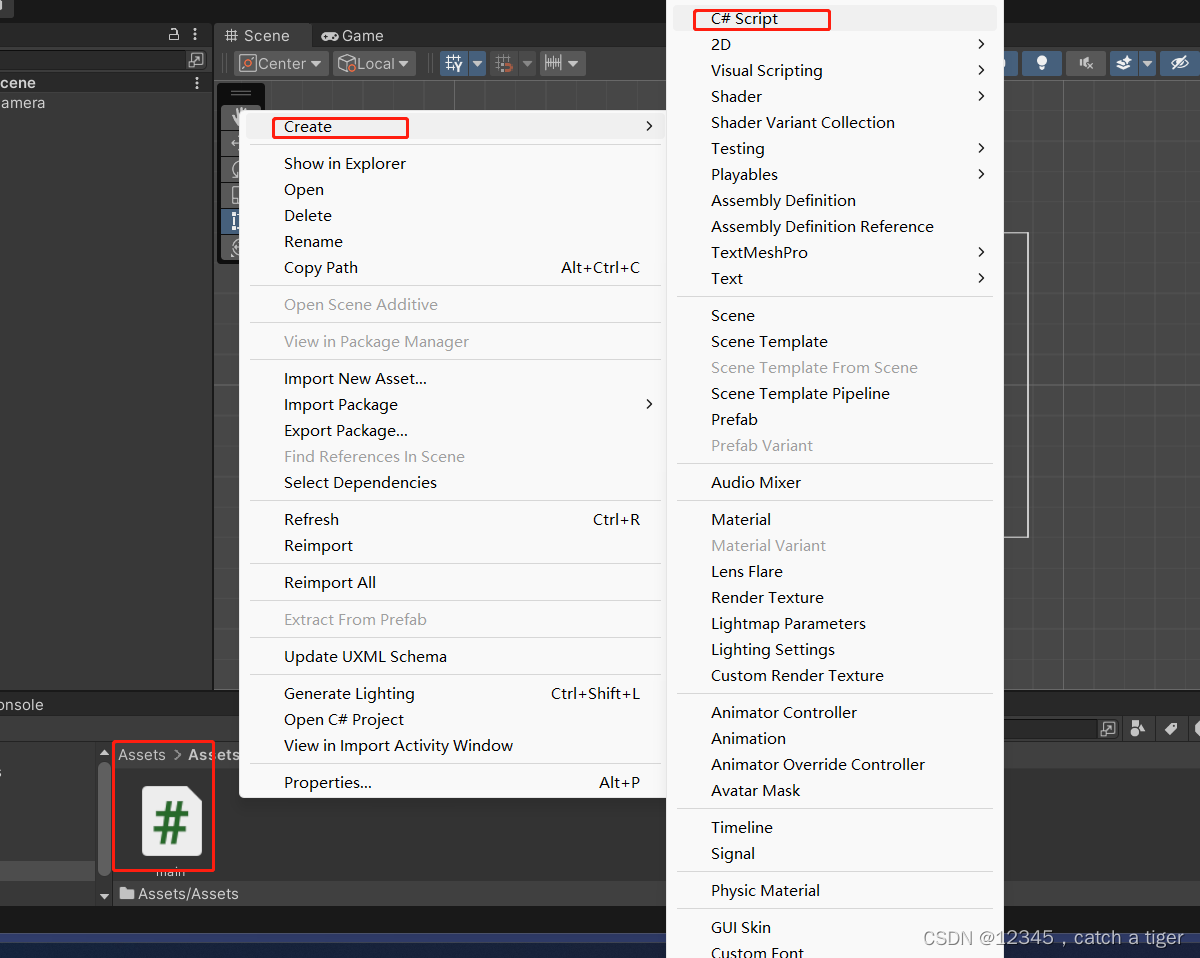
2.4 脚本文件拖拽到物理区域,关联物体
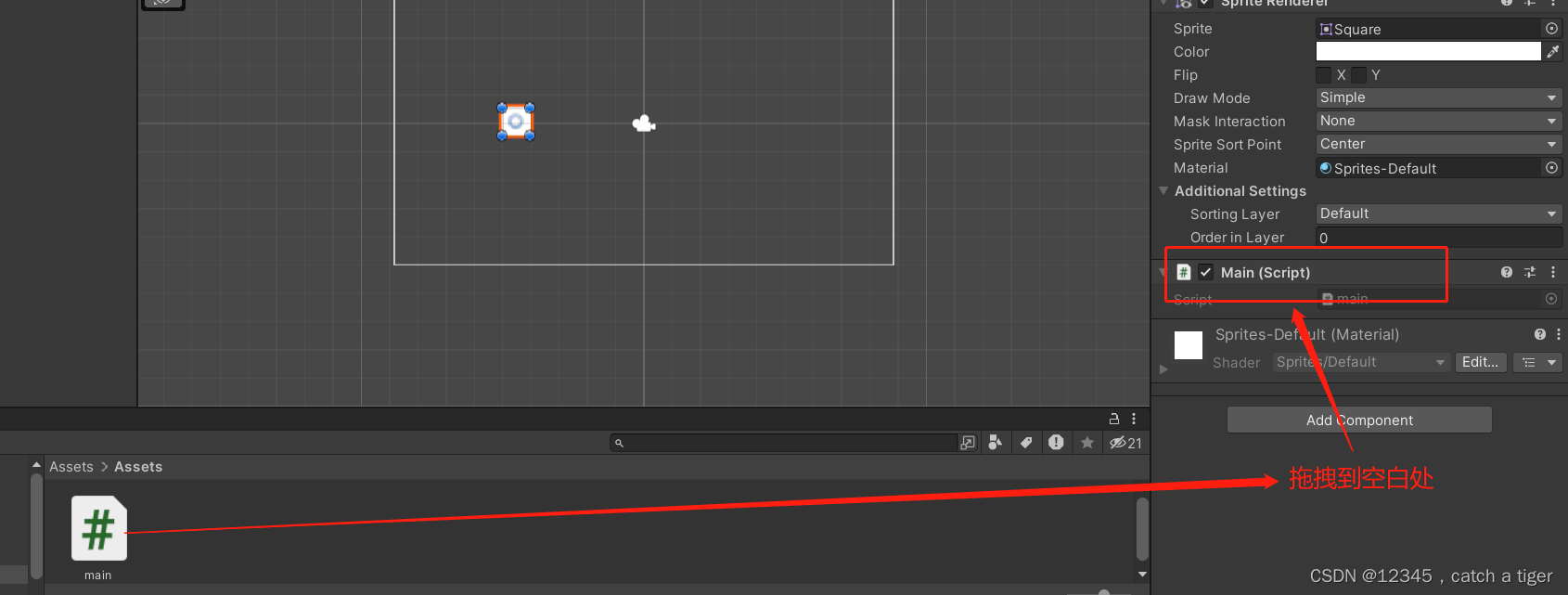
2.5 点击脚本打开 Visual Studio 进行编辑
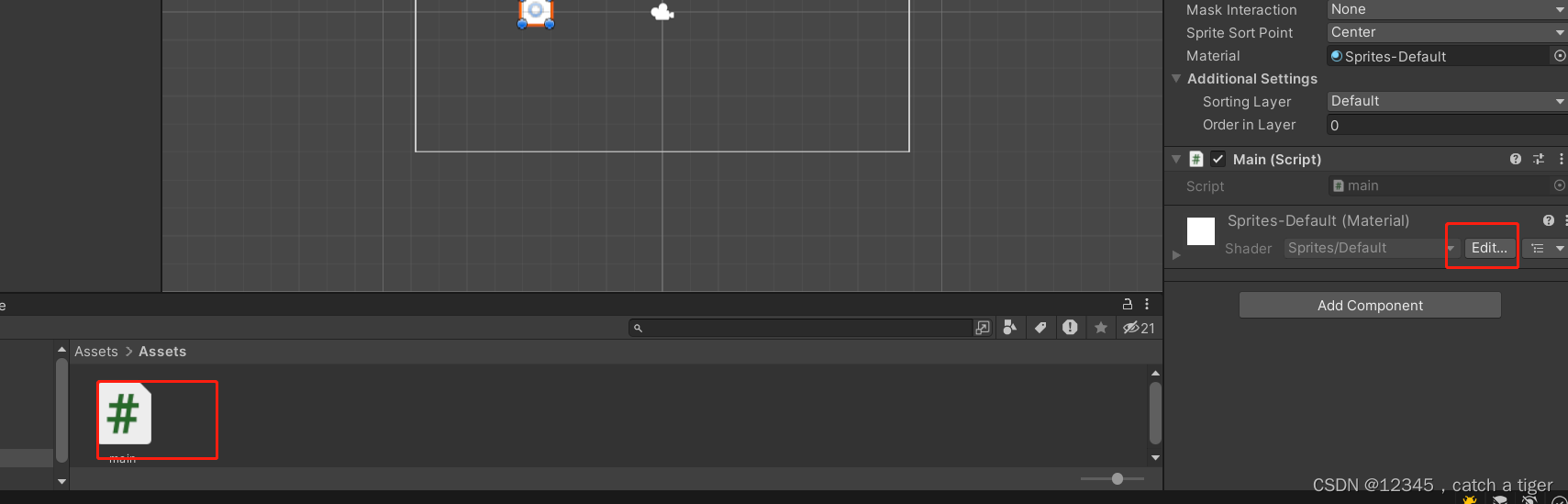
2.6 输入Debug.Log(gameObject.name);获取物体的名字,点击运行
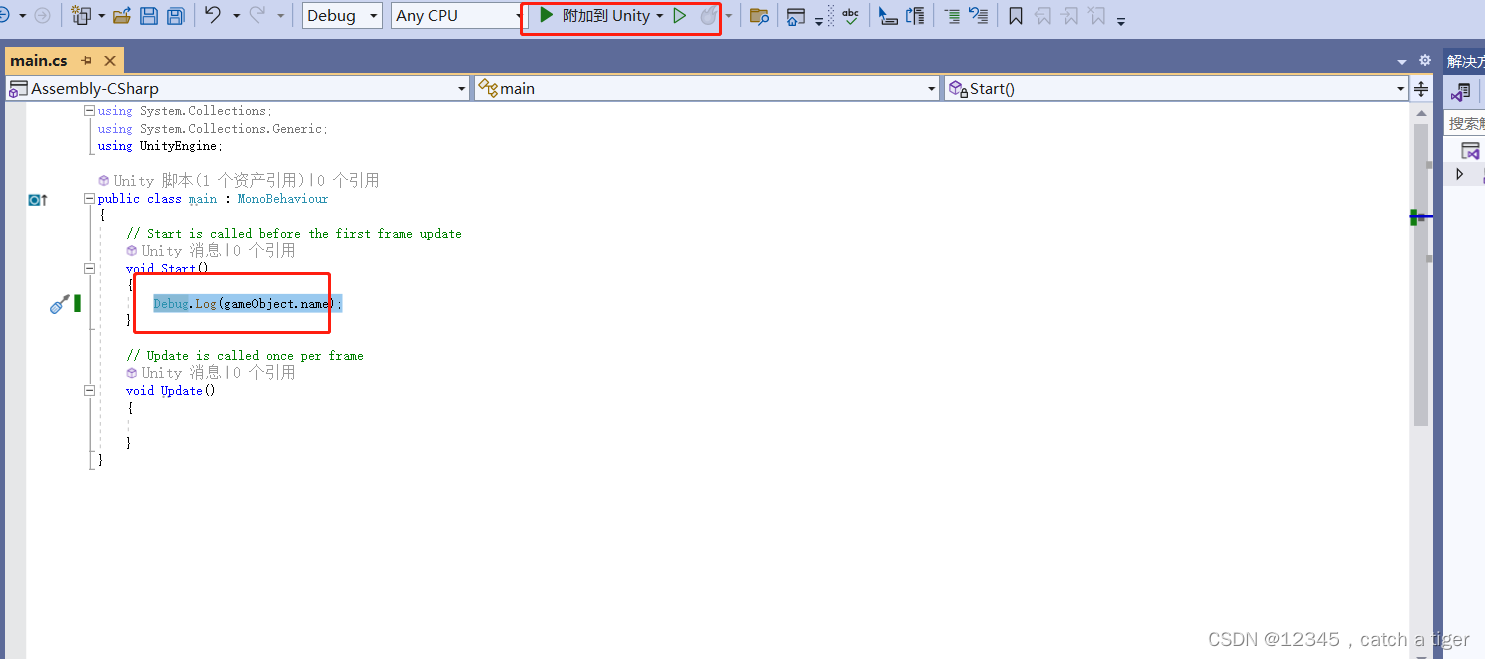
2.7 调试 ,脚本文件保存后,可以看到UnityEditor里面的脚本文件会同步变化
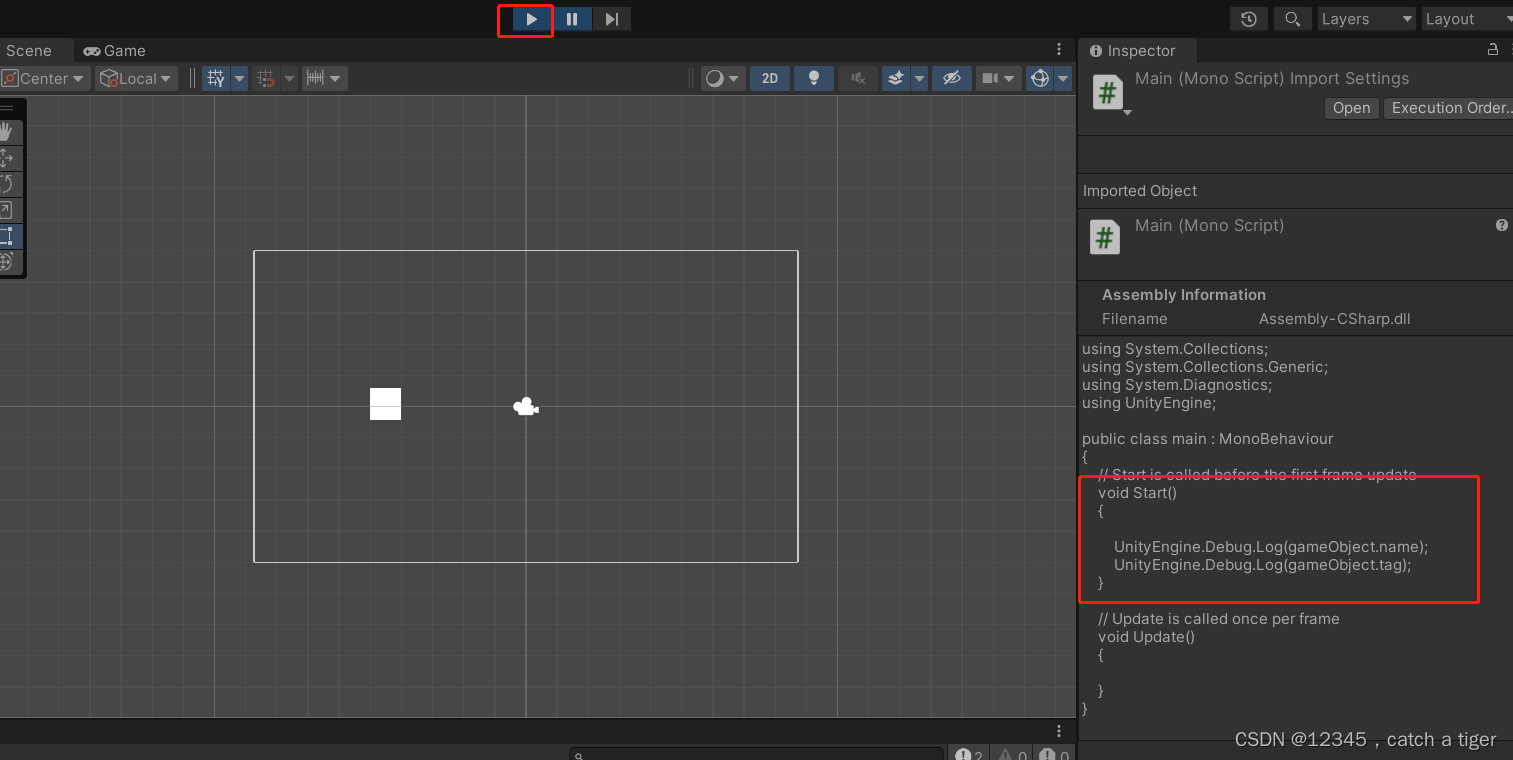
2.9 点击顶部运行按钮就可以在控制台看到日志输出信息,可以看到打印出了物理对象的名字和标签
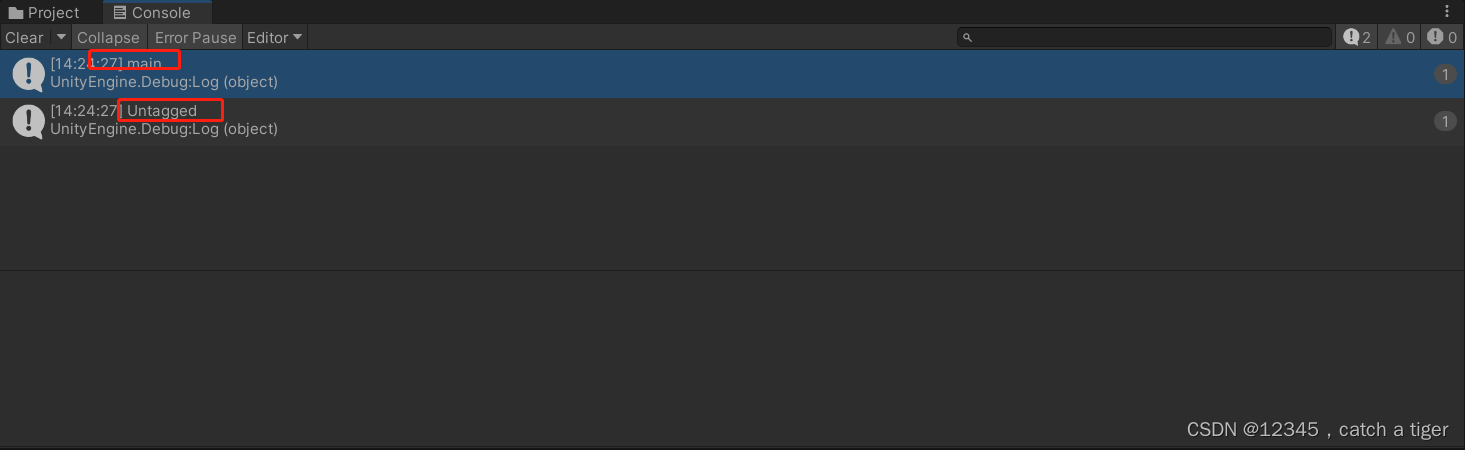
三 运行问题
3.1 第一次运行可能会出现错误,显示Unity脚本显示“杂项文件”,并且无语法提示的问题
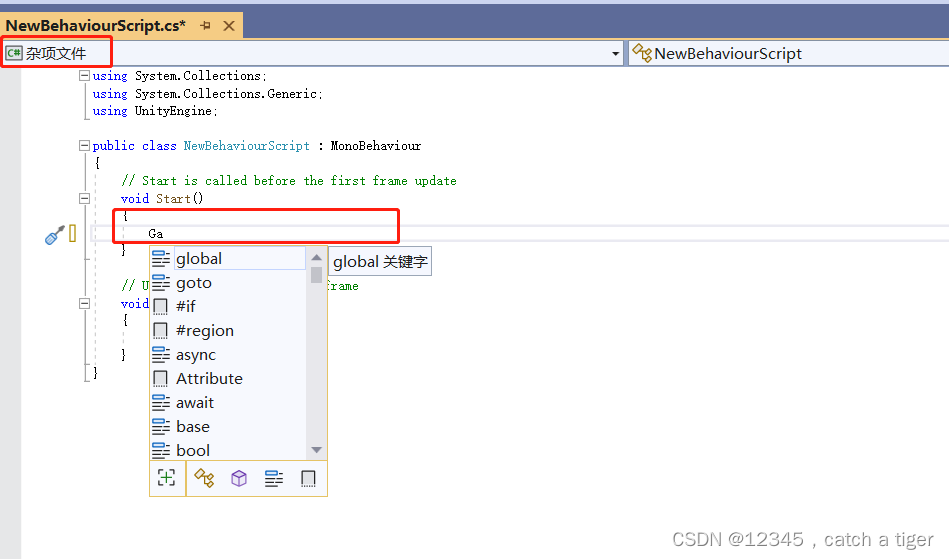
3.2 解决方法:点击 编辑(Edit)>首选项(Preferences)打开首选项窗口
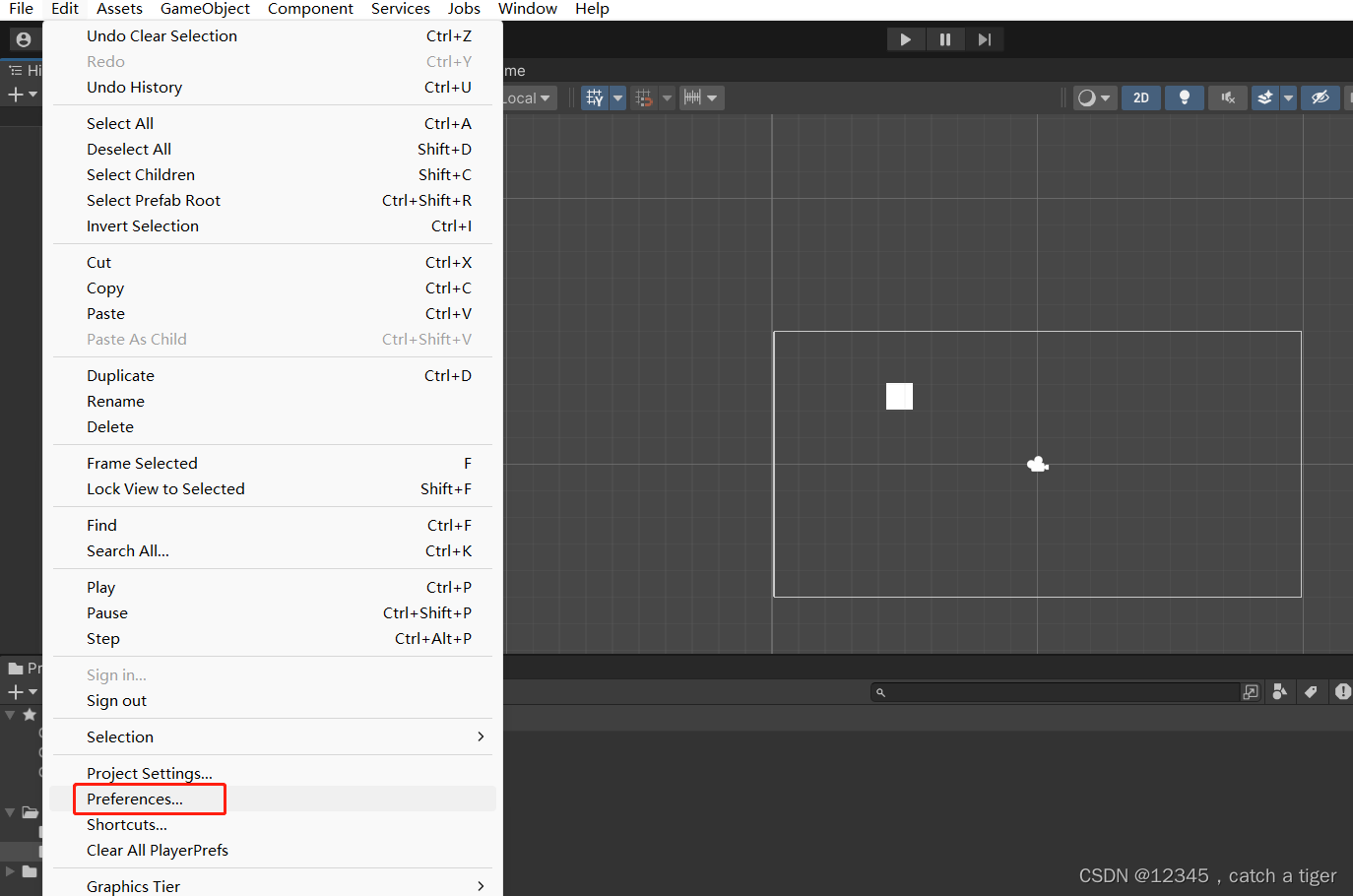
3.3 在首选项窗口中,选择 外部工具(External Tools)选项卡,将 外部脚本编辑器(External Script Editor)的设置改为 Visual Studio 2019等编辑器 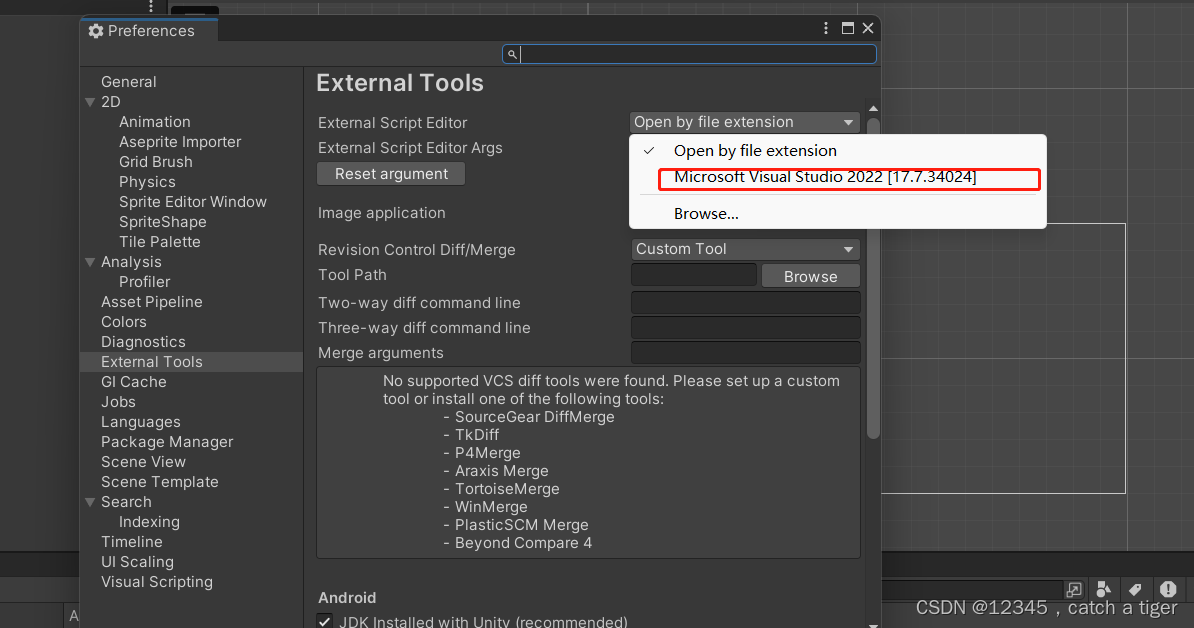
3.4 可以看到语法能够正常显示了
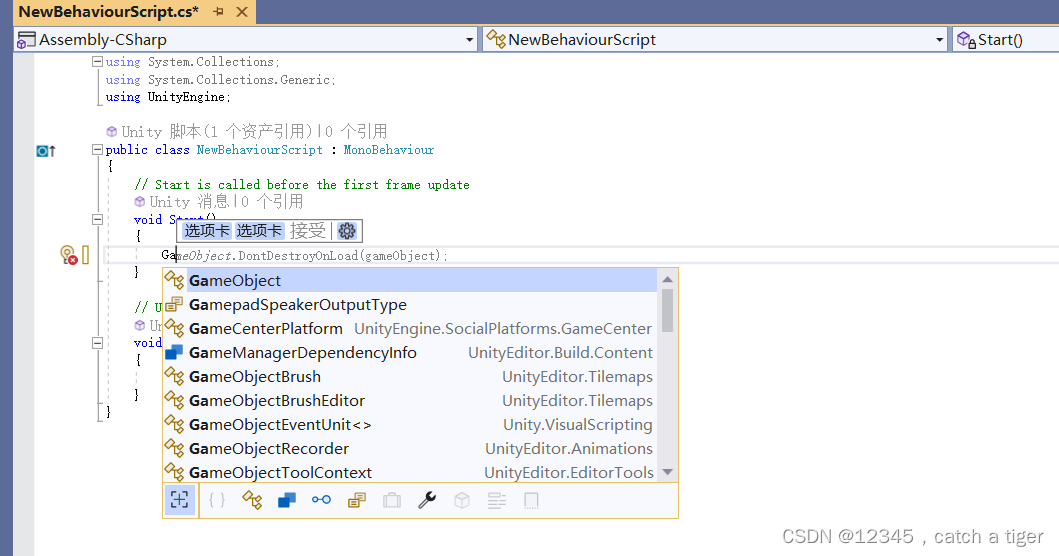
四,物体组件认识
4.1 一个物理有很多组件,点击物理,默认组件信息就会出来
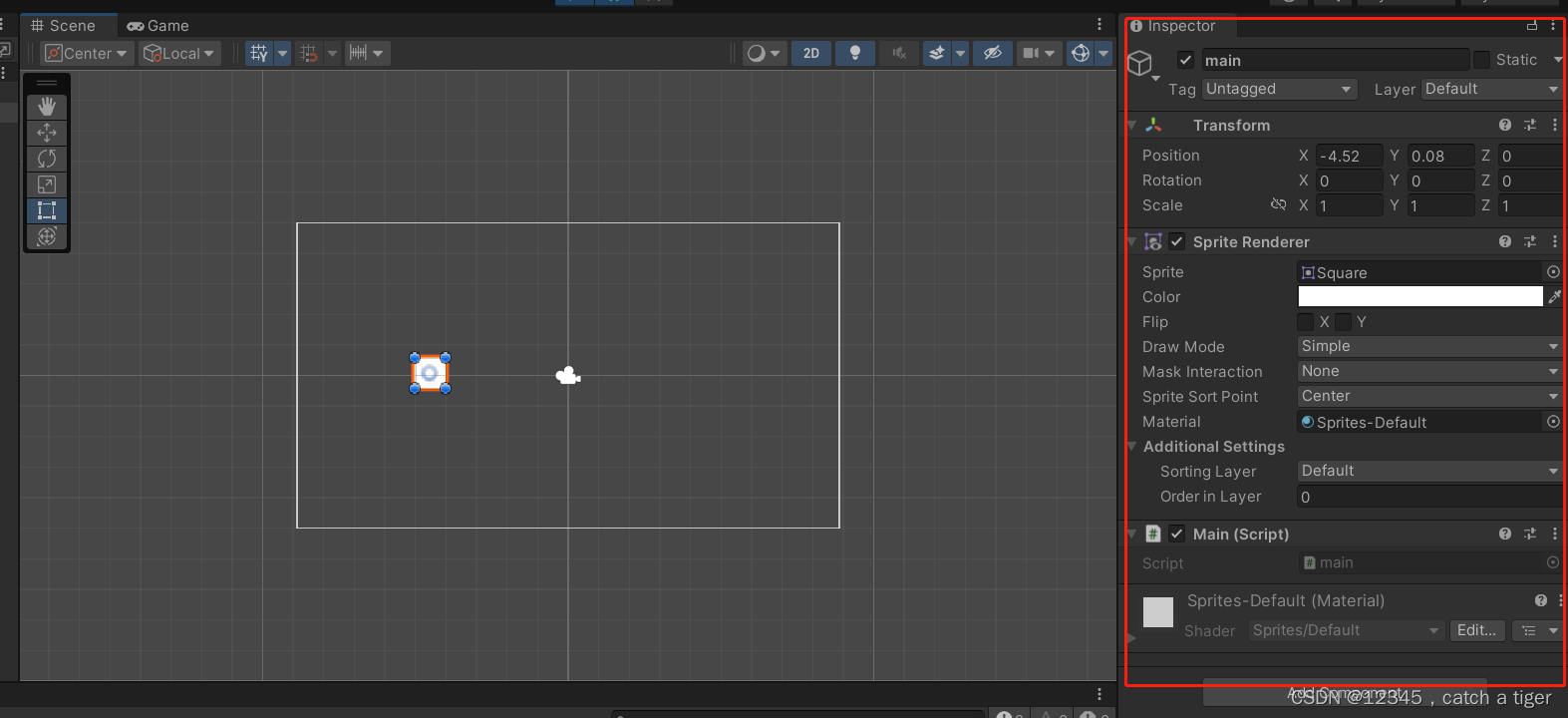
4.2 如下可以给物理新加组件信息,比如给物体新加声音组件
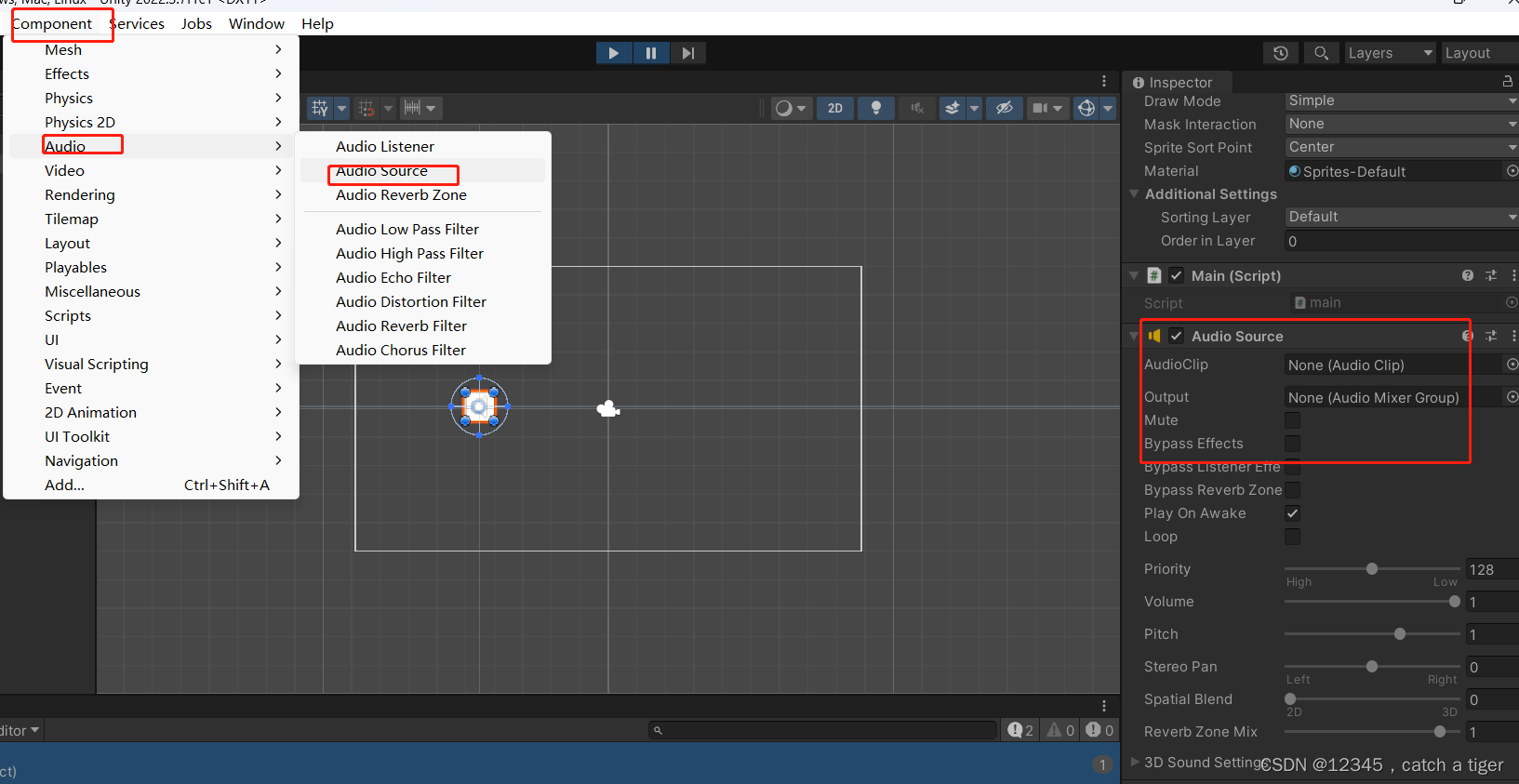
4.3 脚本关联物体后,也也属于物体的一个组件 ,可以在脚本中获取物体的其它组件和控制物体的组件
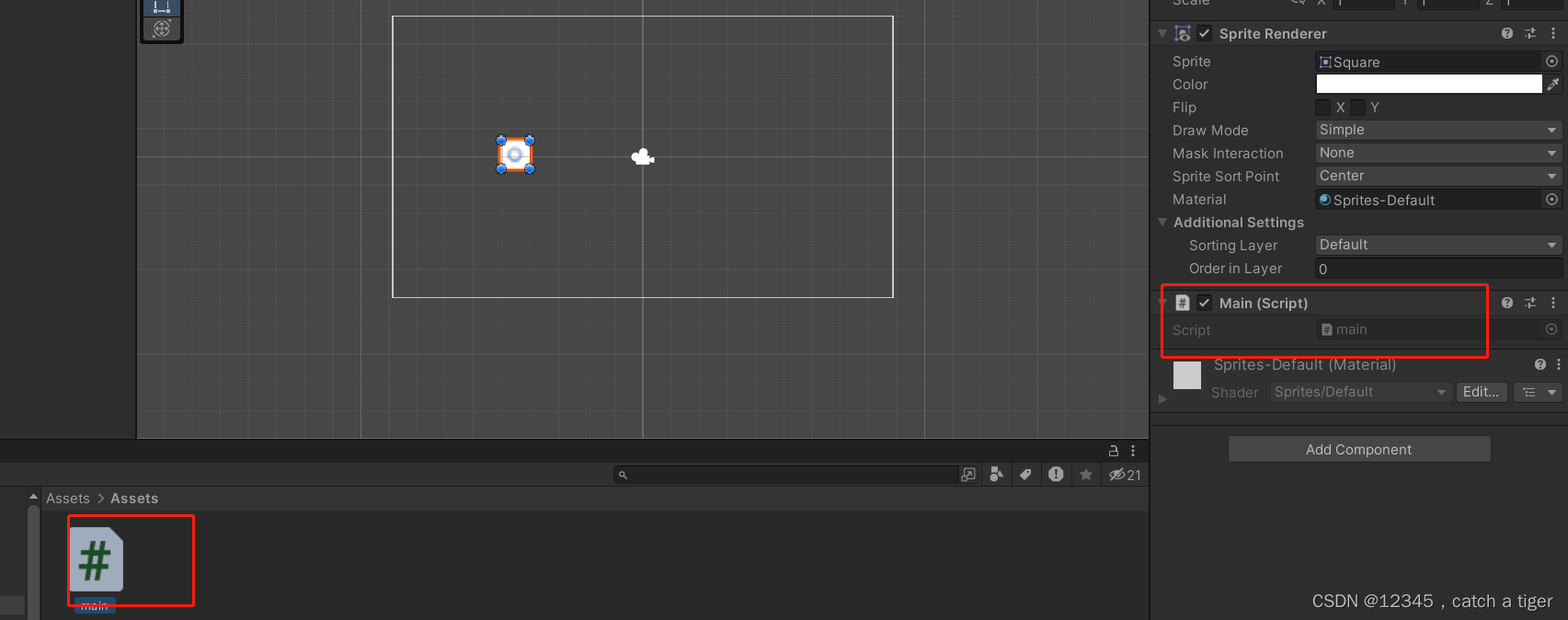
4.4 物体下面还可以创建多个物体,我们创建一个胶囊子物体,那胶囊就属于子组件
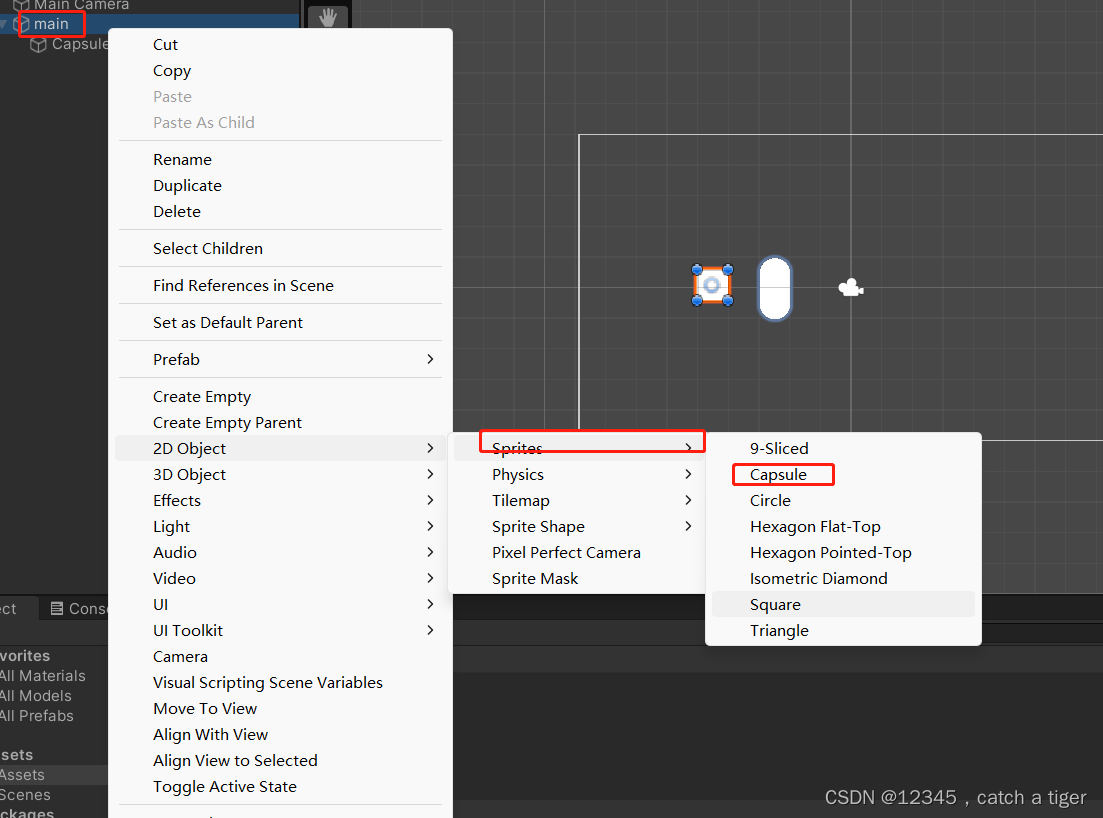
4.5 脚本获取基础组件和子组件,父组件。如下获取物体和组件实例:
using System.Collections;
using System.Collections.Generic;
using System.Diagnostics;
using UnityEngine;
public class main : MonoBehaviour
{
public GameObject Capsule;//胶囊组件
public GameObject Prefab;//预设体
// Start is called before the first frame update
void Start()
{
//拿到当前脚本所挂载的游戏物体
//GameObject go = this.gameObject;
//名称
UnityEngine.Debug.Log(gameObject.name);
//tag
UnityEngine.Debug.Log(gameObject.tag);
//layer
UnityEngine.Debug.Log(gameObject.layer);
//胶囊的名称
UnityEngine.Debug.Log(Capsule.name);
//胶囊当前真正的激活状态
UnityEngine.Debug.Log(Capsule.activeInHierarchy);
//胶囊当前自身激活状态
UnityEngine.Debug.Log(Capsule.activeSelf);
//获取Transform组件
//Transform trans = this.transform;
UnityEngine.Debug.Log(transform.position);
//获取其他组件
BoxCollider bc = GetComponent<BoxCollider>();
//获取当前物体的子物体身上的某个组件
GetComponentInChildren<CapsuleCollider>(bc);
//获取当前物体的父物体身上的某个组件
GetComponentInParent<BoxCollider>();
//添加一个组件
Capsule.AddComponent<AudioSource();
//通过游戏物体的名称来获取游戏物体
//GameObject test = GameObject.Find("Test");
//通过游戏标签来获取游戏物体
GameObject test = GameObject.FindWithTag("Enemy");
test.SetActive(false);
UnityEngine.Debug.Log(test.name);
//通过预设体来实例化一个游戏物体
GameObject go = Instantiate(Prefab, Vector3.zero, Quaternion.identity);
//销毁
Destroy(go);
}
// Update is called once per frame
void Update()
{
}
}
五 鼠标和触摸事件
5.1 鼠标事件
using System.Collections;
using System.Collections.Generic;
using System.Diagnostics;
using UnityEngine;
using UnityEngine.Windows;
using Input = UnityEngine.Input;
public class main : MonoBehaviour
{
void Start()
{
}
// Update is called once per frame
void Update()
{
//鼠标的点击
//按下鼠标 0左键 1右键 2滚轮
if (Input.GetMouseButtonDown(0)){
UnityEngine.Debug.Log("按下了鼠标左键");
}
//持续按下鼠标
if (Input.GetMouseButton(0)) {
UnityEngine.Debug.Log("持续按下鼠标左键");
}
//抬起鼠标
if (Input.GetMouseButtonUp(0)) {
UnityEngine.Debug.Log("抬起了鼠标左键");
//按下键盘按键
}
if (Input.GetKeyDown(KeyCode.A)) {
UnityEngine.Debug.Log("按下了A");
}
//持续按下按键
if (Input.GetKey(KeyCode.A)) {
UnityEngine.Debug.Log("持续按下A");
}
//抬起键盘按键
if (Input.GetKeyUp("a")){
UnityEngine.Debug.Log("松开了A");
}
}
}
5.2 保存运行后可以看到控制台有对应的日志输出
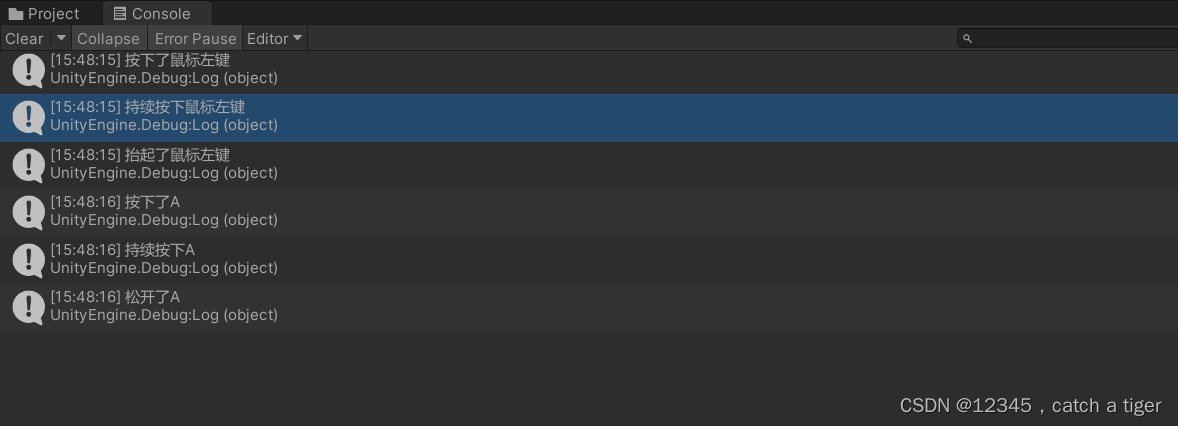
5.3 手机单点,多点触控、
using UnityEngine;
using Input = UnityEngine.Input;
public class main : MonoBehaviour
{
void Start()
{
//开启多点触控
Input.multiTouchEnabled = true;
}
// Update is called once per frame
void Update()
{
//判断单点触摸
if (Input.touchCount == 1)
{
//触摸对象
Touch touch = Input.touches[0];//触摸位置
UnityEngine.Debug.Log(touch.position);//触摸阶段
switch (touch.phase)
{
case UnityEngine.TouchPhase.Began:
break;
case UnityEngine.TouchPhase.Moved:
break;
case UnityEngine.TouchPhase.Stationary:
break;
case UnityEngine.TouchPhase.Ended:
break;
case UnityEngine.TouchPhase.Canceled:
break;
}
}
//判断单点触摸
if (Input.touchCount == 2)
{
//触摸对象1
Touch touch0 = Input.touches[0];
//触摸对象1
Touch touch1 = Input.touches[1];
}
}
}
5.4 物体向量移动,添加物体控制组件
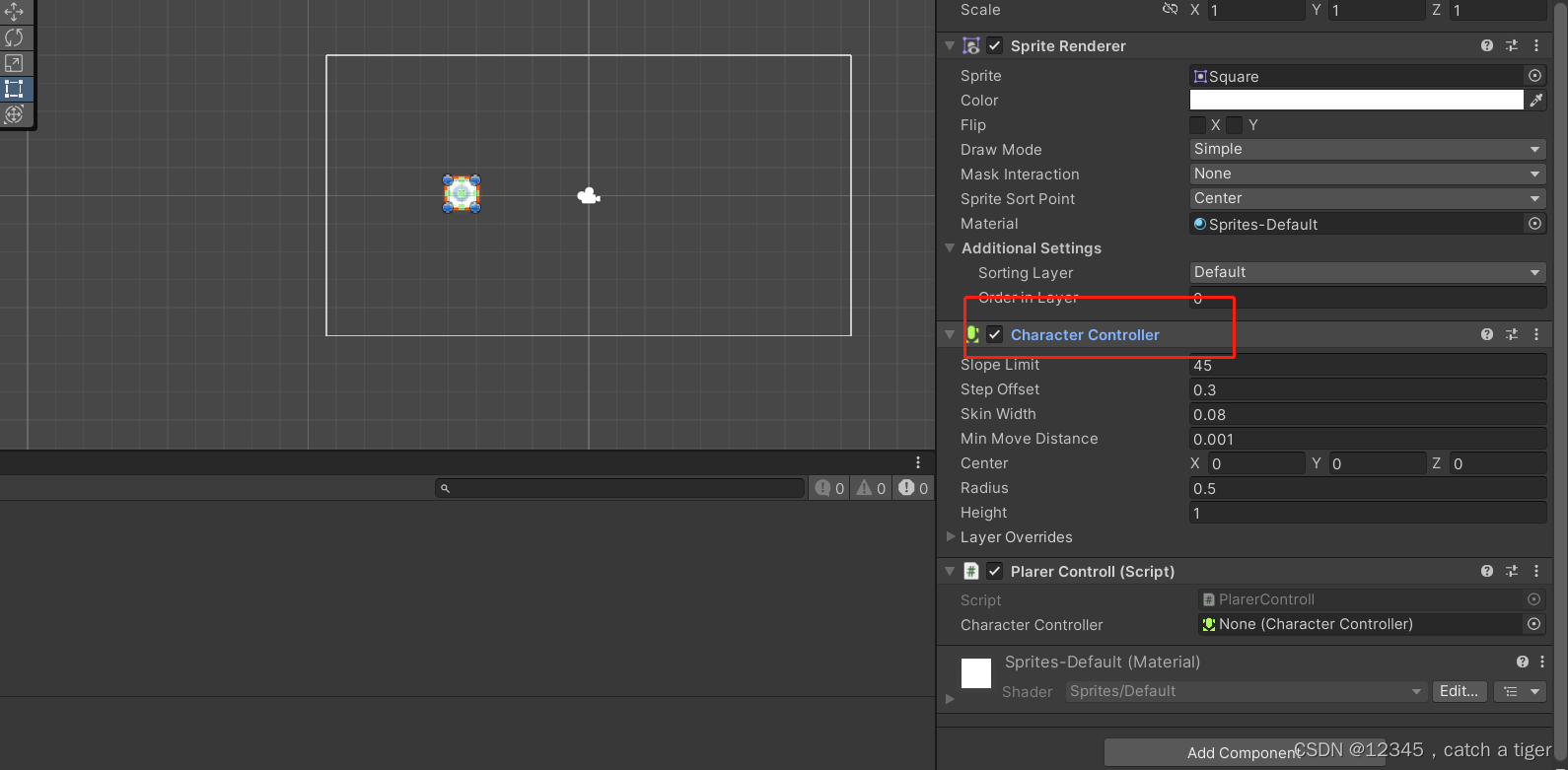
编写向量移动脚本
using System.Collections;
using System.Collections.Generic;
using UnityEngine;
public class PlarerControll : MonoBehaviour
{
public CharacterController characterController;
// Start is called before the first frame update
void Start()
{
characterController = GetComponent<CharacterController>();
}
// Update is called once per frame
void Update()
{
//水平轴
float horizontal = Input.GetAxis("Horizontal");
//垂直轴
float vertical = Input.GetAxis("Vertical");
//创建成一个方向向量
Vector2 dir = new Vector2(horizontal,vertical);
Debug.DrawRay(transform.position, dir, Color.red);
characterController.SimpleMove(dir);
}
}