在线文档协同办公-开箱即用demo
- 服务安装(略)
- 下面开始集成
- 打开文件
- 保存文件
- 共同编辑
- 展示一下集成后的效果图
服务安装(略)
这里可以参考前几篇博客内容
Linux版
windows版
下面开始集成
打开文件
1.创建一个空的html文件。
添加div元素,如下所示。
<div id="placeholder"></div>
2.使用将用于您的网站的 JavaScript API 指定您的文档服务器链接。
<script type="text/javascript" src="文档服务器链接"></script>
3.添加脚本,使用要打开的文档的配置为 div 元素 初始化文档编辑器。
new DocsAPI.DocEditor( “placeholder” , {
“document” : {
“fileType” : “docx” ,
“key” : “Khirz6zTPdfd7” ,
“title” : “Example Document Title.docx” ,
“url” : “https: //example.com/url-to-example-document.docx”
}, “documentType” : “word”
});
4.在浏览器中打开您的html文件。
保存文件
1.在文档编辑器初始化的配置脚本中,使用参数行中的回调处理程序指定文件的 URL
new DocsAPI.DocEditor( "placeholder" , {
"document" : {
"fileType" : "docx" ,
"key" : "Khirz6zTPdfd7" ,
"title" : "Example Document Title.docx" ,
"url" : "https: //example.com/url-to-example-document.docx"
},
"documentType":"word",
"editorConfig":{
"callbackUrl":"https://example.com/url-to-callback.ashx"
}
});
2.回调示例(也可参考源码中的)
java
public class IndexServlet extends HttpServlet {
@Override
protected void doPost(HttpServletRequest request, HttpServletResponse response) throws ServletException, IOException {
PrintWriter writer = response.getWriter();
Scanner scanner = new Scanner(request.getInputStream()).useDelimiter("\\A");
String body = scanner.hasNext() ? scanner.next() : "";
JSONObject jsonObj = (JSONObject) new JSONParser().parse(body);
if((long) jsonObj.get("status") == 2)
{
String downloadUri = (String) jsonObj.get("url");
URL url = new URL(downloadUri);
java.net.HttpURLConnection connection = (java.net.HttpURLConnection) url.openConnection();
InputStream stream = connection.getInputStream();
File savedFile = new File(pathForSave);
try (FileOutputStream out = new FileOutputStream(savedFile)) {
int read;
final byte[] bytes = new byte[1024];
while ((read = stream.read(bytes)) != -1) {
out.write(bytes, 0, read);
}
out.flush();
}
connection.disconnect();
}
writer.write("{\"error\":0}");
}
}
共同编辑
##参考图和以下步骤说明了在文档服务器中共同编辑文档的过程。
[外链图片转存失败,源站可能有防盗链机制,建议将图片保存下来直接上传(img-HnOI7DGy-1670305691236)(img_2.png)]
1.用户 1 和用户 2 在文档编辑器中打开了一个相同的文档,即打开文件时使用了相同的document.key。
2.用户 1 对打开的文档进行更改。
3.文档编辑器将用户 1 所做的更改发送到文档编辑服务。
4.文档编辑服务将用户 1 所做的更改发送给用户 2文档编辑器。
5.现在这些更改对用户 2 可见。
##示例
1.创建一个空的html文件。
添加div元素,如下所示。
<div id="placeholder"></div>
2.使用将用于您的网站的 JavaScript API 指定您的文档服务器链接。
<script type="text/javascript" src="文档服务器链接"></script>
3.添加脚本,使用要打开的文档的配置为 div 元素 初始化文档编辑器
new DocsAPI.DocEditor( "placeholder" , {
"document" : {
"fileType" : "docx" ,
"key" : "Khirz6zTPdfd7" ,
"title" : "Example Document Title.docx" ,
"url" : "https: //example.com/url-to-example-document.docx"
},
"documentType":"word",
"editorConfig":{
"user":{
"id":"78e1e841",
"name":"John Smith"
}
}
});
4.在浏览器中打开您的html文件。
5.现在复制上面创建的html文件。
6.在复制的html文件中更改初始化文档编辑器的脚本。
new DocsAPI.DocEditor( "placeholder" , {
"document" : {
"fileType" : "docx" ,
"key" : "Khirz6zTPdfd7" ,
"title" : "Example Document Title.docx" ,
"url" : "https: //example.com/url-to-example-document.docx"
},
"documentType":"word",
"editorConfig":{
"user":{
"id":"F89d8069ba2b",
"name":"Kate Cage"
}
}
});
展示一下集成后的效果图








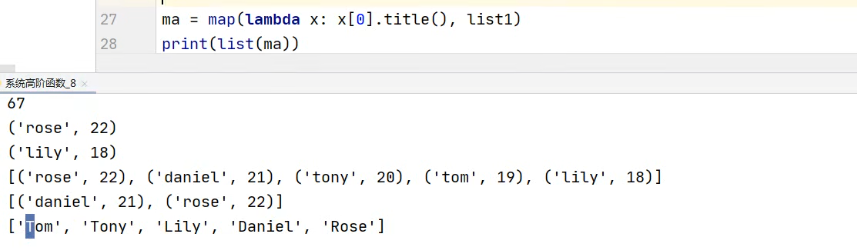
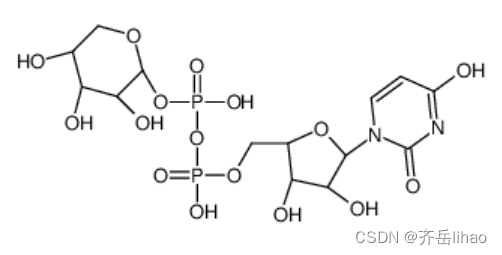
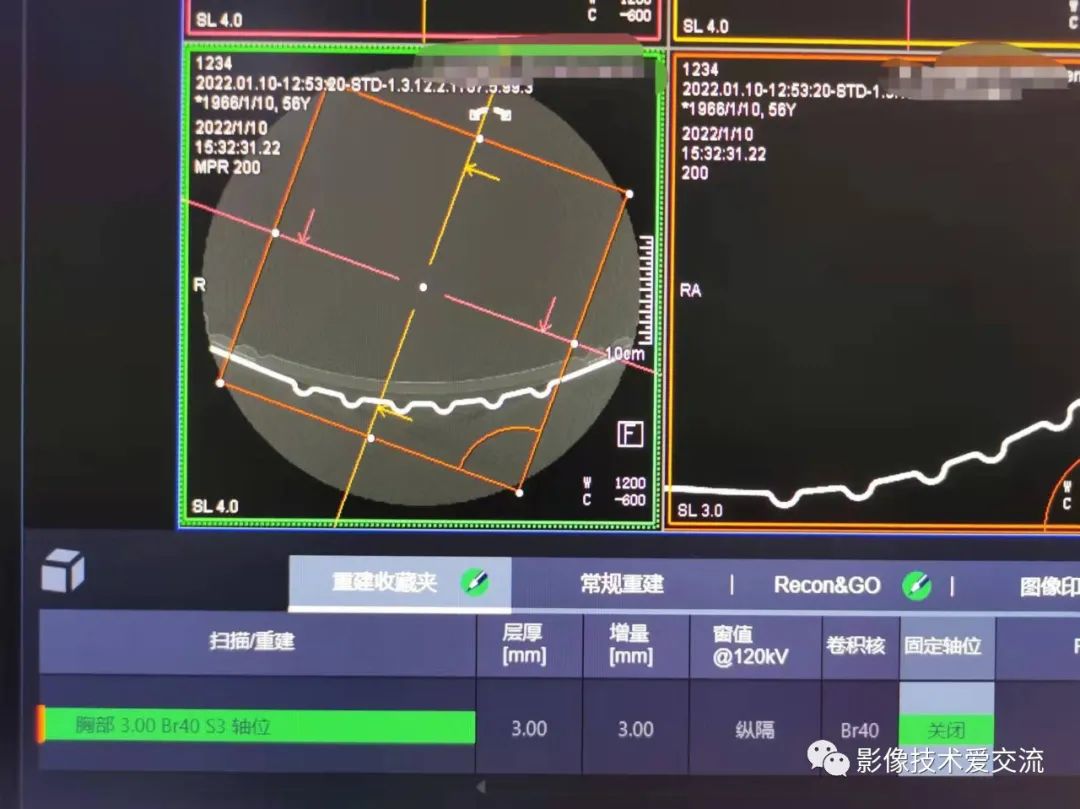
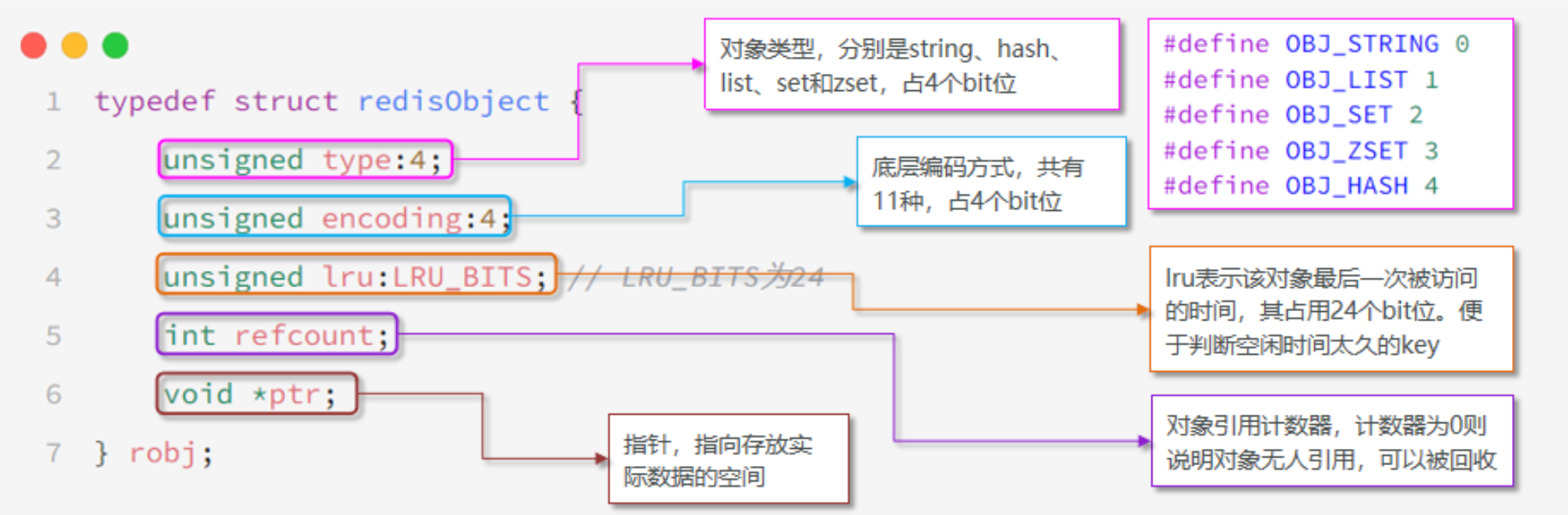
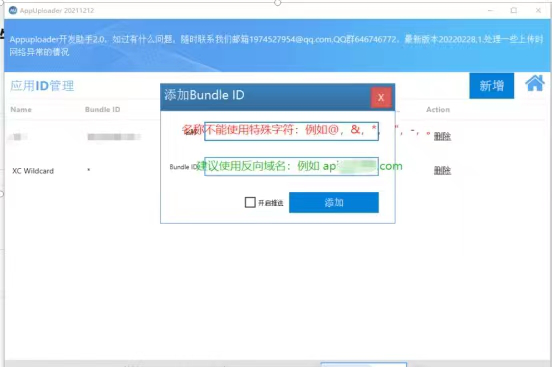

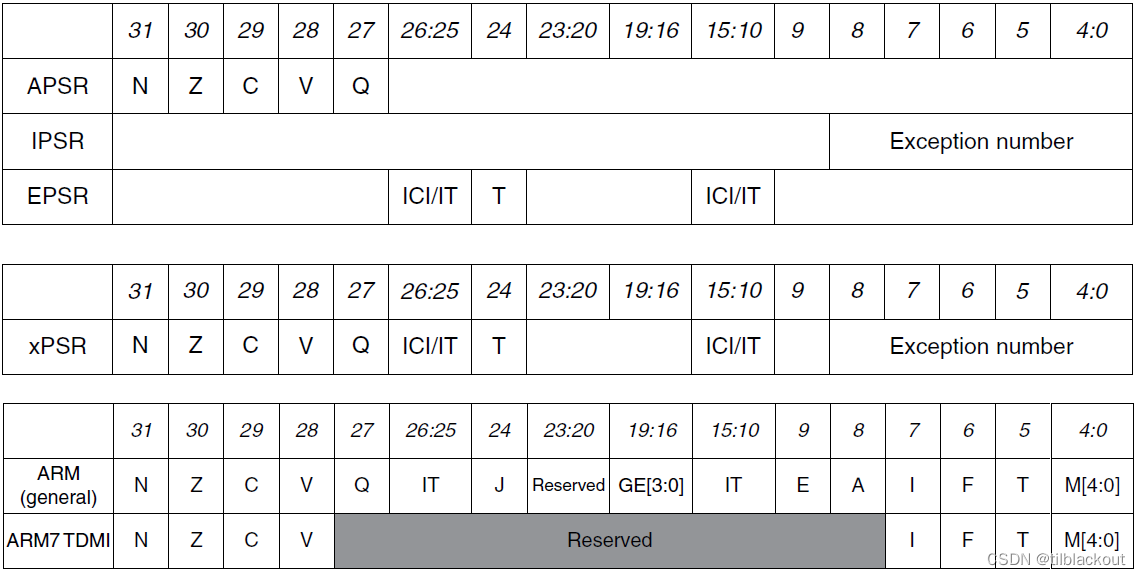
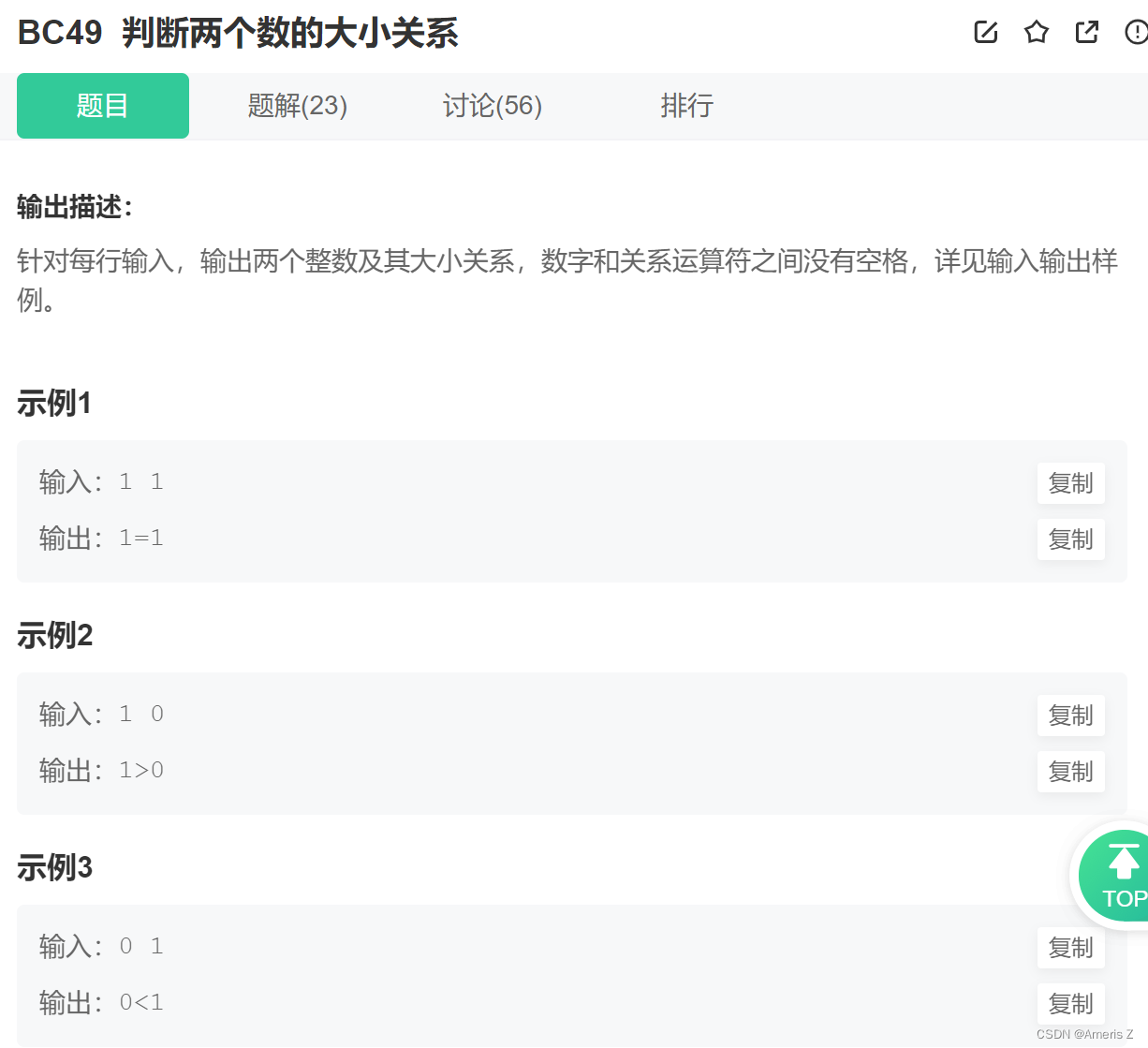
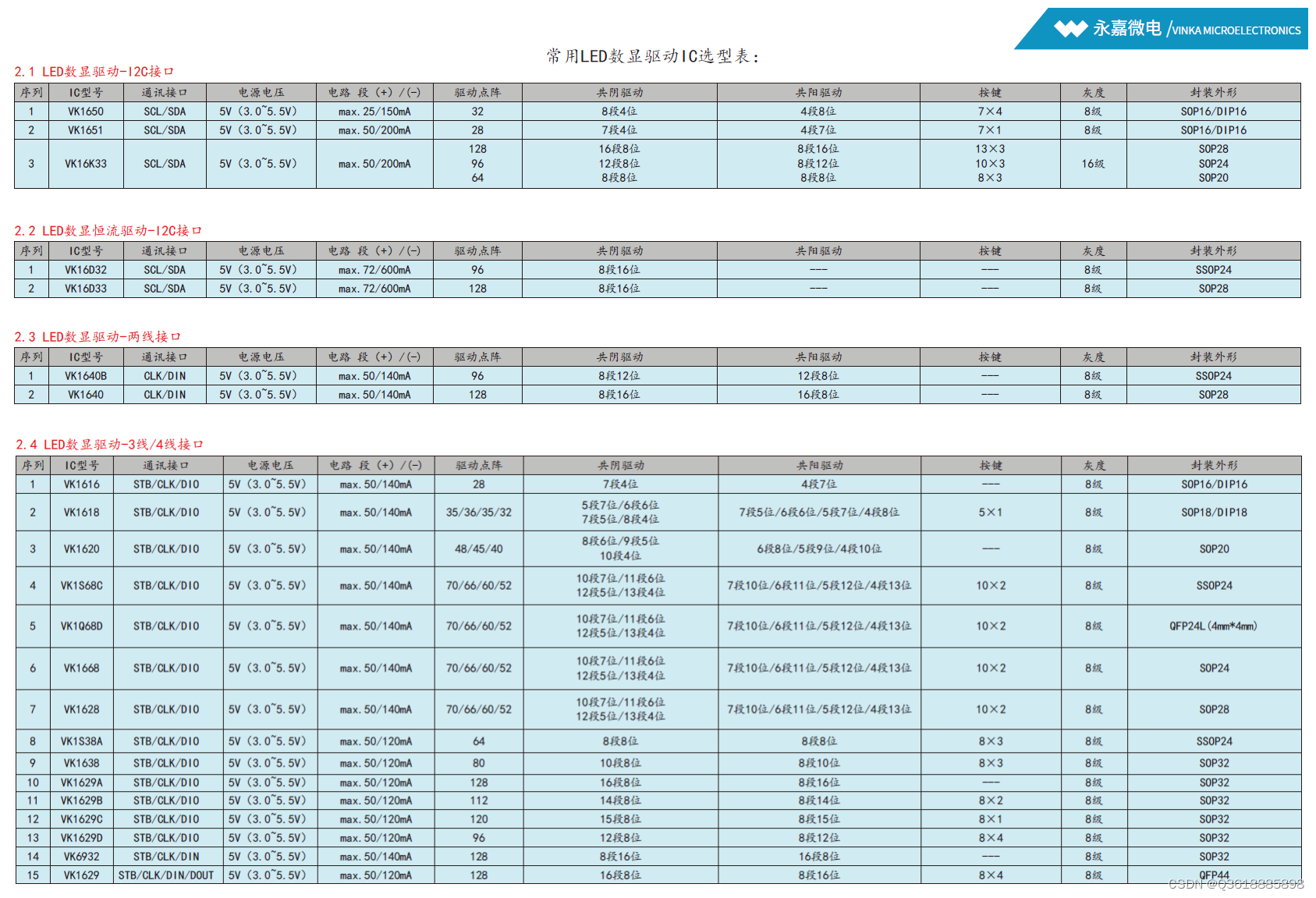
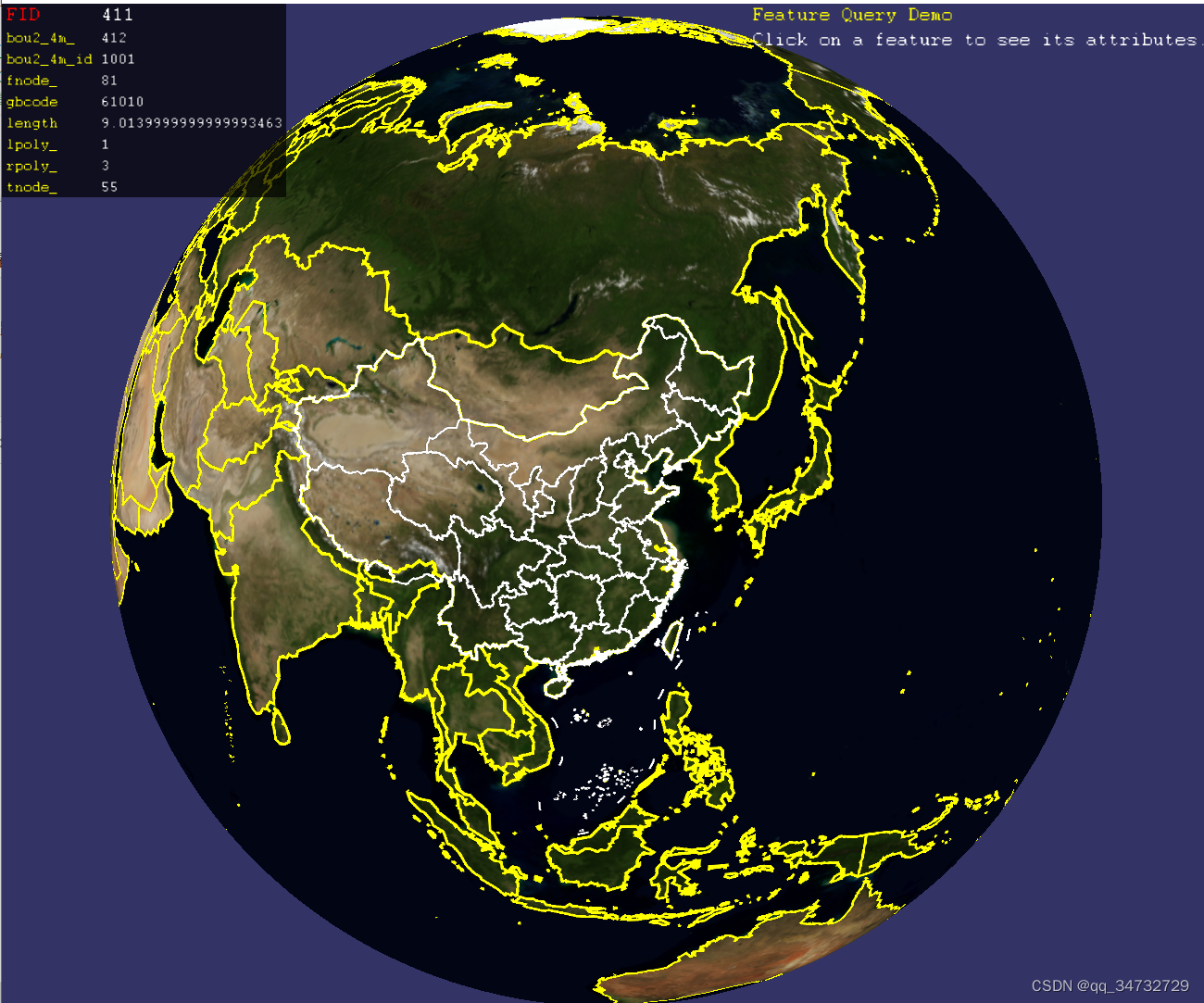

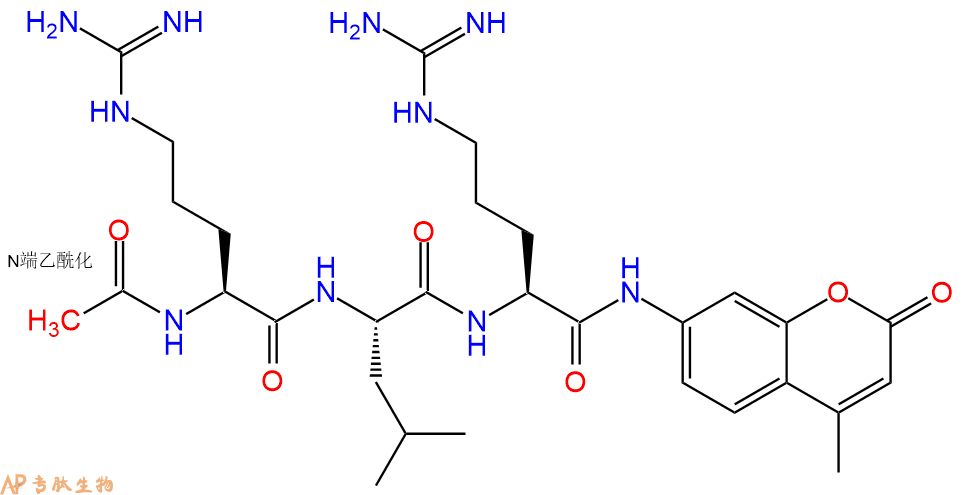

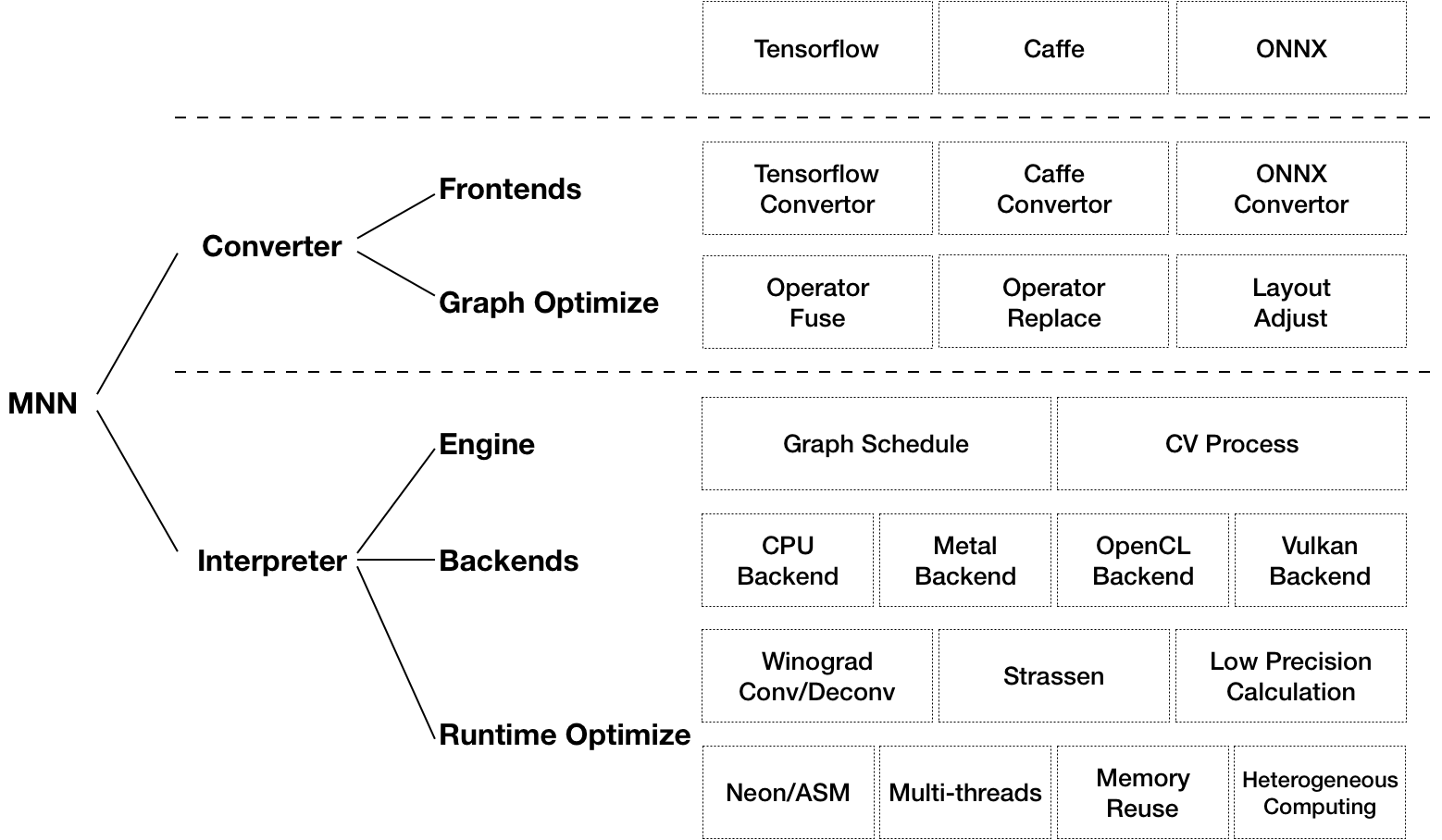



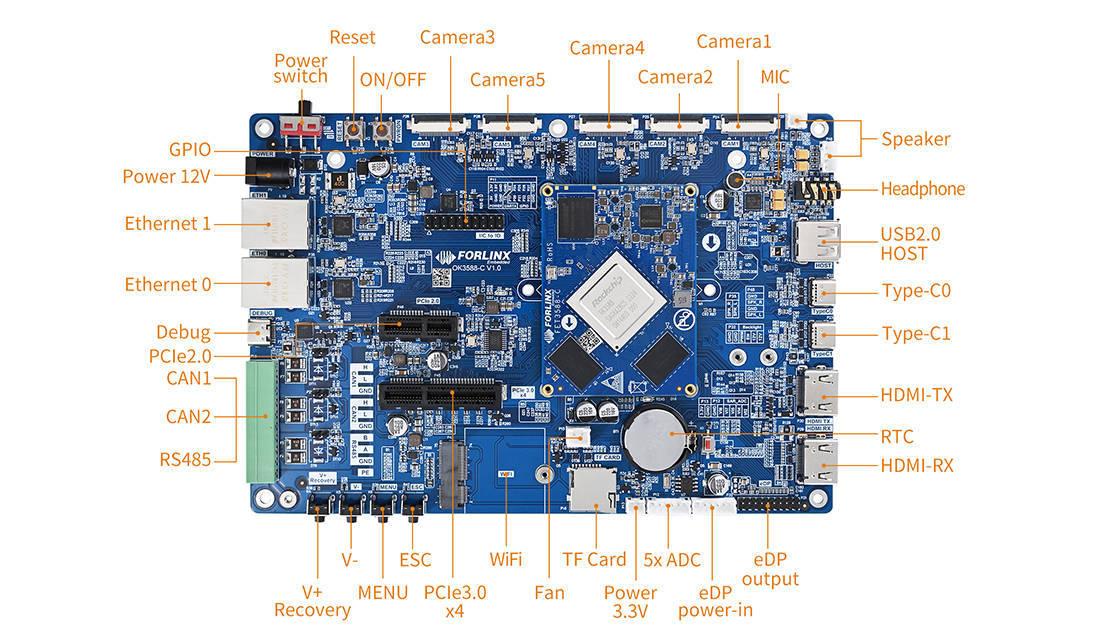
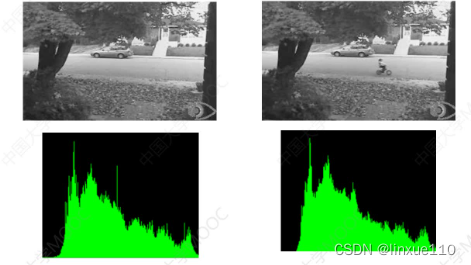
![[附源码]Python计算机毕业设计Django项目管理系统的专家评审模块](https://img-blog.csdnimg.cn/4b7a777a15aa451a9c26c65acc4b4cb6.png)