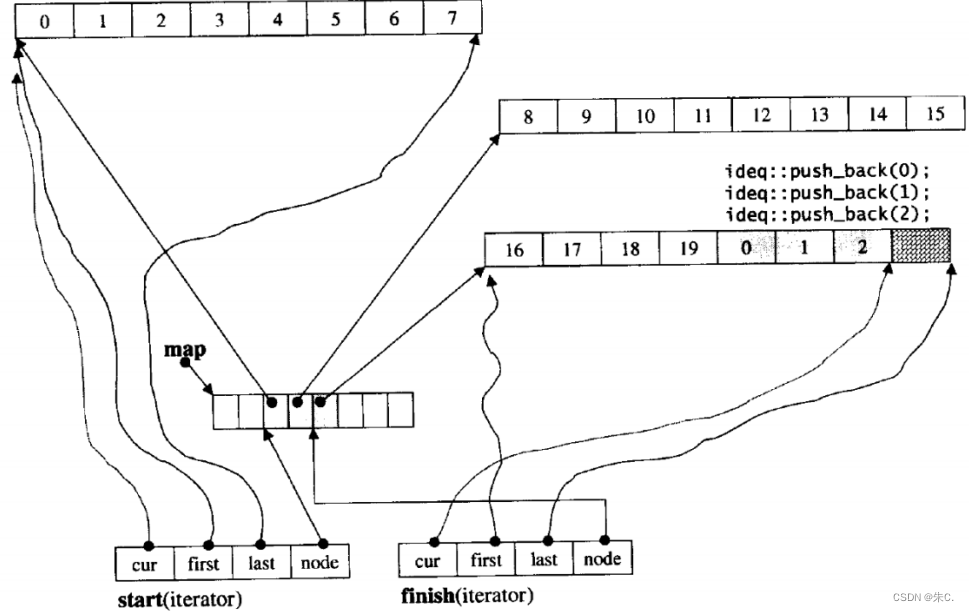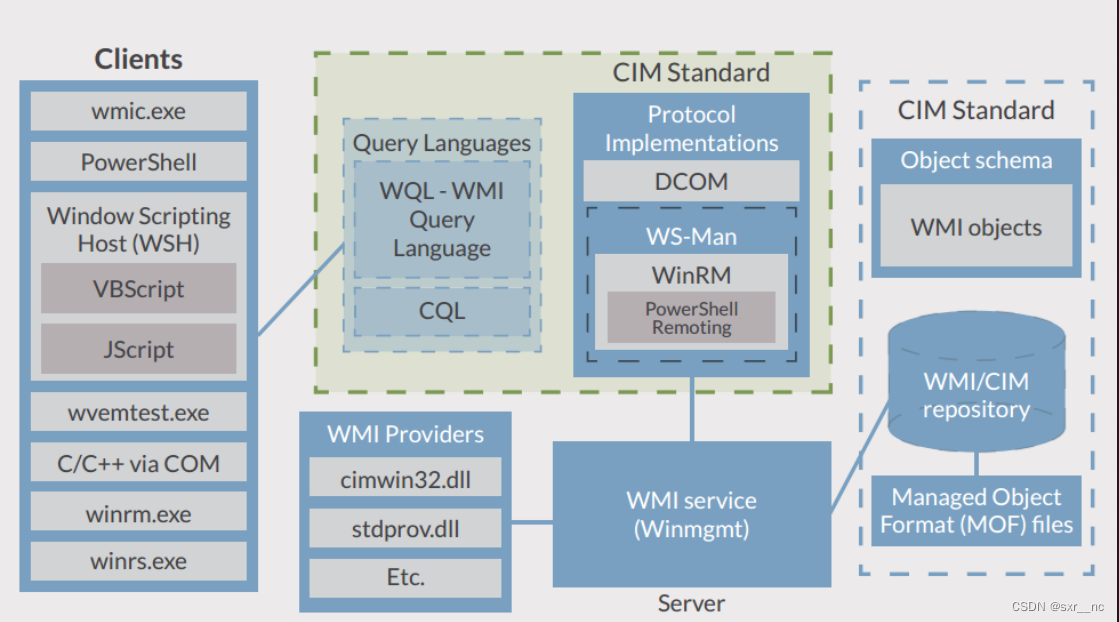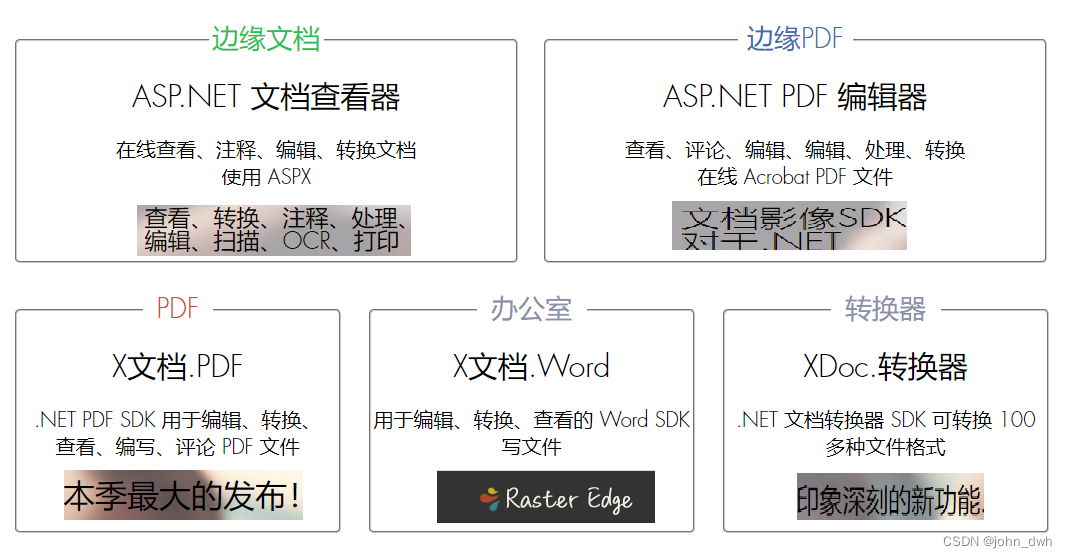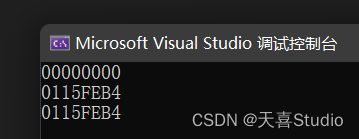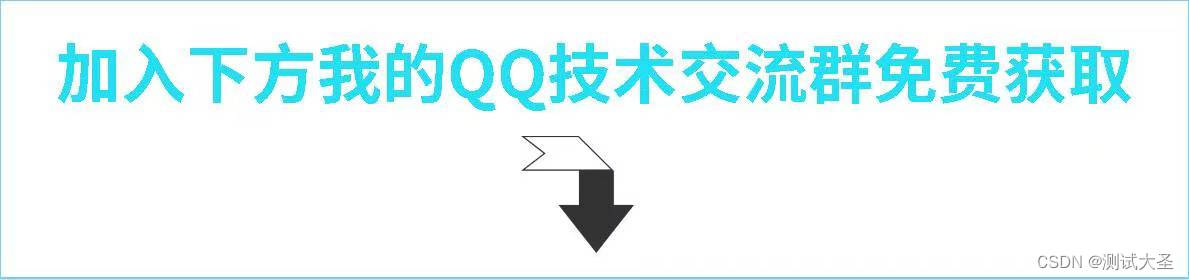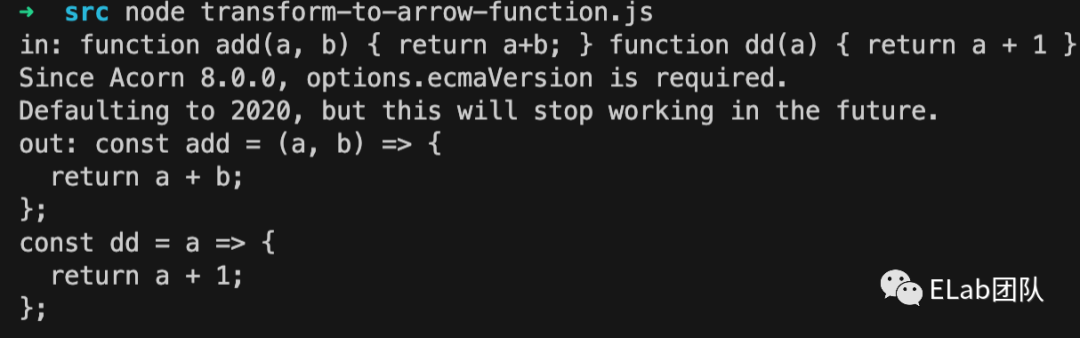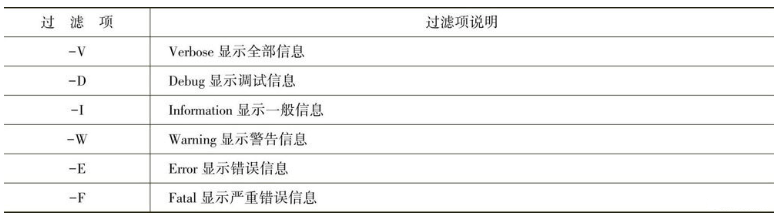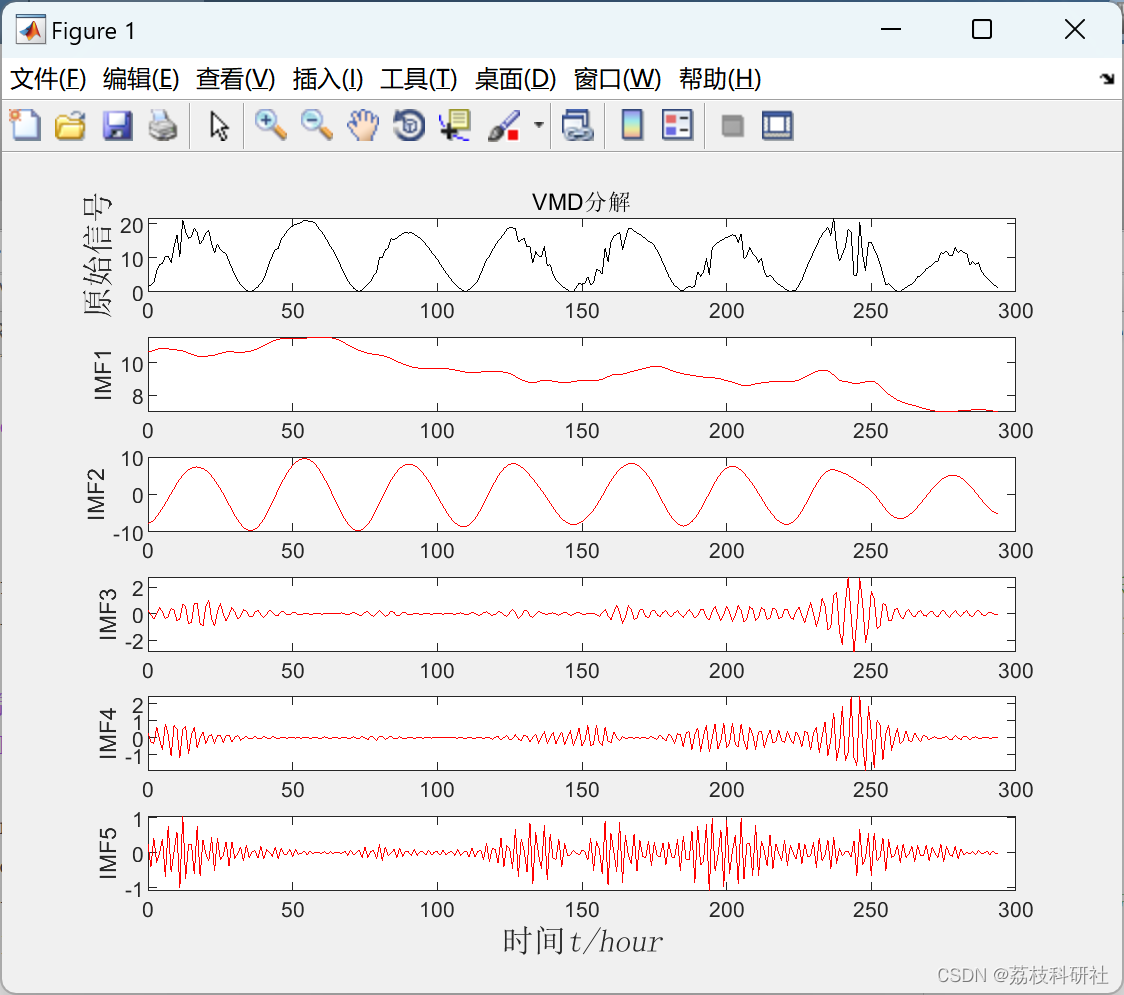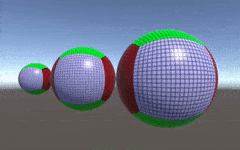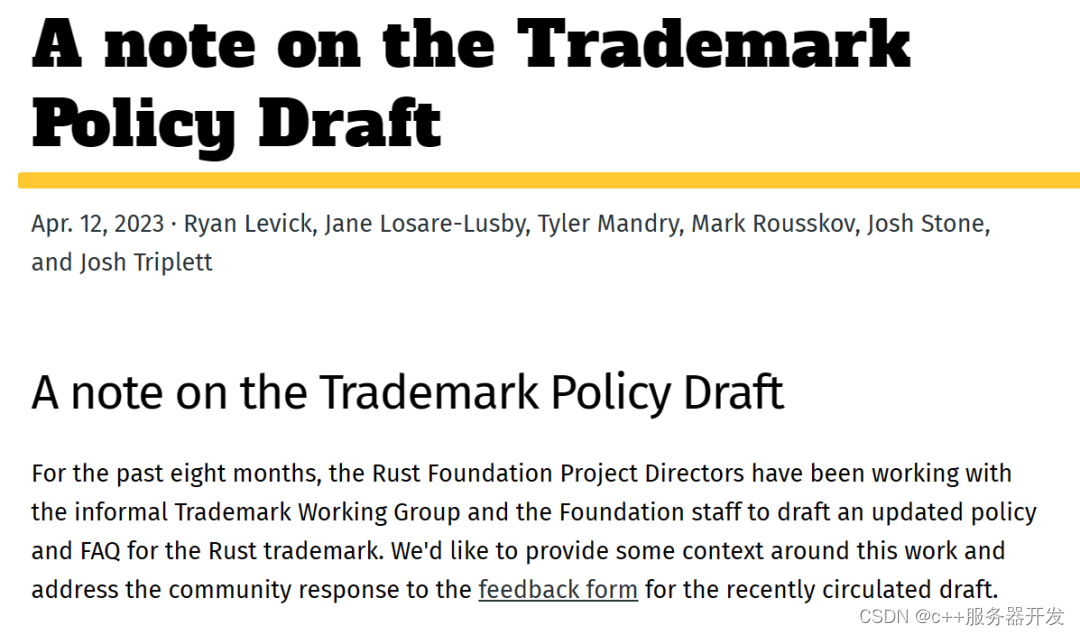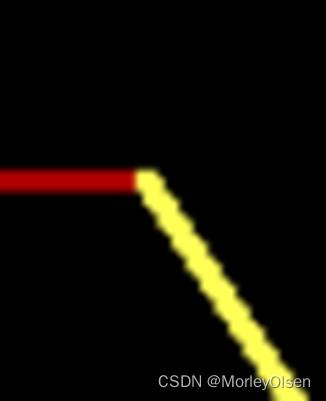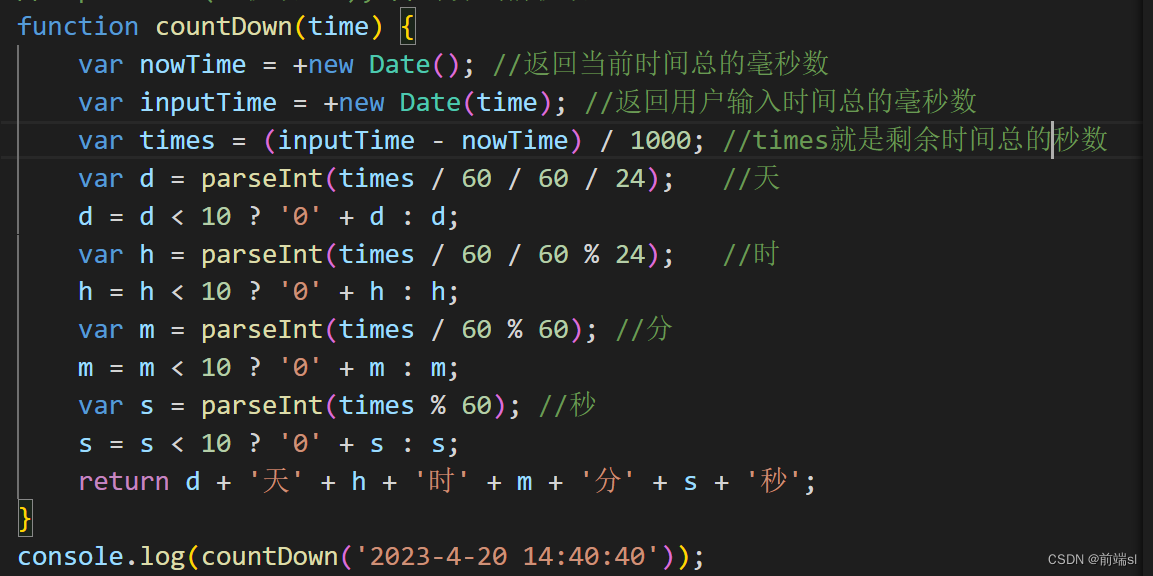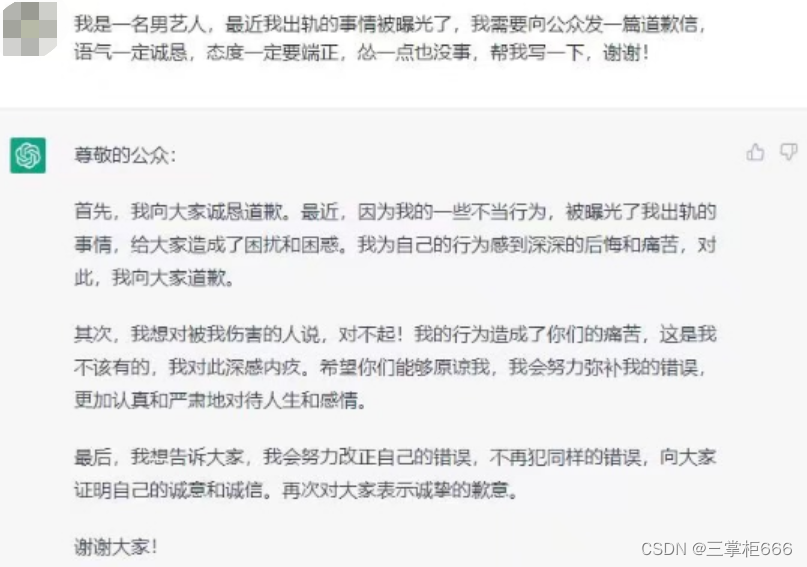目录
- 一.视频演示地址
- 二.代码展示
- 三.源代码:
最近利用工作之余,写了一个WPF程序玩玩,用来提醒自己在长时间学习后要休息一会儿哈哈,功能很简单,没啥难点
一.视频演示地址
可以设定间隔提醒时长和休息时长,点击开始之后会开始计时,当计时达到设定的间隔时常后,会进入休息页面会播放音乐,同时也会开始计时,当计时达到休息时长后,会关闭音乐并返回主页。
用WPF设计一个简易的休息提醒闹钟
二.代码展示
思路很简单,直接展示一些核心代码吧:
- 项目截图:
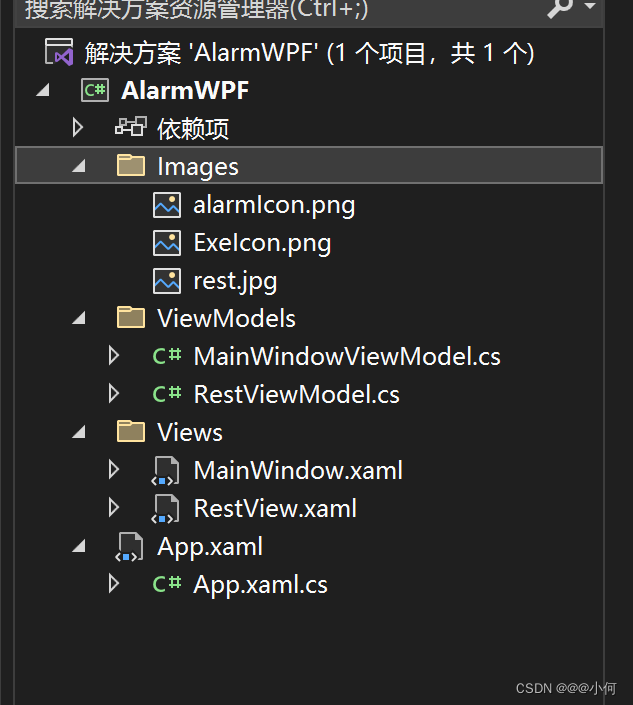
- App.xaml.cs代码,用于配置Prism框架一些服务以及初始化工作:
using AlarmWPF.ViewModels;
using AlarmWPF.Views;
using Prism.Ioc;
using System.Windows;
namespace AlarmWPF
{
/// <summary>
/// Interaction logic for App.xaml
/// </summary>
public partial class App
{
protected override Window CreateShell()
{
return Container.Resolve<MainWindow>();
}
protected override void RegisterTypes(IContainerRegistry containerRegistry)
{
containerRegistry.RegisterDialog<RestView,RestViewModel>();
}
}
}
- MainWindow.xaml代码
<Window x:Class="AlarmWPF.Views.MainWindow"
xmlns="http://schemas.microsoft.com/winfx/2006/xaml/presentation"
xmlns:x="http://schemas.microsoft.com/winfx/2006/xaml"
xmlns:prism="http://prismlibrary.com/"
xmlns:materialDesign="http://materialdesigninxaml.net/winfx/xaml/themes"
prism:ViewModelLocator.AutoWireViewModel="True"
xmlns:hc="https://handyorg.github.io/handycontrol" ResizeMode="NoResize"
Title="{Binding Title}" Height="350" Width="525" WindowStartupLocation="CenterScreen" Icon="/Images/alarmIcon.png" Unloaded="Window_Unloaded">
<Grid>
<Grid.RowDefinitions>
<RowDefinition/>
<RowDefinition/>
<RowDefinition/>
<RowDefinition/>
</Grid.RowDefinitions>
<StackPanel Grid.Row="0" Orientation="Horizontal">
<TextBlock Style="{StaticResource MaterialDesignHeadline6TextBlock}" VerticalAlignment="Center" Margin="16 0 0 0" Text="间隔多少分钟提醒:" FontSize="20" FontWeight="Bold"/>
<hc:NumericUpDown Value="{Binding InternalMinutes}" HorizontalAlignment="Center" VerticalAlignment="Center" Style="{StaticResource NumericUpDownBaseStyle}" Width="150" FontSize="20" FontWeight="Bold"/>
</StackPanel>
<StackPanel Grid.Row="1" Orientation="Horizontal">
<TextBlock Style="{StaticResource MaterialDesignHeadline6TextBlock}" VerticalAlignment="Center" Margin="16 0 0 0" Text="休息多少分钟:" FontSize="20" FontWeight="Bold"/>
<hc:NumericUpDown Value="{Binding RestMinutes}" HorizontalAlignment="Center" VerticalAlignment="Center" Style="{StaticResource NumericUpDownBaseStyle}" Width="150" FontSize="20" FontWeight="Bold"/>
</StackPanel>
<Grid Grid.Row="3">
<Grid.ColumnDefinitions>
<ColumnDefinition/>
<ColumnDefinition/>
</Grid.ColumnDefinitions>
<Button Command="{Binding BtnStart}" CommandParameter="{Binding RelativeSource={RelativeSource FindAncestor, AncestorType={x:Type Window}}}" IsEnabled="{Binding BtnStartEnable}" Grid.Column="0" Style="{StaticResource MaterialDesignFlatDarkBgButton}" Content="开始" HorizontalAlignment="Center" VerticalAlignment="Center"/>
<Button Command="{Binding BtnStop}" CommandParameter="{Binding RelativeSource={RelativeSource FindAncestor, AncestorType={x:Type Window}}}" IsEnabled="{Binding BtnStopEnable}" Grid.Column="1" Style="{StaticResource MaterialDesignFlatDarkBgButton}" Content="停止" HorizontalAlignment="Center" VerticalAlignment="Center"/>
</Grid>
</Grid>
</Window>
- MainWindowViewModel.cs代码:
using AlarmWPF.Views;
using HandyControl.Tools.Extension;
using Microsoft.Win32;
using Prism.Commands;
using Prism.Mvvm;
using Prism.Services.Dialogs;
using System;
using System.Diagnostics;
using System.IO;
using System.Threading;
using System.Threading.Tasks;
using System.Timers;
using System.Windows;
using System.Windows.Controls;
using Timer = System.Timers.Timer;
namespace AlarmWPF.ViewModels
{
public class MainWindowViewModel : BindableBase
{
#region 属性
private string _title = "自律闹钟";
public string Title
{
get { return _title; }
set { SetProperty(ref _title, value); }
}
private int internalMinutes;
public int InternalMinutes
{
get { return internalMinutes; }
set { SetProperty(ref internalMinutes, value); }
}
private int restMinutes;
public int RestMinutes
{
get { return restMinutes; }
set { SetProperty(ref restMinutes, value); }
}
private bool btnStartEnable=true;
public bool BtnStartEnable
{
get { return btnStartEnable; }
set { SetProperty(ref btnStartEnable, value); }
}
private bool btnStopEnable=true;
public bool BtnStopEnable
{
get { return btnStopEnable; }
set { SetProperty(ref btnStopEnable, value); }
}
public DelegateCommand<object> BtnStart { get; set; }
public DelegateCommand<object> BtnStop { get; set; }
private int endSeconds = 0;
Timer timer;
private IDialogService dialog;
private Window window1;
#endregion
public MainWindowViewModel(IDialogService dialog)
{
window1 = new Window();
this.dialog = dialog;
BtnStart = new DelegateCommand<object>(Start);
BtnStop = new DelegateCommand<object>(Stop);
timer = new Timer(1000);
timer.Enabled = false;
timer.Elapsed += Timer_Elapsed;
}
private void Stop(object obj)
{
BtnStartEnable = true;
BtnStopEnable = false;
timer.Stop();
timer.Enabled = false;
}
private void Start(object obj)
{
endSeconds = InternalMinutes * 60;
BtnStartEnable = false;
BtnStopEnable = true;
timer.Enabled = true;
timer.Start();
window1 = obj as Window;
window1.WindowStartupLocation = WindowStartupLocation.CenterScreen;
}
private void Timer_Elapsed(object sender, ElapsedEventArgs e)
{
endSeconds--;
if (endSeconds==0)
{
timer.Stop();
timer.Enabled=false;
///parameters,添加向对话框传递的参数
IDialogParameters parameters = new DialogParameters();
parameters.Add("InternalMinutes", $"{InternalMinutes}");
parameters.Add("RestMinutes", $"{RestMinutes}");
Application.Current.Dispatcher.InvokeAsync(new Action(() =>
{
window1.Hide();
dialog.ShowDialog("RestView",parameters,callback);
}));
}
}
/// <summary>
/// 对话框关闭的时候调用此回调方法
/// </summary>
/// <param name="obj"></param>
private void callback(IDialogResult obj)
{
window1.WindowStartupLocation = WindowStartupLocation.CenterScreen;
window1.Show();
BtnStartEnable = true;
BtnStopEnable = false;
}
}
}
- RestView.xaml
<UserControl x:Class="AlarmWPF.Views.RestView"
xmlns="http://schemas.microsoft.com/winfx/2006/xaml/presentation"
xmlns:x="http://schemas.microsoft.com/winfx/2006/xaml"
xmlns:mc="http://schemas.openxmlformats.org/markup-compatibility/2006"
xmlns:d="http://schemas.microsoft.com/expression/blend/2008"
xmlns:local="clr-namespace:AlarmWPF.Views"
xmlns:prism="http://prismlibrary.com/"
xmlns:materialDesign="http://materialdesigninxaml.net/winfx/xaml/themes"
prism:ViewModelLocator.AutoWireViewModel="True"
xmlns:hc="https://handyorg.github.io/handycontrol"
mc:Ignorable="d"
Background="White"
d:DesignHeight="600" d:DesignWidth="800" >
<prism:Dialog.WindowStyle>
<Style TargetType="Window">
<Setter Property="prism:Dialog.WindowStartupLocation" Value="CenterScreen" />
<Setter Property="ShowInTaskbar" Value="False"/>
<Setter Property="WindowStyle" Value="None"/>
<Setter Property="AllowsTransparency" Value="True"/>
</Style>
</prism:Dialog.WindowStyle>
<Grid>
<Grid.RowDefinitions>
<RowDefinition Height="5*"/>
<RowDefinition Height="*"/>
<RowDefinition Height="*"/>
</Grid.RowDefinitions>
<Border Grid.Row="0">
<Image Source="/Images/rest.jpg" Stretch="Fill" />
</Border>
<StackPanel Grid.Row="1">
<TextBlock Text="{Binding RestText}" FontSize="30" VerticalAlignment="Center" HorizontalAlignment="Center" FontWeight="Bold"/>
</StackPanel>
<StackPanel Grid.Row="2">
<TextBlock Text="{Binding EndTimeText}" FontSize="15" VerticalAlignment="Center" HorizontalAlignment="Center" FontWeight="Bold"/>
</StackPanel>
</Grid>
</UserControl>
- RestViewModel.cs代码:
using HandyControl.Tools.Extension;
using Prism.Commands;
using Prism.Mvvm;
using Prism.Services.Dialogs;
using System;
using System.Collections.Generic;
using System.Diagnostics;
using System.IO;
using System.Linq;
using System.Media;
using System.Numerics;
using System.Text;
using System.Threading.Tasks;
using System.Timers;
using System.Windows;
namespace AlarmWPF.ViewModels
{
public class RestViewModel: BindableBase,IDialogAware
{
#region 属性
public DelegateCommand CloseDialog { get;set; }
public event Action<IDialogResult> RequestClose;
private string restText="";
public string RestText
{
get { return restText; }
set { SetProperty(ref restText, value); }
}
private string endTimeText = "";
public string EndTimeText
{
get { return endTimeText; }
set { SetProperty(ref endTimeText, value); }
}
private int endTimeSeconds = 0;
private int totalTime=0;
public string Title => "该休息了";
private Timer timer;
SoundPlayer player;
#endregion
public RestViewModel()
{
player=new SoundPlayer();
timer = new Timer();
timer.Enabled= false;
timer.Interval = 1000;
timer.Elapsed += Timer_Elapsed;
}
private void Timer_Elapsed(object sender, ElapsedEventArgs e)
{
if (endTimeSeconds==0)
{
timer.Enabled = false;
timer.Stop();
player.Stop();
player.Dispose();
Application.Current.Dispatcher.InvokeAsync(() =>
{
RequestClose?.Invoke(new DialogResult(ButtonResult.OK));
});
}
endTimeSeconds--;
EndTimeText = $"{endTimeSeconds}秒后自动关闭";
}
public bool CanCloseDialog()
{
//允许关闭对话框
return true;
}
public void OnDialogClosed()
{
//当对话框关闭的时候
timer.Enabled = false;
timer.Stop();
player.Stop();
player.Dispose();
}
public void OnDialogOpened(IDialogParameters parameters)
{
timer.Enabled = true;
timer.Start();
var internalMinutes = parameters.GetValue<string>("InternalMinutes");
var restMinutes = parameters.GetValue<string>("RestMinutes");
try
{
totalTime = int.Parse(restMinutes);
endTimeSeconds = int.Parse(restMinutes)*60;
}catch (Exception ex)
{
}
RestText = $"亲,您又工作了{internalMinutes}分钟,该休息一下了!";
EndTimeText = $"{endTimeSeconds}秒后自动关闭";
string wavFile = @"music.wav";
if (File.Exists(wavFile))
{
player.SoundLocation= wavFile;
player.Load();
player.Play();
player.Dispose();
}
}
}
}
三.源代码:
仓库链接