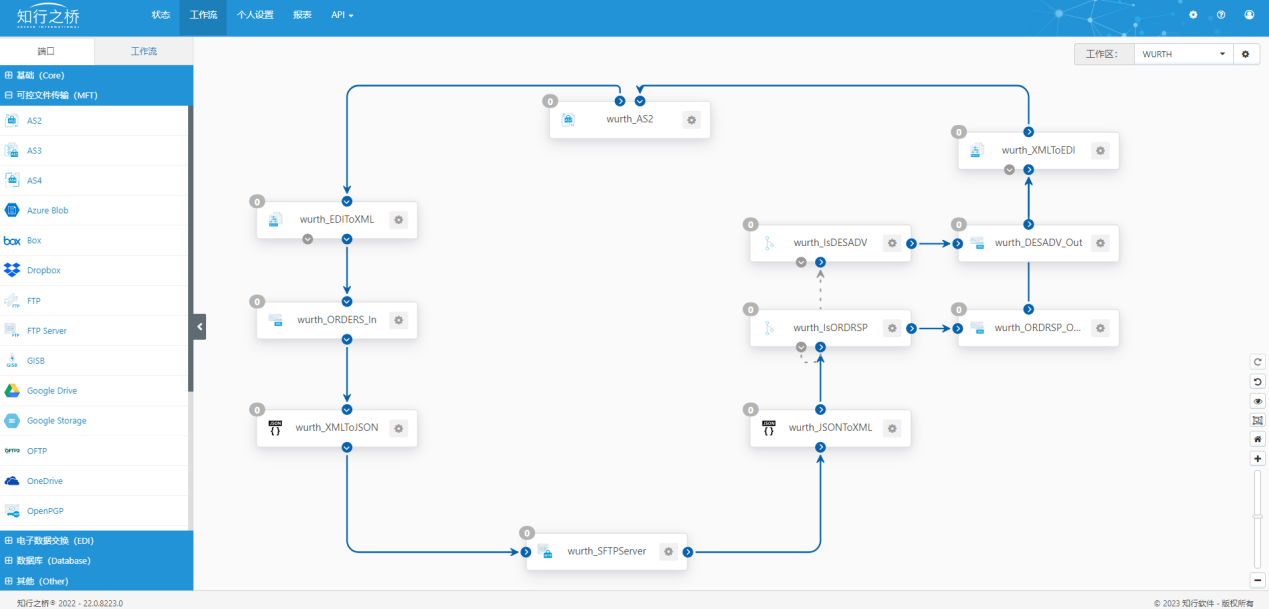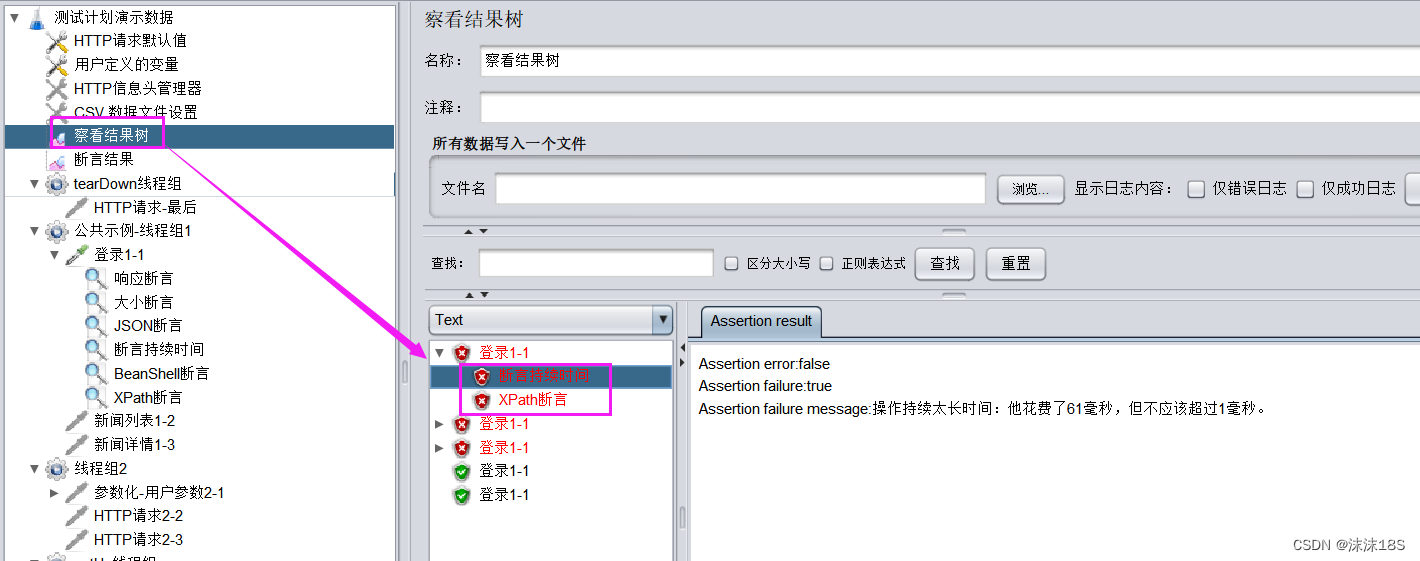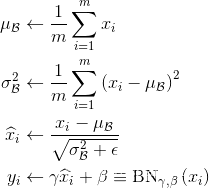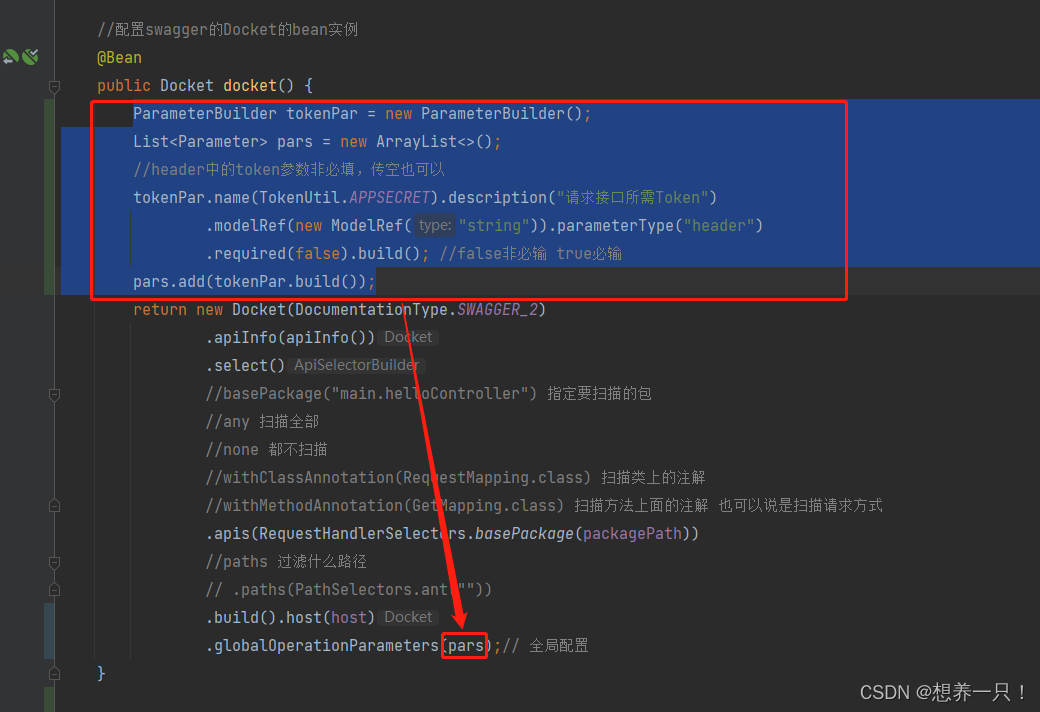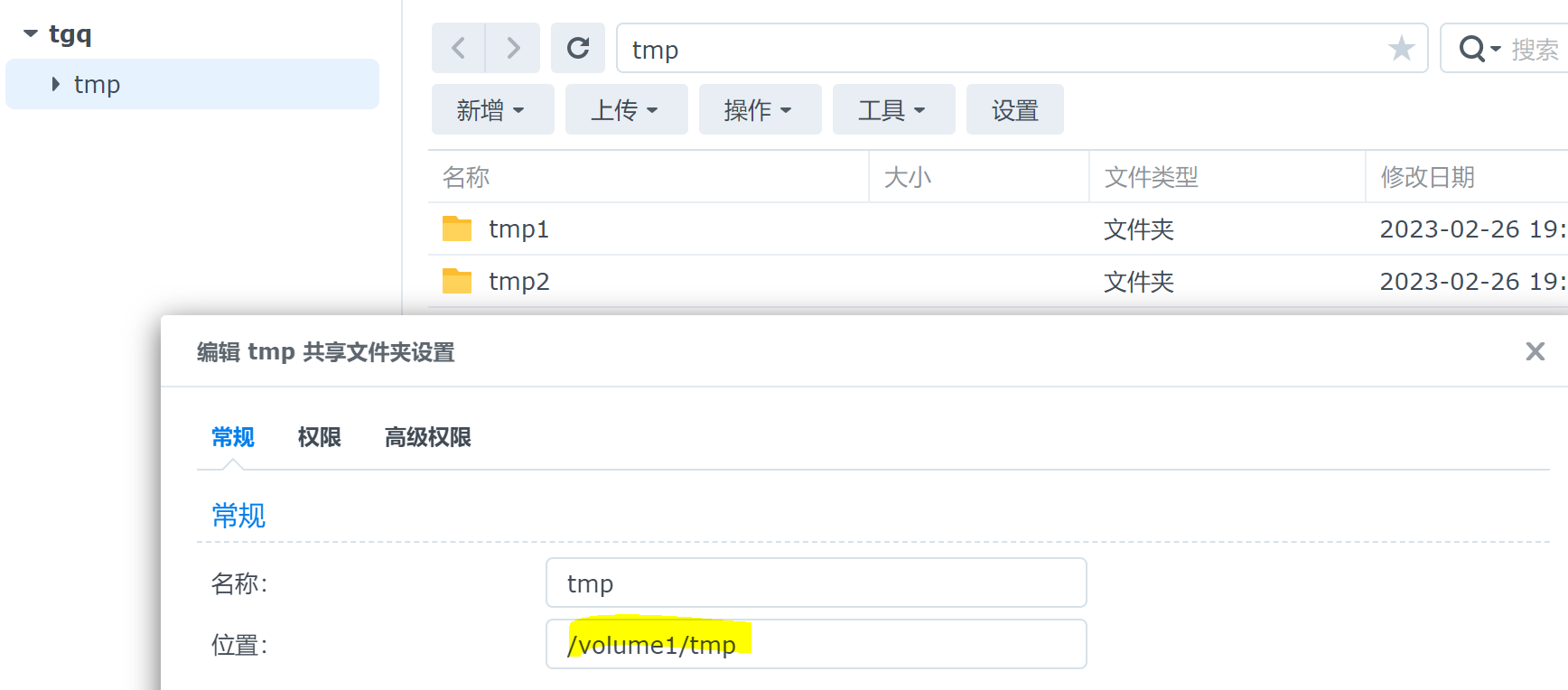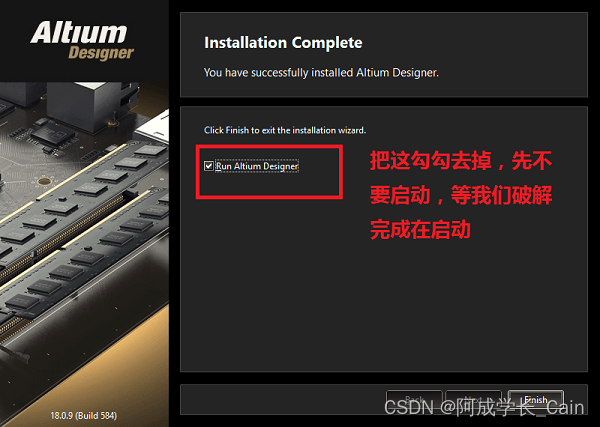前端vue,接入ws视频播放
云台控制 ,回放预览,都是需要调对应的海康接口。相当于,点击时,请求后台写好的接口,接口再去请求海康的接口
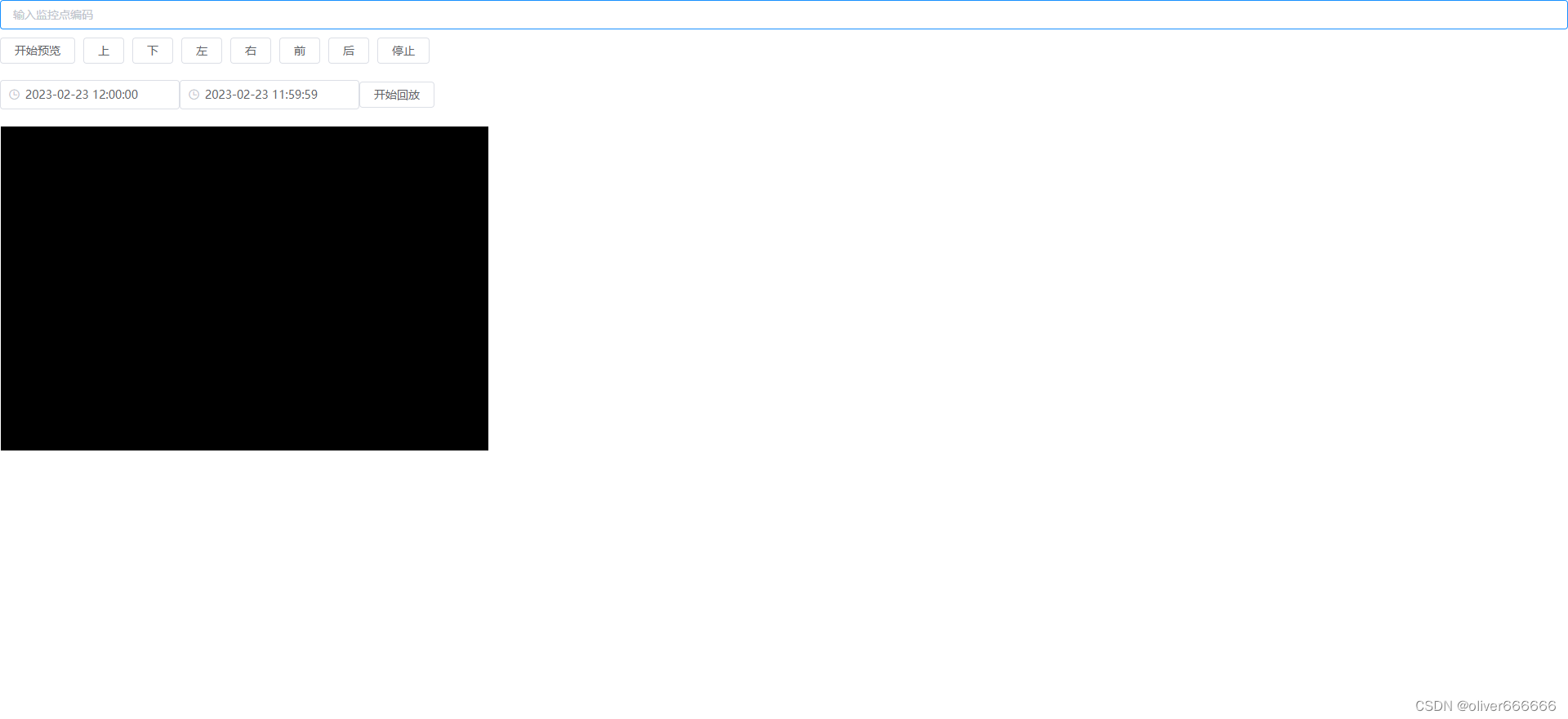
调用云台控制是,操作一次,不会自己停止,需要手动停止才会停止操作。
引入对应的插件
![]()
以下是vue播放组件代码
<template>
<div class="WsStreamVideoPlayer">
<div id="player" style="width: 100%;height: 100%;" />
</div>
</template>
<script>
import { getStream, videoControlling, getBackStream } from '@/api/hk/video'
export default {
name: 'WsStreamVideoPlayer',
// 注册
components: {},
props: {
videoCode: {
type: String,
default: () => {
return ''
}
}
},
// 定义变量
data() {
return {
// 播放器对象
player: null
}
},
computed: {},
watch: {},
created() {
},
mounted() {
},
methods: {
videoInit() {
this.player = new window.JSPlugin({
szId: 'player',
szBasePath: '/static/hk',
iMaxSplit: 4,
iCurrentSplit: 1,
openDebug: true,
oStyle: {
borderSelect: '#fff'
}
})
},
async operateClick(type) {
const param = {
videoCode: this.videoCode,
action: 0,
operateType: type
}
if (type === 'stop') {
param.action = 1
param.operateType = 'UP'
}
const operateRes = await videoControlling(param)
console.log(operateRes)
},
async startView() {
const streamResp = await getStream({ videoCode: this.videoCode })
const preUrl = streamResp.data.url
const param = {
playURL: preUrl,
// 1:高级模式 0:普通模式,高级模式支持所有
mode: 1
}
this.player.JS_Play(preUrl, param, 0).then(
() => { console.log('realplay success') },
e => { console.error(e) }
)
// 事件回调绑定
this.player.JS_SetWindowControlCallback({
windowEventSelect: function(iWndIndex) { // 插件选中窗口回调
console.log('windowSelect callback: ', iWndIndex)
},
pluginErrorHandler: function(iWndIndex, iErrorCode, oError) { // 插件错误回调
console.log('视频断了,再次重连', iWndIndex, iErrorCode, oError)
this.player.JS_Stop().then(
() => {
this.player.rate = 0
console.log('stop realplay success')
this.startView()
},
e => { console.error(e) }
)
},
windowEventOver: function(iWndIndex) { // 鼠标移过回调
// console.log(iWndIndex);
},
windowEventOut: function(iWndIndex) { // 鼠标移出回调
// console.log(iWndIndex);
},
windowEventUp: function(iWndIndex) { // 鼠标mouseup事件回调
// console.log(iWndIndex);
},
windowFullCcreenChange: function(bFull) { // 全屏切换回调
console.log('fullScreen callback: ', bFull)
},
firstFrameDisplay: function(iWndIndex, iWidth, iHeight) { // 首帧显示回调
console.log('firstFrame loaded callback: ', iWndIndex, iWidth, iHeight)
},
performanceLack: function() { // 性能不足回调
console.log('performanceLack callback: ')
}
})
},
async startBackPlay() {
const { beginTime, endTime } = this
const params = {
videoCode: this.videoCode,
beginTime,
endTime
}
const streamResp = await getBackStream(params)
const preUrl = streamResp.data.url
const param = {
playURL: preUrl,
// 1:高级模式 0:普通模式,高级模式支持所有
mode: 1
}
const playBeginTime = beginTime.split(' ')[0] + 'T' + beginTime.split(' ')[1] + 'Z'
const playEndTime = endTime.split(' ')[0] + 'T' + endTime.split(' ')[1] + 'Z'
this.player.JS_Play(preUrl, param, 0, playBeginTime, playEndTime).then(
() => {
console.log('playbackStart success')
},
e => { console.error(e) }
)
}
}
}
</script>
<style scoped lang="scss">
.WsStreamVideoPlayer {
width: 100%;
height: 100%;
position: relative;
}
</style>
需要注意的是,回放预览时,时间要在请求的时长之内,且格式需严格按照demo中的格式,否则会播放失败
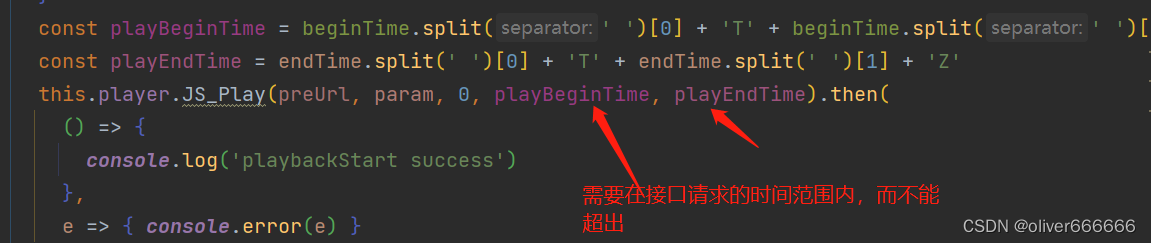

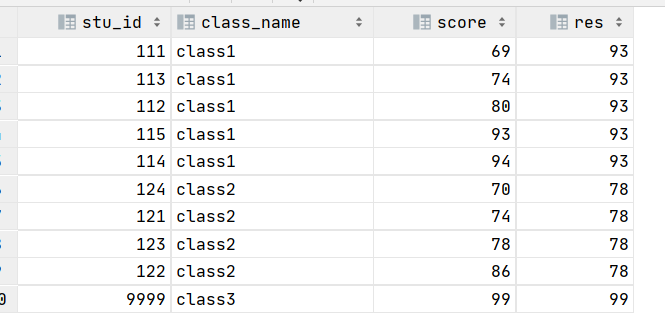

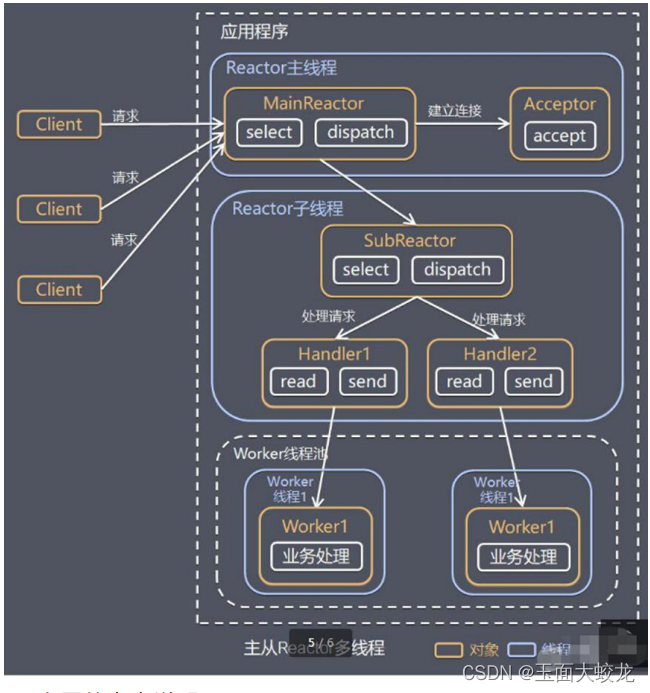

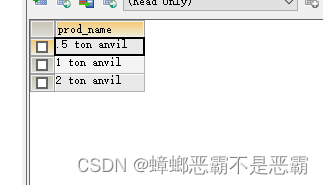
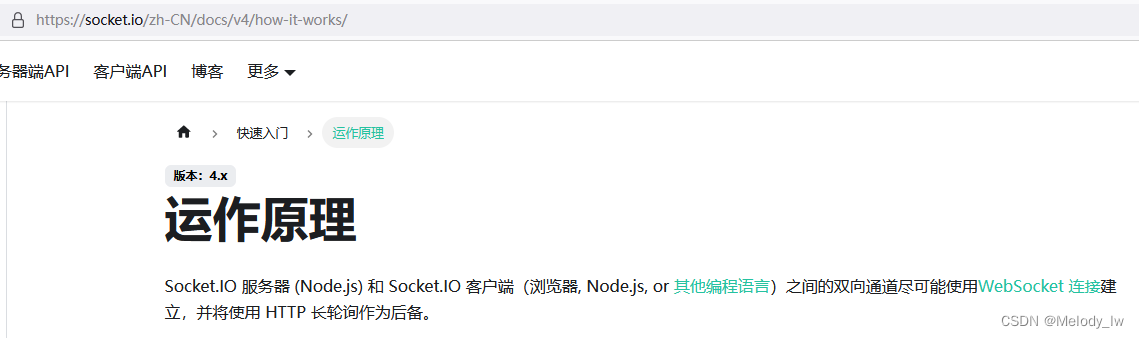
![Python虚拟环境(pipenv、venv、conda一网打尽)[通俗易懂]](https://img-blog.csdnimg.cn/395db0329e964553a87b7f18de237d79.png)