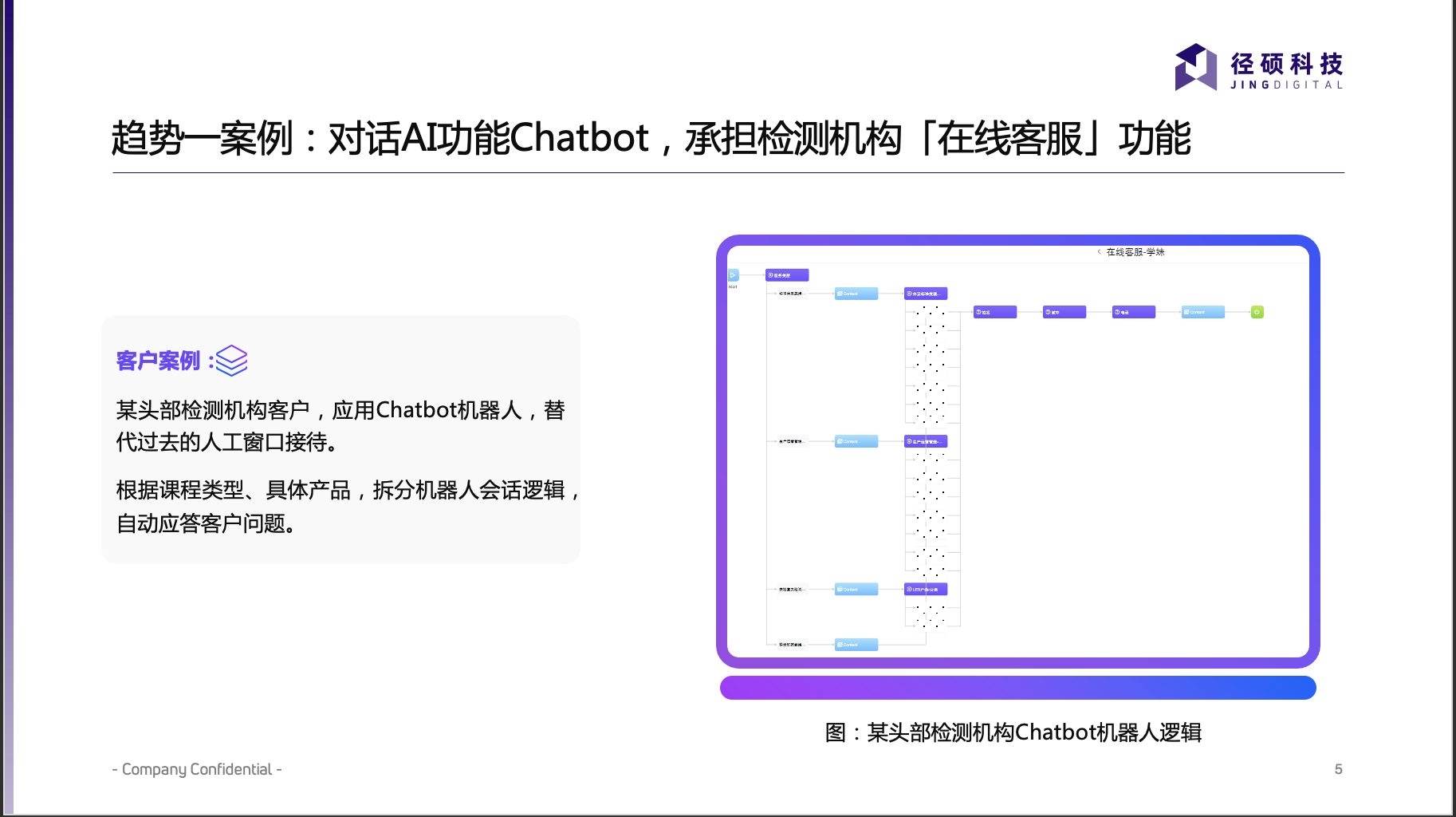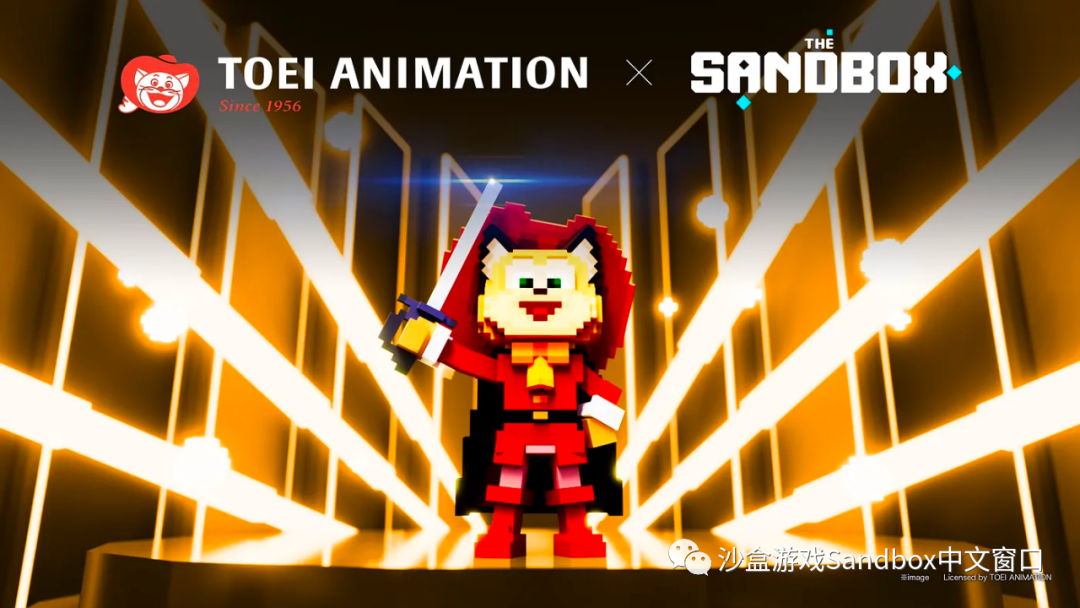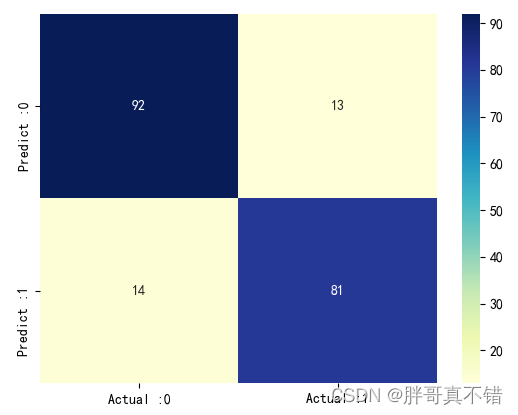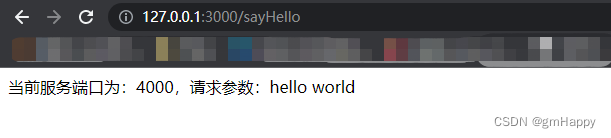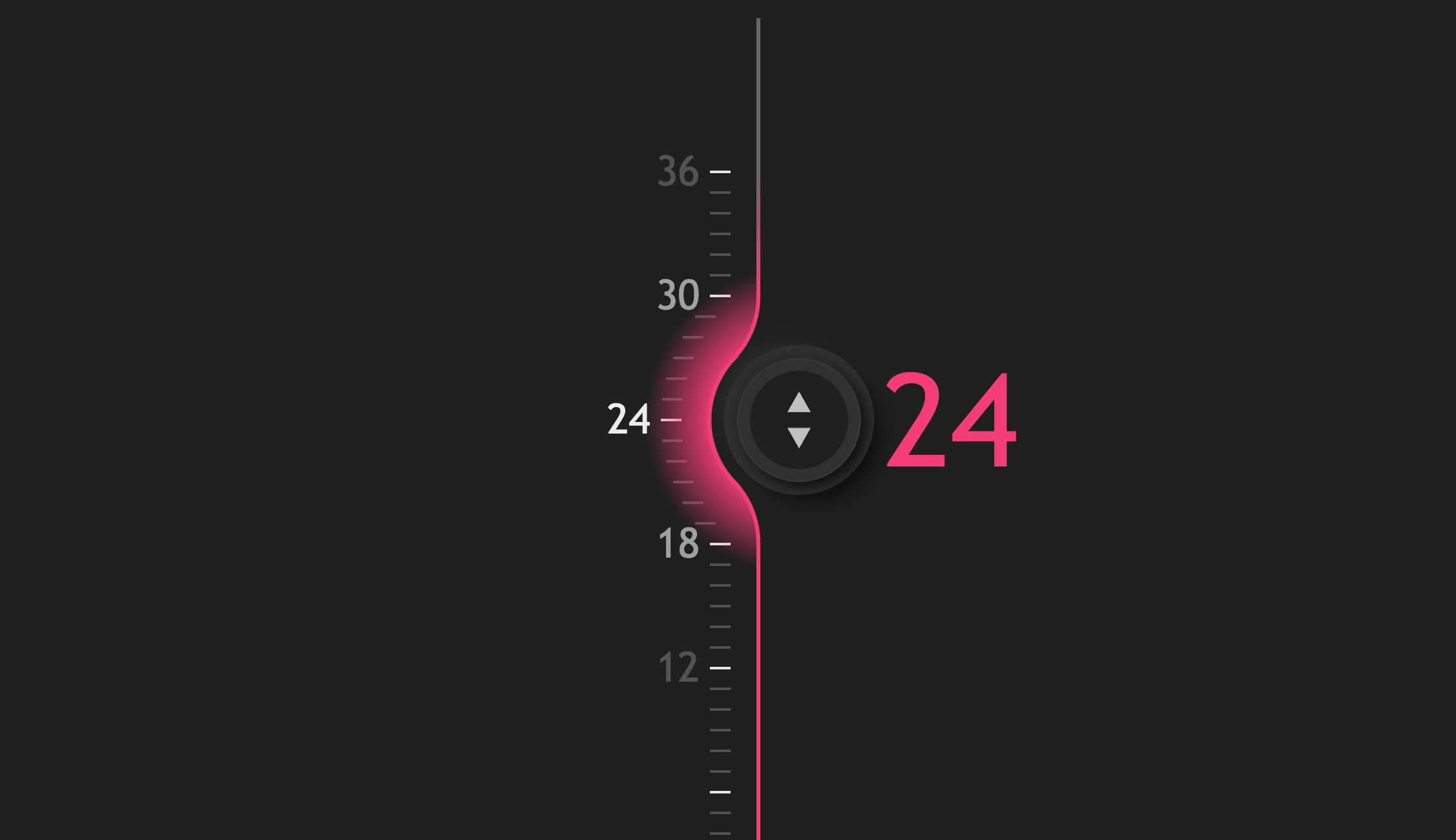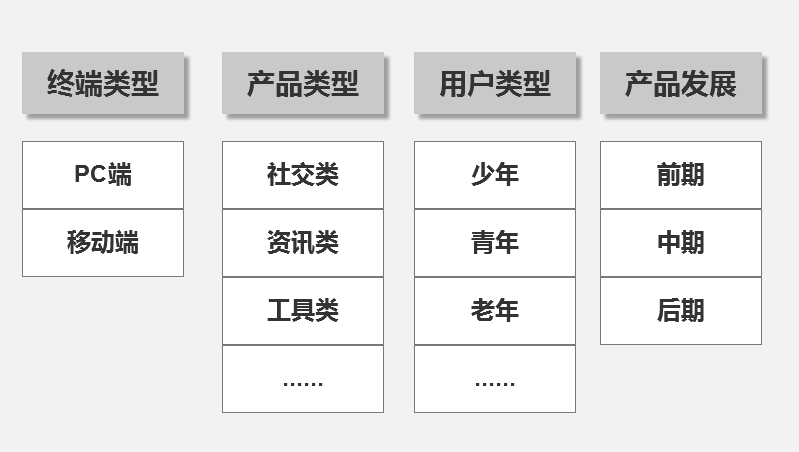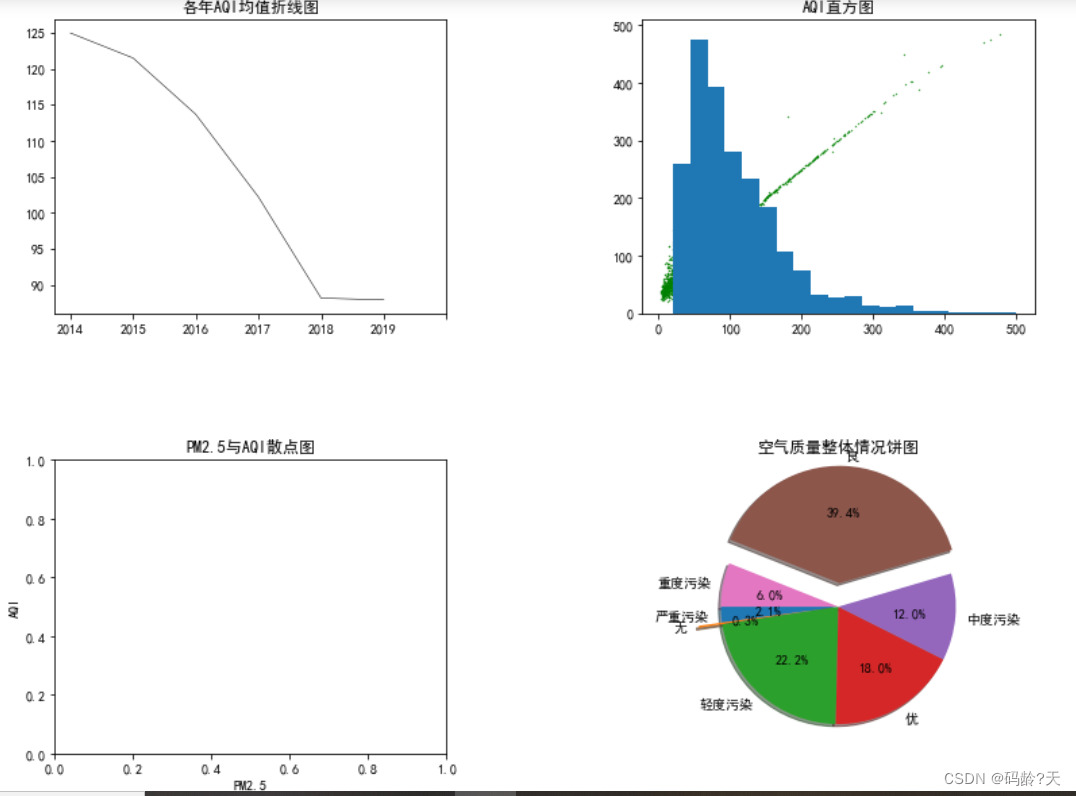文章目录
- 23-商品详情-评价组件-图片预览
- 24-商品详情-评价组件-★分页组件
23-商品详情-评价组件-图片预览
目的:封装一个组件展示 图片列表 和 预览图片 功能。
大致步骤:
- 准备一个组件导入goods-comment.vue使用起来,传入图片数据
- 展示图片列表,和选中图片功能。
- 提供图片预览功能和关闭图片预览。
落的代码:
- 展示图片列表和选中效果实现
src/views/goods/goods-comment-image.vue
<template>
<div class="goods-comment-image">
<div class="list">
<a
href="javascript:;"
:class="{active:currImage===url}"
@click="currImage=url"
v-for="url in pictures"
:key="url"
>
<img :src="url" alt="">
</a>
</div>
<div class="preview"></div>
</div>
</template>
<script>
import { ref } from 'vue'
export default {
name: 'GoodsCommentImage',
props: {
pictures: {
type: Array,
default: () => []
}
},
setup () {
const currImage = ref(null)
return { currImage }
}
}
</script>
<style scoped lang="less">
.goods-comment-image {
.list {
display: flex;
flex-wrap: wrap;
margin-top: 10px;
a {
width: 120px;
height: 120px;
border:1px solid #e4e4e4;
margin-right: 20px;
margin-bottom: 10px;
img {
width: 100%;
height: 100%;
object-fit: contain;
}
&.active {
border-color: @xtxColor;
}
}
}
}
</style>
src/views/goods/goods-comment.vue`
```js
+import GoodsCommentImage from './goods-comment-image'
// ...
export default {
name: 'GoodsComment',
+ components: { GoodsCommentImage },
props: {
<div class="text">{{item.content}}</div>
<!-- 使用图片预览组件 -->
+ <GoodsCommentImage v-if="item.pictures.length" :pictures="item.pictures" />
<div class="time">
- 实现预览图片和关闭预览
<div class="preview" v-if="currImage">
<img :src="currImage" alt="">
<i @click="currImage=null" class="iconfont icon-close-new"></i>
</div>
.preview {
width: 480px;
height: 480px;
border: 1px solid #e4e4e4;
background: #f8f8f8;
margin-bottom: 20px;
position: relative;
img {
width: 100%;
height: 100%;
object-fit: contain;
}
i {
position: absolute;
right: 0;
top: 0;
width: 30px;
height: 30px;
background: rgba(0,0,0,0.2);
color: #fff;
text-align: center;
line-height: 30px;
}
}
24-商品详情-评价组件-★分页组件
目的:封装一个统一的分页组件。

大致步骤:
- 分页基础布局,依赖数据分析。
- 分页内部逻辑,完成切换效果。
- 接收外部数据,提供分页事件。
落的代码:
- 分页基础布局,依赖数据分析
src/components/library/xtx-pagination.vue
<template>
<div class="xtx-pagination">
<a href="javascript:;" class="disabled">上一页</a>
<span>...</span>
<a href="javascript:;" class="active">3</a>
<a href="javascript:;">4</a>
<a href="javascript:;">5</a>
<a href="javascript:;">6</a>
<a href="javascript:;">7</a>
<span>...</span>
<a href="javascript:;">下一页</a>
</div>
</template>
<script>
export default {
name: 'XtxPagination'
}
</script>
<style scoped lang="less">
.xtx-pagination {
display: flex;
justify-content: center;
padding: 30px;
> a {
display: inline-block;
padding: 5px 10px;
border: 1px solid #e4e4e4;
border-radius: 4px;
margin-right: 10px;
&:hover {
color: @xtxColor;
}
&.active {
background: @xtxColor;
color: #fff;
border-color: @xtxColor;
}
&.disabled {
cursor: not-allowed;
opacity: 0.4;
&:hover {
color: #333
}
}
}
> span {
margin-right: 10px;
}
}
</style>
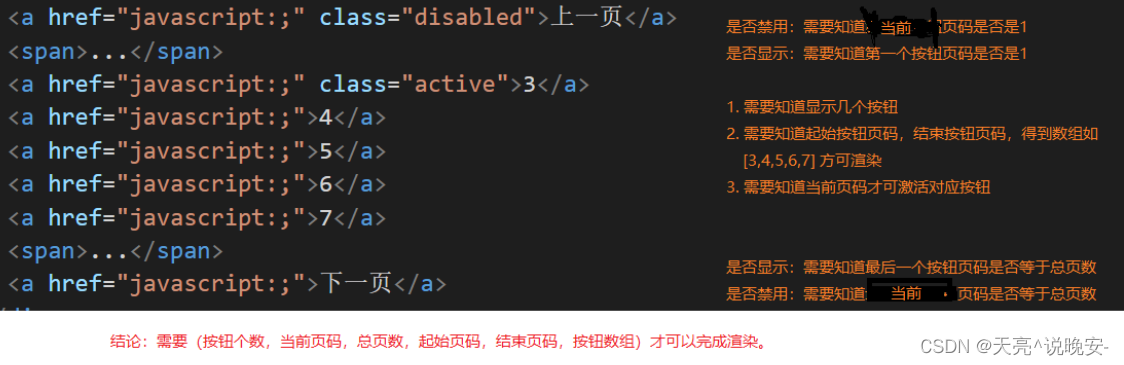
- 分页内部逻辑,完成切换效果
src/components/library/xtx-pagination.vue
1)准备渲染数据
setup () {
// 总条数
const myTotal = ref(100)
// 每页条数
const myPageSize = ref(10)
// 当前第几页
const myCurrentPage = ref(1)
// 按钮个数
const btnCount = 5
// 重点:根据上述数据得到(总页数,起始页码,结束页码,按钮数组)
const pager = computed(() => {
// 计算总页数
const pageCount = Math.ceil(myTotal.value / myPageSize.value)
// 计算起始页码和结束页码
// 1. 理想情况根据当前页码,和按钮个数可得到
let start = myCurrentPage.value - Math.floor(btnCount / 2)
let end = start + btnCount - 1
// 2.1 如果起始页码小于1了,需要重新计算
if (start < 1) {
start = 1
end = (start + btnCount - 1) > pageCount ? pageCount : (start + btnCount - 1)
}
// 2.2 如果结束页码大于总页数,需要重新计算
if (end > pageCount) {
end = pageCount
start = (end - btnCount + 1) < 1 ? 1 : (end - btnCount + 1)
}
// 处理完毕start和end得到按钮数组
const btnArr = []
for (let i = start; i <= end; i++) {
btnArr.push(i)
}
return { pageCount, start, end, btnArr }
})
return { pager, myCurrentPage}
}
2)进行渲染
<a v-if="myCurrentPage<=1" href="javascript:;" class="disabled">上一页</a>
<a v-else href="javascript:;">上一页</a>
<span v-if="pager.start>1">...</span>
<a href="javascript:;" :class="{active:i===myCurrentPage}" v-for="i in pager.btnArr" :key="i">{{i}}</a>
<span v-if="pager.end<pager.pageCount">...</span>
<a v-if="myCurrentPage>=pager.pageCount" href="javascript:;" class="disabled">下一页</a>
<a v-else href="javascript:;">下一页</a>
3)切换效果
<div class="xtx-pagination">
<a v-if="myCurrentPage<=1" href="javascript:;" class="disabled">上一页</a>
+ <a @click="changePage(myCurrentPage-1)" v-else href="javascript:;">上一页</a>
<span v-if="pager.start>1">...</span>
+ <a @click="changePage(i)" href="javascript:;" :class="{active:i===myCurrentPage}" v-for="i in pager.btnArr" :key="i">{{i}}</a>
<span v-if="pager.end<pager.pageCount">...</span>
<a v-if="myCurrentPage>=pager.pageCount" href="javascript:;" class="disabled">下一页</a>
+ <a @click="changePage(myCurrentPage+1)" v-else href="javascript:;">下一页</a>
</div>
// 改变页码
const changePage = (newPage) => {
myCurrentPage.value = newPage
}
return { pager, myCurrentPage, changePage }
- 接收外部数据,提供分页事件。
props: {
total: {
type: Number,
default: 100
},
currentPage: {
type: Number,
default: 1
},
pageSize: {
type: Number,
default: 10
}
},
// 监听传人的值改变
watch(props, () => {
myTotal.value = props.total
myPageSize.value = props.pageSize
myCurrentPage.value = props.currentPage
}, { immediate: true })
``js
// 改变页码
const changePage = (newPage) => {
if (myCurrentPage.value !== newPage) {
myCurrentPage.value = newPage
// 通知父组件最新页码
emit(‘current-change’, newPage)
}
}
最后使用组件:
```js
+ // 记录总条数
const commentList = ref([])
+ const total = ref(0)
watch(reqParams, async () => {
const data = await findCommentListByGoods(props.goods.id, reqParams)
commentList.value = data.result
+ total.value = data.result.counts
}, { immediate: true })
// 改变分页函数
const changePager = (np) => {
reqParams.page = np
}
return { commentInfo, currTagIndex, changeTag, reqParams, changeSort, commentList, total, changePager }
<!-- 分页 -->
<XtxPagination @current-change="changePager" :total="total" :current-page="reqParams.page" />
筛选和排序改变后页码回到第一页:
// 改变排序
const changeSort = (type) => {
reqParams.sortField = type
+ reqParams.page = 1
}
const changeTag = (i) => {
currTagIndex.value = i
// 设置有图和标签条件
const currTag = commentInfo.value.tags[i]
if (currTag.type === 'all') {
reqParams.hasPicture = false
reqParams.tag = null
} else if (currTag.type === 'img') {
reqParams.hasPicture = true
reqParams.tag = null
} else {
reqParams.hasPicture = false
reqParams.tag = currTag.title
}
+ reqParams.page = 1
}
优化:有条数才显示分页
<div class="xtx-pagination" v-if="total>0">
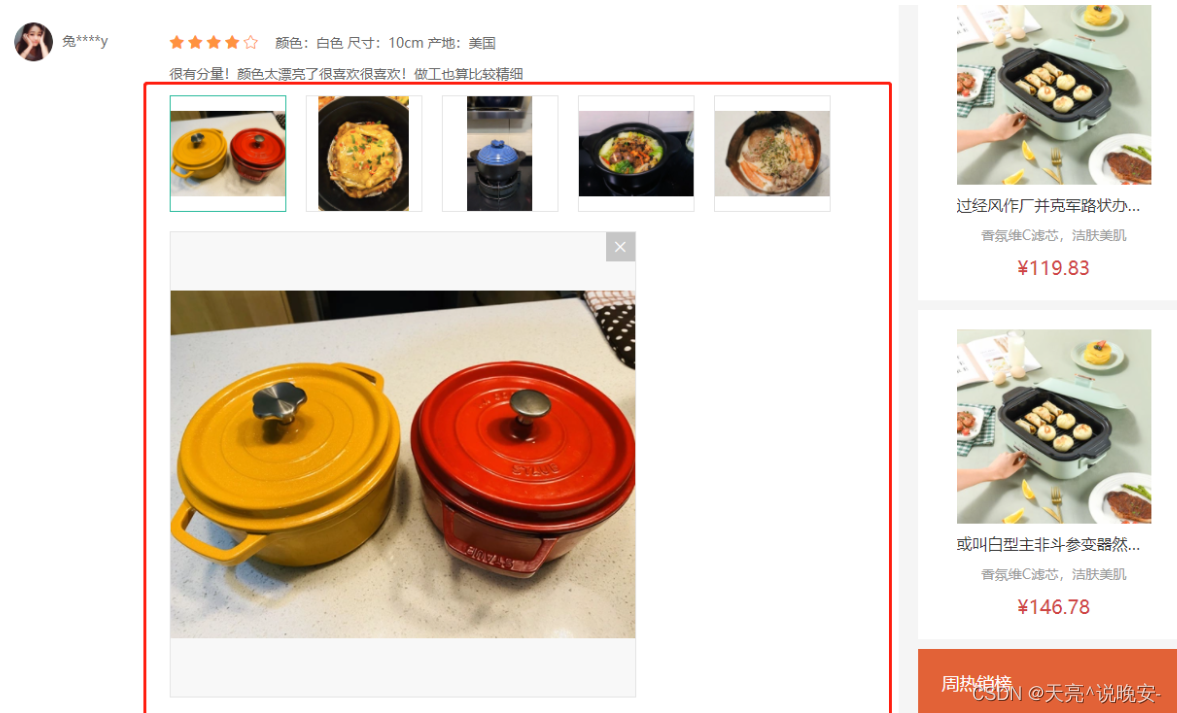

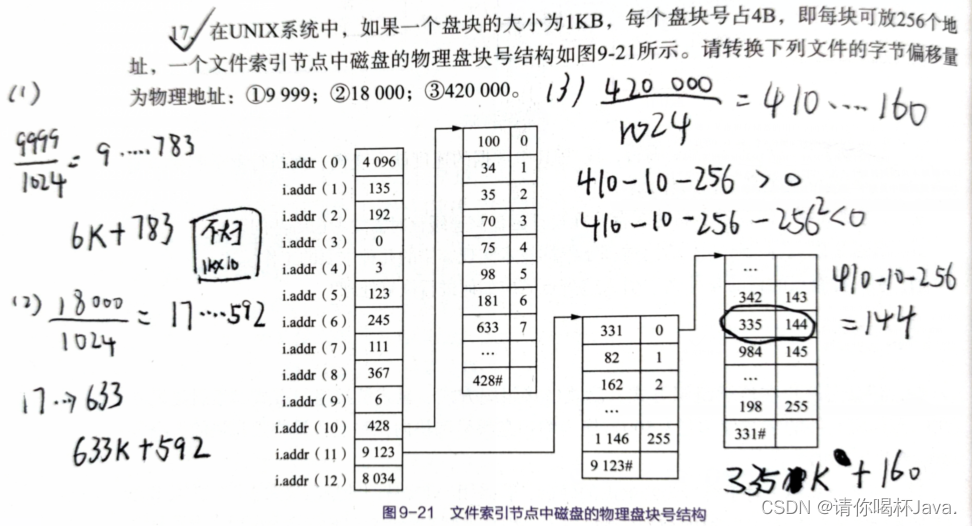

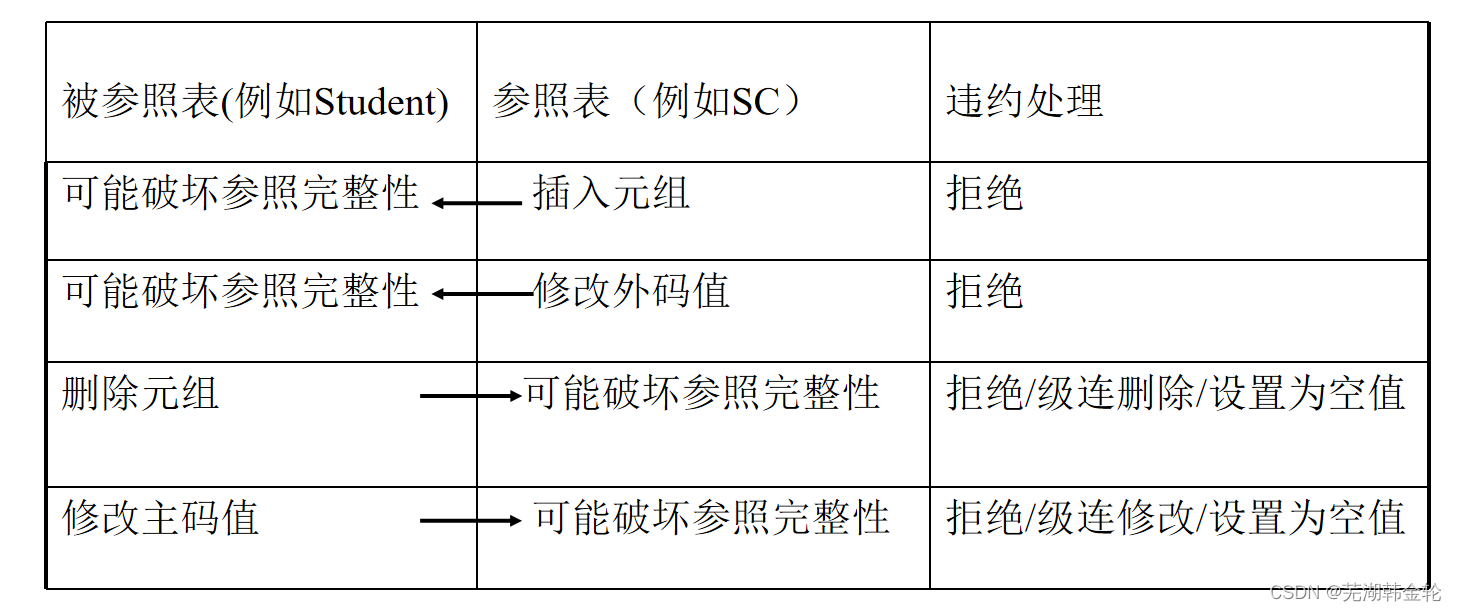
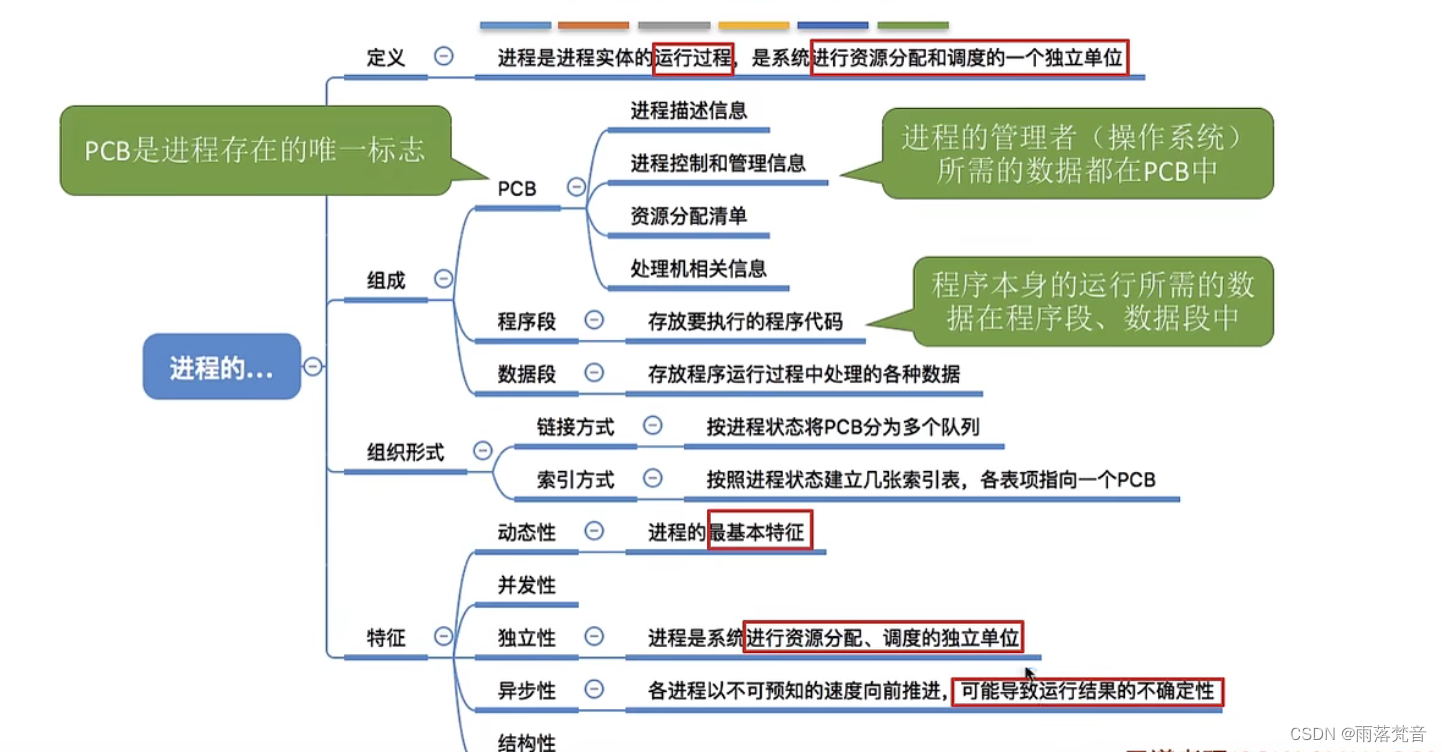
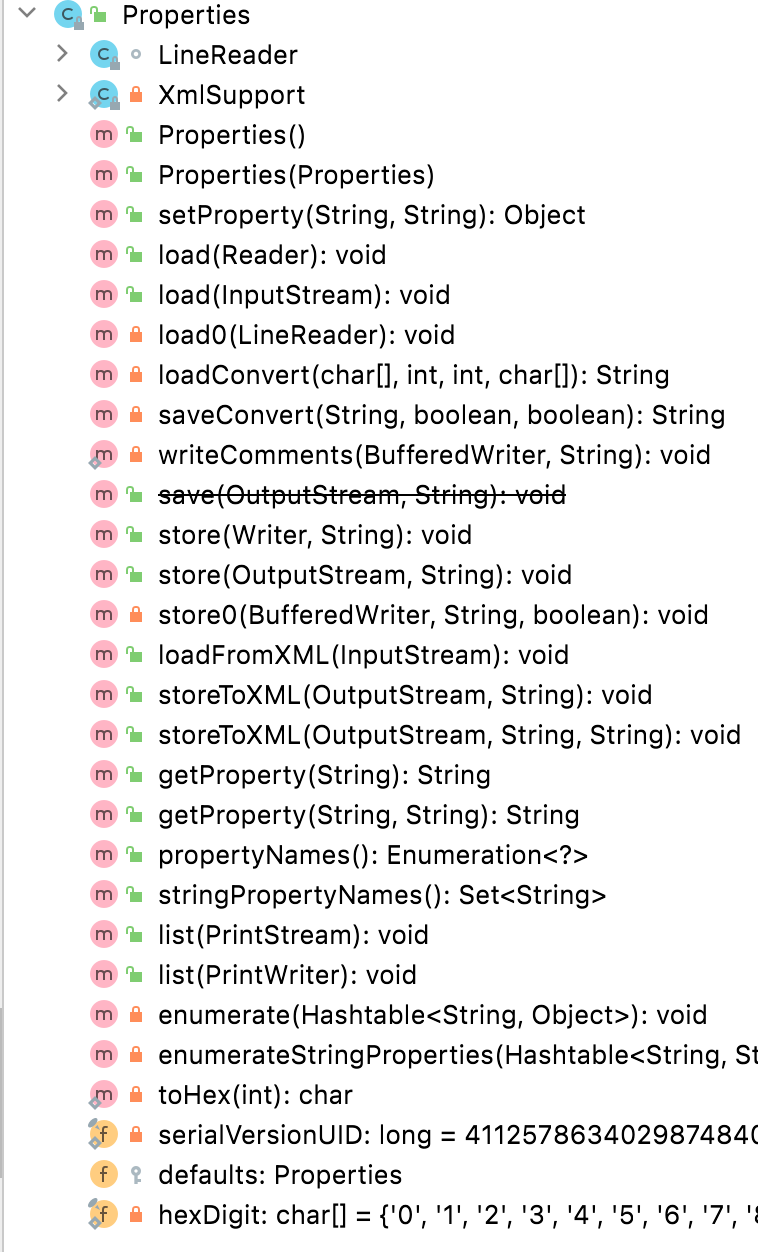
![[FI业务流程] - 未清项管理 (XOPVW, XLGCLR, X_UJ_CLR)](https://img-blog.csdnimg.cn/4be26dff66a5413c86fbab66960990c9.png)