前端文件分片是大文件上传场景中的重要优化手段,其必要性和优势主要体现在以下几个方面:
一、必要性分析
1. 突破浏览器/服务器限制
-
浏览器限制:部分浏览器对单次上传文件大小有限制(如早期IE限制4GB)
-
服务器限制:Nginx/Apache默认配置对请求体大小有限制(如client_max_body_size)
-
内存限制:大文件一次性上传可能导致内存溢出(OOM)
2. 应对网络不稳定性
-
大文件单次上传时,网络波动可能导致整个上传失败
-
分片后只需重传失败的分片,避免重复传输已成功部分
3. 提升服务器处理能力
-
服务端可并行处理多个分片(分布式存储场景)
-
避免单次大文件写入造成的磁盘I/O压力
二、核心优势
1. 断点续传能力
2. 并行加速上传
// 可同时上传多个分片(需服务端支持)
const uploadPromises = chunks.map(chunk => uploadChunk(chunk));
await Promise.all(uploadPromises);3. 精准进度控制
// 分片粒度更细,进度反馈更精确
const progress = (uploadedChunks / totalChunks * 100).toFixed(1);4. 节省系统资源
-
前端内存:分片处理避免一次性加载大文件到内存
-
服务器资源:分批次处理降低瞬时负载压力
5. 失败重试优化
-
只需重传失败分片(如:3次重试机制)
-
分片MD5校验避免重复传输
三、典型应用场景
1. 云存储服务
-
百度网盘、阿里云OSS等的大文件上传
-
支持暂停/恢复上传操作
2. 视频处理平台
-
4K/8K视频上传(常见文件大小1GB+)
-
上传时同步生成预览图
3. 医疗影像系统
-
处理大型DICOM文件(单文件可达数GB)
-
边传边处理的实时需求
4. 分布式系统
-
跨数据中心分片存储
-
区块链文件存储
四、与传统上传对比
| 特性 | 传统上传 | 分片上传 |
|---|---|---|
| 大文件支持 | ❌ 有限制 | ✅ 无限制 |
| 网络中断恢复 | ❌ 重新开始 | ✅ 断点续传 |
| 进度反馈精度 | 0%或100% | 百分比进度 |
| 服务器内存压力 | 高 | 低 |
| 实现复杂度 | 简单 | 较高 |
| 适用场景 | 小文件 | 大文件/不稳定网络 |
五、实现注意事项
-
分片策略
-
动态分片:根据网络质量自动调整分片大小
-
固定分片:通常设置为1-5MB(平衡数量与效率)
-
-
文件校验
-
前端生成文件Hash(如MD5)
-
服务端合并时校验分片顺序
-
-
并发控制
-
浏览器并行连接数限制(Chrome 6个/域名)
-
需实现上传队列管理
-
-
错误处理
-
分片级重试机制
-
失败分片自动重新排队
-
六、组件封装
6.1组件功能特点:
-
完整的拖拽/点击上传功能
-
实时文件预览(图片/普通文件)
-
分片上传进度显示
-
获取原始文件和分片数据
-
详细的日志记录
-
自定义回调函数支持
-
响应式交互设计
-
完善的错误处理
6.2代码演示
效果预览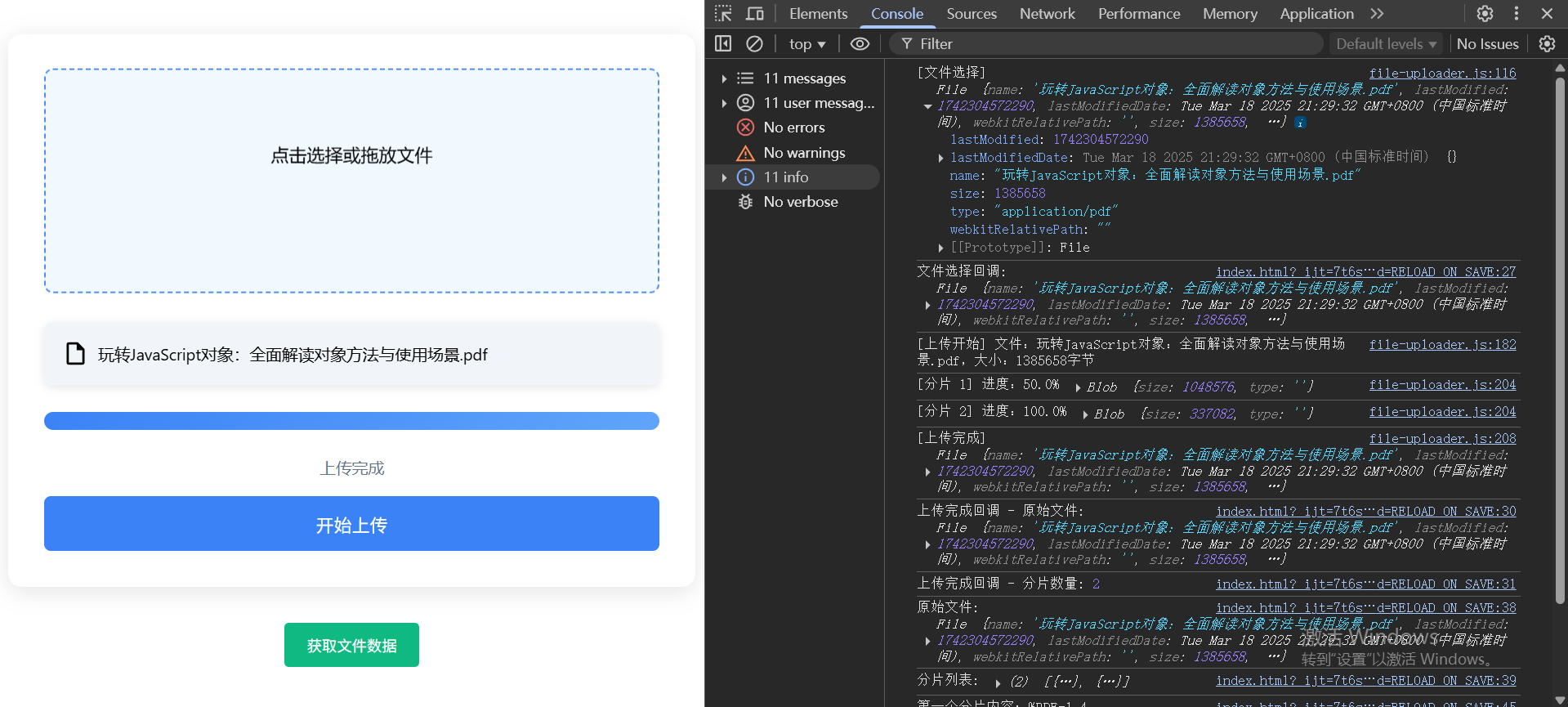
FileUploader 组件封装
// file-uploader.js
class FileUploader {
/**
* 文件上传组件
* @param {Object} options 配置选项
* @param {string} options.container - 容器选择器(必需)
* @param {number} [options.chunkSize=2*1024*1024] - 分片大小(字节)
* @param {string} [options.buttonText='开始上传'] - 按钮文字
* @param {string} [options.promptText='点击选择或拖放文件'] - 提示文字
* @param {function} [options.onFileSelect] - 文件选择回调
* @param {function} [options.onUploadComplete] - 上传完成回调
*/
constructor(options) {
// 合并配置
this.config = {
chunkSize: 2 * 1024 * 1024,
buttonText: '开始上传',
promptText: '点击选择或拖放文件',
...options
};
// 状态管理
this.currentFile = null;
this.chunks = [];
this.isProcessing = false;
this.uploadedChunks = 0;
// 初始化
this.initContainer();
this.bindEvents();
}
// 初始化容器结构
initContainer() {
this.container = document.querySelector(this.config.container);
this.container.classList.add('file-uploader');
this.container.innerHTML = `
<div class="upload-area">
<input type="file">
<p>${this.config.promptText}</p>
</div>
<div class="preview-container"></div>
<div class="progress-container">
<div class="progress-bar" style="width:0%"></div>
</div>
<div class="status">准备就绪</div>
<button class="upload-btn" type="button">
${this.config.buttonText}
</button>
`;
// DOM引用
this.dom = {
uploadArea: this.container.querySelector('.upload-area'),
fileInput: this.container.querySelector('input[type="file"]'),
previewContainer: this.container.querySelector('.preview-container'),
progressBar: this.container.querySelector('.progress-bar'),
status: this.container.querySelector('.status'),
uploadBtn: this.container.querySelector('.upload-btn')
};
}
// 事件绑定
bindEvents() {
this.dom.fileInput.addEventListener('change', e => this.handleFileSelect(e));
this.dom.uploadArea.addEventListener('click', e => {
if (e.target === this.dom.uploadArea) this.dom.fileInput.click();
});
this.dom.uploadBtn.addEventListener('click', () => this.startUpload());
this.initDragDrop();
}
// 拖拽处理
initDragDrop() {
const highlight = () => this.dom.uploadArea.classList.add('dragover');
const unhighlight = () => this.dom.uploadArea.classList.remove('dragover');
['dragenter', 'dragover'].forEach(event => {
this.dom.uploadArea.addEventListener(event, e => {
e.preventDefault();
highlight();
});
});
['dragleave', 'drop'].forEach(event => {
this.dom.uploadArea.addEventListener(event, e => {
e.preventDefault();
unhighlight();
});
});
this.dom.uploadArea.addEventListener('drop', e => {
const file = e.dataTransfer.files[0];
if (file) this.handleFileSelect({ target: { files: [file] } });
});
}
// 处理文件选择
async handleFileSelect(e) {
if (this.isProcessing) return;
this.isProcessing = true;
try {
const file = e.target.files[0];
if (!file) return;
this.cleanup();
this.currentFile = {
raw: file,
previewUrl: URL.createObjectURL(file)
};
this.createPreview();
this.updateStatus('文件已准备就绪');
console.info('[文件选择]', file);
// 触发回调
if (this.config.onFileSelect) {
this.config.onFileSelect(file);
}
} finally {
this.isProcessing = false;
e.target.value = '';
}
}
// 创建预览
createPreview() {
this.dom.previewContainer.innerHTML = '';
const previewItem = document.createElement('div');
previewItem.className = 'preview-item';
if (this.currentFile.raw.type.startsWith('image/')) {
const img = new Image();
img.className = 'preview-img';
img.src = this.currentFile.previewUrl;
img.onload = () => URL.revokeObjectURL(this.currentFile.previewUrl);
previewItem.appendChild(img);
} else {
const fileBox = document.createElement('div');
fileBox.className = 'file-info';
fileBox.innerHTML = `
<svg class="file-icon" viewBox="0 0 24 24">
<path fill="currentColor" d="M14,2H6A2,2 0 0,0 4,4V20A2,2 0 0,0 6,22H18A2,2 0 0,0 20,20V8L14,2M18,20H6V4H13V9H18V20Z"/>
</svg>
<span class="file-name">${this.currentFile.raw.name}</span>
`;
previewItem.appendChild(fileBox);
}
const deleteBtn = document.createElement('button');
deleteBtn.className = 'delete-btn';
deleteBtn.innerHTML = '×';
deleteBtn.onclick = () => {
this.dom.previewContainer.removeChild(previewItem);
URL.revokeObjectURL(this.currentFile.previewUrl);
this.currentFile = null;
this.updateStatus('文件已删除');
this.dom.progressBar.style.width = '0%';
};
previewItem.appendChild(deleteBtn);
this.dom.previewContainer.appendChild(previewItem);
}
// 开始上传
async startUpload() {
if (!this.currentFile) return this.showAlert('请先选择文件');
if (this.isProcessing) return;
try {
this.isProcessing = true;
this.dom.uploadBtn.disabled = true;
this.chunks = [];
const file = this.currentFile.raw;
const totalChunks = Math.ceil(file.size / this.config.chunkSize);
this.uploadedChunks = 0;
console.info('[上传开始]', `文件:${file.name},大小:${file.size}字节`);
this.updateStatus('上传中...');
this.dom.progressBar.style.width = '0%';
for (let i = 0; i < totalChunks; i++) {
const start = i * this.config.chunkSize;
const end = Math.min(start + this.config.chunkSize, file.size);
const chunk = file.slice(start, end);
this.chunks.push({
index: i,
start,
end,
size: end - start,
chunk: chunk
});
await new Promise(resolve => setTimeout(resolve, 300)); // 模拟上传
this.uploadedChunks++;
const progress = (this.uploadedChunks / totalChunks * 100).toFixed(1);
this.dom.progressBar.style.width = `${progress}%`;
console.info(`[分片 ${i + 1}]`, `进度:${progress}%`, chunk);
}
this.updateStatus('上传完成');
console.info('[上传完成]', file);
if (this.config.onUploadComplete) {
this.config.onUploadComplete({
originalFile: file,
chunks: this.chunks
});
}
} catch (error) {
this.updateStatus('上传出错');
console.info('[上传错误]', error);
} finally {
this.isProcessing = false;
this.dom.uploadBtn.disabled = false;
}
}
// 获取文件数据
getFileData() {
return {
originalFile: this.currentFile?.raw || null,
chunks: this.chunks
};
}
// 状态更新
updateStatus(text) {
this.dom.status.textContent = text;
}
// 清理状态
cleanup() {
if (this.currentFile) {
URL.revokeObjectURL(this.currentFile.previewUrl);
this.currentFile = null;
}
this.chunks = [];
this.dom.previewContainer.innerHTML = '';
this.dom.progressBar.style.width = '0%';
}
// 显示提示
showAlert(message) {
const alert = document.createElement('div');
alert.textContent = message;
alert.style.cssText = `
position: fixed;
top: 20px;
left: 50%;
transform: translateX(-50%);
padding: 12px 24px;
background: #ef4444;
color: white;
border-radius: 6px;
box-shadow: 0 2px 8px rgba(0,0,0,0.2);
z-index: 1000;
animation: fadeIn 0.3s;
`;
document.body.appendChild(alert);
setTimeout(() => alert.remove(), 3000);
}
}FileUploader组件样式
/* file-uploader.css */
* {
box-sizing: border-box;
}
.file-uploader {
font-family: 'Segoe UI', system-ui, sans-serif;
max-width: 800px;
margin: 2rem auto;
padding: 2rem;
background: #ffffff;
border-radius: 12px;
box-shadow: 0 4px 20px rgba(0,0,0,0.1);
}
.upload-area {
width: 100%;
min-height: 200px;
position: relative;
border: 2px dashed #cbd5e1;
padding: 3rem 2rem;
text-align: center;
border-radius: 8px;
background: #f8fafc;
transition: all 0.3s ease;
cursor: pointer;
}
.upload-area:hover {
border-color: #3b82f6;
background: #f0f9ff;
transform: translateY(-2px);
}
.upload-area.dragover {
border-color: #2563eb;
background: #dbeafe;
}
.upload-area input[type="file"] {
opacity: 0;
position: absolute;
top: 0;
left: 0;
width: 100%;
height: 100%;
cursor: pointer;
}
.preview-container {
display: flex;
flex-wrap: wrap;
gap: 1rem;
margin: 1.5rem 0;
width: 100%;
}
.preview-item {
position: relative;
width: 100%;
max-height: 120px;
border-radius: 8px;
overflow: hidden;
box-shadow: 0 2px 8px rgba(0,0,0,0.1);
transition: transform 0.2s ease;
}
.preview-item:hover {
transform: translateY(-2px);
}
.preview-img {
width: 100%;
height: 100%;
object-fit: cover;
}
.file-info {
padding: 1rem;
background: #f1f5f9;
border-radius: 8px;
display: flex;
align-items: center;
gap: 0.5rem;
width: 100%;
height: 100%;
box-sizing: border-box;
}
.file-icon {
width: 24px;
height: 24px;
flex-shrink: 0;
}
.file-name {
font-size: 0.9em;
overflow: hidden;
text-overflow: ellipsis;
white-space: nowrap;
flex-grow: 1;
}
.delete-btn {
position: absolute;
top: 6px;
right: 6px;
background: rgba(239,68,68,0.9);
color: white;
border: none;
border-radius: 50%;
width: 24px;
height: 24px;
cursor: pointer;
display: flex;
align-items: center;
justify-content: center;
opacity: 0;
transition: opacity 0.2s ease;
}
.preview-item:hover .delete-btn {
opacity: 1;
}
.progress-container {
width: 100%;
height: 16px;
background: #e2e8f0;
border-radius: 8px;
overflow: hidden;
margin: 1.5rem 0;
}
.progress-bar {
height: 100%;
background: linear-gradient(135deg, #3b82f6, #60a5fa);
transition: width 0.3s ease;
}
.status {
color: #64748b;
font-size: 0.9rem;
text-align: center;
margin: 1rem 0;
min-height: 1.2em;
}
.upload-btn {
display: block;
width: 100%;
padding: 0.8rem;
background: #3b82f6;
color: white;
border: none;
border-radius: 6px;
font-size: 1rem;
cursor: pointer;
transition: all 0.2s ease;
}
.upload-btn:hover {
background: #2563eb;
transform: translateY(-1px);
box-shadow: 0 2px 8px rgba(59,130,246,0.3);
}
.upload-btn:disabled {
background: #94a3b8;
cursor: not-allowed;
transform: none;
box-shadow: none;
}
@keyframes fadeIn {
from { opacity: 0; transform: translateY(-10px); }
to { opacity: 1; transform: translateY(0); }
}HTML测试文件
<!-- test.html -->
<!DOCTYPE html>
<html lang="zh-CN">
<head>
<meta charset="UTF-8">
<title>完整文件上传测试</title>
<link rel="stylesheet" href="file-uploader.css">
</head>
<body>
<!-- 上传容器 -->
<div id="uploader"></div>
<!-- 操作按钮 -->
<div style="text-align:center;margin:20px">
<button onclick="getFileData()" style="padding:10px 20px;background:#10b981;color:white;border:none;border-radius:4px;cursor:pointer">
获取文件数据
</button>
</div>
<script src="file-uploader.js"></script>
<script>
// 初始化上传组件
const uploader = new FileUploader({
container: '#uploader',
chunkSize: 1 * 1024 * 1024, // 1MB分片
onFileSelect: (file) => {
console.log('文件选择回调:', file);
},
onUploadComplete: (data) => {
console.log('上传完成回调 - 原始文件:', data.originalFile);
console.log('上传完成回调 - 分片数量:', data.chunks.length);
}
});
// 获取文件数据示例
function getFileData() {
const data = uploader.getFileData();
console.log('原始文件:', data.originalFile);
console.log('分片列表:', data.chunks);
// 查看第一个分片内容(示例)
if (data.chunks.length > 0) {
const reader = new FileReader();
reader.onload = () => {
console.log('第一个分片内容:', reader.result.slice(0, 100) + '...');
};
reader.readAsText(data.chunks[0].chunk);
}
}
</script>
</body>
</html>







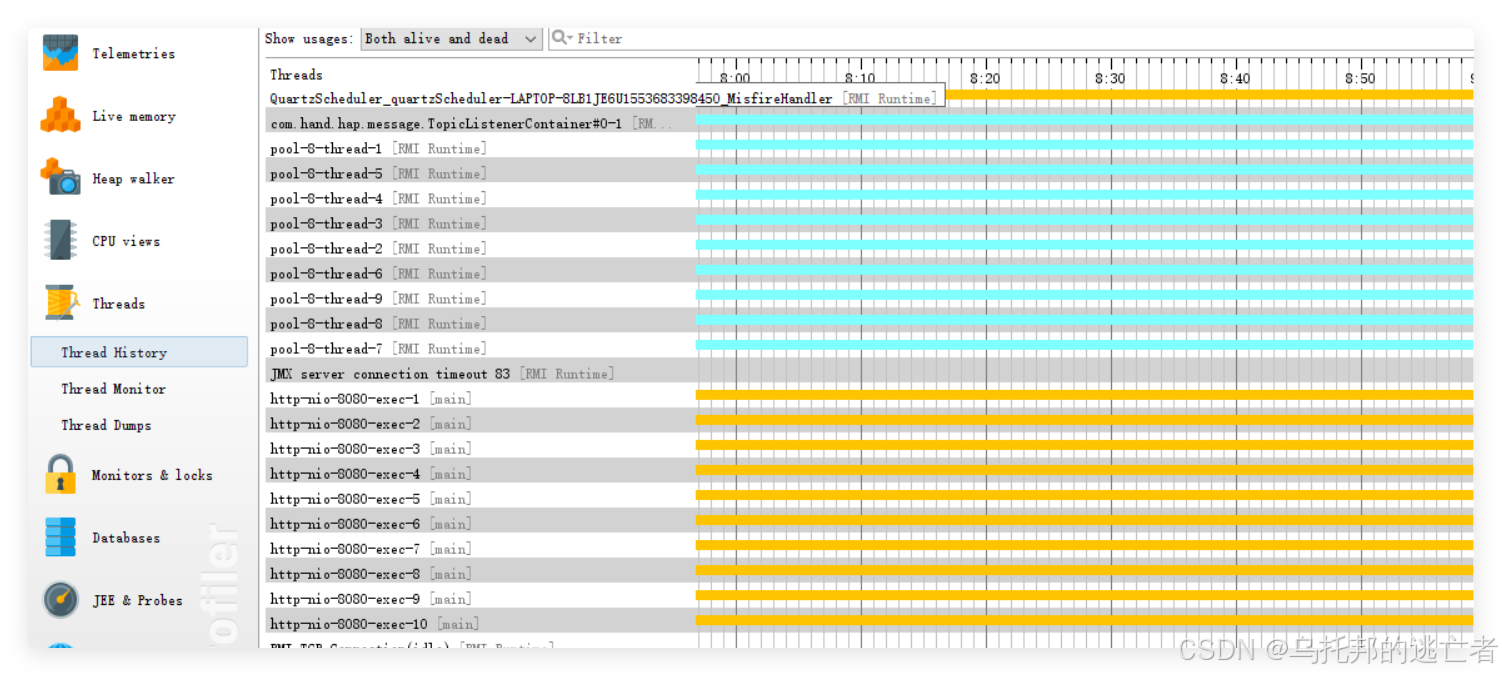





![[创业之路-375]:企业战略管理案例分析 - 华为科技巨擘的崛起:重构全球数字化底座的超级生命体](https://i-blog.csdnimg.cn/direct/cc19394b769e466f8394cc7461ec93da.png)




