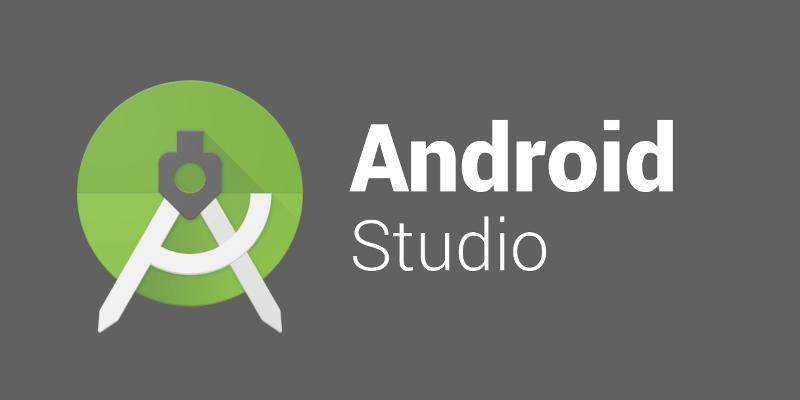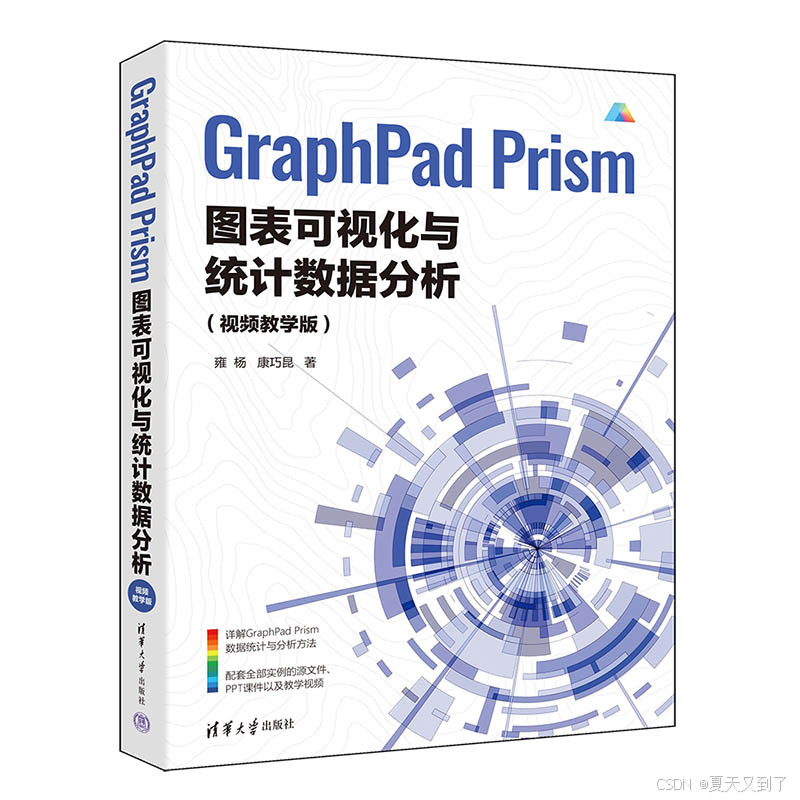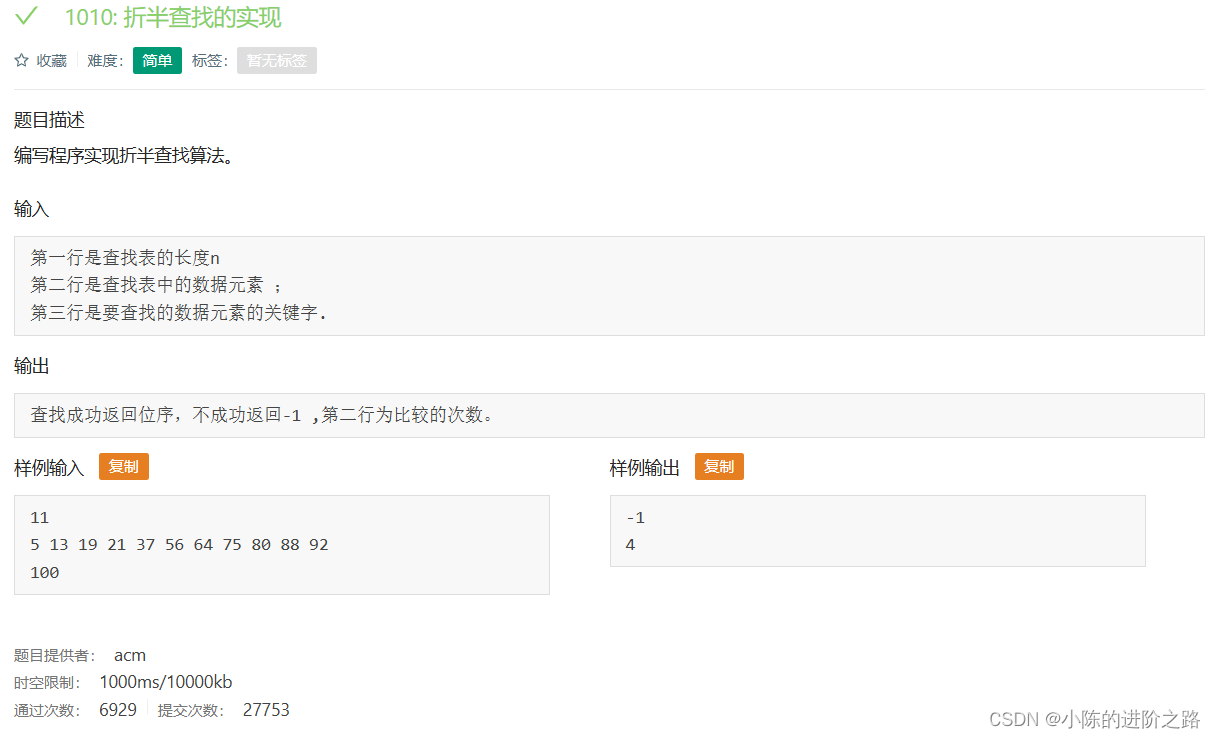目录
引言
一、watch侦听器(监视器)
1.作用:
2.语法:
3.侦听器代码准备
4. 配置项
5.总结
二、翻译案例-代码实现
1.需求
2.代码实现
三、综合案例——购物车案例
1. 需求
2. 代码
引言
💬 欢迎讨论:关于Vue侦听器应用、防抖优化与响应式设计,欢迎评论区交流技术细节!
👍 点赞支持:若本文助你攻克watch难题,欢迎三连助力,共享前端技术精粹!
🚀 进阶指南:watch与计算属性联奏,演绎Vue响应式交响曲,构建数据与视图的动态协奏。
一、watch侦听器(监视器)
1.作用:
监视数据变化,执行一些业务逻辑或异步操作
2.语法:
-
watch同样声明在跟data同级的配置项中
-
简单写法: 简单类型数据直接监视
-
完整写法:添加额外配置项

3. 配置项
完整写法 —>添加额外的配置项
- deep:true 对复杂类型进行深度监听
- immdiate:true 初始化 立刻执行一次
data: {
obj: {
words: '苹果',
lang: 'italy'
},
},
watch: {// watch 完整写法
对象: {
deep: true, // 深度监视
immdiate:true,//立即执行handler函数
handler (newValue) {
console.log(newValue)
}
}
}
4.总结
watch侦听器的写法有几种?
1.简单写法

2.完整写法

二、翻译案例-代码实现
1.需求

- 当文本框输入的时候 右侧翻译内容要时时变化(实时翻译)
- 当下拉框中的语言发生变化的时候 右侧翻译的内容依然要时时变化
- 如果文本框中有默认值的话要立即翻译
2.代码
<!DOCTYPE html>
<html lang="en">
<head>
<meta charset="UTF-8" />
<meta http-equiv="X-UA-Compatible" content="IE=edge" />
<meta name="viewport" content="width=device-width, initial-scale=1.0" />
<title>Document</title>
<style>
* {
margin: 0;
padding: 0;
box-sizing: border-box;
font-size: 18px;
}
#app {
padding: 10px 20px;
}
.query {
margin: 10px 0;
}
.box {
display: flex;
}
textarea {
width: 300px;
height: 160px;
font-size: 18px;
border: 1px solid #dedede;
outline: none;
resize: none;
padding: 10px;
}
textarea:hover {
border: 1px solid #1589f5;
}
.transbox {
width: 300px;
height: 160px;
background-color: #f0f0f0;
padding: 10px;
border: none;
}
.tip-box {
width: 300px;
height: 25px;
line-height: 25px;
display: flex;
}
.tip-box span {
flex: 1;
text-align: center;
}
.query span {
font-size: 18px;
}
.input-wrap {
position: relative;
}
.input-wrap span {
position: absolute;
right: 15px;
bottom: 15px;
font-size: 12px;
}
.input-wrap i {
font-size: 20px;
font-style: normal;
}
</style>
</head>
<body>
<div id="app">
<!-- 条件选择框 -->
<div class="query">
<span>翻译成的语言:</span>
<select v-model="obj.lang">
<option value="italy">意大利</option>
<option value="english">英语</option>
<option value="german">德语</option>
</select>
</div>
<!-- 翻译框 -->
<div class="box">
<div class="input-wrap">
<textarea v-model="obj.words"></textarea>
<span><i>⌨️</i>文档翻译</span>
</div>
<div class="output-wrap">
<div class="transbox">{{ result }}</div>
</div>
</div>
</div>
<script src="https://cdn.jsdelivr.net/npm/vue@2/dist/vue.js"></script>
<script src="https://cdn.jsdelivr.net/npm/axios/dist/axios.min.js"></script>
<script>
// 需求:输入内容,修改语言,都实时翻译
// 接口地址:https://applet-base-api-t.itheima.net/api/translate
// 请求方式:get
// 请求参数:
// (1)words:需要被翻译的文本(必传)
// (2)lang: 需要被翻译成的语言(可选)默认值-意大利
// -----------------------------------------------
const app = new Vue({
el: '#app',
data: {
obj: {
words: '小黑',
lang: 'italy'
},
result: '', // 翻译结果
},
watch: {
obj: {
deep: true, // 深度监视
immediate: true, // 立刻执行,一进入页面handler就立刻执行一次
handler (newValue) {
clearTimeout(this.timer)
this.timer = setTimeout(async () => {
const res = await axios({
url: 'https://applet-base-api-t.itheima.net/api/translate',
params: newValue
})
this.result = res.data.data
console.log(res.data.data)
}, 300)
}
}
// 'obj.words' (newValue) {
// clearTimeout(this.timer)
// this.timer = setTimeout(async () => {
// const res = await axios({
// url: 'https://applet-base-api-t.itheima.net/api/translate',
// params: {
// words: newValue
// }
// })
// this.result = res.data.data
// console.log(res.data.data)
// }, 300)
// }
}
})
</script>
</body>
</html>
三、综合案例——购物车案例
1. 需求

需求说明:
- 渲染功能
- 删除功能
- 修改个数
- 全选反选
- 统计 选中的 总价 和 总数量
- 持久化到本地
实现思路:
1.基本渲染: v-for遍历、:class动态绑定样式
2.删除功能 : v-on 绑定事件,获取当前行的id
3.修改个数 : v-on绑定事件,获取当前行的id,进行筛选出对应的项然后增加或减少
4.全选反选
- 必须所有的小选框都选中,全选按钮才选中 → every
- 如果全选按钮选中,则所有小选框都选中
- 如果全选取消,则所有小选框都取消选中
声明计算属性,判断数组中的每一个checked属性的值,看是否需要全部选
5.统计 选中的 总价 和 总数量 :通过计算属性来计算选中的总价和总数量
6.持久化到本地: 在数据变化时都要更新下本地存储 watch
2. 代码
css
.app-container {
padding-bottom: 300px;
width: 800px;
margin: 0 auto;
}
@media screen and (max-width: 800px) {
.app-container {
width: 600px;
}
}
.app-container .banner-box {
border-radius: 20px;
overflow: hidden;
margin-bottom: 10px;
}
.app-container .banner-box img {
width: 100%;
}
.app-container .nav-box {
background: #ddedec;
height: 60px;
border-radius: 10px;
padding-left: 20px;
display: flex;
align-items: center;
}
.app-container .nav-box .my-nav {
display: inline-block;
background: #5fca71;
border-radius: 5px;
width: 90px;
height: 35px;
color: white;
text-align: center;
line-height: 35px;
margin-right: 10px;
}
.breadcrumb {
font-size: 16px;
color: gray;
}
.table {
width: 100%;
text-align: left;
border-radius: 2px 2px 0 0;
border-collapse: separate;
border-spacing: 0;
}
.th {
color: rgba(0, 0, 0, 0.85);
font-weight: 500;
text-align: left;
background: #fafafa;
border-bottom: 1px solid #f0f0f0;
transition: background 0.3s ease;
}
.th.num-th {
flex: 1.5;
}
.th {
text-align: center;
}
.th:nth-child(4),
.th:nth-child(5),
.th:nth-child(6),
.th:nth-child(7) {
text-align: center;
}
.th.th-pic {
flex: 1.3;
}
.th:nth-child(6) {
flex: 1.3;
}
.th,
.td {
position: relative;
padding: 16px 16px;
overflow-wrap: break-word;
flex: 1;
}
.pick-td {
font-size: 14px;
}
.main,
.empty {
border: 1px solid #f0f0f0;
margin-top: 10px;
}
.tr {
display: flex;
cursor: pointer;
border-bottom: 1px solid #ebeef5;
}
.tr.active {
background-color: #f5f7fa;
}
.td {
display: flex;
justify-content: center;
align-items: center;
}
.table img {
width: 100px;
height: 100px;
}
button {
outline: 0;
box-shadow: none;
color: #fff;
background: #d9363e;
border-color: #d9363e;
color: #fff;
background: #d9363e;
border-color: #d9363e;
line-height: 1.5715;
position: relative;
display: inline-block;
font-weight: 400;
white-space: nowrap;
text-align: center;
background-image: none;
border: 1px solid transparent;
box-shadow: 0 2px 0 rgb(0 0 0 / 2%);
cursor: pointer;
transition: all 0.3s cubic-bezier(0.645, 0.045, 0.355, 1);
-webkit-user-select: none;
-moz-user-select: none;
-ms-user-select: none;
user-select: none;
touch-action: manipulation;
height: 32px;
padding: 4px 15px;
font-size: 14px;
border-radius: 2px;
}
button.pay {
background-color: #3f85ed;
margin-left: 20px;
}
.bottom {
height: 60px;
display: flex;
align-items: center;
justify-content: space-between;
padding-right: 20px;
border: 1px solid #f0f0f0;
border-top: none;
padding-left: 20px;
}
.right-box {
display: flex;
align-items: center;
}
.check-all {
cursor: pointer;
}
.price {
color: hotpink;
font-size: 30px;
font-weight: 700;
}
.price-box {
display: flex;
align-items: center;
}
.empty {
padding: 20px;
text-align: center;
font-size: 30px;
color: #909399;
}
.my-input-number {
display: flex;
}
.my-input-number button {
height: 40px;
color: #333;
border: 1px solid #dcdfe6;
background-color: #f5f7fa;
}
.my-input-number button:disabled {
cursor: not-allowed!important;
}
.my-input-number .my-input__inner {
height: 40px;
width: 50px;
padding: 0;
border: none;
border-top: 1px solid #dcdfe6;
border-bottom: 1px solid #dcdfe6;
}html
<!DOCTYPE html>
<html lang="en">
<head>
<meta charset="UTF-8" />
<meta http-equiv="X-UA-Compatible" content="IE=edge" />
<meta name="viewport" content="width=device-width, initial-scale=1.0" />
<link rel="stylesheet" href="./css/inputnumber.css" />
<link rel="stylesheet" href="./css/index.css" />
<title>购物车</title>
</head>
<body>
<div class="app-container" id="app">
<!-- 顶部banner -->
<div class="banner-box"><img src="http://autumnfish.cn/static/fruit.jpg" alt="" /></div>
<!-- 面包屑 -->
<div class="breadcrumb">
<span>🏠</span>
/
<span>购物车</span>
</div>
<!-- 购物车主体 -->
<div class="main" v-if="fruitList.length > 0">
<div class="table">
<!-- 头部 -->
<div class="thead">
<div class="tr">
<div class="th">选中</div>
<div class="th th-pic">图片</div>
<div class="th">单价</div>
<div class="th num-th">个数</div>
<div class="th">小计</div>
<div class="th">操作</div>
</div>
</div>
<!-- 身体 -->
<div class="tbody">
<div v-for="(item, index) in fruitList" :key="item.id" class="tr" :class="{ active: item.isChecked }">
<div class="td"><input type="checkbox" v-model="item.isChecked" /></div>
<div class="td"><img :src="item.icon" alt="" /></div>
<div class="td">{{ item.price }}</div>
<div class="td">
<div class="my-input-number">
<button :disabled="item.num <= 1" class="decrease" @click="sub(item.id)"> - </button>
<span class="my-input__inner">{{ item.num }}</span>
<button class="increase" @click="add(item.id)"> + </button>
</div>
</div>
<div class="td">{{ item.num * item.price }}</div>
<div class="td"><button @click="del(item.id)">删除</button></div>
</div>
</div>
</div>
<!-- 底部 -->
<div class="bottom">
<!-- 全选 -->
<label class="check-all">
<input type="checkbox" v-model="isAll"/>
全选
</label>
<div class="right-box">
<!-- 所有商品总价 -->
<span class="price-box">总价 : ¥ <span class="price">{{ totalPrice }}</span></span>
<!-- 结算按钮 -->
<button class="pay">结算( {{ totalCount }} )</button>
</div>
</div>
</div>
<!-- 空车 -->
<div class="empty" v-else>🛒空空如也</div>
</div>
<script src="https://cdn.jsdelivr.net/npm/vue@2/dist/vue.js"></script>
<script>
const defaultArr = [
{
id: 1,
icon: 'http://autumnfish.cn/static/火龙果.png',
isChecked: true,
num: 2,
price: 6,
},
{
id: 2,
icon: 'http://autumnfish.cn/static/荔枝.png',
isChecked: false,
num: 7,
price: 20,
},
{
id: 3,
icon: 'http://autumnfish.cn/static/榴莲.png',
isChecked: false,
num: 3,
price: 40,
},
{
id: 4,
icon: 'http://autumnfish.cn/static/鸭梨.png',
isChecked: true,
num: 10,
price: 3,
},
{
id: 5,
icon: 'http://autumnfish.cn/static/樱桃.png',
isChecked: false,
num: 20,
price: 34,
},
]
const app = new Vue({
el: '#app',
data: {
// 水果列表
fruitList: JSON.parse(localStorage.getItem('list')) || defaultArr,
},
computed: {
// 默认计算属性:只能获取不能设置,要设置需要写完整写法
// isAll () {
// // 必须所有的小选框都选中,全选按钮才选中 → every
// return this.fruitList.every(item => item.isChecked)
// }
// 完整写法 = get + set
isAll: {
get () {
return this.fruitList.every(item => item.isChecked)
},
set (value) {
// 基于拿到的布尔值,要让所有的小选框 同步状态
this.fruitList.forEach(item => item.isChecked = value)
}
},
// 统计选中的总数 reduce
totalCount () {
return this.fruitList.reduce((sum, item) => {
if (item.isChecked) {
// 选中 → 需要累加
return sum + item.num
} else {
// 没选中 → 不需要累加
return sum
}
}, 0)
},
// 总计选中的总价 num * price
totalPrice () {
return this.fruitList.reduce((sum, item) => {
if (item.isChecked) {
return sum + item.num * item.price
} else {
return sum
}
}, 0)
}
},
methods: {
del (id) {
this.fruitList = this.fruitList.filter(item => item.id !== id)
},
add (id) {
// 1. 根据 id 找到数组中的对应项 → find
const fruit = this.fruitList.find(item => item.id === id)
// 2. 操作 num 数量
fruit.num++
},
sub (id) {
// 1. 根据 id 找到数组中的对应项 → find
const fruit = this.fruitList.find(item => item.id === id)
// 2. 操作 num 数量
fruit.num--
}
},
watch: {
fruitList: {
deep: true,
handler (newValue) {
// 需要将变化后的 newValue 存入本地 (转JSON)
localStorage.setItem('list', JSON.stringify(newValue))
}
}
}
})
</script>
</body>
</html>
以上就是关于【Vue篇】数据秘语:从watch源码看响应式宇宙的蝴蝶效应 内容啦。本文 剖析了watch的监听机制、深度追踪技巧,并通过翻译防抖与购物车案例实战,解构了数据与视图的动态绑定逻辑。若对watch配置、计算属性联用或本地持久化方案存在疑问,欢迎评论区留下技术火花!💡