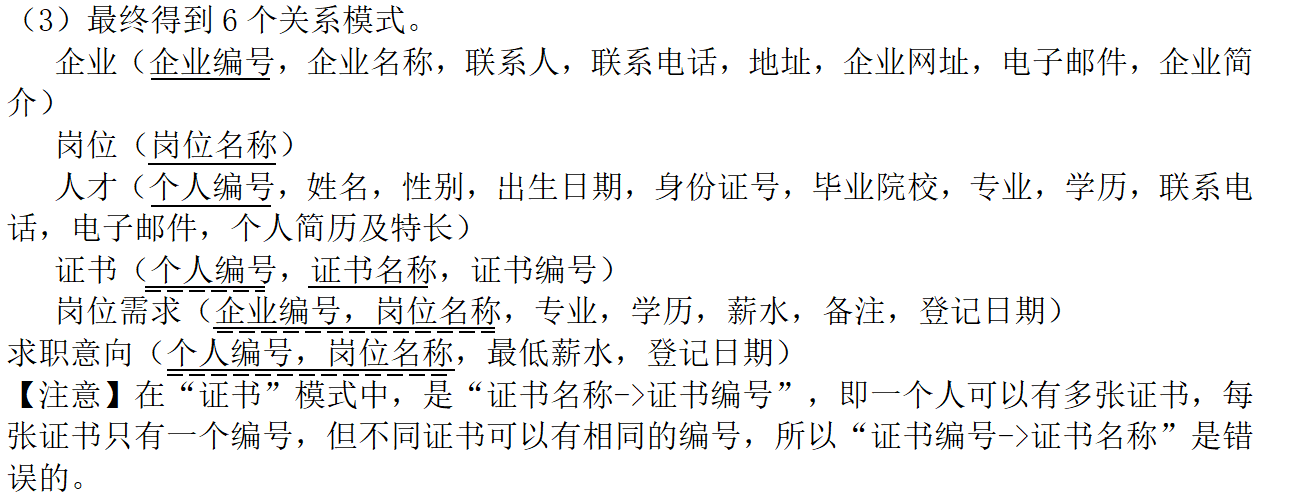UE5视频看了不少,但基本都是蓝图如何搞,或者改一下属性,理解UE系统现有组件使用的。一直对C++脚本和蓝图之间的关系不是很理解,看到一个视频讲的很好,我也做笔记记录一下。
我的环境是UE5.3.2.
创建UE空项目
我们创建一个空项目

创建类MyPlayer
进入项目后,我们直接创建一个C++类。

因为是从基础理解,所以就选择更基础的Pawn类,不使用Character类。

我起名字MyPlayer类。确定后就提示会

之前创建的是蓝图项目,创建类后就包含源码了,需要关闭UE重新进入。
进入后我们就可以看到自己建立的类了。

如果你看不到C++Classes,请掉右边的Settings,并勾选Show C++ Classes。

这里我重新创建了类名BallPlayer,不喜欢之前的MyPlayer的名字,就不附上截图了。
查看新生成的文件
我们用VS打开项目,可以看到.h和.cpp文件,内容如下:
BallPlayer.h
// Fill out your copyright notice in the Description page of Project Settings.
#pragma once
#include "CoreMinimal.h"
#include "GameFramework/Pawn.h"
#include "BallPlayer.generated.h"
UCLASS()
class MYPROJECT4_API ABallPlayer : public APawn
{
GENERATED_BODY()
public:
// Sets default values for this pawn's properties
ABallPlayer();
protected:
// Called when the game starts or when spawned
virtual void BeginPlay() override;
public:
// Called every frame
virtual void Tick(float DeltaTime) override;
// Called to bind functionality to input
virtual void SetupPlayerInputComponent(class UInputComponent* PlayerInputComponent) override;
};
BallPlayer.cpp
// Fill out your copyright notice in the Description page of Project Settings.
#include "BallPlayer.h"
// Sets default values
ABallPlayer::ABallPlayer()
{
// Set this pawn to call Tick() every frame. You can turn this off to improve performance if you don't need it.
PrimaryActorTick.bCanEverTick = true;
}
// Called when the game starts or when spawned
void ABallPlayer::BeginPlay()
{
Super::BeginPlay();
}
// Called every frame
void ABallPlayer::Tick(float DeltaTime)
{
Super::Tick(DeltaTime);
}
// Called to bind functionality to input
void ABallPlayer::SetupPlayerInputComponent(UInputComponent* PlayerInputComponent)
{
Super::SetupPlayerInputComponent(PlayerInputComponent);
}
UE的类前面自动添加了A字母。继承于APawn。
修改代码
下面我们添加一些代码:
BallPlayer.h文件中添加了三个组件:模型Mesh,弹簧,相机。
Mesh就是我们控制看到的小球(UStaticMeshComponent),弹簧(USpringArmComponent)就是用来控制相机和小球之间的距离,相机(UCameraComponent)就是我们的画面视角。
然后MoveForce和JumpForce是控制的物理力大小。
方法:
MoveRight是用来处理左右移动的
MoveForward是用来处理前后移动的
Jump是跳跃
这里注意下头文件,引用的文件要写在#include "BallPlayer.generated.h"的前面。
// Fill out your copyright notice in the Description page of Project Settings.
#pragma once
#include "CoreMinimal.h"
#include "GameFramework/Pawn.h"
#include "Camera/CameraComponent.h"
#include "GameFramework/SpringArmComponent.h"
#include "BallPlayer.generated.h"
UCLASS()
class MYPROJECT4_API ABallPlayer : public APawn
{
GENERATED_BODY()
public:
// Sets default values for this pawn's properties
ABallPlayer();
protected:
// Called when the game starts or when spawned
virtual void BeginPlay() override;
UPROPERTY(VisibleAnywhere, BlueprintReadOnly, Category = "Components")
UStaticMeshComponent* MeshMain;
UPROPERTY(VisibleAnywhere, BlueprintReadOnly, Category = "Components")
USpringArmComponent* SpringArmMain;
UPROPERTY(VisibleAnywhere, BlueprintReadOnly, Category = "Components")
UCameraComponent* CameraMain;
UPROPERTY(EditAnywhere,BlueprintReadWrite)
float MoveForce = 500.00f;
UPROPERTY(EditAnywhere, BlueprintReadWrite)
float JumpForce = 500.00f;
public:
// Called every frame
//virtual void Tick(float DeltaTime) override;
// Called to bind functionality to input
virtual void SetupPlayerInputComponent(class UInputComponent* PlayerInputComponent) override;
void MoveRight(float value);
void MoveForward(float value);
void Jump();
};
我们再来看CPP文件
构造函数中我们看到创建了Mesh,SpringArm和Camera。
SetupAttachment的作用是设置父对象,例如SprintArm的父对象是Mesh。相机是最子层。
SetupPlayerInputComponent函数中绑定了按键,我们后面再截图上来。
BindAction,BindAxis 分别对应了不同的操作。
当键盘按下的时候,就进入(MoveRight,MoveForward,Jump)3个函数进行前后左右跳跃处理。
// Fill out your copyright notice in the Description page of Project Settings.
#include "BallPlayer.h"
#include "Camera/CameraComponent.h"
#include "GameFramework/SpringArmComponent.h"
// Sets default values
ABallPlayer::ABallPlayer()
{
// Set this pawn to call Tick() every frame. You can turn this off to improve performance if you don't need it.
PrimaryActorTick.bCanEverTick = false;
MeshMain = CreateDefaultSubobject<UStaticMeshComponent>("Mesh");
SpringArmMain = CreateDefaultSubobject<USpringArmComponent>("SpringArm");
CameraMain = CreateDefaultSubobject<UCameraComponent>("Camera");
RootComponent = MeshMain;
SpringArmMain->SetupAttachment(MeshMain);
CameraMain->SetupAttachment(SpringArmMain);
MeshMain->SetSimulatePhysics(true);
SpringArmMain->bUsePawnControlRotation = true;
}
// Called when the game starts or when spawned
void ABallPlayer::BeginPlay()
{
Super::BeginPlay();
MoveForce *= MeshMain->GetMass();
JumpForce *= MeshMain->GetMass();
}
Called every frame
//void ABallPlayer::Tick(float DeltaTime)
//{
// Super::Tick(DeltaTime);
//
//}
// Called to bind functionality to input
void ABallPlayer::SetupPlayerInputComponent(UInputComponent* PlayerInputComponent)
{
Super::SetupPlayerInputComponent(PlayerInputComponent);
//映射按键
InputComponent->BindAction("Jump", IE_Pressed, this, &ABallPlayer::Jump);
InputComponent->BindAxis("MoveForward", this, &ABallPlayer::MoveForward);
InputComponent->BindAxis("MoveRight", this, &ABallPlayer::MoveRight);
}
void ABallPlayer::MoveRight(float value)
{
const FVector right = CameraMain->GetRightVector() * MoveForce * value;
MeshMain->AddForce(right);
}
void ABallPlayer::MoveForward(float value)
{
const FVector forward = CameraMain->GetForwardVector() * MoveForce * value;
MeshMain->AddForce(forward);
}
void ABallPlayer::Jump()
{
MeshMain->AddImpulse(FVector(0, 0, JumpForce));
}
键盘的设置
我们打开菜单的编辑Edit 、项目设置Project Settings

代码编写好后可以按下Ctrl+Alt+F11,进行快速编译。
创建蓝图
我们的代码编译完成后,可以再脚本上右键创建蓝图。

或者可以再文件夹力点击右键创建蓝图:

在弹出界面上搜索ballplayer选择确定。

双击建立好的蓝图BP_BallPlayer,会进入蓝图界面,我们就看到Mesh弹簧和相机的层次结构了。

设置小球
蓝图里我们点击小球选择一个Mesh

这里选择的小球Mesh是100*100的。
设置弹簧

我们关闭几个参数inheritPitch等,按E切换到旋转,然后让相机有一些高度,这样视角舒服一些。
保存蓝图
最后保存蓝图,并点击Compile编译。

设置玩家
在场景中拖入BP_BallPlayer蓝图,并且设置Pawn里的AutoPossessPlayer的属性选择Player 0。

运行游戏

参考:
https://www.youtube.com/watch?v=KQgOqyYoHAs