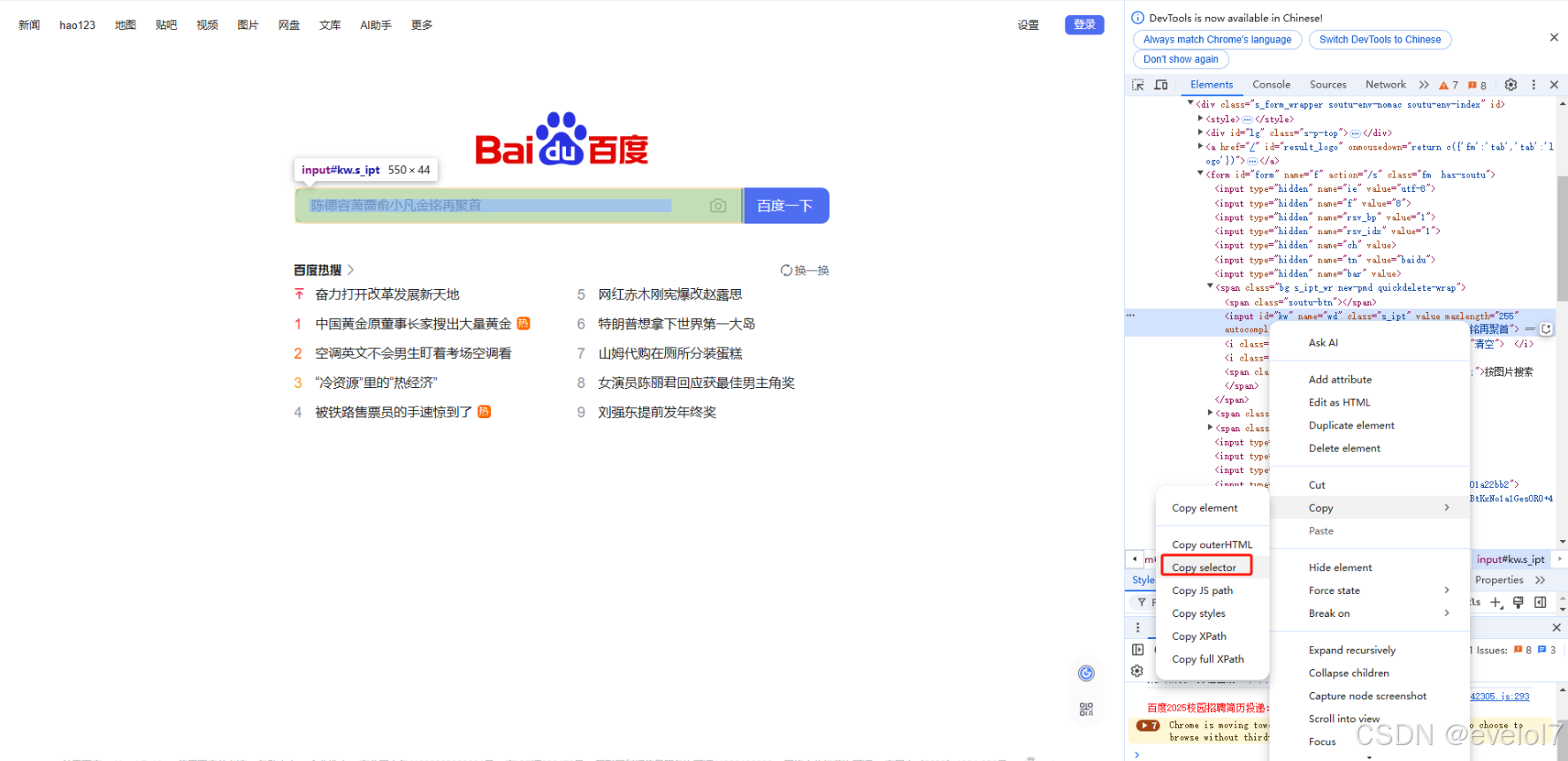RecyclerView垂直列表显示示例,显示图片加文字。
1、RecyclerView.Adapter适配器
public class ListAdapter extends RecyclerView.Adapter<ListAdapter.ViewHolder> {
private Context mContext;
private List<TitleBean> titleBeans;
public ListAdapter() {
titleBeans = new ArrayList<>();
}
public void setTitleBeans(List<TitleBean> titleBeans) {
this.titleBeans = titleBeans;
}
@Override
public void onViewRecycled(ViewHolder holder){
holder.itemView.setOnLongClickListener(null);
super.onViewRecycled(holder);
}
@Override
public ViewHolder onCreateViewHolder(ViewGroup parent, int viewType) {
mContext = parent.getContext();
View view = LayoutInflater.from(mContext).inflate(R.layout.item,parent,false);
return new ViewHolder(view);
}
@Override
public void onBindViewHolder(final ViewHolder holder, int position) {
final TitleBean note = titleBeans.get(position);
holder.itemView.setTag(note);
holder.imageView2.setImageResource(note.getId());
holder.textView2.setText(note.getContent());
}
@Override
public int getItemCount() {
//Log.i(TAG, "###getItemCount: ");
if (titleBeans != null && titleBeans.size()>0){
return titleBeans.size();
}
return 0;
}
public class ViewHolder extends RecyclerView.ViewHolder {
public ImageView imageView2;
public TextView textView2;
public ViewHolder(View view){
super(view);
imageView2 = view.findViewById(R.id.imageView2);
textView2 = view.findViewById(R.id.textView2);
}
}
}item布局文件
<?xml version="1.0" encoding="utf-8"?>
<androidx.appcompat.widget.LinearLayoutCompat xmlns:android="http://schemas.android.com/apk/res/android"
xmlns:tools="http://schemas.android.com/tools"
android:id="@+id/item_main_note"
android:layout_width="match_parent"
android:layout_height="wrap_content"
android:orientation="vertical"
android:padding="15dp">
<LinearLayout
android:layout_width="match_parent"
android:layout_height="120dp"
android:layout_marginTop="20dp"
android:orientation="horizontal">
<ImageView
android:id="@+id/imageView2"
android:layout_width="120dp"
android:layout_height="match_parent"
android:layout_marginLeft="25dp"
android:src="@drawable/imageview_style" />
<TextView
android:id="@+id/textView2"
android:layout_width="wrap_content"
android:layout_height="wrap_content"
android:layout_gravity="center"
android:layout_marginLeft="15dp"
android:layout_weight="1"
android:text="极速减脂体验课"
android:textColor="#102611"
android:textSize="22sp" />
</LinearLayout>
</androidx.appcompat.widget.LinearLayoutCompat>2、recycleview布局xml
<?xml version="1.0" encoding="utf-8"?>
<FrameLayout xmlns:android="http://schemas.android.com/apk/res/android"
xmlns:tools="http://schemas.android.com/tools"
android:layout_width="match_parent"
android:layout_height="match_parent"
tools:context="com.example.mmsx.HomeFragment">
<androidx.recyclerview.widget.RecyclerView
android:id="@+id/recyclerView"
android:layout_width="match_parent"
android:layout_height="match_parent" />
</FrameLayout>3、recycleview装载数据
public class MessageFragment extends Fragment {
private List<TitleBean> list = new ArrayList<>();
public MessageFragment() {
list.add(new TitleBean(R.mipmap.banner1,"青菜"));
list.add(new TitleBean(R.mipmap.banner2,"番薯"));
list.add(new TitleBean(R.mipmap.banner3,"大米"));
list.add(new TitleBean(R.mipmap.banner4,"稻谷"));
list.add(new TitleBean(R.mipmap.banner1,"青菜"));
list.add(new TitleBean(R.mipmap.banner2,"番薯"));
list.add(new TitleBean(R.mipmap.banner3,"大米"));
list.add(new TitleBean(R.mipmap.banner4,"稻谷"));
}
public static MessageFragment newInstance() {
MessageFragment fragment = new MessageFragment();
return fragment;
}
@Override
public void onCreate(Bundle savedInstanceState) {
super.onCreate(savedInstanceState);
}
@Override
public View onCreateView(LayoutInflater inflater, ViewGroup container, Bundle savedInstanceState) {
// Inflate the layout for this fragment
View view = inflater.inflate(R.layout.fragment_message, container, false);
RecyclerView recyclerView = view.findViewById(R.id.recyclerView);
LinearLayoutManager layoutManager = new LinearLayoutManager(getActivity());
layoutManager.setOrientation(LinearLayoutManager.VERTICAL);//竖向列表
recyclerView.setLayoutManager(layoutManager);
ListAdapter adapter = new ListAdapter();
adapter.setTitleBeans(list);
recyclerView.setAdapter(adapter);
return view;
}
}
4、运行界面