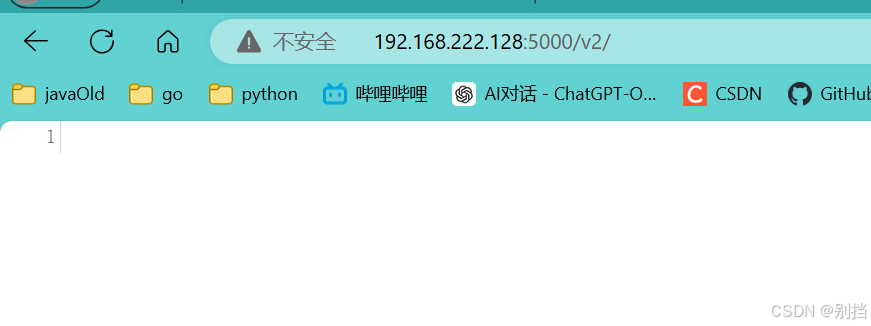什么是图片空间?
图片空间就是专门管理我们上传图片的地方。就好比用户管理一样,我们对要上传的图片进行管理。
这样做的好处有哪些?
我们把可能需要的图片都上传到图片管理中。在其他需要图片的地方(如:商品图片等)可以直接调用图片空间组件,从图片空间中进行选择。
图片空间的样式多种多样,但是它们的入口都是一样的,所以这里封装了图片空间的门面。
- PictureSpaceFacade.vue 组件
<script setup>
const props=defineProps({
// 图片数组或字符串(http://a.com/1.jpg,http://a.com/2.jpg 用逗号隔开)
modelValue: {
type: [Array,String,Object],
},
// 图片宽度
pictureWidth: {
type:String,
default: '100px'
},
// 图片高度
pictureHeight:{
type:String,
default: '100px'
}
})
const emits=defineEmits(['update:modelValue'])
import {ref, watch} from "vue";
// 图片数组
const pictureList = ref([])
// 监听props.modelValue变化
watch(() => props.modelValue, (newValue) => {
if (newValue){
pictureList.value=Array.isArray(newValue) ? newValue : props.modelValue.split(",");
}else{
pictureList.value = []
}
},{deep:true,immediate:true})
// 预览图片开关
const previewVisible = ref(false)
// 预览图片url
const previewImageUrl = ref('')
// 点击预览图片按钮回调
function previewPicture(url) {
previewVisible.value = true
previewImageUrl.value = url
}
// 点击删除图片按钮回调
function deletePicture(url) {
pictureList.value = pictureList.value.filter(item => url !== item)
emits('update:modelValue', pictureList.value)
}
</script>
<template>
<div id="app">
<div class="container">
<div class="container-item" :style="{width:pictureWidth ,height:pictureHeight}" v-for="item in pictureList" :key="item">
<img class="img-item" :src="item" alt=""/>
<div class="overlay">
<span class="opt" @click="previewPicture(item)">预览</span>
<span class="opt" @click="deletePicture(item)">删除</span>
</div>
</div>
<div class="container-item add-container" :style="{width:pictureWidth ,height:pictureHeight}">
<slot>+</slot>
</div>
</div>
<!-- 图片预览-->
<el-dialog v-model="previewVisible" style="overflow: auto">
<div style="height: 100%; width: 100%; display: flex; justify-content: center; align-items: center;">
<img style="object-fit: cover; height: 100%; width: 100%;" :src="previewImageUrl" alt="Preview Image"/>
</div>
</el-dialog>
</div>
</template>
<style scoped lang="scss">
.container {
display: flex;
flex-wrap: wrap;
width: 100%;
}
.container-item {
height: 150px;
width: 150px;
margin: 3px;
border: 1px solid #cecaca;
border-radius: 5px;
overflow: hidden;
position: relative;
&:hover .overlay {
opacity: 1;
}
.img-item {
height: 100%;
width: 100%;
}
.overlay {
position: absolute;
top: 0;
left: 0;
width: 100%;
height: 100%;
background-color: rgba(0, 0, 0, 0.5);
display: flex;
justify-content: center;
align-items: center;
color: #fff;
font-size: 14px;
opacity: 0;
transition: opacity .5s;
.opt {
cursor: pointer;
margin: 8px;
}
}
}
.add-container {
border: 1px dashed #cecaca;
cursor: pointer;
display: flex;
justify-content: center;
align-items: center;
&:hover {
border: 1px dashed blue;
}
}
</style>
PictureSpaceFacade 组件使用:
<script setup>
import {ref} from "vue";
import PictureSpaceFacade from "./components/PictureSpaceFacade.vue";
// 获取随机图片
async function getPicture() {
const response = await fetch('https://dog.ceo/api/breeds/image/random')
const res = await response.json()
return res.message
}
// 图片数组
const pictureList = ref([])
// 初始化图片数组(准备测试数据)
async function initPicture() {
for (let i = 0; i < 3; i++) {
pictureList.value.push(await getPicture())
}
}
// 图片空间开关
const pictureSpaceVisible = ref(false)
// 打开图片空间
function openPictureSpace() {
pictureSpaceVisible.value = true
}
// 关闭图片空间(从图片空间选择图片后对 pictureList进行填充)
async function closePictureSpace() {
for (let i = 0; i < 2; i++) {
pictureList.value.push(await getPicture())
}
pictureSpaceVisible.value = false
}
initPicture()
</script>
<template>
<el-row>
<el-col :span="8">
<PictureSpaceFacade v-model="pictureList" width="220px" picture-width="100px" picture-height="100px">
<div style="height: 100%;width: 100%;display: flex;justify-content: center;align-items: center;"
@click="openPictureSpace">+
</div>
</PictureSpaceFacade>
</el-col>
</el-row>
<!-- 图片空间弹出框-->
<el-dialog v-model="pictureSpaceVisible" title="图片空间" @close="closePictureSpace">
</el-dialog>
</template>
<style scoped lang="scss">
</style>
- 图片宽度和高度就是图片自身。
- 鼠标悬浮会出现操作按钮(这里的文字可以自行修改为icon图标)。

- 点击图片添加框,会弹出图片空间组件供我们选择。我们通过选项绑定将pcitureList存入图片空间,这样在图片空间中就能够修改我们的图片数组。


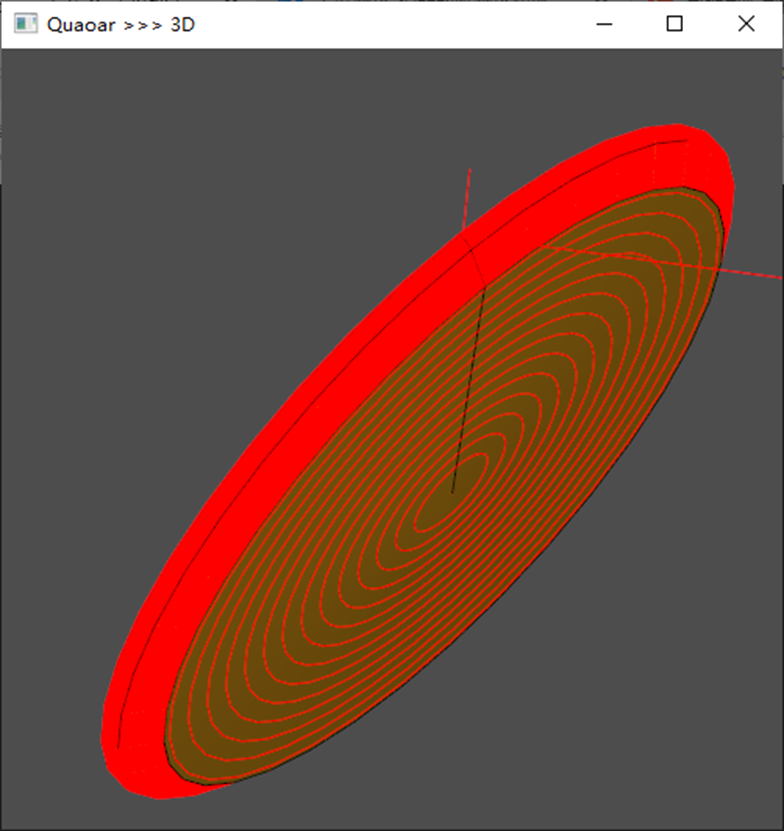
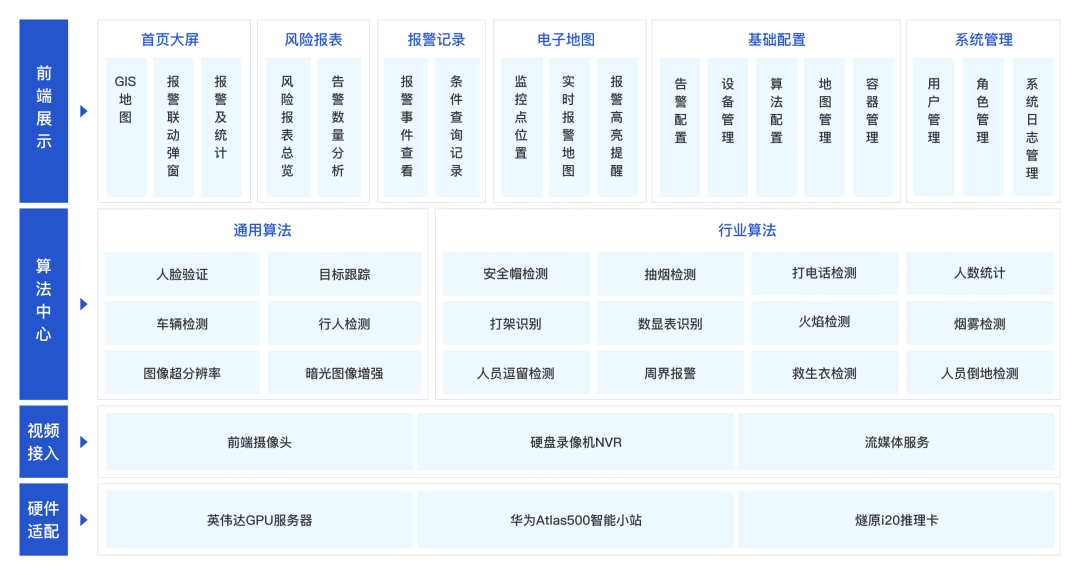












![[MySQL表的增删改查-进阶]](https://i-blog.csdnimg.cn/direct/626d73342e0c406894e1017eafd30cf2.png)