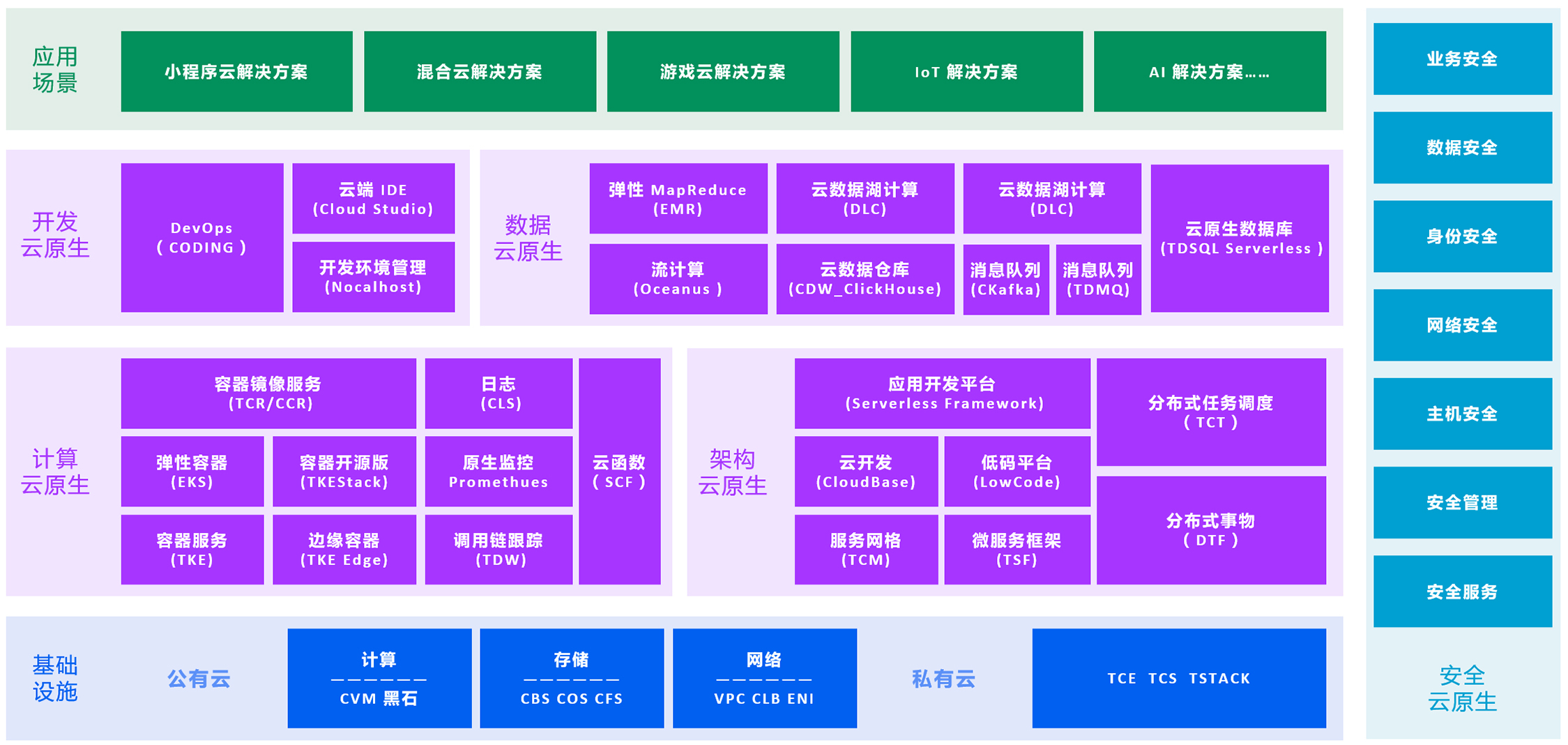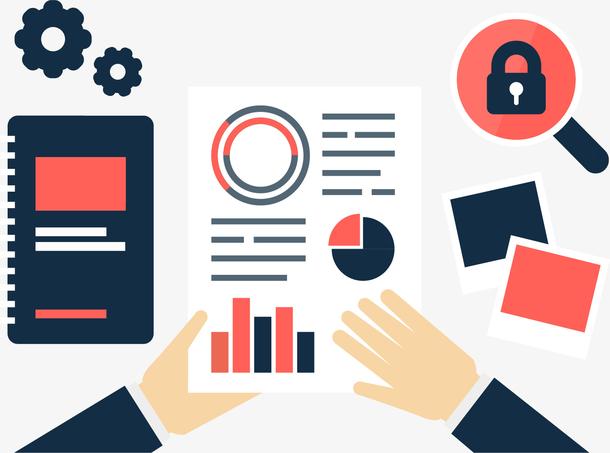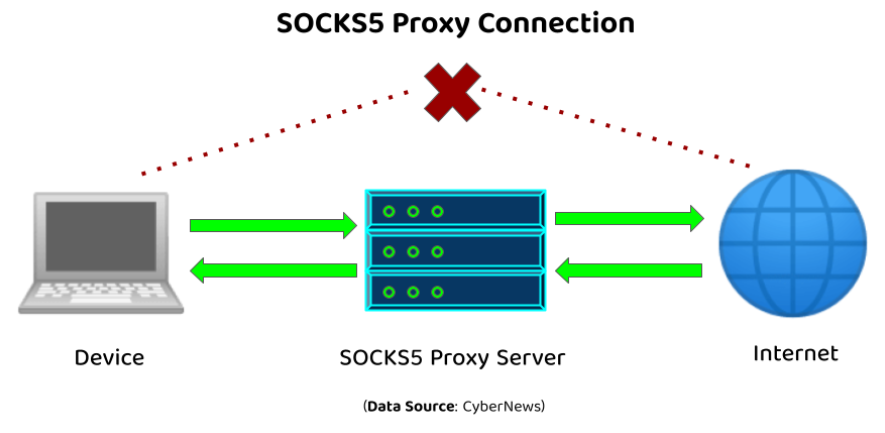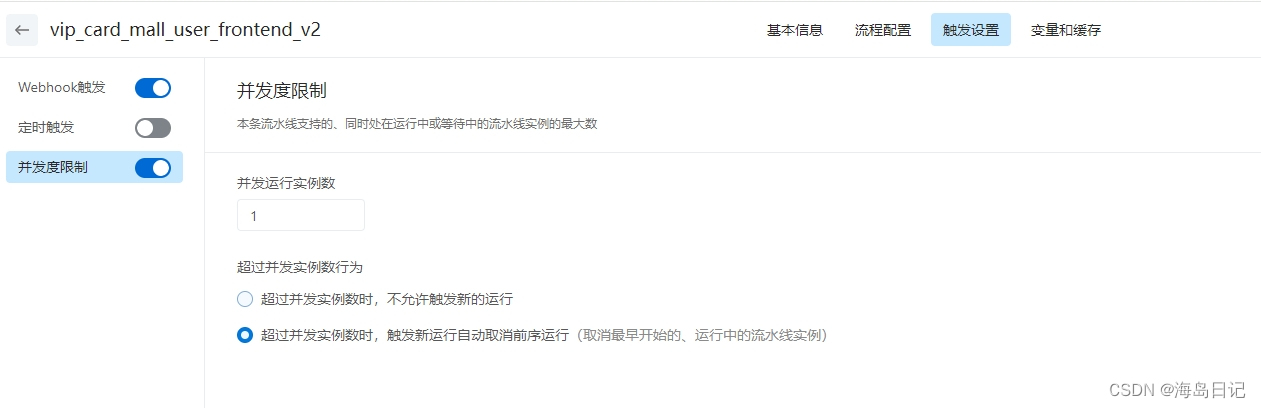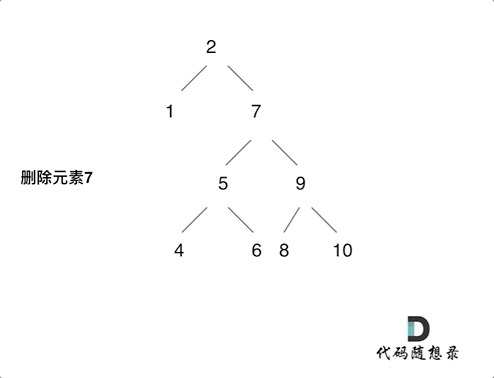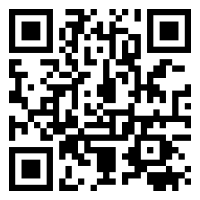Qt 6 附加模块multimedia可用于多媒体的开发,今天使用它可以快速开发一个摄像头录像机。 毕业季用作本科毕业设计软件应该可以的。
支持的功能
- 无边框窗口,并且支持拖拽,调整窗口大小
- 切换摄像头
- 配置摄像头原格式、分辨率、帧率、画面质量、
- 抓图拍摄
- 录像,支持声音
不支持硬件加速,纯CPU编解码,当前我没在qt文档中找到硬件加速的接口。
可使用ffmpeg实现GPU加速,将来再写文章。
效果展示

源码地址
https://gitee.com/noevilme/QtDemo/tree/master/CameraRecorder
源码分析
1. 外观设计
这里有人分享的一些无边框窗口的示例,可以参考修改
https://gitee.com/feiyangqingyun/QWidgetDemo/tree/master/ui/uidemo08
他这里使用的黑色,可以参考这个仓库下其他示例,更换一个外观风格。
皮肤资源
复制资源文件lightblue.css和lightblue目录到CameraRecorder\core_qss\qss
资源文件中添加刚才的两个资源。

修改外观
修改main.cpp中资源文件名
//加载样式表
QFile file(":/qss/lightblue.css");
if (file.open(QFile::ReadOnly)) {
QString qss = QLatin1String(file.readAll());
QString paletteColor = qss.mid(20, 7);
qApp->setPalette(QPalette(QColor(paletteColor)));
qApp->setStyleSheet(qss);
file.close();
}
2. 无边框窗口的放大缩小拖拽
效果如下

由于setWindowFlags(Qt::FramelessWindowHint);// 设置窗口为无边框窗口,所以窗口是不支持边框放大与缩小拖拽的,因为已经没有边框了。
要支持拖拽,需要自己模拟实现,窗口边框附近变更鼠标符号,然后就计算坐标变化,再去变更窗口大小。
frmmain.h
private:
//边距+可移动+可拉伸
int padding;
bool moveEnable;
bool resizeEnable;
//无边框窗体
QWidget *widget;
//鼠标是否按下+按下坐标+按下时窗体区域
bool mousePressed;
QPoint mousePoint;
QRect mouseRect;
//鼠标是否按下某个区域+按下区域的大小
//依次为 左侧+右侧+上侧+下侧+左上侧+右上侧+左下侧+右下侧
QList<bool> pressedArea;
QList<QRect> pressedRect;
void initResizeMembers();
frmmain.cpp 中需要去初始化这些成员变量,installEventFilter很重要,然后再去eventFilter响应鼠标事件,实现拉伸。
void frmMain::initResizeMembers() {
//设置鼠标追踪为真,不然只会在鼠标按下时才会触发鼠标移动事件
this->setMouseTracking(true);
//设置悬停为真,必须设置这个,不然当父窗体里边还有子窗体全部遮挡了识别不到MouseMove,需要识别HoverMove
this->setAttribute(Qt::WA_Hover, true);
// setWindowFlags(Qt::FramelessWindowHint);// 设置窗口为无边框窗口
// 只有安装了事件过滤器,才会进入到eventFilter,很重要!!
installEventFilter(this);
padding = 8;
moveEnable = true;
resizeEnable = true;
widget = this;
mousePressed = false;
mousePoint = QPoint(0, 0);
mouseRect = QRect(0, 0, 0, 0);
for (int i = 0; i < 8; ++i) {
pressedArea << false;
pressedRect << QRect(0, 0, 0, 0);
}
}
bool frmMain::eventFilter(QObject *watched, QEvent *event) {
if (event->type() == QEvent::MouseButtonDblClick) {
if (watched == ui->widgetTitle) {
on_btnMenu_Max_clicked();
return true;
}
}
// qDebug() << "watched " << watched << ", event " << event->type();
if (widget && watched == widget) {
int type = event->type();
if (type == QEvent::WindowStateChange) {
//解决mac系统上无边框最小化失效的bug
#ifdef Q_OS_MACOS
if (widget->windowState() & Qt::WindowMinimized) {
isMin = true;
} else {
if (isMin) {
//设置无边框属性
widget->setWindowFlags(flags | Qt::FramelessWindowHint);
widget->setVisible(true);
isMin = false;
}
}
#endif
} else if (type == QEvent::Resize) {
//重新计算八个描点的区域,描点区域的作用还有就是计算鼠标坐标是否在某一个区域内
int width = widget->width();
int height = widget->height();
//左侧描点区域
pressedRect[0] = QRect(0, padding, padding, height - padding * 2);
//右侧描点区域
pressedRect[1] =
QRect(width - padding, padding, padding, height - padding * 2);
//上侧描点区域
pressedRect[2] = QRect(padding, 0, width - padding * 2, padding);
//下侧描点区域
pressedRect[3] =
QRect(padding, height - padding, width - padding * 2, padding);
//左上角描点区域
pressedRect[4] = QRect(0, 0, padding, padding);
//右上角描点区域
pressedRect[5] = QRect(width - padding, 0, padding, padding);
//左下角描点区域
pressedRect[6] = QRect(0, height - padding, padding, padding);
//右下角描点区域
pressedRect[7] =
QRect(width - padding, height - padding, padding, padding);
} else if (type == QEvent::HoverMove) {
//设置对应鼠标形状,这个必须放在这里而不是下面,因为可以在鼠标没有按下的时候识别
QHoverEvent *hoverEvent = (QHoverEvent *)event;
QPoint point = hoverEvent->pos();
if (resizeEnable) {
if (pressedRect.at(0).contains(point)) {
widget->setCursor(Qt::SizeHorCursor);
} else if (pressedRect.at(1).contains(point)) {
widget->setCursor(Qt::SizeHorCursor);
} else if (pressedRect.at(2).contains(point)) {
widget->setCursor(Qt::SizeVerCursor);
} else if (pressedRect.at(3).contains(point)) {
widget->setCursor(Qt::SizeVerCursor);
} else if (pressedRect.at(4).contains(point)) {
widget->setCursor(Qt::SizeFDiagCursor);
} else if (pressedRect.at(5).contains(point)) {
widget->setCursor(Qt::SizeBDiagCursor);
} else if (pressedRect.at(6).contains(point)) {
widget->setCursor(Qt::SizeBDiagCursor);
} else if (pressedRect.at(7).contains(point)) {
widget->setCursor(Qt::SizeFDiagCursor);
} else {
widget->setCursor(Qt::ArrowCursor);
}
}
//根据当前鼠标位置,计算XY轴移动了多少
int offsetX = point.x() - mousePoint.x();
int offsetY = point.y() - mousePoint.y();
//根据按下处的位置判断是否是移动控件还是拉伸控件
if (moveEnable && mousePressed) {
widget->move(widget->x() + offsetX, widget->y() + offsetY);
}
if (resizeEnable) {
int rectX = mouseRect.x();
int rectY = mouseRect.y();
int rectW = mouseRect.width();
int rectH = mouseRect.height();
if (pressedArea.at(0)) {
int resizeW = widget->width() - offsetX;
if (widget->minimumWidth() <= resizeW) {
widget->setGeometry(widget->x() + offsetX, rectY,
resizeW, rectH);
}
} else if (pressedArea.at(1)) {
widget->setGeometry(rectX, rectY, rectW + offsetX, rectH);
} else if (pressedArea.at(2)) {
int resizeH = widget->height() - offsetY;
if (widget->minimumHeight() <= resizeH) {
widget->setGeometry(rectX, widget->y() + offsetY, rectW,
resizeH);
}
} else if (pressedArea.at(3)) {
widget->setGeometry(rectX, rectY, rectW, rectH + offsetY);
} else if (pressedArea.at(4)) {
int resizeW = widget->width() - offsetX;
int resizeH = widget->height() - offsetY;
if (widget->minimumWidth() <= resizeW) {
widget->setGeometry(widget->x() + offsetX, widget->y(),
resizeW, resizeH);
}
if (widget->minimumHeight() <= resizeH) {
widget->setGeometry(widget->x(), widget->y() + offsetY,
resizeW, resizeH);
}
} else if (pressedArea.at(5)) {
int resizeW = rectW + offsetX;
int resizeH = widget->height() - offsetY;
if (widget->minimumHeight() <= resizeH) {
widget->setGeometry(widget->x(), widget->y() + offsetY,
resizeW, resizeH);
}
} else if (pressedArea.at(6)) {
int resizeW = widget->width() - offsetX;
int resizeH = rectH + offsetY;
if (widget->minimumWidth() <= resizeW) {
widget->setGeometry(widget->x() + offsetX, widget->y(),
resizeW, resizeH);
}
if (widget->minimumHeight() <= resizeH) {
widget->setGeometry(widget->x(), widget->y(), resizeW,
resizeH);
}
} else if (pressedArea.at(7)) {
int resizeW = rectW + offsetX;
int resizeH = rectH + offsetY;
widget->setGeometry(widget->x(), widget->y(), resizeW,
resizeH);
}
}
} else if (type == QEvent::MouseButtonPress) {
//记住鼠标按下的坐标+窗体区域
QMouseEvent *mouseEvent = (QMouseEvent *)event;
mousePoint = mouseEvent->pos();
mouseRect = widget->geometry();
//判断按下的手柄的区域位置
if (pressedRect.at(0).contains(mousePoint)) {
pressedArea[0] = true;
} else if (pressedRect.at(1).contains(mousePoint)) {
pressedArea[1] = true;
} else if (pressedRect.at(2).contains(mousePoint)) {
pressedArea[2] = true;
} else if (pressedRect.at(3).contains(mousePoint)) {
pressedArea[3] = true;
} else if (pressedRect.at(4).contains(mousePoint)) {
pressedArea[4] = true;
} else if (pressedRect.at(5).contains(mousePoint)) {
pressedArea[5] = true;
} else if (pressedRect.at(6).contains(mousePoint)) {
pressedArea[6] = true;
} else if (pressedRect.at(7).contains(mousePoint)) {
pressedArea[7] = true;
} else {
mousePressed = true;
}
} else if (type == QEvent::MouseMove) {
//改成用HoverMove识别
} else if (type == QEvent::MouseButtonRelease) {
//恢复所有
widget->setCursor(Qt::ArrowCursor);
mousePressed = false;
for (int i = 0; i < 8; ++i) {
pressedArea[i] = false;
}
}
}
return QWidget::eventFilter(watched, event);
}
3. 控件设计
- 摄像头列表,使用QTreeWidget
- 配置与操作, 很多个小控件,比较常用的
- 视频预览,使用拖放一个QWidget即可,后面需要提升到QVideoWidget

在qmake配置文件form.pri中需要添加。CameraRecorder.pro添加也行。
QT += multimedia multimediawidgets
提升显示控件QWidget到QVideoWidget

4. 加载摄像头列表

- 使用 QMediaDevices::videoInputs()获取摄像头信息QCameraDevice列表,
- QMediaDevices::audioInputs() 获取音频设备QAudioDevice列表
QCameraDevice和QAudioDevice都可以用QVariant::fromValue()直接保存到控件的Qt::UserRole中,打开设备的时候直接可用。
void frmMain::loadDevices() {
ui->treeWidgetCamera->setHeaderHidden(true);
QTreeWidgetItem *computer = new QTreeWidgetItem(ui->treeWidgetCamera);
computer->setIcon(0, QIcon(":/image/computer.png"));
computer->setText(0, "此电脑");
computer->setExpanded(true);
ui->treeWidgetCamera->addTopLevelItem(computer);
auto cameras = QMediaDevices::videoInputs();
for (const QCameraDevice &camera : cameras) {
QTreeWidgetItem *item = new QTreeWidgetItem(computer);
item->setIcon(0, QIcon(":/image/camera.png"));
item->setText(0, camera.description());
item->setData(0, Qt::UserRole, QVariant::fromValue(camera));
qDebug() << camera.description() << ", id: " << camera.id();
auto videoFormats = camera.videoFormats();
for (auto &format : videoFormats) {
qDebug() << " - resolution " << format.resolution()
<< ", frame rate [" << format.minFrameRate() << ", "
<< format.maxFrameRate() << "], format "
<< format.pixelFormat();
}
}
// ui->comboBoxAudioDevice->addItem(tr("Default"), QVariant(QString()));
for (auto device : QMediaDevices::audioInputs()) {
auto name = device.description();
ui->comboBoxAudioDevice->addItem(name, QVariant::fromValue(device));
}
ui->comboBoxQuality->addItem("很低", int(QImageCapture::VeryLowQuality));
ui->comboBoxQuality->addItem("低", int(QImageCapture::LowQuality));
ui->comboBoxQuality->addItem("正常", int(QImageCapture::NormalQuality));
ui->comboBoxQuality->addItem("高", int(QImageCapture::HighQuality));
ui->comboBoxQuality->addItem("很高", int(QImageCapture::VeryHighQuality));
ui->comboBoxQuality->setCurrentIndex(2);
}
QCameraDevice::videoFormats()可以获取视频设备的分辨率、FPS、图像格式。
每种格式下支持的分辨率和FPS也是不一样的。YUYV数据量很大所以在高分辨率下FPS很低。
如果要高分辨率、最大FPS必须使用JPEG,这样USB带宽才够。
- resolution QSize(1920, 1080) , frame rate [ 30 , 30 ], format Format_NV12
- resolution QSize(1920, 1080) , frame rate [ 30 , 30 ], format Format_Jpeg
- resolution QSize(1920, 1080) , frame rate [ 25 , 25 ], format Format_NV12
- resolution QSize(1920, 1080) , frame rate [ 25 , 25 ], format Format_Jpeg
- resolution QSize(1280, 960) , frame rate [ 30 , 30 ], format Format_NV12
- resolution QSize(1280, 960) , frame rate [ 30 , 30 ], format Format_Jpeg
- resolution QSize(1280, 960) , frame rate [ 25 , 25 ], format Format_NV12
- resolution QSize(1280, 960) , frame rate [ 25 , 25 ], format Format_Jpeg
- resolution QSize(1280, 720) , frame rate [ 30 , 30 ], format Format_NV12
- resolution QSize(1280, 720) , frame rate [ 30 , 30 ], format Format_Jpeg
- resolution QSize(1280, 720) , frame rate [ 25 , 25 ], format Format_NV12
- resolution QSize(1280, 720) , frame rate [ 25 , 25 ], format Format_Jpeg
- resolution QSize(640, 480) , frame rate [ 30 , 30 ], format Format_NV12
- resolution QSize(640, 480) , frame rate [ 30 , 30 ], format Format_Jpeg
- resolution QSize(640, 480) , frame rate [ 25 , 25 ], format Format_NV12
- resolution QSize(640, 480) , frame rate [ 25 , 25 ], format Format_Jpeg
- resolution QSize(1920, 1080) , frame rate [ 5 , 5 ], format Format_YUYV
- resolution QSize(1280, 960) , frame rate [ 5 , 5 ], format Format_YUYV
- resolution QSize(1280, 720) , frame rate [ 10 , 10 ], format Format_YUYV
- resolution QSize(640, 480) , frame rate [ 30 , 30 ], format Format_YUYV
- resolution QSize(1920, 1080) , frame rate [ 5 , 5 ], format Format_NV12
- resolution QSize(1280, 960) , frame rate [ 10 , 10 ], format Format_NV12
- resolution QSize(1280, 720) , frame rate [ 15 , 15 ], format Format_NV12
- resolution QSize(640, 480) , frame rate [ 30 , 30 ], format Format_NV12
5. 打开摄像头及预览
双击树形控件的时候打开该节点的摄像头
void frmMain::on_treeWidgetCamera_itemDoubleClicked(QTreeWidgetItem *item,
int column) {
// https://blog.csdn.net/u011442415/article/details/129370856
auto cameraDevice = item->data(0, Qt::UserRole).value<QCameraDevice>();
qDebug() << "激活摄像头" << cameraDevice.description() << ", id "
<< cameraDevice.id();
// 加载摄像头支持的参数到控件
loadCameraProperties(cameraDevice);
setCamera(cameraDevice);
auto videoFormats = cameraDevice.videoFormats();
for (auto &format : videoFormats) {
qDebug() << "resolution " << format.resolution() << ", frame rate ["
<< format.minFrameRate() << ", " << format.maxFrameRate()
<< "], format " << format.pixelFormat();
}
// https://doc.qt.io/qt-6/qcameraformat.html
startCamera();
}
由于每个摄像头支持的格式、分辨率、FPS都不一样,所以得把这个信息保留下来,留到后面切换格式及分辨率的时候用。
void frmMain::loadCameraProperties(const QCameraDevice &camera) {
ui->comboBoxPixFormat->clear();
cameraFormats = camera.videoFormats();
QSet<QVideoFrameFormat::PixelFormat> pixFormats;
for (auto &format : cameraFormats) {
if (!pixFormats.contains(format.pixelFormat())) {
ui->comboBoxPixFormat->addItem(
QVideoFrameFormat::pixelFormatToString(format.pixelFormat()),
format.pixelFormat());
pixFormats.insert(format.pixelFormat());
}
}
ui->comboBoxPixFormat->setCurrentIndex(0);
}
然后就是用QCamera建立设备,并设置到QMediaCaptureSession中。
建立QMediaRecorder,QImageCapture, 图片截图可以设置成PNG,其他的可以自己改。
captureSession.setVideoOutput(ui->widgetVideo) 将输出显示设置到刚才提升的那个QVideoWidget控件。
void frmMain::setCamera(const QCameraDevice &cameraDevice) {
curCamera.reset(new QCamera(cameraDevice));
captureSession.setCamera(curCamera.data());
if (!mediaRecorder) {
mediaRecorder.reset(new QMediaRecorder);
captureSession.setRecorder(mediaRecorder.data());
}
if (!imgCapture) {
imgCapture.reset(new QImageCapture);
imgCapture->setFileFormat(QImageCapture::PNG);
captureSession.setImageCapture(imgCapture.get());
}
captureSession.setVideoOutput(ui->widgetVideo);
}
最后就可以通过curCamera->start() 打开摄像头了。
6. 截图
设置图像质量,imgCapture->captureToFile()就完成截图了,默认是在“图片”目录,可以使用绝对路径替换。
void frmMain::on_toolButtonCapture_clicked() {
// https://doc.qt.io/qt-6.5/qimagecapture.html
if (!curCamera) {
QUIHelper::showMessageBoxError("没有打开摄像头");
return;
}
auto quality =
ui->comboBoxQuality->currentData().value<QImageCapture::Quality>();
imgCapture->setQuality(quality);
QDateTime currentDateTime = QDateTime::currentDateTime();
QString fileName = currentDateTime.toString("yyyy-MM-dd_hhmmss");
imgCapture->captureToFile(fileName);
qDebug() << "已截图" << fileName;
}
7. 录音录像
QMediaFormat可以设置音频和视频编码格式,音频一般aac,视频H264即可。 (H265需要硬件支持,一般不行就会回退到H264)。
Quality, OutputLocation, EncodingMode设置完毕之后record()即可开启录像了。保存格式是mp4,默认在“视频”目录。
void frmMain::on_toolButtonRecord_clicked() {
if (!curCamera) {
QUIHelper::showMessageBoxError("没有打开摄像头");
return;
}
if (!recording) {
recording = true;
if (ui->checkBoxAudio->isChecked()) {
auto audioDevice =
ui->comboBoxAudioDevice->currentData().value<QAudioDevice>();
audioInput.reset(new QAudioInput(audioDevice));
captureSession.setAudioInput(audioInput.get());
} else {
captureSession.setAudioInput(nullptr);
}
QMediaFormat format;
format.setAudioCodec(QMediaFormat::AudioCodec::Unspecified); // aac
format.setVideoCodec(QMediaFormat::VideoCodec::Unspecified); // h264
mediaRecorder->setMediaFormat(format);
// 值一样,控件共用
auto quality =
ui->comboBoxQuality->currentData().value<QMediaRecorder::Quality>();
mediaRecorder->setQuality(quality);
QDateTime currentDateTime = QDateTime::currentDateTime();
QString fileName = currentDateTime.toString("yyyy-MM-dd_hhmmss");
mediaRecorder->setOutputLocation(QUrl::fromLocalFile(fileName));
mediaRecorder->setEncodingMode(QMediaRecorder::ConstantQualityEncoding);
mediaRecorder->record();
ui->toolButtonRecord->setText("停止");
} else {
recording = false;
mediaRecorder->stop();
ui->toolButtonRecord->setText("录像");
}
}


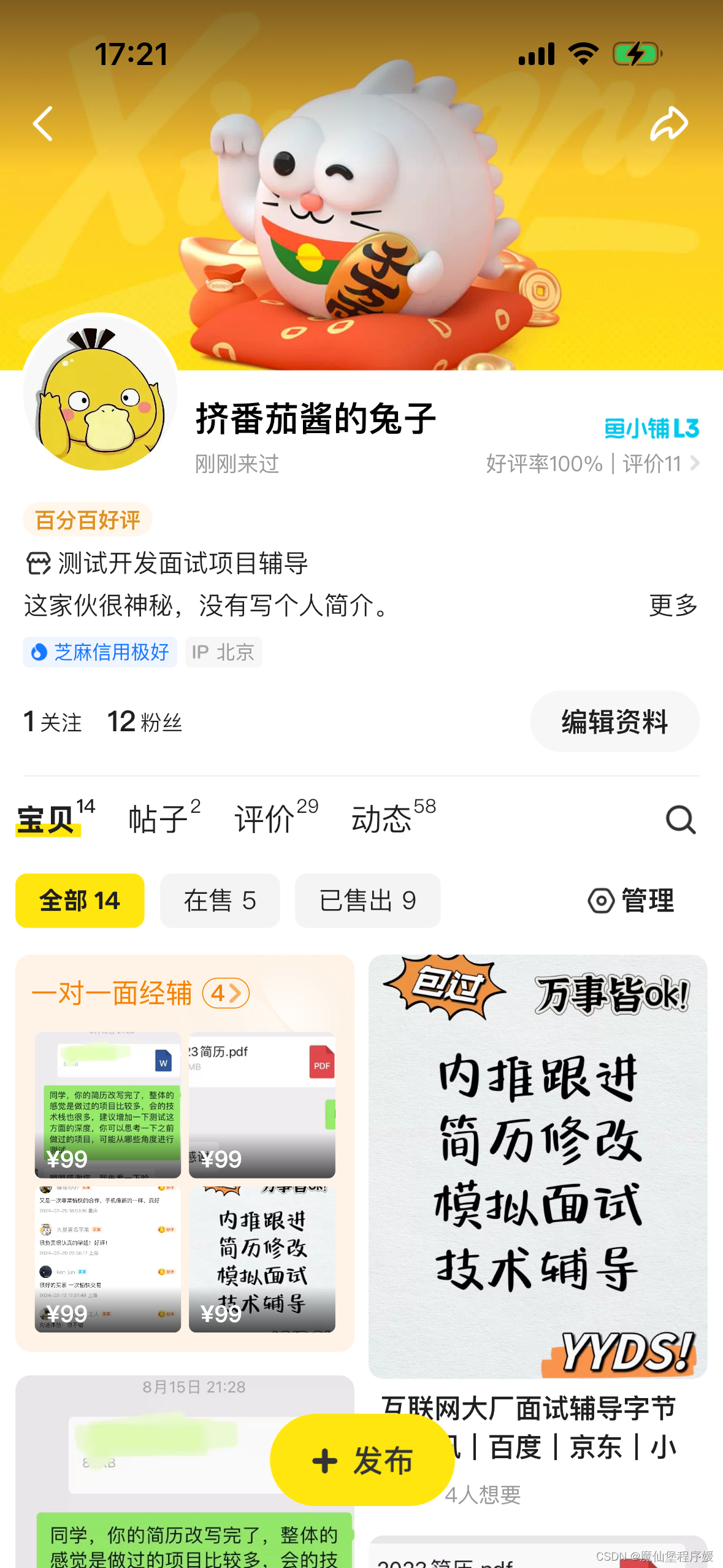
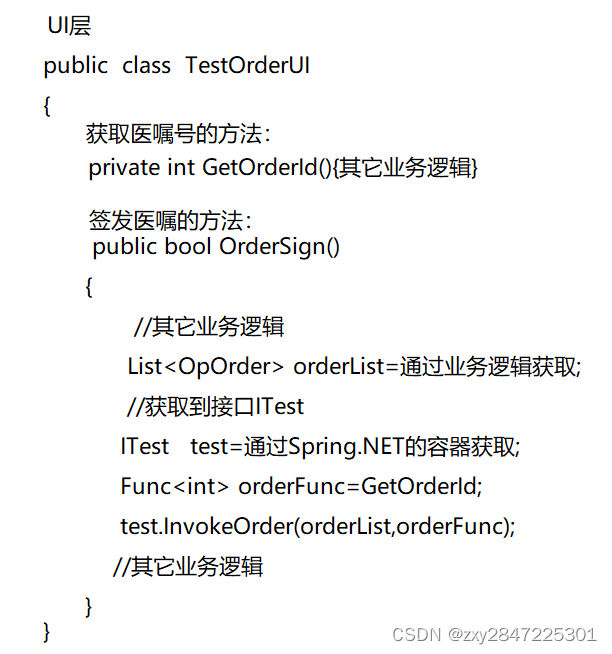



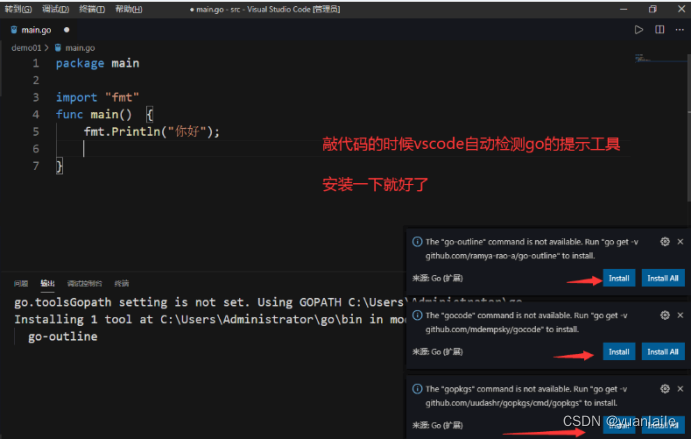

![[大模型]Qwen1.5-7B-Chat 接入 LangChain 搭建知识库助手](https://img-blog.csdnimg.cn/direct/3756d7435d7642f4a781e2c72a325da2.png#pic_center)