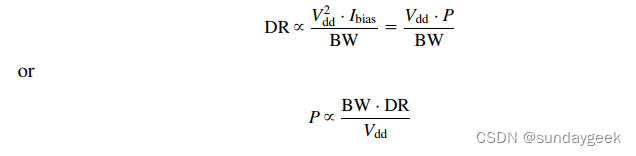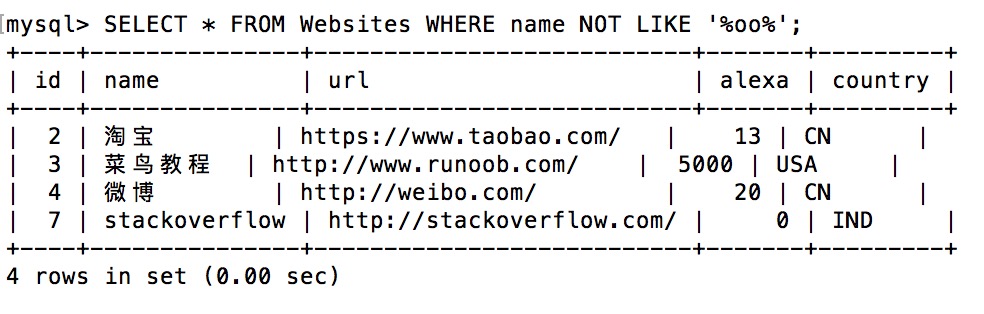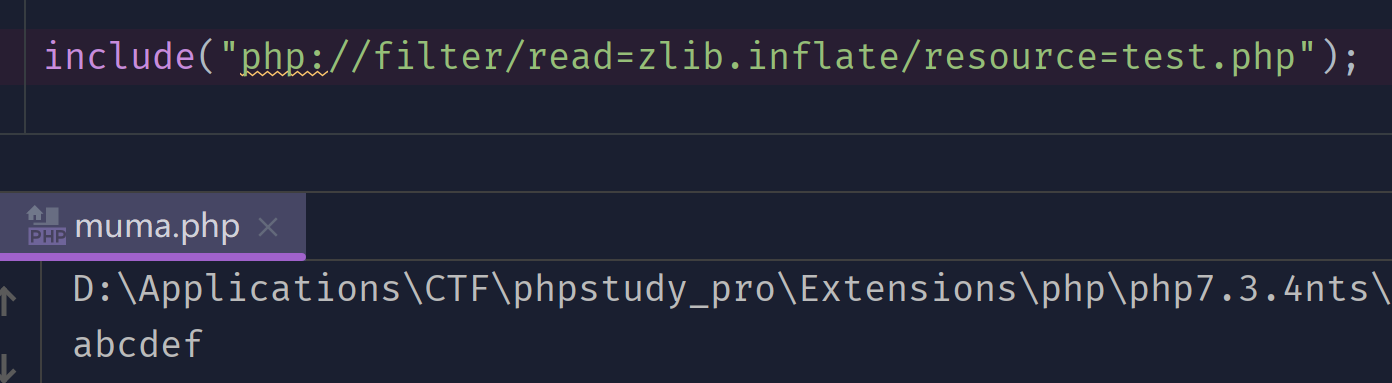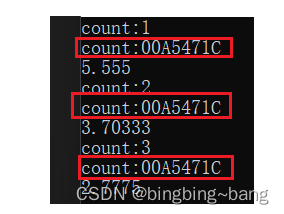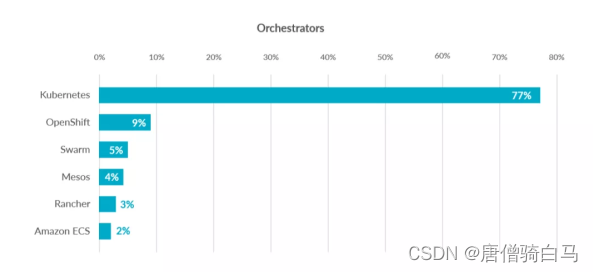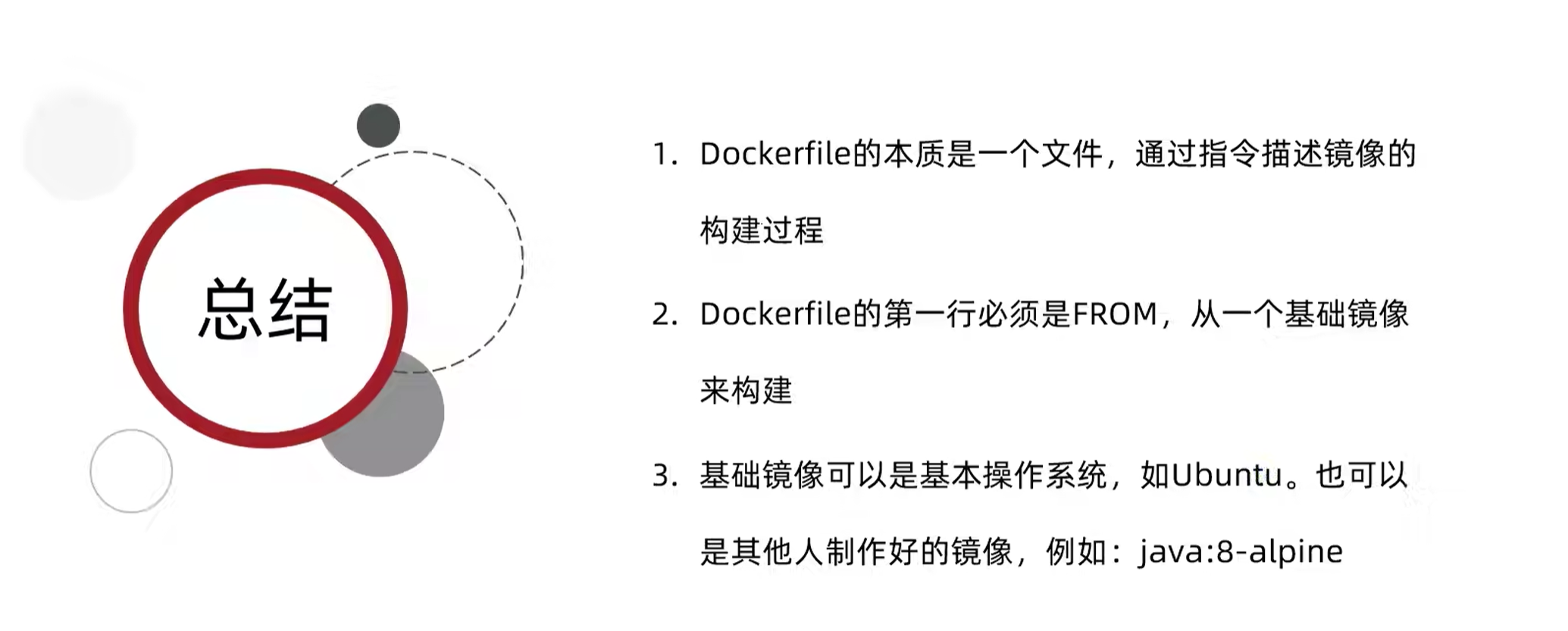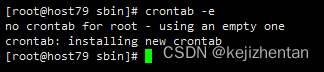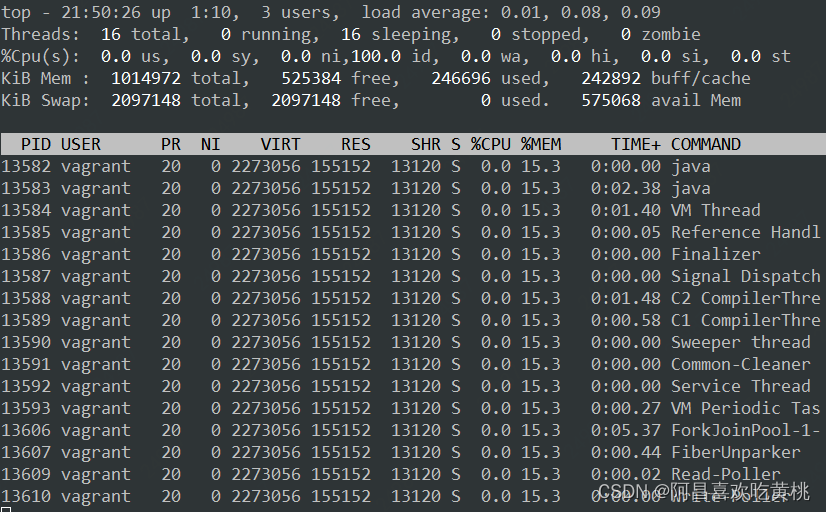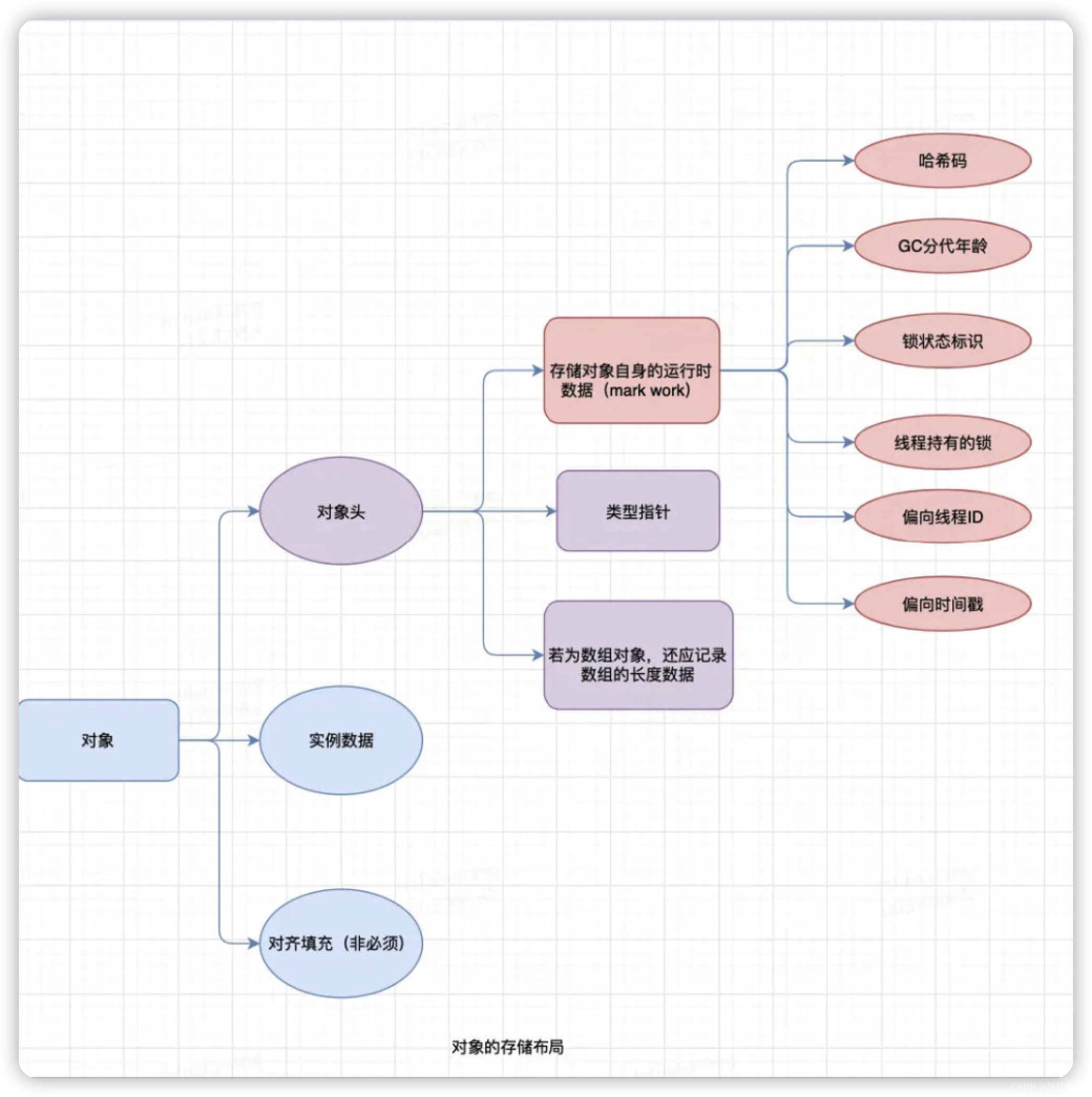准备
启动fabric测试网络。
这里默认已经完成了Fabric测试网络搭建以及运行。
后续会出Fabric安装,现在不会的就先去看别的博客
配置
1.在test-network 文件夹下面建立explorer文件夹:
mkdir explorer
2. 配置文件
2.1下载配置文件
先进文件夹
cd explorer
下载配置文件。注意:如果出现网络问题则先sudo vi /etc/hosts,在里面添加185.199.110.133 raw.githubusercontent.com。但是可能还是会很慢,如果没耐心可以跳到2.2。
wget https://raw.githubusercontent.com/hyperledger/blockchain-explorer/main/examples/net1/config.json
wget https://raw.githubusercontent.com/hyperledger/blockchain-explorer/main/examples/net1/connection-profile/test-network.json -P connection-profile
wget https://raw.githubusercontent.com/hyperledger/blockchain-explorer/main/docker-compose.yaml
成功后文件目录如下:
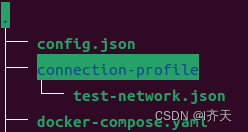
2.2自行配置
如果2.1成功则跳过此步骤。
可以直接打开wget后面的网址,复制里面的内容,然后创建文件。test-network.json需要额外放到connection-profile文件夹下(需要自行创建)
2.3修改配置文件
可以先看一下运行的测试网络名sudo docker network ls,我的结果如下图:
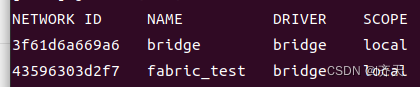
配置config.json,里面的name替换成前面的fabric_test(自行查看)。
{
"network-configs": {
"test-network": {
"name": "fabric_test",
"profile": "./connection-profile/test-network.json"
}
},
"license": "Apache-2.0"
}
配置docker-compose.yaml,external主要是为了在关闭网络的时候跳过fabric_test。端口可以自行设计,例如设为9090:8080
...
networks:
mynetwork.com:
external:
name: fabric_test
...
volumes:
- ./config.json:/opt/explorer/app/platform/fabric/config.json
- ./connection-profile:/opt/explorer/app/platform/fabric/connection-profile
- ./organizations:/tmp/crypto
- walletstore:/opt/explorer/wallet
ports:
- 8080:8080
...
配置test-network.json,主要看一下priv_sk名字对不对得上。
"path": "/tmp/crypto/peerOrganizations/org1.example.com/users/Admin@org1.example.com/msp/keystore/priv_sk"
完整版如下:
config.json
{
"network-configs": {
"test-network": {
"name": "fabric_test",
"profile": "./connection-profile/test-network.json"
}
},
"license": "Apache-2.0"
}
docker-compose.yaml
# SPDX-License-Identifier: Apache-2.0
version: '2.1'
volumes:
pgdata:
walletstore:
networks:
mynetwork.com:
external:
name: fabric_test
services:
explorerdb.mynetwork.com:
image: hyperledger/explorer-db:latest
container_name: explorerdb.mynetwork.com
hostname: explorerdb.mynetwork.com
environment:
- DATABASE_DATABASE=fabricexplorer
- DATABASE_USERNAME=hppoc
- DATABASE_PASSWORD=password
healthcheck:
test: "pg_isready -h localhost -p 5432 -q -U postgres"
interval: 30s
timeout: 10s
retries: 5
volumes:
- pgdata:/var/lib/postgresql/data
networks:
- mynetwork.com
explorer.mynetwork.com:
image: hyperledger/explorer:latest
container_name: explorer.mynetwork.com
hostname: explorer.mynetwork.com
environment:
- DATABASE_HOST=explorerdb.mynetwork.com
- DATABASE_DATABASE=fabricexplorer
- DATABASE_USERNAME=hppoc
- DATABASE_PASSWD=password
- LOG_LEVEL_APP=info
- LOG_LEVEL_DB=info
- LOG_LEVEL_CONSOLE=debug
- LOG_CONSOLE_STDOUT=true
- DISCOVERY_AS_LOCALHOST=false
volumes:
- ./config.json:/opt/explorer/app/platform/fabric/config.json
- ./connection-profile:/opt/explorer/app/platform/fabric/connection-profile
- ./organizations:/tmp/crypto
- walletstore:/opt/explorer/wallet
ports:
- 8080:8080
depends_on:
explorerdb.mynetwork.com:
condition: service_healthy
networks:
- mynetwork.com
test-network.json
{
"name": "test-network",
"version": "1.0.0",
"client": {
"tlsEnable": true,
"adminCredential": {
"id": "exploreradmin",
"password": "exploreradminpw"
},
"enableAuthentication": true,
"organization": "Org1MSP",
"connection": {
"timeout": {
"peer": {
"endorser": "300"
},
"orderer": "300"
}
}
},
"channels": {
"mychannel": {
"peers": {
"peer0.org1.example.com": {}
}
}
},
"organizations": {
"Org1MSP": {
"mspid": "Org1MSP",
"adminPrivateKey": {
"path": "/tmp/crypto/peerOrganizations/org1.example.com/users/Admin@org1.example.com/msp/keystore/priv_sk"
},
"peers": ["peer0.org1.example.com"],
"signedCert": {
"path": "/tmp/crypto/peerOrganizations/org1.example.com/users/Admin@org1.example.com/msp/signcerts/Admin@org1.example.com-cert.pem"
}
}
},
"peers": {
"peer0.org1.example.com": {
"tlsCACerts": {
"path": "/tmp/crypto/peerOrganizations/org1.example.com/peers/peer0.org1.example.com/tls/ca.crt"
},
"url": "grpcs://peer0.org1.example.com:7051"
}
}
}
2.4组织文件复制
将test-network下的organization文件夹复制到explorer文件夹下sudo cp -rf ../organizations/ ../explorer/
3.运行
输入sudo docker-compose up -d启动网络,结果如图:

之后在网页输入localhost:8080,账号密码在test-network.json设置,默认为"id": “exploreradmin”,
“password”: “exploreradminpw”。登录之后如下图所示(CHAINCODE之类的是我安装之后的数值,不重要)
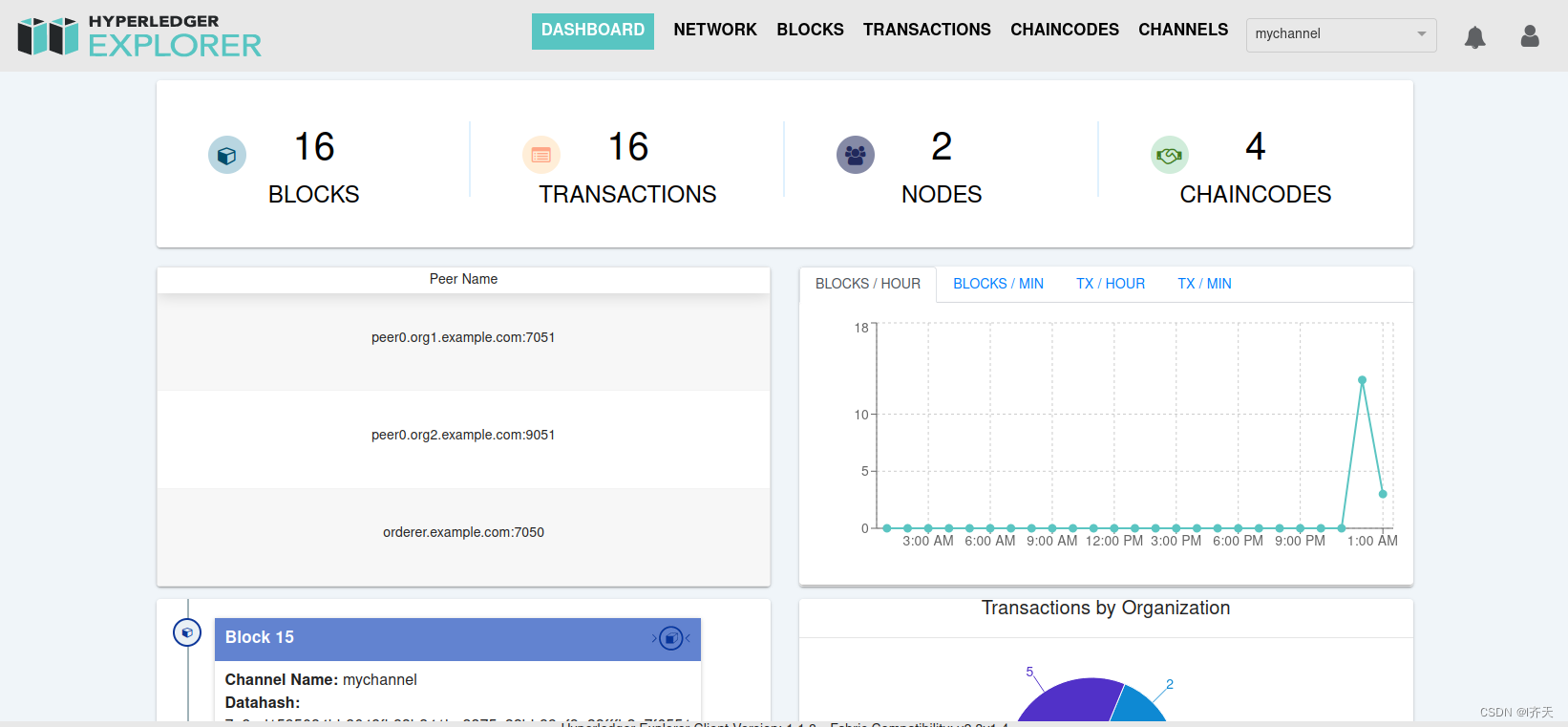
![Isaac Sim 机器人仿真器介绍、安装与 Docker [1]](https://img-blog.csdnimg.cn/3ccf549e4387408f89b7b08d5acfb609.png)