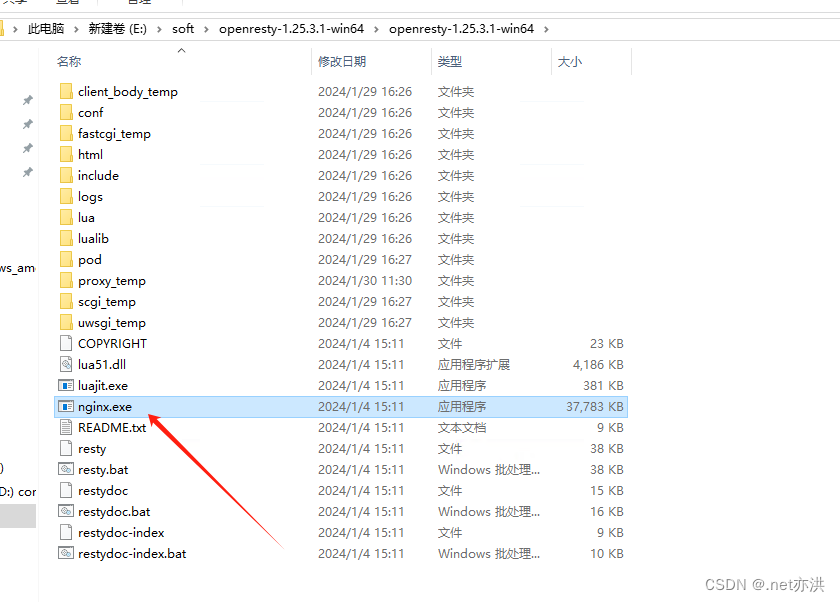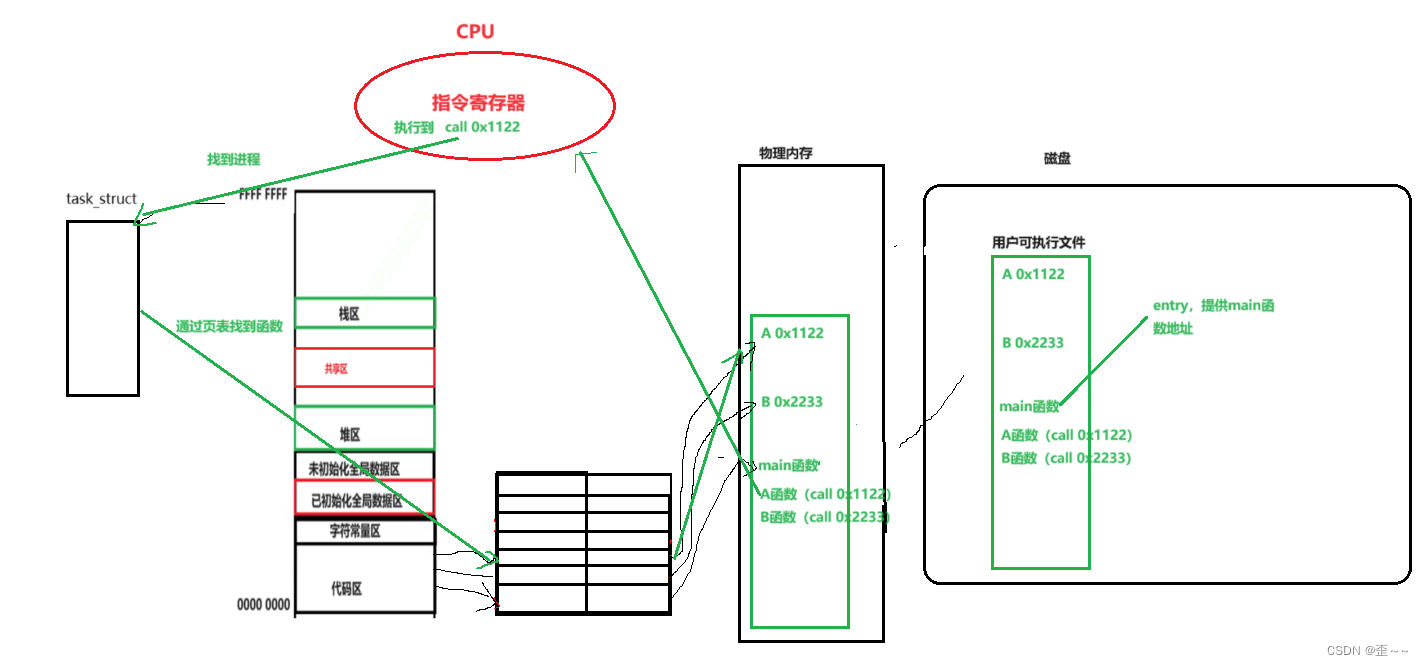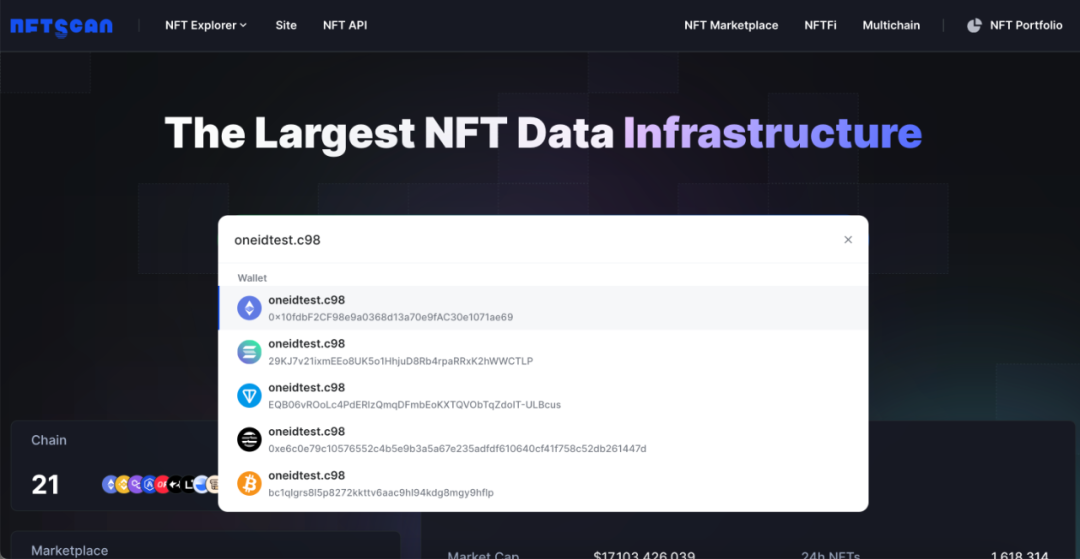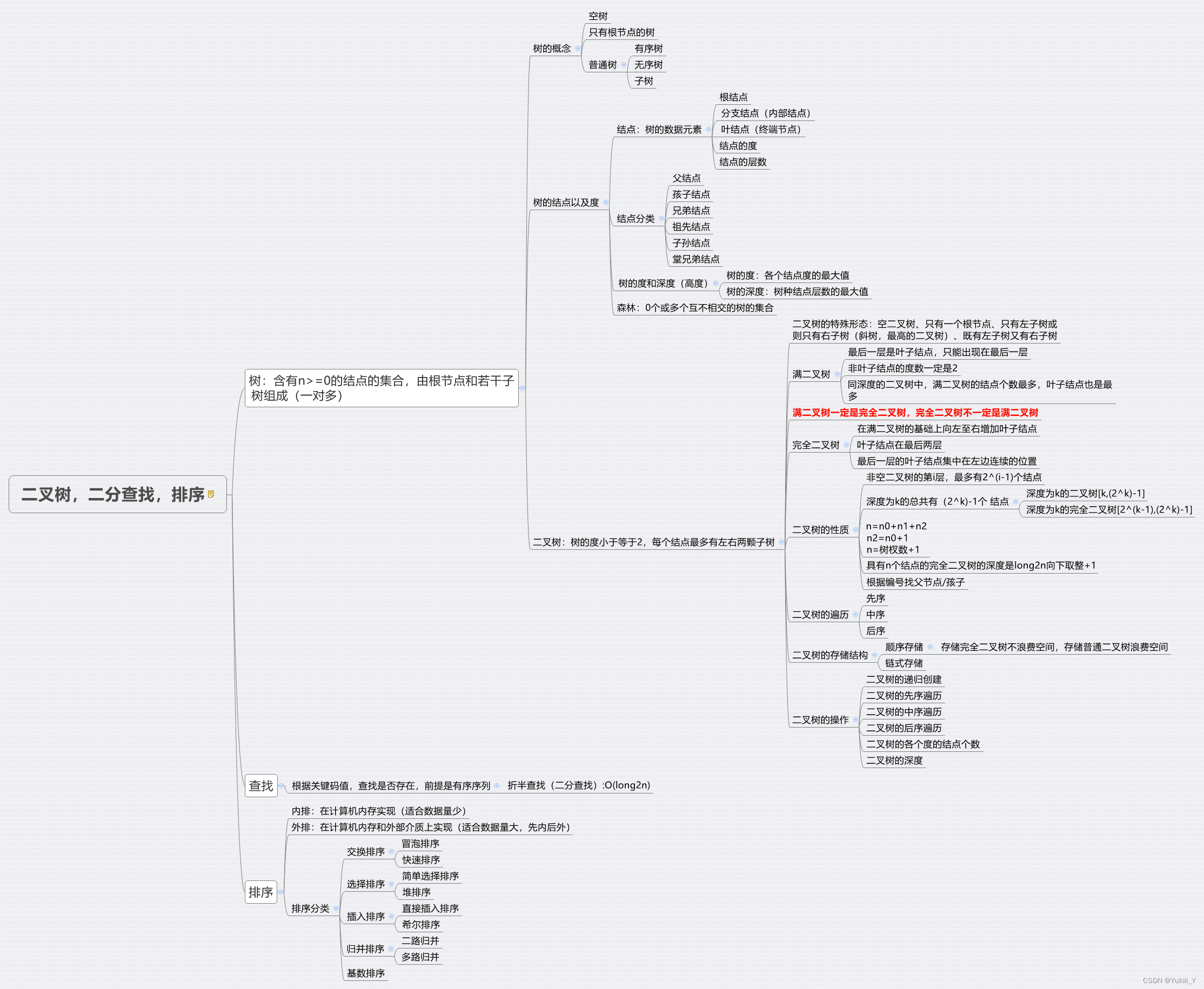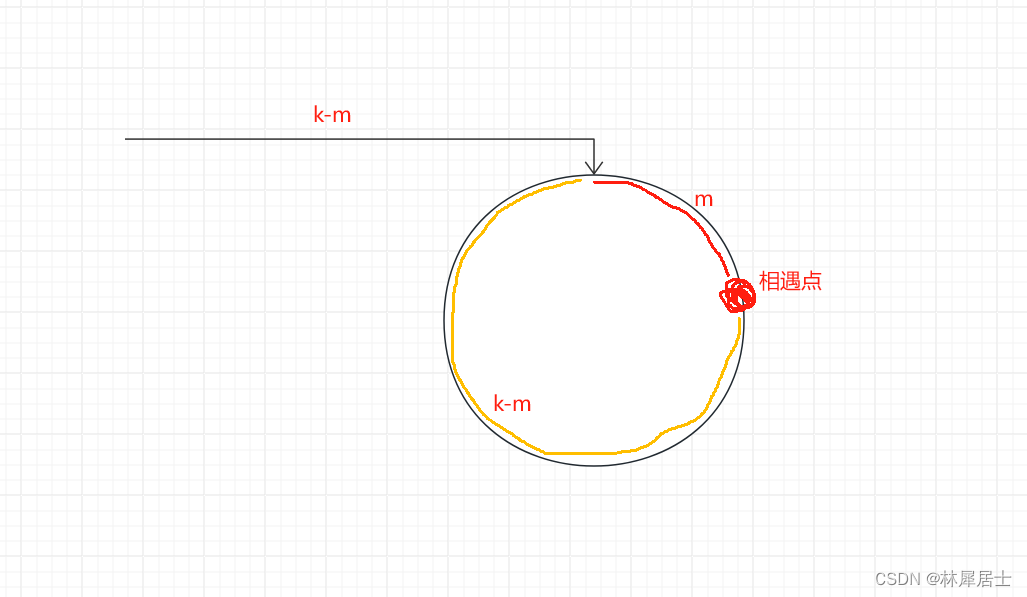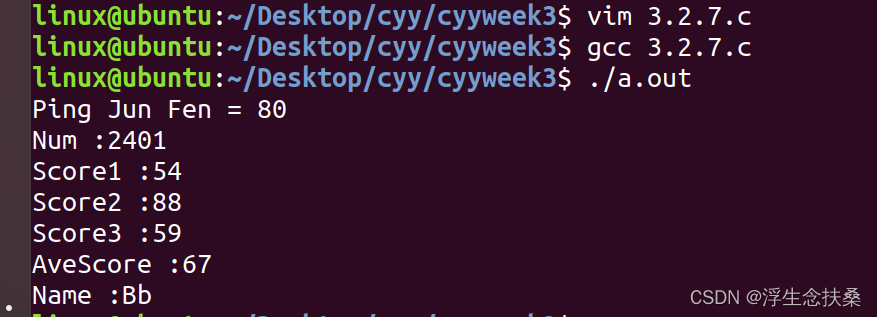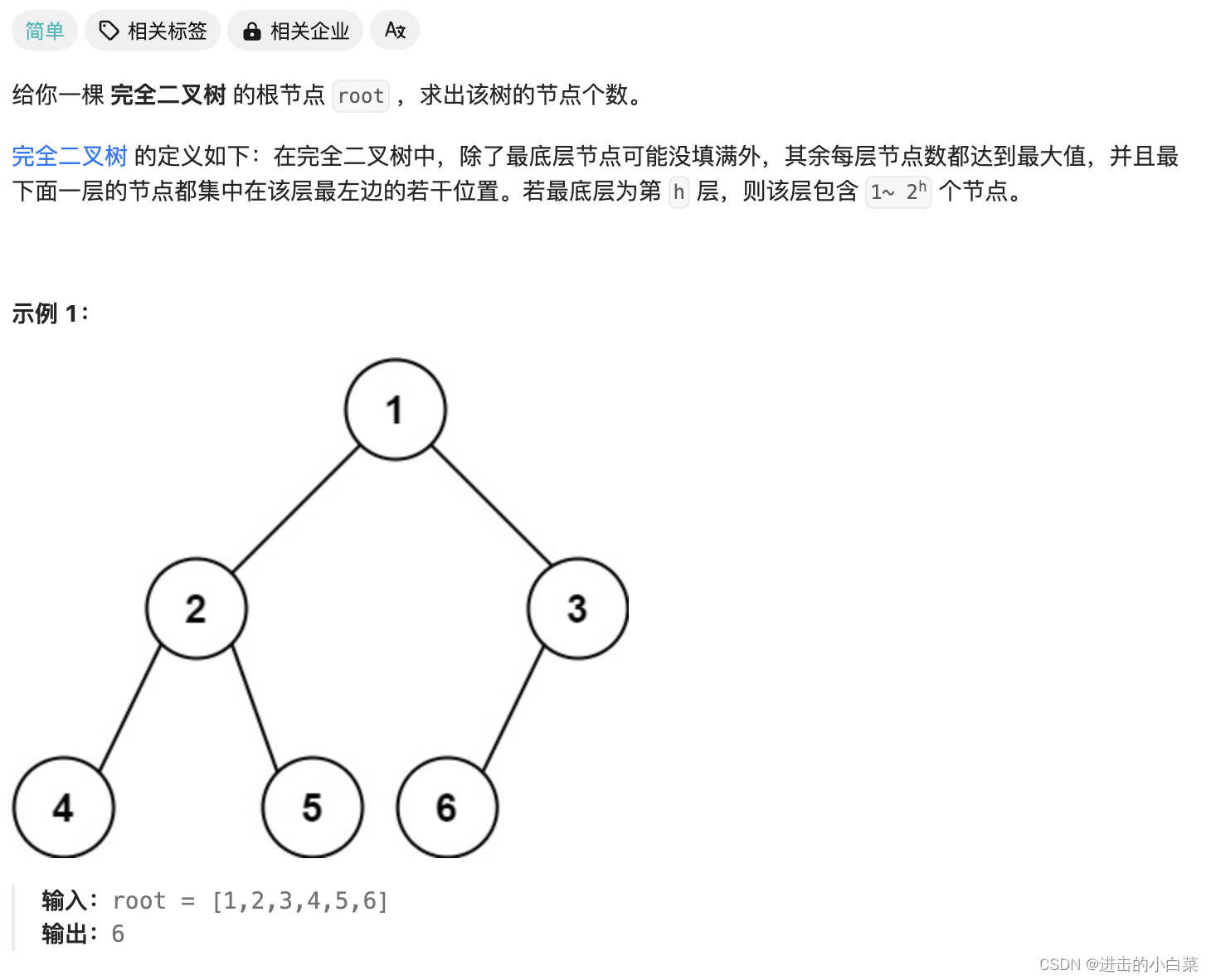[root@localhost /]# fdisk -l
磁盘 /dev/sda:299.4 GB, 299439751168 字节,584843264 个扇区
Units = 扇区 of 1 * 512 = 512 bytes
扇区大小(逻辑/物理):512 字节 / 512 字节
I/O 大小(最小/最佳):512 字节 / 512 字节
磁盘标签类型:dos
磁盘标识符:0x000e7372
设备 Boot Start End Blocks Id System
/dev/sda1 * 2048 2099199 1048576 83 Linux
/dev/sda2 2099200 584843263 291372032 8e Linux LVM
磁盘 /dev/mapper/centos-root:53.7 GB, 53687091200 字节,104857600 个扇区
Units = 扇区 of 1 * 512 = 512 bytes
扇区大小(逻辑/物理):512 字节 / 512 字节
I/O 大小(最小/最佳):512 字节 / 512 字节
磁盘 /dev/mapper/centos-swap:16.8 GB, 16844324864 字节,32899072 个扇区
Units = 扇区 of 1 * 512 = 512 bytes
扇区大小(逻辑/物理):512 字节 / 512 字节
I/O 大小(最小/最佳):512 字节 / 512 字节
磁盘 /dev/mapper/centos-home:227.8 GB, 227826204672 字节,444973056 个扇区
Units = 扇区 of 1 * 512 = 512 bytes
扇区大小(逻辑/物理):512 字节 / 512 字节
I/O 大小(最小/最佳):512 字节 / 512 字节
[root@localhost /]#
注意:需要执行partprob ,将新的分区表变更同步至操作系统。
利用gdisk工具进行分区转换
[root@localhost /]# yum install -y gdisk
转换/dev/sda2分区,sda1分区为系统启动分区,不需要转换
[root@localhost /]# gdisk /dev/sda2
GPT fdisk (gdisk) version 0.8.10
Partition table scan:
MBR: not present
BSD: not present
APM: not present
GPT: not present
Creating new GPT entries.
Command (? for help): w
Final checks complete. About to write GPT data. THIS WILL OVERWRITE EXISTING
PARTITIONS!!
Do you want to proceed? (Y/N):输入y,开始
OK; writing new GUID partition table (GPT) to /dev/sda2.
Warning: The kernel is still using the old partition table.
The new table will be used at the next reboot.
The operation has completed successfully.
[root@localhost /]# 查看分区类型
[root@localhost /]# fdisk -l /dev/sda2
WARNING: fdisk GPT support is currently new, and therefore in an experimental phase. Use at your own discretion.
磁盘 /dev/sda2:298.4 GB, 298364960768 字节,582744064 个扇区
Units = 扇区 of 1 * 512 = 512 bytes
扇区大小(逻辑/物理):512 字节 / 512 字节
I/O 大小(最小/最佳):512 字节 / 512 字节
磁盘标签类型:gpt
Disk identifier: CCBAA7C6-614C-4A45-BD26-2B2EDE14236D
# Start End Size Type Name
[root@localhost /]#已经转换为GPT类型了,并且数据完好无损。
需要扩容下分区,才能正常显示分区大小
#e2fsck -yf /dev/vdb1
注意:执行resize2fs 之前,需要将磁盘umount 下来,否则不能resize2fs 成功
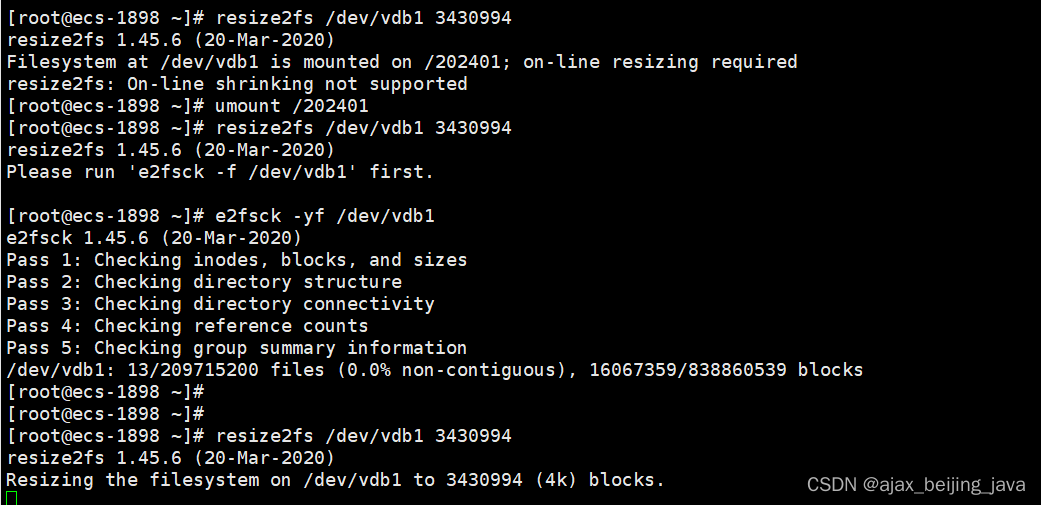
扩展磁盘之前先执行下面的步骤:
1)、先在控制台进行扩展。直接点扩展就行,不能缩小磁盘空间。
2)、扩展到主分区1 的命令如下。不执行下面的步骤,第3步无法生效。
growpart /dev/vdb 1
3)、在执行磁盘扩展命令
resize2fs /dev/vdb1
4)、df -Th 进行验证。
#resize2fs /dev/vdb1

然后再执行df -Th
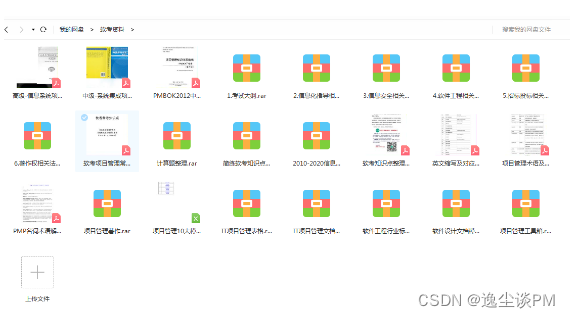

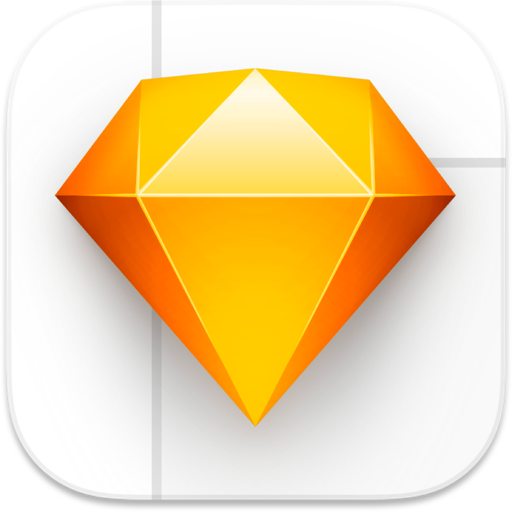

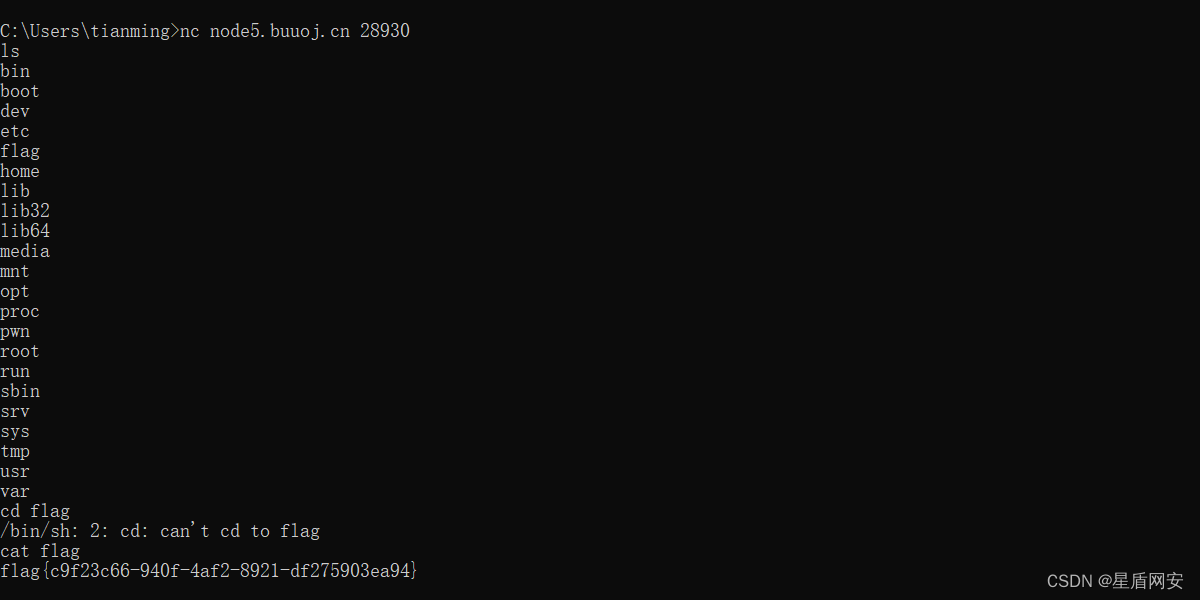

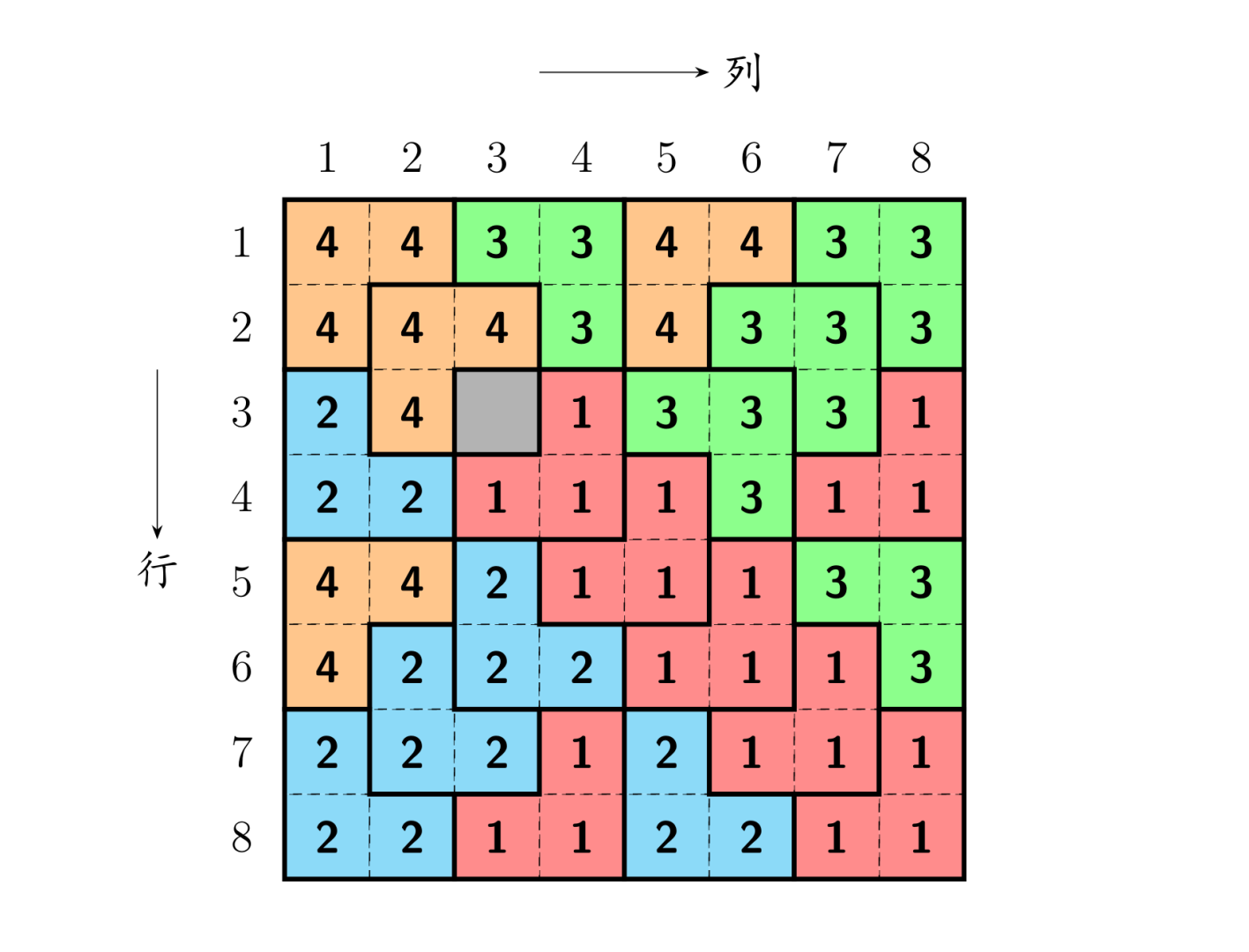


![XCTF:warmup[WriteUP]](https://img-blog.csdnimg.cn/direct/33a1b03297744e6db6fddc3d3e739300.png)