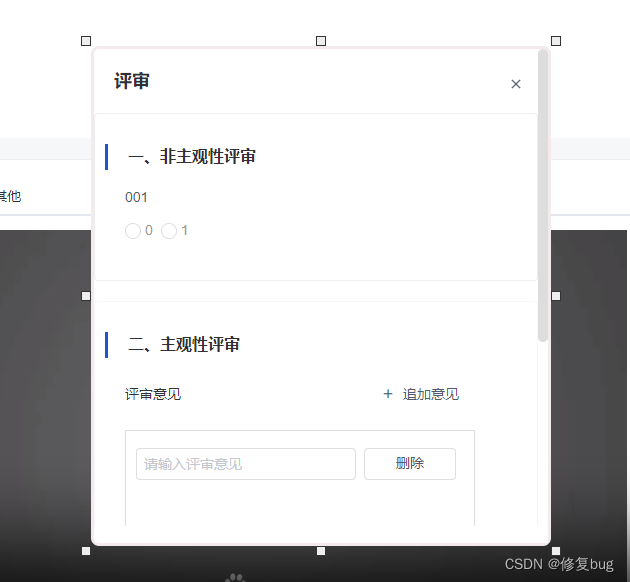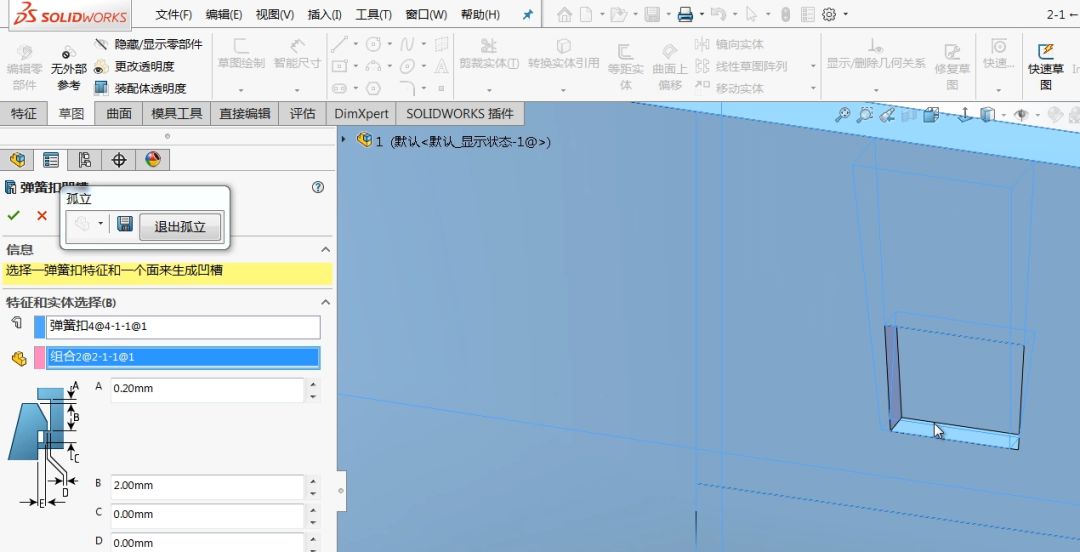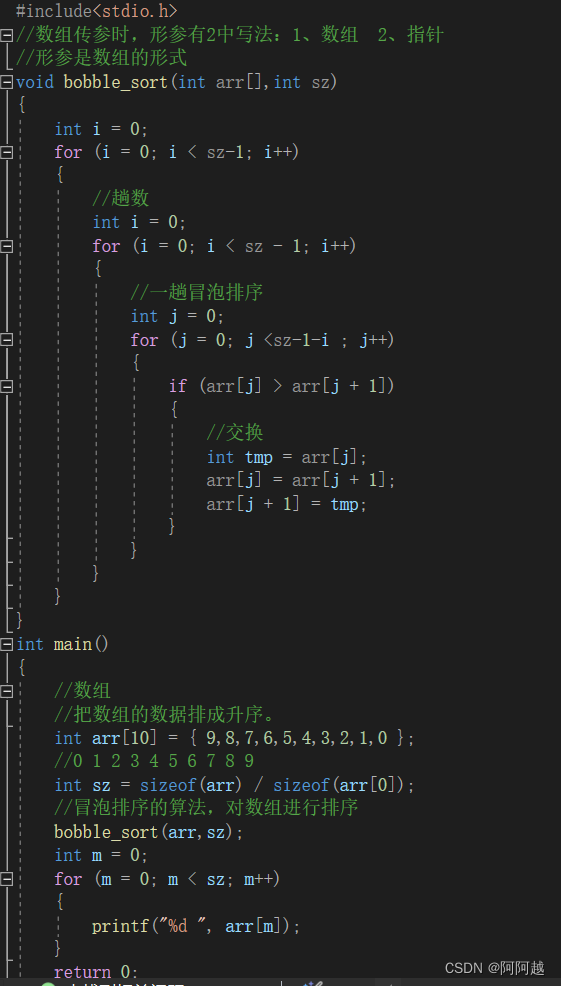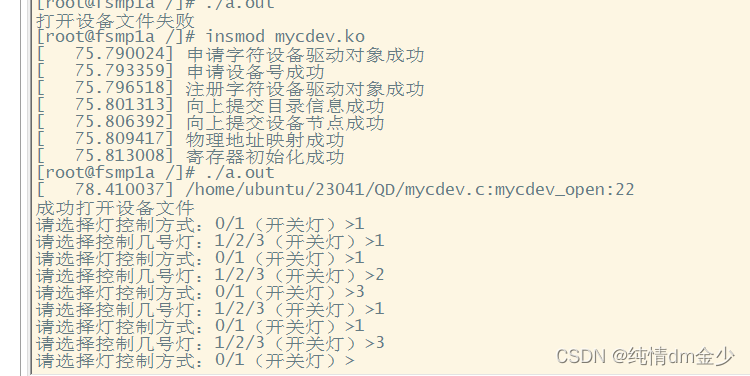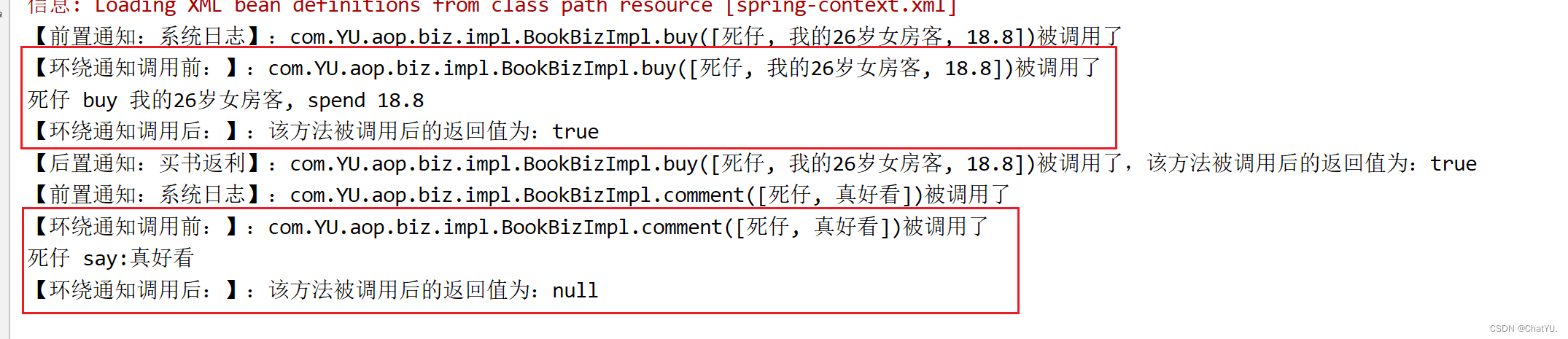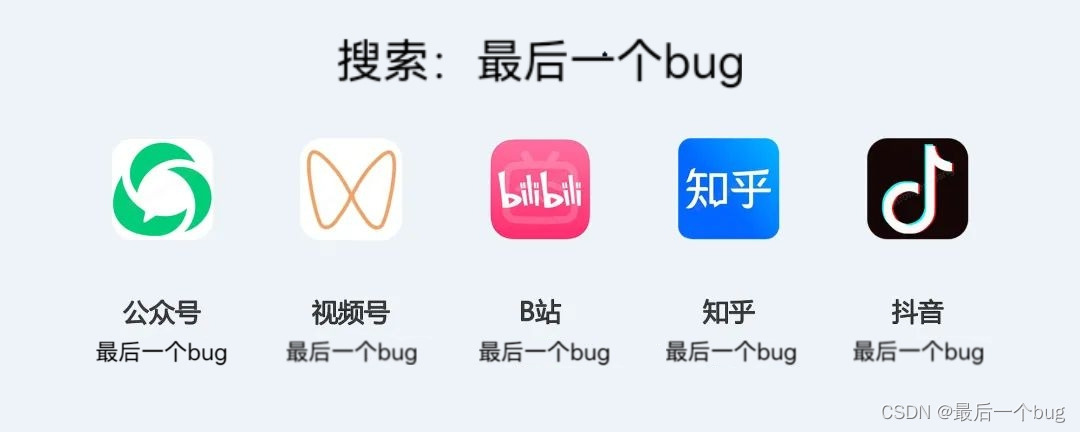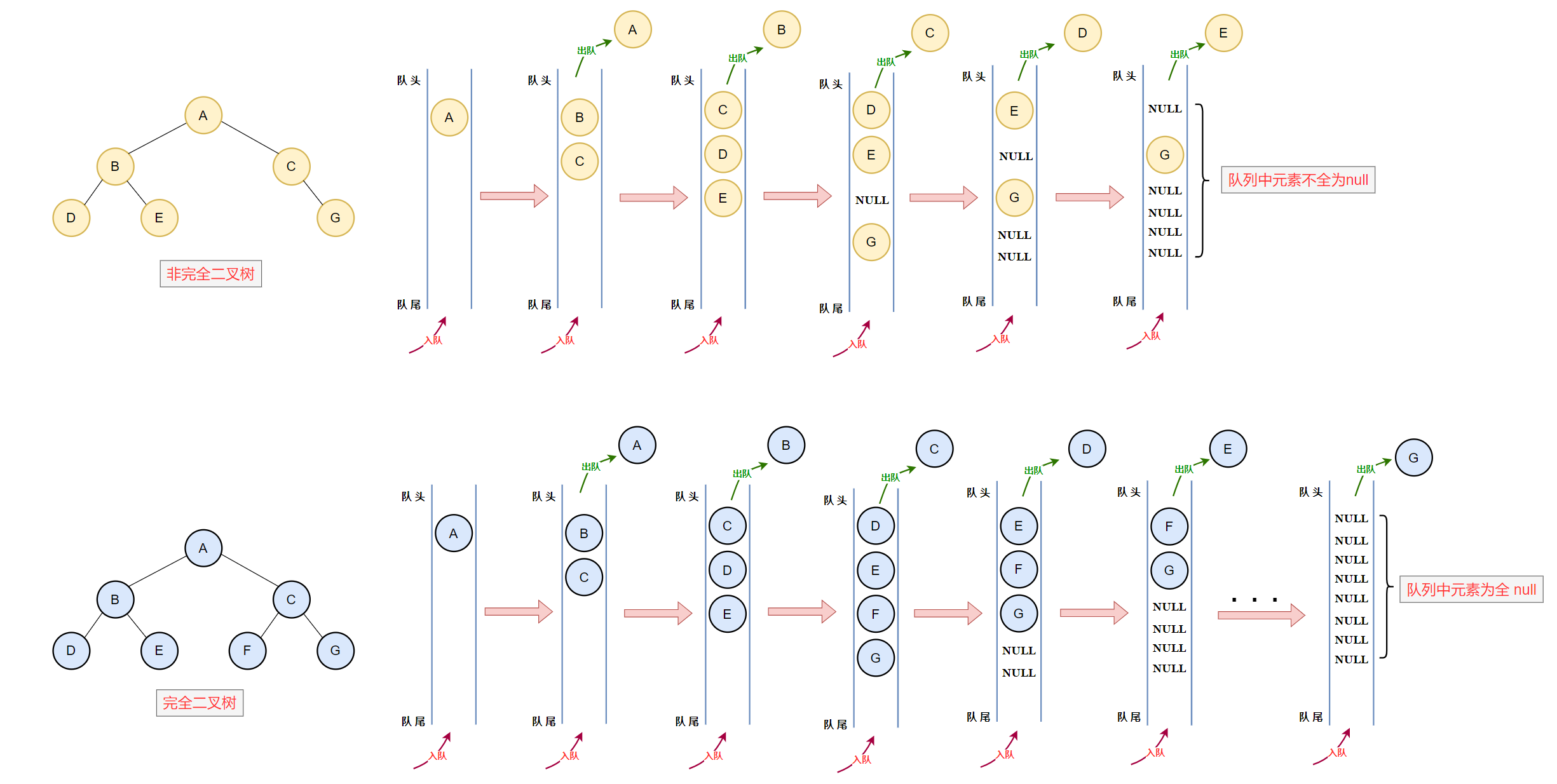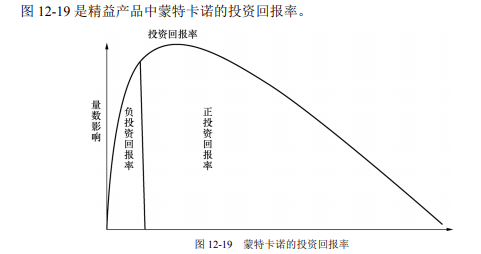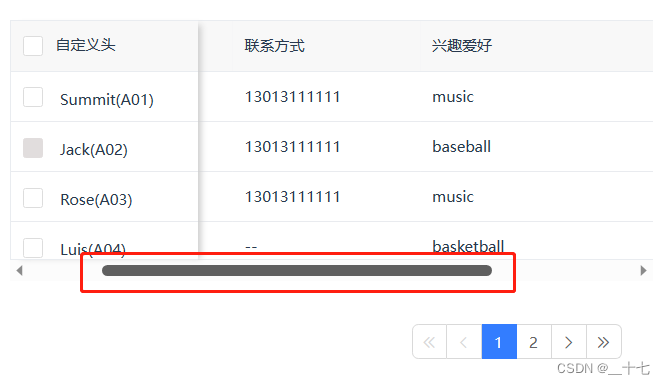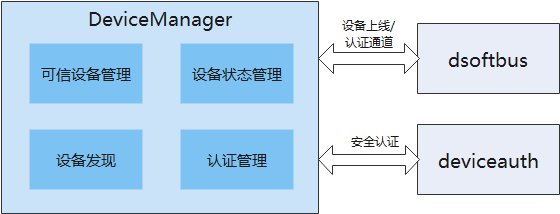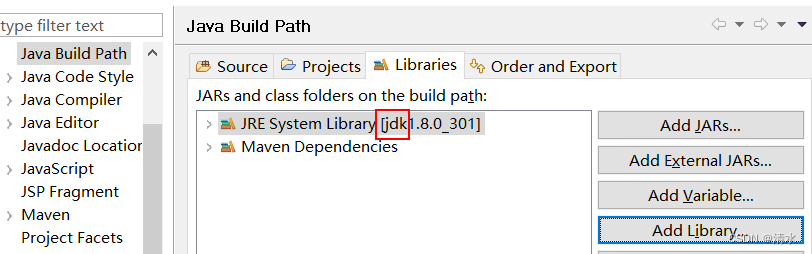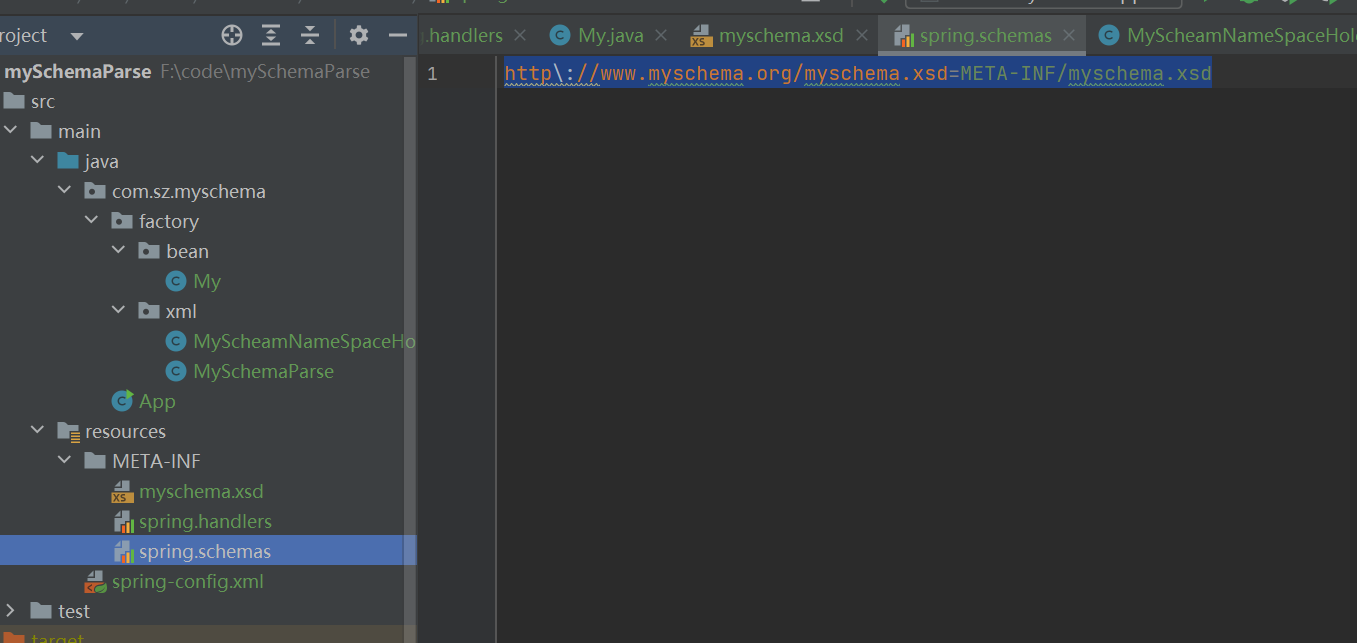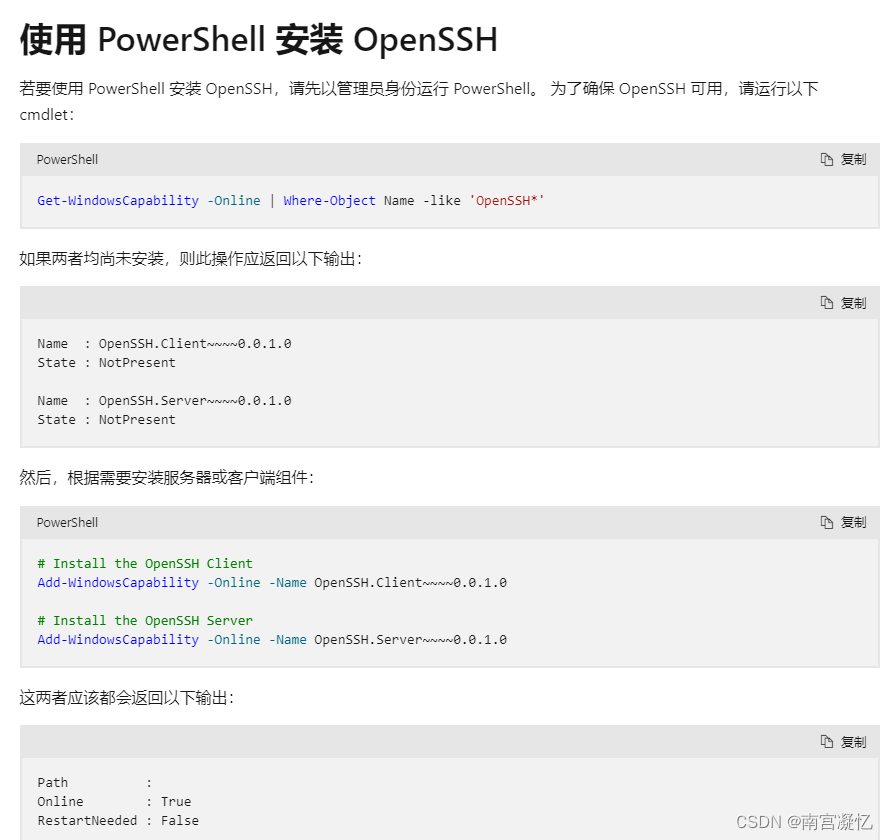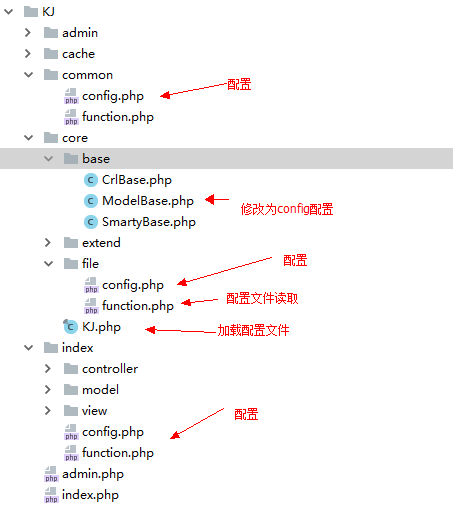特征
使用可拖动,可调整大小或两者兼备 定义用于调整大小的句柄 限制大小和移动到父元素或自定义选择器 将元素捕捉到自定义网格 将拖动限制为垂直或水平轴 保持纵横比 启用触控功能 使用自己的样式 为句柄提供自己的样式 安装和基本用法
npm install --save vue-draggable-resizable
全局注册组件main.js中写入:
import Vue from 'vue'
import VueDraggableResizable from 'vue-draggable-resizable'
// 可选择导入默认样式
Vue.component(‘vue-draggable-resizable’, VueDraggableResizable)
局部注册:在使用的组件里引用
import VueDraggableResizable from 'vue-draggable-resizable'
import 'vue-draggable-resizable/dist/VueDraggableResizable.css'
常用属性总结
:w 默认宽度
:h 默认高度
:x="50" 默认水平坐标 注意相对元素是谁
:y="50" 默认垂直最表 注意相对元素是谁
:min-width="50" 最小宽度
:min-height="50" 最小高度
:parent="true" 限制不能拖出父元素
parent=".p-event" 限制不能拖出class为p-event的元素
:grid 水平和垂直移动 每次分别能够走多少像素
class-name 自定义组件class 下面定义一个dragging1
常用事件总结
事件简述 文档(可点击直接进入)中ctrl+f 搜索 “事件” 查看详细事件参数
本demo举例的不一一阐述
@dragging="onDrag" 每当拖动组件时调用。
@resizing="onResize" 每当组件调整大小时调用。
本demo没用到的 可能会用到的
举例
vue模板代码
<div class="helloword">
<div class="text-event">
<vue-draggable-resizable
:w="150"
:h="150"
:x="50"
:y="50"
:min-width="50"
:min-height="50"
:parent="true"
:grid="[10,10]"
class-name="dragging1"
@dragging="onDrag"
@resizing="onResize"
>
<p>
你好! 我是一个灵活的组件。 你可以拖我四处,你可以调整我的大小。
<br />
X: {
{ x }} / Y: {
{ y }} - Width: {
{ width }} / Height: {
{ height }}
</p>
</vue-draggable-resizable>
</div>
<span style="color:#008000;"><!--</span><span style="color:#008000;"> 相对于class等于什么的标记拖拽 注意指定 parent </span><span style="color:#008000;">--></span>
<span style="color:#0000ff;"><</span><span style="color:#800000;">div </span><span style="color:#ff0000;">class</span><span style="color:#0000ff;">="p-event"</span><span style="color:#0000ff;">></span>
<span style="color:#0000ff;"><</span><span style="color:#800000;">vue-draggable-resizable
</span><span style="color:#ff0000;">parent</span><span style="color:#0000ff;">=".p-event"</span>
<span style="color:#0000ff;">></span>
<span style="color:#0000ff;"><</span><span style="color:#800000;">p</span><span style="color:#0000ff;">></span>You can drag me around and resize me as you wish.<span style="color:#0000ff;"></</span><span style="color:#800000;">p</span><span style="color:#0000ff;">></span>
<span style="color:#0000ff;"></</span><span style="color:#800000;">vue-draggable-resizable</span><span style="color:#0000ff;">></span>
<span style="color:#0000ff;"></</span><span style="color:#800000;">div</span><span style="color:#0000ff;">></span>
</div>
vue script代码
export default {
name: "HelloWorld",
data: function() {
return {
width: 0,
height: 0,
x: 0,
y: 0
};
},
methods: {
onResize: function(x, y, width, height) {
this.x = x;
this.y = y;
this.width = width;
this.height = height;
},
onDrag: function(x, y) {
this.x = x;
this.y = y;
}
}
};
vue 层叠样式代码
.helloword {
overflow: hidden;
}
.text-event {
float: left;
height: 500px;
width: 500px;
border: 1px solid red;
position: relative;
/* 网格设置 */
background: linear-gradient(-90deg, rgba(0, 0, 0, 0.1) 1px, transparent 1px) 0% 0% / 10px 10px, linear-gradient(rgba(0, 0, 0, 0.1) 1px, transparent 1px) 0% 0% / 10px 10px;
}
.p-event {
float: left;
height: 300px;
width: 300px;
border: 1px solid blue;
position: relative;
margin-left: 20px;
}
.dragging1 {
运行效果:都限制在自己设置的元素中不得超出
网格设置 网格宽高为10像素,通过: :grid属性控制每次拖拽移动多少像素 :grid:[10, 10] 单击组件可显示 句柄 用来调整宽度高度 拖拽移动组件可实时保存 水平 垂直 宽度 高度 的数据 注意:拖拽后背景变颜色是因为gif录制的原因