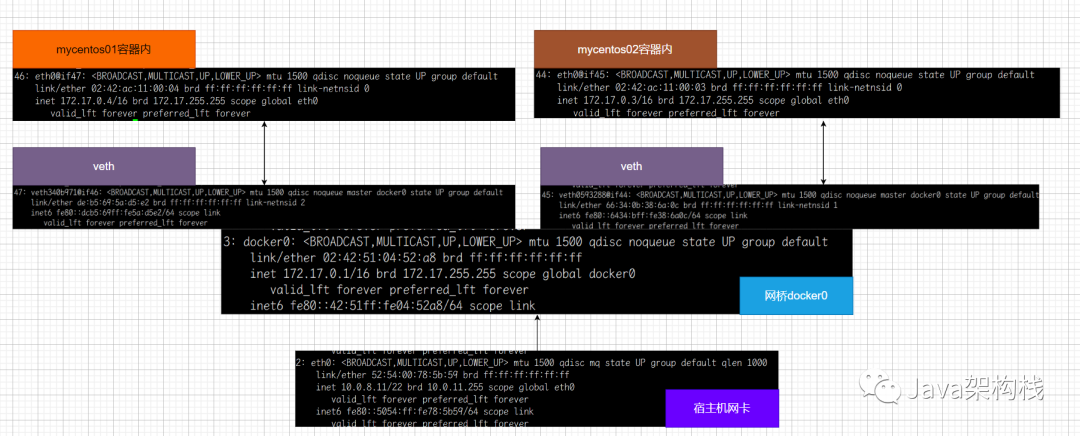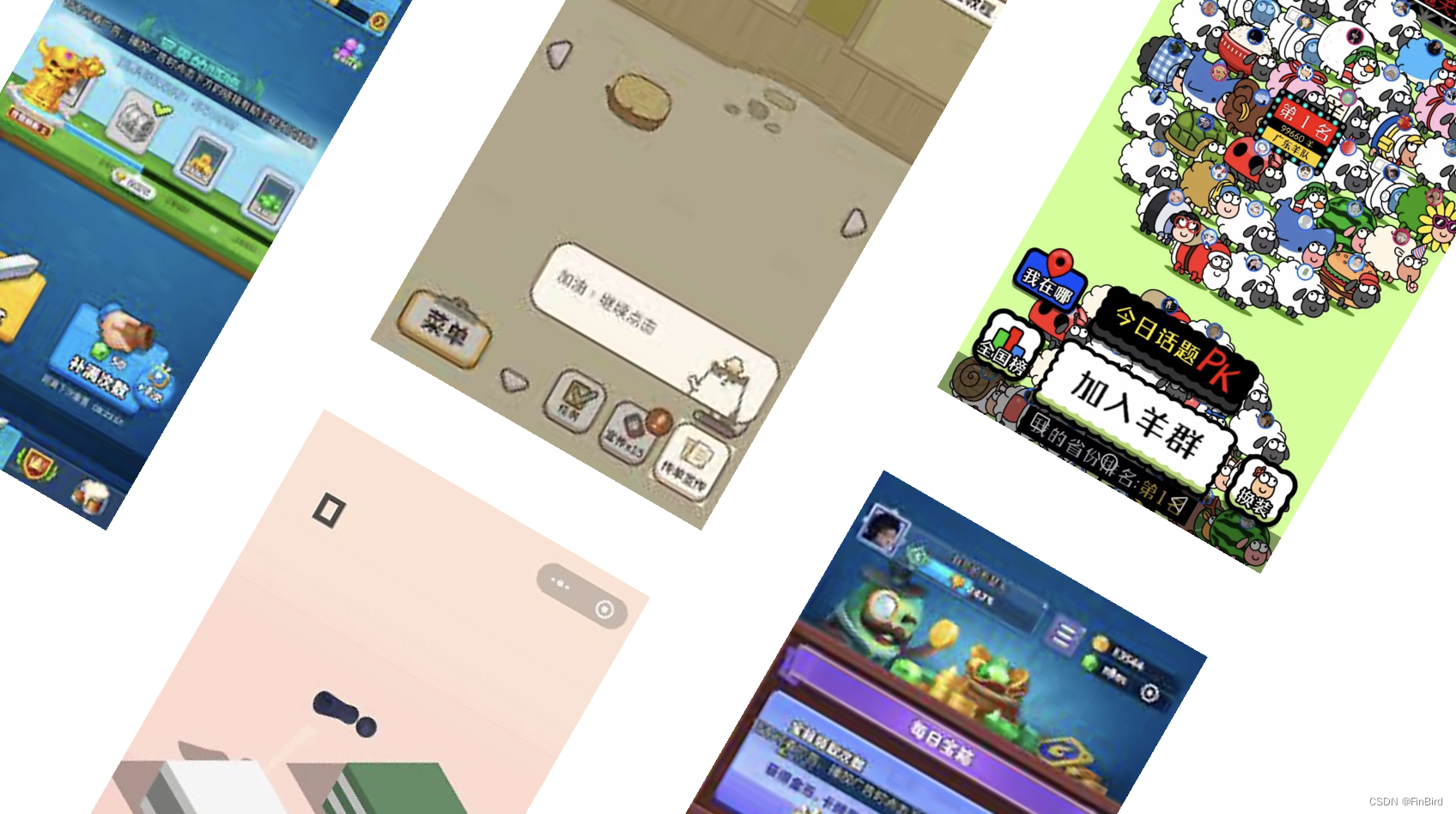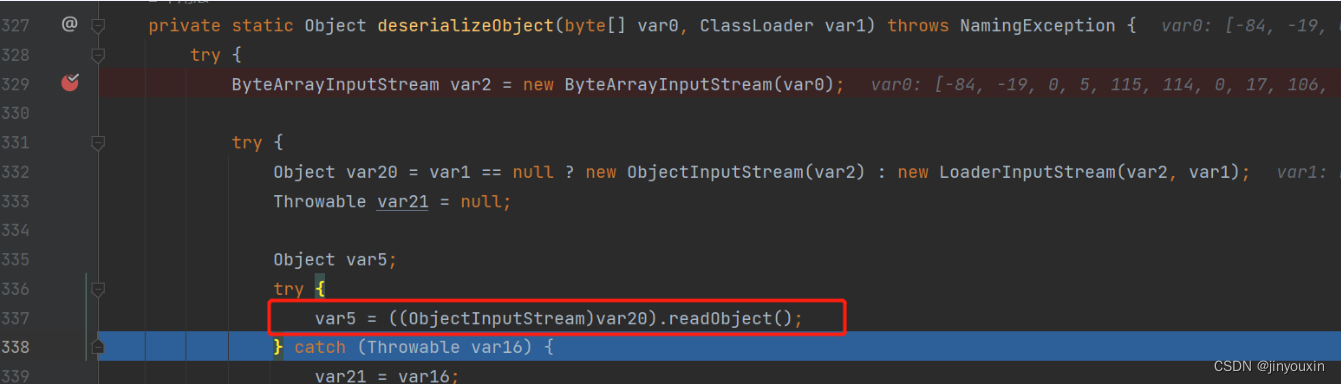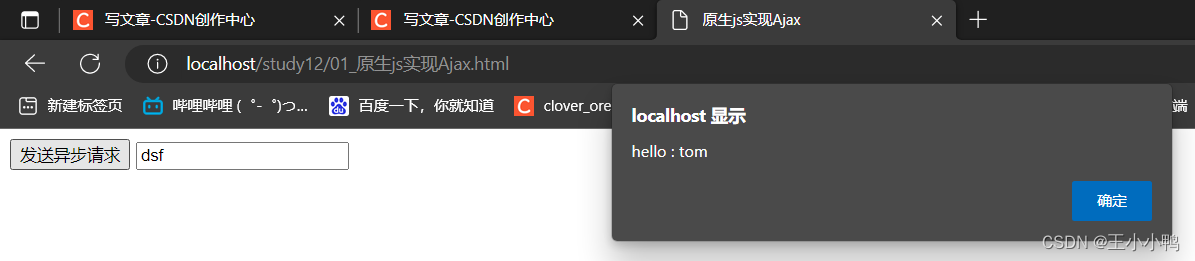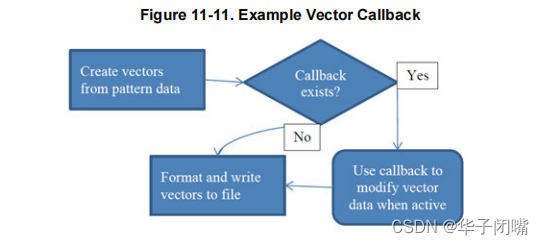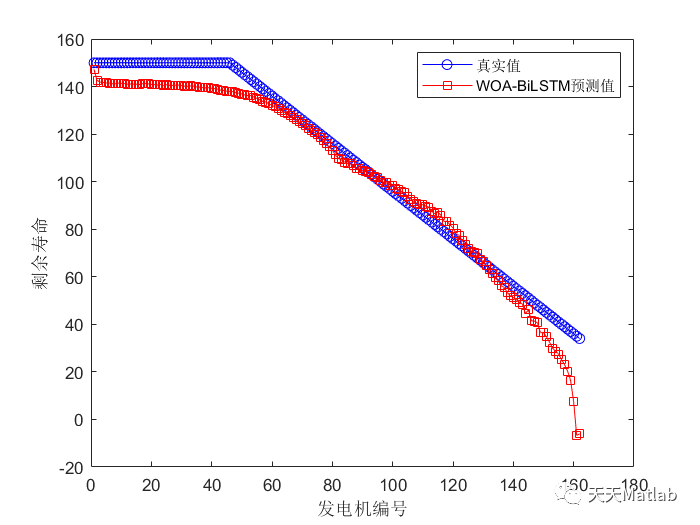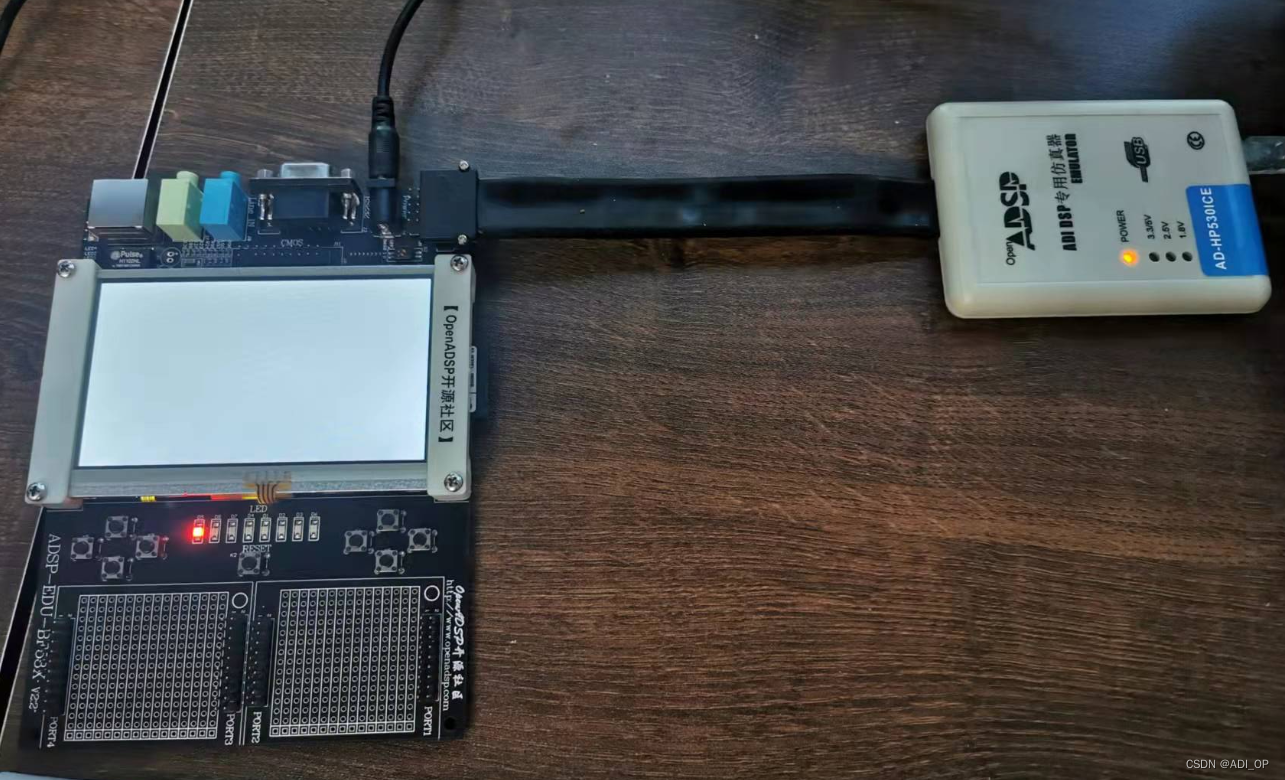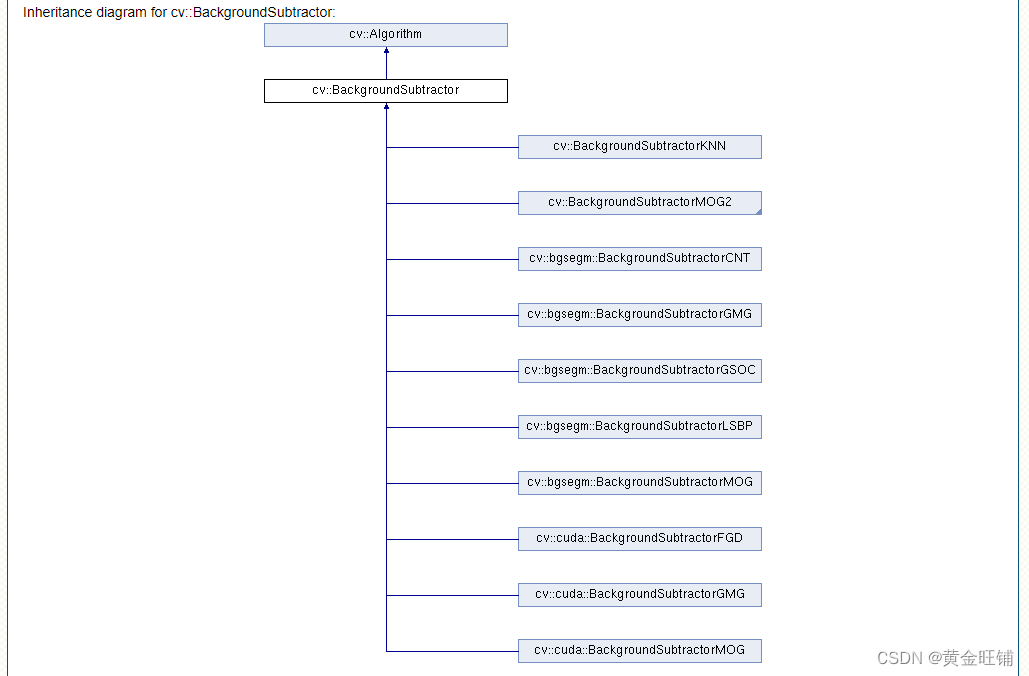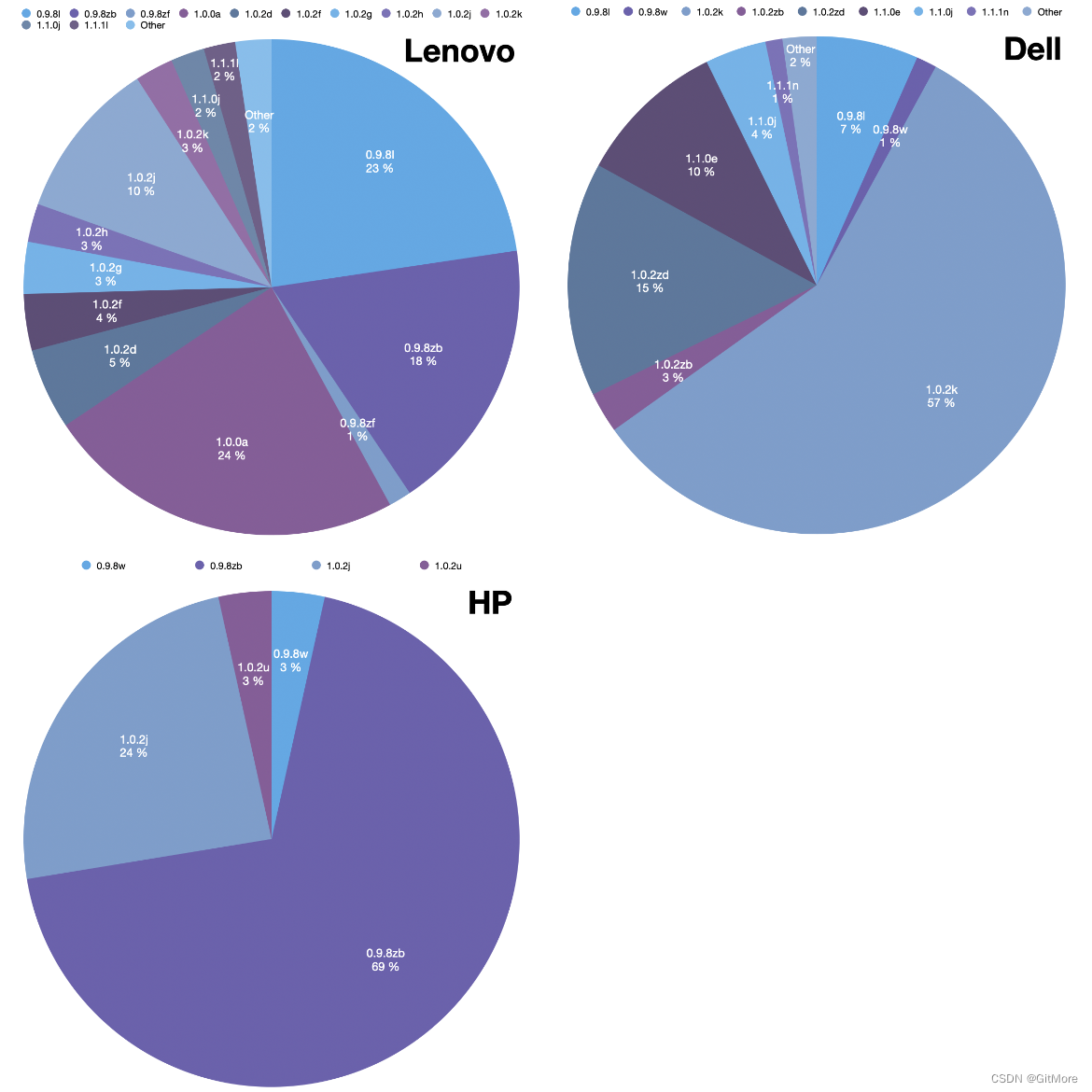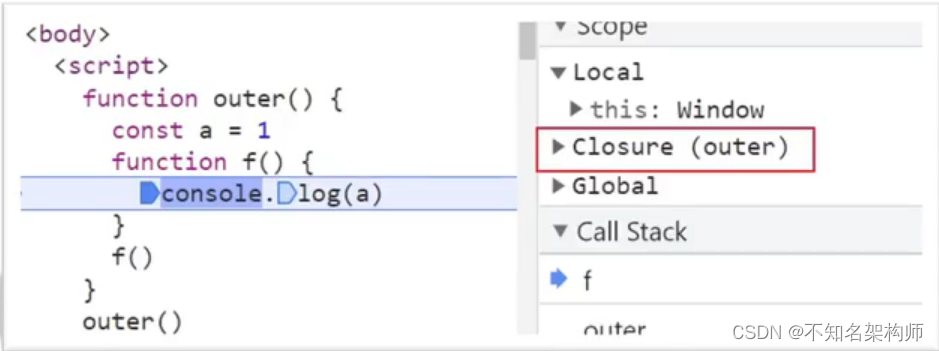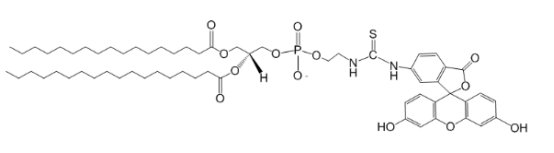实现引导页
- 一、ViewPager实现引导页
- 第一步:创建三个xml
- 1.page1.xml
- 2.page2.xml
- 3.page3.xml
- 第二步:创建适配器GuideAdapter
- 第三步:创建引导页原点
- 1.activity_guide.xml
- 2.GuideActivity.java
- 二、 ViewPager(2)实现引导页
- 第一步:创建三个xml
- 1.guid_1.xml
- 2.guid_2.xml
- 3.guid_3.xml
- 4.btn_bg.xml
- 5.guide_bg.xml
- 第二步:创建适配器GuideAdapter
- 第三步:创建圆点页 activity_onboarding.xml
- 第四步:创建圆点页onboarding.Java
有疑问的可在评论区留言 或则加Q 2529165097
一、ViewPager实现引导页
第一步:创建三个xml
图片可以自己替换,因为我这里用的是本地的图片
1.page1.xml
<?xml version="1.0" encoding="utf-8"?>
<LinearLayout xmlns:android="http://schemas.android.com/apk/res/android"
android:layout_width="match_parent"
android:layout_height="match_parent"
android:orientation="vertical"
>
<LinearLayout
android:layout_width="match_parent"
android:layout_height="match_parent"
android:gravity="center|bottom"
android:orientation="vertical">
<ImageView
android:layout_width="match_parent"
android:layout_height="wrap_content"
android:layout_marginBottom="20dp"
android:layout_weight="20"
android:background="@mipmap/page1" />
<ImageView
android:layout_width="100dp"
android:layout_height="70dp"
android:layout_marginBottom="20dp"
android:layout_weight="1"
android:background="@mipmap/logo" />
</LinearLayout>
</LinearLayout>
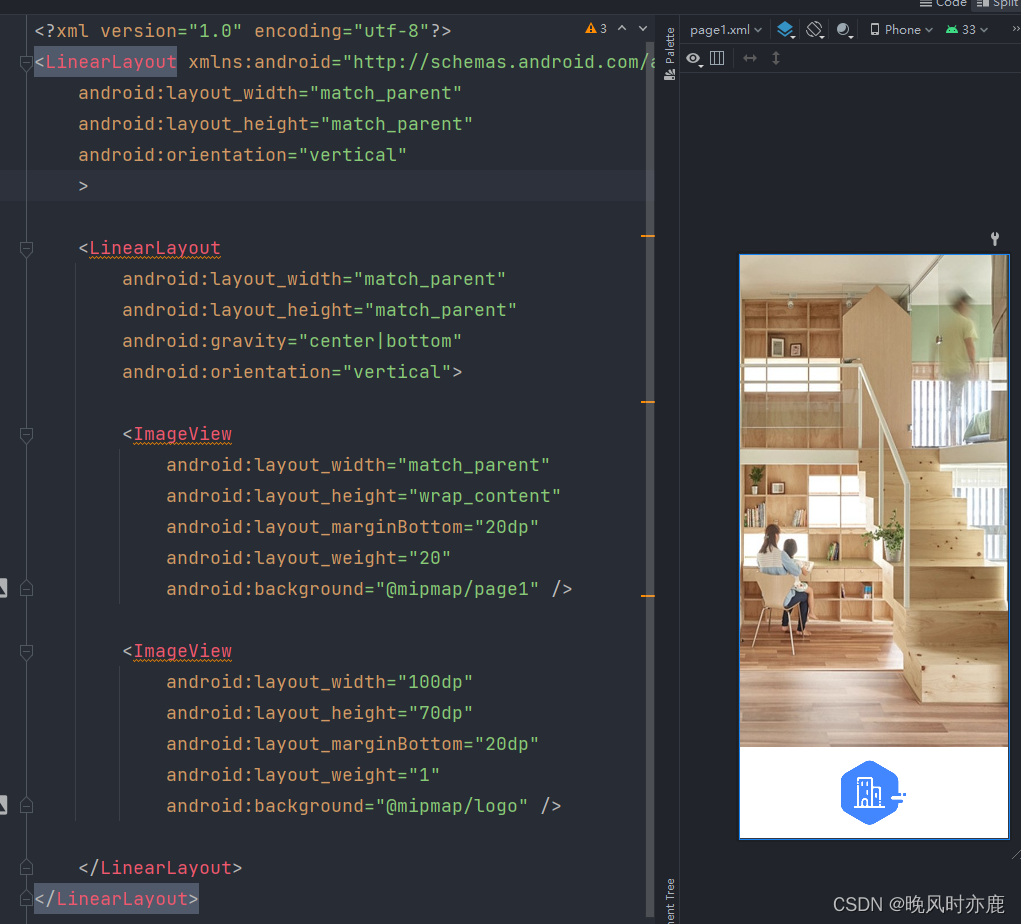
2.page2.xml
<?xml version="1.0" encoding="utf-8"?>
<LinearLayout xmlns:android="http://schemas.android.com/apk/res/android"
android:layout_width="match_parent"
android:layout_height="match_parent"
android:orientation="vertical"
>
<LinearLayout
android:layout_width="match_parent"
android:layout_height="match_parent"
android:gravity="center|bottom"
android:orientation="vertical">
<ImageView
android:layout_width="match_parent"
android:layout_height="wrap_content"
android:layout_marginBottom="20dp"
android:layout_weight="20"
android:background="@mipmap/page2" />
<ImageView
android:layout_width="100dp"
android:layout_height="70dp"
android:layout_marginBottom="20dp"
android:layout_weight="1"
android:background="@mipmap/logo" />
</LinearLayout>
</LinearLayout>
3.page3.xml
<?xml version="1.0" encoding="utf-8"?>
<LinearLayout xmlns:android="http://schemas.android.com/apk/res/android"
android:layout_width="match_parent"
android:layout_height="match_parent"
android:orientation="vertical"
>
<LinearLayout
android:layout_width="match_parent"
android:layout_height="match_parent"
android:background="@mipmap/page3"
android:gravity="center|bottom"
android:layout_weight="20"
android:orientation="vertical">
<Button
android:id="@+id/btn_start"
android:layout_width="130dp"
android:layout_height="wrap_content"
android:layout_marginBottom="50dp"
android:background="@color/purple_200"
android:text="开始使用"
android:textColor="@color/black"
android:textSize="20sp" />
</LinearLayout>
<ImageView
android:layout_gravity="center"
android:layout_marginTop="30dp"
android:layout_width="100dp"
android:layout_height="90dp"
android:layout_marginBottom="17dp"
android:layout_weight="1"
android:background="@mipmap/logo" />
</LinearLayout>
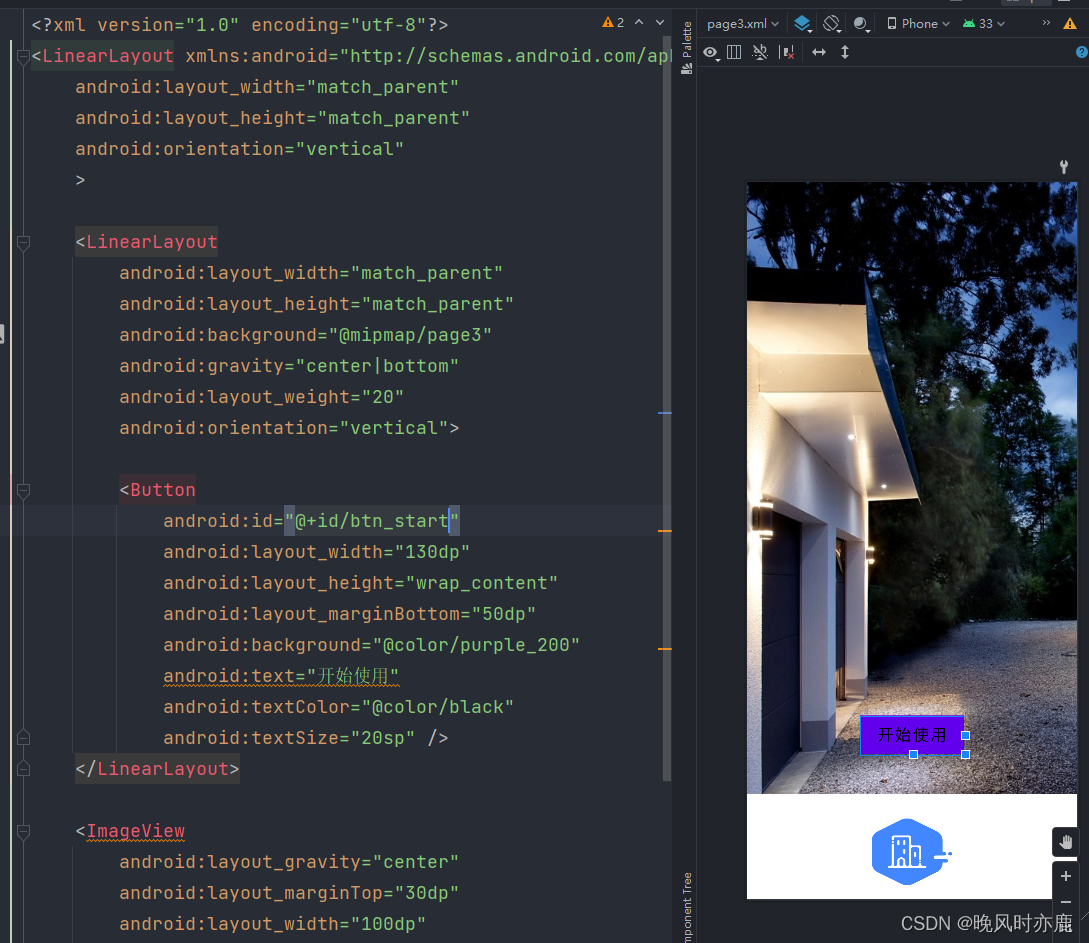
第二步:创建适配器GuideAdapter
public class GuideAdapter extends PagerAdapter {
private Context context;
private List<View> views;
public GuideAdapter(Context context, List<View> views) {
this.context = context;
this.views = views;
}
@Override
public int getCount() {
return views.size();
}
@Override
public boolean isViewFromObject(@NonNull View view, @NonNull Object object) {
return view==object;
}
@NonNull
@Override
public Object instantiateItem(@NonNull ViewGroup container, int position) {
View item = views.get(position);
container.addView(item);
return item;
}
@Override
public void destroyItem(@NonNull ViewGroup container, int position, @NonNull Object object) {
((ViewPager) container).removeView(views.get(position));
}
}
第三步:创建引导页原点
1.activity_guide.xml
<?xml version="1.0" encoding="utf-8"?>
<FrameLayout xmlns:android="http://schemas.android.com/apk/res/android"
android:layout_width="match_parent"
android:layout_height="match_parent"
android:orientation="vertical"
>
<androidx.viewpager.widget.ViewPager
android:id="@+id/pager"
android:layout_width="match_parent"
android:layout_height="wrap_content"
/>
<LinearLayout
android:layout_width="match_parent"
android:layout_height="match_parent"
android:layout_gravity="center"
android:layout_marginBottom="100dp"
android:orientation="horizontal"
>
<ImageView
android:layout_gravity="bottom|center"
android:id="@+id/point1"
android:layout_width="10dp"
android:layout_height="10dp"
android:src="@drawable/shape_point_off"
android:layout_marginLeft="160dp"
/>
<ImageView
android:layout_gravity="bottom|center"
android:id="@+id/point2"
android:layout_width="10dp"
android:layout_height="10dp"
android:src="@drawable/shape_point_off"
android:layout_marginLeft="20dp"
/>
<ImageView
android:layout_gravity="bottom|center"
android:id="@+id/point3"
android:layout_width="10dp"
android:layout_height="10dp"
android:src="@drawable/shape_point_off"
android:layout_marginLeft="20dp"
/>
</LinearLayout>
</FrameLayout>
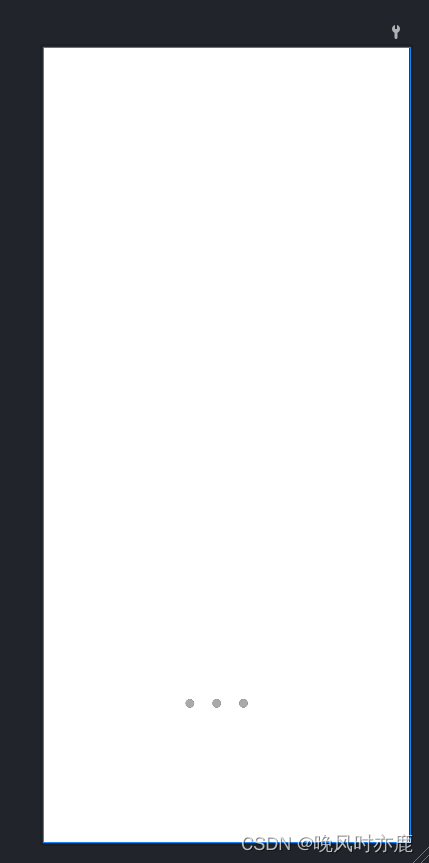
- shape_point_off:
- <?xml version="1.0" encoding="utf-8"?>
<shape xmlns:android="http://schemas.android.com/apk/res/android">
<solid android:color="#aaaaaa"/>
<corners android:radius="10dp"/>
<stroke android:width="0.5dp" android:color="#787878"/>
</shape>
- shape_point_on
<?xml version="1.0" encoding="utf-8"?>
<shape xmlns:android="http://schemas.android.com/apk/res/android">
<solid android:color="#aa00bb"/>
<corners android:radius="10dp"/>
<stroke android:width="0.5dp"
android:color="#787878"/>
</shape>
2.GuideActivity.java
public class GuideActivity extends AppCompatActivity {
private ViewPager pager;
private List<View> views=new ArrayList<>();//引导页视图
private View view1,view2,view3;
private ImageView point1,point2,point3;
private Button btnStart;
private GuideAdapter adapter;
@Override
protected void onCreate(Bundle savedInstanceState) {
super.onCreate(savedInstanceState);
setContentView(R.layout.activity_guide);
initView();
eventHandling();
}
private void eventHandling() {
btnStart.setOnClickListener(new View.OnClickListener() {
@Override
public void onClick(View view) {
Intent intent=new Intent(GuideActivity.this, LoginActivity.class);
startActivity(intent);
}
});
pager.addOnPageChangeListener(new ViewPager.OnPageChangeListener() {
@Override
public void onPageScrolled(int position, float positionOffset, int positionOffsetPixels) {
}
@Override
public void onPageSelected(int position) {
switch (position){
case 0:
point1.setImageResource(R.drawable.shape_point_on);
point2.setImageResource(R.drawable.shape_point_off);
point3.setImageResource(R.drawable.shape_point_off);
break;
case 1:
point1.setImageResource(R.drawable.shape_point_off);
point2.setImageResource(R.drawable.shape_point_on);
point3.setImageResource(R.drawable.shape_point_off);
break;
case 2:
point1.setImageResource(R.drawable.shape_point_off);
point2.setImageResource(R.drawable.shape_point_off);
point3.setImageResource(R.drawable.shape_point_on);
break;
}
}
@Override
public void onPageScrollStateChanged(int state) {
}
});
}
private void initView() {
point1 = findViewById(R.id.point1);
point2 = findViewById(R.id.point2);
point3 = findViewById(R.id.point3);
pager = findViewById(R.id.pager);
//获取引导页视图
view1 = LayoutInflater.from(this).inflate(R.layout.page1,null);
view2 = LayoutInflater.from(this).inflate(R.layout.page2,null);
view3 = LayoutInflater.from(this).inflate(R.layout.page3,null);
btnStart = view3.findViewById(R.id.btn_start);
//添加到引导视图
views.add(view1);
views.add(view2);
views.add(view3);
adapter = new GuideAdapter(this,views);//传入列表
pager.setAdapter(adapter);
point1.setImageResource(R.drawable.shape_point_on);
}
}
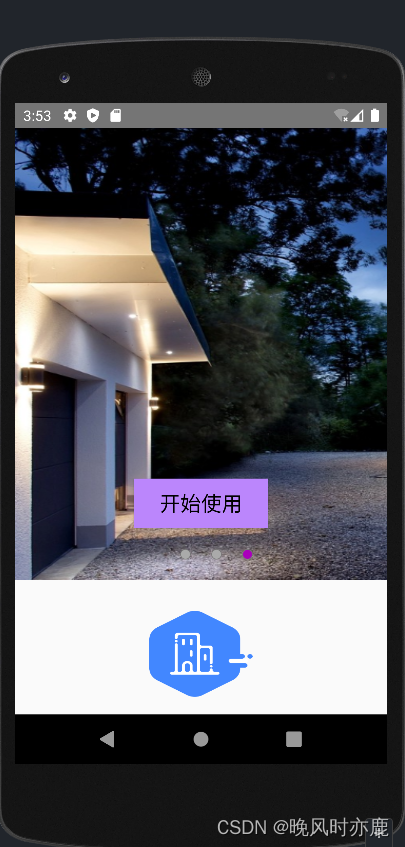
二、 ViewPager(2)实现引导页
第一步:创建三个xml
1.guid_1.xml
<?xml version="1.0" encoding="utf-8"?>
<FrameLayout xmlns:android="http://schemas.android.com/apk/res/android"
xmlns:app="http://schemas.android.com/apk/res-auto"
xmlns:tools="http://schemas.android.com/tools"
android:layout_width="match_parent"
android:layout_height="match_parent"
android:orientation="vertical"
android:background="@mipmap/guid3"
tools:context=".guid.OnboardingActivity">
<LinearLayout
android:layout_width="match_parent"
android:layout_height="400dp"
android:layout_gravity="bottom"
android:background="@drawable/guid_bg"
android:orientation="vertical"
>
<ImageView
android:id="@+id/imageView"
android:layout_width="match_parent"
android:layout_height="wrap_content"
android:layout_marginTop="20dp"
android:src="@mipmap/logo"/>
<TextView
android:id="@+id/textView"
android:gravity="center"
android:textSize="24dp"
android:layout_width="match_parent"
android:layout_height="wrap_content"
android:textColor="@color/black"
android:layout_marginTop="20dp"
android:text="Welcome to Keep-Fit"/>
<TextView
android:id="@+id/textView2"
android:gravity="center_horizontal"
android:layout_width="match_parent"
android:layout_height="wrap_content"
android:layout_margin="20dp"
android:text="keep-fit has workouts on demand that you can find based on how much you have"
/>
</LinearLayout>
<Button
android:id="@+id/btn_jump"
android:layout_gravity="bottom|center_horizontal"
android:layout_width="wrap_content"
android:layout_height="wrap_content"
android:background="@drawable/btn_bg"
android:textColor="@color/white"
android:text="Start Training"
android:layout_marginBottom="20dp"
android:visibility="invisible"
android:padding="10dp"
/>
</FrameLayout>
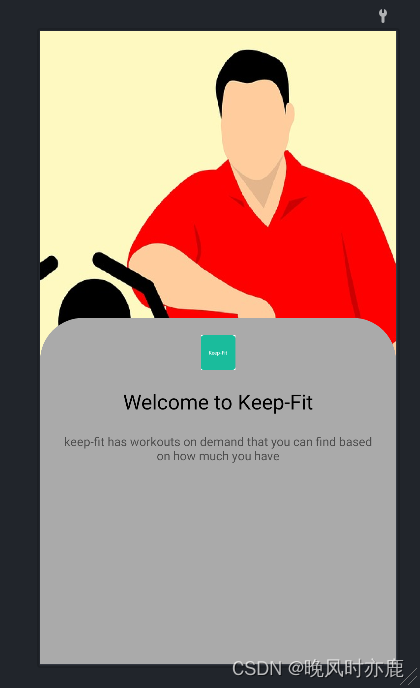
2.guid_2.xml
<?xml version="1.0" encoding="utf-8"?>
<FrameLayout xmlns:android="http://schemas.android.com/apk/res/android"
xmlns:app="http://schemas.android.com/apk/res-auto"
xmlns:tools="http://schemas.android.com/tools"
android:layout_width="match_parent"
android:layout_height="match_parent"
android:orientation="vertical"
android:background="@mipmap/guid2"
tools:context=".guid.OnboardingActivity">
<LinearLayout
android:layout_width="match_parent"
android:layout_height="400dp"
android:layout_gravity="bottom"
android:background="@drawable/guid_bg"
android:orientation="vertical">
<ImageView
android:layout_marginTop="20dp"
android:id="@+id/imageView"
android:layout_width="match_parent"
android:layout_height="wrap_content"
android:src="@mipmap/logo"
/>
<TextView
android:id="@+id/textView"
android:layout_width="match_parent"
android:layout_height="wrap_content"
android:text="Workout CateGories"
android:gravity="center"
android:textSize="24sp"
android:layout_marginTop="20dp"
android:textColor="@color/black"
/>
<TextView
android:id="@+id/textView2"
android:layout_width="match_parent"
android:layout_height="wrap_content"
android:layout_margin="20dp"
android:gravity="center_horizontal"
android:text="workout categories will help you gain strength,get in better shape and embrace"
/>
</LinearLayout>
<Button
android:id="@+id/btn_jump"
android:layout_width="wrap_content"
android:layout_height="wrap_content"
android:layout_gravity="bottom|center_horizontal"
android:background="@drawable/btn_bg"
android:layout_marginBottom="20dp"
android:textColor="@color/white"
android:text="Start Training"
android:visibility="invisible"
android:padding="10dp"
/>
</FrameLayout>
3.guid_3.xml
<?xml version="1.0" encoding="utf-8"?>
<FrameLayout xmlns:android="http://schemas.android.com/apk/res/android"
android:layout_width="match_parent"
android:layout_height="match_parent"
android:orientation="vertical"
android:background="@mipmap/guid1"
>
<LinearLayout
android:layout_width="match_parent"
android:layout_height="400dp"
android:layout_gravity="bottom"
android:background="@drawable/guid_bg"
android:orientation="vertical">
<ImageView
android:id="@+id/imageView"
android:layout_width="match_parent"
android:layout_height="wrap_content"
android:src="@mipmap/logo"
android:layout_marginTop="20dp"/>
<TextView
android:id="@+id/textView"
android:layout_width="match_parent"
android:layout_height="wrap_content"
android:text="Custom Workouts"
android:textSize="24sp"
android:textColor="@color/black"
android:gravity="center"
/>
<TextView
android:id="@+id/textView2"
android:layout_width="match_parent"
android:layout_height="wrap_content"
android:gravity="center_horizontal"
android:layout_margin="20dp"
android:text="keep-fit has workouts on demand that you can find based on how much have"
/>
</LinearLayout>
<Button
android:id="@+id/btn_jump"
android:layout_width="wrap_content"
android:layout_height="wrap_content"
android:layout_gravity="bottom|center_horizontal"
android:layout_marginBottom="20dp"
android:textColor="@color/white"
android:background="@drawable/btn_bg"
android:padding="10dp"
android:visibility="invisible"
android:text="Strat Traiining"
android:textAllCaps="false"/>
</FrameLayout>
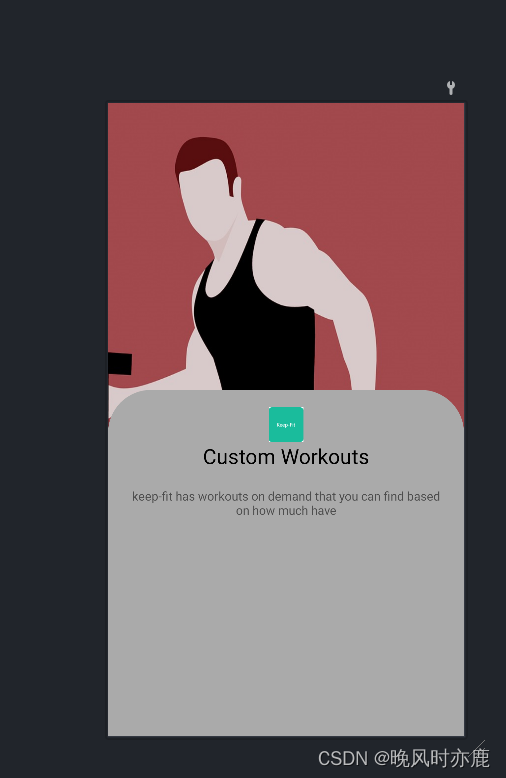
4.btn_bg.xml
<?xml version="1.0" encoding="utf-8"?>
<shape xmlns:android="http://schemas.android.com/apk/res/android">
<corners android:radius="20dp"/>
<solid android:color="#2196F3"/>
<stroke android:color="#F4EEEE" android:width="1dp"/>
</shape>
5.guide_bg.xml
<?xml version="1.0" encoding="utf-8"?>
<shape xmlns:android="http://schemas.android.com/apk/res/android">
<corners android:topLeftRadius="50dp" android:topRightRadius="50dp"/>
<solid android:color="#aaaaaa"/>
</shape>
第二步:创建适配器GuideAdapter
public class GuidePageAdapter extends PagerAdapter {
private List<View> viewList;
public GuidePageAdapter(List<View> viewList) {
this.viewList = viewList;
}
@Override
public int getCount() {
return viewList.size();
}
@Override
public boolean isViewFromObject(@NonNull View view, @NonNull Object object) {
return view==object;
}
@NonNull
@Override
public Object instantiateItem(@NonNull ViewGroup container, int position) {
container.addView(viewList.get(position));
return viewList.get(position);
}
@Override
public void destroyItem(@NonNull ViewGroup container, int position, @NonNull Object object) {
container.removeView(viewList.get(position));
}
}
第三步:创建圆点页 activity_onboarding.xml
<?xml version="1.0" encoding="utf-8"?>
<FrameLayout xmlns:android="http://schemas.android.com/apk/res/android"
xmlns:tools="http://schemas.android.com/tools"
android:layout_width="match_parent"
android:layout_height="match_parent"
tools:context=".guid.OnboardingActivity">
<androidx.viewpager.widget.ViewPager
android:id="@+id/vg_pages"
android:layout_width="match_parent"
android:layout_height="match_parent"
/>
<RadioGroup
android:id="@+id/vg_tags"
android:layout_width="wrap_content"
android:layout_height="wrap_content"
android:layout_gravity="bottom|center_horizontal"
android:orientation="horizontal"
android:layout_marginBottom="100dp"
>
<RadioButton
android:id="@+id/radioButton"
android:layout_width="20dp"
android:layout_height="20dp"
android:layout_marginRight="10dp"
android:background="@drawable/rg_tags_selector"
android:button="@null"/>
<RadioButton
android:id="@+id/radioButton1"
android:layout_width="20dp"
android:layout_height="20dp"
android:layout_marginRight="10dp"
android:background="@drawable/rg_tags_selector"
android:button="@null"/>
<RadioButton
android:id="@+id/radioButton2"
android:layout_width="20dp"
android:layout_height="20dp"
android:layout_marginRight="10dp"
android:background="@drawable/rg_tags_selector"
android:button="@null"/>
</RadioGroup>
</FrameLayout>
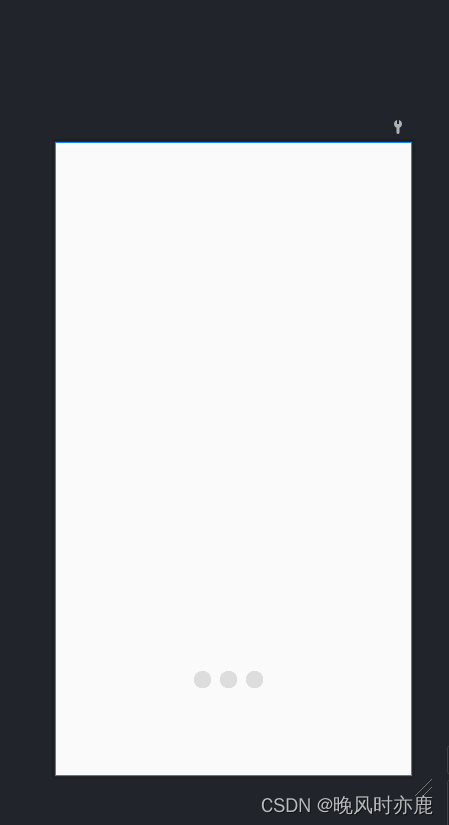
- rg_tags_selector
<?xml version="1.0" encoding="utf-8"?>
<selector xmlns:android="http://schemas.android.com/apk/res/android">
<item android:state_checked="true" android:drawable="@drawable/select_bg"/>
<item android:drawable="@drawable/normal_bg"/>
</selector>
- normal_bg
<?xml version="1.0" encoding="utf-8"?>
<shape xmlns:android="http://schemas.android.com/apk/res/android"
android:shape="oval"
>
<solid android:color="#DDDDDD"/>
</shape>
第四步:创建圆点页onboarding.Java
public class OnboardingActivity extends AppCompatActivity {
private List<View> viewList = new ArrayList<>();
private ViewPager viewPager;
RadioGroup vg_tags;
GuidePageAdapter adapter;
@SuppressLint("MissingInflatedId")
@Override
protected void onCreate(Bundle savedInstanceState) {
super.onCreate(savedInstanceState);
setContentView(R.layout.activity_onboarding);
viewPager = findViewById(R.id.vg_pages);
vg_tags = findViewById(R.id.vg_tags);
View view = View.inflate(this,R.layout.guid_1,null);
viewList.add(view);
view = View.inflate(this,R.layout.guid_2,null);
viewList.add(view);
view =View.inflate(this,R.layout.guid_3,null);
Button btn_jump = view.findViewById(R.id.btn_jump);//得到第三页的视图id
btn_jump.setVisibility(View.VISIBLE);//在第三页显示按钮
btn_jump.setOnClickListener(new View.OnClickListener() {//设置按钮的监听事件
@Override
//设置引导页只打开一次
public void onClick(View view) {
SharedPreferences sharedPreferences = getSharedPreferences("t",MODE_PRIVATE);
SharedPreferences.Editor editor = sharedPreferences.edit();
editor.putBoolean("f",false);
editor.apply();
Intent intent = new Intent(OnboardingActivity.this,SignInActivity.class);
startActivity(intent);
}
});
viewList.add(view);
adapter = new GuidePageAdapter(viewList);
viewPager.setAdapter(adapter);
//默认进去为选中状态
RadioButton radioButton = (RadioButton) vg_tags.getChildAt(0);
radioButton.setChecked(true);
viewPager.addOnPageChangeListener(new ViewPager.OnPageChangeListener() {
@Override
public void onPageScrolled(int position, float positionOffset, int positionOffsetPixels) {
}
@Override
public void onPageSelected(int position) {
RadioButton radioButton= (RadioButton) vg_tags.getChildAt(position);
radioButton.setChecked(true);
}
@Override
public void onPageScrollStateChanged(int state) {
}
});
}
}
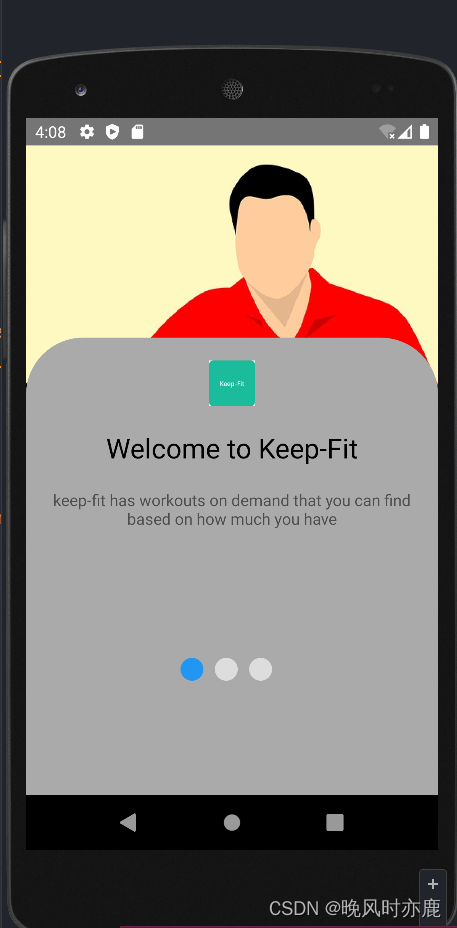
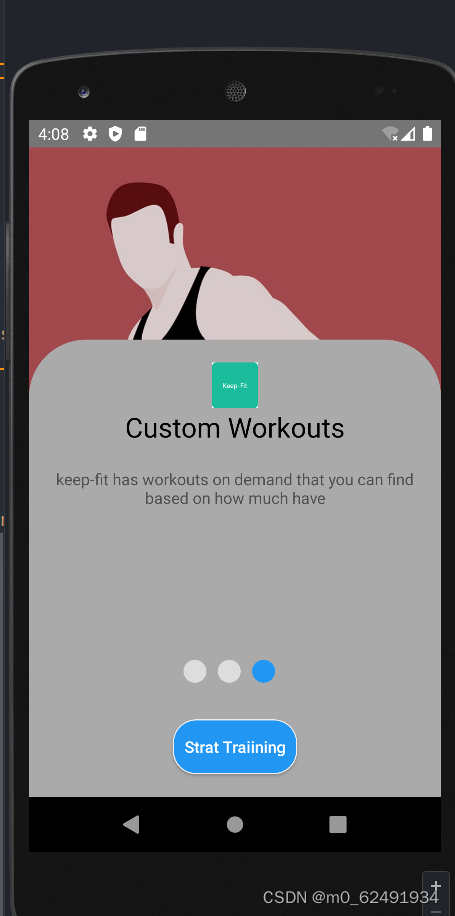
![[附源码]Node.js计算机毕业设计电影售票管理系统Express](https://img-blog.csdnimg.cn/cebd50264dde49abb772efd0d12bfdb1.png)