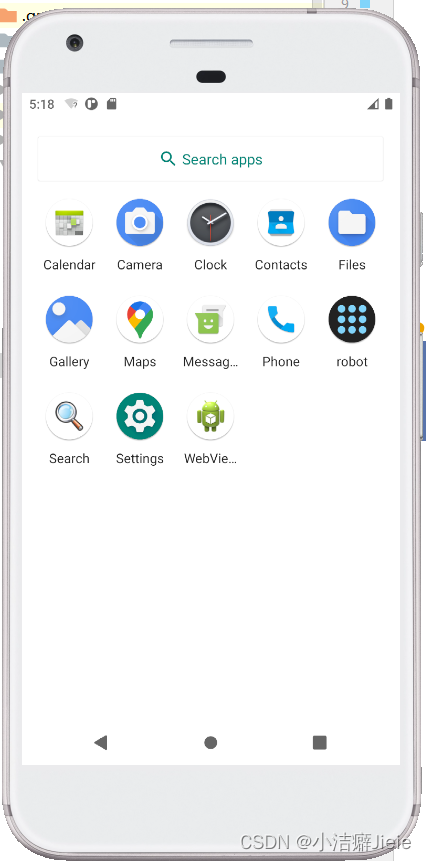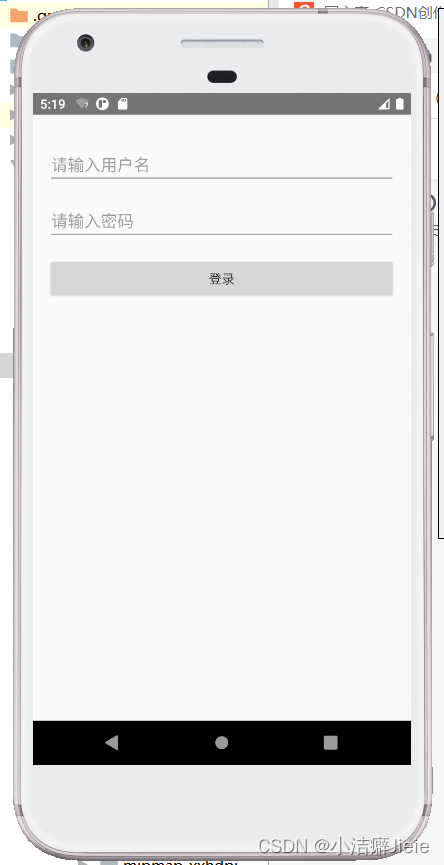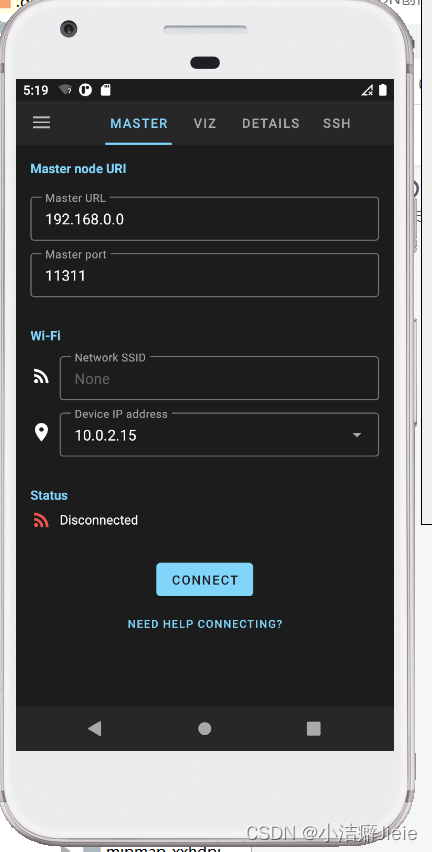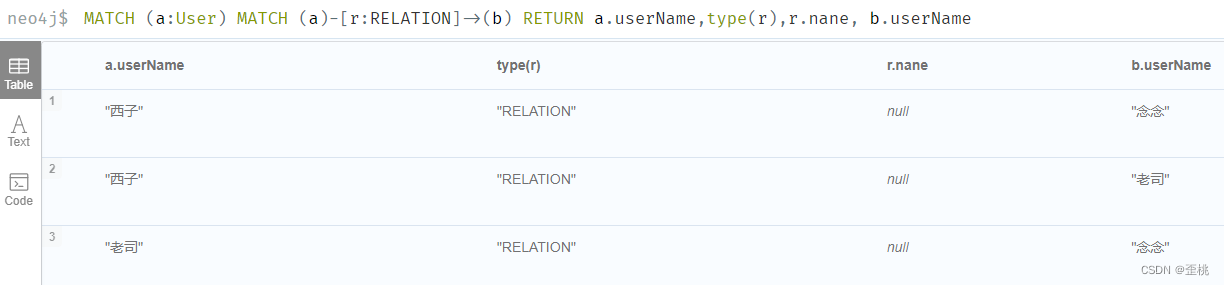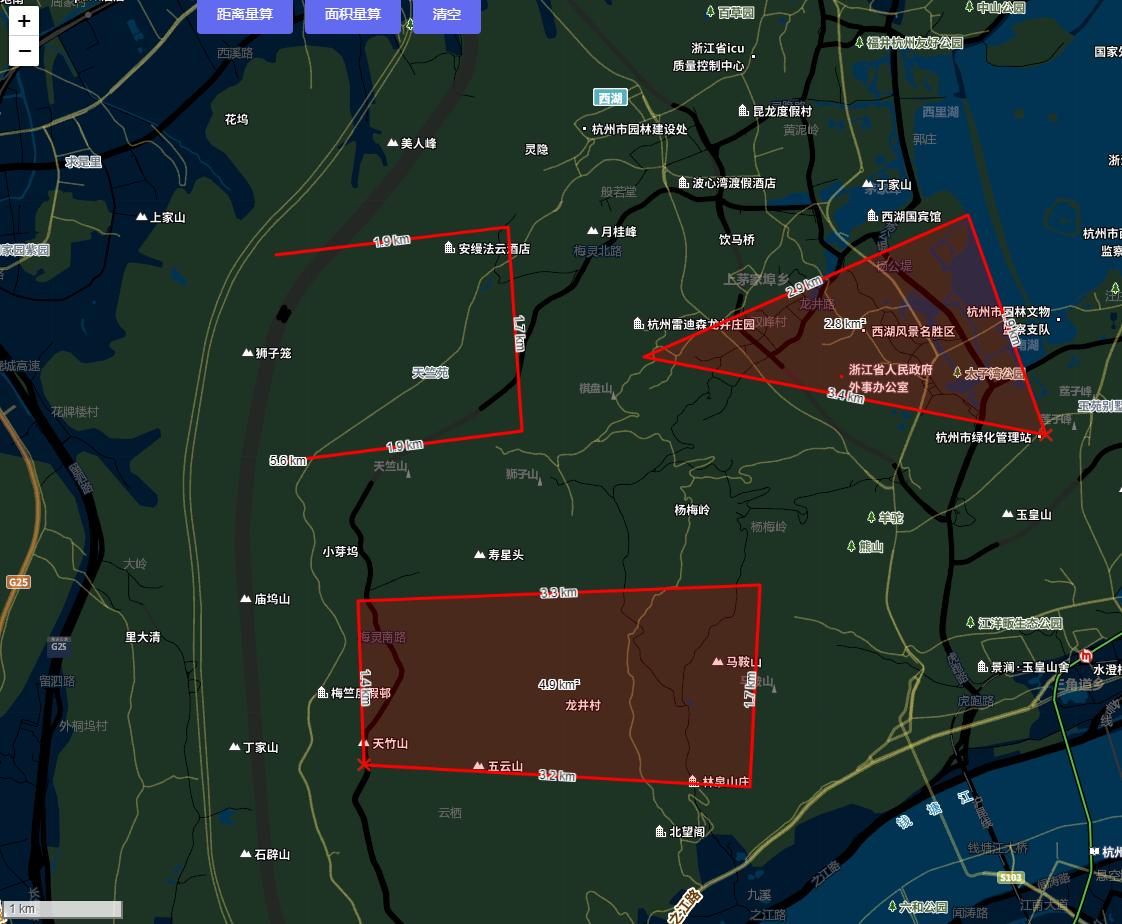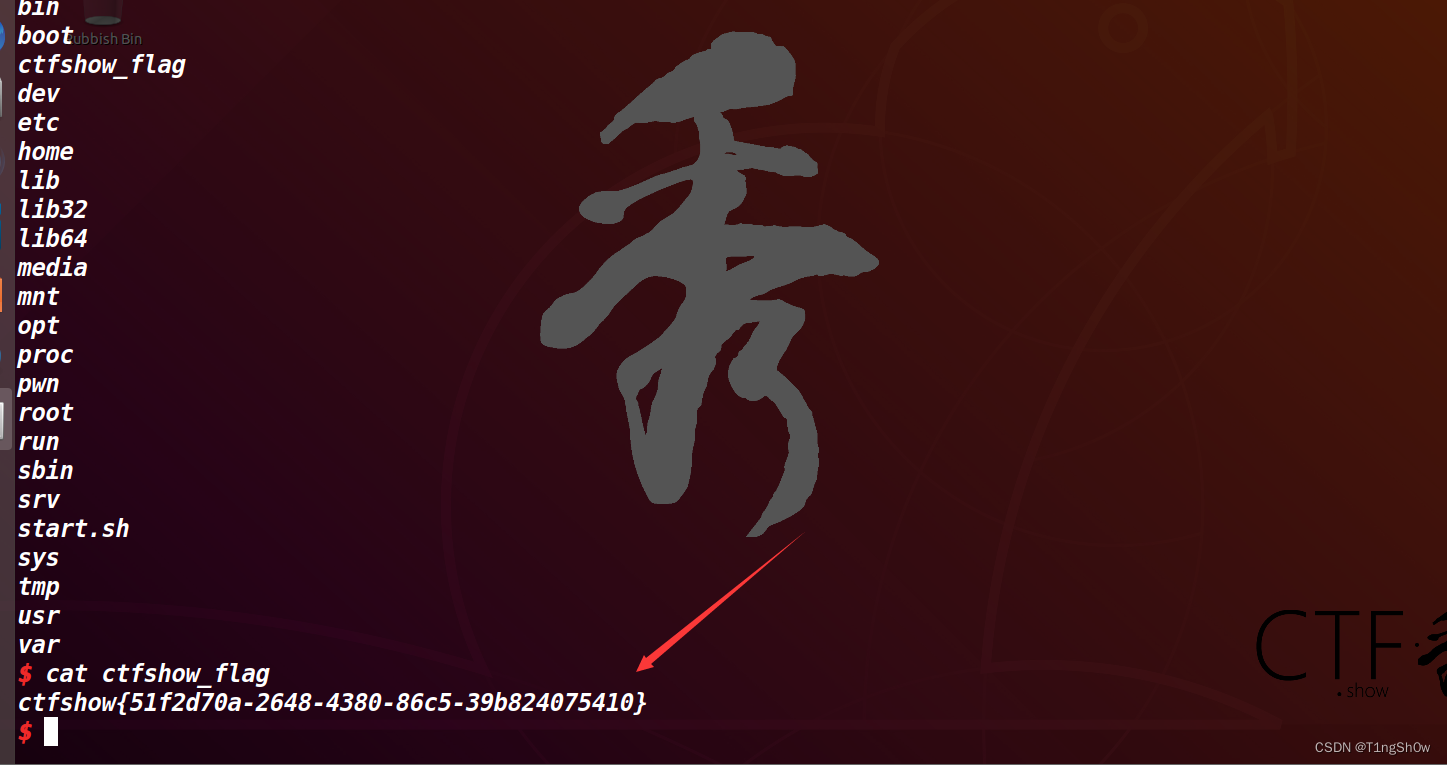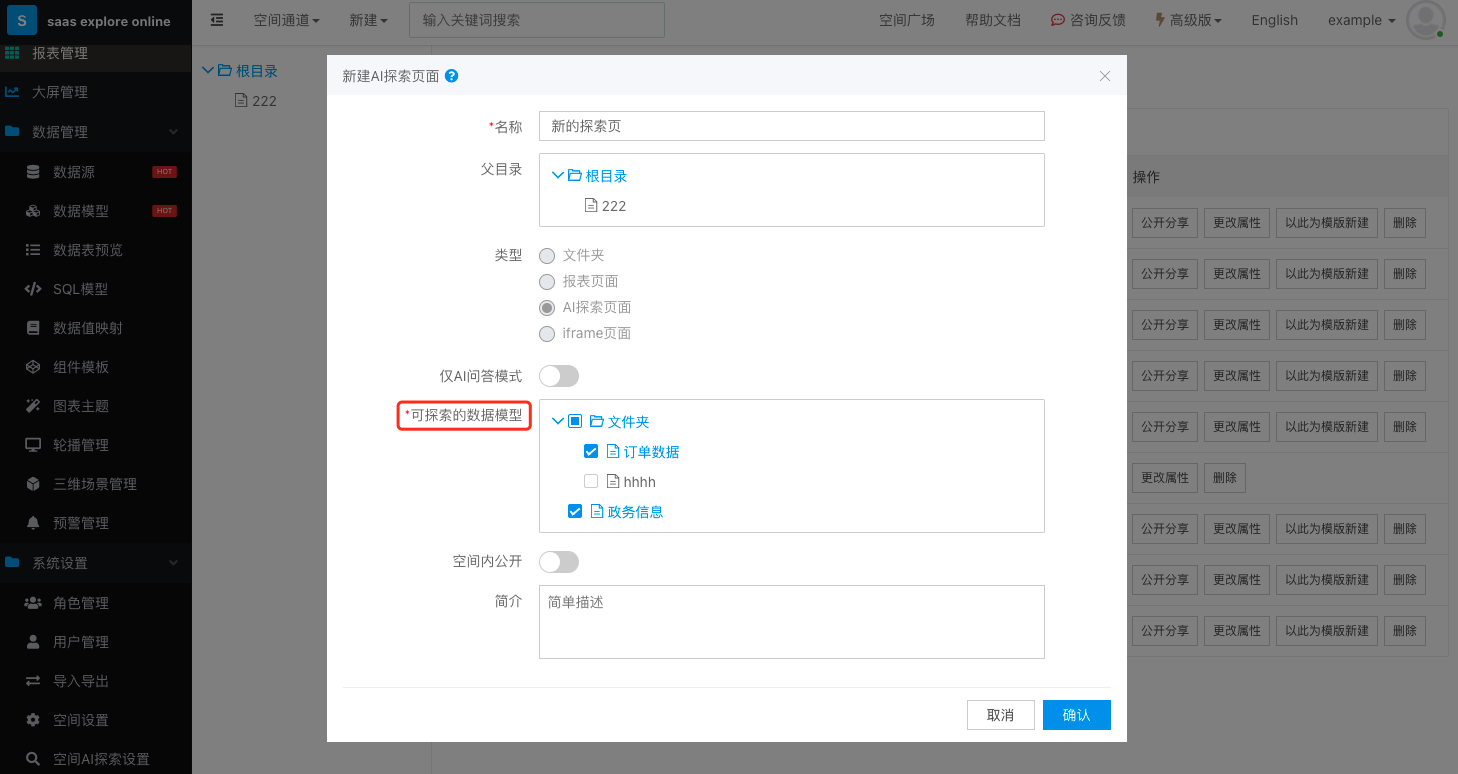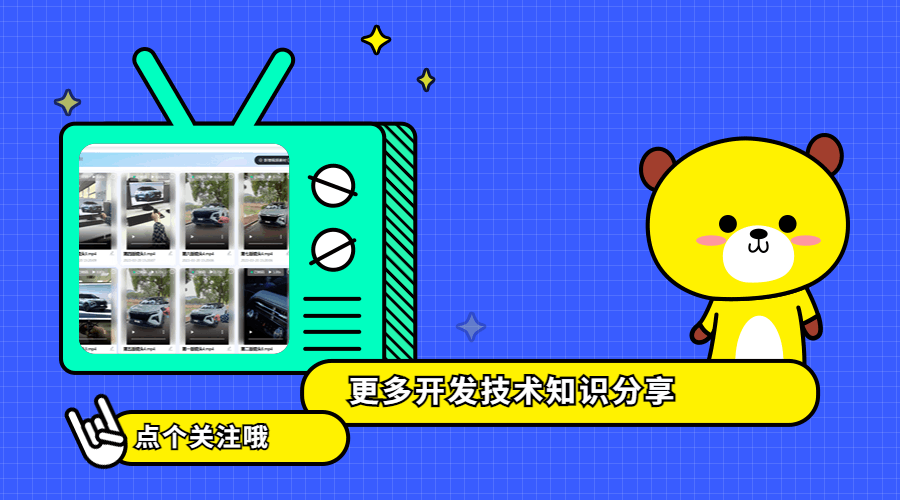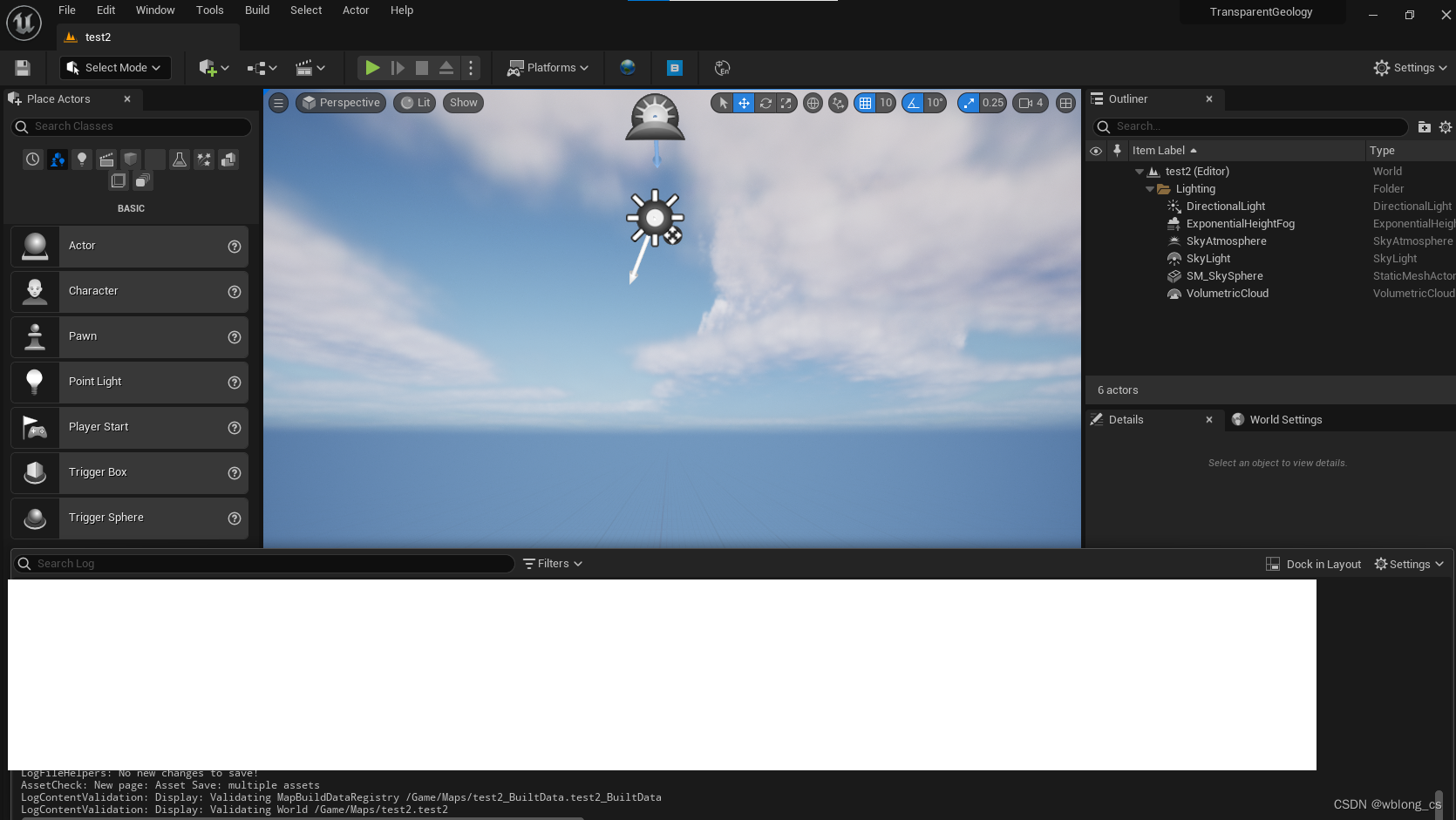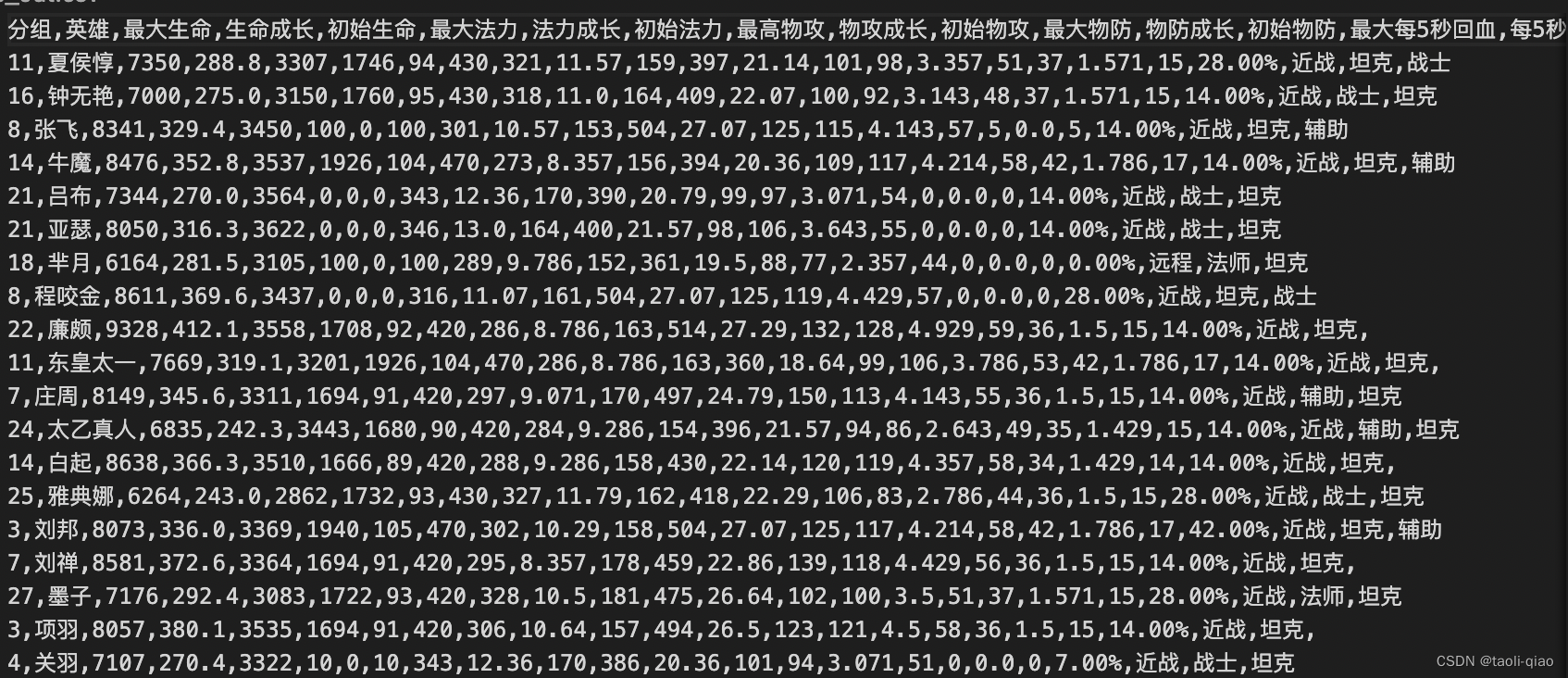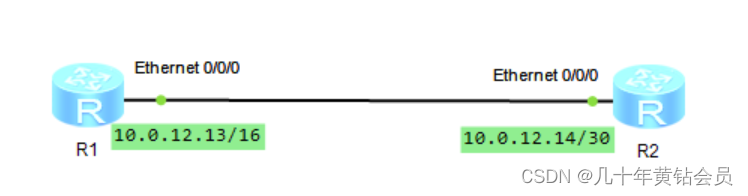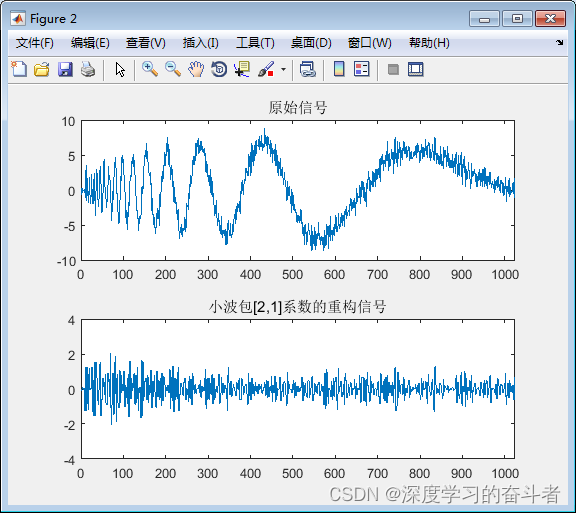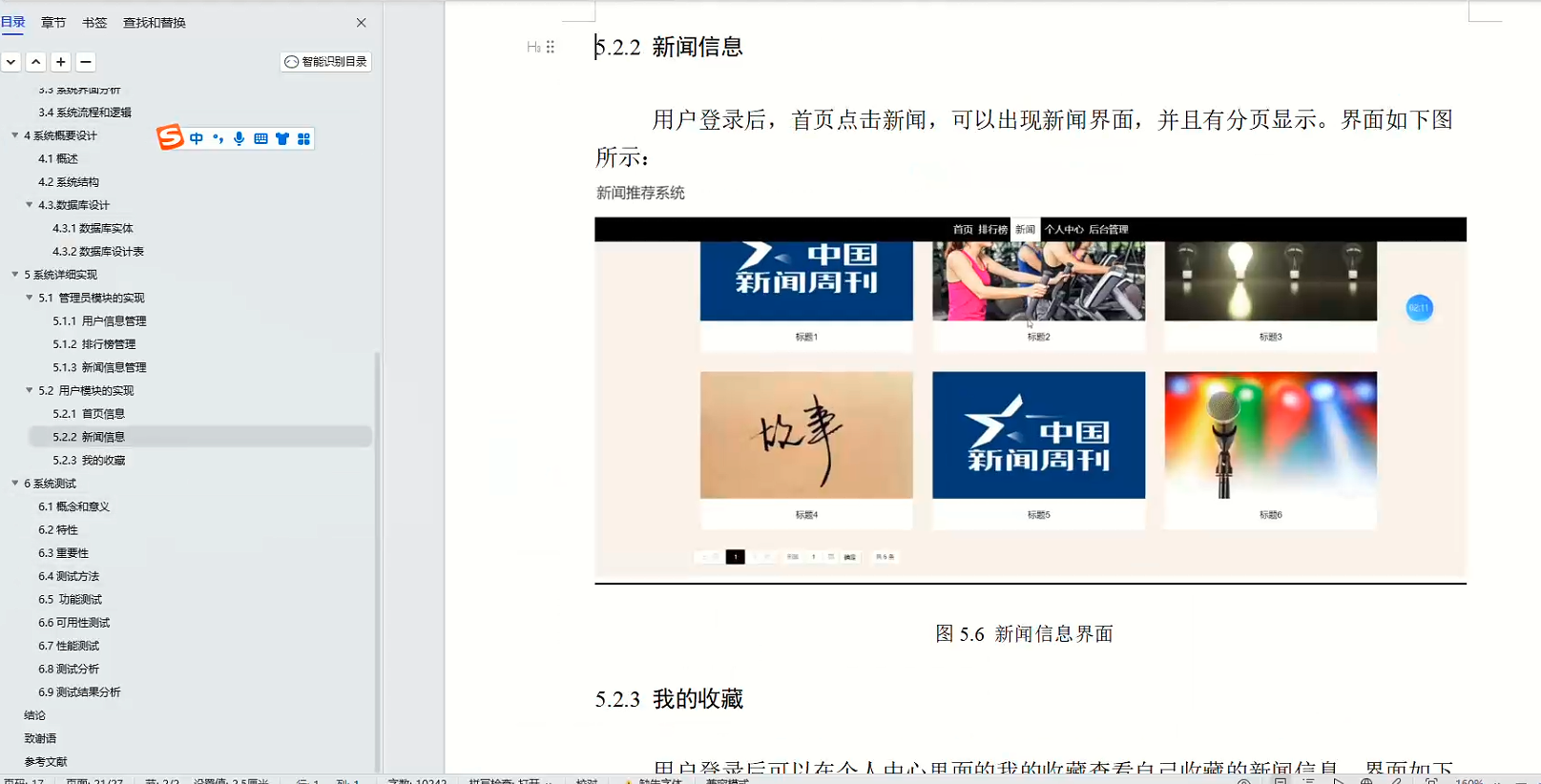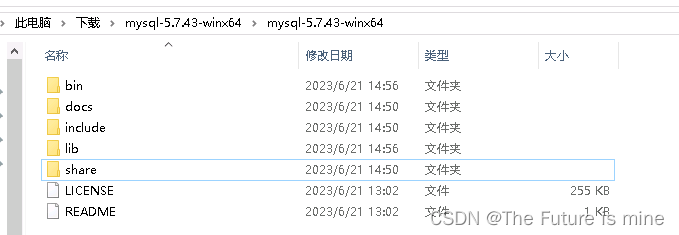接下来是二次开发的具体环节了,由于存在用户需求,用到ros-mobile不多,更偏向于android开发。
用ppt画了简单的展示界面,与用后交流界面的功能布局。先开发一代简易版本的app,后续可以丰富完善。ctrlc+v上线。
登录界面--在ros-mobile基础上增加登录界面,初代版本只设置登录按钮,账号密码也是固定的,后续完善吧
步骤1:创建登录界面布局
首先,在res/layout文件夹下创建一个新的XML布局文件activity_login.xml,用于呈现登录界面的UI元素。xml文件选择了layout.xml,查询了解到"app actions"文件夹通常用于定义应用的操作和快捷方式,而"values"文件夹用于存放应用中使用的字符串、颜色和其他资源的值。
<?xml version="1.0" encoding="utf-8"?>
<LinearLayout xmlns:android="http://schemas.android.com/apk/res/android"
android:layout_width="match_parent"
android:layout_height="match_parent">
<RelativeLayout
android:layout_width="match_parent"
android:layout_height="match_parent"
android:padding="16dp">
<EditText
android:id="@+id/editTextUsername"
android:layout_width="match_parent"
android:layout_height="wrap_content"
android:layout_marginTop="16dp"
android:hint="请输入用户名"/>
<EditText
android:id="@+id/editTextPassword"
android:layout_width="match_parent"
android:layout_height="wrap_content"
android:layout_below="@id/editTextUsername"
android:layout_marginTop="16dp"
android:inputType="textPassword"
android:hint="请输入密码"/>
<Button
android:id="@+id/btnLogin"
android:layout_width="395dp"
android:layout_height="wrap_content"
android:layout_below="@id/editTextPassword"
android:layout_marginTop="16dp"
android:text="登录" />
</RelativeLayout>
</LinearLayout>步骤2:创建登录Activity
在java文件夹下创建一个新的LoginActivity类来管理登录界面的逻辑和交互。路径:ui/activities/LoginActivity.java
package com.schneewittchen.rosandroid.ui.activity;
import android.content.Intent;
import android.os.Bundle;
import android.view.View;
import android.widget.Button;
import android.widget.EditText;
import android.widget.Toast;
import androidx.annotation.Nullable;
import androidx.appcompat.app.AppCompatActivity;
import com.schneewittchen.rosandroid.R;
import com.schneewittchen.rosandroid.ui.activity.MainActivity;
public class LoginActivity extends AppCompatActivity {
private EditText usernameEditText;
private EditText passwordEditText;
private Button loginButton;
@Override
protected void onCreate(@Nullable Bundle savedInstanceState) {
super.onCreate(savedInstanceState);
setContentView(R.layout.activity_login);
usernameEditText = findViewById(R.id.editTextUsername);
passwordEditText = findViewById(R.id.editTextPassword);
loginButton = findViewById(R.id.btnLogin);
loginButton.setOnClickListener(new View.OnClickListener() {
@Override
public void onClick(View v) {
// 获取输入的用户名和密码
String username = usernameEditText.getText().toString();
String password = passwordEditText.getText().toString();
// 这里可以添加登录逻辑,例如与服务器进行验证等
// 假设用户名和密码都是 "robot",登录成功后跳转到主界面
if (username.equals("robot") && password.equals("robot")) {
Toast.makeText(LoginActivity.this, "登录成功", Toast.LENGTH_SHORT).show();
// 登录成功后跳转到主界面
Intent intent = new Intent(LoginActivity.this, MainActivity.class);
startActivity(intent);
finish(); // 登录成功后关闭登录界面,防止用户按返回键回到登录界面
} else {
Toast.makeText(LoginActivity.this, "用户名或密码错误", Toast.LENGTH_SHORT).show();
}
}
});
}
}
步骤3:更新AndroidManifest.xml
在AndroidManifest.xml文件中添加登录Activity的声明。将登录界面作为启动界面。
<?xml version="1.0" encoding="utf-8"?>
<manifest xmlns:android="http://schemas.android.com/apk/res/android"
xmlns:tools="http://schemas.android.com/tools"
package="com.schneewittchen.rosandroid">
<uses-permission android:name="android.permission.INTERNET" />
<uses-permission android:name="android.permission.ACCESS_NETWORK_STATE" />
<uses-permission android:name="android.permission.ACCESS_FINE_LOCATION" />
<uses-permission android:name="android.permission.WRITE_EXTERNAL_STORAGE" />
<uses-permission android:name="android.permission.ACCESS_WIFI_STATE" />
<uses-permission android:name="android.permission.SYSTEM_ALERT_WINDOW"/>
<application
android:allowBackup="false"
android:icon="@mipmap/ic_launcher"
android:label="@string/app_name"
android:supportsRtl="true"
android:theme="@style/AppTheme"
tools:ignore="GoogleAppIndexingWarning"
tools:replace="android:icon">
<activity
android:name=".ui.activity.LoginActivity"
android:label="@string/login_activity_title"
android:theme="@style/AppTheme.NoActionBar"
android:windowSoftInputMode="adjustResize">
<!-- 设置为启动器 -->
<intent-filter>
<action android:name="android.intent.action.MAIN" />
<category android:name="android.intent.category.LAUNCHER" />
</intent-filter>
</activity>
<activity
android:name=".ui.activity.MainActivity"
android:windowSoftInputMode="adjustResize"
android:screenOrientation="unspecified">
</activity>
<service android:name=".model.repositories.rosRepo.node.NodeMainExecutorService">
<intent-filter>
<action android:name="org.ros.android.NodeMainExecutorService" />
</intent-filter>
</service>
</application>
</manifest>
string.xml文件:
<string name="login_activity_title">robot</string>styles.xml文件:后续美化在这块添加代码
<style name="AppTheme.NoActionBar" parent="Theme.AppCompat.Light.NoActionBar">
<!-- 样式的其他属性 -->
</style>
效果展示: