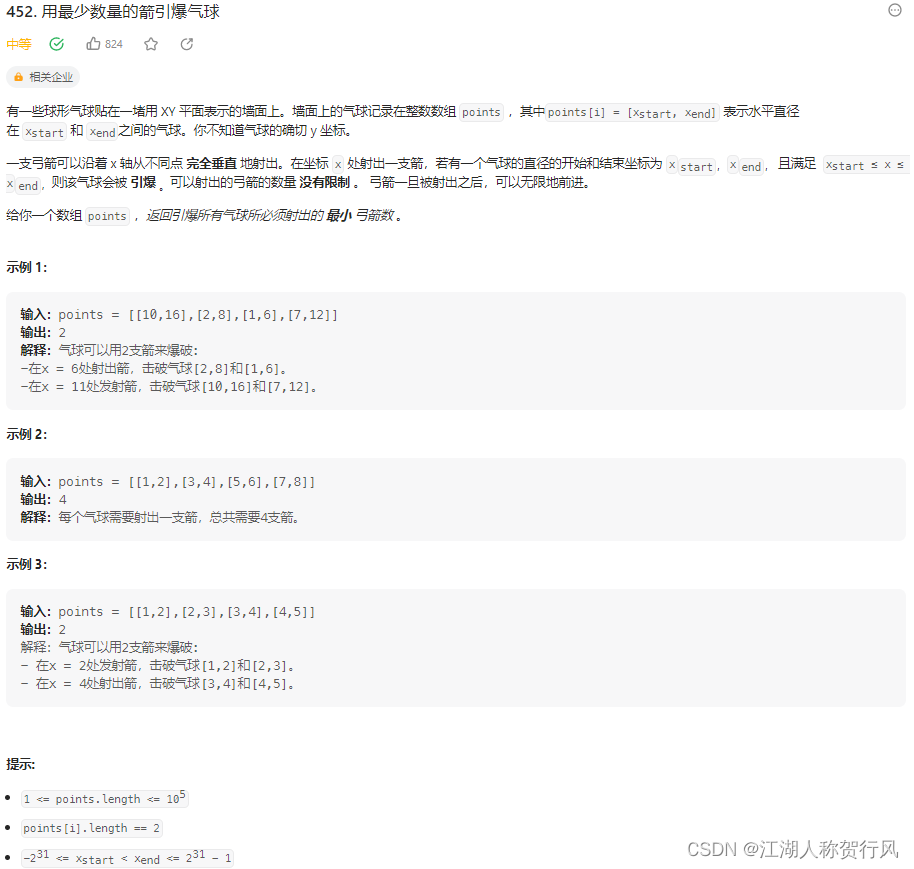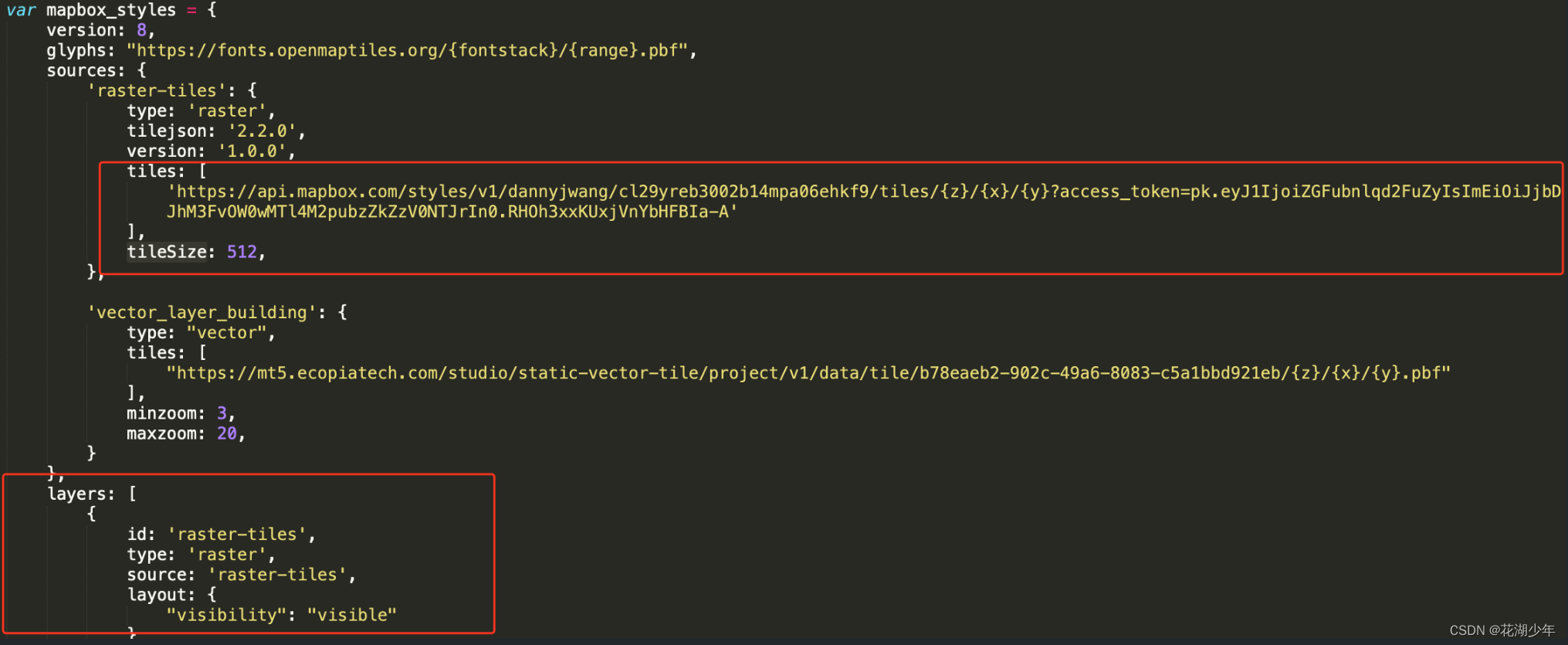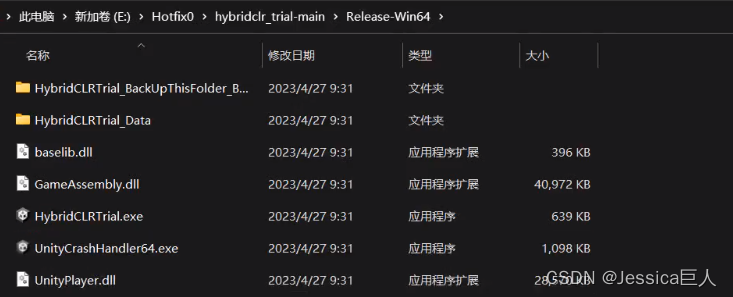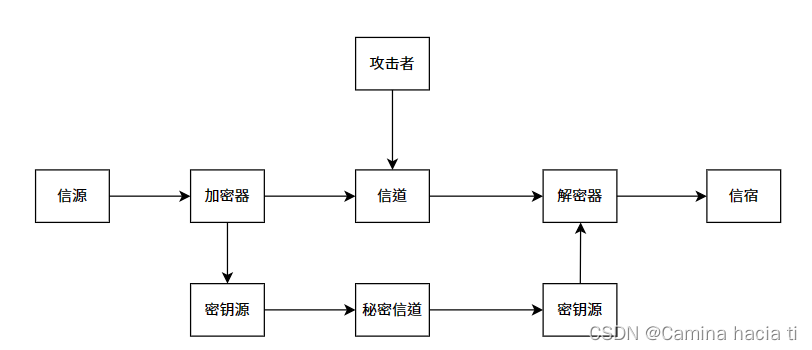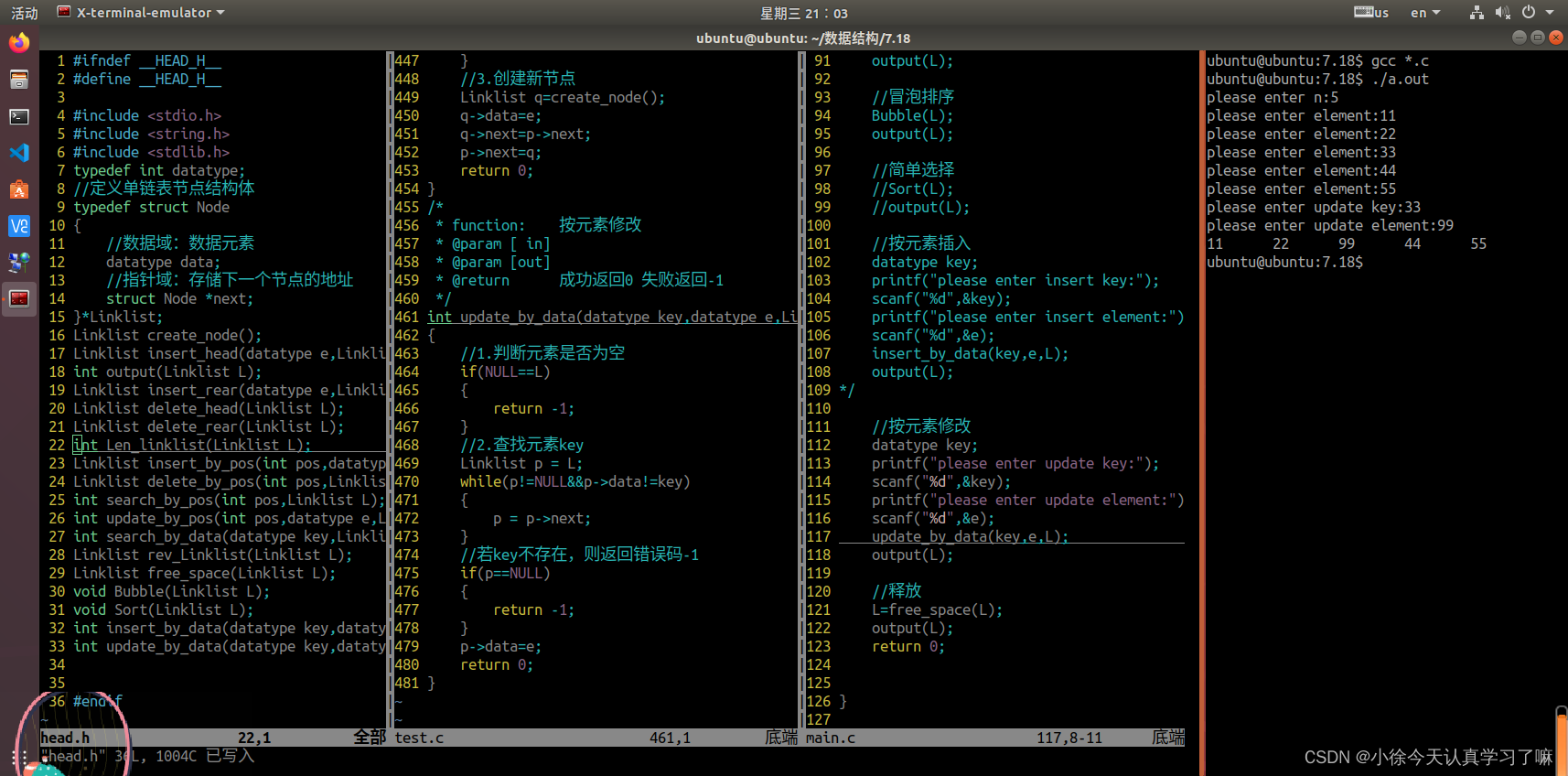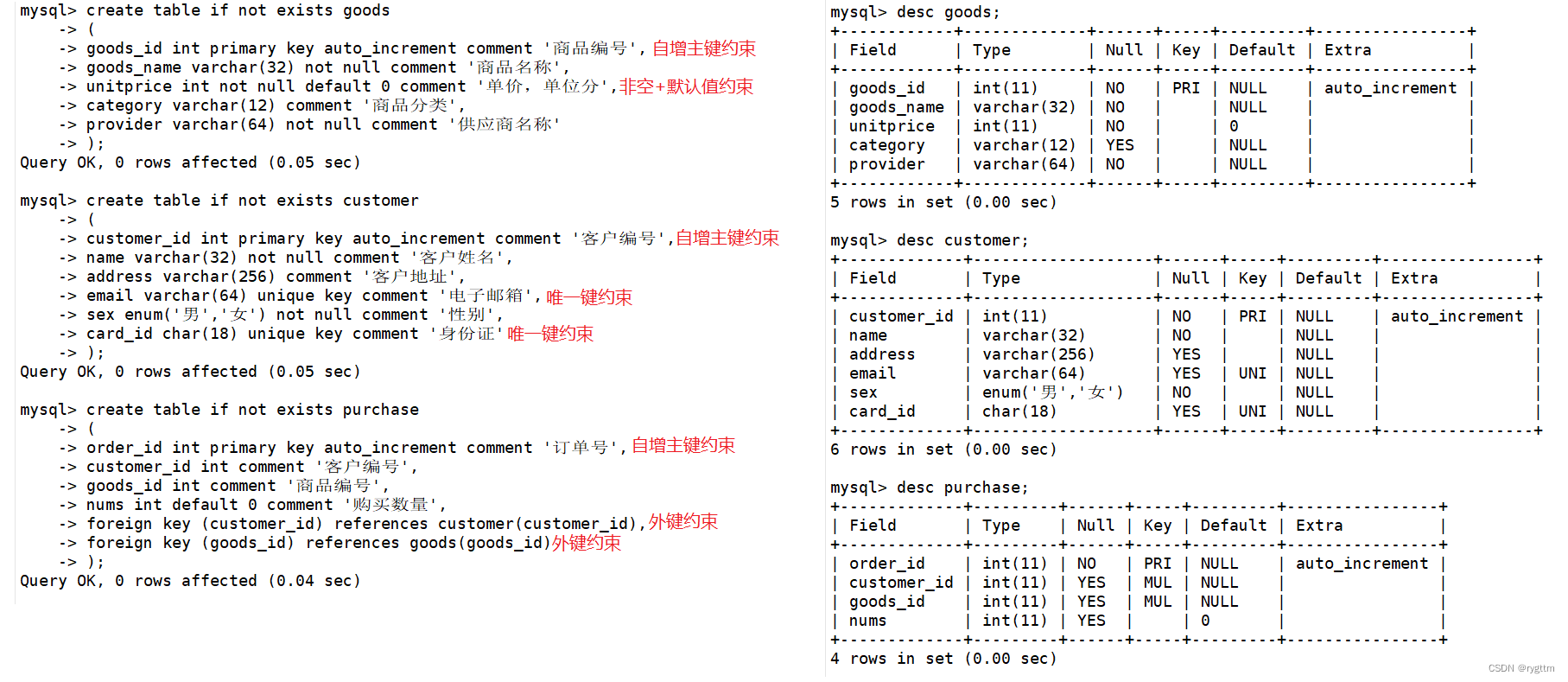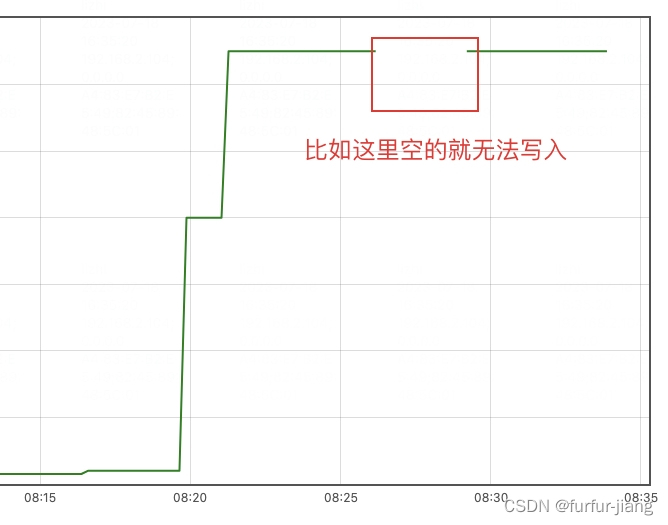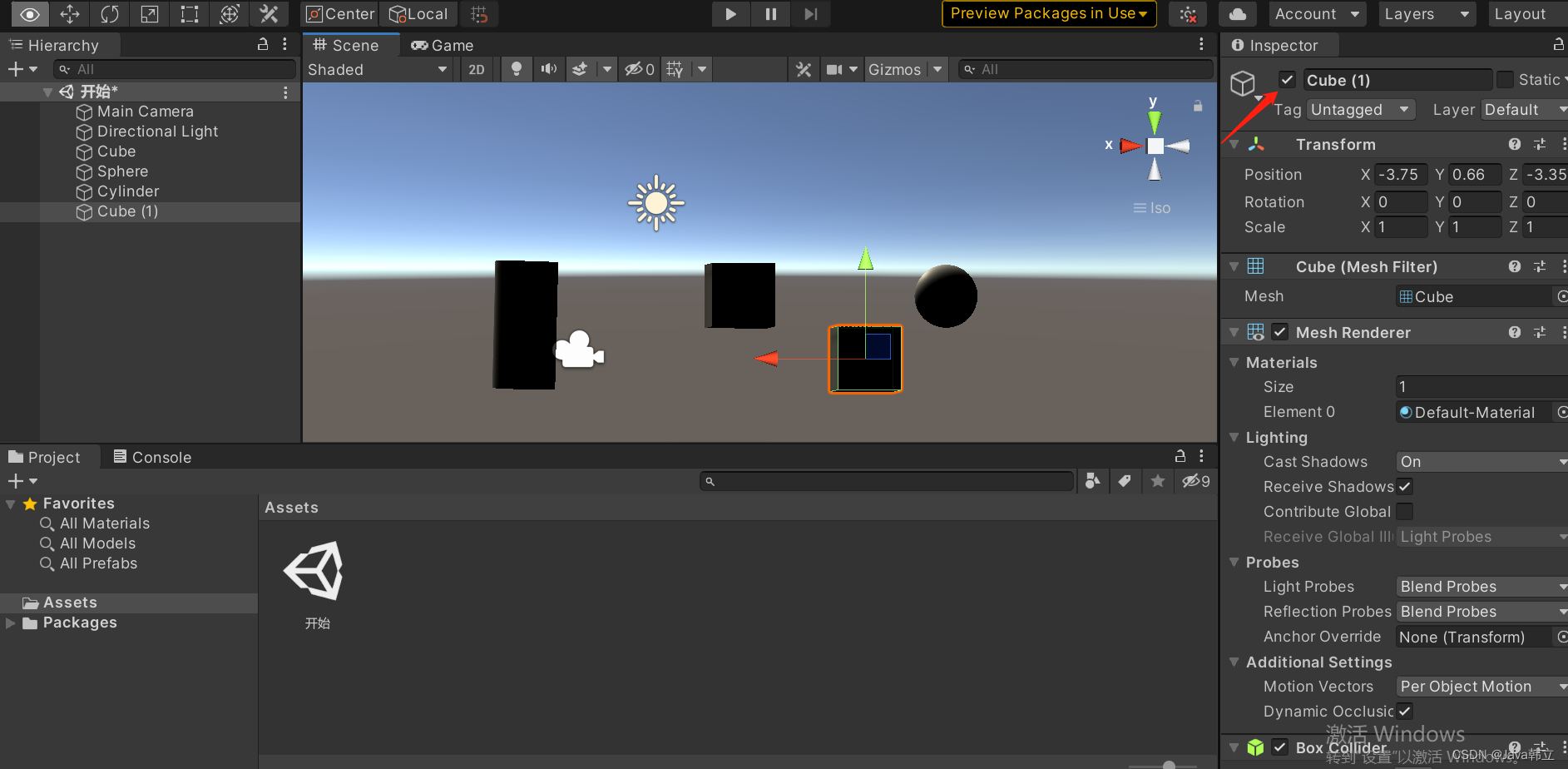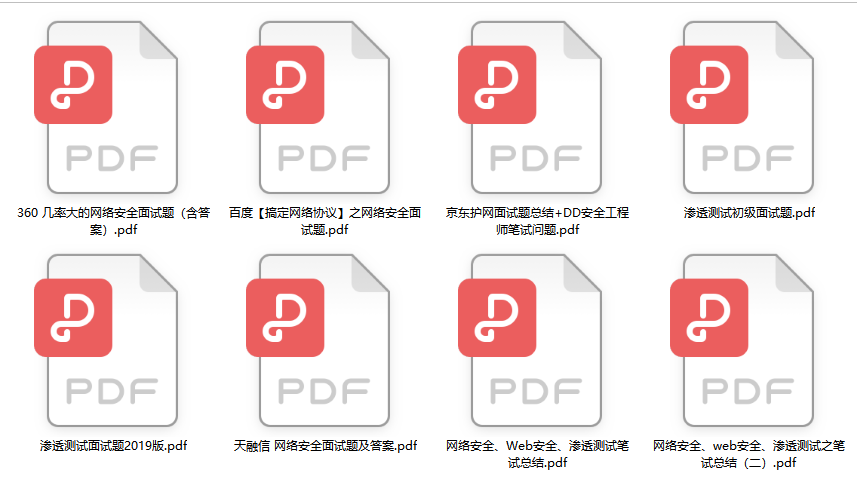✨博主:命运之光
🌸专栏:Python星辰秘典
🐳专栏:web开发(简单好用又好看)
❤️专栏:Java经典程序设计
☀️博主的其他文章:点击进入博主的主页
前言:欢迎踏入我的Web项目专栏,一段神奇而令人陶醉的数字世界!
🌌在这里,我将带您穿越时空,揭开属于Web的奥秘。通过HTML、CSS和JavaScript的魔力,我创造了一系列令人惊叹的Web项目,它们仿佛是从梦境中涌现而出。
🌌在这个专栏中,您将遇到华丽的界面,如流星划过夜空般迷人;您将感受到动态的交互,如魔法般让您沉浸其中;您将探索响应式设计的玄妙,让您的屏幕变幻出不同的绚丽景象。
🌌无论您是一个探险家还是一位嗜血的代码巫师,这个专栏将成为您的魔法书。我将分享每个项目的秘密,解开编码的谜题,让您也能够拥有制作奇迹的力量。
🌌准备好了吗?拿起您的键盘,跟随我的指引,一起进入这个神秘而充满惊喜的数字王国。在这里,您将找到灵感的源泉,为自己创造出一段奇幻的Web之旅!

目录
科技感粒子特效网页
动态图展示
静态图展示
图1
图2
视频展示
项目代码解析
HTML 结构
JavaScript 代码
项目完整代码
代码的使用方法(超简单什么都不用下载)
🍓1.打开记事本
🍓2.将上面的源代码复制粘贴到记事本里面将文件另存为HTML文件点击保存即可
🍓3.打开html文件(大功告成(●'◡'●))
结语
科技感粒子特效网页
在本篇技术博客中,我们将学习如何创建一个令人赞叹的科技感粒子特效网页。这个特效网页将会展示一个动态的、精美的粒子效果,同时会随着鼠标的移动而产生连线效果,增添一份炫酷的科技氛围。我们将使用HTML、CSS和JavaScript来实现这个效果。
动态图展示

静态图展示
图1

图2

视频展示
HTML5粒子连接
项目代码解析
HTML 结构
首先,我们来看一下HTML结构。代码中只有一个<canvas>元素,这是我们用来绘制粒子特效的画布。我们也可以通过给<canvas>元素设置背景图片来增加更多的效果。
<!DOCTYPE html>
<html>
<head>
<title>科技感粒子特效网页</title>
<style>
body {
margin: 0;
overflow: hidden;
}
canvas {
display: block;
background-image: url("your_background_image_url.jpg"); /* 替换成你自己的背景图片URL */
background-size: cover;
}
</style>
</head>
<body>
<canvas id="myCanvas"></canvas>
<script>
// JavaScript 代码将在这里添加
</script>
</body>
</html>
JavaScript 代码
现在,让我们来详细解析JavaScript代码部分。这里使用了<script>标签将JavaScript代码嵌入到HTML中。代码的主要功能包括:
- 创建粒子和连线的类。
- 初始化粒子数组,并在画布上绘制粒子。
- 根据鼠标的位置更新粒子的运动状态,并绘制粒子之间的连线。
- 实现动画效果,使粒子和连线随着时间不断更新。
<script>
const canvas = document.getElementById("myCanvas");
const ctx = canvas.getContext("2d");
const width = window.innerWidth;
const height = window.innerHeight;
canvas.width = width;
canvas.height = height;
const particles = [];
const connections = [];
const particleCount = 300; // 粒子数量
const particleSpeed = 1; // 粒子移动速度
const particleSize = 2; // 粒子大小
const maxDistance = 100; // 粒子连线的最大距离
const lightningColor = "#fff"; // 粒子连线的颜色
// 创建粒子类
class Particle {
constructor() {
this.x = Math.random() * width;
this.y = Math.random() * height;
this.color = "#fff";
this.angle = Math.random() * 360;
this.speed = Math.random() * particleSpeed;
this.opacity = Math.random() * 0.5 + 0.5;
}
update() {
this.x += Math.cos(this.angle) * this.speed;
this.y += Math.sin(this.angle) * this.speed;
// 如果粒子超出画布范围,则重新随机设置位置
if (this.x < 0 || this.x > width || this.y < 0 || this.y > height) {
this.x = Math.random() * width;
this.y = Math.random() * height;
}
}
draw() {
ctx.beginPath();
ctx.arc(this.x, this.y, particleSize, 0, Math.PI * 2);
ctx.fillStyle = `rgba(255, 255, 255, ${this.opacity})`;
ctx.fill();
}
}
// 创建粒子数组
function createParticles() {
for (let i = 0; i < particleCount; i++) {
particles.push(new Particle());
}
}
// 绘制粒子之间的连线
function drawConnections() {
for (let i = 0; i < particles.length; i++) {
for (let j = i + 1; j < particles.length; j++) {
const dx = particles[i].x - particles[j].x;
const dy = particles[i].y - particles[j].y;
const distance = Math.sqrt(dx * dx + dy * dy);
if (distance < maxDistance) {
ctx.beginPath();
ctx.moveTo(particles[i].x, particles[i].y);
ctx.lineTo(particles[j].x, particles[j].y);
ctx.strokeStyle = lightningColor;
ctx.lineWidth = 0.2 * (1 - distance / maxDistance);
ctx.stroke();
ctx.closePath();
}
}
}
}
// 动画循环
function animate() {
ctx.clearRect(0, 0, width, height);
for (const particle of particles) {
particle.update();
particle.draw();
}
drawConnections();
requestAnimationFrame(animate);
}
// 监听鼠标移动事件,根据鼠标位置更新粒子运动状态
document.addEventListener("mousemove", (e) => {
const mouseX = e.clientX;
const mouseY = e.clientY;
for (const particle of particles) {
const dx = mouseX - particle.x;
const dy = mouseY - particle.y;
const distance = Math.sqrt(dx * dx + dy * dy);
if (distance < maxDistance) {
particle.angle = Math.atan2(dy, dx);
particle.speed = 5;
} else {
particle.speed = Math.random() * particleSpeed;
}
}
});
// 初始化粒子数组并启动动画
createParticles();
animate();
</script>
项目完整代码
<!DOCTYPE html>
<html>
<head>
<title>科技感粒子特效网页</title>
<style>
body {
margin: 0;
overflow: hidden;
}
canvas {
display: block;
background-image: url("your_background_image_url.jpg");
background-size: cover;
}
</style>
</head>
<body>
<canvas id="myCanvas"></canvas>
<script>
const canvas = document.getElementById("myCanvas");
const ctx = canvas.getContext("2d");
const width = window.innerWidth;
const height = window.innerHeight;
canvas.width = width;
canvas.height = height;
const particles = [];
const connections = [];
const particleCount = 300;
const particleSpeed = 1;
const particleSize = 2;
const maxDistance = 100;
const lightningColor = "#fff";
class Particle {
constructor() {
this.x = Math.random() * width;
this.y = Math.random() * height;
this.color = "#fff";
this.angle = Math.random() * 360;
this.speed = Math.random() * particleSpeed;
this.opacity = Math.random() * 0.5 + 0.5;
}
update() {
this.x += Math.cos(this.angle) * this.speed;
this.y += Math.sin(this.angle) * this.speed;
if (this.x < 0 || this.x > width || this.y < 0 || this.y > height) {
this.x = Math.random() * width;
this.y = Math.random() * height;
}
}
draw() {
ctx.beginPath();
ctx.arc(this.x, this.y, particleSize, 0, Math.PI * 2);
ctx.fillStyle = `rgba(255, 255, 255, ${this.opacity})`;
ctx.fill();
}
}
function createParticles() {
for (let i = 0; i < particleCount; i++) {
particles.push(new Particle());
}
}
function drawConnections() {
for (let i = 0; i < particles.length; i++) {
for (let j = i + 1; j < particles.length; j++) {
const dx = particles[i].x - particles[j].x;
const dy = particles[i].y - particles[j].y;
const distance = Math.sqrt(dx * dx + dy * dy);
if (distance < maxDistance) {
ctx.beginPath();
ctx.moveTo(particles[i].x, particles[i].y);
ctx.lineTo(particles[j].x, particles[j].y);
ctx.strokeStyle = lightningColor;
ctx.lineWidth = 0.2 * (1 - distance / maxDistance);
ctx.stroke();
ctx.closePath();
}
}
}
}
function animate() {
ctx.clearRect(0, 0, width, height);
for (const particle of particles) {
particle.update();
particle.draw();
}
drawConnections();
requestAnimationFrame(animate);
}
document.addEventListener("mousemove", (e) => {
const mouseX = e.clientX;
const mouseY = e.clientY;
for (const particle of particles) {
const dx = mouseX - particle.x;
const dy = mouseY - particle.y;
const distance = Math.sqrt(dx * dx + dy * dy);
if (distance < maxDistance) {
particle.angle = Math.atan2(dy, dx);
particle.speed = 5;
} else {
particle.speed = Math.random() * particleSpeed;
}
}
});
createParticles();
animate();
</script>
</body>
</html>
代码的使用方法(超简单什么都不用下载)
🍓1.打开记事本
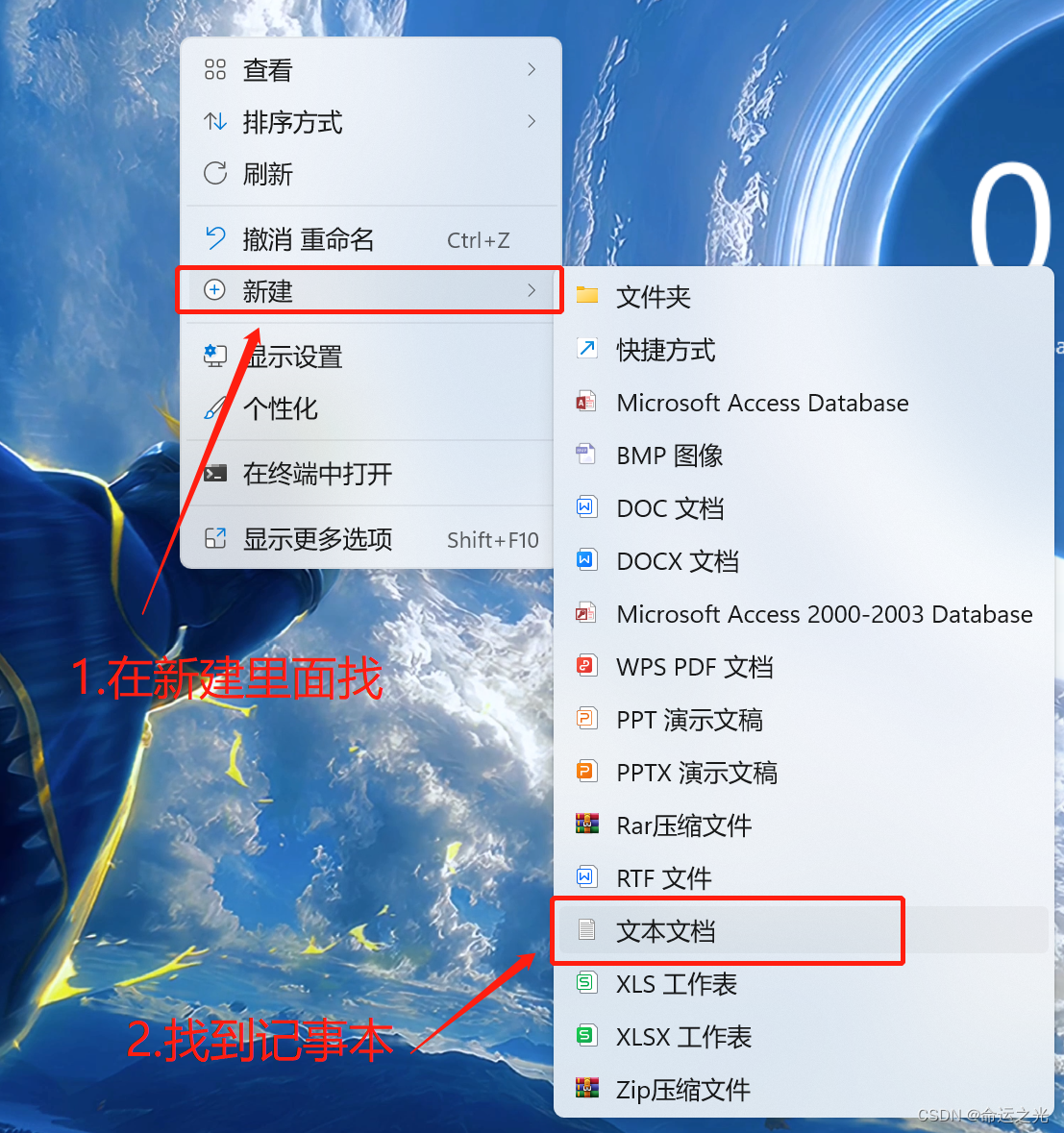
🍓2.将上面的源代码复制粘贴到记事本里面将文件另存为HTML文件点击保存即可
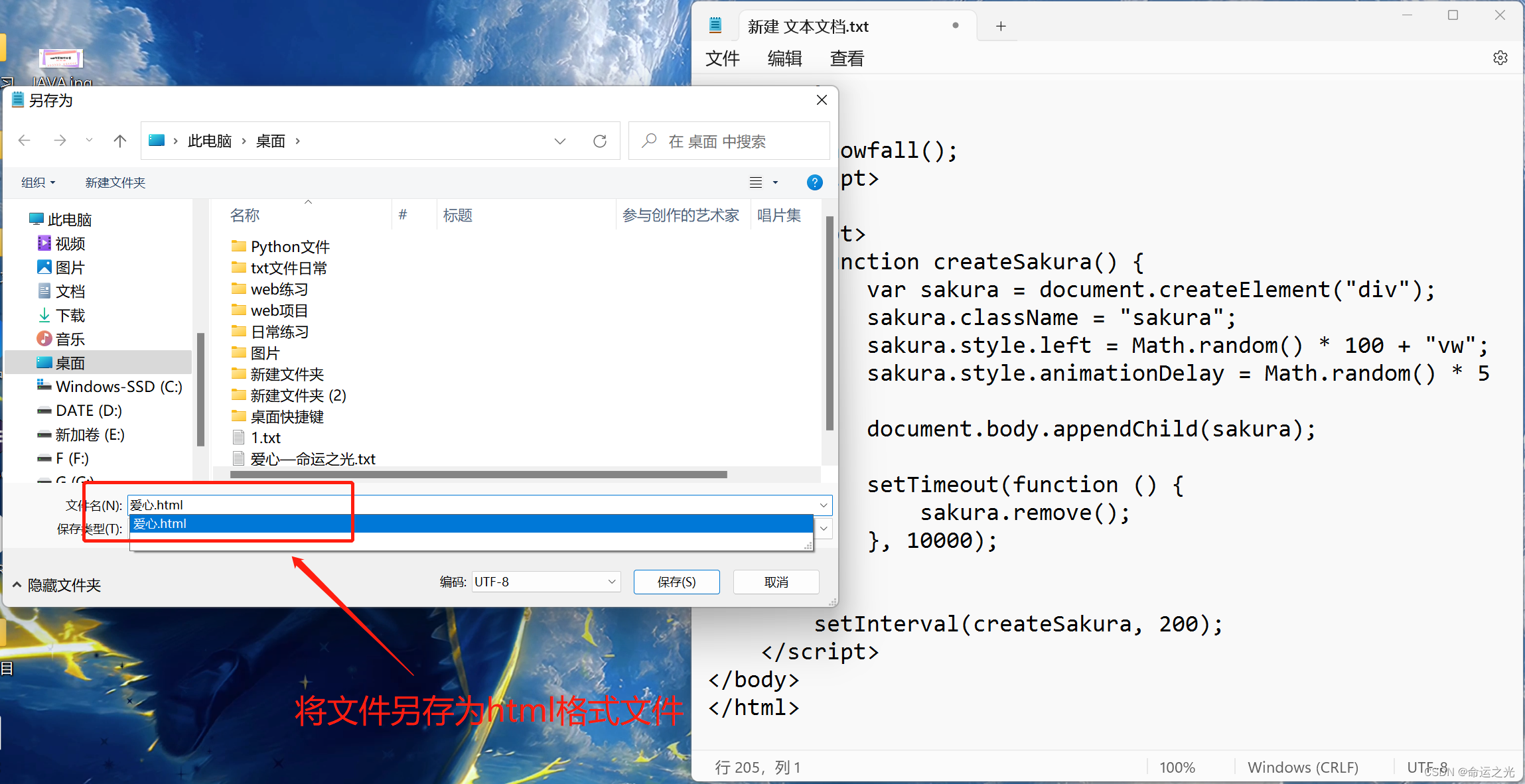
🍓3.打开html文件(大功告成(●'◡'●))

结语
本章的内容就到这里了,觉得对你有帮助的话就支持一下博主把~
🌌点击下方个人名片,交流会更方便哦~
↓ ↓ ↓ ↓ ↓ ↓ ↓ ↓ ↓ ↓ ↓ ↓ ↓ ↓ ↓