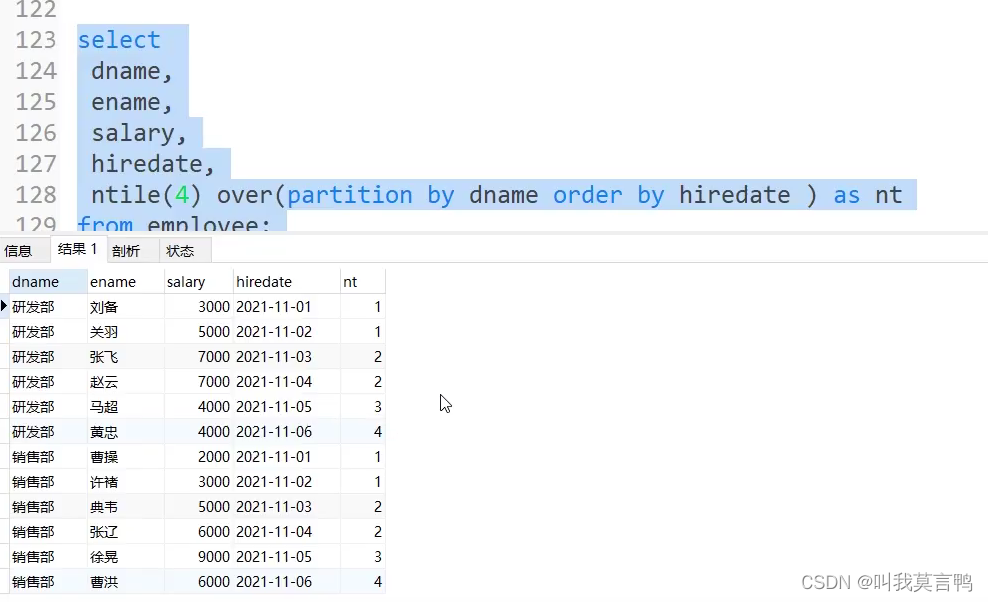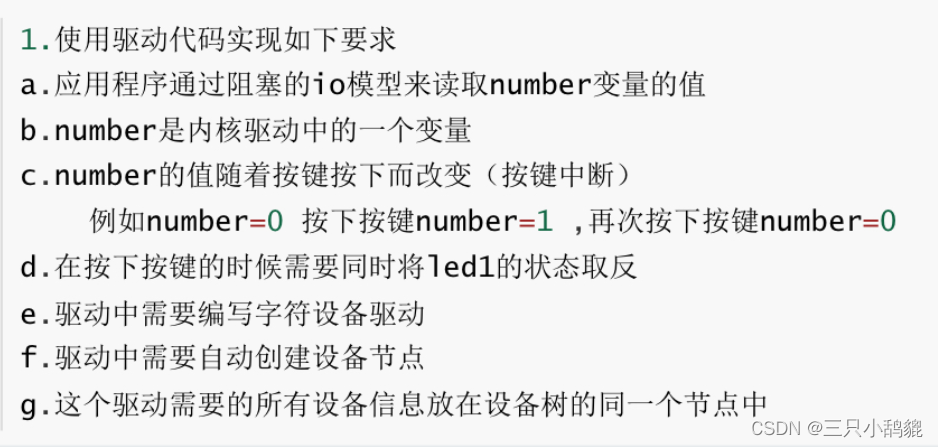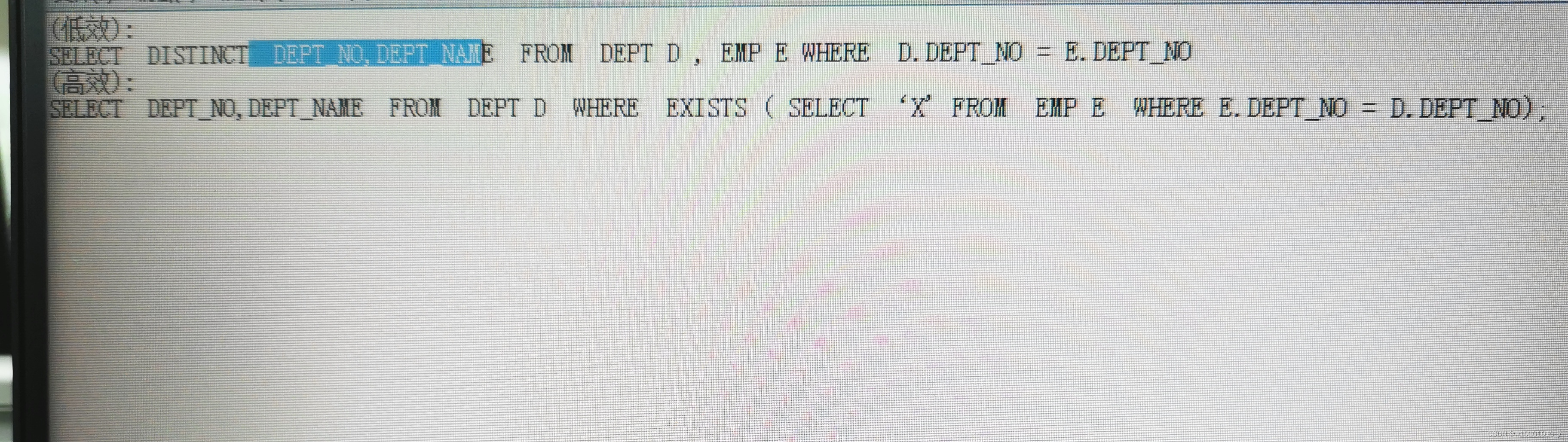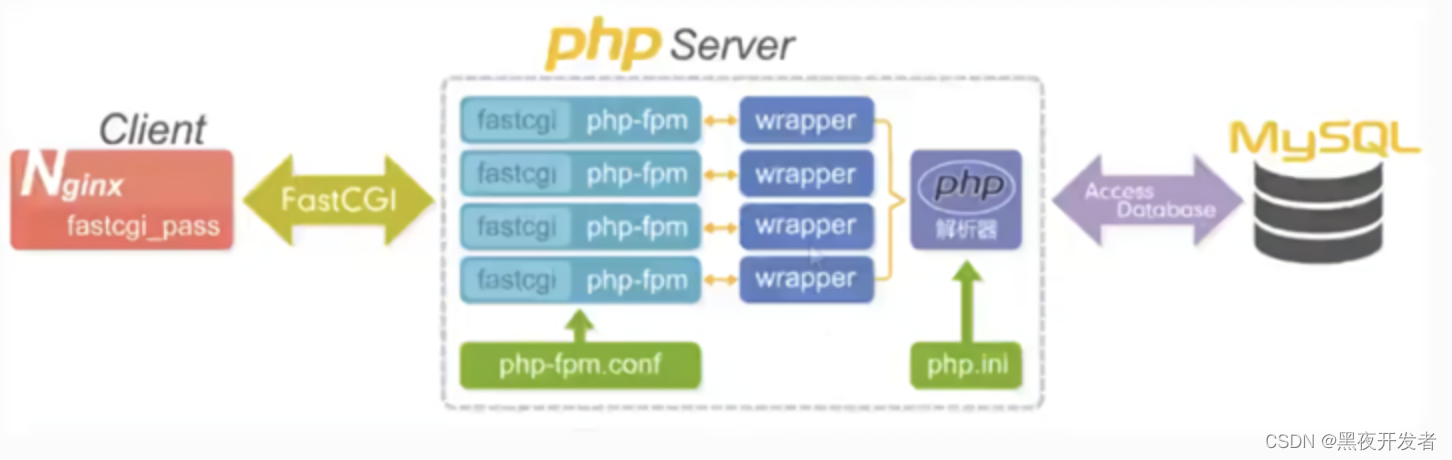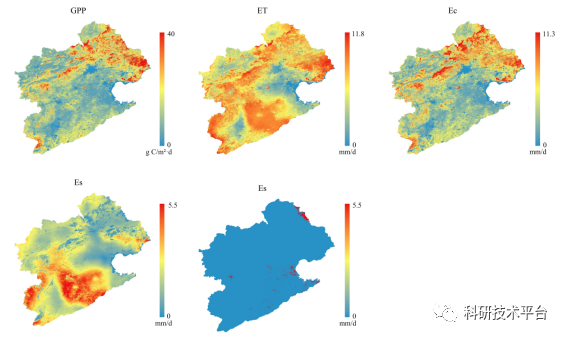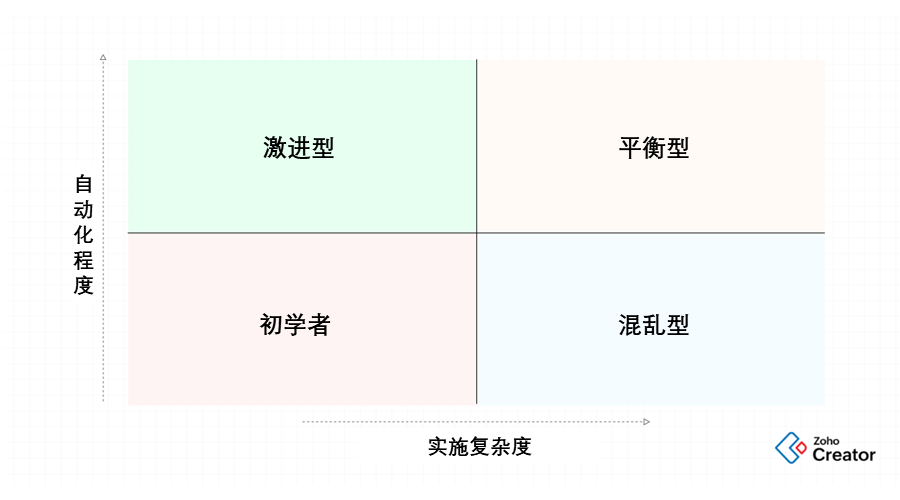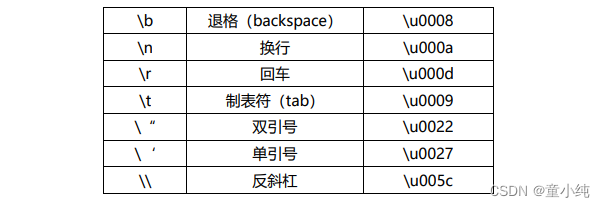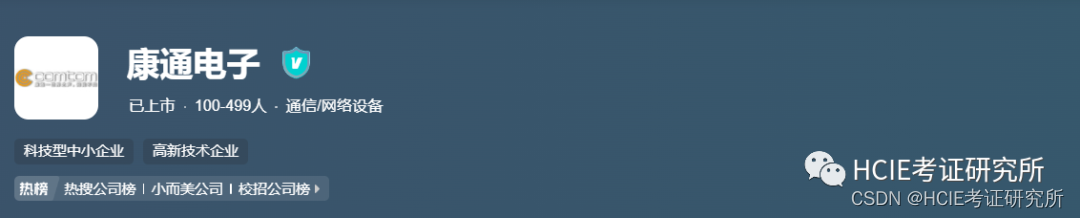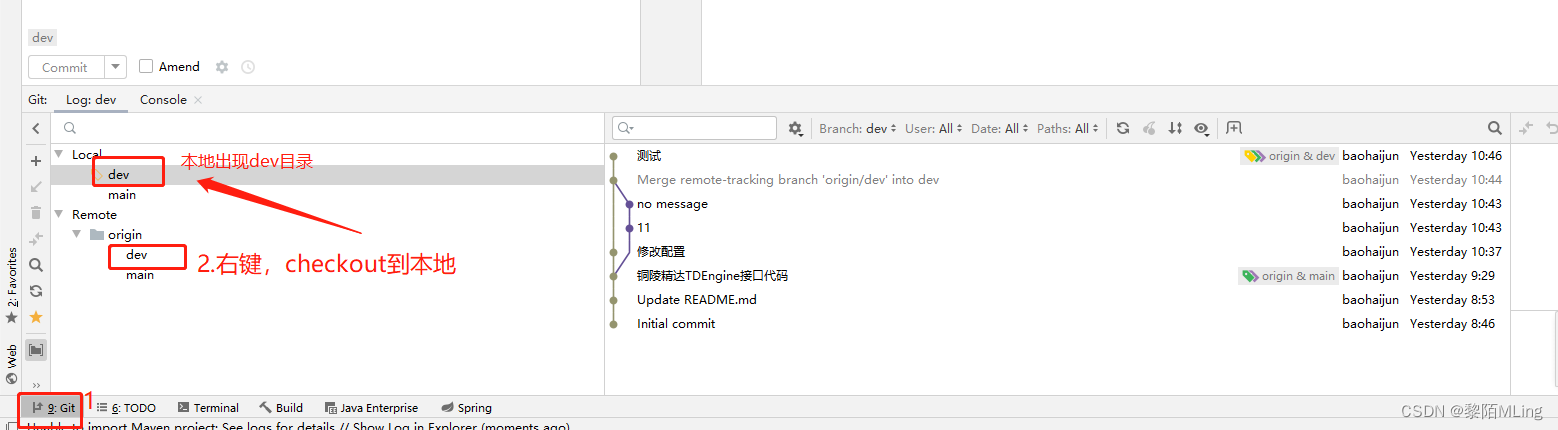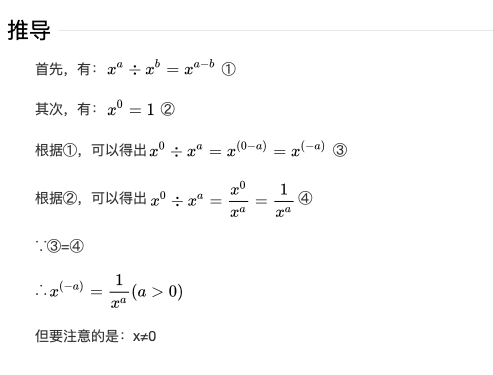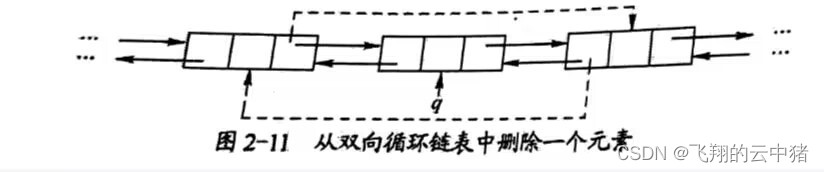例如有一段有趣的对话,需要通过聊天记录形式展现出来分享,想到通过网页设计是可以实现的,那么如何生成出来呢,在这里给具体讲一讲吧。
网页布局
创建一个网页文件index.html,代码如下
<!DOCTYPE html>
<html lang="zh">
<head>
<meta charset="UTF-8">
<meta http-equiv="X-UA-Compatible" content="IE=edge">
<meta name="viewport" content="width=device-width, initial-scale=1.0">
<title>chat-room</title>
<script src="./comon/dom-to-image.min.js"></script>
<style>
<!-- 样式 -->
</style>
</head>
<body>
<div id="app" class="chat-room">
<div class="expand" id="box">
<div class="chat-room-header">
<div>{{navigatoBarTitleText}}</div>
</div>
<div class="chat-room-body">
</div>
</div>
<div class="chat-room-footer">
<button @click="onclick">生成图像</button>
</div>
</div>
<!-- template 1 -->
<!-- template 2 -->
<script>
window.onload = function(){
//...加载,初始化逻辑
}
</script>
</body>
</html>
使用时要引入一个插件dom-to-image.min.js,这是一个能将页面显示效果生成一个图片的功能
模板布局
之前有写了注释如template 1和template 2,那里写实现两个不同的模板布局,
气泡模板
再写两个模板布局,用于显示两个不同的聊天气泡布局,
这是表示自己的,代码如下
<script id="template1" type="html/plain">
<div class="msg">
<div class="my">
<div class="m">
{{item.msg}}
</div>
<div>
<img class="head" src="{{item.head}}" />
</div>
</div>
</div>
</script>
这是表示对方的,代码如下
<script id="template2" type="html/plain">
<div class="msg">
<div class="other">
<div>
<img class="head" src="{{item.head}}" />
</div>
<div class="m">
{{item.msg}}
</div>
</div>
</div>
</script>
注意了,看着页面代码好像
Vue写法,若是使用vue框架生成好像有问题,就写纯html网页纯脚本处理就会没问题的
加载逻辑
分两步实现,一个提供数据,另一个渲染,
聊天数据
定义的数据是这样的,代码如下
const data = {
navigatoBarTitleText:'TA',
list:[],
myHead:'favicon.ico',
};
data.list = [
{ ismy:true, msg:'hello tom', head:data.myHead },
{ ismy:false, msg:'hello', name:'tom', head:data.myHead },
//省略更多...
];
// ...
渲染模板
实现渲染模板的方法是这样的,代码如下
function renderHTML(node,key,value){
let obj = {};
if(typeof key == 'string') {
obj[key] = value;
}else{
for(let k in key) {
obj['item.'+k] = key[k];
}
}
let html;
if(typeof node == 'string'){
html = node;
}else{
html = node.innerHTML;
}
for(let k in obj){
let reg = new RegExp(`{{${k}}}`,'g');
html = html.replace(reg,obj[k]);
}
if(node.innerHTML) node.innerHTML = html;
return html;
}
然后,写加载初始化逻辑,代码如下
let node = document.getElementById('box');
const tLabel = 'timer';
console.time(tLabel);
renderHTML(node,'navigatoBarTitleText',data.navigatoBarTitleText);
let template1 = document.getElementById('template1');
let template2 = document.getElementById('template2');
console.timeEnd(tLabel);
let body = node.querySelector('.chat-room-body');
let template = '';
data.list.forEach(item=>{
if(item.ismy) template += renderHTML(template1,item);
else template += renderHTML(template2,item);
})
body.innerHTML = template;
let button = document.querySelector('button');
button.addEventListener('click',()=>{
domtoimage.toPng(node).then((dataUrl)=>{
clickDownloadLink(dataUrl)
}).catch(function(err){
console.error('oops, something went wrong!', err);
})
});
这里看到
domtoimage.toPng(node)就是从一个网页节点生成图片的,
可以生成海报,但只能是纯HTML页面才有效哦
图片预览
这个就是在浏览器上实现下载图片和图片预览的方法,代码如下
function clickDownloadLink(url){
let elem = document.createElement('a');
elem.setAttribute('href',url);
elem.setAttribute('target','_blank');
elem.style.display='none';
document.body.appendChild(elem);
elem.click();
document.body.removeChild(elem);
}
修改样式
最后,边浏览边修改,调整样式,达到聊天记录逼真效果
body{
margin: 0;
}
.chat-room{
display: flex;
flex-direction: column;
height: 100vh;
}
.chat-room .chat-room-header{
padding: 10px;
text-align: center;
color: aliceblue;
background-color: black;
}
.chat-room .expand,
.chat-room .chat-room-body{
flex: 1;
}
.chat-room .chat-room-body{
overflow-y: auto;
}
.chat-room .msg{
flex: 1;
margin: 10px;
}
.chat-room .msg .m{
flex: 1;
margin: 5px;
padding: 5px;
border: 1px solid #ccc;
border-radius: 6px;
box-sizing: border-box;
line-height: 34px;
}
.chat-room .msg .head{
width: 50px;
height: 50px;
margin: 0 2px;
}
.chat-room .msg .my,
.chat-room .msg .other{
display: flex;
flex-direction: row;
}
.chat-room .msg .my .m{
margin-left: 50px;
background-color: #fff;
border-bottom-right-radius: 0;
}
.chat-room .msg .other .m{
margin-right: 50px;
background-color: rgb(16, 199, 138);
border-bottom-left-radius: 0;
}
运行测试
在浏览器上运行,点击生成图像按钮,生成图片效果图如下

经过测试,获取长条图没问题;
⚠ 不要伪造聊天记录哦,真真假假还是容易分辨出来的