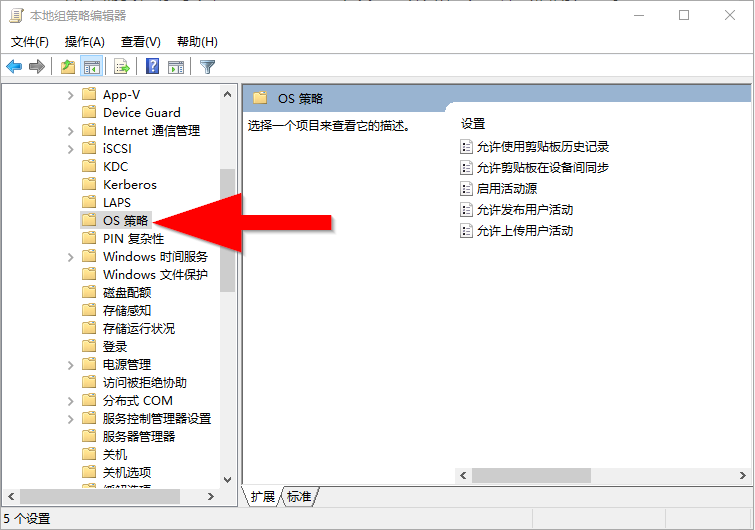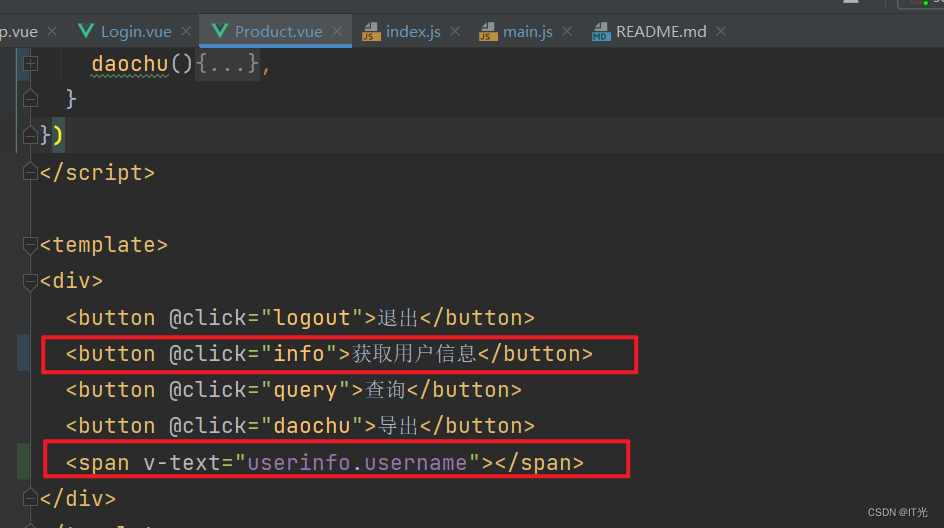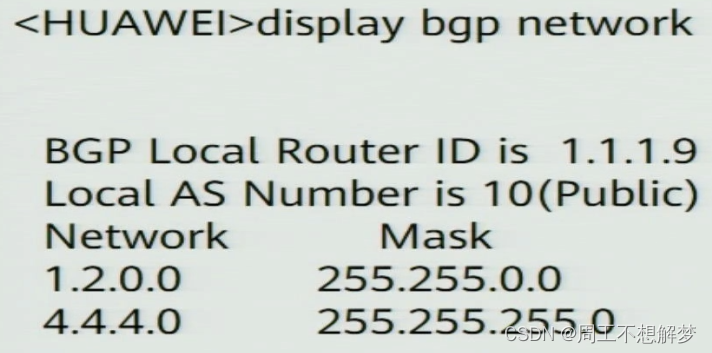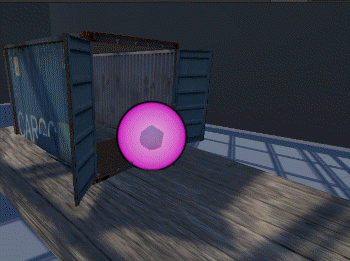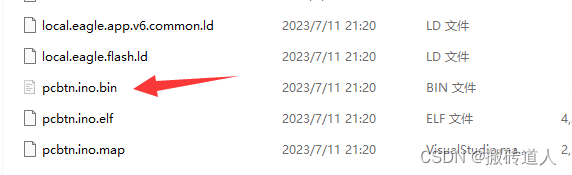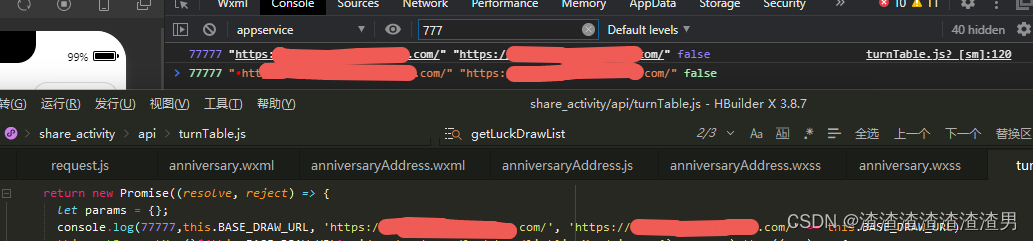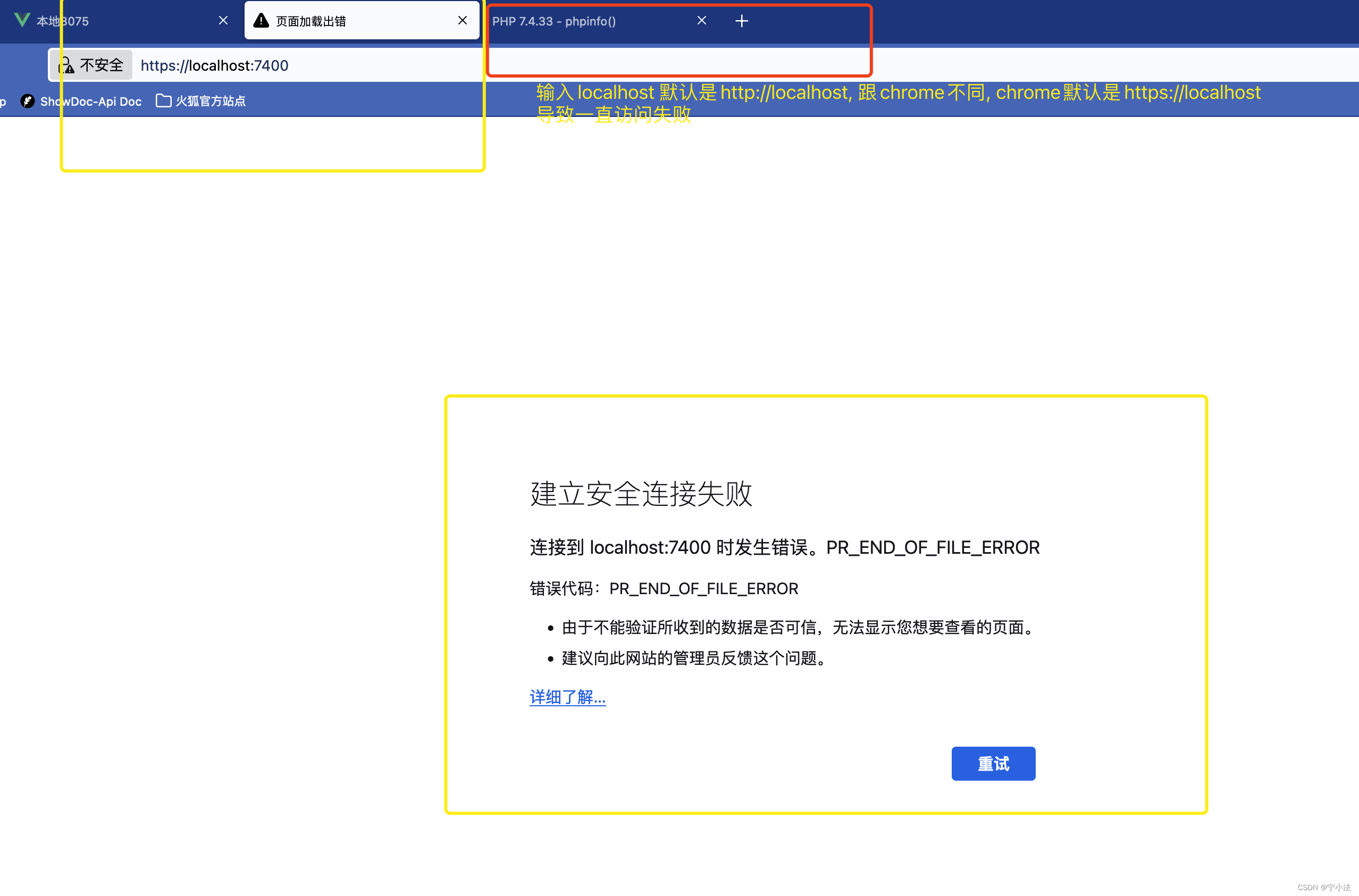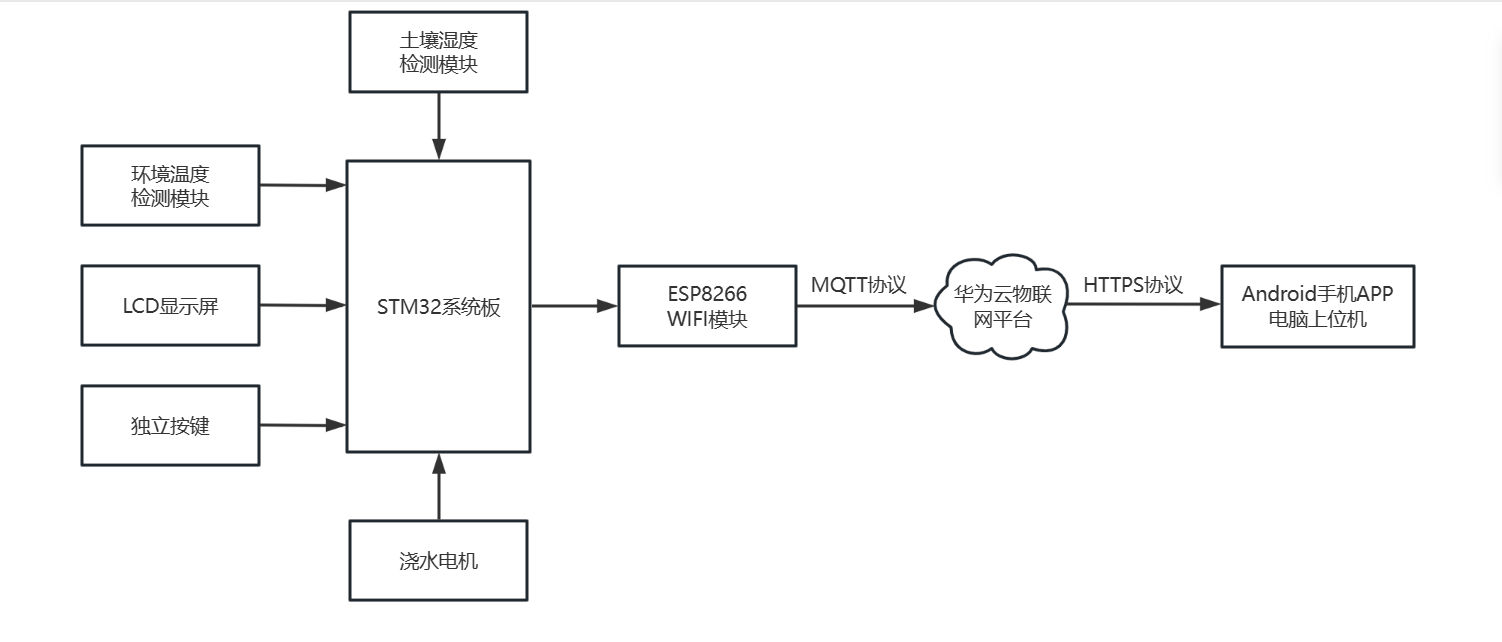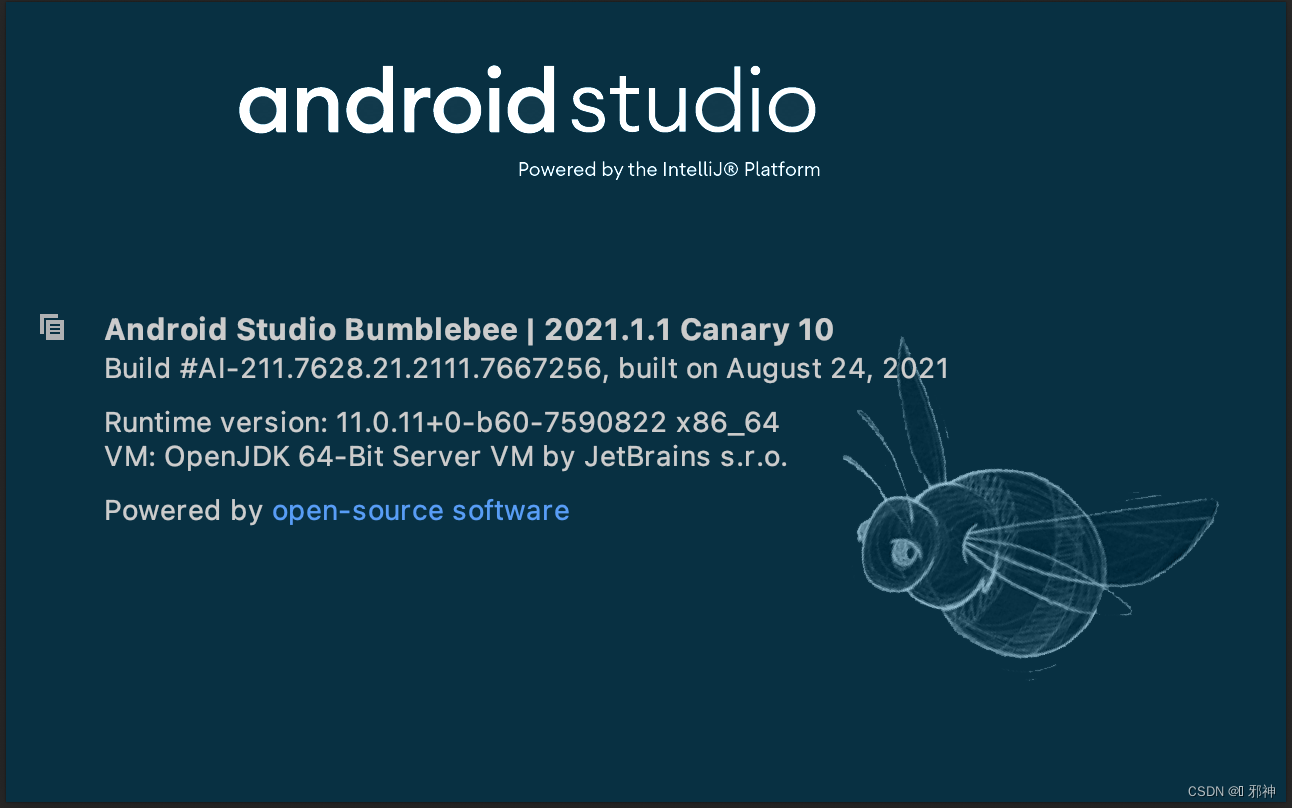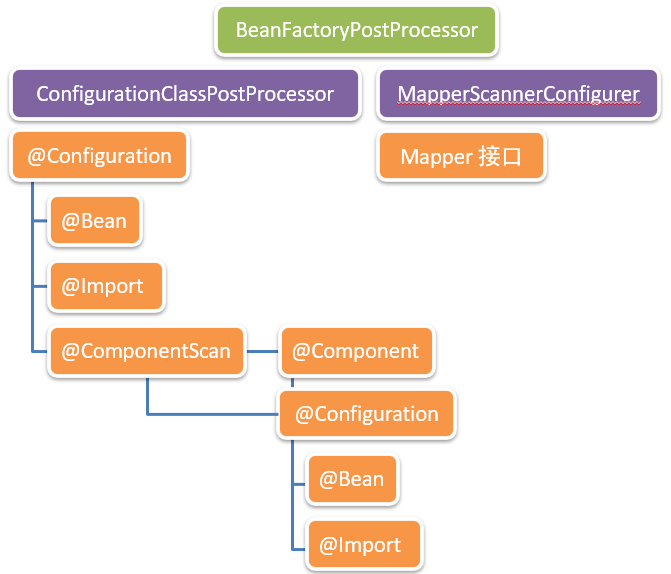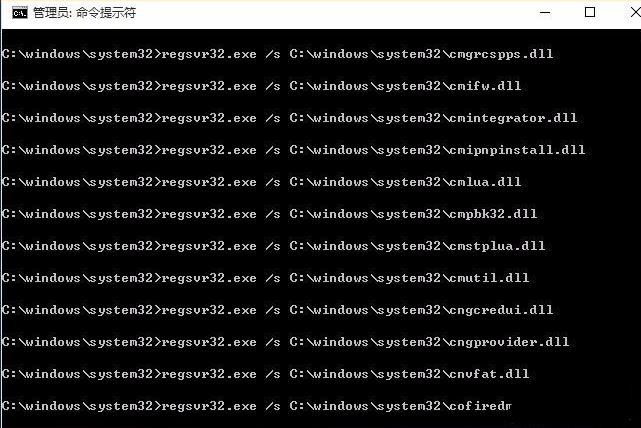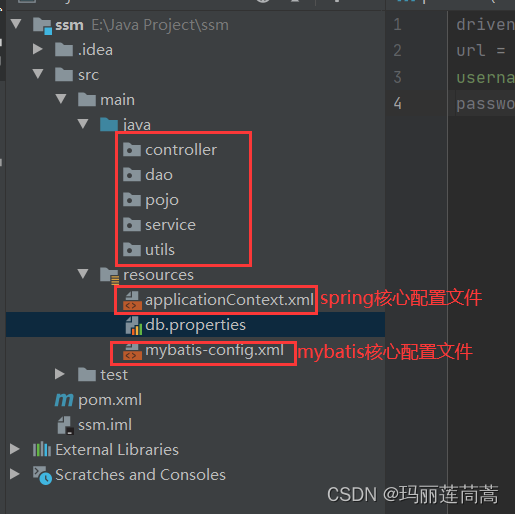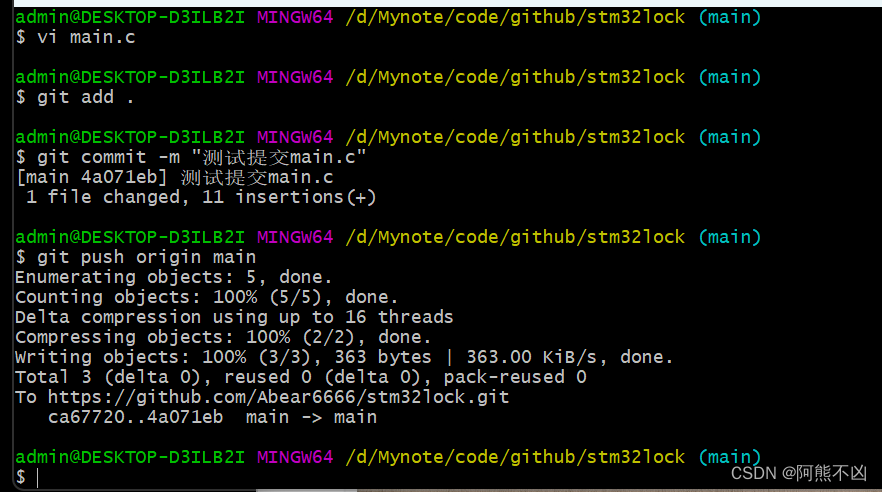程序示例精选
VS+QT+OpenCV多线程多摄像头视频监控采集窗体
如需安装运行环境或远程调试,见文章底部个人QQ名片,由专业技术人员远程协助!
前言
这篇博客针对<<VS+QT+OpenCV多线程多摄像头视频监控采集窗体>>编写代码,代码整洁,规则,易读。 学习与应用推荐首选。
功能:多摄像头视频非同步播放。
文章目录
一、所需工具软件
二、使用步骤
1. 引入库
2. 代码实现
3. 运行结果
三、在线协助
一、所需工具软件
1. VS, Qt
2. OpenCV
二、使用步骤
1.引入库
#include "MainWindow.h"
#include<iostream>
#include <QThread>
#include <thread>
#include <chrono>
#include <QObject>
#include <QThread>
#include <QDebug>
#include <QTimer>
#include <QMutex>
#include <QWaitCondition>
#include<opencv2/opencv.hpp>
#include <QDebug>2. 代码实现
代码如下:
//.h文件
#pragma once
#include <QtWidgets/QMainWindow>
#include "ui_MainWindow.h"
#include <mutex>
class MainWindow : public QMainWindow
{
Q_OBJECT
public:
MainWindow(QWidget *parent = Q_NULLPTR);
private:
Ui::MainWindowClass ui;
private slots:
//void modelRun();
void modelStop();
void modelRun();
void videoStart();
void videoStop();
void displayFrames();
};
//.cpp文件
MainWindow::MainWindow(QWidget *parent)
: QMainWindow(parent)
{
ui.setupUi(this);
QObject::connect(ui.pushButton, SIGNAL(clicked()), this, SLOT(modelRun()));
QObject::connect(ui.pushButton_2, SIGNAL(clicked()), this, SLOT(modelStop()));
QObject::connect(ui.pushButton_3, SIGNAL(clicked()), this, SLOT(videoStart()));
QObject::connect(ui.pushButton_4, SIGNAL(clicked()), this, SLOT(videoStop()));
}
ThreadOne threadObj;
std::thread thread1;
void MainWindow::modelRun()
{
std::cout << "modelRun" << std::endl;
QString buttonText = ui.pushButton->text();
//std::string buttonText = buttonText2.toLocal8Bit().constData();
//qDebug() << buttonText;
if (buttonText == QStringLiteral("模型开始1"))
{
std::cout << "模型开始1" << std::endl;
//ThreadOne threadObj;
//std::thread thread1(&ThreadOne::sendRun, &threadObj);
// 如果之前已经启动过线程,则先停止线程,并等待线程执行完毕
//if (thread1.joinable()) {
// thread1.join();
//}
thread1 = std::thread(&ThreadOne::sendRun, &threadObj);
// 不用等待线程执行完成,让它在后台运行
thread1.detach();
ui.pushButton->setText(QStringLiteral("暂停模型1"));
}
if (buttonText == QStringLiteral("暂停模型1"))
{
threadObj.pause();
ui.pushButton->setText(QStringLiteral("恢复模型1"));
}
if (buttonText == QStringLiteral("恢复模型1"))
{
threadObj.resume();
ui.pushButton->setText(QStringLiteral("暂停模型1"));
}
}
void MainWindow::modelStop()
{
// 停止远端发送帧线程的逻辑
threadObj.stop();
// 停止远端发送帧线程的逻辑
//if (thread1.joinable()) {
// // 发送停止信号给线程
// threadObj.stop();
// // 等待线程执行完毕
// thread1.join();
//}
}
QTimer* timer = new QTimer(nullptr);
void MainWindow::videoStart()
{
std::cout << "modelRun" << std::endl;
QString buttonText = ui.pushButton_3->text();
//std::string buttonText = buttonText2.toLocal8Bit().constData();
//qDebug() << buttonText;
if (buttonText == QStringLiteral("开始1"))
{
std::cout << "开始1" << std::endl;
// 创建Qtimer对象,并设置定时器间隔为1ms
//QTimer* timer = new QTimer(this);
connect(timer, SIGNAL(timeout()), this, SLOT(displayFrames()));
timer->start(100);
ui.pushButton_3->setText(QStringLiteral("暂停1"));
}
if (buttonText == QStringLiteral("暂停1"))
{
timer->stop();
ui.pushButton_3->setText(QStringLiteral("恢复1"));
}
if (buttonText == QStringLiteral("恢复1"))
{
timer->start(100);
ui.pushButton_3->setText(QStringLiteral("暂停1"));
}
}
void MainWindow::videoStop()
{
// 停止本地接收帧线程的逻辑
timer->stop();
}
void MainWindow::displayFrames()
{
std::cout << "test2" << std::endl;
// 接收帧并显示的逻辑
if (!frame.empty())
{
//std::cout << "frame: " << frame << std::endl;
//ui.label->clear(); //这个代码必须的,如没有会卡住
//cvtColor(frame, frame, COLOR_RGB2BGR);
//QImage img = QImage((const unsigned char*)(frame.data), frame.cols, frame.rows, frame.cols * frame.channels(), QImage::Format_RGB888);
//ui.label->setPixmap(QPixmap::fromImage(img));
//ui.label->update();
cv::cvtColor(frame, frame, cv::COLOR_BGR2RGB); // 将图像转换为RGB格式
int bytesPerLine = bytesPerComponent *width;
QImage q_image(frame.data, width, height, bytesPerLine, QImage::Format_RGB888);
q_image = q_image.scaled(ui.label->width() * 0.8, ui.label->height() * 0.6);
ui.label->setPixmap(QPixmap::fromImage(q_image));
update();
}
}
3. 运行结果
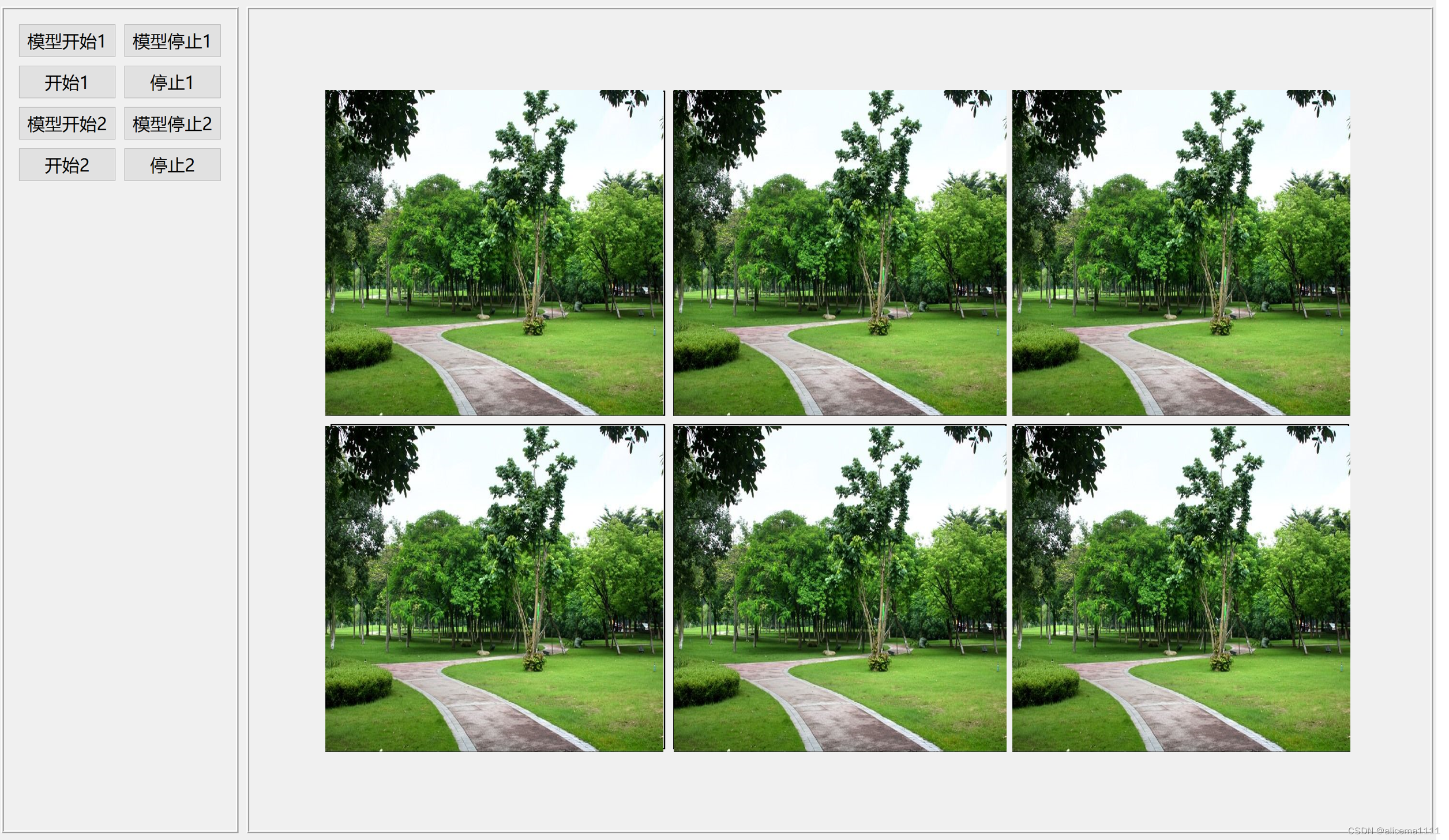
三、在线协助:
如需安装运行环境或远程调试,见文章底部个人 QQ 名片,由专业技术人员远程协助!
1)远程安装运行环境,代码调试
2)Qt, C++, Python入门指导
3)界面美化
4)软件制作
当前文章连接:Python+Qt桌面端与网页端人工客服沟通工具_alicema1111的博客-CSDN博客
博主推荐文章:python人脸识别统计人数qt窗体-CSDN博客
博主推荐文章:Python Yolov5火焰烟雾识别源码分享-CSDN博客
Python OpenCV识别行人入口进出人数统计_python识别人数-CSDN博客
个人博客主页:alicema1111的博客_CSDN博客-Python,C++,网页领域博主
博主所有文章点这里:alicema1111的博客_CSDN博客-Python,C++,网页领域博主