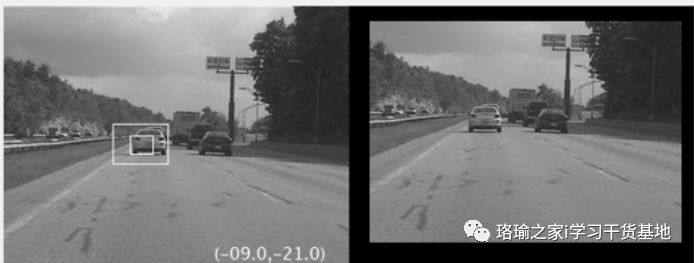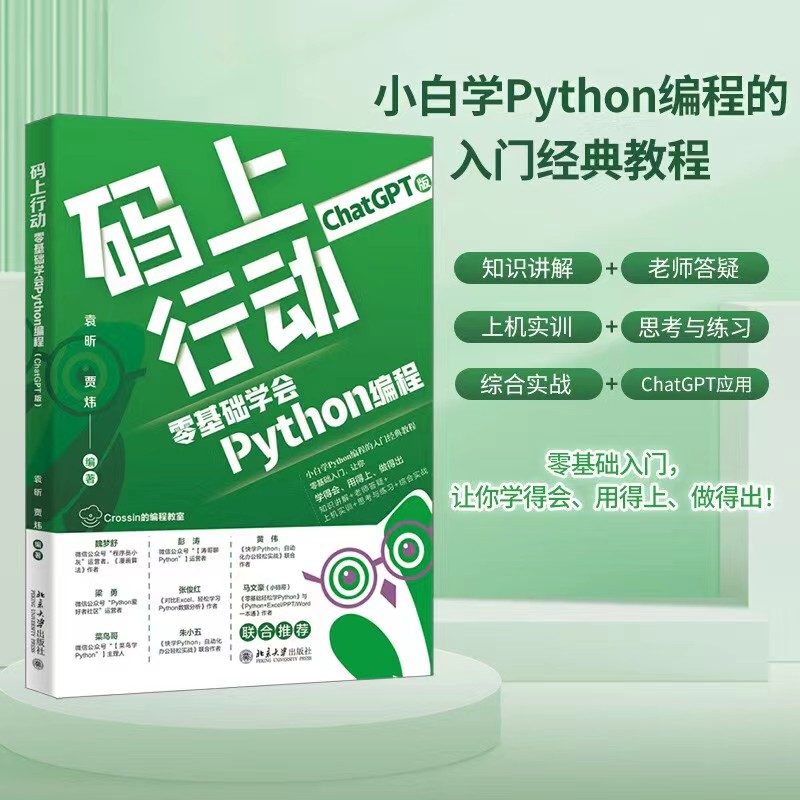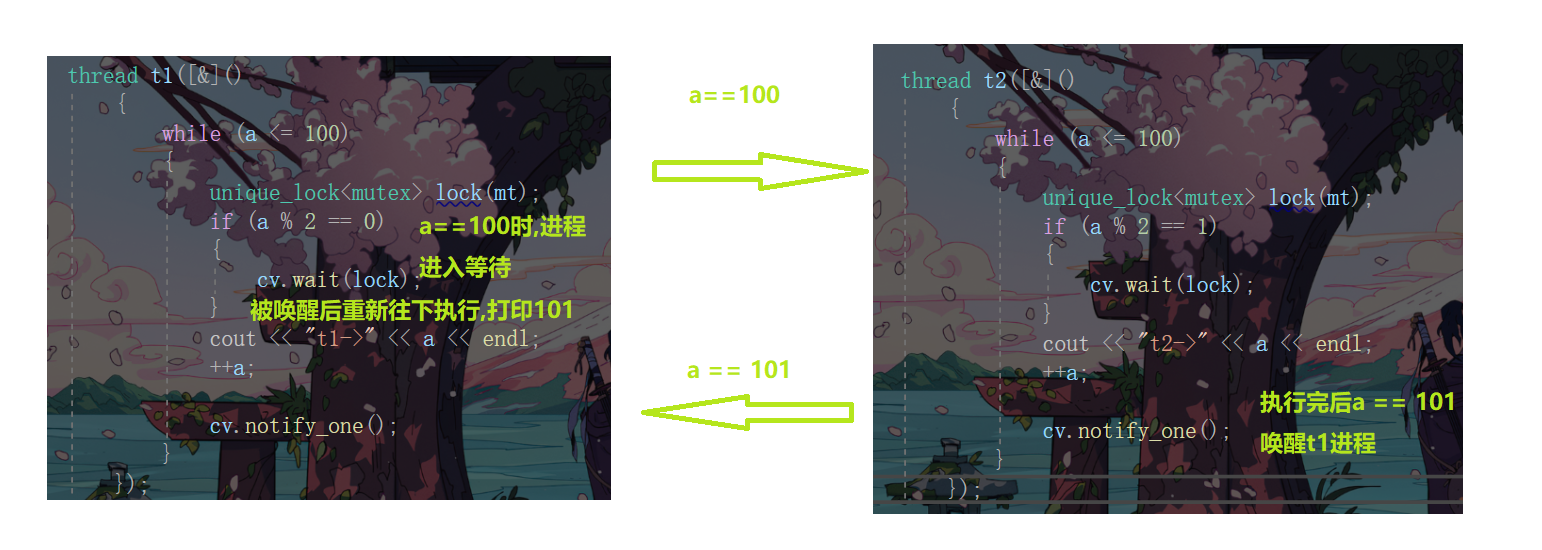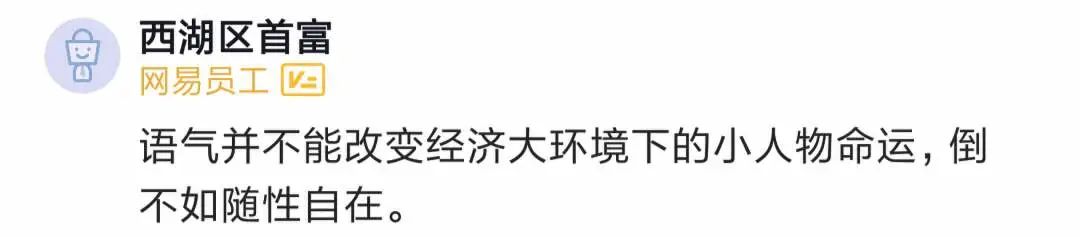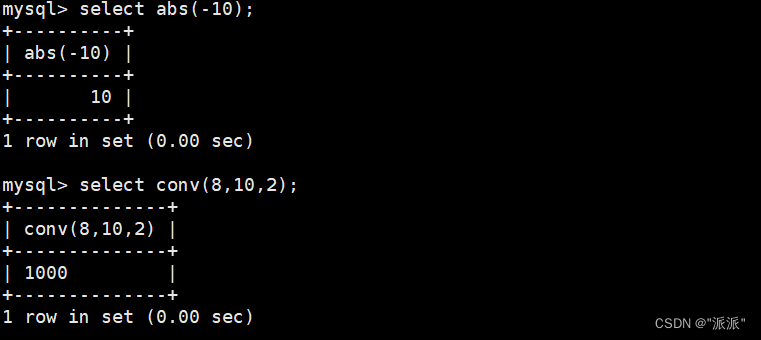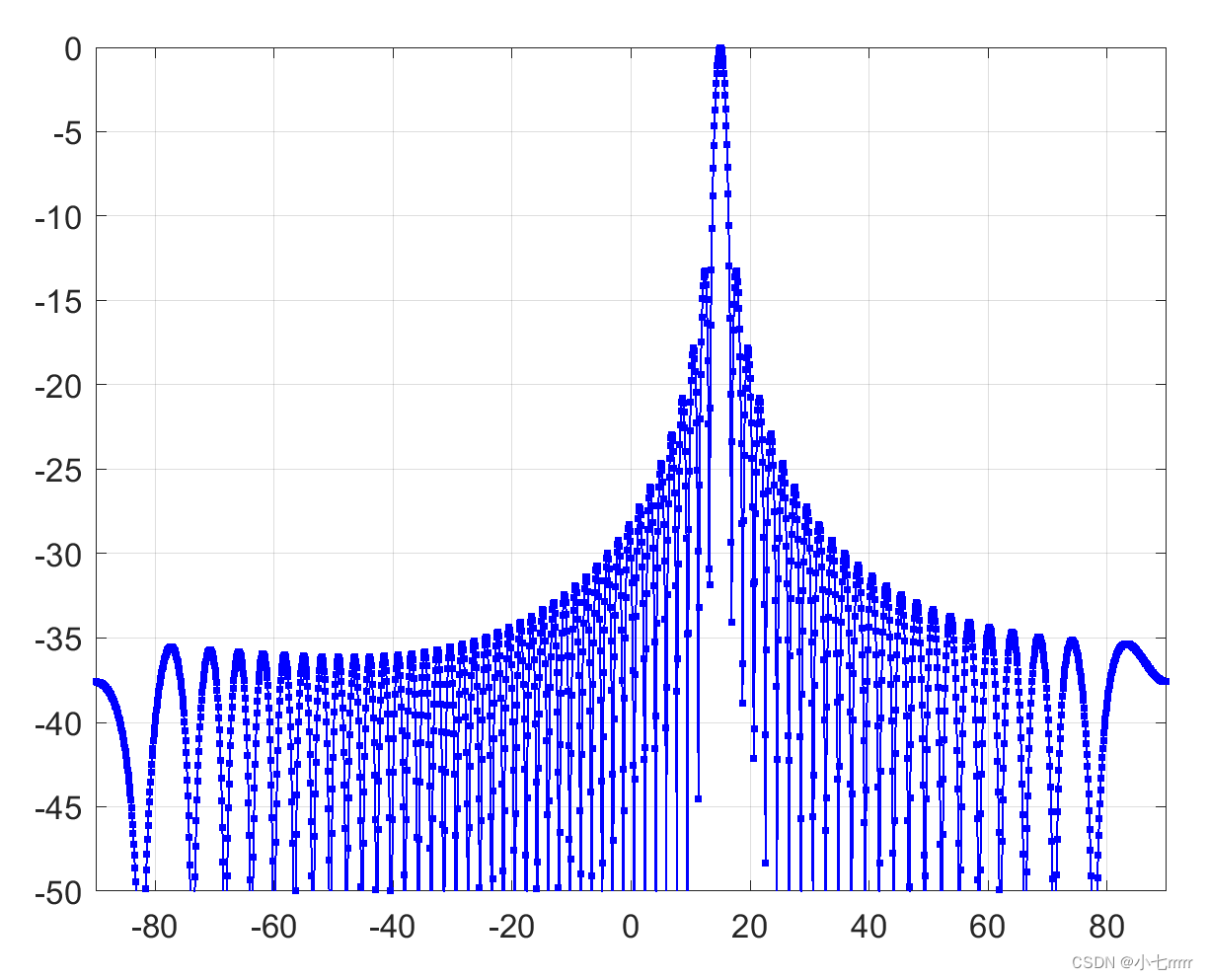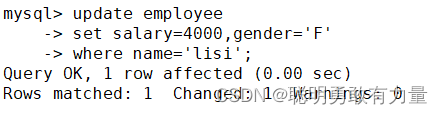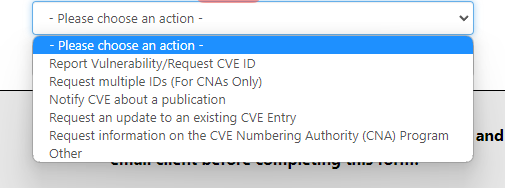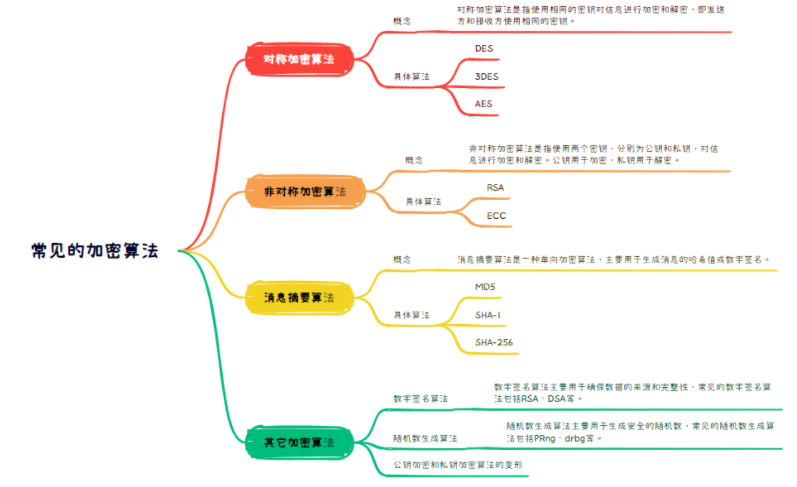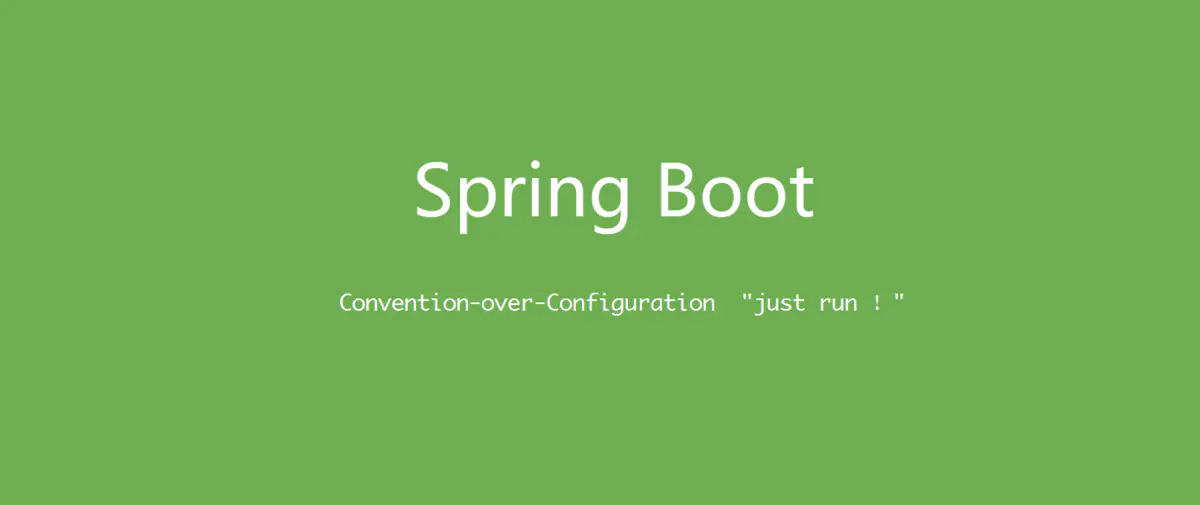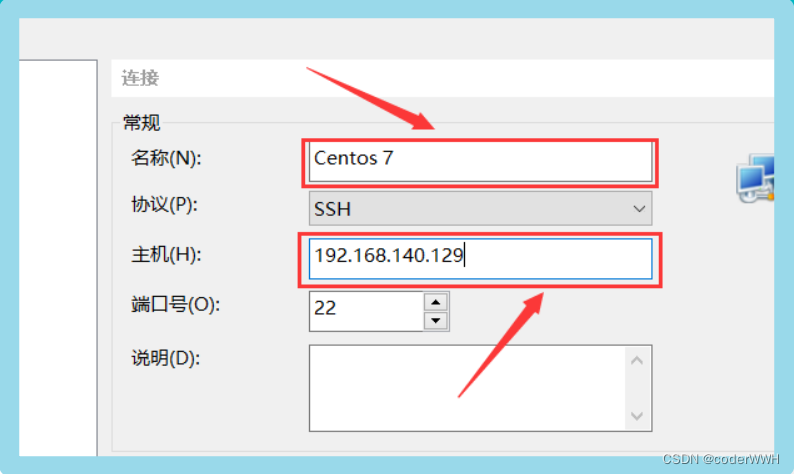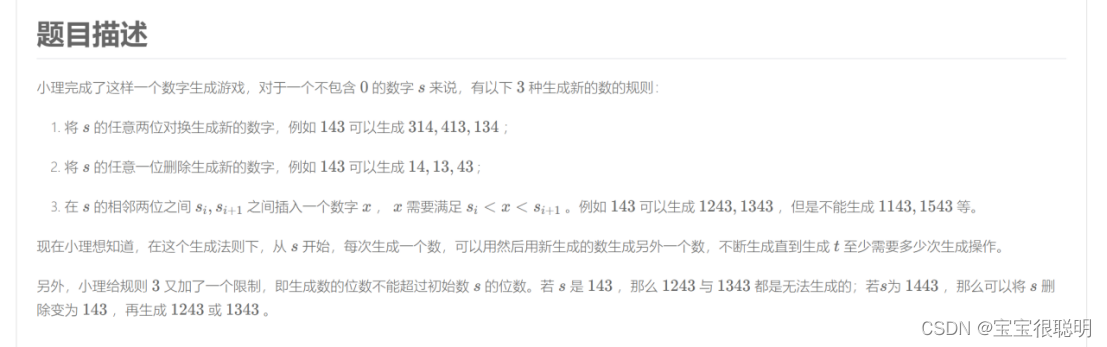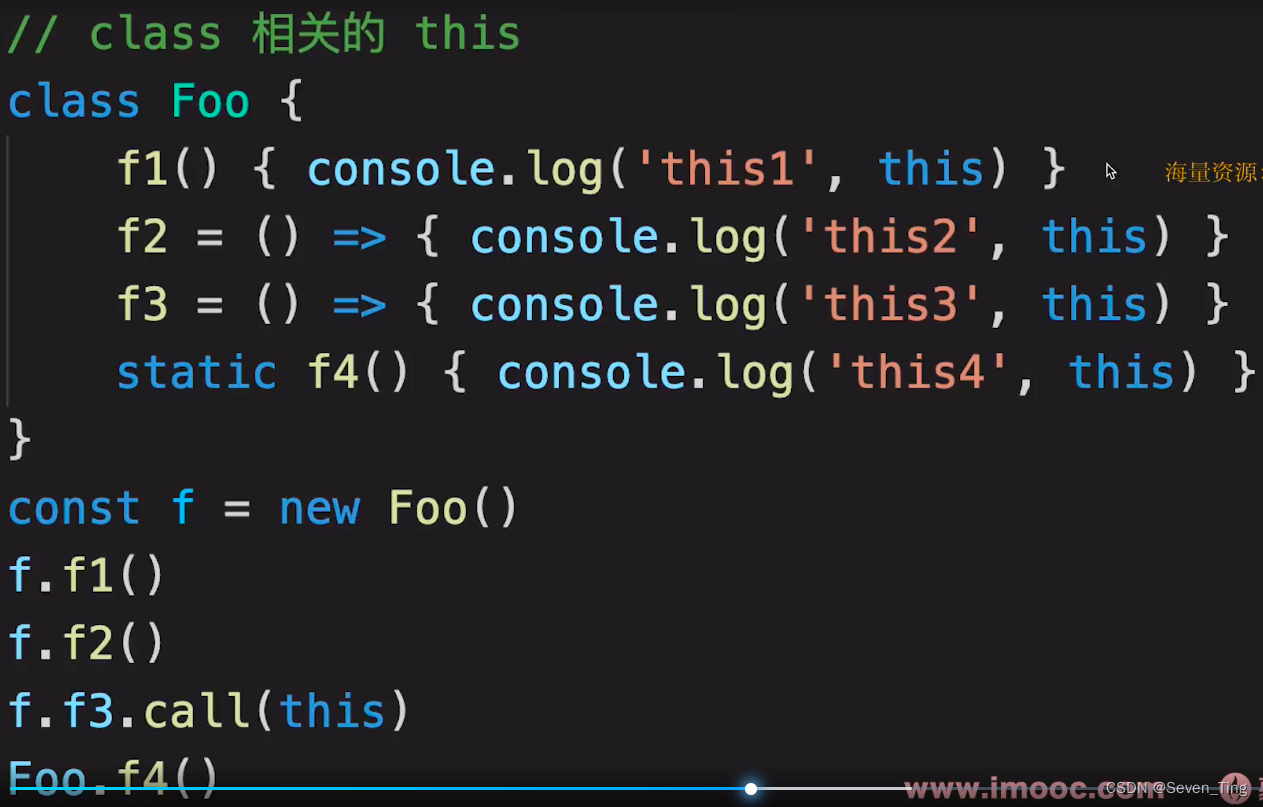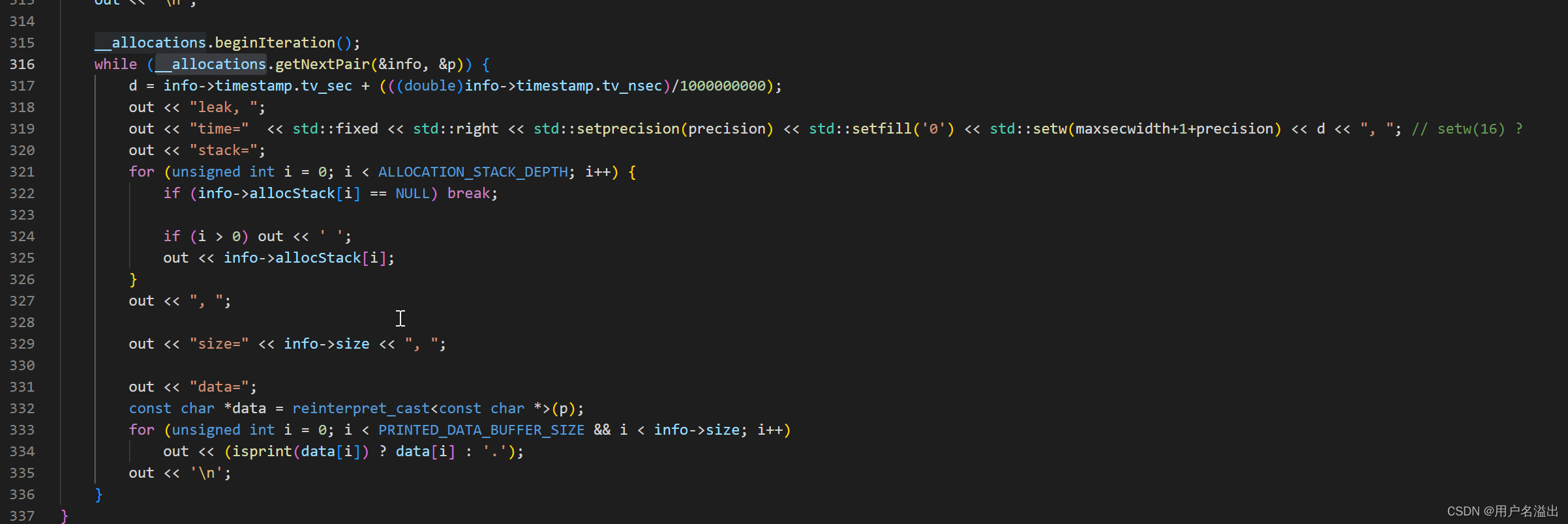介绍
官网
GitHub
帮助文档
Vditor是一个Markdown编辑器组件(也支持富文本编辑器),可以嵌入到自己的Web应用中。
此Markdown编辑器支持三种模式(几乎没有一个Markdown编辑器同时支持这三种模式):
- 所见即所得WYSIWYG(富文本)
- 即时渲染(类似于Typora)
- 分屏预览
支持在原生JS中使用,同样支持目前主流的前端框架Vue、React、Svelte,还支持TS。
安装
安装是不区分框架的,直接安装就好了。
npm i vditor --save
核心对象Vditor
原理就是:在HTML结构中有一个容器,把这个容器交给Vditor管理就可以了。
我们在编辑器中输入的文本,会临时缓存到localStorage中
Vditor编辑器的核心就是Vditor这个类,我们来看一下源码中对这个类的定义
class Vditor extends VditorMethod {
// ...
/**
* @param id 要挂载 Vditor 的元素或者元素 ID。
* @param options Vditor 参数
*/
constructor(id: string | HTMLElement, options?: IOptions) { }
// ...
}
创建Vditor对象时,有两个参数:
- 第一个参数必填,用来指定HTML结构中作为容器的元素。值可以是两种:
- 元素的id值
- HTML元素对象,例如`document.getElementById(‘editor-container’)
- 第二个是配置对象,可选。
知道了这些之后,使用就非常简单了。
原生JS中使用
引入JS、CSS即可。
<link rel="stylesheet" href="https://unpkg.com/vditor/dist/index.css" />
<script src="https://unpkg.com/vditor/dist/index.min.js"></script>
指定一个容器即可,示例代码
<head>
<link rel="stylesheet" href="https://unpkg.com/vditor/dist/index.css" />
<script src="https://unpkg.com/vditor/dist/index.min.js"></script>
</head>
<body>
<div id="vditor"></div>
<script>
// 第一个参数是容器的id,必填
// 第二个参数是配置对象,可选
new Vditor('vditor',{})
</script>
</body>

Vue3中基本使用
知道了以上的核心原理之后,在Vue中使用就很简单了。
第一步安装。
npm install vditor --save
第二步使用
<script setup>
// 1.1 引入Vditor 构造函数
import Vditor from 'vditor'
// 1.2 引入样式
import 'vditor/dist/index.css';
import { ref, onMounted } from 'vue';
// 2. 获取DOM引用
const vditor = ref()
// 3. 在组件初始化时,就创建Vditor对象,并引用
onMounted(() => {
vditor.value = new Vditor('vditor',{
height: '50vh',
width: '50vw'
})
})
</script>
<template>
<!-- 指定一个容器 -->
<div id="vditor"></div>
</template>
因为我们肯定是要操作Vditor对象,所以才会通过DOM引用来指向Vditor对象。
如果只是new Vditor(),虽然有了编辑器,但是我们没法操作Vditor对象,所以通过Vue中的ref对象来指向Vditor对象。
常用配置项
创建Vditor对象时,通过第二个参数传入配置对象。
关于有哪些配置项,可以看官网——option,我这里说几个常用的
width编辑器的宽度height编辑器的高度lang编辑器的语言value编辑器中的值,即编辑器中的真实的值input(value)输入时的回调函数focus(value)编辑器获取到焦点时的回调函数blur(value)编辑器失去焦点时的回调函数,例如可以在此时保存文档等
以上是编辑器的基本配置项,下面是工具栏相关的配置项
toolbarConfig是否开启工具栏,有两个子配置:hide是否隐藏工具栏,默认值falsepin是否固定工具栏,默认false
toolbar,该配置项是一个数组,用来列出工具栏中的工具。- 通过工具名称,枚举工具栏中的工具
toolbar: ['emoji', 'br', 'bold', '|', 'line'] - Vditor内置的工具的名称有:
- emoji , headings , bold , italic , strike , | , line , quote , list , ordered-list , check ,outdent ,indent , code , inline-code , insert-after , insert-before ,undo , redo , upload , link , table , record , edit-mode , both , preview , fullscreen , outline , code-theme , content-theme , export, devtools , info , help , br
- 还可以自定义工具,看官网__toolbar
- 通过工具名称,枚举工具栏中的工具
在创建Vditor时传入的这个配置对象,会直接挂载到Vditor对象身上,属性名叫做options

看个样例
new Vditor('vditor',{
// 编辑器中默认展示的文本
value:'请在此处输入Markdown文本',
// 设置编辑器的宽高
height: '50vh',
width: '50vw',
// 设置工具栏中展示的工具
toolbar: ['emoji', 'br', 'bold', '|', 'line','quote','list','check'],
// 编辑器失去焦点后的回调函数
blur(value){
// 保存文档....
console.log('保存成功')
}
})
常用 API
我们是通过操作Vditor对象来操作整个编辑器的,所以下面的API是利用Vditor对象来调用的。
通过Vditor对象调用以下API:
setTheme()设置编辑器主题名称namegetValue()获取原始的Markdown文本内容setValue()设置编辑器的值,即Markdown的内容getHTML()获取渲染后的HTML内容focus()聚焦到编辑器上blur()编辑器失去焦点disabled()禁用编辑器enable()编辑器解除禁用getCursorPosition()获取焦点位置,即此时光标的坐标insertValue()在焦点处插入内容,并默认进行Markdown渲染clearCache()清空缓存在localStorage中的内容