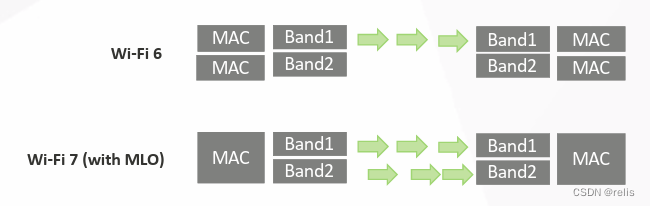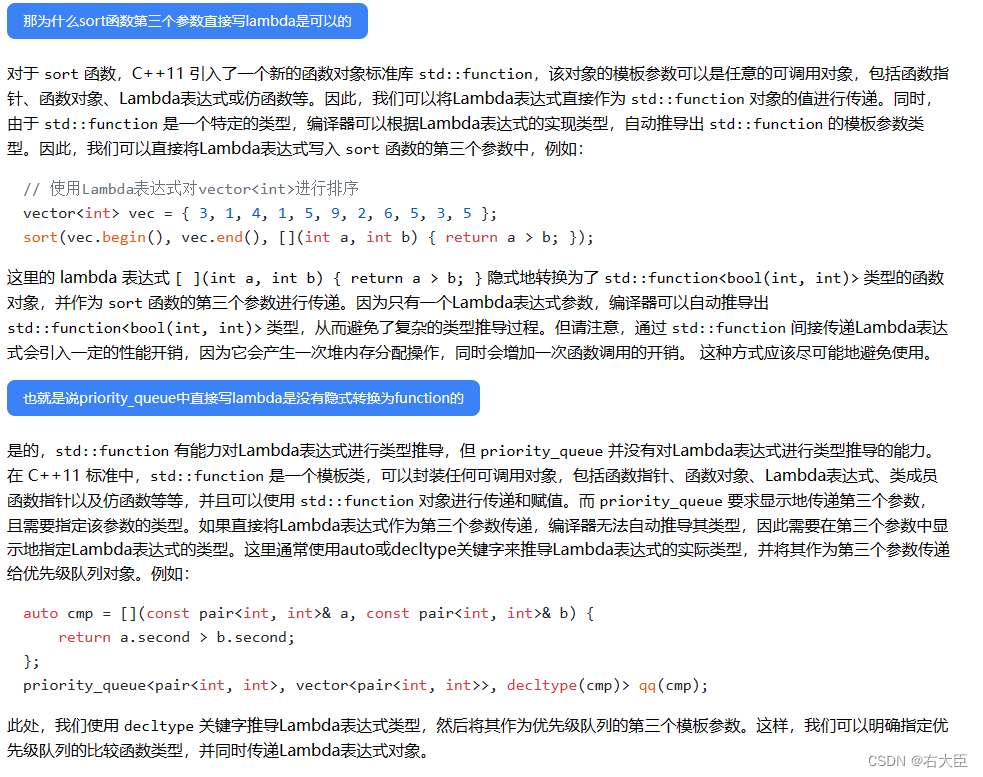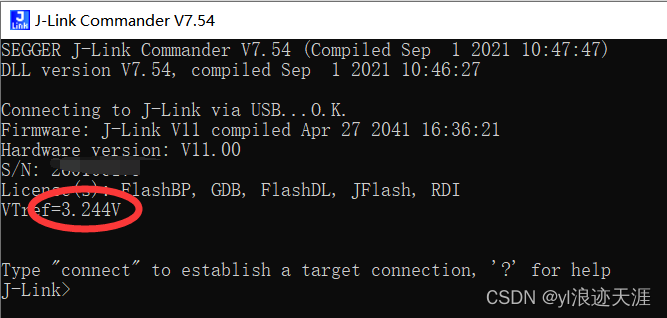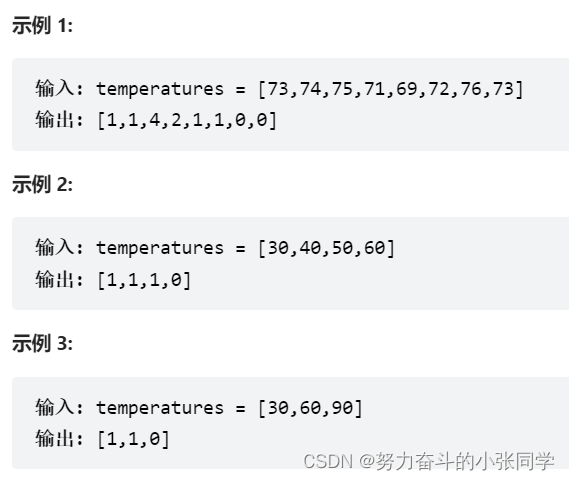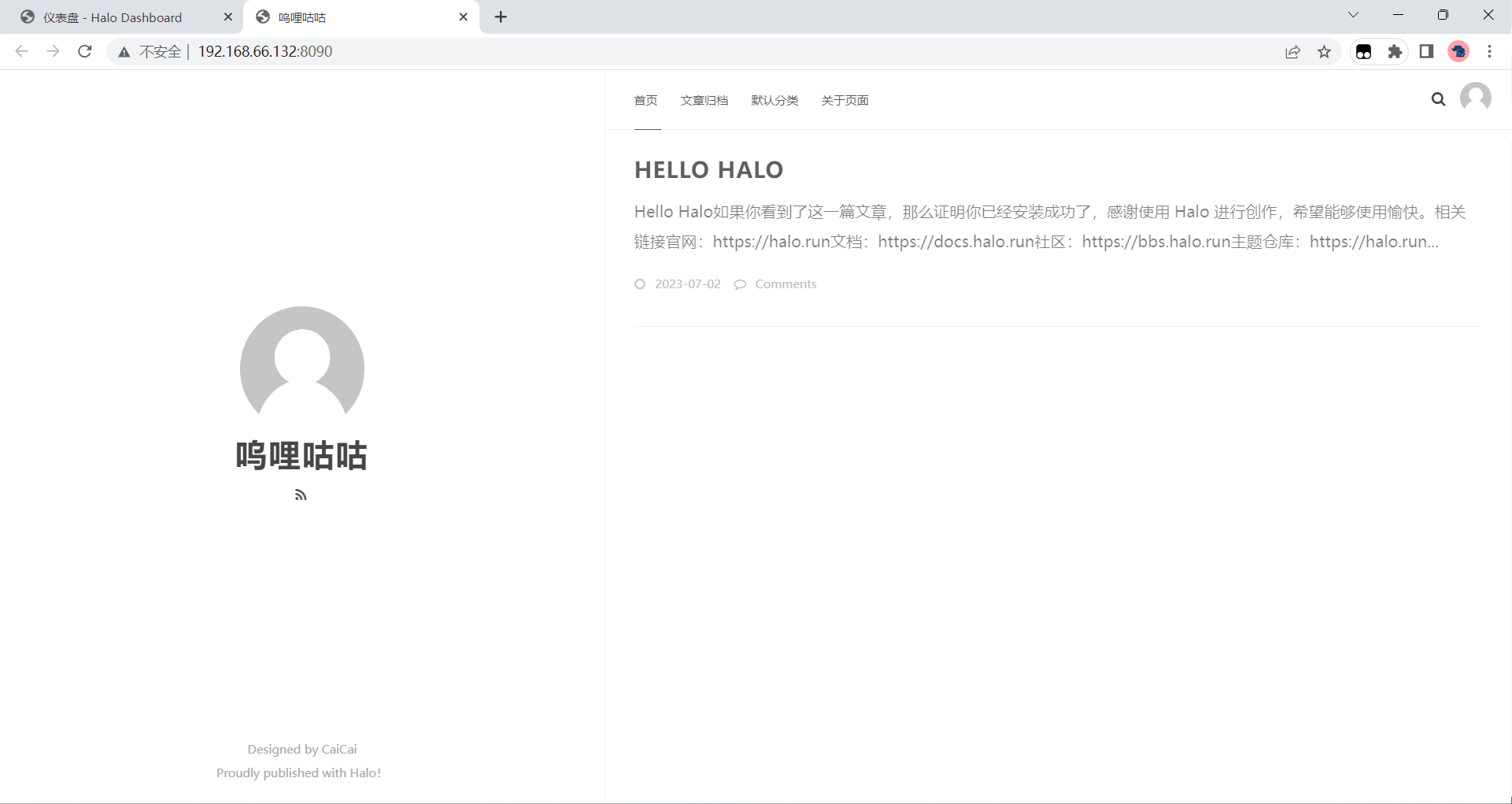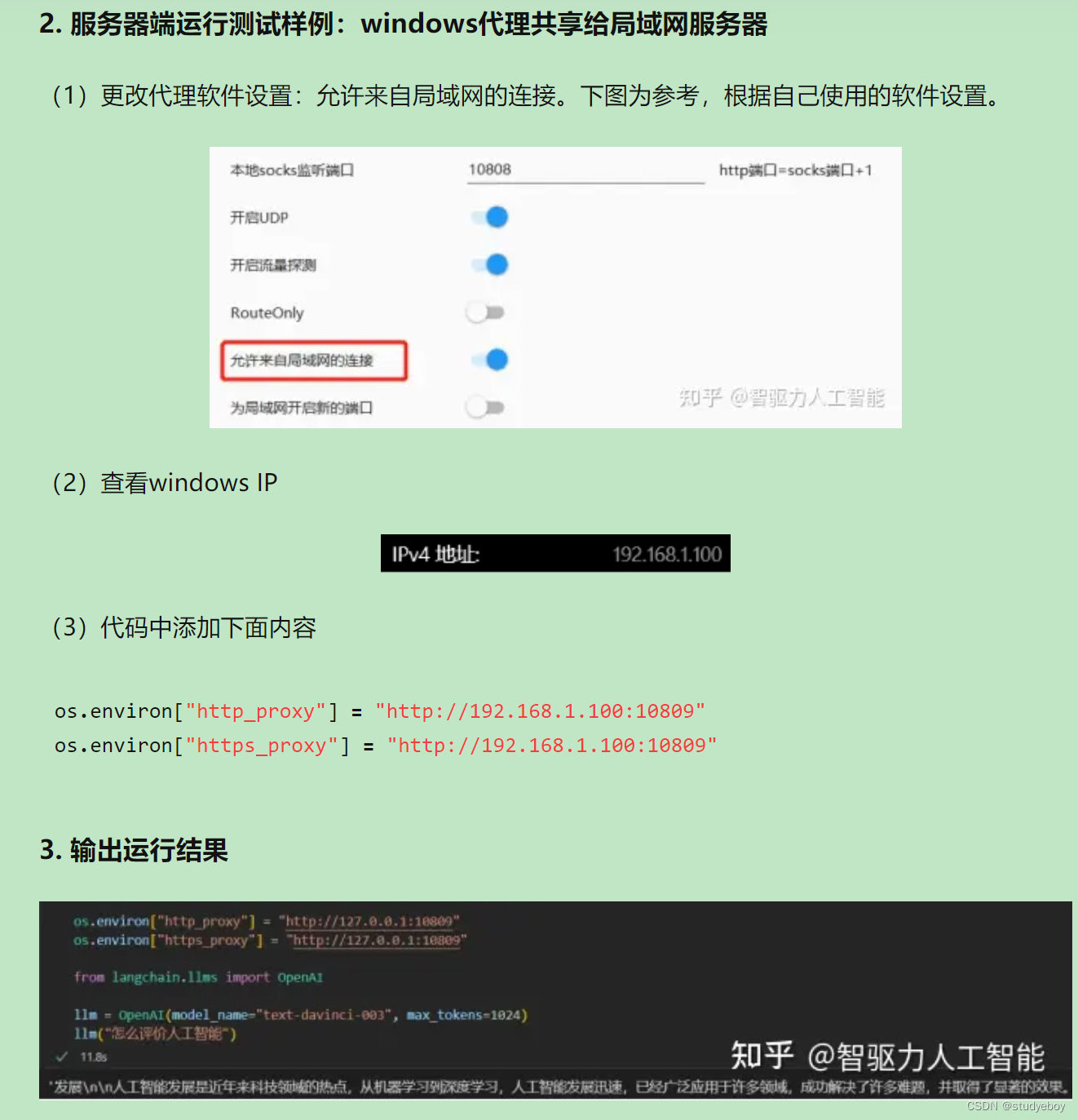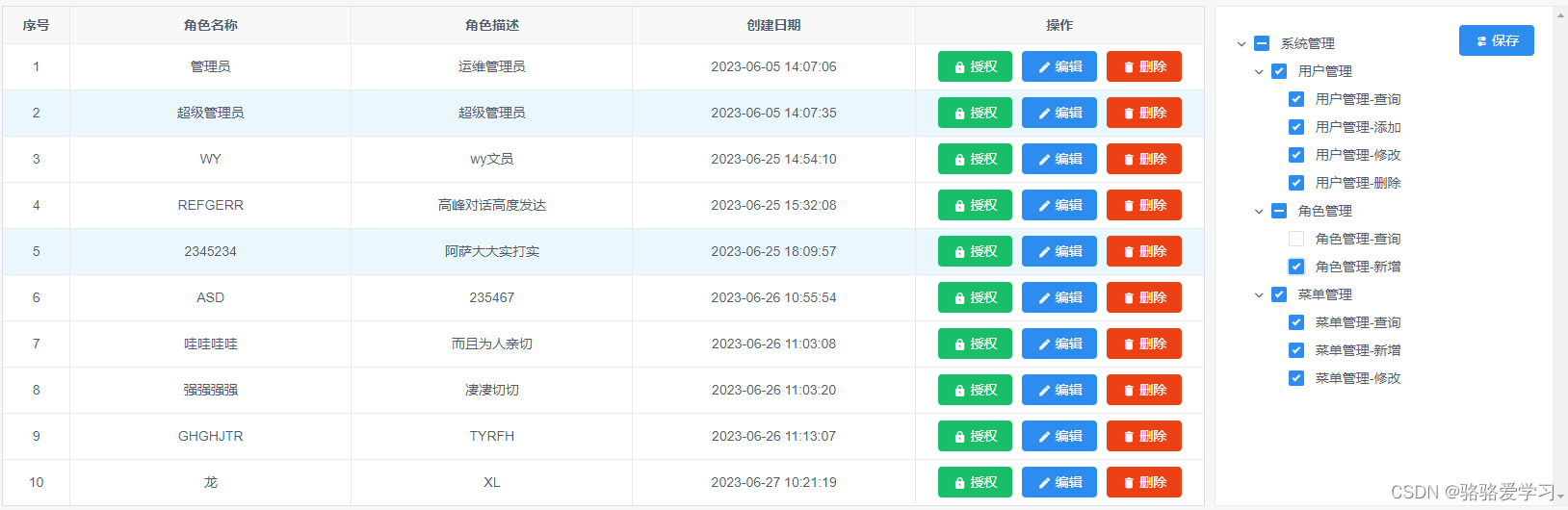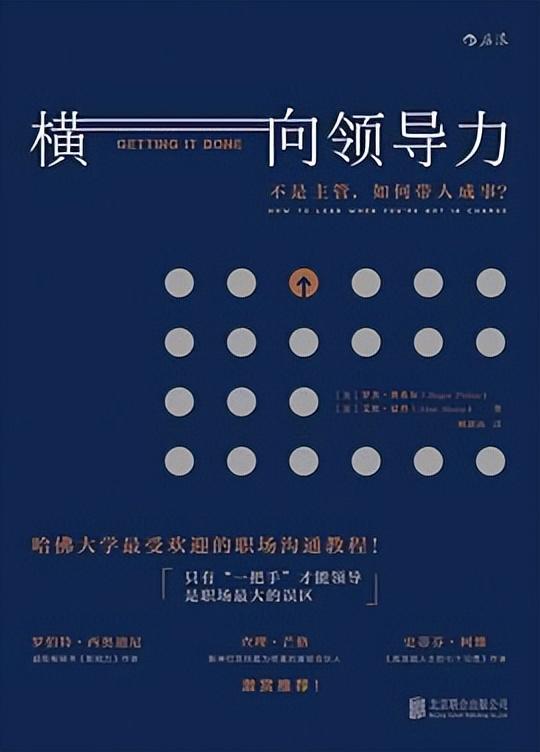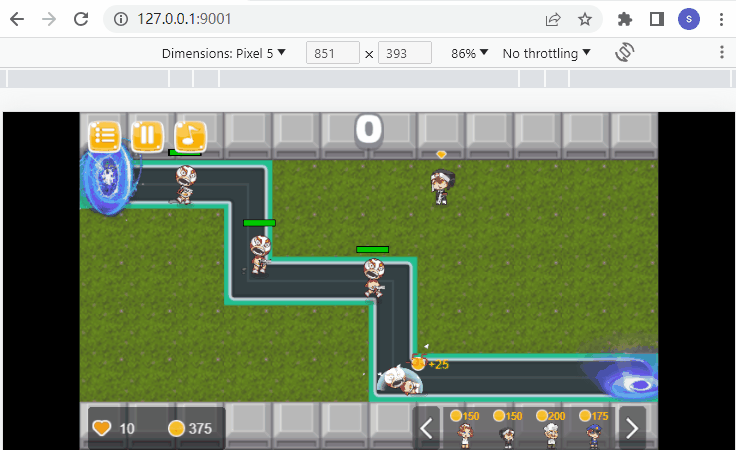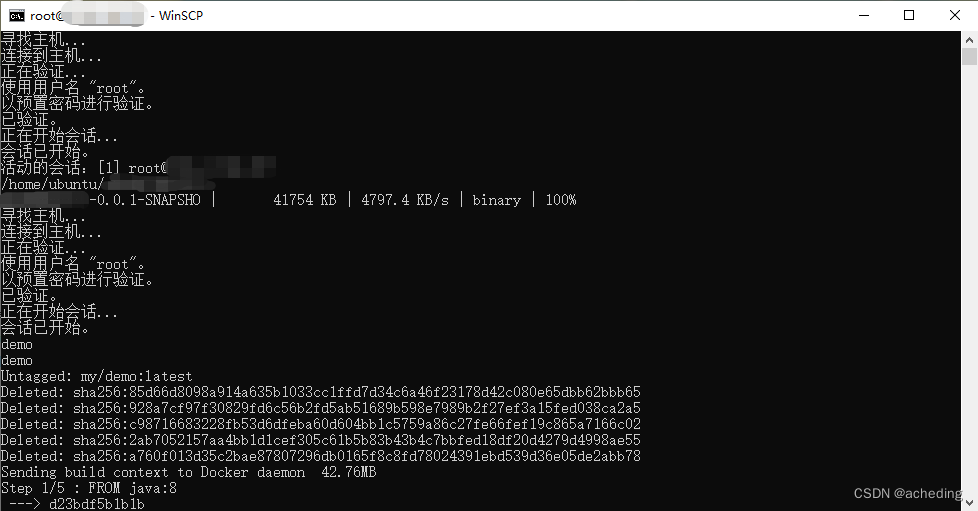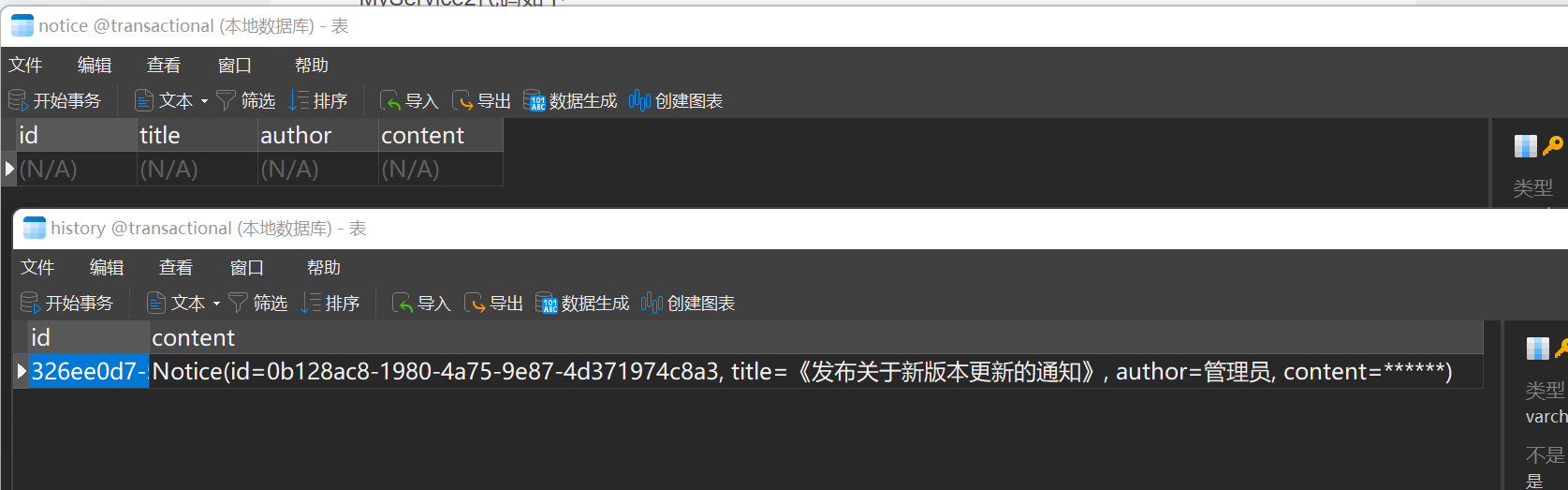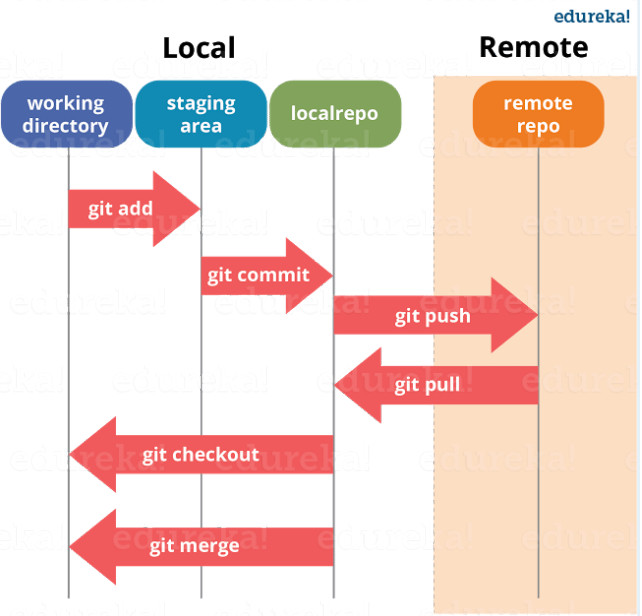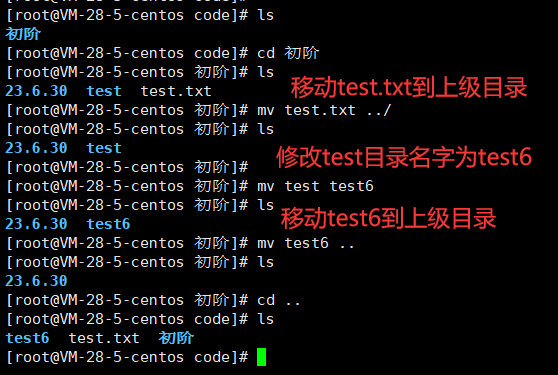🚀作者:CAccept
🎂专栏:Qt Quick
文章目录
- 前言
- 内置视图View
- Repeater
- ListView
- GridView
- 代理delegate
- 总结
前言
在QML中,model和view由delegate连接,他们的关系如下👇
1、delegate 属性:delegate知道model的内容以及如何可视化它-怎么显示。
2、view知道delegate的概念以及如何布置它们-怎么摆放。
3、model属性:model只知道它所表示的数据-要显示的内容集合。
4、onItem 属性:当创建每个重复项时,可以访问该项的属性和方法。使用 onItem 属性,您可以处理每个重复项的信号、属性或方法。
本博客中工程使用的环境为:qt6 + Qt Creator10.0.1
内置视图View
Qt Quick提供了一组内置视图有:Repeat、ListView、GridView、TableView
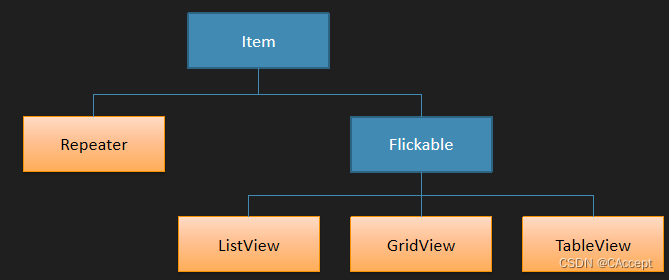
Repeater
Repeater 元素提供了一种简单的方式来重复创建并显示其他元素的多个实例。您可以指定重复的次数或基于数据模型进行重复。
看代码示例吧👇
BlueBox.qml
import QtQuick
Rectangle {
color:"blue"
property alias text: label.text
Text {
id: label
color:'white'
anchors.centerIn: parent
text: qsTr("text")
}
}
main.qml
import QtQuick
Column{
height: 160
spacing:2
Repeater{
model: ListModel {
ListElement { name: "Mercury"; surfaceColor: "gray" }
ListElement { name: "Venus"; surfaceColor: "yellow" }
ListElement { name: "Earth"; surfaceColor: "green" }
ListElement { name: "Mars"; surfaceColor: "orange" }
ListElement { name: "Jupiter"; surfaceColor: "orange" }
ListElement { name: "Saturn"; surfaceColor: "yellow" }
ListElement { name: "Uranus"; surfaceColor: "lightBlue" }
ListElement { name: "Neptune"; surfaceColor: "darkBlue" }
}
//这样model中的每个元素都会用一个BlueBox进行表示
delegate: BlueBox{
required property string name
required property color surfaceColor
width:160;height:30
text:name
radius: 3
Rectangle{
anchors.left: parent.left
anchors.verticalCenter: parent.verticalCenter
anchors.leftMargin: 4
width: 16;height:16;radius: 8
color:parent.surfaceColor
}
}
}
}
运行效果:
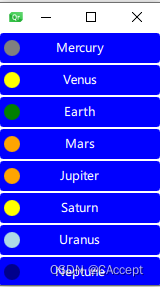
ListView
ListView 是 Qt Quick 中的一个内置视图组件,用于显示垂直或水平滚动的项目列表。它提供了一种方便的方式来展示和交互大量的项目,比较重要的属性有clip、orientation、highlight、header、footer、cacheBuffer。
GreenBox.qml
import QtQuick 2.0
Rectangle {
color:"lightgreen"
property alias text: label.text
Text
{
id:label
color:"white"
anchors.centerIn: parent
}
}
main.qml
import QtQuick 2.12
import QtQuick.Window 2.12
Window {
visible: true
width: 80
height: 300
ListView
{
id:lv
anchors.fill:parent
anchors.margins: 20
//会让创建更加的柔顺,加载的时候就不会很突兀
clip:true
model:10
spacing:5
//缓存大小追加80像素(相对于高度来说)
cacheBuffer:80
//横向ListView
//orientation:ListView.Horizontal
highlight:hightComponent
header:headerComponent
footer:footerComponent
focus:true
delegate: Item
{
id:wrapper
//required property int index
width:lv.width
height:40
//每个代理在model上面的索引
Text
{
anchors.centerIn: parent
text:index
}
scale:(lv.currentIndex==index)?2:1
Component.onCompleted:{console.log(index+" added!")}
Component.onDestruction:{console.log(index+" deleted!")}
//当点击当前这个项的时候,那么焦点就会变成当前的index
MouseArea {
anchors.fill: parent
onClicked: {
lv.currentIndex = index
}
}
}
}
Component
{
id:hightComponent
GreenBox
{
id:gb
width:lv.width
y:lv.currentItem.y
//当y发生改变时
Behavior on y
{
//颜色慢慢消失再慢慢出现
SequentialAnimation
{
PropertyAnimation
{
target: gb
property: "opacity"
to:0
duration: 200
}
NumberAnimation{duration:200}
PropertyAnimation
{
target: gb
property: "opacity"
to:1
duration: 200
}
}
}
}
}
Component
{
id:headerComponent
BlueBox
{
width: lv.width
height: 30
text:"Header"
}
}
Component
{
id:footerComponent
BlueBox
{
width: lv.width
height: 30
text:"footer"
}
}
}
运行效果:
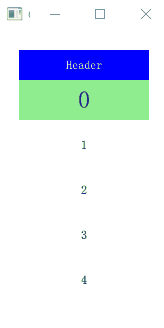
GridView
GridView 是 Qt Quick 中的一个内置视图组件,用于以网格形式展示项目列表。它适用于需要将项目以行和列的形式排列的情况。
import QtQuick 2.12
import QtQuick.Window 2.12
Window {
visible: true
width: 640
height: 480
GridView
{
id:gv
anchors.fill:parent
anchors.margins: 20
clip:true
model:100
//每个单元格的宽度和高度
cellWidth:45
cellHeight:45
flow:GridView.TopToBottom
//delegate中的width和height优先级更高,如果cellWidth和cellHeight也设置的话,以delegate为优先
delegate: GreenBox
{
width:40
height:40
text:index
}
}
}
运行效果:
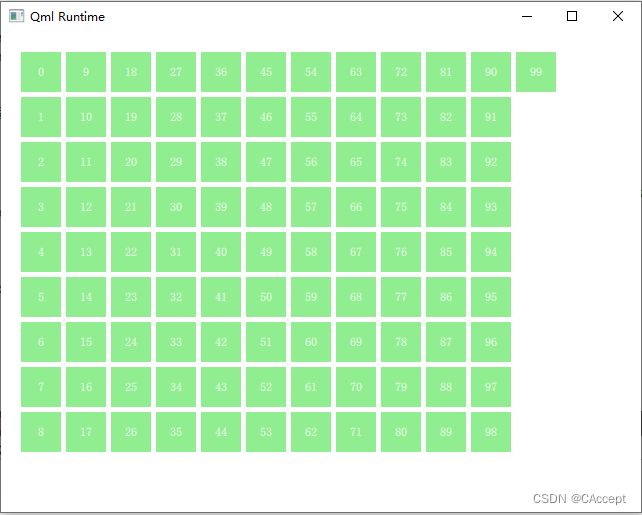
代理delegate
每个代理都可以访问许多附加的属性,其中一些来自数据模型,另一些来自视图。
- 从模型中:属性将每个项目的数据传递给delegate。
- 从视图中:属性将状态信息传递与给delegate。
从视图附加的最常用属性是ListView.isCurrentItem和ListView.view。第一个是布尔值,指示项是否为当前项,而后面的是对实际视图的只读引用。
看一个代码示例吧👇
main.qml
import QtQuick 2.12
import QtQuick.Window 2.12
Rectangle {
width: 120;height: 300
gradient: Gradient {
GradientStop { position: 0.0; color: "#f6f6f6" }
GradientStop { position: 1.0; color: "#d7d7d7" }
}
ListView {
id:lv
anchors.fill: parent
anchors.margins: 20
focus: true
model: 100
//可以在外部定义进行使用
delegate: numberDelegate
spacing: 5
//柔顺地进行消失和生成
clip: true
}
Component {
id: numberDelegate
Rectangle {
id: wrapper
//拿到引用了这个delegate的ListView,用来更新数值
width: ListView.view.width;height: 40
color: ListView.isCurrentItem ? "#157efb" : "#53d769"
//后面参数越大,颜色越浅
border.color: Qt.lighter(color, 1.1)
Text {
anchors.centerIn: parent
font.pixelSize: 10
text: index
}
//点击信号更新currentIndex
MouseArea{
anchors.fill: parent
onClicked: {
lv.currentIndex=index
}
}
}
}
}
运行效果:
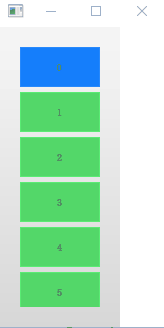
总结
本篇博客对Model-View的整个关系进行了简单的梳理,并且提供了一些可供参考的代码示例,后期还会对此内容进行相应的补充,对本博客进行持续的更新,后面会对视图的一些信号进行讲解,希望本篇文章对您有所帮助,谢谢!!