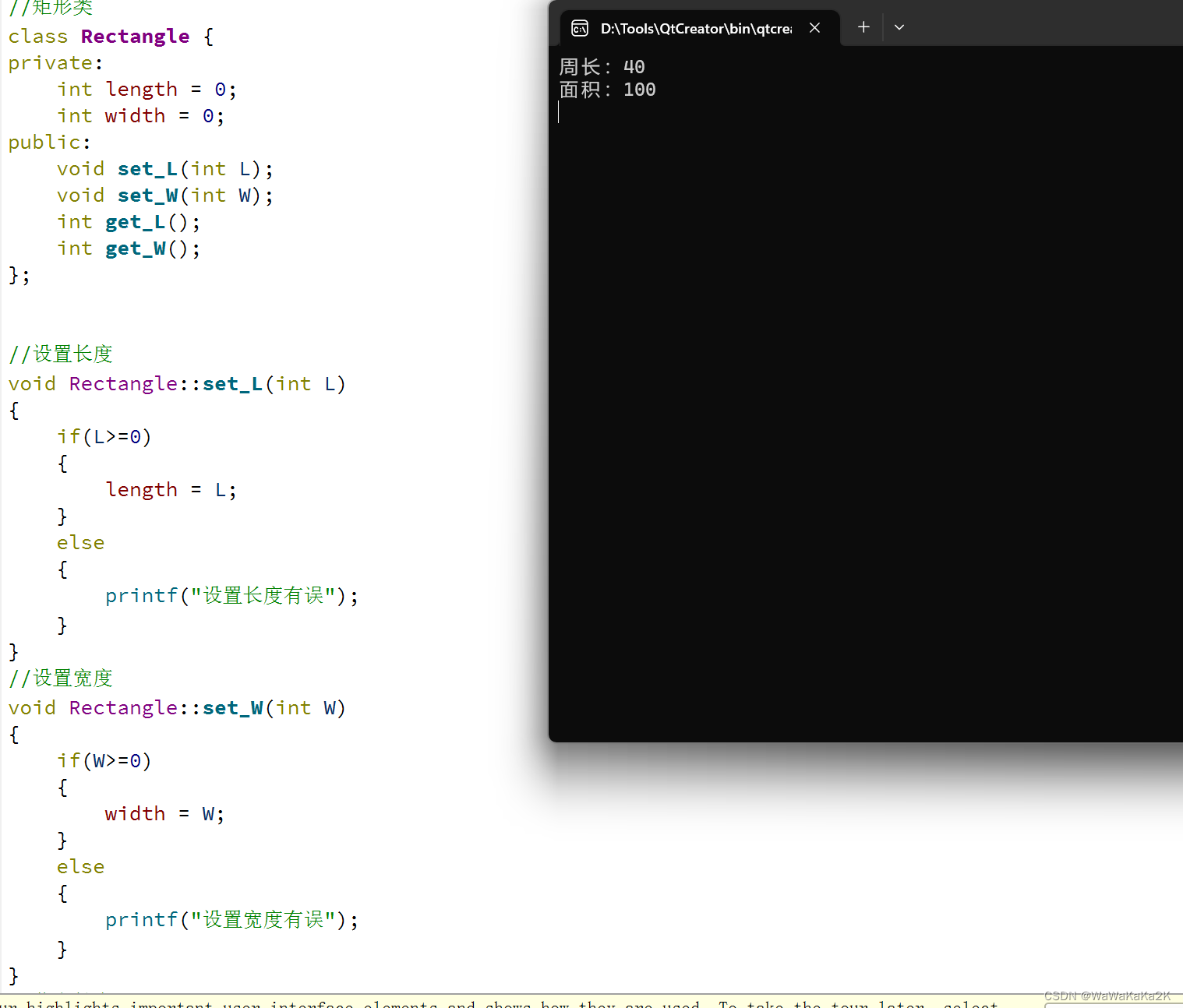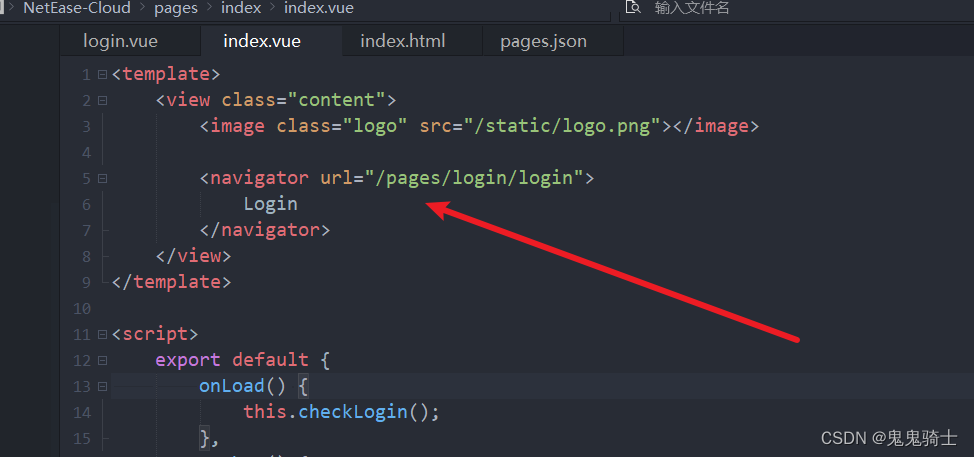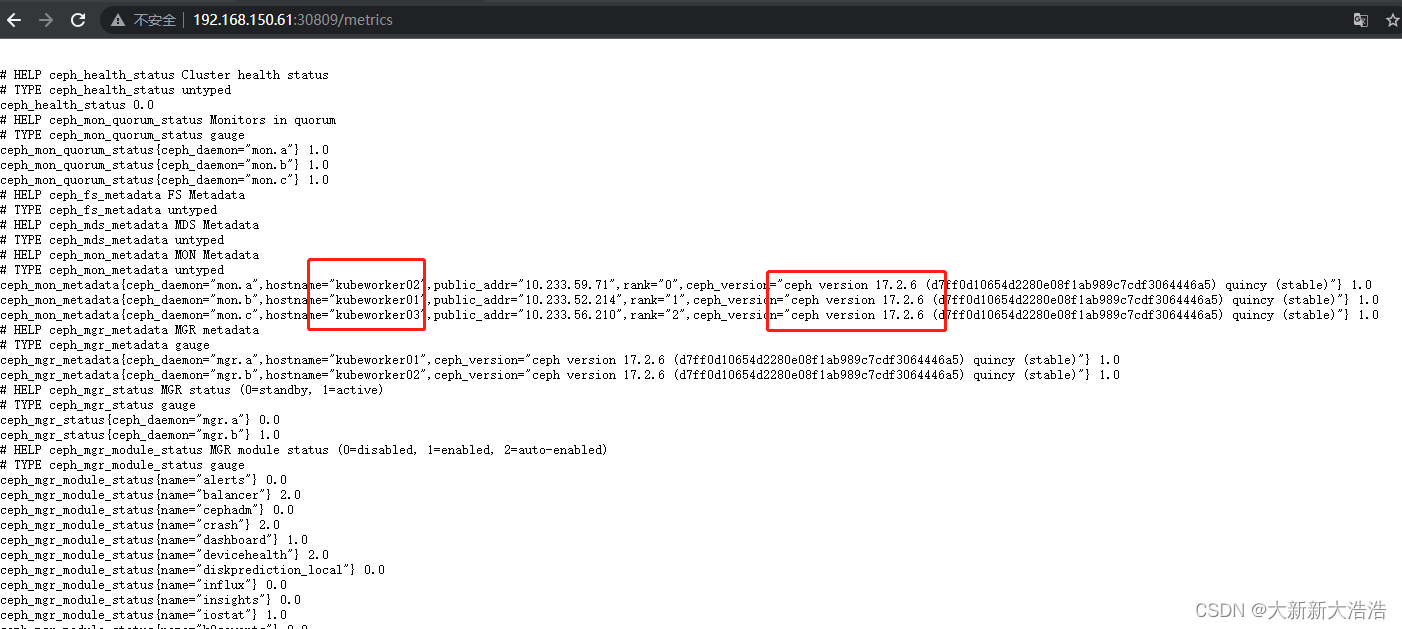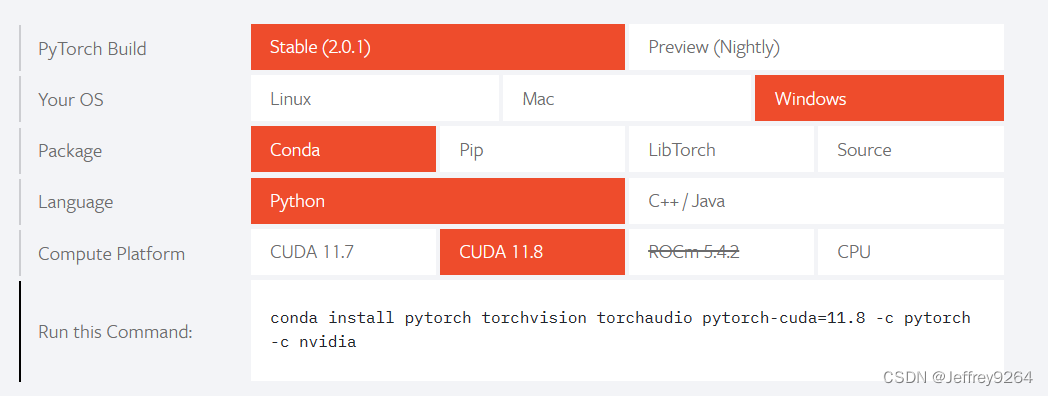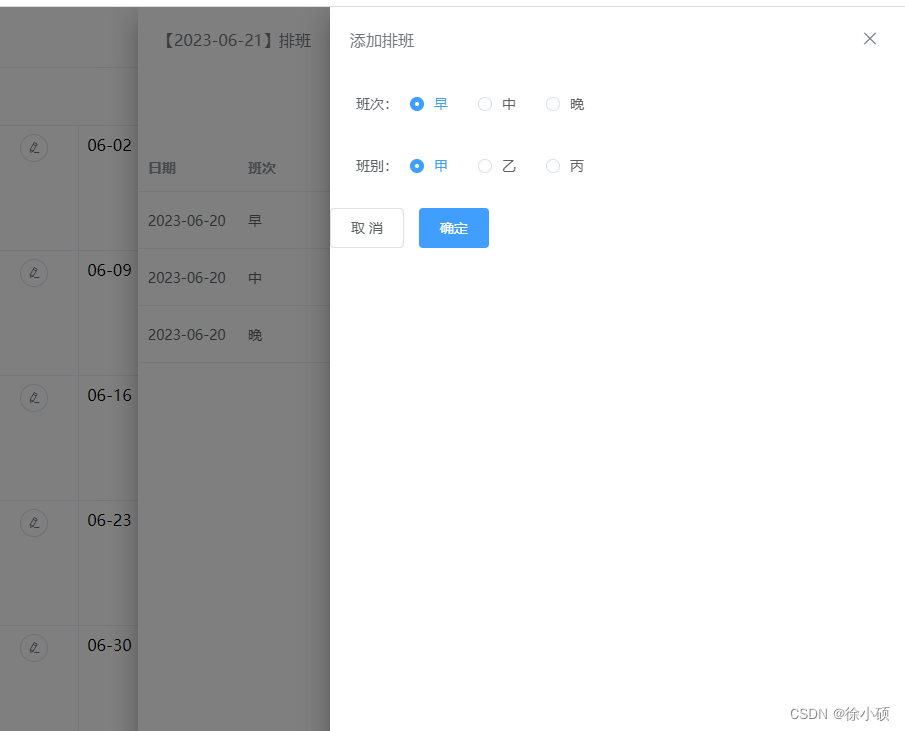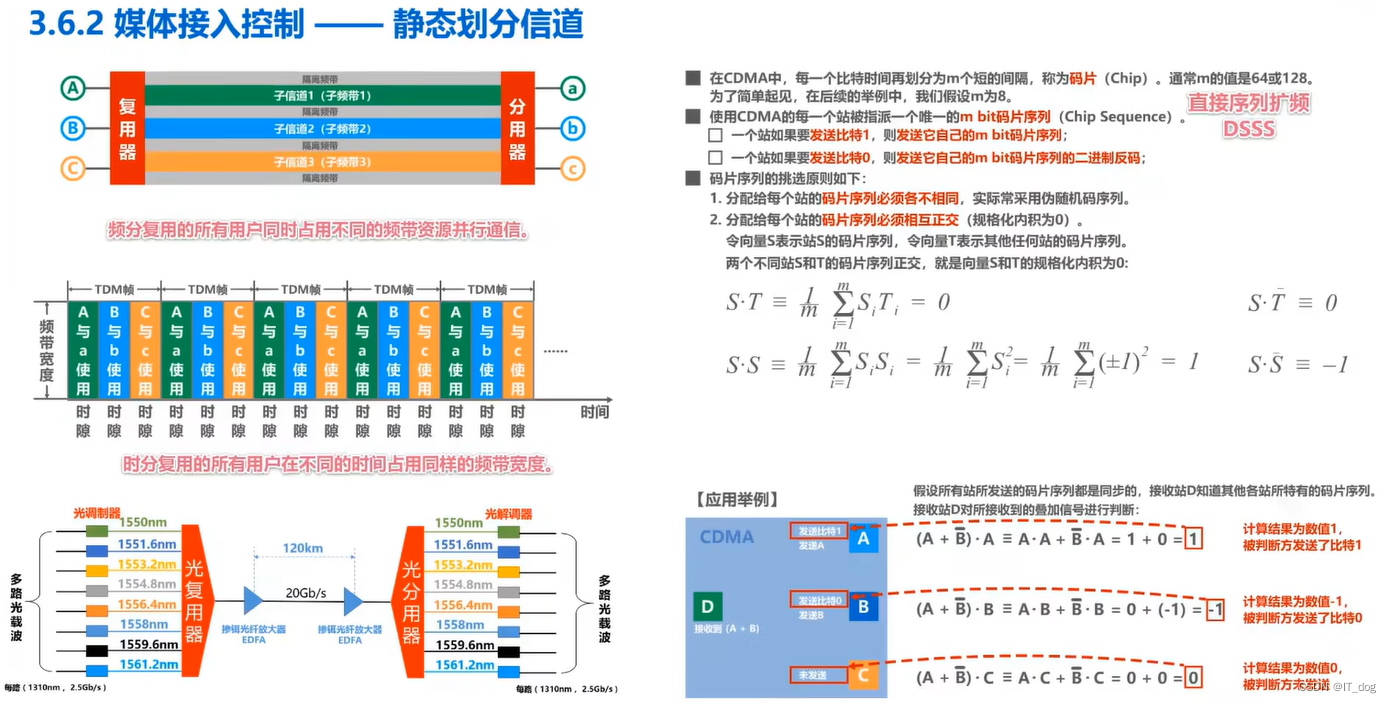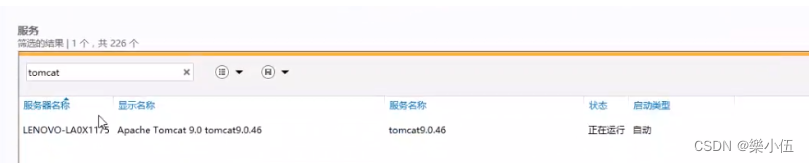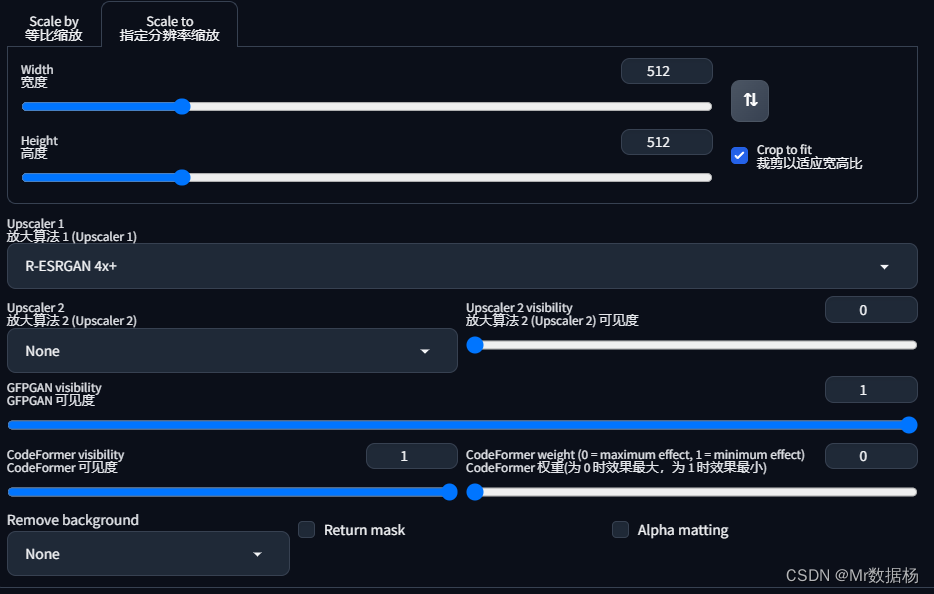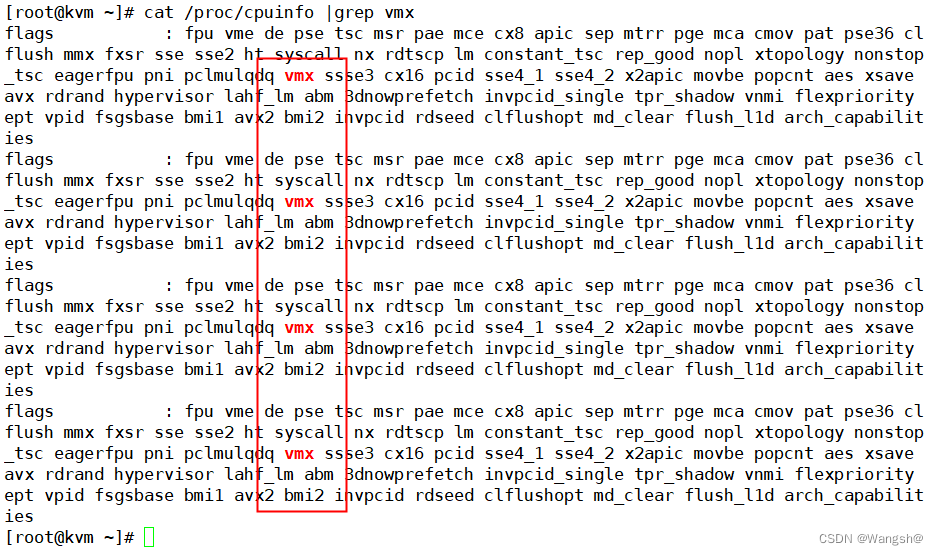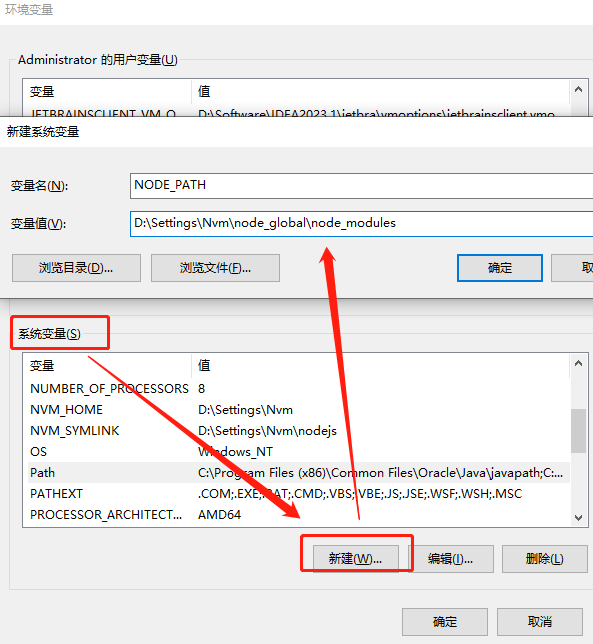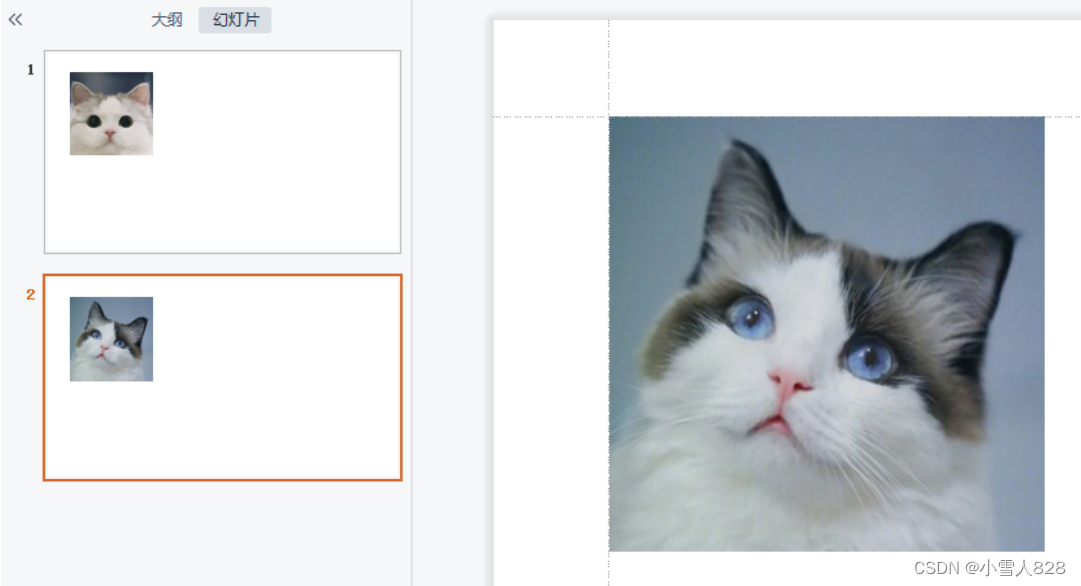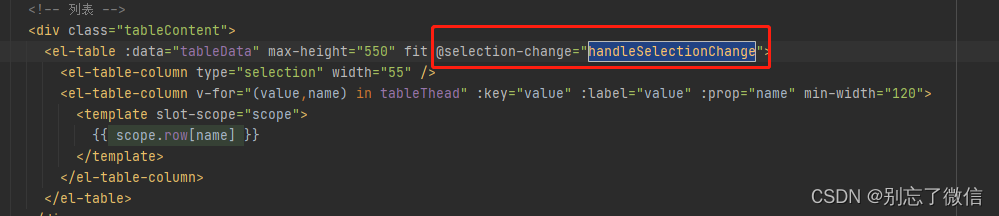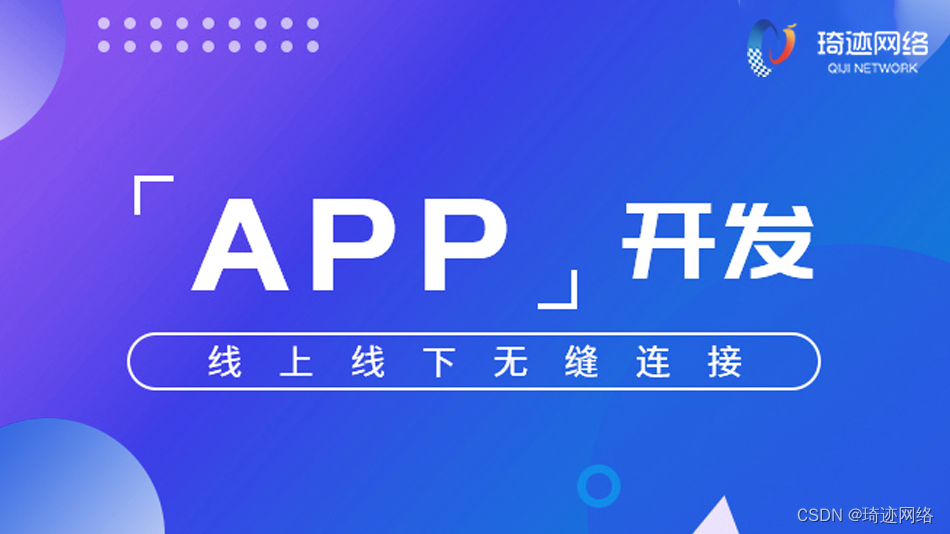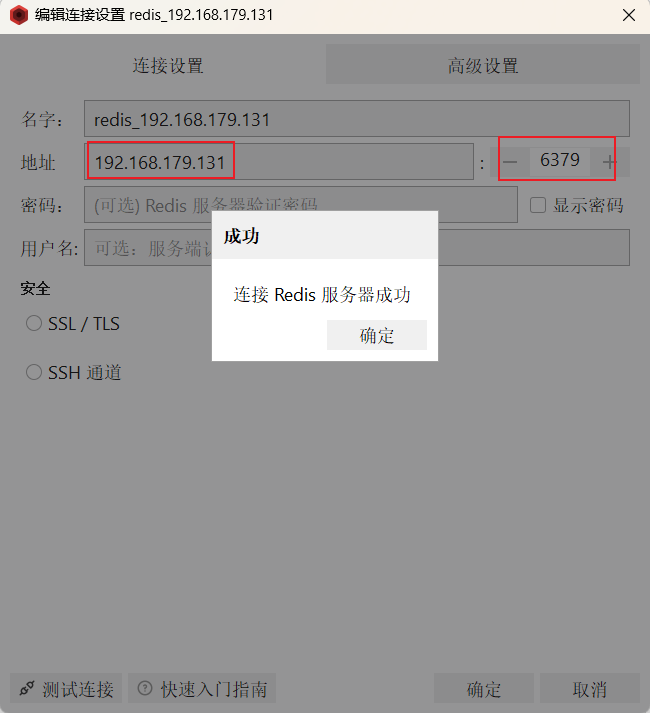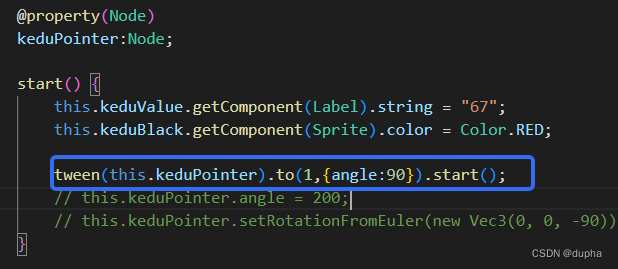以下记录的是,我在学习中的一些学习笔记,这篇笔记是自己学习的学习大杂烩,主要用于记录,方便查找,如需转载请著名原文作者和地址
一、echarts 相关
##1、echarts 在react的使用
npm install echarts --save 
//初始化【getInstanceByDom看是否重复初始化,没有则echarts.init】
import * as echarts from 'echarts';
var mayCharts = chartsNode.current && echarts.getInstanceByDom(chartsNode.current)
//chartsNode.current为加载统计图容器
if (mayCharts == null) {
mayCharts = echarts.init(chartsNode.current);
}
mayCharts && mayCharts.setOption(option);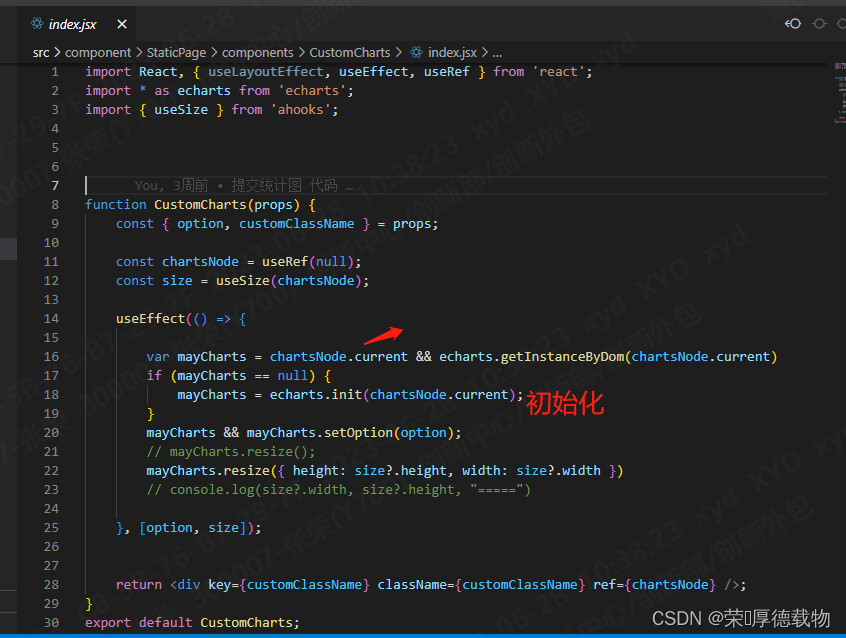

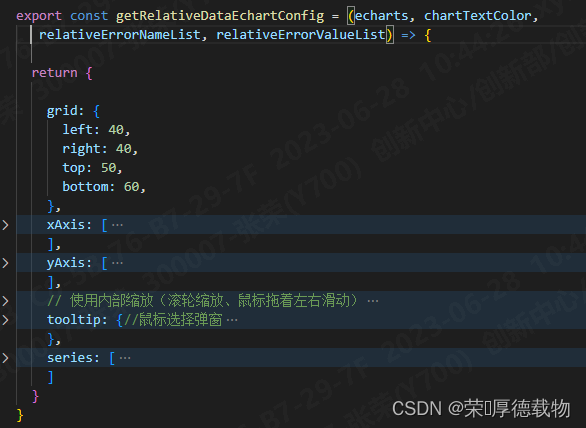
##2、echarts 在 vue的使用
详细使用文章:vue中使用echarts_vue echarts_又年~的博客-CSDN博客
##3、echarts文档
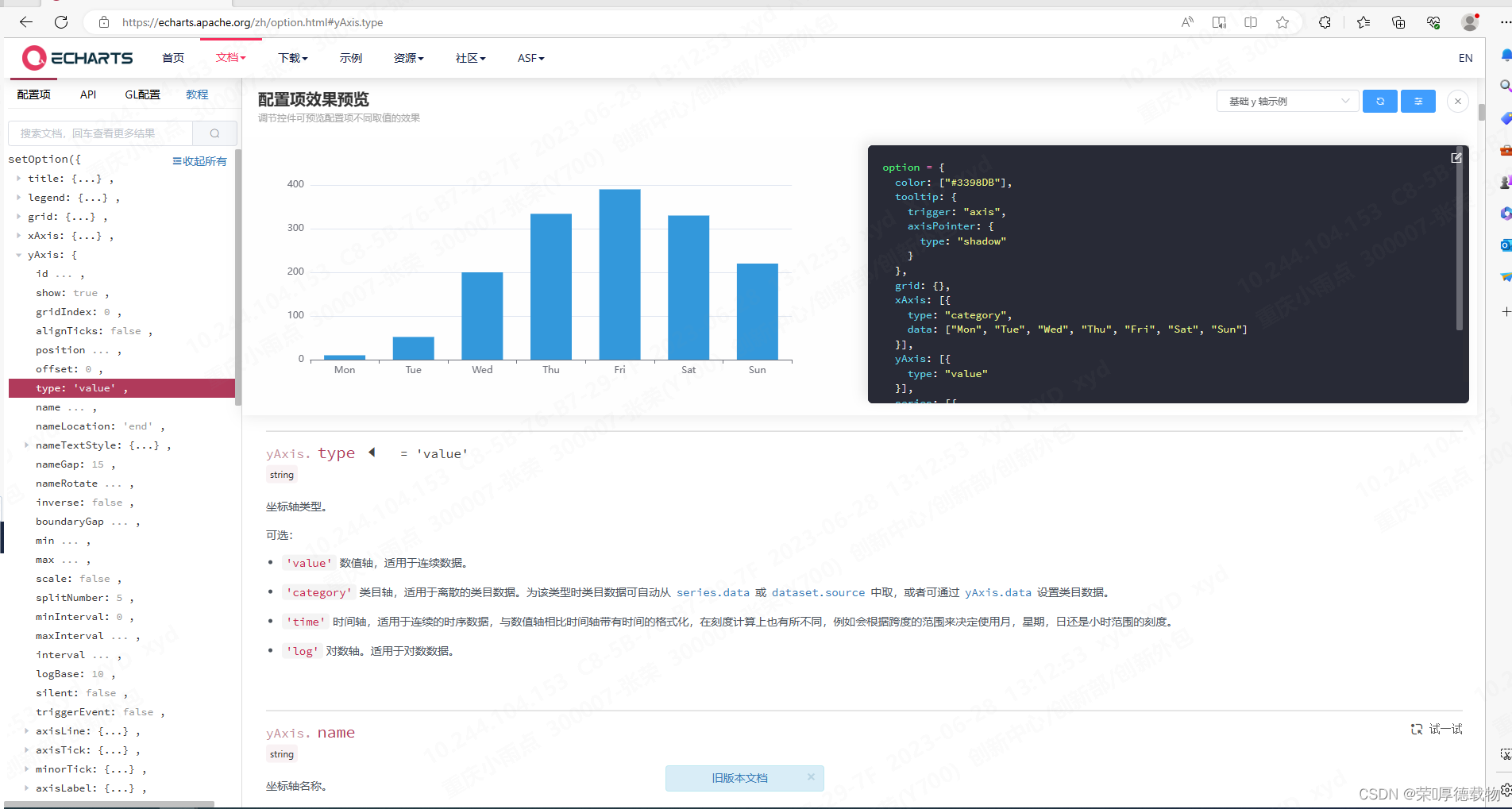
帮助文档:快速上手 - Handbook - Apache ECharts
实例入口:Examples - Apache ECharts
绘图属性api:
Documentation - Apache ECharts
https://echarts.apache.org/zh/option.html#radar.splitLine.lineStyle.dashOffset
##4、echarts的那些图
1、复杂的3d柱形图
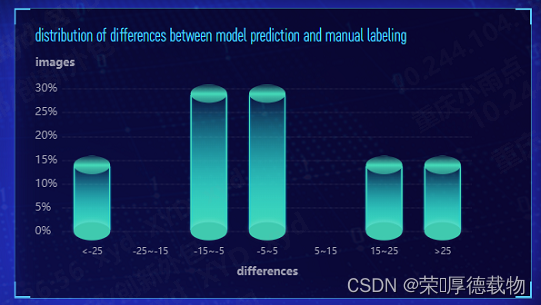
在线运行:Examples - Apache ECharts
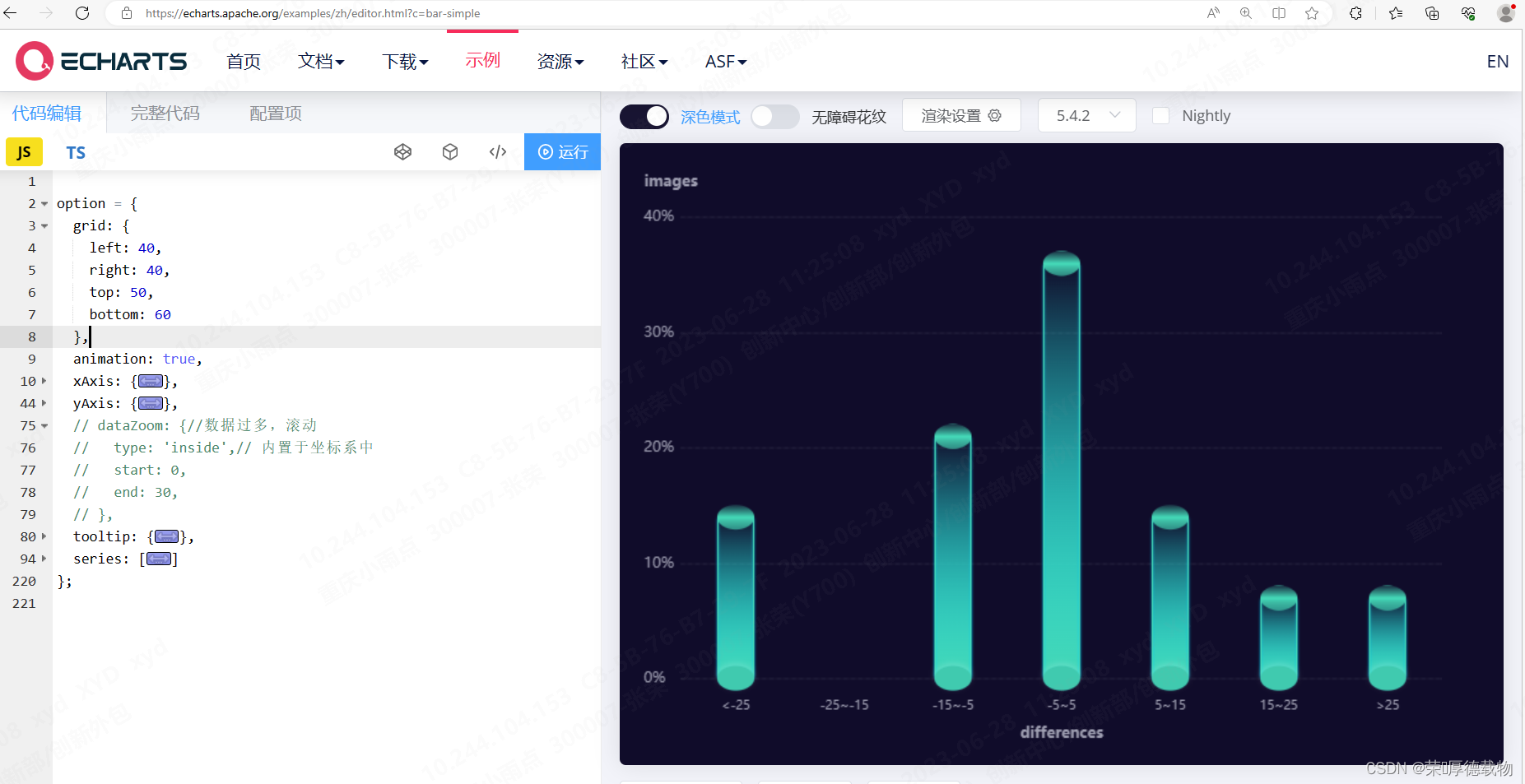
option = {
grid: {
left: 40,
right: 40,
top: 50,
bottom: 60
},
animation: true,
xAxis: {
name: 'differences', //底部横轴 名称
nameTextStyle: {
color: '#9E9EB1',
lineHeight: 50,
fontWeight: 'bold'
},
offset: 5, //横轴 数字和 虚线边界
nameLocation: 'middle', //底部横轴名称 位置
data: [
'<-25',
'-25~-15',
'-15~-5',
'-5~5',
'5~15',
'15~25',
'>25'
], // 底部 横轴名称 数据源
axisLabel: {
// 底部 横轴字体颜色
color: '#9E9EB1',
margin: 12,
fontSize: 10,
interval: 0
},
axisTick: {
show: false
},
axisLine: {
show: false
}
},
yAxis: {
name: "images", //纵轴 名称
nameTextStyle: {
color: '#9E9EB1',
padding: [0, 0, 7, 0],
fontWeight: 'bold',
},
offset: 8.5, //纵轴 数字和 虚线边界
type: 'value',
splitLine: {
// 纵轴 虚横线
show: true,
lineStyle: {
type: 'dashed',
color: '#9E9EB1',
width: 0.2
}
},
axisLabel: {
//纵轴 坐标
color: '#9E9EB1',
margin: 22,
textStyle: {
align: 'left'
},
formatter: (v) => `${v}%`
},
min: 0,
splitNumber: 3,
scale: true //自适应
},
// dataZoom: {//数据过多,滚动
// type: 'inside',// 内置于坐标系中
// start: 0,
// end: 30,
// },
tooltip: {
//鼠标选择弹窗
trigger: 'axis',
axisPointer: {
type: 'shadow'
},
formatter(params) {
// console.log("输出的数据:",params)
if (params[0].data === '-') {
return `${params[0].axisValue} : 0`;
}
return `${params[0].axisValue} : ${params[0].data.toFixed(0)}%`;
}
},
series: [
// 底部的椭圆形(象形柱图):pictorialBar
{
type: 'pictorialBar', // pictorialBar(象形柱图)
label: {
// 图形上的文本标签,可用于说明图像的一些数据信息,比如值,名称等
show: false, //是否显示标签
position: ['17', '-30'], // 标签的位置(可以是绝对的像素值或者百分比['50%','50%',也可以是top,left等])
color: '#01E4FF',
fontSize:14
},
symbolSize: [30, 20], // 图形的大小用数组分别比表示宽和高,也乐意设置成10相当于[10,10]
symbolOffset: [0, 10], // 图形相对于原本位置的偏移
z: 300, // 象形柱状图组件的所有图形的 z 值.控制图形的前后顺序.z 值小的图形会被 z 值大的图形覆盖.
itemStyle: {
// 图形样式
// echarts.graphic.LinearGradient(echarts内置的渐变色生成器)
// 4个参数用于配置渐变色的起止位置,这4个参数依次对应右 下 左 上
color: new echarts.graphic.LinearGradient(0, 0, 0, 1, [
// 这里 offset: 0 1 ,表示从下往上的渐变色
{
offset: 0, // 0%处的颜色
color: 'rgba(64, 202, 175, 1)' //rgba(68,215,182,0)
},
{
offset: 1, // 98%处的颜色
color: 'rgba(64, 202, 175, 1)' //#44D7B6
}
]),
//画圆 border
borderWidth: 1,
borderColor: '#18CEE2',
shadowBlur: 5,
//投影 box-shadow
shadowColor: 'rgba(255,255,255,0.18000000715255737)',
shadowOffsetX: 0,
shadowOffsetY: -2
},
data: [14, '-', 21, 36, 14, 7, 7]
},
// 中间的长方形柱状图(柱状图):bar
{
type: 'bar', // 柱状图
barWidth: 30, // 柱条的宽度,不设时自适应
barGap: '0%', // 柱子与柱子之间的距离
itemStyle: {
// 图形样式
// color支持(rgb(255,255,255)、rgba(255,255,255,1)、#fff,也支持渐变色和纹理填充)
// 下面就是使用线性渐变
color: new echarts.graphic.LinearGradient(
0,
0,
0,
1,
[
{
offset: 0,
color: 'rgba(68,215,182,0)'
},
{
offset: 1,
color: '#44D7B6'
}
],
false
),
//圆柱 border
borderWidth: 1,
barBorderRadius: [2, 2, 2, 2],
borderType: 'solid',
borderColor: '#44D7B6',
//圆柱投影 box-shadow
shadowBlur: 2,
shadowColor: '#00DBFF',
shadowOffsetX: 0,
shadowOffsetY: 0
},
data: [14, '-', 21, 36, 14, 7, 7]
},
// 顶部的椭圆形(象形柱图):pictorialBar
{
type: 'pictorialBar',
symbolSize: [30, 20],
symbolOffset: [0, -10],
z: 300,
symbolPosition: 'end',
itemStyle: {
color: new echarts.graphic.LinearGradient(
0,
0,
0,
1,
[
{
offset: 0,
color: '#44D7B6' //0%处的颜色
},
{
offset: 0.02,
color: 'rgba(68,215,182,0.2)' //%处的颜色
},
{
offset: 0.5,
color: '#44D7B6' //50%处的颜色
},
{
offset: 0.98,
color: 'rgba(68,215,182,0.6)' //%处的颜色
},
{
offset: 1,
color: '#44D7B6' //100%处的颜色
}
],
false
)
},
data: [14, '-', 21, 36, 14, 7, 7]
}
]
};
比较好的学习文章:vue3+echarts 绘制3d圆柱形图_echarts里3d圆柱状图_lbchenxy的博客-CSDN博客
2、复杂的三角锥形柱形图
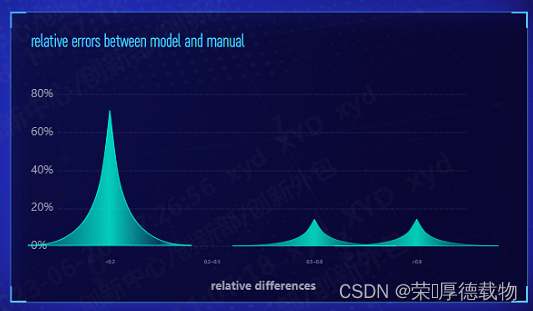
在线运行:Examples - Apache ECharts
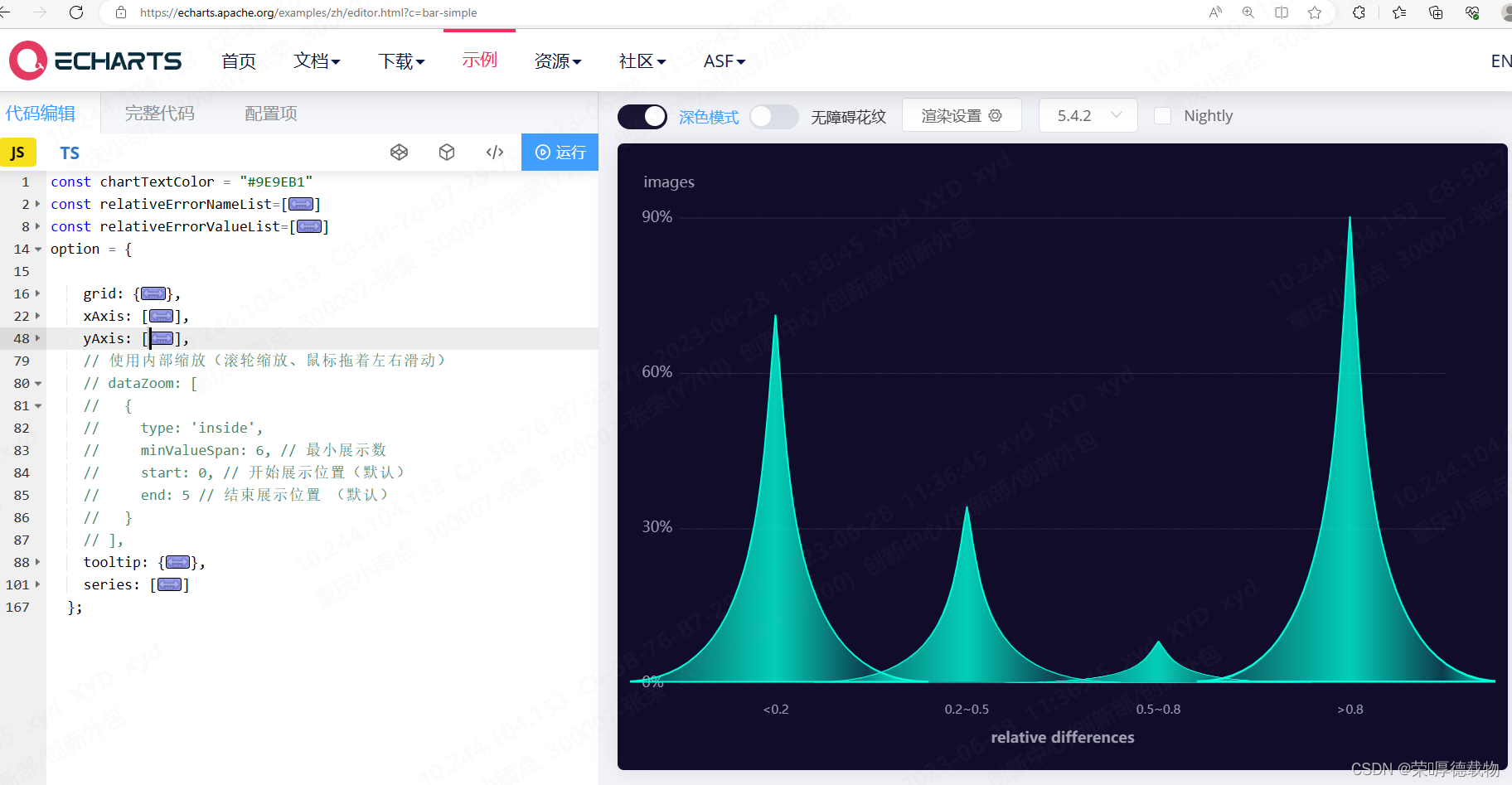
const chartTextColor = "#9E9EB1"
const relativeErrorNameList=[
"<0.2",
"0.2~0.5",
"0.5~0.8",
">0.8"
]
const relativeErrorValueList=[
71,
34,
8,
90
]
option = {
grid: {
left: 40,
right: 40,
top: 50,
bottom: 60,
},
xAxis: [
{
name: 'relative differences', //横轴 名称
nameTextStyle: {
color: chartTextColor,
lineHeight: 50,
fontWeight: 'bold',
interval:0,
},
offset: 5,//横轴 数字和 虚线边界
nameLocation: "middle", //横轴名称 位置
data: relativeErrorNameList,// 底部 横轴数据源
axisLabel: {
// 底部 横轴字体颜色
color: chartTextColor,
margin:12,
fontSize: 10
},
axisTick: {
show: false
},
axisLine: {
show: false
}
}
],
yAxis: [
{
name: 'images', //纵轴 名称
nameTextStyle: {
color: chartTextColor,
padding: [0, 0, 7, 0]
},
offset: 8.5,//纵轴 数字和 虚线边界
splitLine: {
// 纵轴 虚横线
show: true,
lineStyle: {
type: 'dashed',
color: chartTextColor,
width: 0.2
}
},
axisLabel: {
//纵轴 坐标
color: chartTextColor,
margin: 22,
textStyle: {
align: 'left'
},
formatter: (v) => `${v}%`
},
min: 0,
splitNumber:3,
scale: true, //自适应
}
],
// 使用内部缩放(滚轮缩放、鼠标拖着左右滑动)
// dataZoom: [
// {
// type: 'inside',
// minValueSpan: 6, // 最小展示数
// start: 0, // 开始展示位置(默认)
// end: 5 // 结束展示位置 (默认)
// }
// ],
tooltip: {//鼠标选择弹窗
trigger: "axis",
axisPointer: {
type: "shadow"
},
formatter(params) {
// console.log("输出的数据:",params)
if (params[0].data === '-') {
return `${params[0].axisValue} : 0`;
}
return `${params[0].axisValue} : ${params[0].data.toFixed(0)}%`
}
},
series: [
{
name: 'hill',
// 象柱形图
type: 'pictorialBar',
// 同一系列的柱间距离
barCategoryGap: '-60%',
// 自定义svg 图标 (三角锥形的关键)
symbol: 'path://M0,10 L10,10 C5.5,10 5.5,5 5,0 C4.5,5 4.5,10 0,10 z',
// 默认样式
itemStyle: {
label: {
show: false
},
borderColor: '#00FFDB',
borderWidth: 2,
color: {
colorStops: [
{
offset: 0,
color: 'rgba(0, 255, 219, 0.2)'
},
{
offset: 0.5,
color: 'rgba(0, 255, 219, 0.8)'
},
{
offset: 0.8,
color: 'rgba(0, 255, 219, 0.2)'
},
{
offset: 1,
color: 'rgba(0, 255, 219, 1)'
}
]
}
},
// 鼠标滑过样式
// emphasis: {
// label: {
// show: false,
// position: 'top',
// color: '#12DCFF'
// },
// itemStyle: {
// borderColor: '#03B4AA',
// borderWidth: 2,
// color: {
// colorStops: [
// {
// offset: 0,
// color: 'rgba(1,233,204,1)'
// },
// {
// offset: 1,
// color: 'rgba(5,119,128, 1)'
// }
// ]
// }
// }
// },
data: relativeErrorValueList,
z: 10
}
]
};相关学习文章:Vue 中 Echarts实现三角锥形柱形图_森海か的博客-CSDN博客
3、简单的图 可按照实例
Examples - Apache ECharts
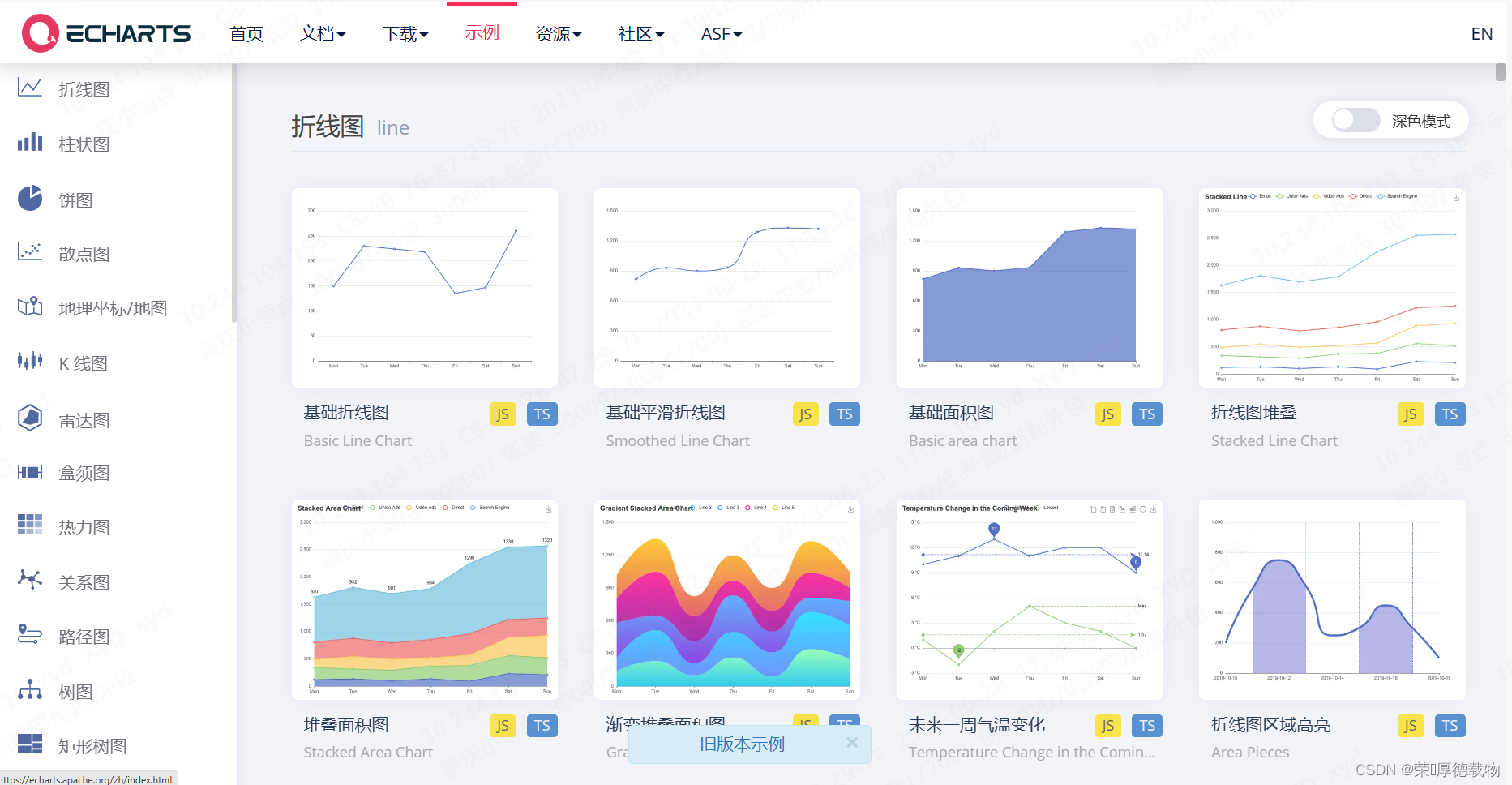
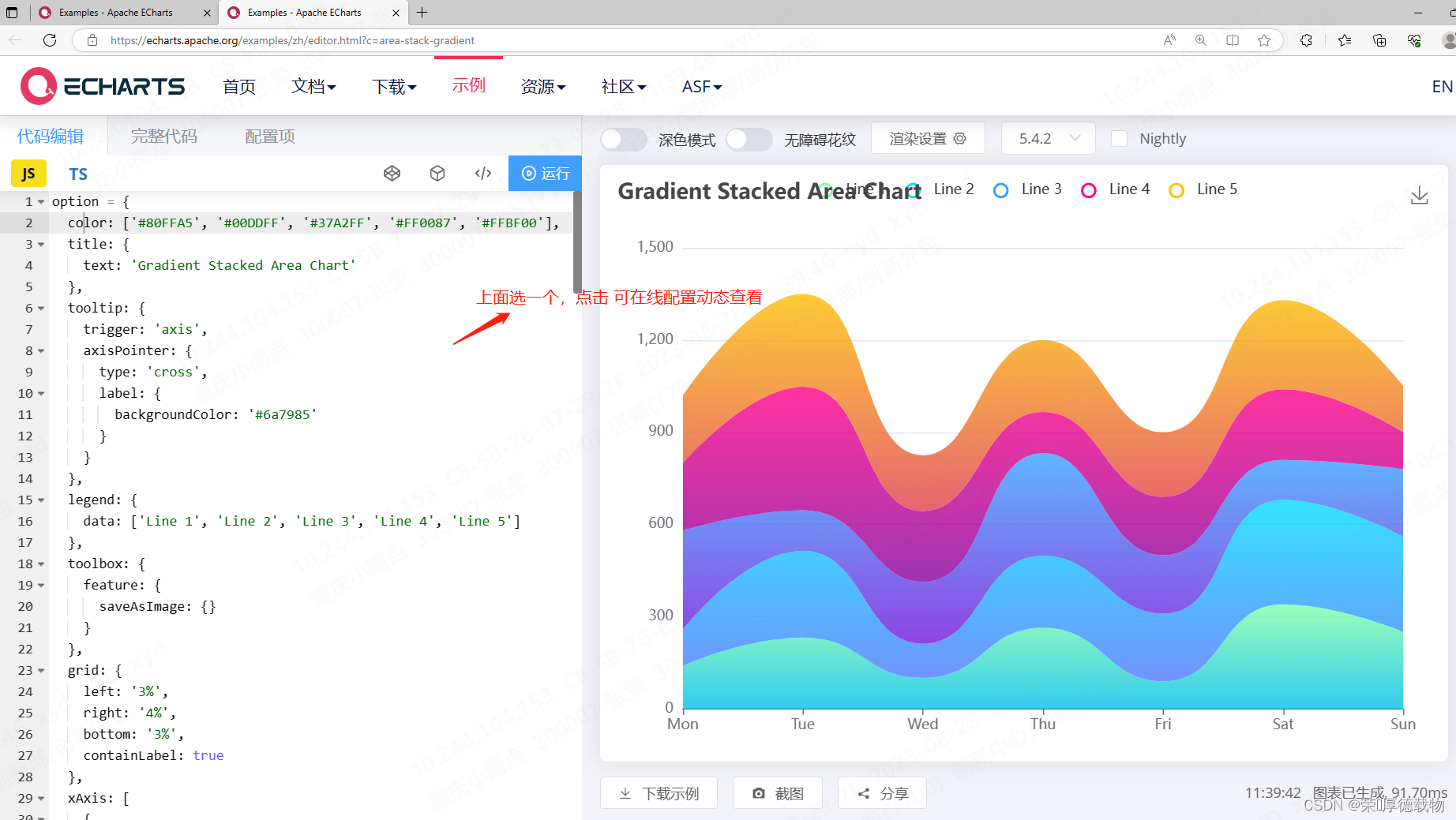
##5、echarts相关定制
1、Y轴的刻度优化,X轴同理
yAxis: {
min:0, //取0为最小刻度
max: 100, //取100为最大刻度
min:'dataMin', //取最小值为最小刻度
max: 'dataMax', //取最大值为最大刻度
min: function(value) {//取最小值向下取整为最小刻度
return Math.floor(value.min)
},
max: function(value) {//取最大值向上取整为最大刻度
return Math.ceil(value.max)
},
min: (value) => { // 百位起最小值向下取整
return Math.floor(value.min / 100) * 100;
},
max: (value) => { // 百位起最大值向上取整
return Math.ceil(value.max / 100) * 100;
}
min: (value) => { //当数据位数不固定时,最小值向下取整
let num = 10 ** (value.min.toString().length - 2)
return Math.floor(value.min / num) * num;
},
max: (value) => { //当数据位数不固定时,最大值向上取整
let num = 10 ** (value.max.toString().length - 2)
return Math.ceil(value.max / num) * num;
}
scale: true, //自适应
}
2、让每一个刻度都显示: interval:0
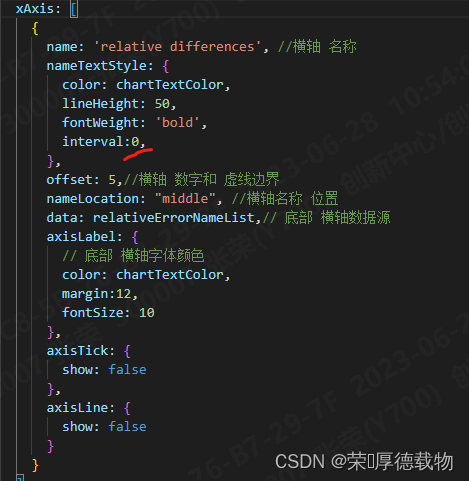
3、适配屏幕变换
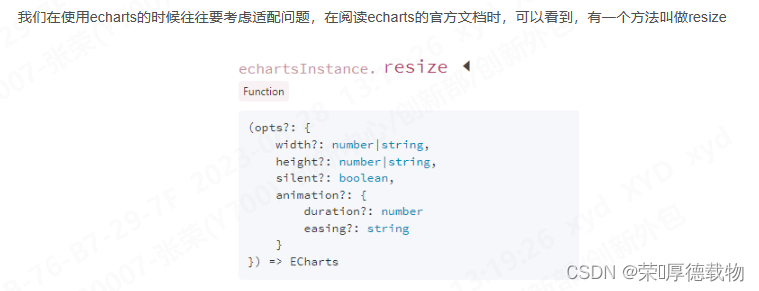
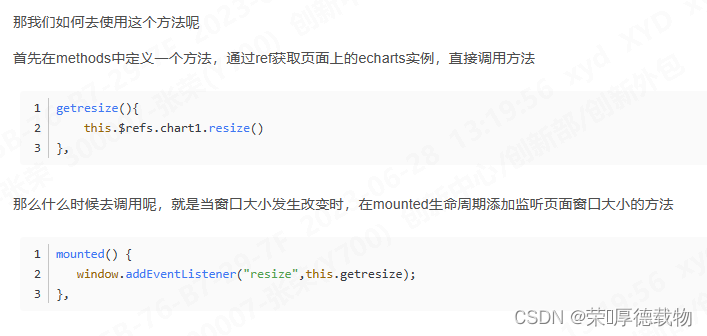
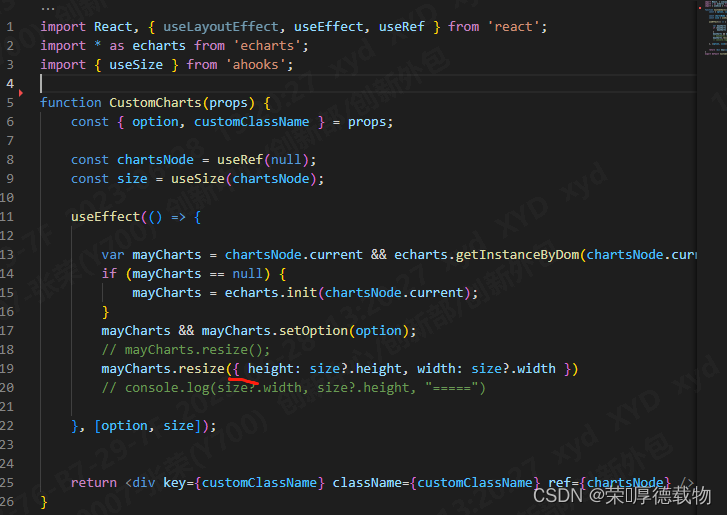
##6、react解决组件重复刷新渲染
使用 useMemo,在数据变更时,在渲染
import React, { useEffect, useState, useLayoutEffect, useRef, useMemo, useCallback } from 'react'
const rightTopStaticAbsoluteMemo = useMemo(() => {
return <CustomCharts customClassName='right_top_static_absolute_chart'
option={getAbsoluteDataEchartConfig(echarts, chartTextColor,
absoluteErrorNameList, absoluteErrorValueList)} />
}, [absoluteErrorNameList, absoluteErrorValueList])
//布局中 使用 {rightTopStaticAbsoluteMemo}
{/* 右边柱形图:绝对误差数量分布图 */}
<div className='right_top_static_absolute mb10'>
<div className='static_title'>
distribution of differences between model prediction and manual
labeling</div>
{absoluteErrorList.length > 0 &&
<div className='right_top_static_absolute_chart'>
{rightTopStaticAbsoluteMemo}
</div>
}
</div>二、antd charts相关
##1、antd charts在react的使用
npm install @ant-design/charts --saveimport { Column } from '@ant-design/charts'
import React, { useEffect, useState, useLayoutEffect, useRef, useMemo, useCallback } from 'react'
const leftTopStaticAbsoluteMemo = useMemo(() => {
return <Column {...getManualNumConfig(numPercentList)} />
}, [numPercentList])
//布局中使用 {leftTopStaticAbsoluteMemo}
<div className='left_top_static_absolute'>
<div className='static_title'>motorcycle number distribution</div>
{numPercentList.length > 0 &&
<div className='left_top_static_absolute_chart'>
{leftTopStaticAbsoluteMemo}
</div>
}
</div>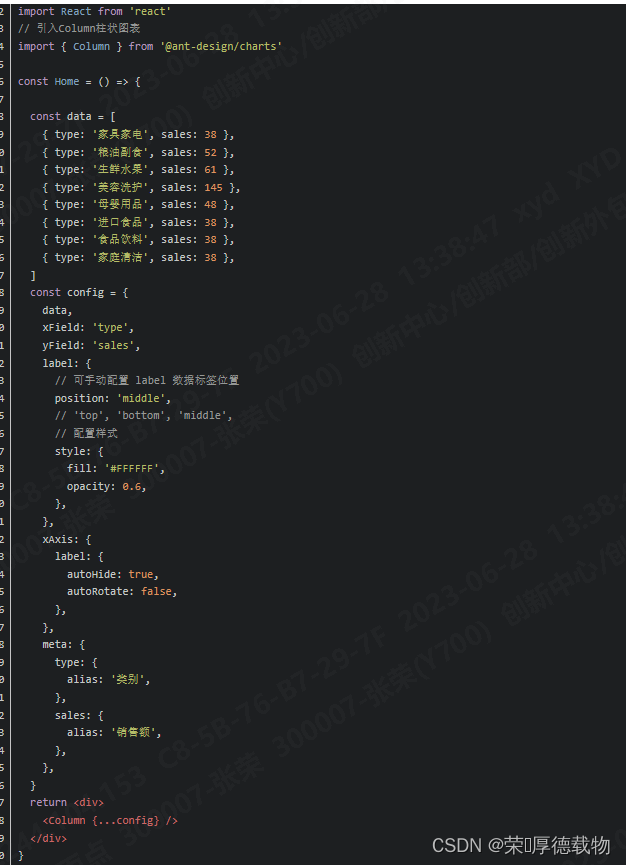
学习使用篇:React使用Echarts/Ant-design-charts_@ant-design/charts_风雨兼程^_^的博客-CSDN博客
##2、antd charts文档
charts官网:https://charts.ant.design/
帮助文档:简介 | Ant Design Charts
使用实例:charts.ant.design/examples/
在线运行:高级交互 | G2Plot (antgroup.com)
##3、antd charts的那些图
1、复杂渐变柱形图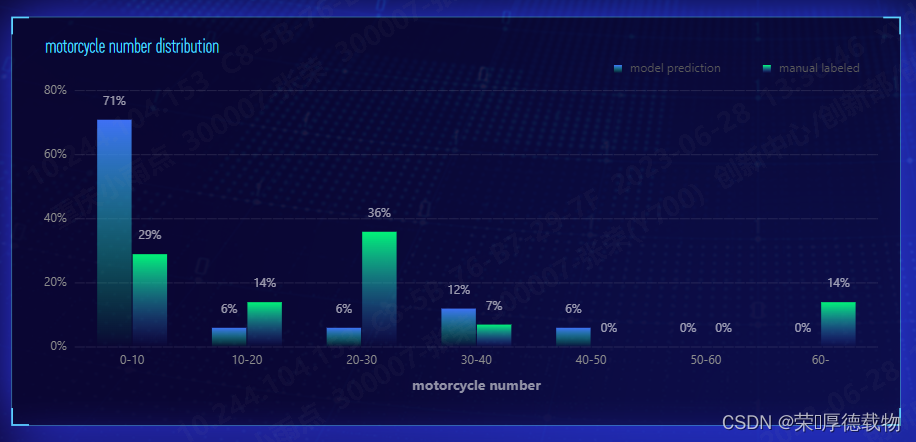
import { Column } from '@ant-design/charts'
import React, { useEffect, useState, useLayoutEffect, useRef, useMemo, useCallback } from 'react'
const leftTopStaticAbsoluteMemo = useMemo(() => {
return <Column {...getManualNumConfig(numPercentList)} />
}, [numPercentList])
//布局中使用 {leftTopStaticAbsoluteMemo}
<div className='left_top_static_absolute'>
<div className='static_title'>motorcycle number distribution</div>
{numPercentList.length > 0 &&
<div className='left_top_static_absolute_chart'>
{leftTopStaticAbsoluteMemo}
</div>
}
</div>export const getManualNumConfig = (data) => {
return {
data,
animationOption: {
update: null,
},
title: {
text: "",
},
legend: {
data: ["model prediction", "manual labeled"],
position: "top-right",
},
color: [
"l(270) 0:RGBA(0, 255, 123, 0) 1:RGBA(65, 118, 255, 1)",
"l(270) 0:RGBA(65, 118, 255, 0) 1:RGBA(0, 255, 123, 1)",
],
isGroup: true,
xField: "分割段",
yField: "预测值占比",
seriesField: "name",
xAxis: {
title: {
text: "motorcycle number",
style: {
fill: '#9191A6',
fontSize: 14,
fontWeight: 'bold',
}
},
line: {
style: {
stroke: 'black',
lineDash: [4, 5],
lineWidth: 0
}
},
tickLine: null,//刻度线
},
yAxis: {
// title: {
// text: "",
// text: "images\n\n\n\n",//预测值占比
// style: {
// fill: '#9191A6',
// fontSize: 14,
// fontWeight: 'bold',
// },
// position: 'end',
// autoRotate: false,
// offset: 0,
// spacing: 0,
// rotation: 0
// },
grid: {
line: {
style: {
stroke: 'rgba(145, 145, 166, 1)',
lineDash: [10, 1],
lineWidth: 0.2,
}
}
},
line: {
style: {
stroke: 'rgba(145, 145, 166, 1)',
lineDash: [4, 5],
lineWidth: 0
}
},
label: {
formatter: (v) => `${(v * 100).toFixed(0)}%`,
},
},
label: {
formatter: (v) => `${(Number(v["预测值占比"]) * 100).toFixed(0) || 0}%`,
// 可手动配置 label 数据标签位置
position: "top", //middle
style: {
fill: "#FFFFFF",
opacity: 0.6,
},
},
tooltip: {
formatter: (datum) => {
return {
name: datum.name,
value: `${(Number(datum["预测值占比"]) * 100).toFixed(0) || 0}%`,
};
},
},
};
};在线运行:高级交互 | G2Plot (antgroup.com)
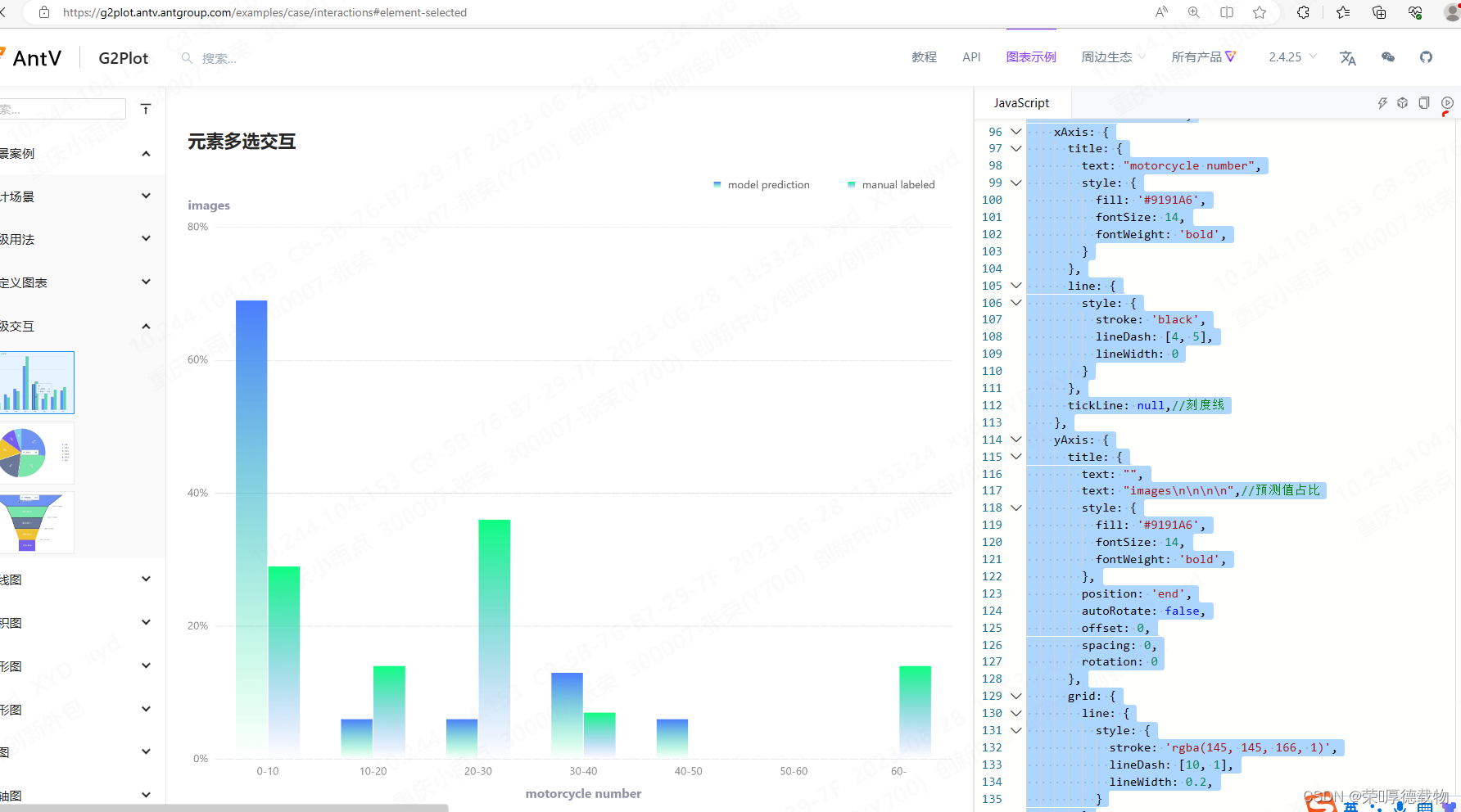
import { Column } from '@antv/g2plot';
const data = [
{
"name": "model prediction",
"分割段": "0-10",
"预测值占比": 0.69
},
{
"name": "model prediction",
"分割段": "10-20",
"预测值占比": 0.06
},
{
"name": "model prediction",
"分割段": "20-30",
"预测值占比": 0.06
},
{
"name": "model prediction",
"分割段": "30-40",
"预测值占比": 0.13
},
{
"name": "model prediction",
"分割段": "40-50",
"预测值占比": 0.06
},
{
"name": "model prediction",
"分割段": "50-60",
"预测值占比": 0
},
{
"name": "model prediction",
"分割段": "60-",
"预测值占比": 0
},
{
"name": "manual labeled",
"分割段": "0-10",
"预测值占比": 0.29
},
{
"name": "manual labeled",
"分割段": "10-20",
"预测值占比": 0.14
},
{
"name": "manual labeled",
"分割段": "20-30",
"预测值占比": 0.36
},
{
"name": "manual labeled",
"分割段": "30-40",
"预测值占比": 0.07
},
{
"name": "manual labeled",
"分割段": "40-50",
"预测值占比": 0
},
{
"name": "manual labeled",
"分割段": "50-60",
"预测值占比": 0
},
{
"name": "manual labeled",
"分割段": "60-",
"预测值占比": 0.14
}
];
const plot = new Column('container', {
data,
animationOption: {
update: null,
},
title: {
text: "人工预测值 vs 模型预测值",
},
legend: {
data: ["model prediction", "manual labeled"],
position: "top-right",
},
color: [
"l(270) 0:RGBA(0, 255, 123, 0) 1:RGBA(65, 118, 255, 1)",
"l(270) 0:RGBA(65, 118, 255, 0) 1:RGBA(0, 255, 123, 1)",
],
isGroup: true,
xField: "分割段",
yField: "预测值占比",
seriesField: "name",
xAxis: {
title: {
text: "motorcycle number",
style: {
fill: '#9191A6',
fontSize: 14,
fontWeight: 'bold',
}
},
line: {
style: {
stroke: 'black',
lineDash: [4, 5],
lineWidth: 0
}
},
tickLine: null,//刻度线
},
yAxis: {
title: {
text: "",
text: "images\n\n\n\n",//预测值占比
style: {
fill: '#9191A6',
fontSize: 14,
fontWeight: 'bold',
},
position: 'end',
autoRotate: false,
offset: 0,
spacing: 0,
rotation: 0
},
grid: {
line: {
style: {
stroke: 'rgba(145, 145, 166, 1)',
lineDash: [10, 1],
lineWidth: 0.2,
}
}
},
line: {
style: {
stroke: 'rgba(145, 145, 166, 1)',
lineDash: [4, 5],
lineWidth: 0
}
},
label: {
formatter: (v) => `${(v * 100).toFixed(0)}%`,
},
},
label: {
formatter: (v) => `${(Number(v["预测值占比"]) * 100).toFixed(0) || 0}%`,
// 可手动配置 label 数据标签位置
position: "top", //middle
style: {
fill: "#FFFFFF",
opacity: 0.6,
},
},
tooltip: {
formatter: (datum) => {
return {
name: datum.name,
value: `${(Number(datum["预测值占比"]) * 100).toFixed(0) || 0}%`,
};
},
},
});
plot.render();
// 如果业务中还有单选联动,可以考虑使用按住某个键来区分交互 (或者多选之后,让用户自己去触发查询)
document.addEventListener('keyup', (evt) => {
if (evt.key === 'Shift') {
const states = plot.getStates();
// 获取选中元素
// states.filter(d => d.state === 'selected')
}
});
2、其他图 可按照实例
多折线图 | G2Plot (antgroup.com)
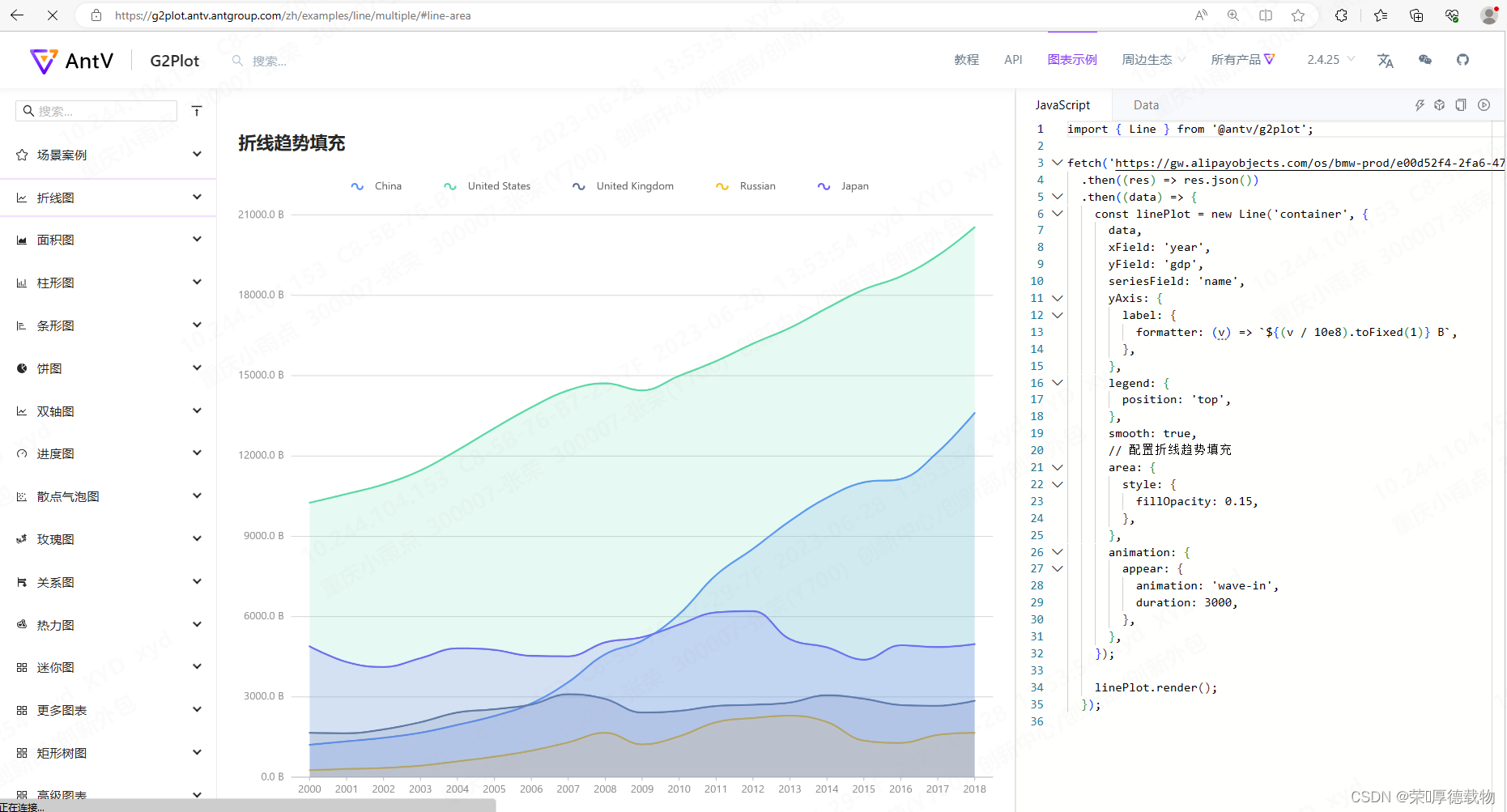
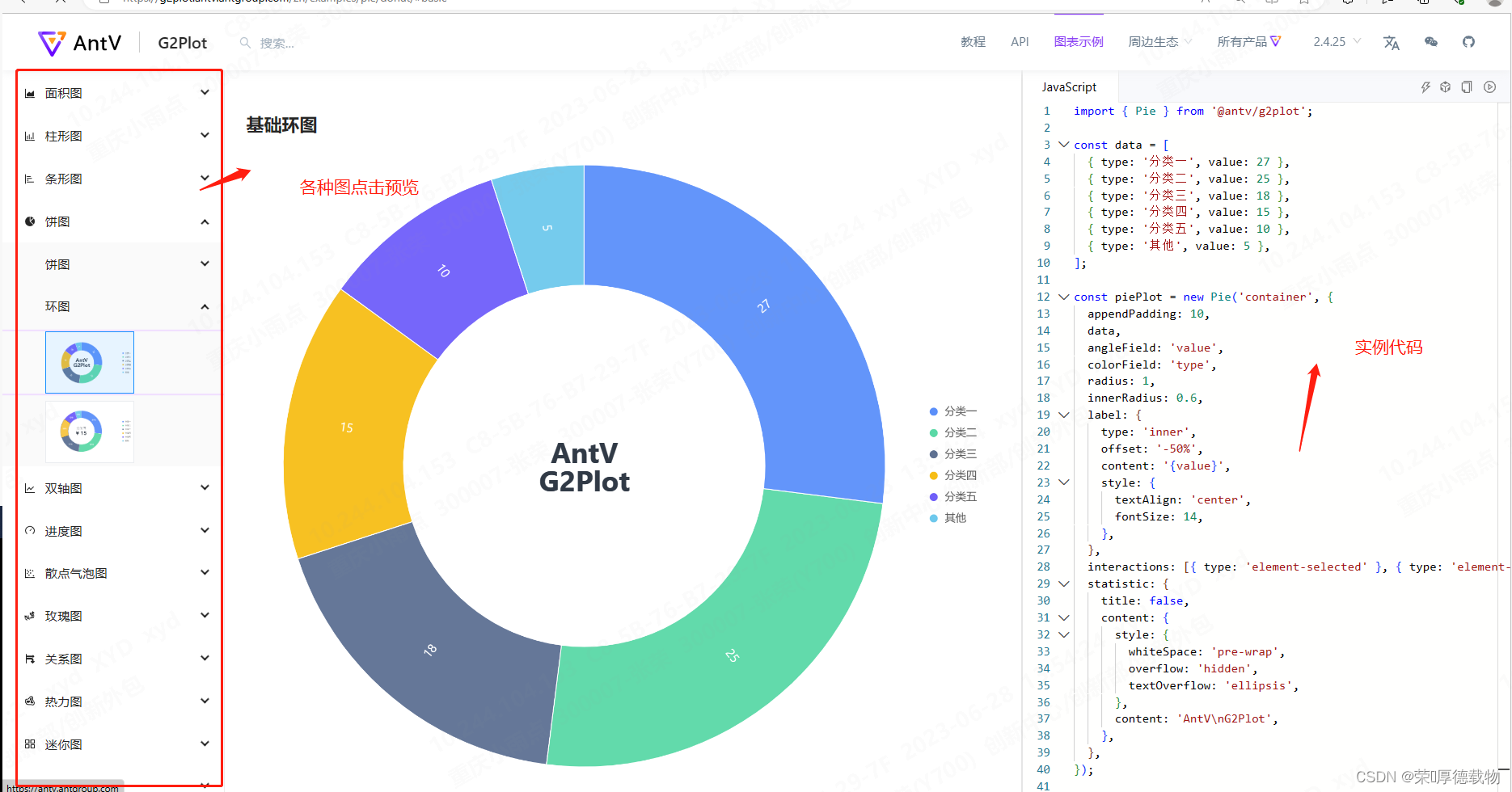
##5、antd charts相关定制
相关绘制 api:绘图属性 | G2Plot (antgroup.com)
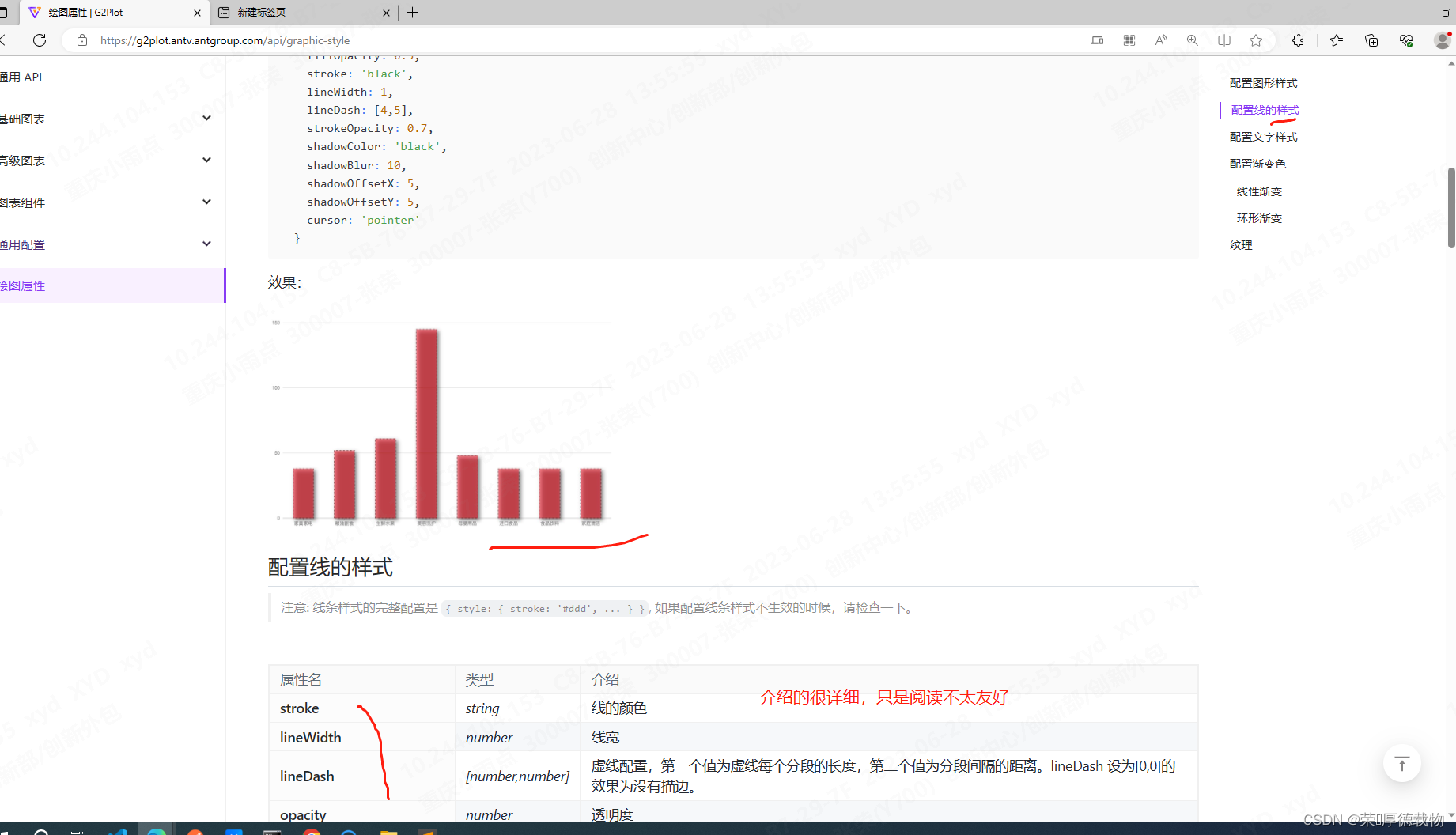
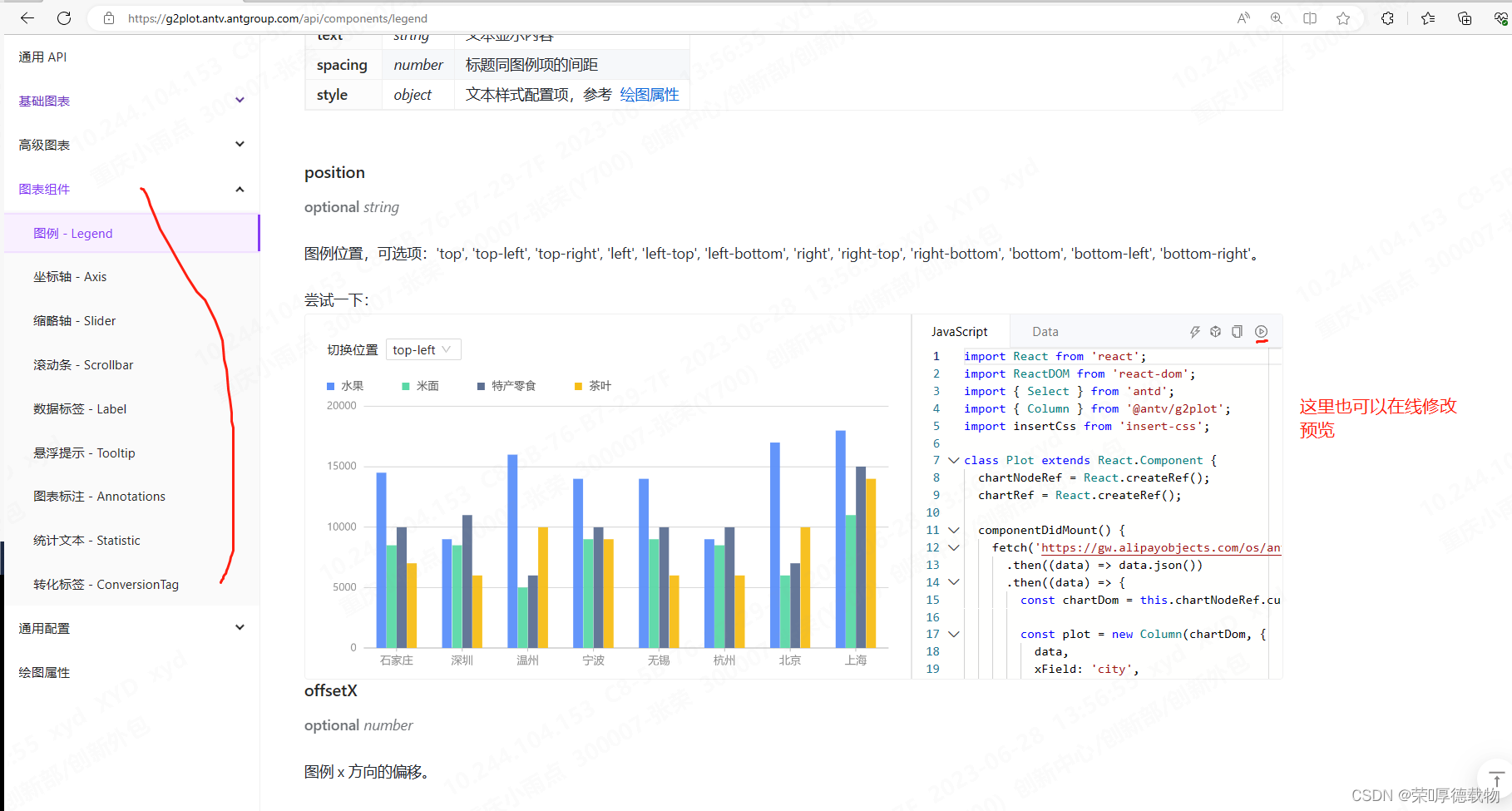
1、去掉刻度线 tickLine: null,//刻度线
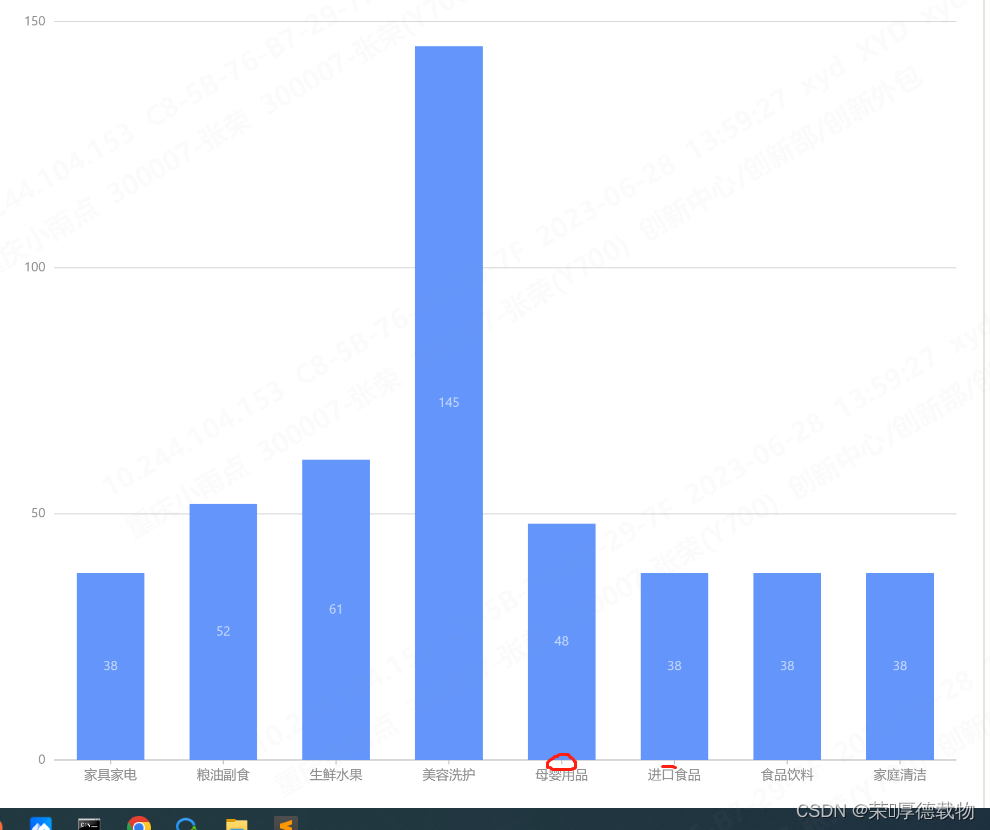
xAxis: {
title: {
text: "motorcycle number",
style: {
fill: '#9191A6',
fontSize: 14,
fontWeight: 'bold',
}
},
line: {
style: {
stroke: 'black',
lineDash: [4, 5],
lineWidth: 0
}
},
tickLine: null,//刻度线
},2、定义 y轴文字
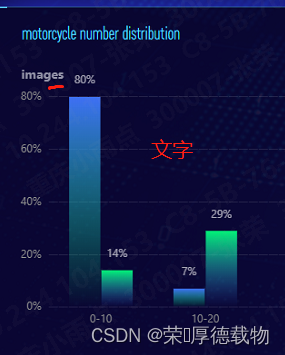
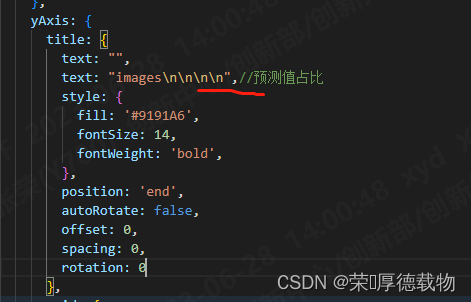
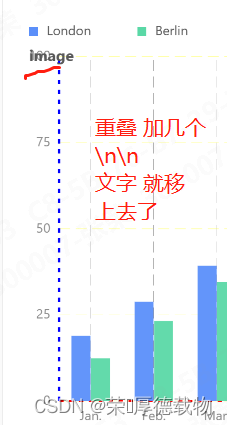
3、自定义 x 和 y轴 yanse 和分割线
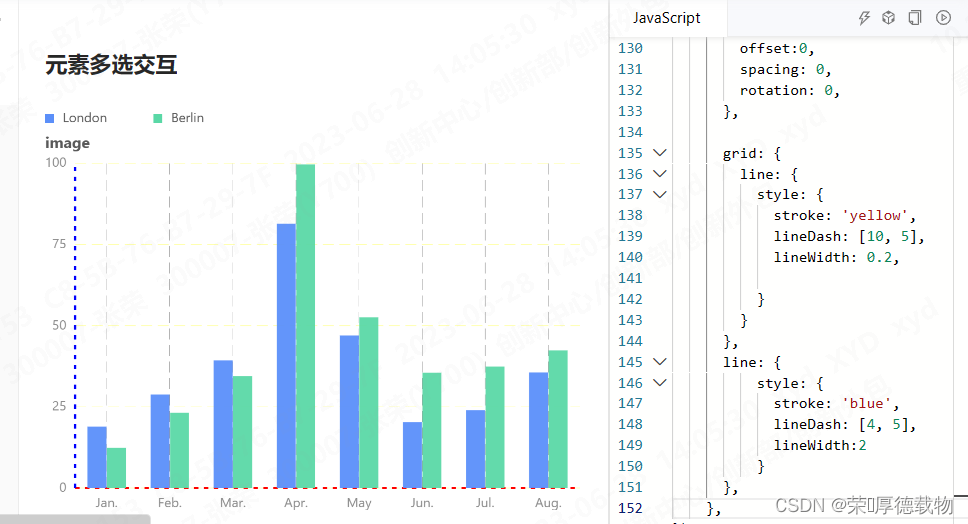
在线运行:高级交互 | G2Plot (antgroup.com)
import { Column } from '@antv/g2plot';
const data = [
{
name: 'London',
月份: 'Jan.',
月均降雨量: 18.9,
},
{
name: 'London',
月份: 'Feb.',
月均降雨量: 28.8,
},
{
name: 'London',
月份: 'Mar.',
月均降雨量: 39.3,
},
{
name: 'London',
月份: 'Apr.',
月均降雨量: 81.4,
},
{
name: 'London',
月份: 'May',
月均降雨量: 47,
},
{
name: 'London',
月份: 'Jun.',
月均降雨量: 20.3,
},
{
name: 'London',
月份: 'Jul.',
月均降雨量: 24,
},
{
name: 'London',
月份: 'Aug.',
月均降雨量: 35.6,
},
{
name: 'Berlin',
月份: 'Jan.',
月均降雨量: 12.4,
},
{
name: 'Berlin',
月份: 'Feb.',
月均降雨量: 23.2,
},
{
name: 'Berlin',
月份: 'Mar.',
月均降雨量: 34.5,
},
{
name: 'Berlin',
月份: 'Apr.',
月均降雨量: 99.7,
},
{
name: 'Berlin',
月份: 'May',
月均降雨量: 52.6,
},
{
name: 'Berlin',
月份: 'Jun.',
月均降雨量: 35.5,
},
{
name: 'Berlin',
月份: 'Jul.',
月均降雨量: 37.4,
},
{
name: 'Berlin',
月份: 'Aug.',
月均降雨量: 42.4,
},
];
const plot = new Column('container', {
data,
isGroup: true,
xField: '月份',
yField: '月均降雨量',
seriesField: 'name',
interactions: [{ type: 'element-selected' }],
xAxis:{
line: {
style: {
stroke: 'red',
lineDash: [4, 5],
lineWidth:2
}
},
grid: {
line:
{
style: {
stroke: 'black',
lineDash: [10, 5],
lineWidth: 0.2,
}
}
},
shapeStyle:{
stroke: 'red',
lineDash: [4, 5],
lineWidth:0,
},
position:'bottom',
tickLine:null,
},
yAxis: {
title: {
text: "image\n\n\n",//预测值占比
style:{
color: '#9E9EB1',
fontSize:14,
fontWeight: 'bold',
},
position:'end',
autoRotate:false,
offset:0,
spacing: 0,
rotation: 0,
},
grid: {
line: {
style: {
stroke: 'yellow',
lineDash: [10, 5],
lineWidth: 0.2,
}
}
},
line: {
style: {
stroke: 'blue',
lineDash: [4, 5],
lineWidth:2
}
},
},
});
plot.render();
// 如果业务中还有单选联动,可以考虑使用按住某个键来区分交互 (或者多选之后,让用户自己去触发查询)
document.addEventListener('keyup', (evt) => {
if (evt.key === 'Shift') {
const states = plot.getStates();
// 获取选中元素
// states.filter(d => d.state === 'selected')
}
});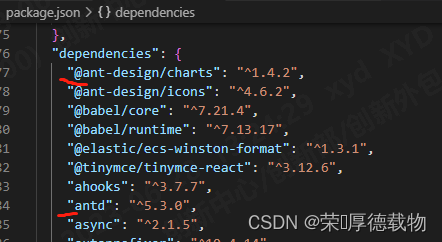
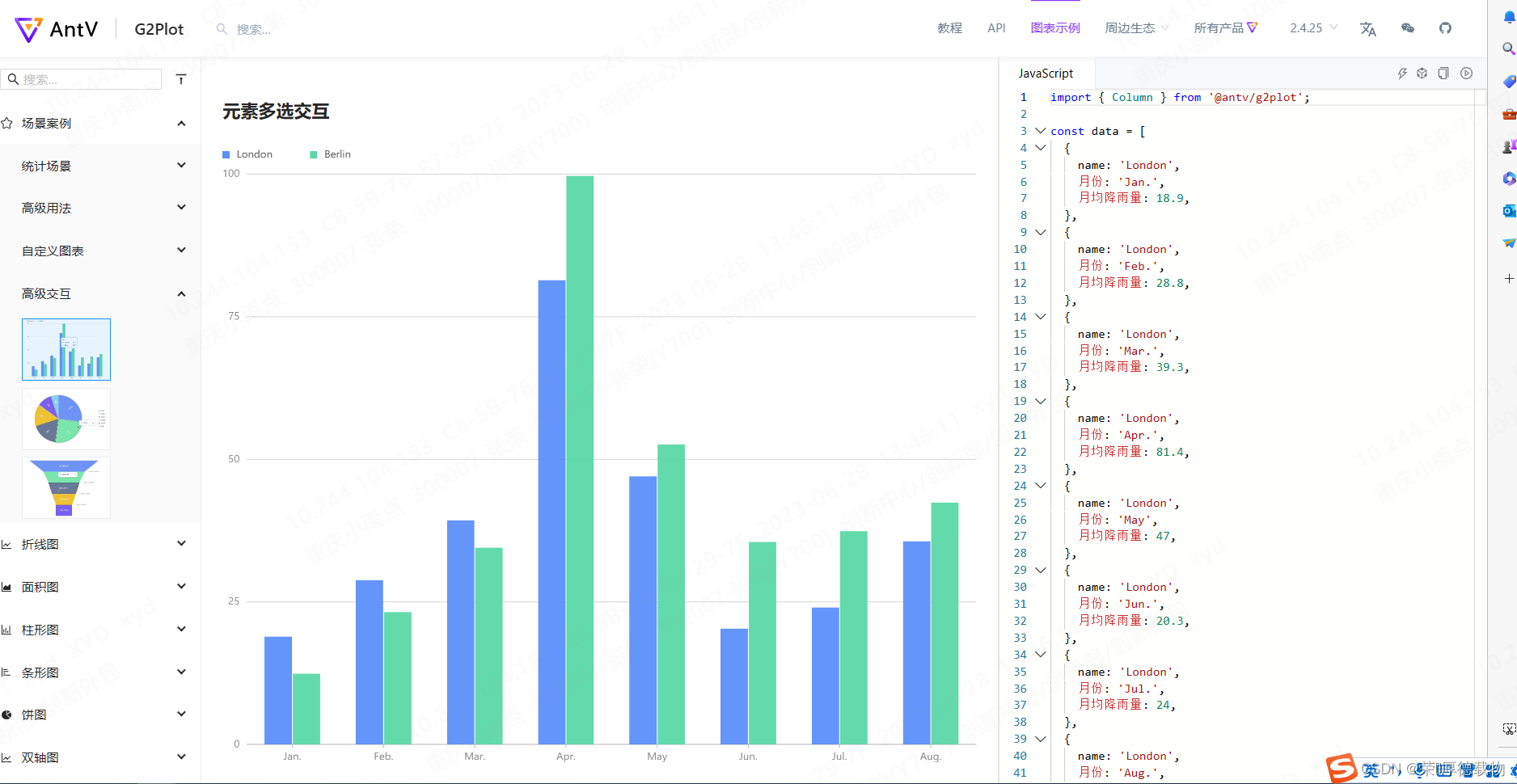
![[web]前端富文本编辑器](https://img-blog.csdnimg.cn/475e13aa5b12402db291c96163359a2c.png)