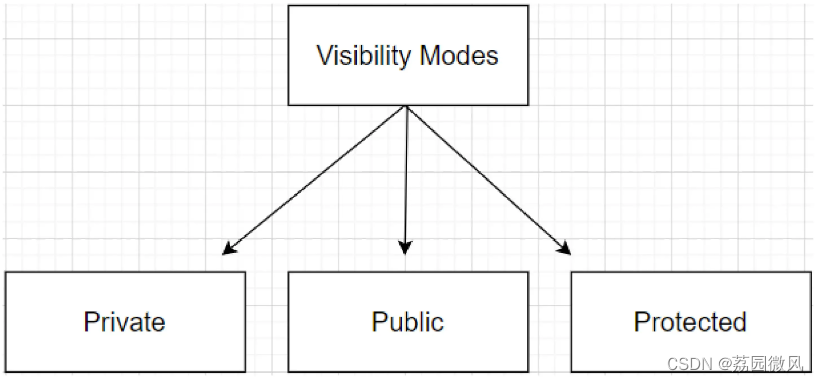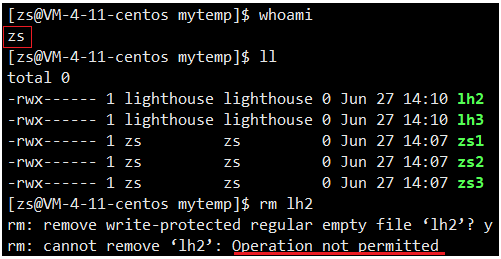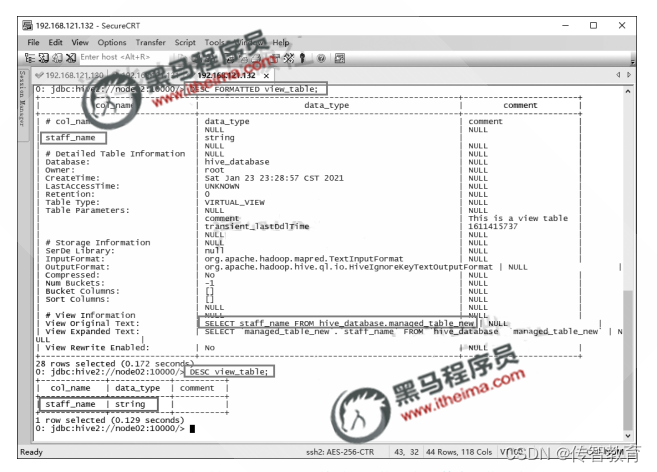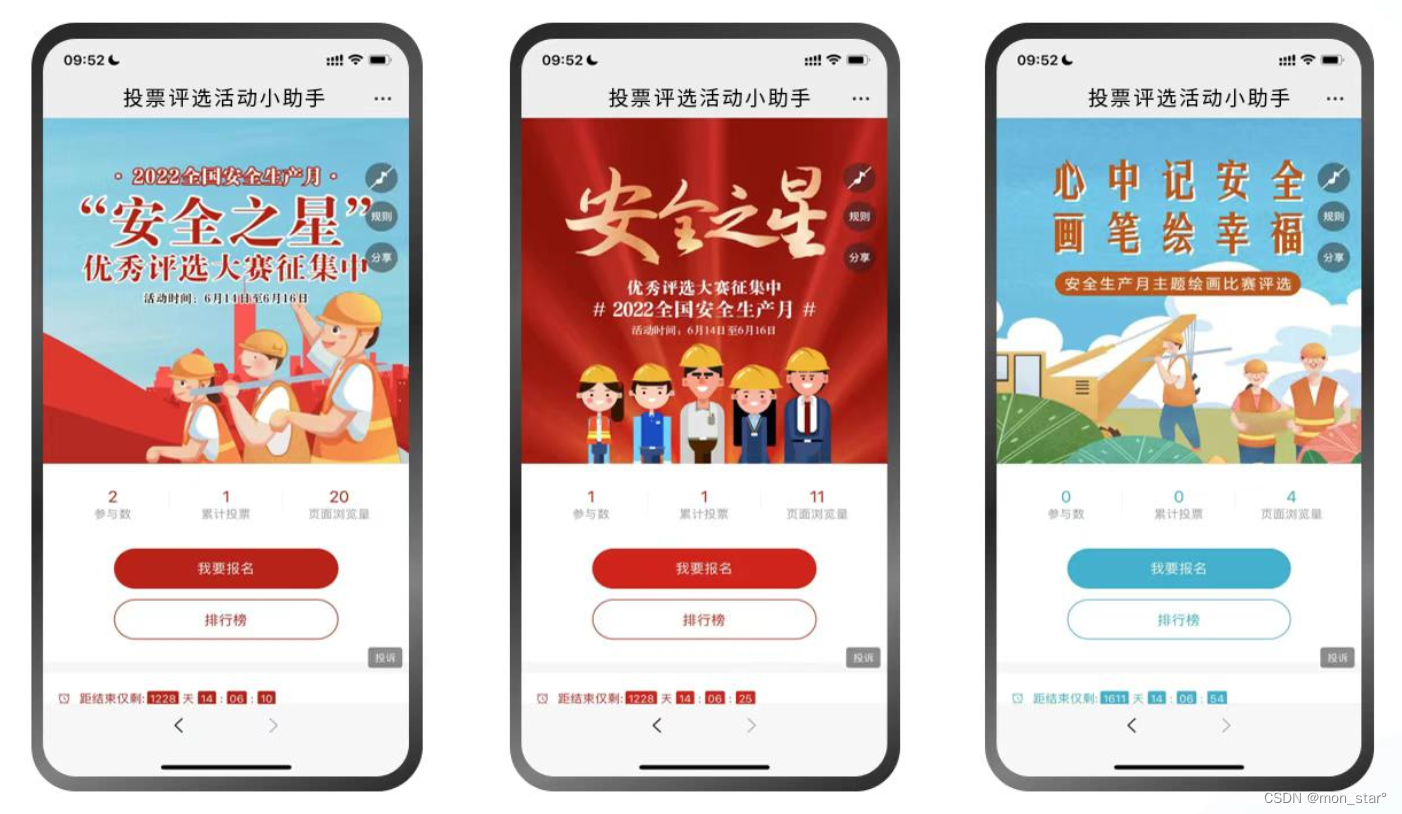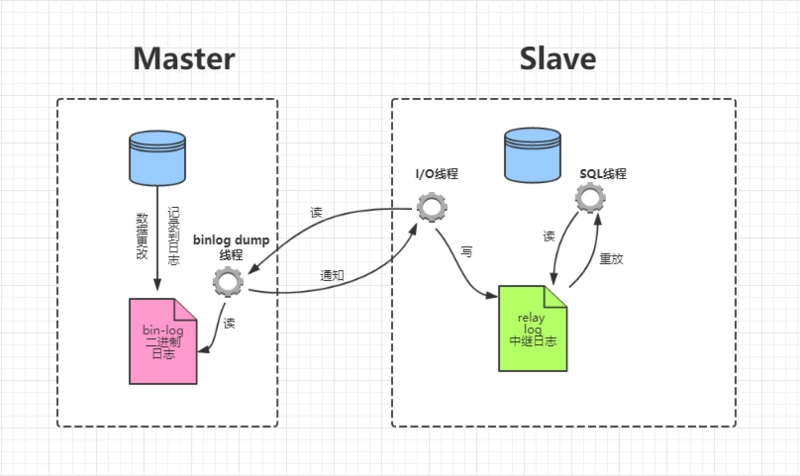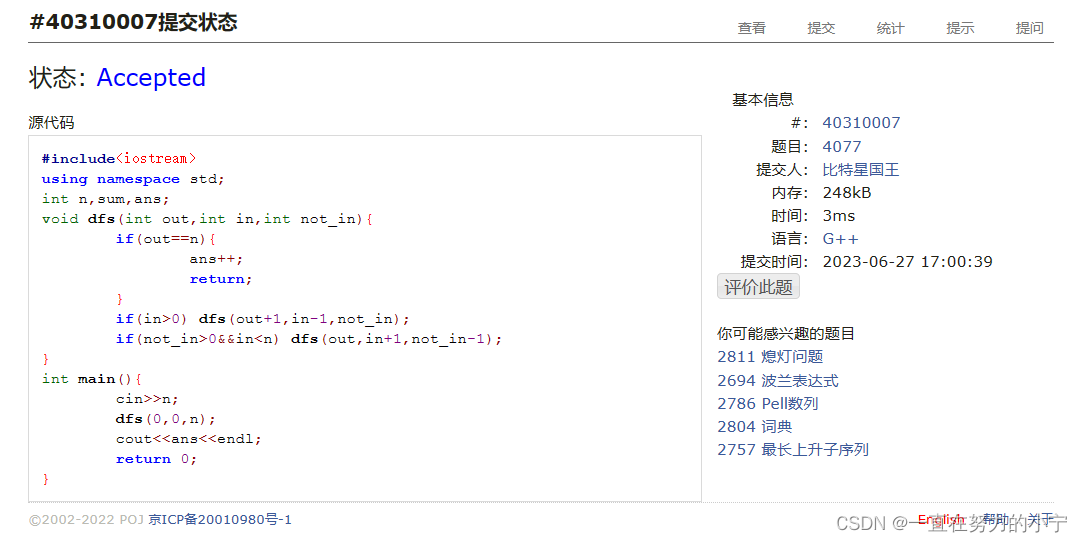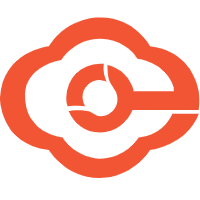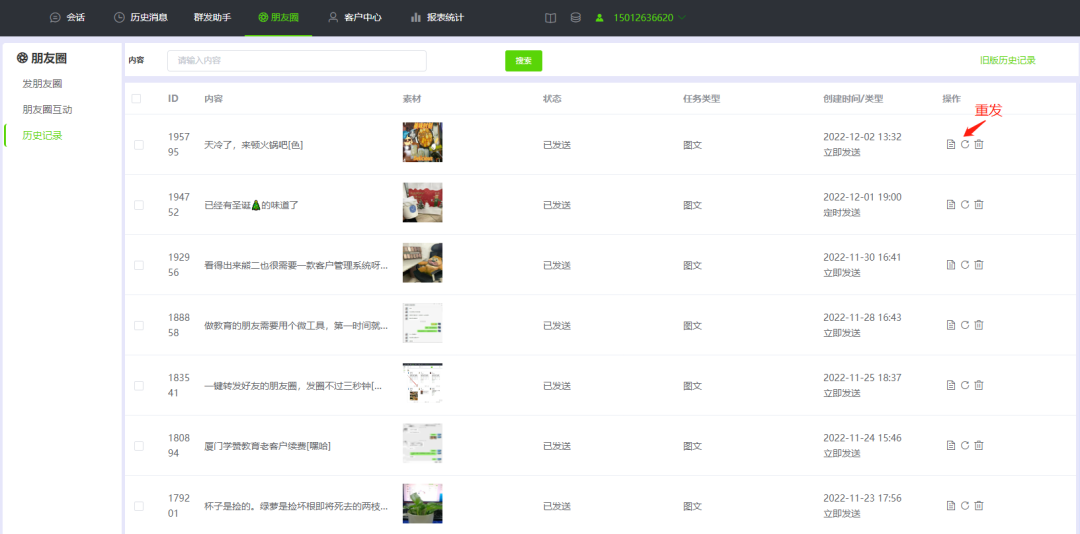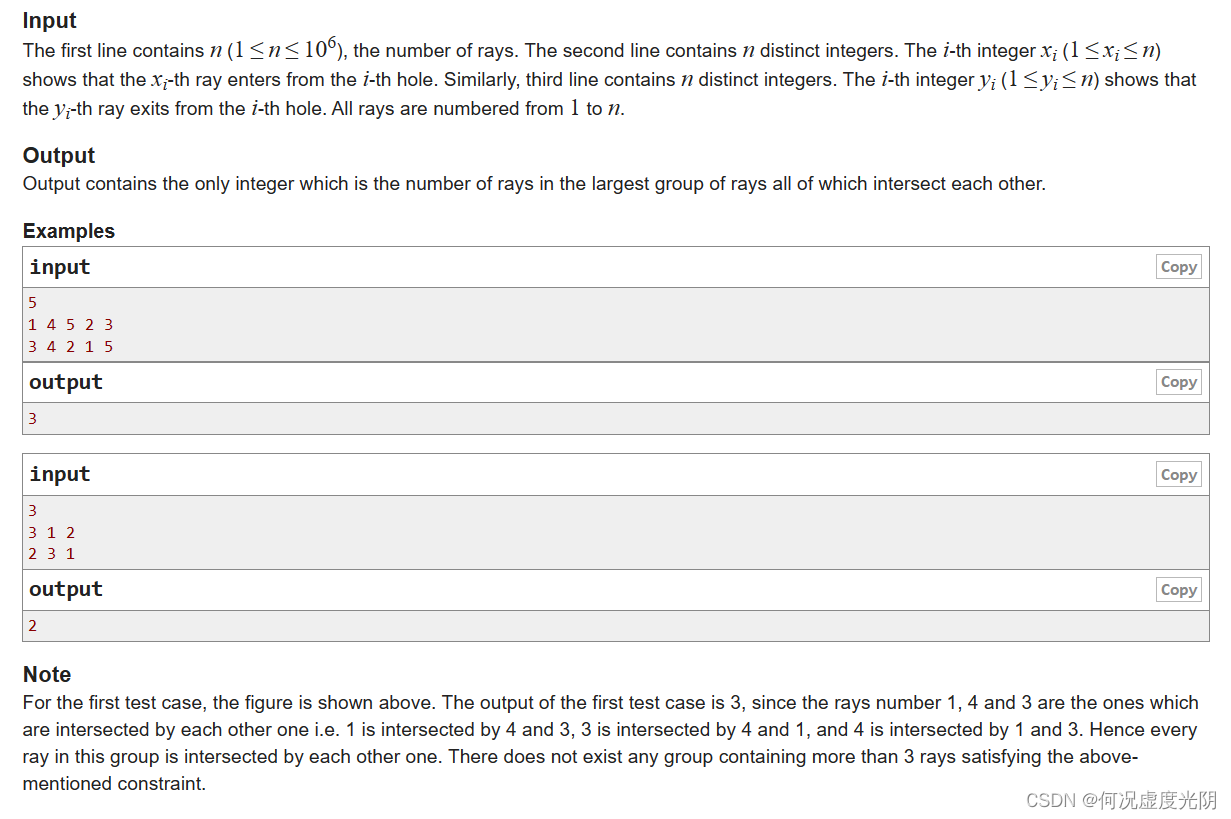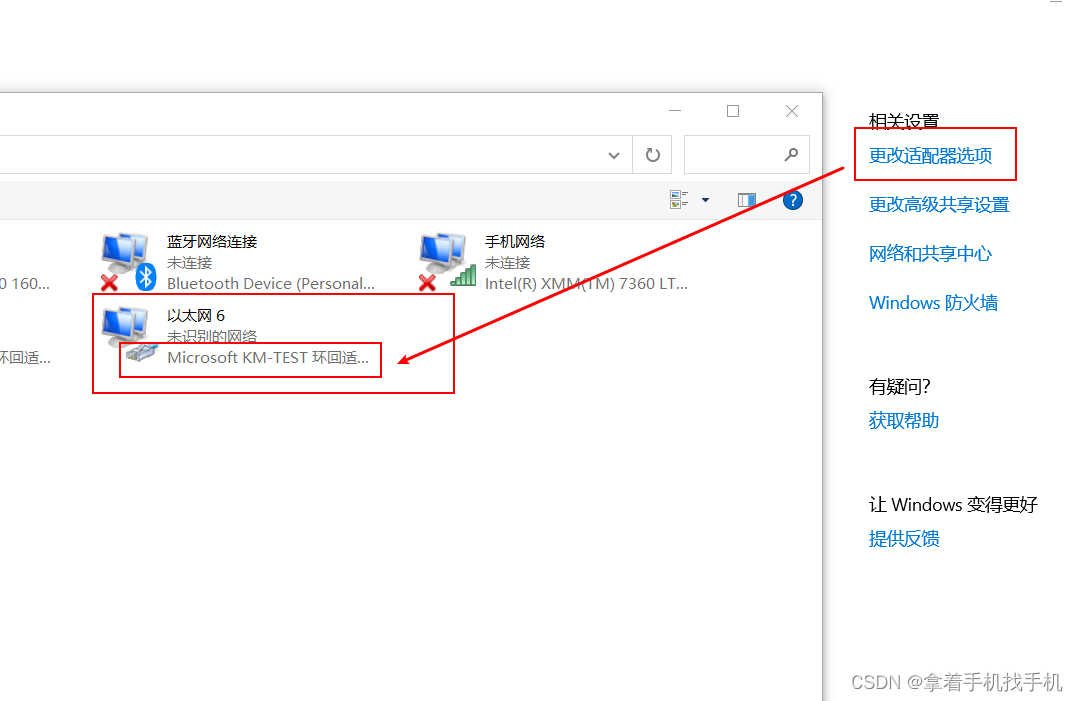-
场景准备

-
准备一张框选背景图
导入到unity之后,修改 Texture Type 为 Sprite,(根据图片需要)在 Sprite Editor 中 编辑 九宫格格式。图片样式的不一致,设置的九宫格格式也不一致。本例中虚线部分需要等距离平铺,所以如下设置即可满足要求。
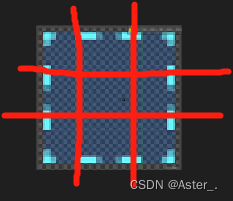
-
Image组件设置
pivot的正确设置很重要,否则当我们更新Image尺寸的时候,尺寸更新了,不跟随鼠标
由于我选择的框选图片背景是虚线格式的,虚线部分想等距平铺,所以这里Image Type选择Tiled即可。
然后添加boxSelection脚本。实现框选功能。
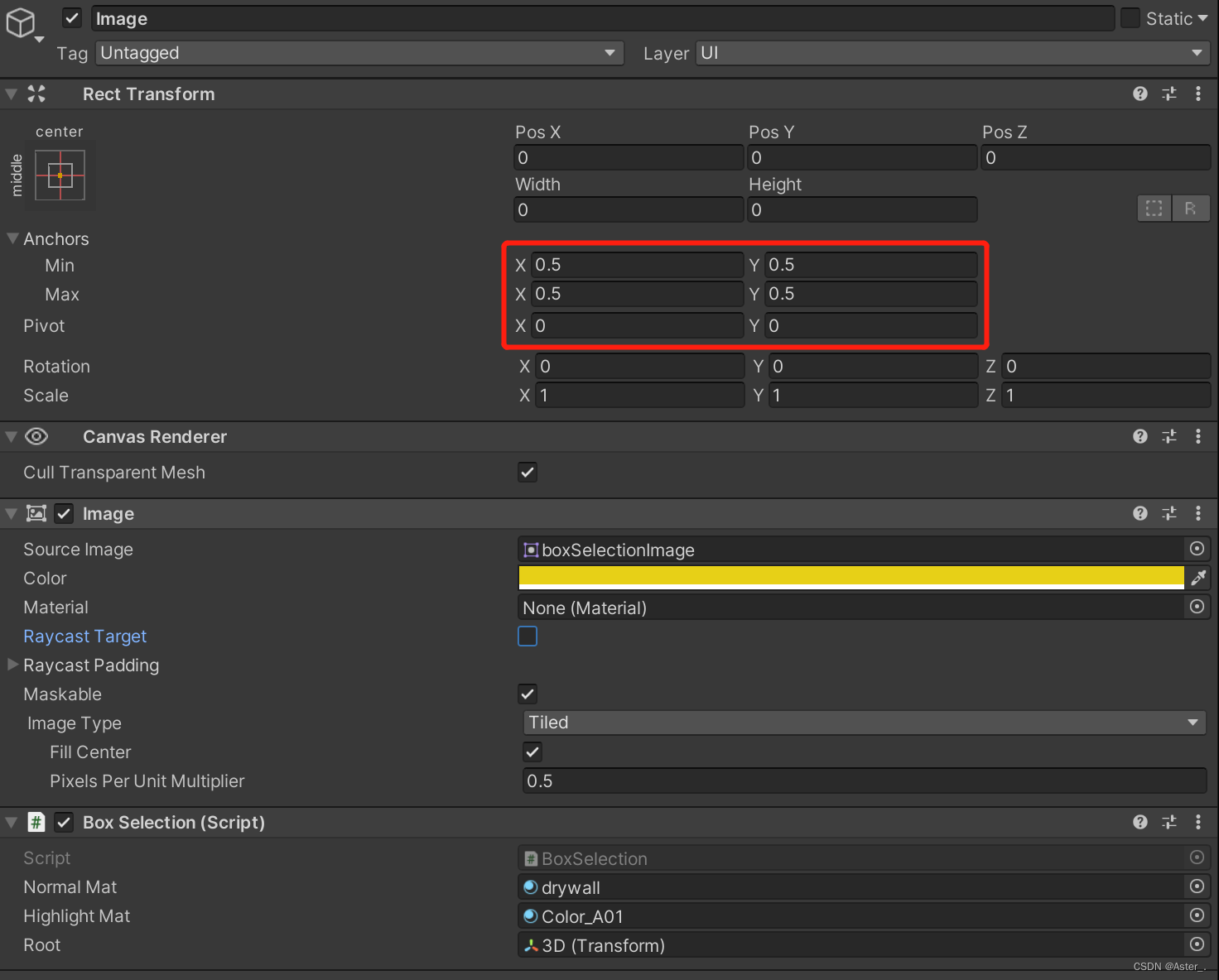
这里是在Update里面通过获取鼠标当前操作,更新image尺寸实现的框选,在鼠标松开时,检测3d区域内物体是否在框选范围内即可。实现方式非常简单易懂,且性能损耗比较小。
public class BoxSelection : MonoBehaviour
{
public Material normalMat;
public Material highlightMat;
public Transform root;
private RectTransform selectionBoxRectTrans;
private Canvas canvas;
private bool onDrawingRect;
private Vector2 startPoint;
private Vector2 endPoint;
private Selector selector;
private void Start()
{
canvas = GetComponentInParent<Canvas>();
selectionBoxRectTrans = GetComponent<RectTransform>();
}
void Update()
{
if (Input.GetMouseButtonDown(0))
{
onDrawingRect = true;
startPoint = Input.mousePosition;
}
if (onDrawingRect)
{
UpdateSelection();
}
if (onDrawingRect && Input.GetMouseButtonUp(0))
{
endPoint = Input.mousePosition;
onDrawingRect = false;
ClearSelection();
selector = new Selector(startPoint, endPoint);
Selection(selector);
}
}
void UpdateSelection()
{
Vector2 currentPoint = Input.mousePosition;
float minX = Mathf.Min(currentPoint.x, startPoint.x);
float minY = Mathf.Min(currentPoint.y, startPoint.y);
float maxX = Mathf.Max(currentPoint.x, startPoint.x);
float maxY = Mathf.Max(currentPoint.y, startPoint.y);
selectionBoxRectTrans.position = new Vector3(minX, minY, 0);
selectionBoxRectTrans.sizeDelta = new Vector2(Mathf.Abs(maxX - minX) / canvas.scaleFactor, Mathf.Abs(maxY - minY) / canvas.scaleFactor);
}
void ClearSelection()
{
selectionBoxRectTrans.sizeDelta = Vector2.zero;
}
void Selection(Selector selector)
{
foreach(Transform child in root)
{
Vector3 screenPos = Camera.main.WorldToScreenPoint(child.position);
if (screenPos.x > selector.Xmin && screenPos.x < selector.Xmax && screenPos.y > selector.Ymin && screenPos.y < selector.Ymax)
{
child.GetComponent<MeshRenderer>().material = highlightMat;
}
else
{
child.GetComponent<MeshRenderer>().material = normalMat;
}
}
}
private class Selector
{
public float Xmin;
public float Xmax;
public float Ymin;
public float Ymax;
//构造函数,在创建选定框时自动计算Xmin/Xmax/Ymin/Ymax
public Selector(Vector3 start, Vector3 end)
{
Xmin = Mathf.Min(start.x, end.x);
Xmax = Mathf.Max(start.x, end.x);
Ymin = Mathf.Min(start.y, end.y);
Ymax = Mathf.Max(start.y, end.y);
}
}
}
当然,也可以不使用Image组件,我们可以通过GL绘制的方式,通过OnGUI或者OnPostRender的方法绘制【框】。不需要九宫格图片,将脚本挂载在Camera上即可。
// 画框代码
public Color GLRectColor;
public Color GLRectEdgeColor;
private bool onDrawingRect;
private Vector3 startPoint;
private Vector3 currentPoint;
private Vector3 endPoint;
private void Start()
{
InitMaterial();
}
protected Material lineMaterial;
protected void InitMaterial()
{
if (!lineMaterial)
{
// Unity3d使用该默认的Shader作为线条材质
Shader shader = Shader.Find("Hidden/Internal-Colored");
lineMaterial = new Material(shader);
lineMaterial.hideFlags = HideFlags.HideAndDontSave;
// 开启 alpha blending
lineMaterial.SetInt("_SrcBlend", (int)BlendMode.SrcAlpha);
lineMaterial.SetInt("_DstBlend", (int)BlendMode.OneMinusSrcAlpha);
// 开启背面遮挡
lineMaterial.SetInt("_Cull", (int)CullMode.Off);
// Turn off depth writes
lineMaterial.SetInt("_ZWrite", 0);
lineMaterial.SetInt("_ZTest", (int)CompareFunction.Always);
}
}
void Update()
{
if (Input.GetMouseButtonDown(0))
{
onDrawingRect = true;
startPoint = Input.mousePosition;
}
if (Input.GetMouseButtonUp( 0 ) )
{
onDrawingRect = false;
}
}
void OnGUI()
{
if (onDrawingRect)
{
// GL线条材质
if (!lineMaterial)
return;
currentPoint = Input.mousePosition;
// 根据起始点和现在鼠标位置,便可以获取框的四个点的坐标!
Vector3 p0 = new Vector3(startPoint.x, Screen.height - startPoint.y, 0);
Vector3 p1 = new Vector3(currentPoint.x, Screen.height - startPoint.y, 0);
Vector3 p2 = new Vector3(currentPoint.x, Screen.height - currentPoint.y, 0);
Vector3 p3 = new Vector3(startPoint.x, Screen.height - currentPoint.y, 0);
lineMaterial.SetPass(0);
GL.PushMatrix();
// GL.LoadPixelMatrix();
/*------第一步,绘制矩形------*/
GL.Begin(GL.QUADS);
GL.Color(GLRectColor); // 自己设置颜色
GL.Vertex(p0);
GL.Vertex(p1);
GL.Vertex(p2);
GL.Vertex(p3);
GL.End();
/*------第二步,绘制矩形的边框------*/
GL.Begin(GL.LINES);
GL.Color(GLRectEdgeColor); // 自己设置颜色
GL.Vertex(p0);
GL.Vertex(p1);
GL.Vertex(p1);
GL.Vertex(p2);
GL.Vertex(p2);
GL.Vertex(p3);
GL.Vertex(p3);
GL.Vertex(p0);
GL.End();
GL.PopMatrix();
}
}