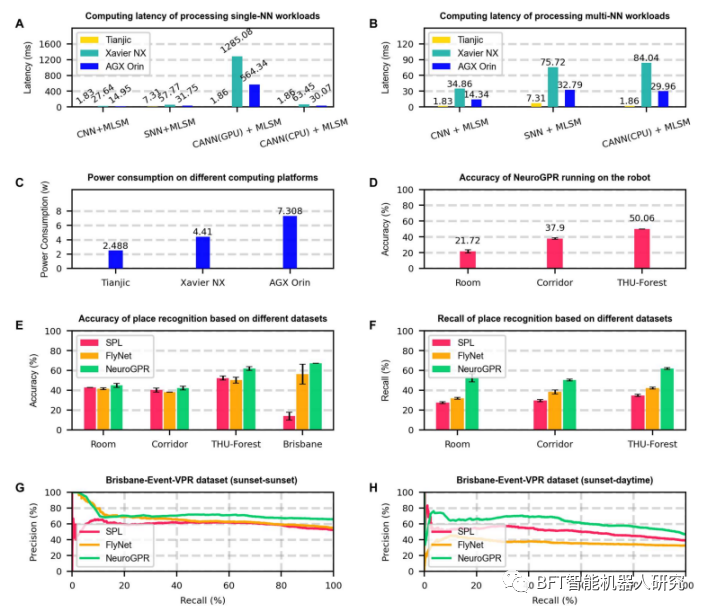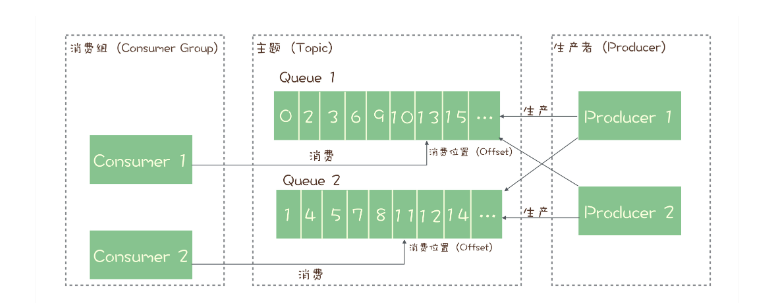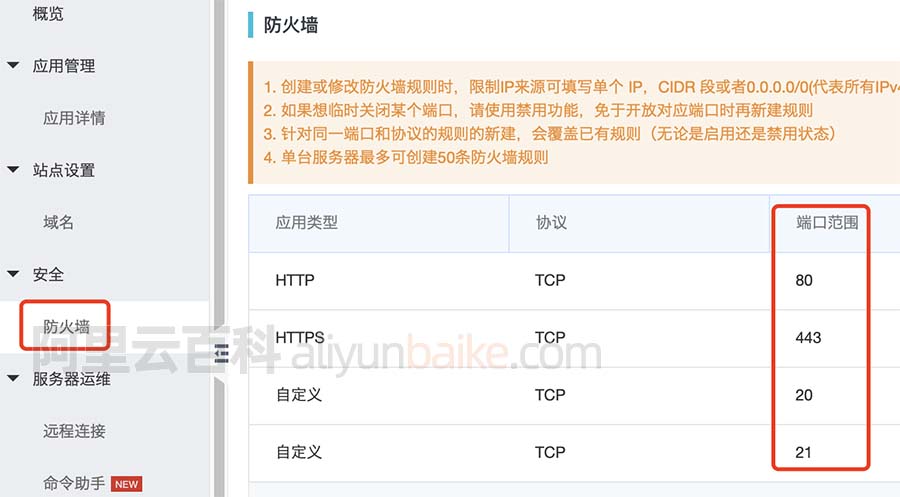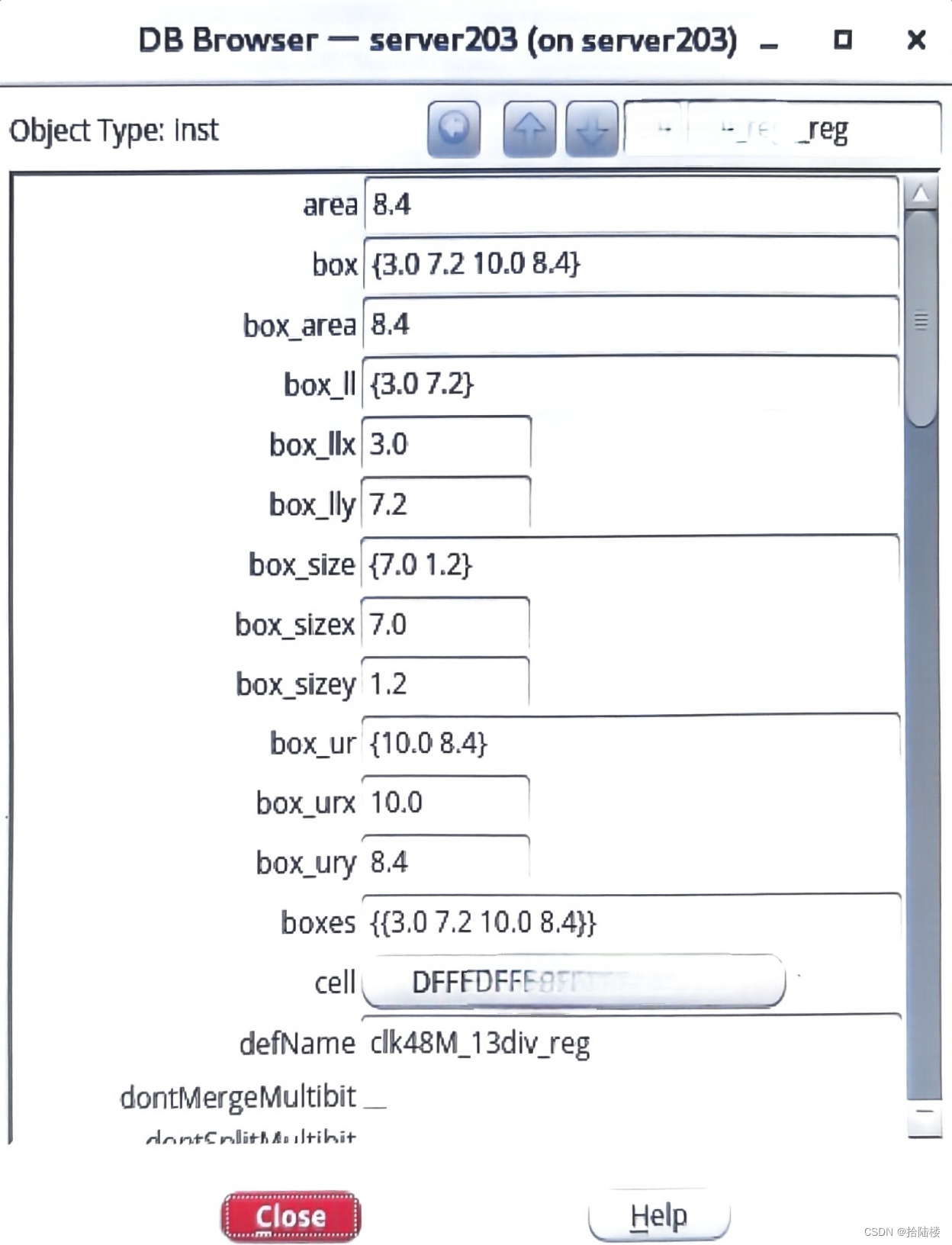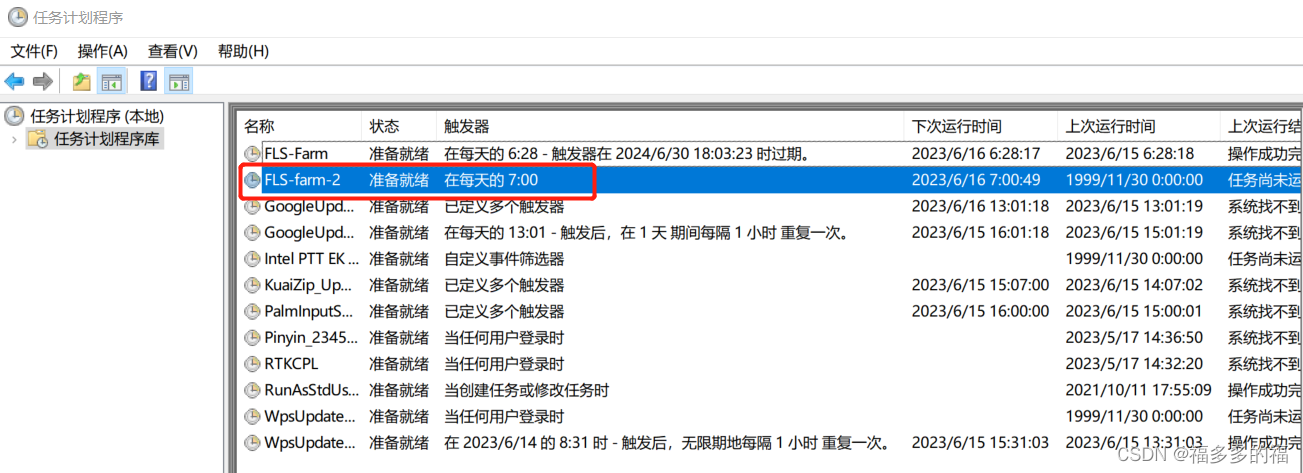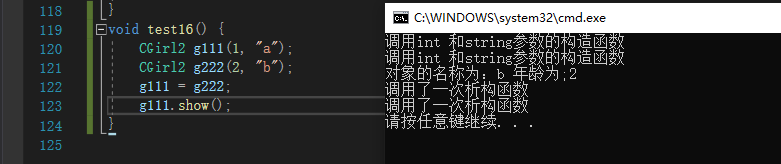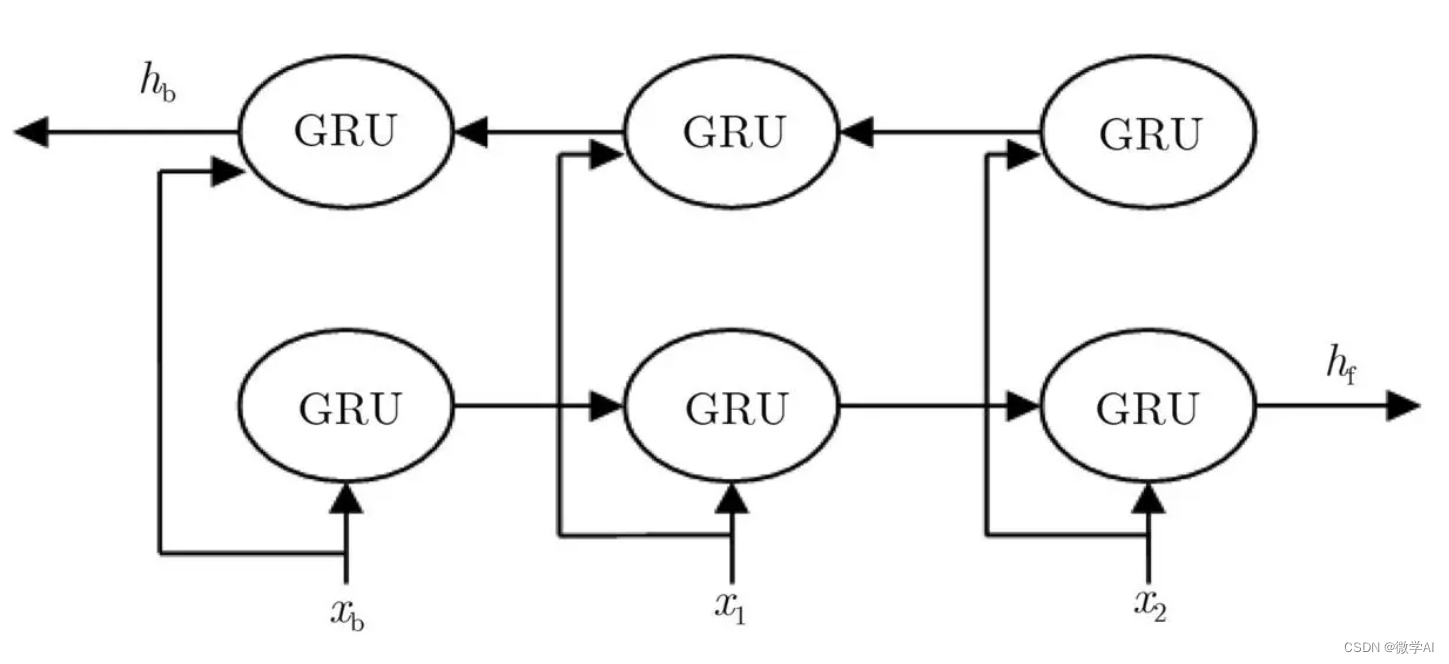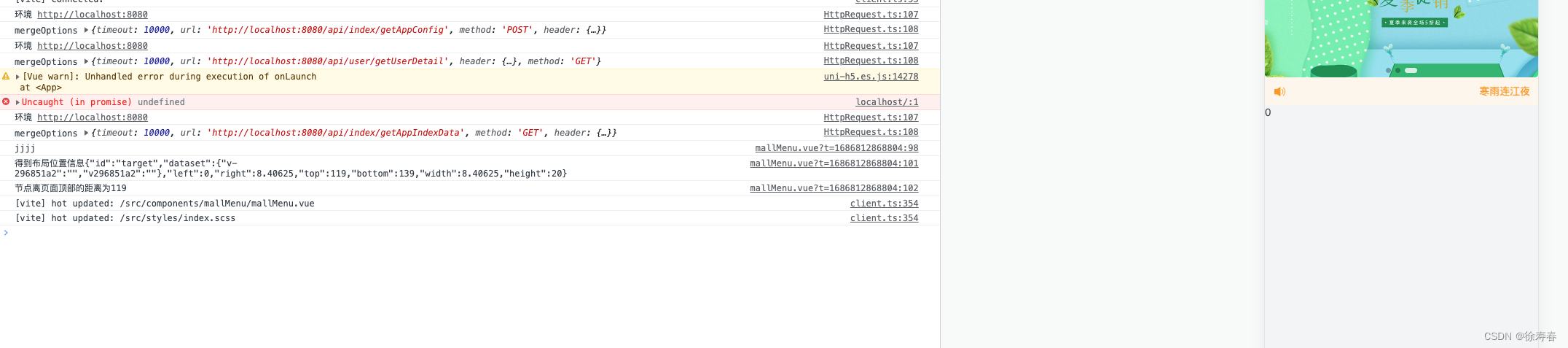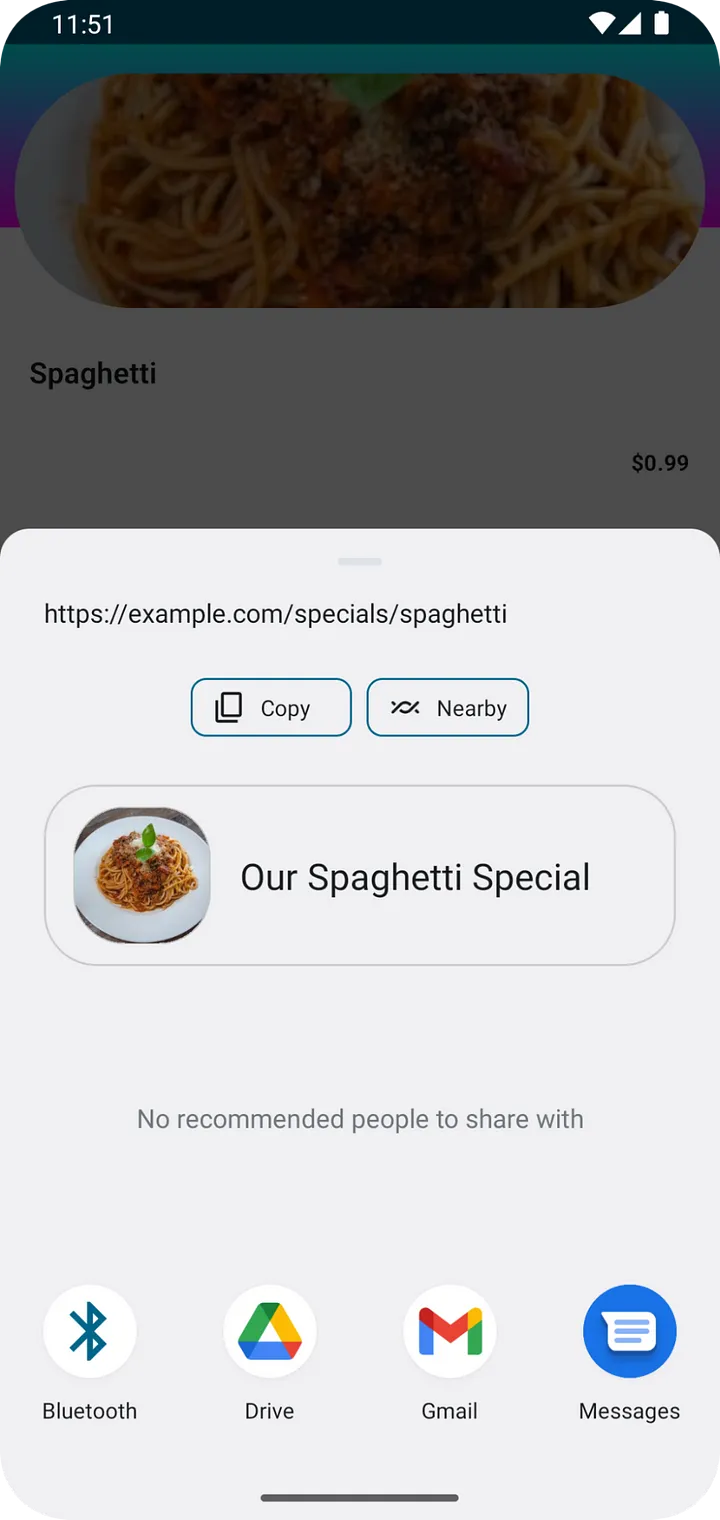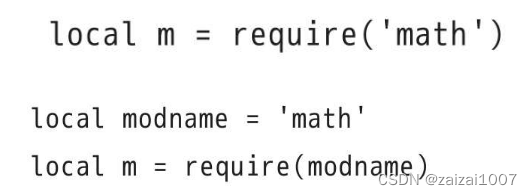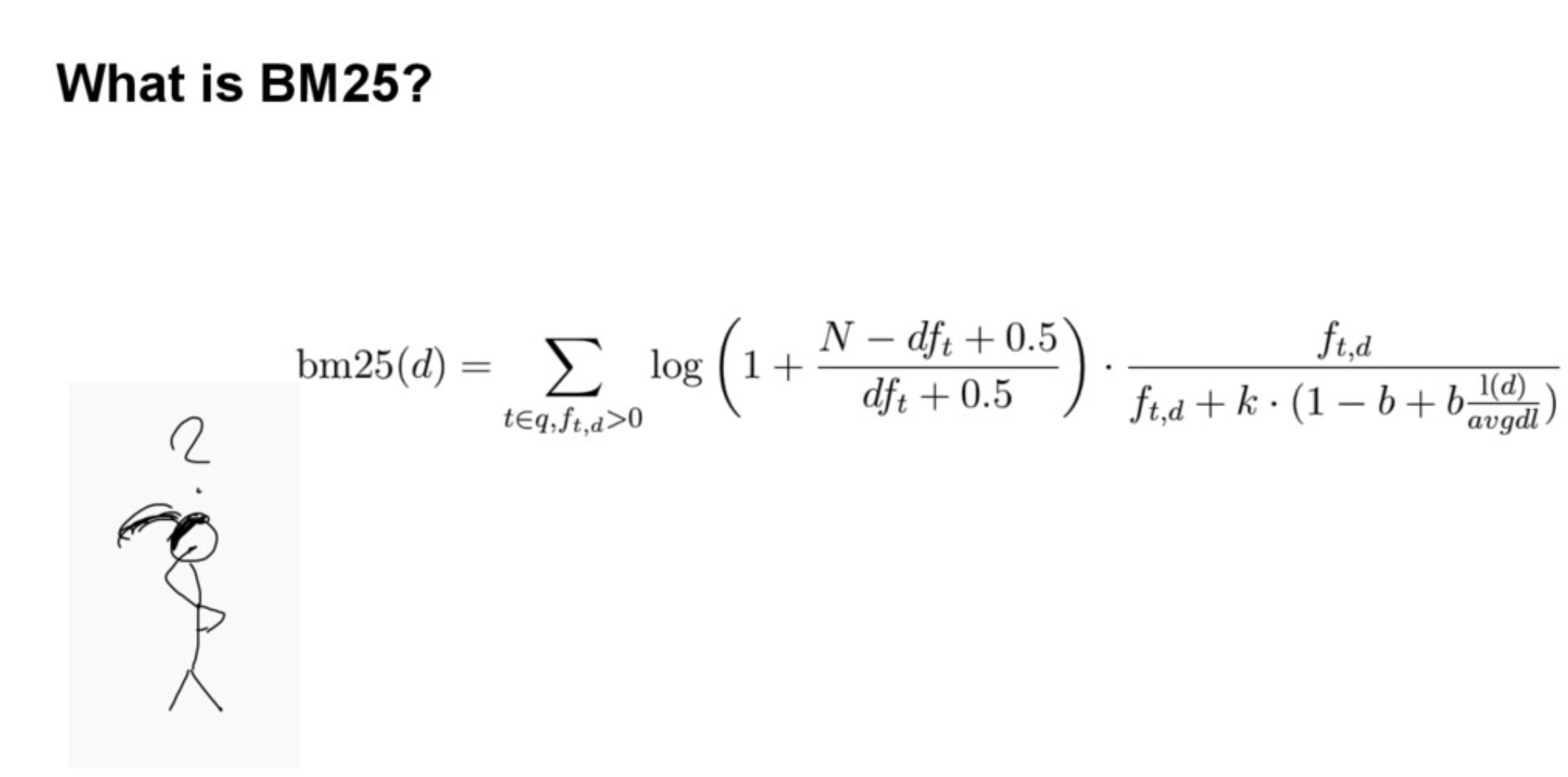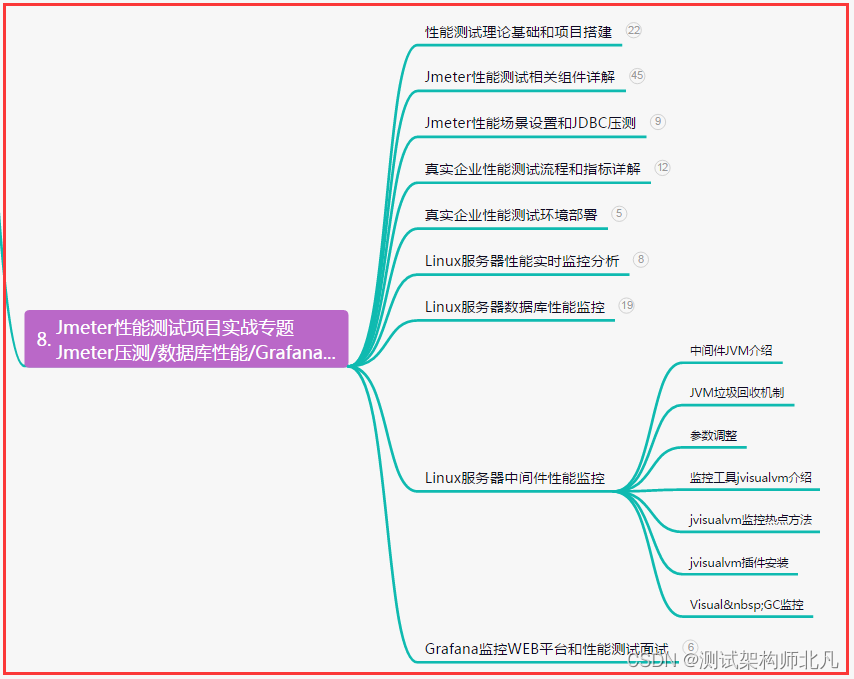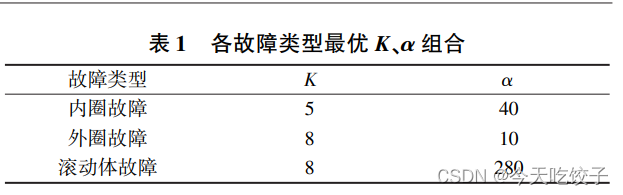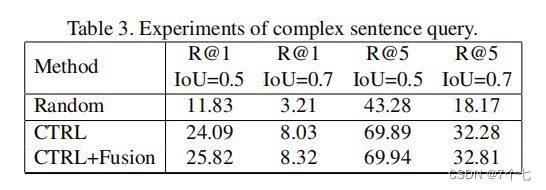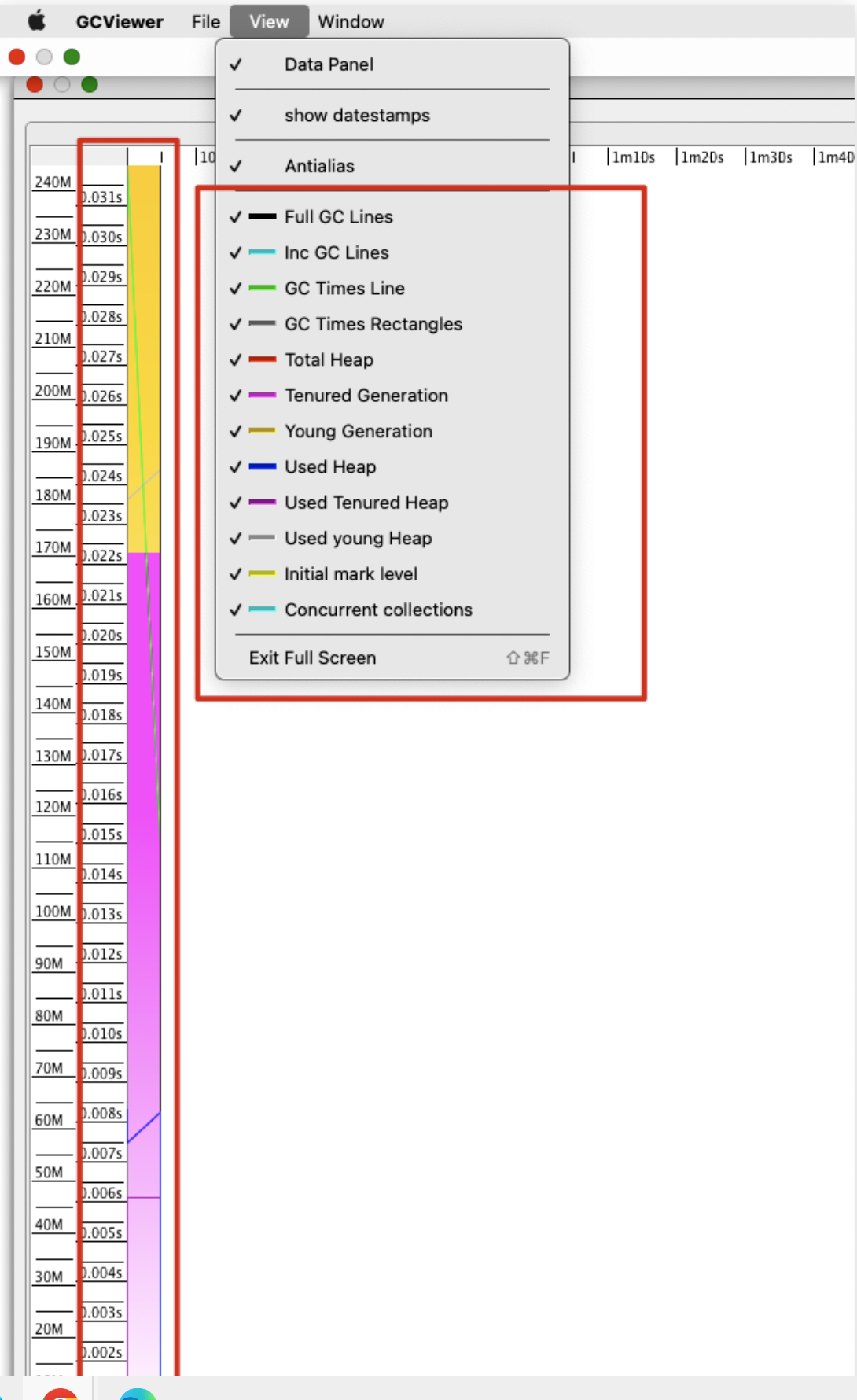HarmonyOS提供了一套复杂且强大的Java UI框架,其中Component提供内容显示,是界面中所有组件的基类。ComponentContainer作为容器容纳Component或ComponentContainer对象,并对它们进行布局。
Java UI框架也提供了一部分Component和ComponentContainer的具体子类,即常用的组件(比如:Text、Button、Image等)和常用的布局(比如:DirectionalLayout、DependentLayout等)。如果现有的组件和布局无法满足设计需求,例如仿遥控器的圆盘按钮、可滑动的环形控制器等,可以通过自定义组件和自定义布局来实现。
自定义组件是由开发者定义的具有一定特性的组件,通过扩展Component或其子类实现,可以精确控制屏幕元素的外观,也可响应用户的点击、触摸、长按等操作。
自定义布局是由开发者定义的具有特定布局规则的容器类组件,通过扩展ComponentContainer或其子类实现,可以将各子组件摆放到指定的位置,也可响应用户的滑动、拖拽等事件。
自定义组件
当Java UI框架提供的组件无法满足设计需求时,可以创建自定义组件,根据设计需求添加绘制任务,并定义组件的属性及事件响应,完成组件的自定义。
常用接口
| 接口名 | 作用 |
|---|---|
| setEstimateSizeListener | 设置测量组件的侦听器。 |
| setEstimatedSize | 设置测量的宽度和高度。 |
| onEstimateSize | 测量组件的大小以确定宽度和高度。 |
| EstimateSpec.getChildSizeWithMode | 基于指定的大小和模式为子组件创建度量规范。 |
| EstimateSpec.getSize | 从提供的度量规范中提取大小。 |
| EstimateSpec.getMode | 获取该组件的显示模式。 |
| addDrawTask | 添加绘制任务。 |
| onDraw | 通过绘制任务更新组件时调用。 |
如何实现自定义组件
下面以自定义圆环组件为例,介绍自定义组件的通用配置方法:在屏幕中绘制圆环,并实现点击改变圆环颜色的功能。
在界面中显示的自定义圆环组件
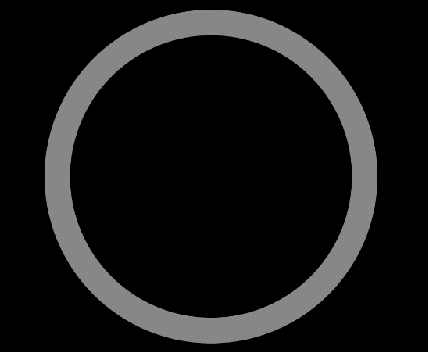
1. 创建自定义组件的类,并继承Component或其子类,添加构造方法。
示例代码如下
public class CustomComponent extends Component{
public CustomComponent(Context context) {
this(context, null);
}
//如需支持xml创建自定义组件,必须添加该构造方法
public CustomComponent(Context context, AttrSet attrSet) {
super(context, attrSet);
}
}2. 实现Component.EstimateSizeListener接口,在onEstimateSize方法中进行组件测量,并通过setEstimatedSize方法通知组件。
示例代码如下:
public class CustomComponent extends Component implements Component.EstimateSizeListener {
//240为组件默认大小
public int width = 240;
public int height = 240;
public CustomComponent(Context context, AttrSet attrSet) {
...
// 设置测量组件的侦听器
setEstimateSizeListener(this);
}
...
@Override
public boolean onEstimateSize(int widthEstimateConfig, int heightEstimateConfig) {
int widthSpce = EstimateSpec.getMode(widthEstimateConfig);
int heightSpce = EstimateSpec.getMode(heightEstimateConfig);
int widthConfig = 0;
switch (widthSpce) {
case EstimateSpec.UNCONSTRAINT:
case EstimateSpec.PRECISE:
width = EstimateSpec.getSize(widthEstimateConfig);
widthConfig = EstimateSpec.getSizeWithMode(width, EstimateSpec.PRECISE);
break;
case EstimateSpec.NOT_EXCEED:
widthConfig = EstimateSpec.getSizeWithMode(width, EstimateSpec.PRECISE);
break;
default:
break;
}
int heightConfig = 0;
switch (heightSpce) {
case EstimateSpec.UNCONSTRAINT:
case EstimateSpec.PRECISE:
height = EstimateSpec.getSize(heightEstimateConfig);
heightConfig = EstimateSpec.getSizeWithMode(height, EstimateSpec.PRECISE);
break;
case EstimateSpec.NOT_EXCEED:
heightConfig = EstimateSpec.getSizeWithMode(height, EstimateSpec.PRECISE);
break;
default:
break;
}
setEstimatedSize(widthConfig, heightConfig);
return true;
}
}- 注意事项
- 自定义组件测量出的大小需通过setEstimatedSize通知组件,并且必须返回true使测量值生效。
- setEstimatedSize方法的入参携带模式信息,可使用Component.EstimateSpec.getSizeWithMode方法进行拼接。
- 测量模式
测量组件的宽高需要携带模式信息,不同测量模式下的测量结果也不相同,需要根据实际需求选择适合的测量模式。
测量模式信息
| 模式 | 作用 |
|---|---|
| UNCONSTRAINT | 父组件对子组件没有约束,表示子组件可以任意大小。 |
| PRECISE | 父组件已确定子组件的大小。 |
| NOT_EXCEED | 已为子组件确定了最大大小,子组件不能超过指定大小。 |
3. 自定义xml属性,通过构造方法中携带的参数attrSet,可以获取到在xml中配置的属性值,并应用在该自定义组件中。
示例代码如下:
public class CustomComponent extends Component implements Component.EstimateSizeListener {
private static final String ATTR_RING_WIDTH = "ring_width";
private static final String ATTR_RING_RADIUS = "ring_radius";
private static final String ATTR_DEFAULT_COLOR = "default_color";
private static final String ATTR_PRESSED_COLOR = "pressed_color";
public float ringWidth = 20f; //圆环宽度
public float ringRadius = 100f; //圆环半径
public Color defaultColor = Color.YELLOW; //默认颜色
public Color pressedColor = Color.CYAN; //按压态颜色
public CustomComponent(Context context, AttrSet attrSet) {
...
//初始化xml属性
initAttrSet(attrSet);
}
private void initAttrSet(AttrSet attrSet) {
if (attrSet == null) return;
if (attrSet.getAttr(ATTR_DEFAULT_COLOR).isPresent()) {
defaultColor = attrSet.getAttr(ATTR_DEFAULT_COLOR).get().getColorValue();
}
if (attrSet.getAttr(ATTR_RING_WIDTH).isPresent()) {
ringWidth = attrSet.getAttr(ATTR_RING_WIDTH).get().getDimensionValue();
}
if (attrSet.getAttr(ATTR_RING_RADIUS).isPresent()) {
ringRadius = attrSet.getAttr(ATTR_RING_RADIUS).get().getDimensionValue();
}
if (attrSet.getAttr(ATTR_PRESSED_COLOR).isPresent()) {
pressedColor = attrSet.getAttr(ATTR_PRESSED_COLOR).get().getColorValue();
}
}
}4. 实现Component.DrawTask接口,在onDraw方法中执行绘制任务,该方法提供的画布Canvas,可以精确控制屏幕元素的外观。在执行绘制任务之前,需要定义画笔Paint。
示例代码如下:
public class CustomComponent extends Component implements Component.DrawTask,Component.EstimateSizeListener {
// 绘制圆环的画笔
private Paint circlePaint;
public CustomComponen(Context context, AttrSet attrSet) {
...
// 初始化画笔
initPaint();
// 添加绘制任务
addDrawTask(this);
}
private void initPaint(){
circlePaint = new Paint();
circlePaint.setColor(defaultColor);
circlePaint.setStrokeWidth(ringWidth);
circlePaint.setStyle(Paint.Style.STROKE_STYLE);
}
@Override
public void onDraw(Component component, Canvas canvas) {
int x = width / 2;
int y = height / 2;
canvas.drawCircle(x, y, ringRadius, circlePaint);
}
...
}5. 实现Component.TouchEventListener或其他事件的接口,使组件可响应用户输入。
示例代码如下
public class CustomComponent extends Component implements Component.DrawTask, Component.EstimateSizeListener, Component.TouchEventListener {
...
public CustomComponent(Context context, AttrSet attrSet) {
...
// 设置TouchEvent响应事件
setTouchEventListener(this);
}
...
@Override
public boolean onTouchEvent(Component component, TouchEvent touchEvent) {
switch (touchEvent.getAction()) {
case TouchEvent.PRIMARY_POINT_DOWN:
circlePaint.setColor(pressedColor);
invalidate();
break;
case TouchEvent.PRIMARY_POINT_UP:
circlePaint.setColor(defaultColor);
invalidate();
break;
}
return true;
}
}注意:
- 需要更新UI显示时,可调用invalidate()方法。
- 示例中展示TouchEventListener为响应触摸事件,除此之外还可实现ClickedListener响应点击事件、LongClickedListener响应长按事件等。
6. 在xml文件中创建并配置自定义组件
<?xml version="1.0" encoding="utf-8"?>
<DirectionalLayout
xmlns:ohos="http://schemas.huawei.com/res/ohos"
xmlns:custom="http://schemas.huawei.com/res/custom"
ohos:height="match_parent"
ohos:width="match_parent"
ohos:orientation="vertical">
<!-- 请根据实际包名和文件路径引入-->
<com.huawei.harmonyosdemo.custom.CustomComponent
ohos:height="300vp"
ohos:width="match_parent"
ohos:background_element="black"
ohos:clickable="true"
custom:default_color="gray"
custom:pressed_color="red"
custom:ring_width="20vp"
custom:ring_radius="120vp"/>
</DirectionalLayout>场景示例
利用自定义组件,绘制环形进度控制器,可通过滑动改变当前进度,也可响应进度的改变,UI显示的样式也可通过设置属性进行调整。
自定义环形进度控制器
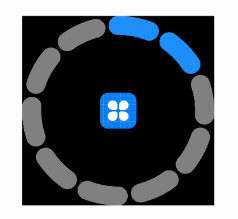
示例代码如下:
public class CustomControlBar extends Component implements Component.DrawTask,
Component.EstimateSizeListener, Component.TouchEventListener {
private final static String ATTR_UN_FILL_COLOR = "unfill_color";
private final static String ATTR_FILL_COLOR = "fill_color";
private final static String ATTR_CIRCLE_WIDTH = "circle_width";
private final static String ATTR_COUNT = "count";
private final static String ATTR_CURRENT_PROGRESS = "current_progress";
private final static String ATTR_SPLIT_SIZE = "split_size";
private final static String ATTR_CIRCLE_RADIUS = "circle_radius";
private final static String ATTR_CENTER_PIXELMAP = "center_pixelmap";
private final static float CIRCLE_ANGLE = 360.0f;
private final static int DEF_UNFILL_COLOR = 0xFF808080;
private final static int DEF_FILL_COLOR = 0xFF1E90FF;
public int width = 240;
public int height = 240;
// 圆环轨道颜色
private Color unFillColor = new Color(DEF_UNFILL_COLOR);
// 圆环覆盖颜色
private Color fillColor = new Color(DEF_FILL_COLOR);
// 圆环宽度
private int circleWidth = 30;
// 画笔
private final Paint paint;
// 个数
private int count = 10;
// 当前进度
private int currentCount = 0;
// 间隙值
private int splitSize = 10;
// 内圆的正切方形
private final RectFloat centerRectFloat = new RectFloat();
// 中心绘制的图片
private PixelMap image = null;
private int radius = 100;
// 原点坐标
private Point centerPoint;
// 进度改变的事件响应
private ProgressChangeListener listener;
public CustomControlBar(Context context) {
this(context, null);
}
public CustomControlBar(Context context, AttrSet attrSet) {
super(context, attrSet);
paint = new Paint();
initAttrSet(attrSet);
setEstimateSizeListener(this);
if (!isClickable()) setClickable(true);
setTouchEventListener(this);
addDrawTask(this);
listener = null;
}
// 初始化属性值
private void initAttrSet(AttrSet attrSet) {
if (attrSet == null) return;
if (attrSet.getAttr(ATTR_UN_FILL_COLOR).isPresent()) {
unFillColor = attrSet.getAttr(ATTR_UN_FILL_COLOR).get().getColorValue();
}
if (attrSet.getAttr(ATTR_FILL_COLOR).isPresent()) {
fillColor = attrSet.getAttr(ATTR_FILL_COLOR).get().getColorValue();
}
if (attrSet.getAttr(ATTR_CIRCLE_WIDTH).isPresent()) {
circleWidth = attrSet.getAttr(ATTR_CIRCLE_WIDTH).get().getDimensionValue();
}
if (attrSet.getAttr(ATTR_COUNT).isPresent()) {
count = attrSet.getAttr(ATTR_COUNT).get().getIntegerValue();
}
if (attrSet.getAttr(ATTR_CURRENT_PROGRESS).isPresent()) {
currentCount = attrSet.getAttr(ATTR_CURRENT_PROGRESS).get().getIntegerValue();
}
if (attrSet.getAttr(ATTR_SPLIT_SIZE).isPresent()) {
splitSize = attrSet.getAttr(ATTR_SPLIT_SIZE).get().getIntegerValue();
}
if (attrSet.getAttr(ATTR_CIRCLE_RADIUS).isPresent()) {
radius = attrSet.getAttr(ATTR_CIRCLE_RADIUS).get().getDimensionValue();
}
if (attrSet.getAttr(ATTR_CENTER_PIXELMAP).isPresent()) {
Element element = attrSet.getAttr(ATTR_CENTER_PIXELMAP).get().getElement();
if (element instanceof PixelMapElement) {
image = ((PixelMapElement) element).getPixelMap();
}
}
}
@Override
public boolean onEstimateSize(int widthEstimateConfig, int heightEstimateConfig) {
int widthSpce = EstimateSpec.getMode(widthEstimateConfig);
int heightSpce = EstimateSpec.getMode(heightEstimateConfig);
int widthConfig = 0;
switch (widthSpce) {
case EstimateSpec.UNCONSTRAINT:
case EstimateSpec.PRECISE:
width = EstimateSpec.getSize(widthEstimateConfig);
widthConfig = EstimateSpec.getSizeWithMode(width, EstimateSpec.PRECISE);
break;
case EstimateSpec.NOT_EXCEED:
widthConfig = EstimateSpec.getSizeWithMode(width, EstimateSpec.PRECISE);
break;
default:
break;
}
int heightConfig = 0;
switch (heightSpce) {
case EstimateSpec.UNCONSTRAINT:
case EstimateSpec.PRECISE:
height = EstimateSpec.getSize(heightEstimateConfig);
heightConfig = EstimateSpec.getSizeWithMode(height, EstimateSpec.PRECISE);
break;
case EstimateSpec.NOT_EXCEED:
heightConfig = EstimateSpec.getSizeWithMode(height, EstimateSpec.PRECISE);
break;
default:
break;
}
System.out.println("WYT_width:" + width + " height:" + height + " width_spec:" + widthSpce + " height_spec:" + heightSpce);
setEstimatedSize(widthConfig, heightConfig);
return true;
}
@Override
public void onDraw(Component component, Canvas canvas) {
paint.setAntiAlias(true);
paint.setStrokeWidth(circleWidth);
paint.setStrokeCap(Paint.StrokeCap.ROUND_CAP);
paint.setStyle(Paint.Style.STROKE_STYLE);
int min = Math.min(width, height);
radius = (min >> 1) - circleWidth;
centerPoint = new Point(width >> 1, height >> 1);
drawCount(canvas);
if (image != null) {
int inRadius = radius - (circleWidth >> 1);
centerRectFloat.left = (float) (width / 2 - Math.sqrt(2) * inRadius);
centerRectFloat.top = (float) (height / 2 - Math.sqrt(2) * inRadius);
centerRectFloat.right = (float) (width / 2 + Math.sqrt(2) * inRadius);
centerRectFloat.bottom = (float) (height / 2 + Math.sqrt(2) * inRadius);
// 如果图片比较小,那么根据图片的尺寸放置到正中心
Size imageSize = image.getImageInfo().size;
if (imageSize.width < Math.sqrt(2) * inRadius) {
centerRectFloat.left = (width - imageSize.width * 1.0f) / 2;
centerRectFloat.top = (height - imageSize.height * 1.0f) / 2;
centerRectFloat.right = (width + imageSize.width * 1.0f) / 2;
centerRectFloat.bottom = (height + imageSize.height * 1.0f) / 2;
}
canvas.drawPixelMapHolderRect(new PixelMapHolder(image), centerRectFloat, paint);
}
}
private void drawCount(Canvas canvas) {
float itemSize = (CIRCLE_ANGLE - count * splitSize) / count;
RectFloat oval = new RectFloat(centerPoint.getPointX() - radius, centerPoint.getPointY() - radius,
centerPoint.getPointX() + radius, centerPoint.getPointY() + radius);
paint.setColor(unFillColor);
for (int i = 0; i < count; i++) {
Arc arc = new Arc((i * (itemSize + splitSize)) - 90, itemSize, false);
canvas.drawArc(oval, arc, paint);
}
paint.setColor(fillColor);
for (int i = 0; i < currentCount; i++) {
Arc arc = new Arc((i * (itemSize + splitSize)) - 90, itemSize, false);
canvas.drawArc(oval, arc, paint);
}
}
@Override
public boolean onTouchEvent(Component component, TouchEvent touchEvent) {
switch (touchEvent.getAction()) {
case TouchEvent.PRIMARY_POINT_DOWN:
case TouchEvent.POINT_MOVE:
MmiPoint absPoint = touchEvent.getPointerPosition(touchEvent.getIndex());
Point point = new Point(absPoint.getX(), absPoint.getY());
System.out.println("wyt_centerPoint:" + centerPoint + " point:" + point);
double angle = calcRotationAngleInDegrees(centerPoint, point);
double multiple = angle / (CIRCLE_ANGLE / count);
if ((multiple - (int) multiple) > 0.4) {
currentCount = (int) multiple + 1;
} else {
currentCount = (int) multiple;
}
if (listener != null) {
listener.onProgressChangeListener(currentCount);
}
invalidate();
break;
}
return true;
}
public interface ProgressChangeListener {
void onProgressChangeListener(int Progress);
}
// 计算centerPt到targetPt的夹角,单位为度。返回范围为[0, 360),顺时针旋转。
private double calcRotationAngleInDegrees(Point centerPt, Point targetPt) {
double theta = Math.atan2(targetPt.getPointY()
- centerPt.getPointY(), targetPt.getPointX()
- centerPt.getPointX());
theta += Math.PI / 2.0;
double angle = Math.toDegrees(theta);
if (angle < 0) {
angle += CIRCLE_ANGLE;
}
return angle;
}
public Color getUnFillColor() {
return unFillColor;
}
public CustomControlBar setUnFillColor(Color unFillColor) {
this.unFillColor = unFillColor;
return this;
}
public Color getFillColor() {
return fillColor;
}
public CustomControlBar setFillColor(Color fillColor) {
this.fillColor = fillColor;
return this;
}
public int getCircleWidth() {
return circleWidth;
}
public CustomControlBar setCircleWidth(int circleWidth) {
this.circleWidth = circleWidth;
return this;
}
public int getCount() {
return count;
}
public CustomControlBar setCount(int count) {
this.count = count;
return this;
}
public int getCurrentCount() {
return currentCount;
}
public CustomControlBar setCurrentCount(int currentCount) {
this.currentCount = currentCount;
return this;
}
public int getSplitSize() {
return splitSize;
}
public CustomControlBar setSplitSize(int splitSize) {
this.splitSize = splitSize;
return this;
}
public PixelMap getImage() {
return image;
}
public CustomControlBar setImage(PixelMap image) {
this.image = image;
return this;
}
public void build() {
invalidate();
}
public void setProgressChangerListener(ProgressChangeListener listener) {
this.listener = listener;
}
}在xml中创建该自定义组件,并设置其属性。
<?xml version="1.0" encoding="utf-8"?>
<DirectionalLayout
xmlns:ohos="http://schemas.huawei.com/res/ohos"
xmlns:custom="http://schemas.huawei.com/res/custom"
ohos:height="match_parent"
ohos:width="match_parent"
ohos:orientation="vertical">
<!-- 请根据实际包名和文件路径引入-->
<com.huawei.harmonyosdemo.custom.CustomControlBar
ohos:id="$+id:custom_control_bar"
ohos:height="200vp"
ohos:width="match_parent"
ohos:background_element="black"
ohos:top_margin="50vp"
custom:center_pixelmap="$media:icon"
custom:circle_radius="80vp"
custom:circle_width="15vp"
custom:count="10"
custom:current_progress="5"
custom:fill_color="#1e90ff"
custom:split_size="13"
custom:unfill_color="gray"/>
</DirectionalLayout>