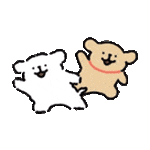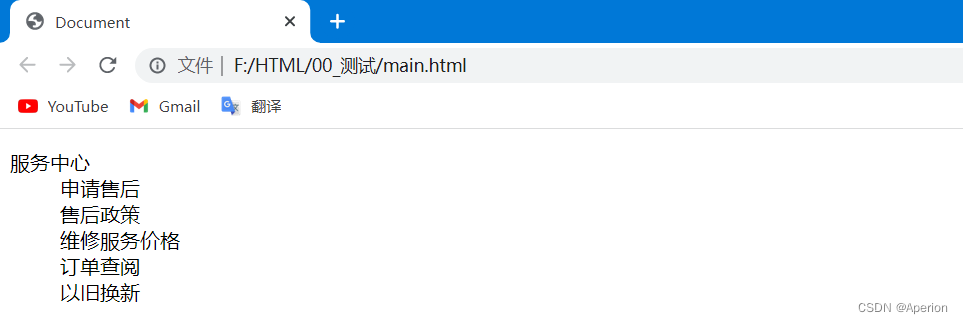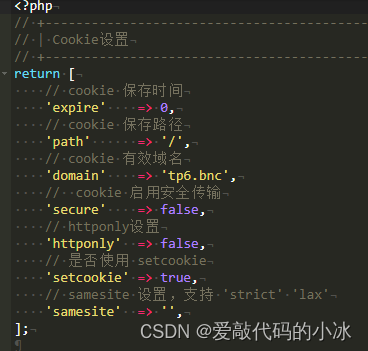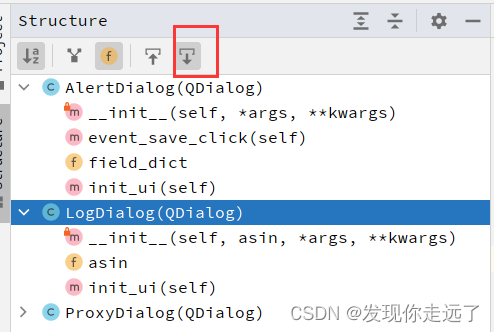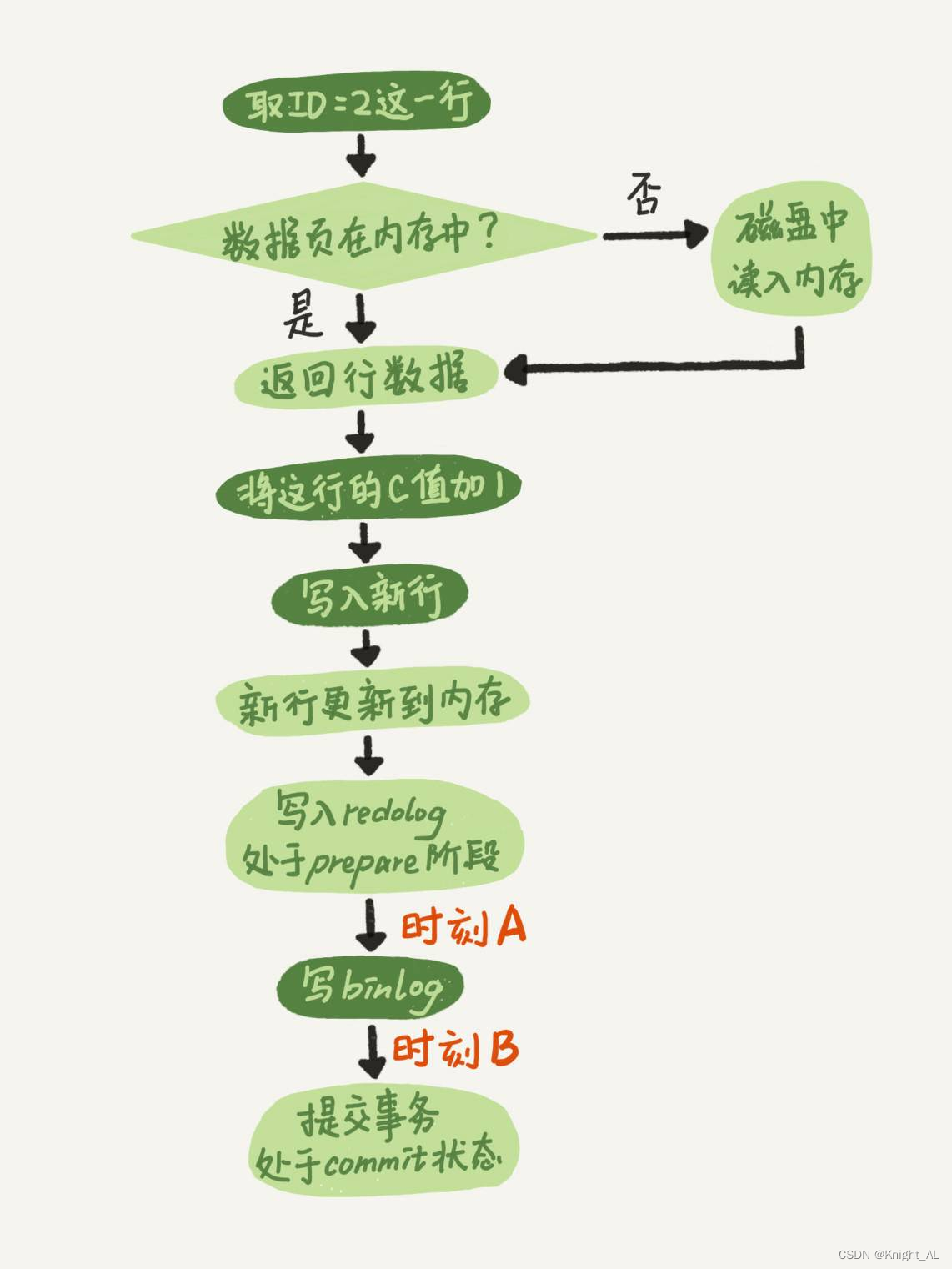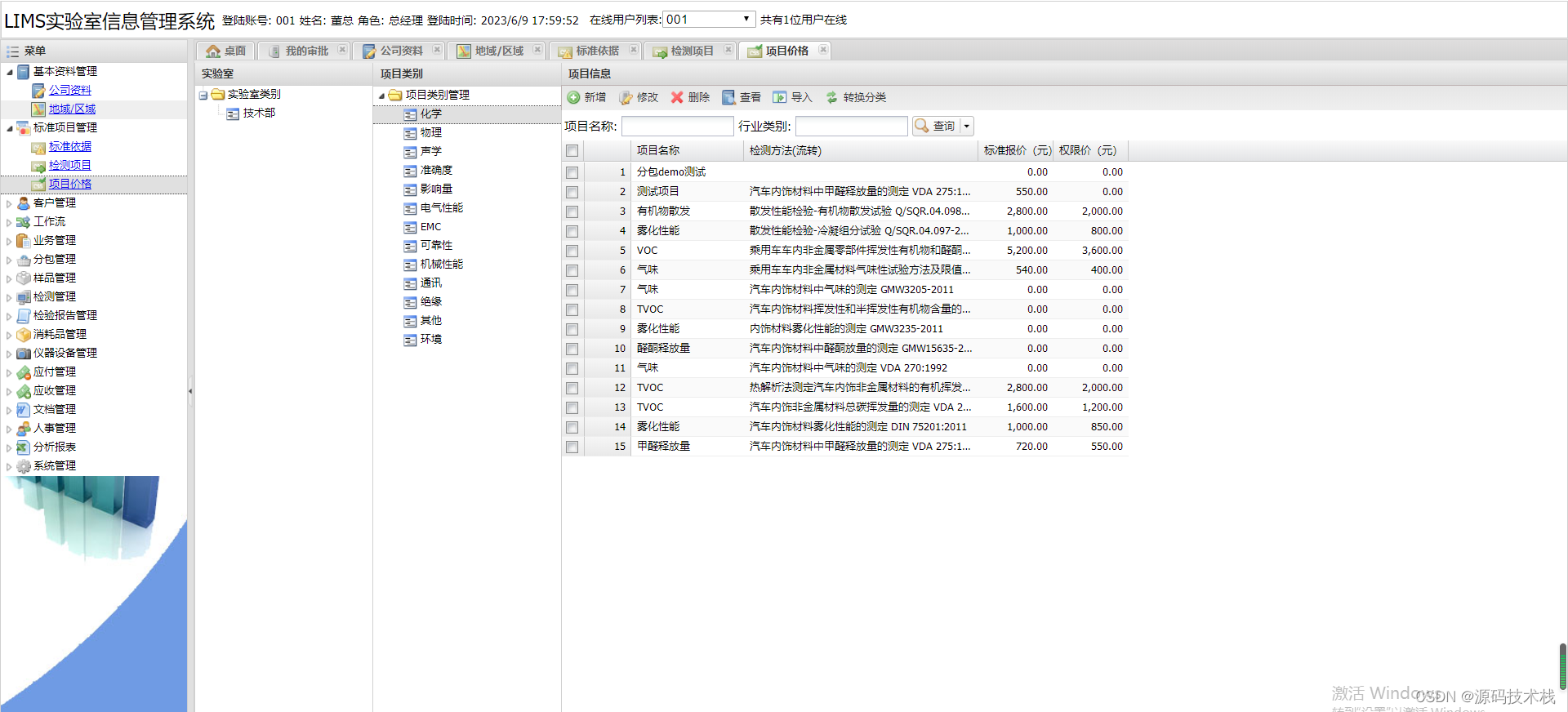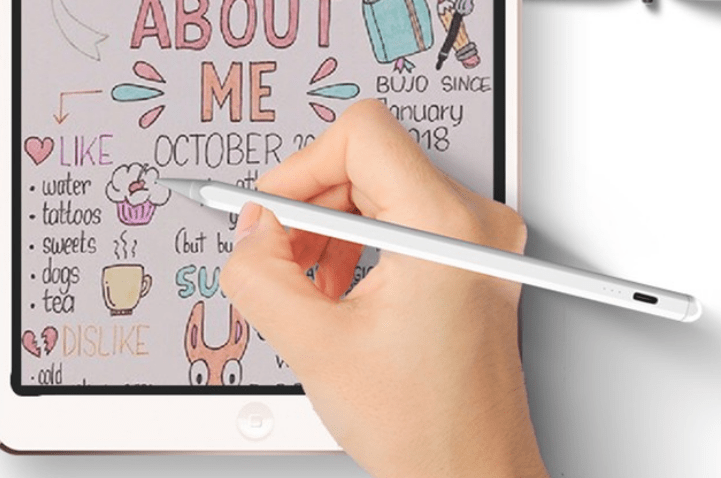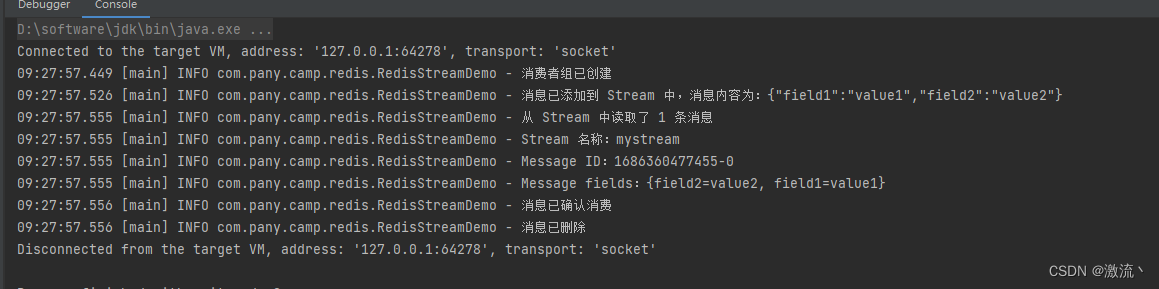Grafana 可以显示图数据,例:
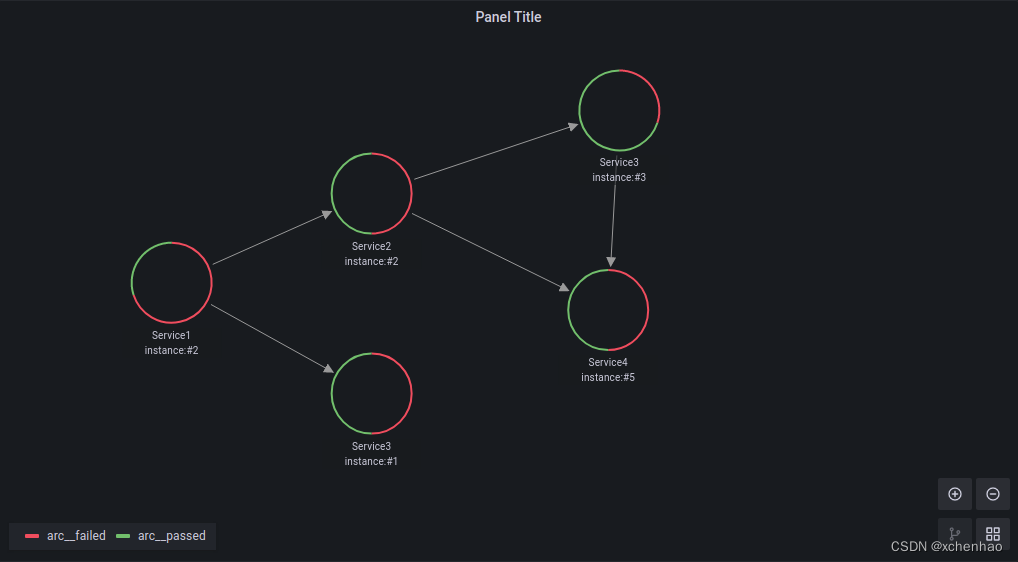
依赖
- Grafana >= 7.5.0
下载地址 https://grafana.com/grafana/download
# 启动 Grafana
$ ./grafana-sever
- Grafana Node Graph API Plugin
# 安装插件
$ grafana-cli plugins install hamedkarbasi93-nodegraphapi-datasource
# 重新启动 Grafana
$ grafana-server
步骤
(1)Grafana 添加数据源,选择 Node Graph API

填写 Node Graph API URL,如 http://localhost:9999
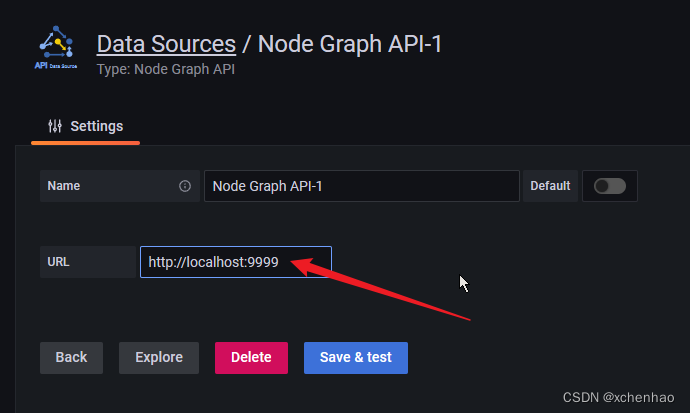
注:$URL 需要提供三个 API
$URL/api/heatlh健康检查接口- method: GET
- 返回 HTTP CODE 200 即可
$URL/api/graph/fields图节点与边涉及的字段接口- method:
GET - content type:
application/json - response body example:
{ "edges_fields": [ { "field_name": "id", "type": "string" }, { "field_name": "source", "type": "string" }, { "field_name": "target", "type": "string" }, { "field_name": "mainStat", "type": "number" } ], "nodes_fields": [ { "field_name": "id", "type": "string" }, { "field_name": "title", "type": "string" }, { "field_name": "mainStat", "type": "string" }, { "field_name": "secondaryStat", "type": "number" }, { "color": "red", "field_name": "arc__failed", "type": "number" }, { "color": "green", "field_name": "arc__passed", "type": "number" }, { "displayName": "Role", "field_name": "detail__role", "type": "string" } ] }
- method:
$URL/api/graph/data图节点与与边关系数据接口- method:
GET - content type:
application/json - response body example:
{ "edges": [ { "id": "1", "mainStat": "53/s", "source": "1", "target": "2" } ], "nodes": [ { "arc__failed": 0.7, "arc__passed": 0.3, "detail__zone": "load", "id": "1", "subTitle": "instance:#2", "title": "Service1" }, { "arc__failed": 0.5, "arc__passed": 0.5, "detail__zone": "transform", "id": "2", "subTitle": "instance:#3", "title": "Service2" } ] }
- method:
(2)Grafana 新建 Panel,选择 Node Graph

选择对应的 Data Source 为刚刚添加的数据源
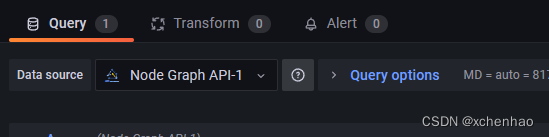
(3)得到图

参考
- https://grafana.com/docs/grafana/latest/panels-visualizations/visualizations/node-graph/
Grafana Node Graph Panel - https://grafana.com/grafana/plugins/hamedkarbasi93-nodegraphapi-datasource/
Grafana Node Graph API
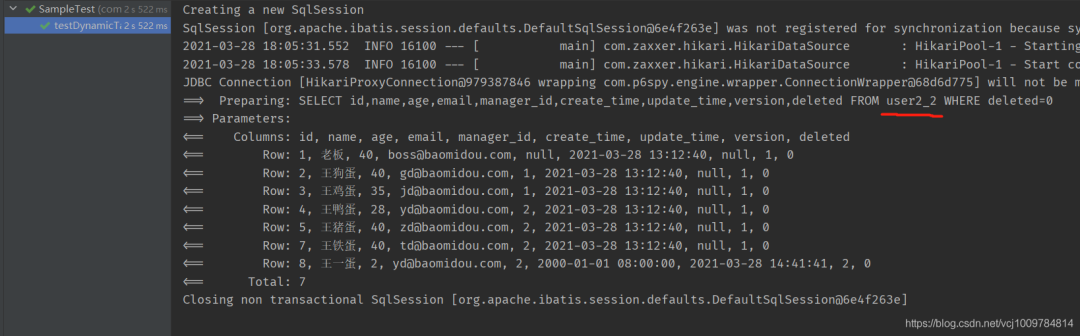


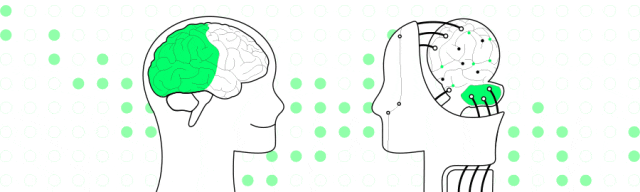
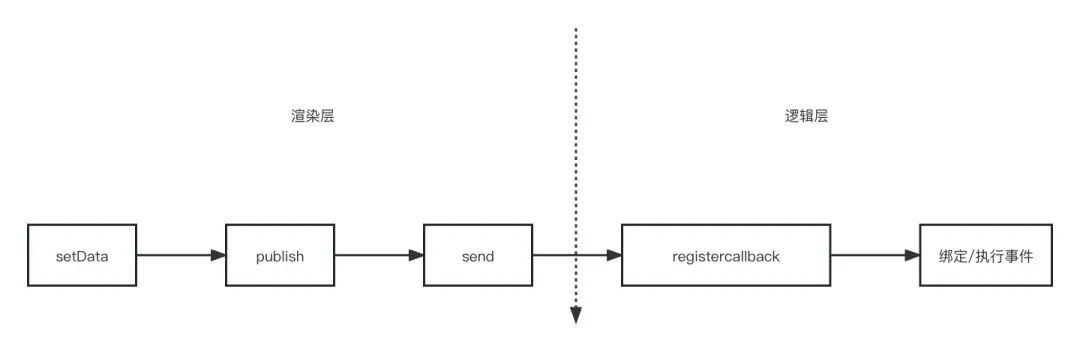
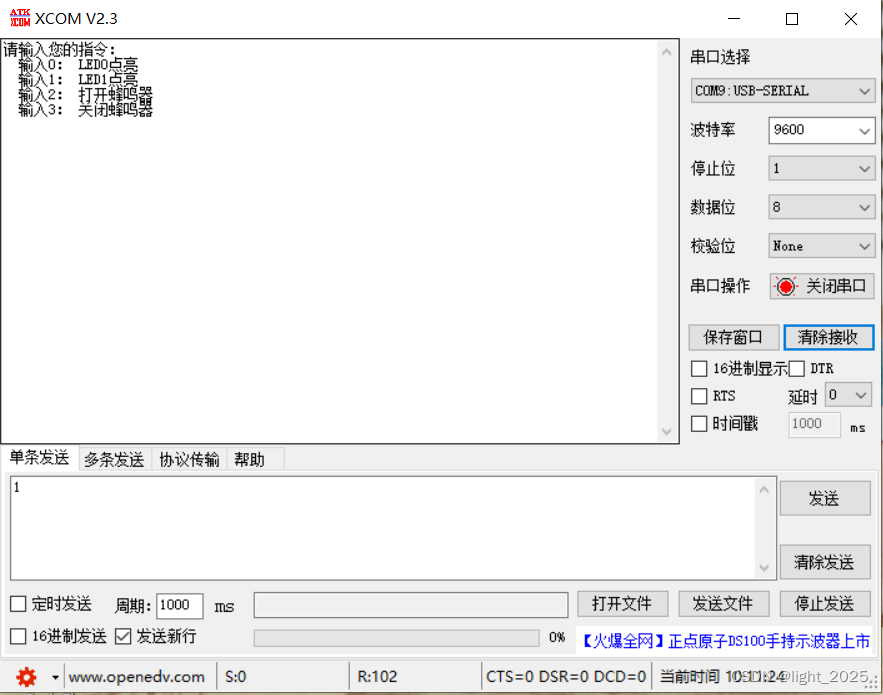
![[opencv]opencv-python环境搭建](https://img-blog.csdnimg.cn/659a3c34ae1141e8850f7b7f162e3633.png)