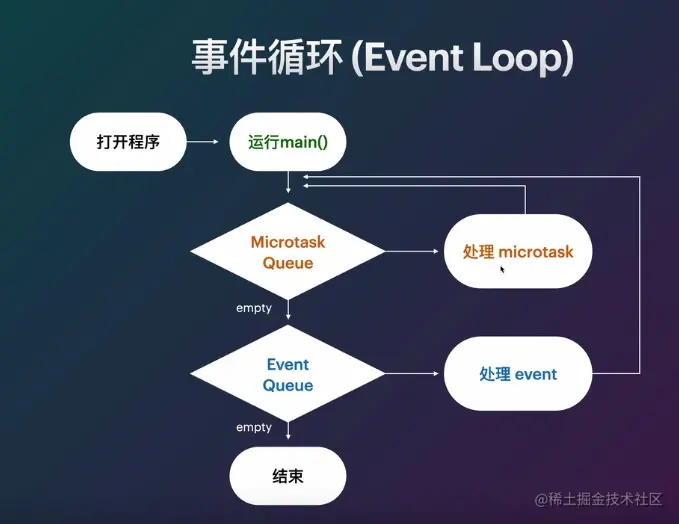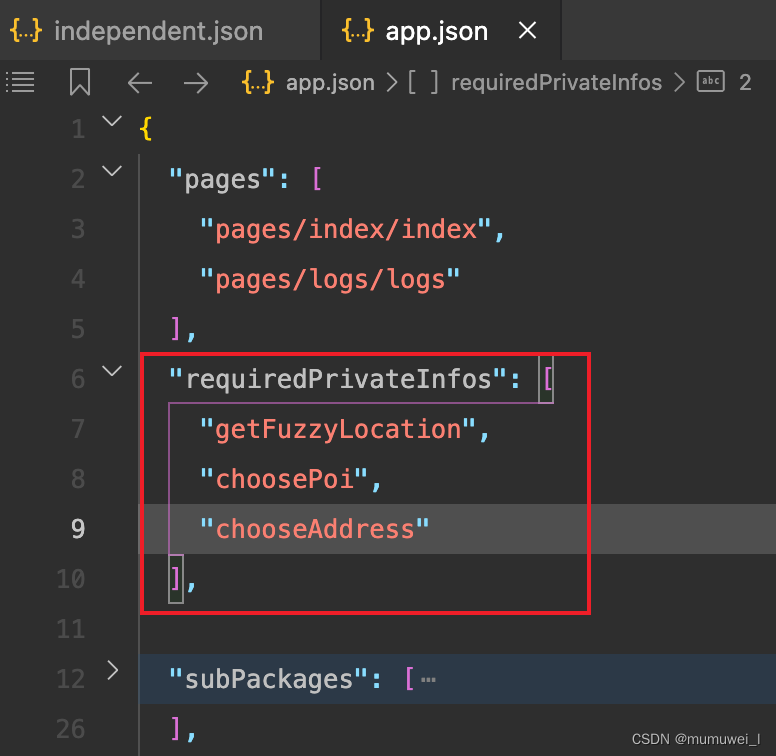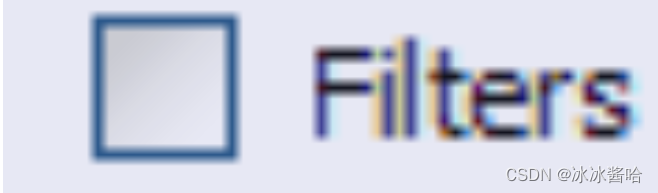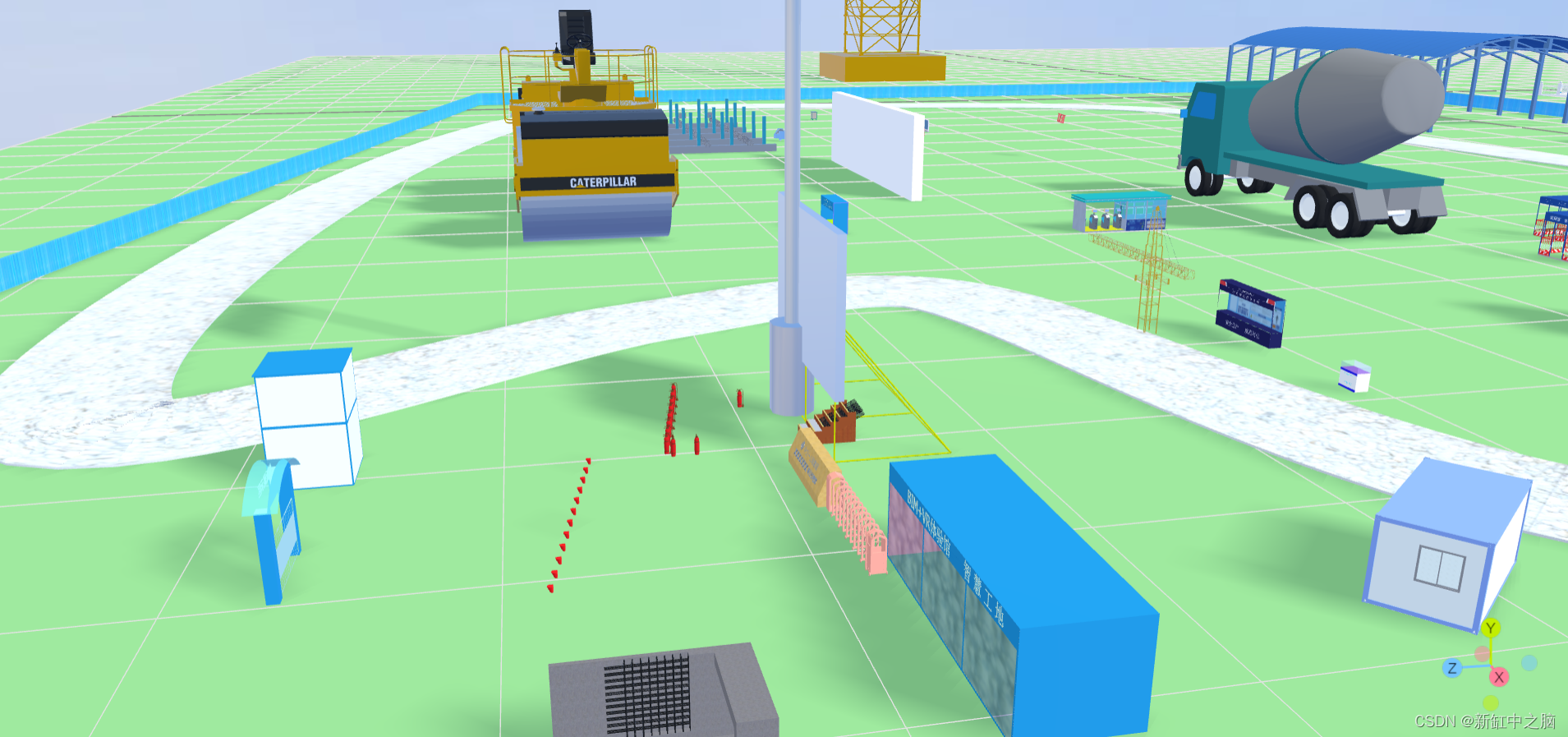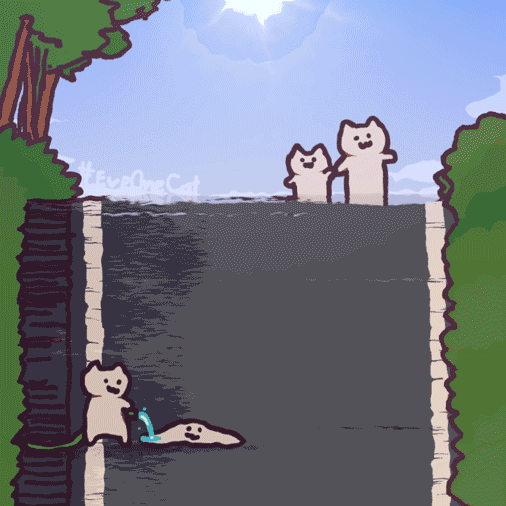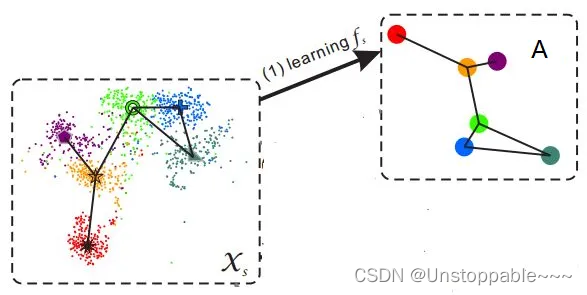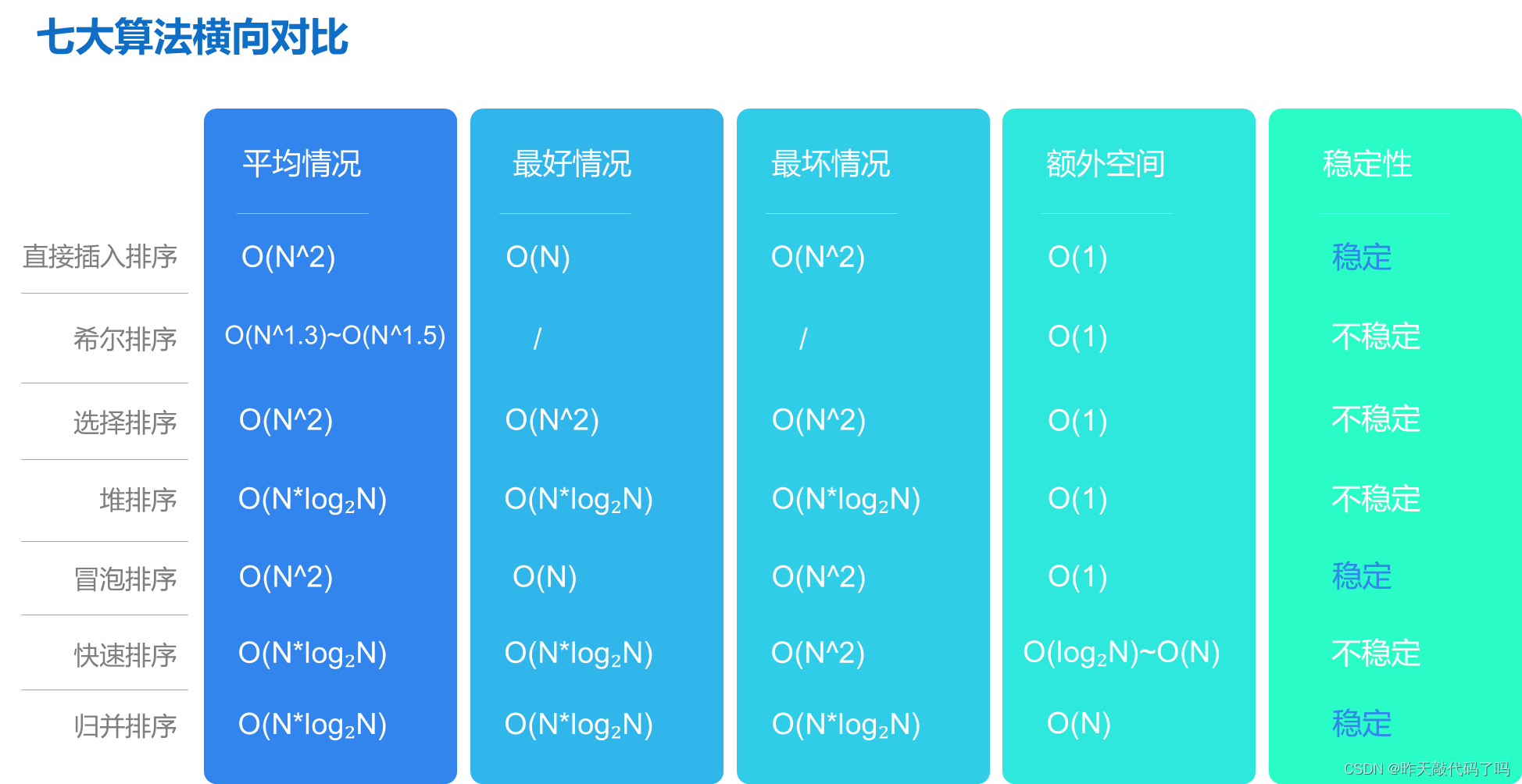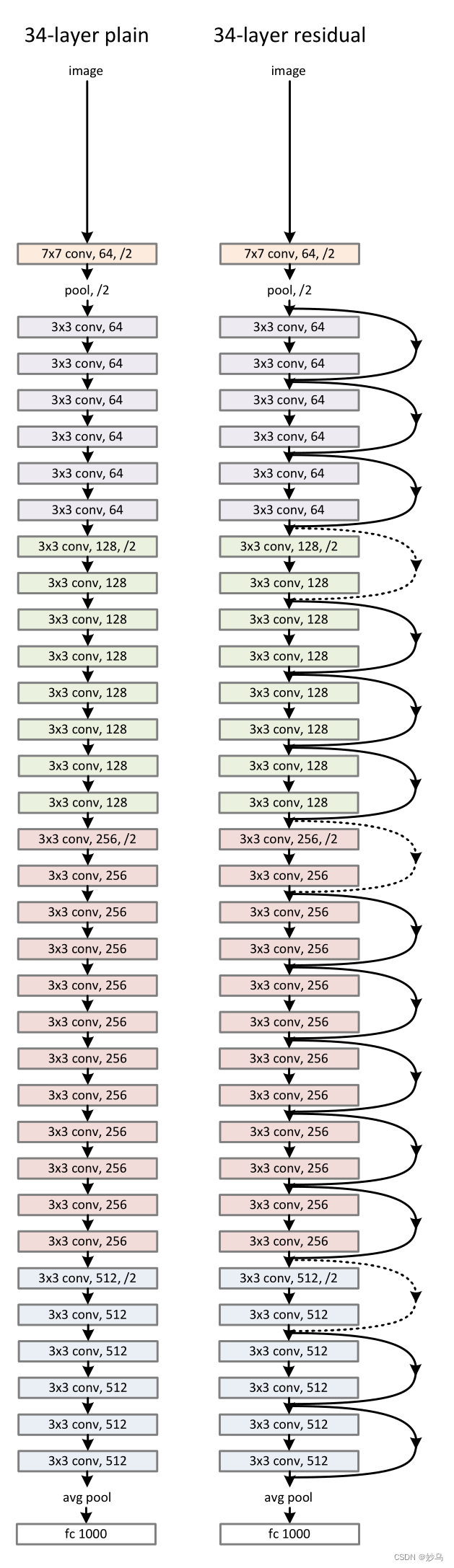一、TableLayout的概述
表格布局是以行数和列数来确定位置进行排列。就像一间教室,确定好行数与列数就能让同学有序入座。
注意:我们需要先添加<TableRow容器,每添加一个就会多一行,然后再往<TableRow容器中添加其它组件。
二、TableLayout的属性
2.1 、TableLayout(表格布局)的样式,就像是一张表格。每个TableLayout,都由多个TableRow组成,每个TableRow就是一行,有几个TableRow就有几行。TableLayout不会显示行号和列号,也没有分割线,其行数和列数都可以进行操作。
下面是 3 (行) x 3(列) 的TableLayout基本使用,其xml布局文件table_layout.xml如下:
<?xml version="1.0" encoding="utf-8"?>
<TableLayout xmlns:android="http://schemas.android.com/apk/res/android"
android:layout_width="match_parent"
android:layout_height="match_parent">
<TableRow>
<Button
android:id="@+id/button01"
android:layout_width="wrap_content"
android:layout_height="wrap_content"
android:text="按钮1" />
<Button
android:id="@+id/button02"
android:layout_width="wrap_content"
android:layout_height="wrap_content"
android:text="按钮2" />
<Button
android:id="@+id/button03"
android:layout_width="wrap_content"
android:layout_height="wrap_content"
android:text="按钮3" />
</TableRow>
<TableRow>
<Button
android:id="@+id/button04"
android:layout_width="wrap_content"
android:layout_height="wrap_content"
android:text="按钮4" />
<Button
android:id="@+id/button05"
android:layout_width="wrap_content"
android:layout_height="wrap_content"
android:text="按钮5" />
<Button
android:id="@+id/button06"
android:layout_width="wrap_content"
android:layout_height="wrap_content"
android:text="按钮6" />
</TableRow>
<TableRow>
<Button
android:id="@+id/button07"
android:layout_width="wrap_content"
android:layout_height="wrap_content"
android:text="按钮7" />
<Button
android:id="@+id/button08"
android:layout_width="wrap_content"
android:layout_height="wrap_content"
android:text="按钮8" />
<Button
android:id="@+id/button09"
android:layout_width="wrap_content"
android:layout_height="wrap_content"
android:text="按钮9" />
</TableRow>
</TableLayout>
效果图:
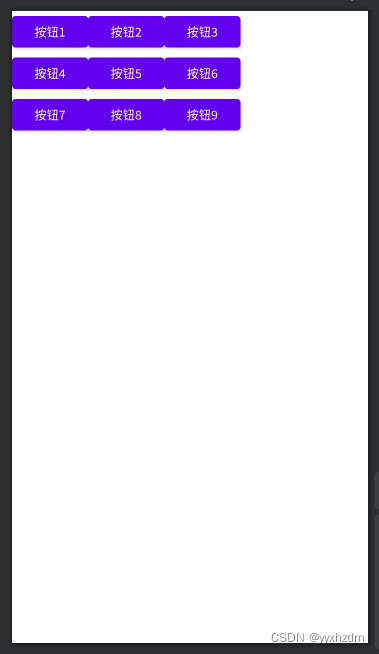
2.2 、TableLayout的android:shrinkColumns属性,当TableRow里边的空间布满布局的时候,指定列自动延伸以填充可用部分。当TableRow里边的控件还没有布满布局时,android:shrinkColumns不起作用。
下面的布局文件table_layout2.xml,演示了android:shrinkColumns属性的使用:
<?xml version="1.0" encoding="utf-8"?>
<TableLayout xmlns:android="http://schemas.android.com/apk/res/android"
android:layout_width="match_parent"
android:layout_height="match_parent"
android:shrinkColumns="2">
<TableRow>
<Button
android:id="@+id/button01"
android:layout_width="wrap_content"
android:layout_height="wrap_content"
android:text="按钮1" />
<!-- android:text="按钮1AAAAAAAAAAAAAAA" -->
<Button
android:id="@+id/button02"
android:layout_width="wrap_content"
android:layout_height="wrap_content"
android:text="按钮2" />
<!-- android:text="按钮2AAAAAAAAAAAAAAA" -->
<Button
android:id="@+id/button03"
android:layout_width="wrap_content"
android:layout_height="wrap_content"
android:text="按钮3AAAAAAAAAAAAAAA" />
</TableRow>
<TableRow>
<Button
android:id="@+id/button04"
android:layout_width="wrap_content"
android:layout_height="wrap_content"
android:text="按钮4" />
<Button
android:id="@+id/button05"
android:layout_width="wrap_content"
android:layout_height="wrap_content"
android:text="按钮5" />
<Button
android:id="@+id/button06"
android:layout_width="wrap_content"
android:layout_height="wrap_content"
android:text="按钮6" />
</TableRow>
<TableRow>
<Button
android:id="@+id/button07"
android:layout_width="wrap_content"
android:layout_height="wrap_content"
android:text="按钮7" />
<Button
android:id="@+id/button08"
android:layout_width="wrap_content"
android:layout_height="wrap_content"
android:text="按钮8" />
<Button
android:id="@+id/button09"
android:layout_width="wrap_content"
android:layout_height="wrap_content"
android:text="按钮9" />
</TableRow>
</TableLayout>
效果图:
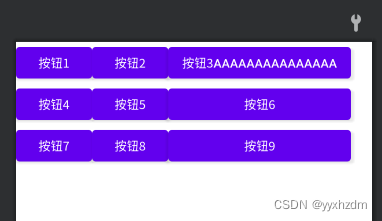
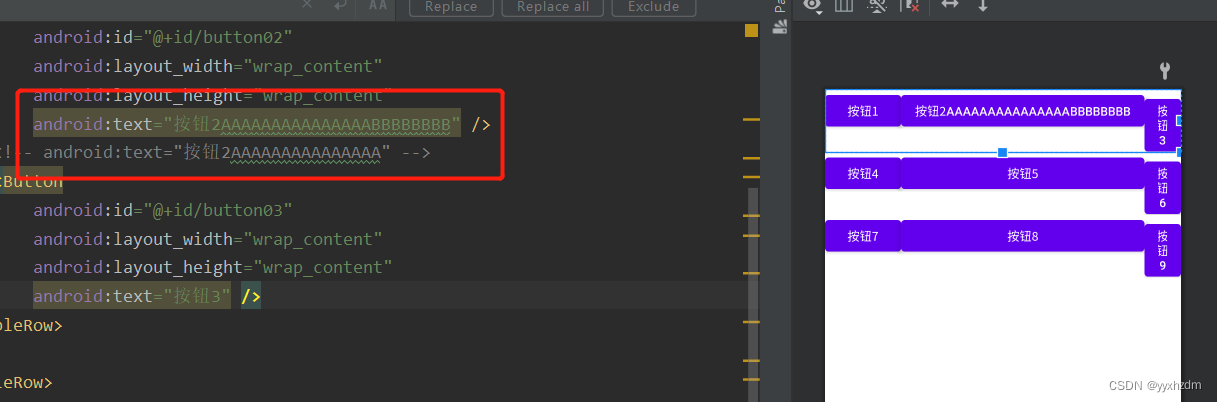 从上面的实际效果图片可以看到,当TableLayout设置了android:shrinkColumns属性,则在TableRow中的控件如果超长的话,设置指定的列为可收缩的列。当可收缩的列太宽(内容过多)不会被挤出屏幕。当需要设置多列为可收缩时,将列序号用逗号隔开。
从上面的实际效果图片可以看到,当TableLayout设置了android:shrinkColumns属性,则在TableRow中的控件如果超长的话,设置指定的列为可收缩的列。当可收缩的列太宽(内容过多)不会被挤出屏幕。当需要设置多列为可收缩时,将列序号用逗号隔开。
2.3 、下面的布局文件table_layout3.xml,演示了没有设置android:shrinkColumns属性,则在TableRow中的控件超长,也不会自动延伸以填充可用部分。
<?xml version="1.0" encoding="utf-8"?>
<TableLayout xmlns:android="http://schemas.android.com/apk/res/android"
android:layout_width="match_parent"
android:layout_height="match_parent">
<TableRow>
<Button
android:id="@+id/button01"
android:layout_width="wrap_content"
android:layout_height="wrap_content"
android:text="按钮1" />
<!-- android:text="按钮1AAAAAAAAAAAAAAA" -->
<Button
android:id="@+id/button02"
android:layout_width="wrap_content"
android:layout_height="wrap_content"
android:text="按钮2AAAAAAAAAAAAAAA" />
<!-- android:text="按钮2" -->
<Button
android:id="@+id/button03"
android:layout_width="wrap_content"
android:layout_height="wrap_content"
android:text="按钮3AAAAAAAAAAAAAAA" />
</TableRow>
<TableRow>
<Button
android:id="@+id/button04"
android:layout_width="wrap_content"
android:layout_height="wrap_content"
android:text="按钮4" />
<Button
android:id="@+id/button05"
android:layout_width="wrap_content"
android:layout_height="wrap_content"
android:text="按钮5" />
<Button
android:id="@+id/button06"
android:layout_width="wrap_content"
android:layout_height="wrap_content"
android:text="按钮6" />
</TableRow>
<TableRow>
<Button
android:id="@+id/button07"
android:layout_width="wrap_content"
android:layout_height="wrap_content"
android:text="按钮7" />
<Button
android:id="@+id/button08"
android:layout_width="wrap_content"
android:layout_height="wrap_content"
android:text="按钮8" />
<Button
android:id="@+id/button09"
android:layout_width="wrap_content"
android:layout_height="wrap_content"
android:text="按钮9" />
</TableRow>
</TableLayout>
效果图:
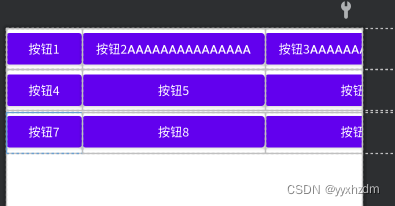
2.4、TableLayout的android:stretchColumns属性,用于指定列对空白部分进行填充。
下面的布局文件table_layout4.xml,演示了android:stretchColumns属性的使用:
<?xml version="1.0" encoding="utf-8"?>
<TableLayout xmlns:android="http://schemas.android.com/apk/res/android"
android:layout_width="match_parent"
android:layout_height="match_parent"
android:stretchColumns="1">
<TableRow>
<Button
android:id="@+id/button01"
android:layout_width="wrap_content"
android:layout_height="wrap_content"
android:text="按钮1"/>
<Button
android:id="@+id/button02"
android:layout_width="wrap_content"
android:layout_height="wrap_content"
android:text="按钮2"/>
<!-- android:text="按钮2" -->
<Button
android:id="@+id/button03"
android:layout_width="wrap_content"
android:layout_height="wrap_content"
android:text="按钮3"/>
</TableRow>
<TableRow>
<Button
android:id="@+id/button04"
android:layout_width="wrap_content"
android:layout_height="wrap_content"
android:text="按钮4"/>
<Button
android:id="@+id/button05"
android:layout_width="wrap_content"
android:layout_height="wrap_content"
android:text="按钮5"/>
<Button
android:id="@+id/button06"
android:layout_width="wrap_content"
android:layout_height="wrap_content"
android:text="按钮6"/>
</TableRow>
<TableRow>
<Button
android:id="@+id/button07"
android:layout_width="wrap_content"
android:layout_height="wrap_content"
android:text="按钮7"/>
<Button
android:id="@+id/button08"
android:layout_width="wrap_content"
android:layout_height="wrap_content"
android:text="按钮8"/>
<Button
android:id="@+id/button09"
android:layout_width="wrap_content"
android:layout_height="wrap_content"
android:text="按钮9"/>
</TableRow>
</TableLayout>
效果图:
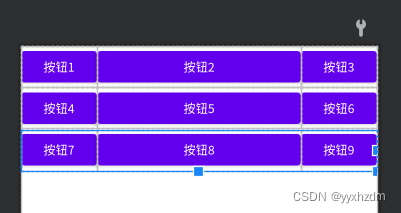
2.5、collapseColumns(隐藏列)
流程:在TableRow中定义5个按钮后,接着在最外层的TableLayout中添加以下属性:
android:collapseColumns = “0,2”,就是隐藏第一与第三列,代码如下:
<?xml version="1.0" encoding="utf-8"?>
<TableLayout xmlns:android="http://schemas.android.com/apk/res/android"
android:layout_width="match_parent"
android:layout_height="match_parent"
android:stretchColumns="1">
<TableLayout
android:id="@+id/TableLayout2"
android:layout_width="fill_parent"
android:layout_height="wrap_content"
android:collapseColumns="0,2">
<TableRow>
<Button
android:layout_width="wrap_content"
android:layout_height="wrap_content"
android:text="one" />
<Button
android:layout_width="wrap_content"
android:layout_height="wrap_content"
android:text="two" />
<Button
android:layout_width="wrap_content"
android:layout_height="wrap_content"
android:text="three" />
<Button
android:layout_width="wrap_content"
android:layout_height="wrap_content"
android:text="four" />
<Button
android:layout_width="wrap_content"
android:layout_height="wrap_content"
android:text="five" />
</TableRow>
</TableLayout>
</TableLayout>
效果图:
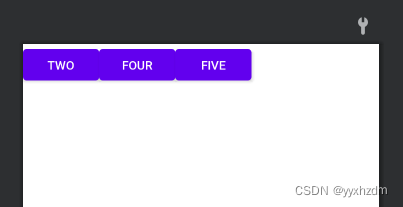
三、使用实例
使用TableLayout来完成简单的登录界面,运行效果图如下:
流程解析:
(1).调用gravity属性,设置为center_vertical,让布局里面的组件在竖直方向上居中
(2).将TableLayout中的第一和第四列设置为可拉伸
(3).在每个TableRow中添加两个TextView,用于拉伸填满该行,这样可以让表格水平居中
android:stretchColumns=”0,3” 设置为0.3,是为了让两边都充满,那么中间部分就可以居中了
<TableLayout xmlns:android="http://schemas.android.com/apk/res/android"
android:id="@+id/TableLayout1"
android:layout_width="match_parent"
android:layout_height="match_parent"
android:background="#FFFFFF"
android:gravity="center_vertical"
android:stretchColumns="0,3">
<TableRow>
<TextView
android:layout_width="wrap_content"
android:layout_height="wrap_content"
android:text="用户名:" />
<EditText
android:layout_width="wrap_content"
android:layout_height="wrap_content"
android:minWidth="300dp" />
</TableRow>
<TableRow>
<TextView
android:layout_width="wrap_content"
android:layout_height="wrap_content"
android:text="密 码:" />
<EditText
android:layout_width="wrap_content"
android:layout_height="wrap_content"
android:minWidth="300dp" />
</TableRow>
<TableRow>
<Button
android:layout_width="0dp"
android:layout_height="wrap_content"
android:layout_weight="1"
android:text="登陆" />
<Button
android:layout_width="0dp"
android:layout_height="wrap_content"
android:layout_weight="1"
android:text="退出" />
</TableRow>
</TableLayout>
效果图:
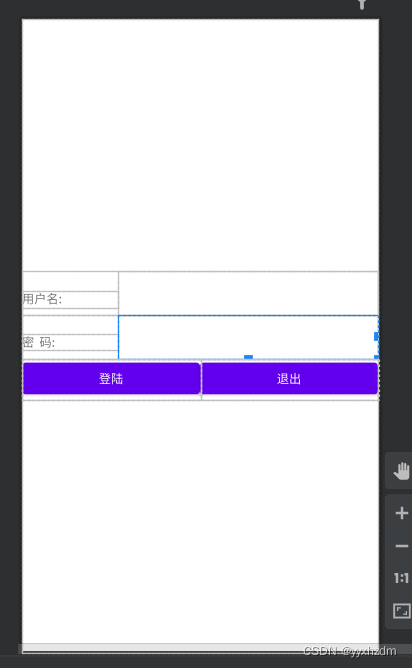

![[vue3] pinia的基本使用](https://img-blog.csdnimg.cn/e6459a40afb04adc99aad3068f320be4.png#pic_center)