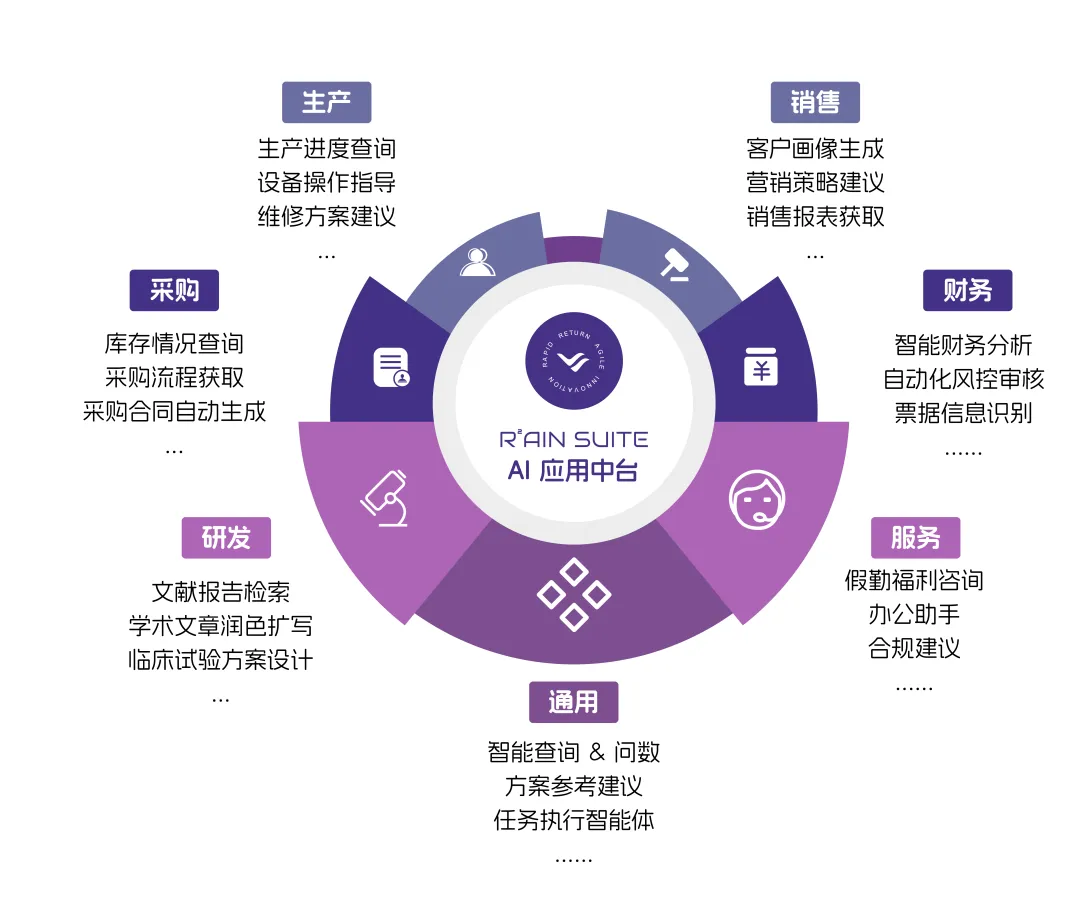在现代 Windows 应用程序开发中,XAML (eXtensible Application Markup Language) 扮演着至关重要的角色。作为一种基于 XML 的声明性语言,XAML 为 WPF (Windows Presentation Foundation)、UWP (Universal Windows Platform) 和 Xamarin.Forms 应用程序提供了强大的用户界面定义能力。本文将全面介绍 XAML 的基础知识,帮助开发者快速掌握这一核心技术。

一、XAML 概述
1.1 什么是 XAML
XAML 是一种基于 XML 的标记语言,由微软开发,专门用于初始化.NET 对象层次结构。它最初是为 WPF 设计的,后来扩展到 Silverlight、Windows Phone、UWP 和 Xamarin.Forms 等平台。
XAML 的主要特点包括:
-
声明性语法:通过标记而非代码定义 UI
-
分离关注点:将 UI 设计与业务逻辑分离
-
可扩展性:支持自定义控件和组件
-
工具支持:Visual Studio 提供可视化设计器和 XAML 编辑器
1.2 XAML 与 C# 的关系
XAML 和 C# 在应用程序开发中扮演着互补的角色:
-
XAML 负责:
-
定义用户界面布局
-
设置控件属性和样式
-
声明数据绑定和资源
-
组织可视化元素层次结构
-
-
C# 负责:
-
实现业务逻辑
-
处理用户交互事件
-
管理应用程序状态
-
提供数据源和计算
-
两者通过"代码后置"(code-behind)机制关联,每个 XAML 文件通常对应一个 .xaml.cs 文件,包含与之相关的 C# 代码。
二、XAML 基础语法
2.1 基本文档结构
一个典型的 XAML 文档结构如下:
<Window x:Class="WpfApp.MainWindow"
xmlns="http://schemas.microsoft.com/winfx/2006/xaml/presentation"
xmlns:x="http://schemas.microsoft.com/winfx/2006/xaml"
Title="Main Window" Height="350" Width="525">
<Grid>
<!-- 控件和布局在这里定义 -->
</Grid>
</Window>关键元素说明:
-
根元素:通常是 Window、Page 或 UserControl
-
x:Class 属性:指定关联的代码后置类
-
xmlns 声明:定义 XML 命名空间
2.2 命名空间
XAML 使用 XML 命名空间来区分不同类型的内容:
xmlns="http://schemas.microsoft.com/winfx/2006/xaml/presentation" // 默认命名空间,包含 WPF 核心控件
xmlns:x="http://schemas.microsoft.com/winfx/2006/xaml" // XAML 命名空间,提供 XAML 特定功能
xmlns:local="clr-namespace:MyApp" // 自定义命名空间2.3 属性语法
XAML 提供多种设置属性的方式:
-
特性语法(Attribute Syntax):
<Button Content="点击我" Background="Red"/> -
属性元素语法(Property Element Syntax):
<Button> <Button.Content>点击我</Button.Content> <Button.Background>Red</Button.Background> </Button> -
内容属性语法(Content Property Syntax):
<Button>点击我</Button>
三、XAML 布局系统
WPF 提供了强大的布局系统,通过不同的布局面板实现灵活的界面设计。
3.1 常用布局面板
Grid(网格布局)
<Grid>
<Grid.RowDefinitions>
<RowDefinition Height="Auto"/>
<RowDefinition Height="*"/>
<RowDefinition Height="2*"/>
</Grid.RowDefinitions>
<Grid.ColumnDefinitions>
<ColumnDefinition Width="Auto"/>
<ColumnDefinition Width="*"/>
</Grid.ColumnDefinitions>
<Button Grid.Row="0" Grid.Column="0" Content="按钮1"/>
<Button Grid.Row="1" Grid.Column="1" Content="按钮2"/>
</Grid>StackPanel(栈式布局)
<StackPanel Orientation="Vertical">
<Button Content="按钮1"/>
<Button Content="按钮2"/>
<Button Content="按钮3"/>
</StackPanel>DockPanel(停靠布局)
<DockPanel LastChildFill="True">
<Button DockPanel.Dock="Top" Content="顶部"/>
<Button DockPanel.Dock="Left" Content="左侧"/>
<Button Content="填充剩余空间"/>
</DockPanel>Canvas(绝对定位布局)
<Canvas>
<Button Canvas.Left="50" Canvas.Top="30" Content="按钮1"/>
<Button Canvas.Left="100" Canvas.Top="80" Content="按钮2"/>
</Canvas>3.2 布局属性
所有布局面板都支持以下重要属性:
-
Margin:元素与周围空间的边距 -
Padding:元素内容与边框的内边距 -
HorizontalAlignment/VerticalAlignment:元素在可用空间内的对齐方式 -
Width/Height:显式设置尺寸 -
MinWidth/MaxWidth/MinHeight/MaxHeight:尺寸限制
四、XAML 控件
4.1 基本控件
文本相关控件
<Label Content="用户名:" Target="{Binding ElementName=textBox1}"/>
<TextBox x:Name="textBox1" Text="输入文本"/>
<TextBlock Text="只读文本" TextWrapping="Wrap"/>
<PasswordBox PasswordChar="*"/>按钮控件
<Button Content="普通按钮" Click="Button_Click"/>
<ToggleButton Content="切换按钮"/>
<RepeatButton Content="重复按钮" Delay="500" Interval="100"/>选择控件
<CheckBox Content="复选框" IsChecked="True"/>
<RadioButton Content="单选按钮1" GroupName="Group1" IsChecked="True"/>
<RadioButton Content="单选按钮2" GroupName="Group1"/>
<ComboBox SelectedIndex="0">
<ComboBoxItem Content="选项1"/>
<ComboBoxItem Content="选项2"/>
</ComboBox>
<ListBox SelectionMode="Multiple">
<ListBoxItem Content="项目1"/>
<ListBoxItem Content="项目2"/>
</ListBox>4.2 高级控件
数据展示控件
<DataGrid ItemsSource="{Binding Customers}" AutoGenerateColumns="False">
<DataGrid.Columns>
<DataGridTextColumn Header="姓名" Binding="{Binding Name}"/>
<DataGridCheckBoxColumn Header="活跃" Binding="{Binding IsActive}"/>
</DataGrid.Columns>
</DataGrid>导航控件
<TabControl>
<TabItem Header="选项卡1">
<TextBlock Text="内容1"/>
</TabItem>
<TabItem Header="选项卡2">
<TextBlock Text="内容2"/>
</TabItem>
</TabControl>五、XAML 数据绑定
数据绑定是 XAML 最强大的功能之一,实现了 UI 与数据的自动同步。
5.1 绑定基础
<TextBox x:Name="sourceTextBox" Text="Hello"/>
<TextBlock Text="{Binding ElementName=sourceTextBox, Path=Text}"/>5.2 绑定模式
| 模式 | 描述 | 示例 |
|---|---|---|
| OneWay | 源到目标的单向绑定 | {Binding Path=Name, Mode=OneWay} |
| TwoWay | 双向绑定 | {Binding Path=Age, Mode=TwoWay} |
| OneTime | 一次性绑定 | {Binding Path=Version, Mode=OneTime} |
| OneWayToSource | 目标到源的单向绑定 | {Binding Path=SearchText, Mode=OneWayToSource} |
| Default | 默认模式(取决于属性) | {Binding Path=IsEnabled} |
5.3 数据转换
<TextBlock Text="{Binding Path=BirthDate, StringFormat='出生日期: {0:yyyy-MM-dd}'}"/>
<TextBlock Text="{Binding Path=Temperature, Converter={StaticResource TemperatureConverter}}"/>六、XAML 样式和模板
6.1 样式 (Style)
<Window.Resources>
<Style x:Key="HighlightButton" TargetType="Button">
<Setter Property="Background" Value="LightBlue"/>
<Setter Property="FontWeight" Value="Bold"/>
<Setter Property="Margin" Value="5"/>
</Style>
</Window.Resources>
<Button Style="{StaticResource HighlightButton}" Content="样式按钮"/>6.2 控件模板 (ControlTemplate)
<ControlTemplate x:Key="RoundButtonTemplate" TargetType="Button">
<Grid>
<Ellipse Fill="{TemplateBinding Background}" Stroke="Black"/>
<ContentPresenter HorizontalAlignment="Center" VerticalAlignment="Center"/>
</Grid>
</ControlTemplate>6.3 数据模板 (DataTemplate)
<DataTemplate DataType="{x:Type local:Customer}">
<StackPanel Orientation="Horizontal">
<Image Source="{Binding Photo}" Width="50" Height="50"/>
<TextBlock Text="{Binding Name}" FontSize="14"/>
</StackPanel>
</DataTemplate>七、MVVM 模式实践
MVVM (Model-View-ViewModel) 是 XAML 应用程序的推荐架构模式。
7.1 MVVM 组件
-
Model:数据模型和业务逻辑
-
View:XAML 定义的 UI
-
ViewModel:连接 View 和 Model 的中间层
7.2 基本实现
ViewModel 示例:
public class MainViewModel : INotifyPropertyChanged
{
private string _userName;
public string UserName
{
get => _userName;
set
{
_userName = value;
OnPropertyChanged();
}
}
public ICommand SubmitCommand { get; }
public MainViewModel()
{
SubmitCommand = new RelayCommand(Submit);
}
private void Submit()
{
MessageBox.Show($"Hello, {UserName}!");
}
public event PropertyChangedEventHandler PropertyChanged;
protected virtual void OnPropertyChanged([CallerMemberName] string propertyName = null)
{
PropertyChanged?.Invoke(this, new PropertyChangedEventArgs(propertyName));
}
}View 示例:
<Window.DataContext>
<local:MainViewModel/>
</Window.DataContext>
<StackPanel>
<TextBox Text="{Binding UserName, UpdateSourceTrigger=PropertyChanged}"
Margin="5"/>
<Button Content="提交" Command="{Binding SubmitCommand}" Margin="5"/>
</StackPanel>八、XAML 开发最佳实践
-
命名约定:
-
控件名称使用
x:Name属性 -
遵循
控件类型+用途的命名方式(如btnSubmit)
-
-
资源管理:
-
将样式和模板放在资源字典中
-
使用合并资源字典组织大型项目
-
-
性能优化:
-
使用虚拟化控件处理大数据集
-
避免不必要的复杂可视化树
-
谨慎使用动画和特效
-
-
可维护性:
-
保持 XAML 结构清晰
-
使用注释标记重要部分
-
将复杂界面分解为用户控件
-
结语
XAML 作为现代 Windows 应用程序开发的核心技术,提供了强大的声明式 UI 开发能力。通过本文的介绍,您应该已经掌握了 XAML 的基础知识和关键概念。要成为 XAML 专家,还需要在实践中不断探索其高级特性和最佳实践。
随着 .NET 生态系统的不断发展,XAML 技术也在持续进化,如 WinUI 3 和 .NET MAUI 都为 XAML 带来了新的可能性。掌握 XAML 基础将为您的 Windows 应用程序开发之路奠定坚实的基础。