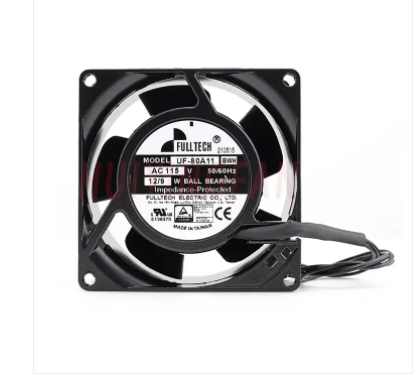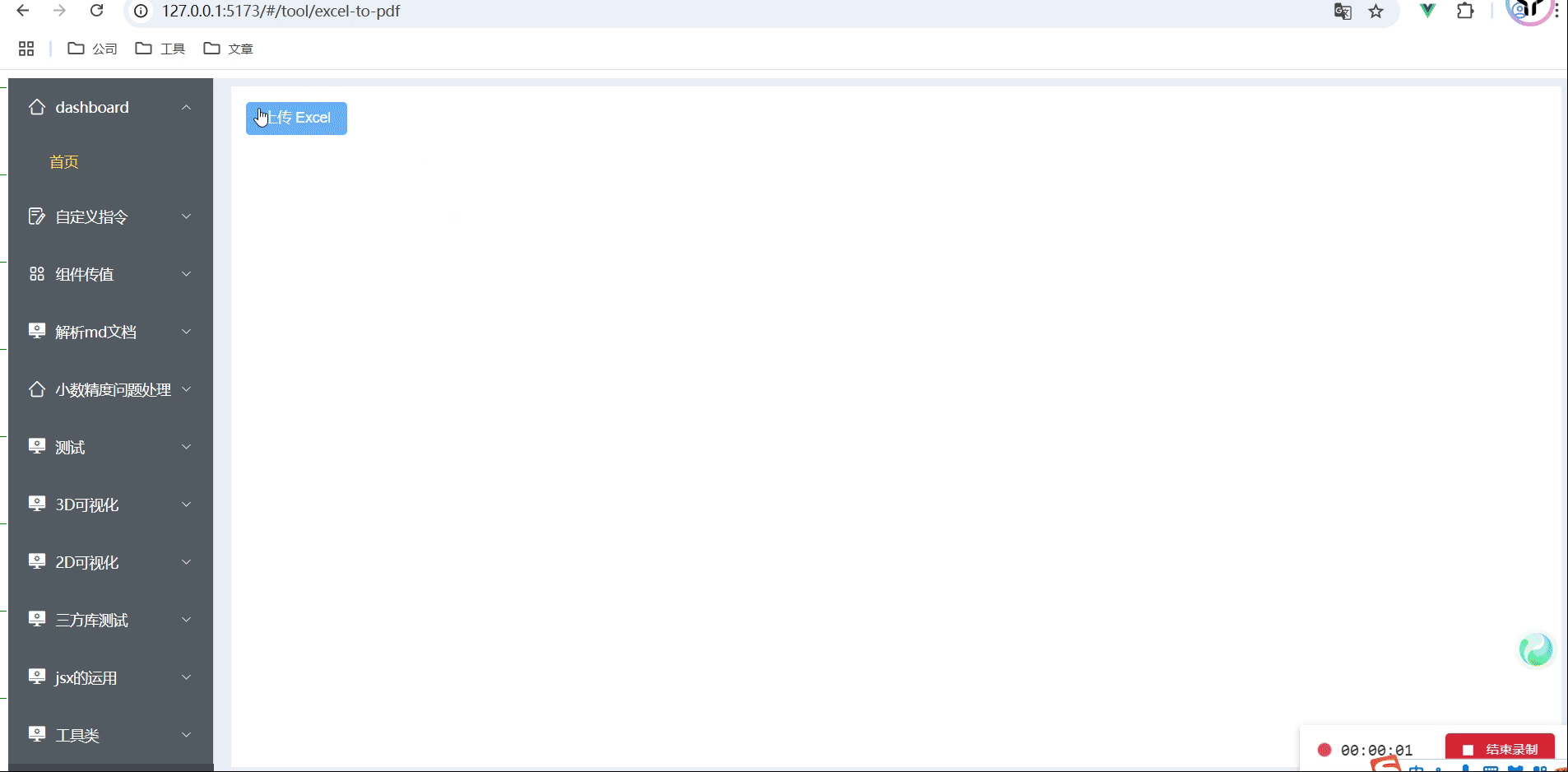UniApp 实现精美的轮播图组件
在移动应用开发中,轮播图是一个非常常见且重要的UI组件。本文将深入探讨如何使用UniApp框架开发一个功能丰富、动画流畅的轮播图组件,并分享一些实际开发中的经验和技巧。
一、基础轮播图实现
1.1 组件结构设计
首先,我们来实现一个基础的轮播图组件。这个组件需要支持自动轮播、手势滑动、指示器显示等基本功能。
<template>
<view class="custom-swiper">
<swiper
class="swiper-box"
:current="currentIndex"
@change="handleChange"
:circular="true"
:autoplay="autoplay"
:interval="interval"
@transition="handleTransition"
@animationfinish="handleAnimationFinish"
>
<swiper-item v-for="(item, index) in list" :key="index">
<image
:src="item.imageUrl"
class="swiper-image"
mode="aspectFill"
@tap="handleImageClick(item)"
/>
</swiper-item>
</swiper>
<!-- 自定义指示器 -->
<view class="indicator-box">
<view
v-for="(item, index) in list"
:key="index"
class="indicator-item"
:class="{ active: currentIndex === index }"
></view>
</view>
</view>
</template>
<script>
export default {
name: 'CustomSwiper',
props: {
// 轮播图数据列表
list: {
type: Array,
default: () => []
},
// 是否自动播放
autoplay: {
type: Boolean,
default: true
},
// 自动播放间隔时间
interval: {
type: Number,
default: 3000
}
},
data() {
return {
currentIndex: 0,
isTransitioning: false
}
},
methods: {
handleChange(e) {
this.currentIndex = e.detail.current
this.$emit('change', {
index: this.currentIndex,
item: this.list[this.currentIndex]
})
},
handleImageClick(item) {
this.$emit('click', item)
},
handleTransition(e) {
this.isTransitioning = true
},
handleAnimationFinish(e) {
this.isTransitioning = false
}
}
}
</script>
<style lang="scss">
.custom-swiper {
position: relative;
width: 100%;
height: 400rpx;
.swiper-box {
width: 100%;
height: 100%;
.swiper-image {
width: 100%;
height: 100%;
}
}
.indicator-box {
position: absolute;
bottom: 20rpx;
left: 50%;
transform: translateX(-50%);
display: flex;
align-items: center;
.indicator-item {
width: 12rpx;
height: 12rpx;
border-radius: 50%;
background-color: rgba(255, 255, 255, 0.5);
margin: 0 8rpx;
transition: all 0.3s;
&.active {
width: 24rpx;
border-radius: 6rpx;
background-color: #ffffff;
}
}
}
}
</style>
1.2 高级特性实现
为了让轮播图组件更加精美和实用,我们可以添加一些高级特性:
// 添加以下代码到组件的script部分
export default {
// ... 其他配置保持不变
props: {
// 添加新的配置项
effect: {
type: String,
default: 'default' // 可选值:default、fade、card
},
// 是否显示标题
showTitle: {
type: Boolean,
default: false
}
},
computed: {
// 计算轮播图样式
swiperStyle() {
if (this.effect === 'card') {
return {
padding: '0 60rpx'
}
}
return {}
},
// 计算当前项样式
itemStyle() {
return (index) => {
if (this.effect === 'card') {
const scale = this.currentIndex === index ? 1 : 0.85
const zIndex = this.currentIndex === index ? 2 : 1
return {
transform: `scale(${scale})`,
zIndex
}
}
return {}
}
}
},
methods: {
// 预加载图片
preloadImages() {
this.list.forEach(item => {
const image = new Image()
image.src = item.imageUrl
})
},
// 自动播放控制
startAutoplay() {
if (!this.autoplay) return
this.stopAutoplay()
this.autoplayTimer = setInterval(() => {
if (!this.isTransitioning) {
this.currentIndex = (this.currentIndex + 1) % this.list.length
}
}, this.interval)
},
stopAutoplay() {
if (this.autoplayTimer) {
clearInterval(this.autoplayTimer)
this.autoplayTimer = null
}
}
},
mounted() {
this.preloadImages()
this.startAutoplay()
},
beforeDestroy() {
this.stopAutoplay()
}
}
二、样式优化与动画效果
2.1 卡片式轮播效果
// 添加以下样式到style部分
.custom-swiper {
&.card-mode {
.swiper-box {
overflow: visible;
.swiper-item {
transform-origin: center center;
transition: all 0.3s;
.swiper-image {
border-radius: 16rpx;
box-shadow: 0 4rpx 12rpx rgba(0, 0, 0, 0.1);
}
}
}
}
}
.title-box {
position: absolute;
bottom: 0;
left: 0;
right: 0;
padding: 20rpx 30rpx;
background: linear-gradient(to top, rgba(0, 0, 0, 0.6), transparent);
.title-text {
color: #ffffff;
font-size: 28rpx;
line-height: 1.5;
}
}
.fade-enter-active, .fade-leave-active {
transition: opacity 0.3s;
}
.fade-enter, .fade-leave-to {
opacity: 0;
}
三、实际应用案例
3.1 商城首页轮播图
<template>
<view class="home-banner">
<custom-swiper
:list="bannerList"
:autoplay="true"
:interval="4000"
effect="card"
@click="handleBannerClick"
@change="handleBannerChange"
>
<template #title="{ item }">
<view class="banner-title">{{ item.title }}</view>
</template>
</custom-swiper>
</view>
</template>
<script>
import CustomSwiper from '@/components/custom-swiper.vue'
export default {
components: {
CustomSwiper
},
data() {
return {
bannerList: [
{
id: 1,
imageUrl: '/static/banner1.jpg',
title: '新品上市 限时特惠',
link: '/pages/goods/detail?id=1'
},
{
id: 2,
imageUrl: '/static/banner2.jpg',
title: '618购物节 爆款直降',
link: '/pages/activity/618'
}
// ... 更多轮播图数据
]
}
},
methods: {
handleBannerClick(item) {
// 处理轮播图点击事件
if (item.link) {
uni.navigateTo({
url: item.link
})
}
},
handleBannerChange(e) {
console.log('当前轮播图索引:', e.index)
}
}
}
</script>
四、性能优化建议
-
图片预加载
为了提升用户体验,我们实现了图片预加载功能。这样可以避免用户在查看轮播图时出现图片闪烁或加载延迟的情况。 -
防抖处理
对于手势滑动和自动播放的处理,我们添加了过渡状态控制,避免用户在快速滑动时出现卡顿或异常。 -
内存管理
在组件销毁时,要注意清理定时器和事件监听器,防止内存泄漏:
export default {
// ... 其他配置
beforeDestroy() {
// 清理定时器
this.stopAutoplay()
// 清理事件监听
uni.$off('networkChange')
}
}
总结
本文详细介绍了如何使用UniApp开发一个功能完善的轮播图组件。从基础实现到高级特性,再到实际应用案例,涵盖了开发过程中的各个环节。在实际项目中,我们可以根据具体需求对组件进行定制和扩展,比如添加更多动画效果、支持视频内容、实现无限滚动等功能。
开发过程中需要注意以下几点:
- 合理控制图片大小和加载时机
- 优化动画性能,避免卡顿
- 处理好边界情况和异常状态
- 提供良好的用户交互体验
希望这篇文章能够帮助大家更好地理解和实现UniApp轮播图组件的开发。如果您在开发过程中遇到任何问题,欢迎在评论区讨论交流。