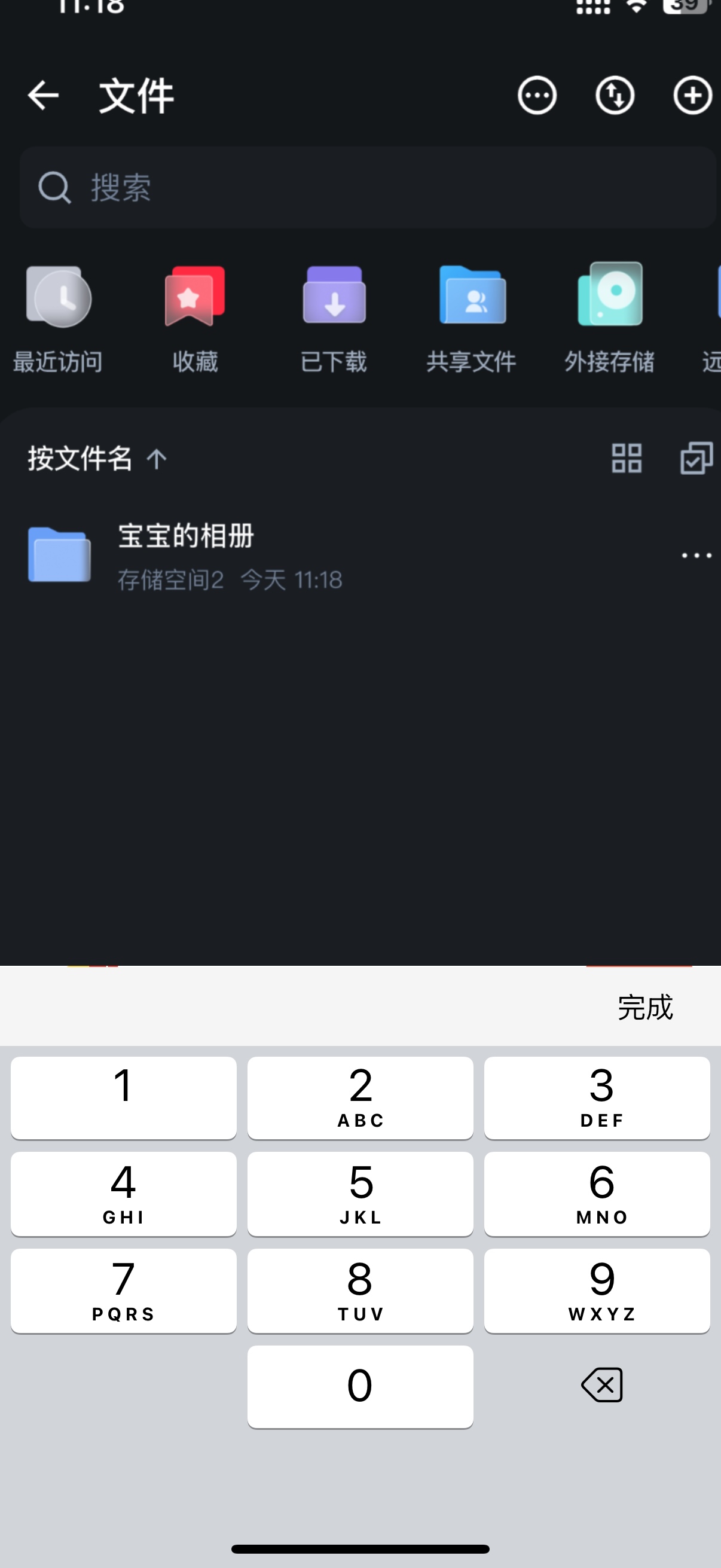使用UniApp制作多选框与单选框组件
前言
在移动端应用开发中,表单元素是用户交互的重要组成部分。尤其是多选框(Checkbox)和单选框(Radio),它们几乎存在于每一个需要用户做出选择的场景中。虽然UniApp提供了基础的表单组件,但在实际项目中,我们往往需要根据UI设计稿来定制这些组件的样式和交互效果。
本文将分享如何使用UniApp框架自定义多选框和单选框组件,让它们不仅功能完善,还能适应各种设计风格。通过这篇文章,你将学习到组件封装的思路和技巧,这对提升你的UniApp开发能力会有很大帮助。
为什么要自定义表单组件?
你可能会问,UniApp不是已经提供了<checkbox>和<radio>组件吗?为什么还要自定义呢?原因主要有以下几点:
- 样式限制:原生组件的样式修改有限,难以满足设计师的"奇思妙想"
- 跨端一致性:原生组件在不同平台的表现可能不一致
- 交互体验:自定义组件可以加入更丰富的交互效果
- 功能扩展:可以根据业务需求添加更多功能
多选框组件实现
基本思路
多选框本质上是一个可切换状态的组件,我们可以用一个布尔值来表示选中状态,然后根据状态显示不同的样式。具体实现步骤如下:
- 定义组件的props和事件
- 设计选中和未选中的样式
- 处理点击事件和状态切换
- 处理禁用状态
代码实现
首先,创建components/my-checkbox/my-checkbox.vue文件:
<template>
<view
class="my-checkbox"
:class="[disabled ? 'my-checkbox-disabled' : '', modelValue ? 'my-checkbox-checked' : '']"
@click="handleClick"
>
<view class="checkbox-box">
<view v-if="modelValue" class="checkbox-icon">
<text class="iconfont icon-check"></text>
</view>
</view>
<text v-if="label" class="checkbox-label">{{ label }}</text>
</view>
</template>
<script>
export default {
name: 'MyCheckbox',
props: {
modelValue: {
type: Boolean,
default: false
},
label: {
type: String,
default: ''
},
disabled: {
type: Boolean,
default: false
}
},
emits: ['update:modelValue', 'change'],
methods: {
handleClick() {
if (this.disabled) return;
const newValue = !this.modelValue;
this.$emit('update:modelValue', newValue);
this.$emit('change', newValue);
}
}
}
</script>
<style scoped>
.my-checkbox {
display: flex;
align-items: center;
padding: 6rpx 0;
}
.checkbox-box {
width: 40rpx;
height: 40rpx;
border: 2rpx solid #dcdfe6;
border-radius: 4rpx;
display: flex;
justify-content: center;
align-items: center;
box-sizing: border-box;
transition: border-color 0.3s;
}
.my-checkbox-checked .checkbox-box {
background-color: #2979ff;
border-color: #2979ff;
}
.checkbox-icon {
color: #fff;
font-size: 28rpx;
line-height: 1;
}
.checkbox-label {
margin-left: 10rpx;
font-size: 28rpx;
color: #333;
}
.my-checkbox-disabled {
opacity: 0.5;
cursor: not-allowed;
}
/* 引入字体图标(需要自行添加) */
/* @font-face {
font-family: 'iconfont';
src: url('~@/static/iconfont.ttf');
} */
.icon-check:before {
content: '\e645';
}
</style>
注意,这里使用了字体图标作为选中状态的标识。你需要在项目中引入相应的字体文件,或者使用其他图标方案。
如何使用
在页面中使用该组件:
<template>
<view class="container">
<my-checkbox v-model="checked1" label="选项1"></my-checkbox>
<my-checkbox v-model="checked2" label="选项2"></my-checkbox>
<my-checkbox v-model="checked3" label="禁用选项" disabled></my-checkbox>
</view>
</template>
<script>
import MyCheckbox from '@/components/my-checkbox/my-checkbox';
export default {
components: {
MyCheckbox
},
data() {
return {
checked1: false,
checked2: true,
checked3: false
}
}
}
</script>
多选框组(CheckboxGroup)实现
在实际应用中,多选框通常是成组出现的。下面我们来实现一个多选框组组件,用于管理多个选项:
<template>
<view class="checkbox-group">
<my-checkbox
v-for="(item, index) in options"
:key="index"
:model-value="isChecked(item.value)"
:label="item.label"
:disabled="item.disabled"
@change="(val) => handleChange(item.value, val)"
></my-checkbox>
</view>
</template>
<script>
import MyCheckbox from '../my-checkbox/my-checkbox';
export default {
name: 'CheckboxGroup',
components: {
MyCheckbox
},
props: {
modelValue: {
type: Array,
default: () => []
},
options: {
type: Array,
default: () => []
}
},
emits: ['update:modelValue', 'change'],
methods: {
isChecked(value) {
return this.modelValue.includes(value);
},
handleChange(value, checked) {
let newValue = [...this.modelValue];
if (checked) {
// 如果选中且不在数组中,则添加
if (!newValue.includes(value)) {
newValue.push(value);
}
} else {
// 如果取消选中且在数组中,则移除
const index = newValue.indexOf(value);
if (index !== -1) {
newValue.splice(index, 1);
}
}
this.$emit('update:modelValue', newValue);
this.$emit('change', newValue);
}
}
}
</script>
<style scoped>
.checkbox-group {
display: flex;
flex-direction: column;
}
.checkbox-group :deep(.my-checkbox) {
margin-bottom: 20rpx;
}
</style>
使用多选框组:
<template>
<view class="container">
<checkbox-group v-model="selectedFruits" :options="fruitOptions"></checkbox-group>
<view class="result">已选择: {{ selectedFruits.join(', ') }}</view>
</view>
</template>
<script>
import CheckboxGroup from '@/components/checkbox-group/checkbox-group';
export default {
components: {
CheckboxGroup
},
data() {
return {
selectedFruits: ['apple'],
fruitOptions: [
{ label: '苹果', value: 'apple' },
{ label: '香蕉', value: 'banana' },
{ label: '橙子', value: 'orange' },
{ label: '葡萄', value: 'grape', disabled: true }
]
}
}
}
</script>
单选框组件实现
单选框与多选框类似,但它通常是成组出现的,并且一个组内只能选中一个选项。
<template>
<view class="radio-group">
<view
v-for="(item, index) in options"
:key="index"
class="my-radio"
:class="[item.disabled ? 'my-radio-disabled' : '', modelValue === item.value ? 'my-radio-checked' : '']"
@click="handleClick(item)"
>
<view class="radio-box">
<view v-if="modelValue === item.value" class="radio-inner"></view>
</view>
<text class="radio-label">{{ item.label }}</text>
</view>
</view>
</template>
<script>
export default {
name: 'RadioGroup',
props: {
modelValue: {
type: [String, Number, Boolean],
default: ''
},
options: {
type: Array,
default: () => []
}
},
emits: ['update:modelValue', 'change'],
methods: {
handleClick(item) {
if (item.disabled) return;
if (this.modelValue !== item.value) {
this.$emit('update:modelValue', item.value);
this.$emit('change', item.value);
}
}
}
}
</script>
<style scoped>
.radio-group {
display: flex;
flex-direction: column;
}
.my-radio {
display: flex;
align-items: center;
margin-bottom: 20rpx;
}
.radio-box {
width: 40rpx;
height: 40rpx;
border: 2rpx solid #dcdfe6;
border-radius: 50%;
display: flex;
justify-content: center;
align-items: center;
box-sizing: border-box;
transition: all 0.3s;
}
.my-radio-checked .radio-box {
border-color: #2979ff;
}
.radio-inner {
width: 20rpx;
height: 20rpx;
border-radius: 50%;
background-color: #2979ff;
transition: all 0.3s;
}
.radio-label {
margin-left: 10rpx;
font-size: 28rpx;
color: #333;
}
.my-radio-disabled {
opacity: 0.5;
cursor: not-allowed;
}
</style>
使用单选框组:
<template>
<view class="container">
<radio-group v-model="gender" :options="genderOptions"></radio-group>
<view class="result">性别: {{ getGenderLabel() }}</view>
</view>
</template>
<script>
import RadioGroup from '@/components/radio-group/radio-group';
export default {
components: {
RadioGroup
},
data() {
return {
gender: 'male',
genderOptions: [
{ label: '男', value: 'male' },
{ label: '女', value: 'female' },
{ label: '保密', value: 'secret', disabled: true }
]
}
},
methods: {
getGenderLabel() {
const option = this.genderOptions.find(item => item.value === this.gender);
return option ? option.label : '';
}
}
}
</script>
实际案例:问卷调查表单
下面是一个结合多选框和单选框的问卷调查表单案例:
<template>
<view class="survey-form">
<view class="form-title">满意度调查问卷</view>
<view class="form-item">
<view class="item-title">1. 您的年龄段:</view>
<radio-group v-model="survey.age" :options="ageOptions"></radio-group>
</view>
<view class="form-item">
<view class="item-title">2. 您对我们的产品满意吗?</view>
<radio-group v-model="survey.satisfaction" :options="satisfactionOptions"></radio-group>
</view>
<view class="form-item">
<view class="item-title">3. 您希望我们改进哪些方面?(可多选)</view>
<checkbox-group v-model="survey.improvements" :options="improvementOptions"></checkbox-group>
</view>
<button class="submit-btn" type="primary" @click="submitSurvey">提交问卷</button>
</view>
</template>
<script>
import RadioGroup from '@/components/radio-group/radio-group';
import CheckboxGroup from '@/components/checkbox-group/checkbox-group';
export default {
components: {
RadioGroup,
CheckboxGroup
},
data() {
return {
survey: {
age: '',
satisfaction: '',
improvements: []
},
ageOptions: [
{ label: '18岁以下', value: 'under18' },
{ label: '18-25岁', value: '18-25' },
{ label: '26-35岁', value: '26-35' },
{ label: '36-45岁', value: '36-45' },
{ label: '45岁以上', value: 'above45' }
],
satisfactionOptions: [
{ label: '非常满意', value: 'very-satisfied' },
{ label: '满意', value: 'satisfied' },
{ label: '一般', value: 'neutral' },
{ label: '不满意', value: 'unsatisfied' },
{ label: '非常不满意', value: 'very-unsatisfied' }
],
improvementOptions: [
{ label: '产品功能', value: 'feature' },
{ label: '用户界面', value: 'ui' },
{ label: '性能速度', value: 'performance' },
{ label: '售后服务', value: 'service' },
{ label: '价格', value: 'price' }
]
}
},
methods: {
submitSurvey() {
// 表单验证
if (!this.survey.age) {
uni.showToast({
title: '请选择您的年龄段',
icon: 'none'
});
return;
}
if (!this.survey.satisfaction) {
uni.showToast({
title: '请选择产品满意度',
icon: 'none'
});
return;
}
if (this.survey.improvements.length === 0) {
uni.showToast({
title: '请至少选择一项需要改进的方面',
icon: 'none'
});
return;
}
// 提交数据
console.log('提交的问卷数据:', this.survey);
uni.showLoading({
title: '提交中...'
});
// 模拟提交
setTimeout(() => {
uni.hideLoading();
uni.showToast({
title: '提交成功',
icon: 'success'
});
}, 1500);
}
}
}
</script>
<style scoped>
.survey-form {
padding: 30rpx;
}
.form-title {
font-size: 40rpx;
font-weight: bold;
text-align: center;
margin-bottom: 50rpx;
}
.form-item {
margin-bottom: 40rpx;
}
.item-title {
font-size: 32rpx;
margin-bottom: 20rpx;
}
.submit-btn {
margin-top: 50rpx;
}
</style>
总结与思考
通过自定义多选框和单选框组件,我们不仅解决了原生组件样式定制的限制,还提升了组件的可复用性和扩展性。这种组件封装的思路,其实可以应用到各种UI组件的开发中。
在实现过程中,有几点值得注意:
- 组件通信:使用
v-model结合update:modelValue事件实现双向绑定,这是Vue3推荐的做法 - 样式隔离:使用scoped样式避免样式污染,对于需要修改子组件样式的情况,可以使用
:deep() - 状态管理:清晰地定义组件状态,并通过props传递给子组件
- 交互优化:添加过渡效果提升用户体验
希望这篇文章对你在UniApp中自定义表单组件有所帮助。记住,组件开发的核心是复用和抽象,好的组件设计可以大大提高开发效率和代码质量。
进阶提示
如果你想进一步完善这些组件,可以考虑:
- 添加表单验证功能
- 实现不同风格的主题
- 支持更多的配置选项,如自定义图标
- 添加无障碍访问支持
- 优化移动端的触摸体验
最后,别忘了测试你的组件在不同平台的表现,确保它们在各种环境下都能正常工作。