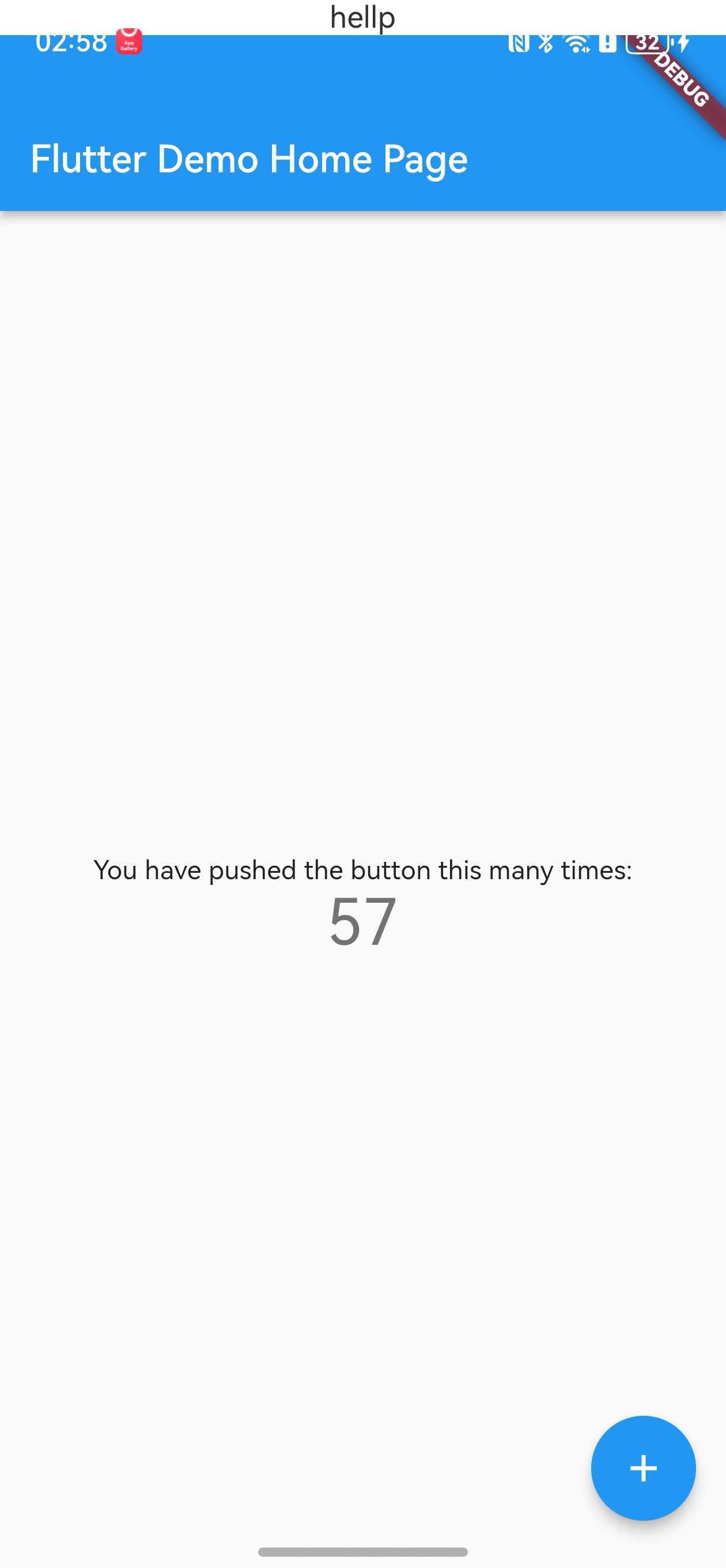文章目录
- 前言
- 一、效果图
- 二、使用步骤
- 1.主xml布局
- 2.activity代码
- 3.MyTaskFragment代码
- 4.MyTaskFragment的xml布局
- 5.Adapter代码
- 6.item布局
- 总结
前言
TabLayout+ViewPager功能需求已经是常见功能了,我就不多解释了,需要的自取。
一、效果图

二、使用步骤
1.主xml布局
代码如下(示例):
<?xml version="1.0" encoding="utf-8"?>
<LinearLayout xmlns:android="http://schemas.android.com/apk/res/android"
xmlns:app="http://schemas.android.com/apk/res-auto"
android:layout_width="match_parent"
android:layout_height="match_parent"
android:background="@color/backColor"
android:orientation="vertical">
<include layout="@layout/title_hslayout" />
<LinearLayout
android:layout_width="match_parent"
android:layout_height="44dp"
android:background="#ffFFE7CB"
android:gravity="center_vertical"
android:orientation="horizontal">
<ImageView
android:layout_width="wrap_content"
android:layout_height="wrap_content"
android:layout_marginLeft="15dp"
android:src="@mipmap/ico_xlb" />
<TextView
android:layout_width="wrap_content"
android:layout_height="wrap_content"
android:layout_marginLeft="5dp"
android:text="请勿恶意提交订单,被举报核实将面临封号封设备处罚!"
android:textColor="#ff981c"
android:textSize="13dp" />
</LinearLayout>
<com.google.android.material.tabs.TabLayout
android:id="@+id/tablayout"
android:layout_width="match_parent"
android:layout_height="45dp"
android:overScrollMode="never"
app:tabIndicator="@mipmap/ico_jdt"
app:tabIndicatorColor="#02C7AB"
app:tabIndicatorFullWidth="false"
app:tabMode="fixed"
app:tabIndicatorHeight="4dp"
app:tabRippleColor="@null"
app:tabSelectedTextColor="#02C7AB"
app:tabTextAppearance="@style/TabLayoutTextStyleys"
app:tabTextColor="#66061C1A"></com.google.android.material.tabs.TabLayout>
<androidx.viewpager.widget.ViewPager
android:id="@+id/viewpager"
android:layout_width="match_parent"
android:layout_height="match_parent"
android:overScrollMode="never" />
</LinearLayout>
2.activity代码
这里需要注意的是继承FragmentActivity()。
class MyTask : FragmentActivity(), View.OnClickListener {
private lateinit var imag_fh: ImageView
private lateinit var text_title: TextView
private lateinit var tablayout: TabLayout
private lateinit var viewpager: ViewPager
private lateinit var titlelist: List<String>
private lateinit var fragments: MutableList<Fragment>
private lateinit var adapter: MyTaskAdapter
private lateinit var message: String
override fun onCreate(savedInstanceState: Bundle?) {
super.onCreate(savedInstanceState)
//去掉状态栏
if (Build.VERSION.SDK_INT >= 21) {
val decorView = window.decorView
val option = View.SYSTEM_UI_FLAG_LAYOUT_FULLSCREEN or View.SYSTEM_UI_FLAG_LAYOUT_STABLE
decorView.systemUiVisibility = option
window.statusBarColor = Color.parseColor("#00000000")
}
setContentView(R.layout.mytask)
initView()
}
fun initView() {
fragments = mutableListOf()
imag_fh = findViewById(R.id.imag_fh)
text_title = findViewById(R.id.text_title)
text_title.text = "我的任务"
tablayout = findViewById(R.id.tablayout)
viewpager = findViewById(R.id.viewpager)
titlelist = listOf(
"待提交",
"审核中",
"已通过",
"未通过",
"复审中"
)
for (i in titlelist.indices) {
val fragment = MyTaskFragment()
fragments.add(fragment)
}
adapter =
MyTaskAdapter(
fragments,
titlelist,
supportFragmentManager,
this@MyTask
)
viewpager.adapter = adapter
tablayout.setupWithViewPager(viewpager)
tablayout.setSelectedTabIndicatorFixWidth(60f)
tablayout.setSelectedTabIndicatorFixWidth(60f)
//让tab充满屏幕
// tablayout.tabMode = TabLayout.MODE_FIXED;
// tablayout.tabGravity = TabLayout.GRAVITY_FILL;
tablayout.addOnTabSelectedListener(object :
TabLayout.OnTabSelectedListener {
override fun onTabSelected(tab: TabLayout.Tab?) {
handlerTabLayoutBold(tab, true)
}
override fun onTabUnselected(tab: TabLayout.Tab?) {
handlerTabLayoutBold(tab, false)
}
override fun onTabReselected(tab: TabLayout.Tab?) {
}
})
for (i in 0 until tablayout.tabCount) {
val tab: TabLayout.Tab? = tablayout.getTabAt(i)
if (tab != null) {
tab.view.isLongClickable = false
if (Build.VERSION.SDK_INT >= Build.VERSION_CODES.O) {
tab.view.tooltipText = null // 或者设置空字符串 ""
}
}
}
imag_fh.setOnClickListener(this)
}
override fun onClick(v: View?) {
when (v?.id) {
R.id.imag_fh -> finish()
}
}
/**
* 设置指示符固定宽度
*/
fun TabLayout.setSelectedTabIndicatorFixWidth(width: Float) {
setSelectedTabIndicator(object : DrawableWrapper(tabSelectedIndicator) {
override fun setBounds(left: Int, top: Int, right: Int, bottom: Int) {
var realLeft = left
var realRight = right
if ((right - left).toFloat() != width) {
val center = left + (right - left).toFloat() / 2
realLeft = (center - width / 2).toInt()
realRight = (center + width / 2).toInt()
}
super.setBounds(realLeft, top, realRight, bottom)
}
})
}
/** 修改单独某一个的粗细*/
fun handlerTabLayoutBold(tab: TabLayout.Tab?, isBold: Boolean) {
tab?.view?.forEach { view ->
if (view is TextView) {
if (isBold) {
view.typeface = Typeface.DEFAULT_BOLD
} else {
view.typeface = Typeface.DEFAULT
}
}
}
}
}
3.MyTaskFragment代码
/**
* @Author : CaoLiulang
* @Time : 2025/5/10 11:27
* @Description :待提交fragment
*/
class MyTaskFragment() : Fragment(), OnClickListener {
private var rootView: View? = null
private var firstLoad = false
private var isKeyboardVisible = false
private lateinit var fbrefresh: SmartRefreshLayout//刷新
private lateinit var clssheader: ClassicsHeader//刷新头
private lateinit var classicsfooter: ClassicsFooter//加载
private var pageNum = 1
private lateinit var list_view: RecyclerView
private lateinit var adapter: MyYSAdapter1
private lateinit var list: MutableList<String>
@Nullable
override fun onCreateView(
inflater: LayoutInflater,
@Nullable container: ViewGroup?,
@Nullable savedInstanceState: Bundle?
): View? {
firstLoad = true//视图创建完成,将变量置为true
rootView = inflater.inflate(R.layout.mytaskfragment, container, false)
return rootView
}
override fun onViewCreated(view: View, savedInstanceState: Bundle?) {
super.onViewCreated(view, savedInstanceState)
list = mutableListOf()
for (i in 1..10) {
list.add("任务名称$i")
}
clssheader = ClassicsHeader(requireActivity())
classicsfooter = ClassicsFooter(requireActivity())
fbrefresh = rootView!!.findViewById(R.id.fbrefresh)
fbrefresh.isEnableRefresh = true //是否启用下拉刷新
fbrefresh.isEnableLoadMore = true //是否启用上拉加载功能
//刷新
fbrefresh.setOnRefreshListener {
pageNum = 1
}
//加载
fbrefresh.setOnLoadMoreListener {
pageNum++
}
list_view = rootView!!.findViewById(R.id.list_view)
list_view.layoutManager = LinearLayoutManager(
requireActivity(),
LinearLayoutManager.VERTICAL,
false
) //竖向显示
adapter = MyYSAdapter1(list, requireActivity())
list_view.adapter = adapter
if (userVisibleHint) {//判断Fragment是否可见
firstLoad = false//将变量置为false
}
}
override fun onDestroyView() {
super.onDestroyView()
firstLoad = false //视图销毁将变量置为false
}
override fun setUserVisibleHint(isVisibleToUser: Boolean) {
super.setUserVisibleHint(isVisibleToUser)
if (firstLoad && isVisibleToUser) { //视图变为可见并且是第一次加载
firstLoad = false
}
}
override fun onDestroy() {
super.onDestroy()
}
override fun onClick(v: View?) {
when (v?.id) {
}
}
}
4.MyTaskFragment的xml布局
这里我加了分页刷新,自己看是否需要。
<?xml version="1.0" encoding="utf-8"?>
<LinearLayout xmlns:android="http://schemas.android.com/apk/res/android"
xmlns:app="http://schemas.android.com/apk/res-auto"
android:layout_width="match_parent"
android:layout_height="match_parent"
android:background="@color/backColor">
<com.scwang.smartrefresh.layout.SmartRefreshLayout
android:id="@+id/fbrefresh"
android:layout_width="match_parent"
android:layout_height="match_parent"
android:layout_marginLeft="12dp"
android:layout_marginRight="5dp"
android:layout_marginBottom="12dp"
app:srlEnableLoadMoreWhenContentNotFull="false">
<com.hzwl.aidigital.utils.ClassicsHeader
android:id="@+id/clssheader"
android:layout_width="match_parent"
android:layout_height="wrap_content" />
<androidx.recyclerview.widget.RecyclerView
android:id="@+id/list_view"
android:layout_width="match_parent"
android:layout_height="match_parent"
android:layout_marginTop="10dp"
android:layout_marginBottom="10dp"
android:overScrollMode="never" />
<com.hzwl.aidigital.utils.ClassicsFooter
android:id="@+id/classicsfooter"
android:layout_width="match_parent"
android:layout_height="wrap_content" />
</com.scwang.smartrefresh.layout.SmartRefreshLayout>
</LinearLayout>
5.Adapter代码
public class MyYSAdapter1 extends RecyclerView.Adapter<MyYSAdapter1.ViewHolder> {
private List<String> list;
private Context context;
public MyYSAdapter1(List<String> list, Context context) {
this.list = list;
this.context = context;
}
/**
* 加载更多
*
* @param mPageList
*/
public void setData(List<String> mPageList) {
try {
if (mPageList != null) {
int previousSize = 0;
try {
previousSize = list.size();
} catch (Exception e) {
previousSize = 0;
}
int sizez = previousSize + 2;
list.addAll(mPageList);
notifyItemRangeInserted(sizez, mPageList.size());
}
} catch (Exception e) {
e.printStackTrace();
}
}
@Override
public ViewHolder onCreateViewHolder(ViewGroup parent, int viewType) {
View view = LayoutInflater.from(parent.getContext()).inflate(R.layout.mytaskfragment_item, parent, false);
ViewHolder viewHolder = new ViewHolder(view);
return viewHolder;
}
/**
* 类似GetView
*
* @param holder
* @param position
*/
@Override
public void onBindViewHolder(final ViewHolder holder, @SuppressLint("RecyclerView") final int position) {
holder.text_name.setText(list.get(position));
}
//添加元素,需要告诉UI线程布局的变动
public void update() {
notifyDataSetChanged();
}
/**
* 长度
*
* @return
*/
@Override
public int getItemCount() {
return list.size();
}
/**
* 初始化组件
*/
class ViewHolder extends RecyclerView.ViewHolder {
TextView text_name;
public ViewHolder(final View itemView) {
super(itemView);
text_name = itemView.findViewById(R.id.text_name);
}
}
}
6.item布局
<?xml version="1.0" encoding="utf-8"?>
<LinearLayout xmlns:android="http://schemas.android.com/apk/res/android"
android:layout_width="match_parent"
android:layout_height="wrap_content"
android:background="@color/backColor"
android:orientation="vertical">
<RelativeLayout
android:layout_width="match_parent"
android:layout_height="wrap_content"
android:layout_marginBottom="16dp"
android:layout_marginRight="5dp"
android:background="@drawable/bzhs_fff_10">
<RelativeLayout
android:id="@+id/relative_top"
android:layout_width="match_parent"
android:layout_height="wrap_content"
android:layout_marginTop="15dp">
<ImageView
android:id="@+id/iamg_tp"
android:layout_width="56dp"
android:layout_height="56dp"
android:layout_centerVertical="true"
android:layout_marginLeft="15dp"
android:src="@mipmap/ico_hometb" />
<LinearLayout
android:layout_width="match_parent"
android:layout_height="wrap_content"
android:layout_centerVertical="true"
android:layout_marginLeft="11dp"
android:layout_marginRight="11dp"
android:layout_toRightOf="@+id/iamg_tp"
android:orientation="vertical">
<TextView
android:id="@+id/text_name"
android:layout_width="wrap_content"
android:layout_height="wrap_content"
android:text="任务名称任务名..."
android:textColor="#061C1A"
android:textSize="16dp"
android:textStyle="bold" />
<LinearLayout
android:layout_width="wrap_content"
android:layout_height="wrap_content"
android:layout_marginTop="6dp"
android:gravity="center_vertical"
android:orientation="horizontal">
<TextView
android:layout_width="wrap_content"
android:layout_height="wrap_content"
android:text="审核编号:"
android:textColor="#66061C1A"
android:textSize="12dp" />
<TextView
android:layout_width="wrap_content"
android:layout_height="wrap_content"
android:text="23435"
android:textColor="#232323"
android:textSize="12dp" />
<ImageView
android:layout_width="wrap_content"
android:layout_height="wrap_content"
android:layout_marginLeft="5dp"
android:src="@mipmap/ico_fzal" />
</LinearLayout>
</LinearLayout>
<LinearLayout
android:layout_width="wrap_content"
android:layout_height="wrap_content"
android:layout_alignParentRight="true"
android:layout_centerVertical="true"
android:layout_marginRight="20dp"
android:gravity="right"
android:orientation="vertical">
<LinearLayout
android:id="@+id/linear_yb"
android:layout_width="wrap_content"
android:layout_height="wrap_content"
android:orientation="horizontal">
<TextView
android:layout_width="wrap_content"
android:layout_height="wrap_content"
android:text="+"
android:textColor="#FA5151"
android:textSize="14dp" />
<TextView
android:id="@+id/text_num"
android:layout_width="wrap_content"
android:layout_height="wrap_content"
android:text="20"
android:textColor="#FA5151"
android:textSize="24dp"
android:textStyle="bold" />
<TextView
android:layout_width="wrap_content"
android:layout_height="wrap_content"
android:text="元"
android:textColor="#FA5151"
android:textSize="14dp" />
</LinearLayout>
<LinearLayout
android:layout_width="wrap_content"
android:layout_height="wrap_content"
android:gravity="center_vertical"
android:orientation="horizontal">
<TextView
android:layout_width="wrap_content"
android:layout_height="wrap_content"
android:text="提交限时:"
android:textColor="#66061c1a"
android:textSize="12dp" />
<TextView
android:layout_width="wrap_content"
android:layout_height="wrap_content"
android:text="00:59:59"
android:textColor="#02C7AB"
android:textSize="12dp" />
</LinearLayout>
</LinearLayout>
</RelativeLayout>
<RelativeLayout
android:layout_width="match_parent"
android:layout_height="wrap_content"
android:layout_below="@+id/relative_top"
android:layout_marginLeft="15dp"
android:layout_marginBottom="15dp"
android:layout_marginRight="10dp">
<LinearLayout
android:layout_width="wrap_content"
android:layout_height="wrap_content"
android:layout_centerVertical="true"
android:gravity="center_vertical"
android:orientation="horizontal">
<TextView
android:layout_width="wrap_content"
android:layout_height="wrap_content"
android:text="接单时间:"
android:textColor="#66061c1a"
android:textSize="12dp" />
<TextView
android:layout_width="wrap_content"
android:layout_height="wrap_content"
android:text="2025-05-08 15:01:08"
android:textColor="#232323"
android:textSize="12dp" />
</LinearLayout>
<LinearLayout
android:layout_width="wrap_content"
android:layout_height="wrap_content"
android:layout_alignParentRight="true"
android:layout_centerVertical="true"
android:orientation="horizontal">
<TextView
android:layout_width="wrap_content"
android:layout_height="match_parent"
android:layout_marginRight="5dp"
android:background="@drawable/bzhs_red_20"
android:gravity="center"
android:paddingLeft="15dp"
android:paddingTop="5dp"
android:paddingRight="15dp"
android:paddingBottom="5dp"
android:text="放弃任务"
android:textColor="#ffffff"
android:textSize="12dp" />
<TextView
android:layout_width="wrap_content"
android:layout_height="match_parent"
android:background="@drawable/bzhs_lvse_20"
android:gravity="center"
android:paddingLeft="15dp"
android:paddingTop="5dp"
android:paddingRight="15dp"
android:paddingBottom="5dp"
android:text="提交任务"
android:textColor="#ffffff"
android:textSize="12dp" />
</LinearLayout>
</RelativeLayout>
<ImageView
android:id="@+id/iamg_bq"
android:layout_width="wrap_content"
android:layout_height="wrap_content"
android:layout_alignParentRight="true"
android:src="@mipmap/ico_tuijian" />
</RelativeLayout>
</LinearLayout>
总结
总之来说TabLayout+ViewPager没有什么技术难点,需要注意的是TabLayout的item是否铺满屏幕需要xml控制或者代码动态控制,代码都附上了。