自动部署
实战流程
下边使用jenkins实现CI/CD的流程。

1、将代码使用Git托管
2、在jenkins创建任务,从Git拉取代码。
3、拉取代码后进行自动构建:测试、打包、部署。
首先将代码打成镜像包上传到docker私服。
自动创建容器、启动容器。
4、当有代码push到git实现自动构建。
代码提交至Git

修改pom.xml文件
在pom.xml添加docker-maven-plugin插件实现将springboot工程创建镜像,此pom.xml添加docker-maven-plugin插件用于生成镜像。
分别修改system-api、content-api、media-api、gateway、auth、checkcode服务的pom.xml文件。
插件的坐标如下:
<dependency>
<groupId>com.spotify</groupId>
<artifactId>docker-maven-plugin</artifactId>
<version>1.2.2</version>
</dependency>
修改pom.xml文件,以xuecheng-plus-checkcode为例,如下:
<build>
<finalName>${project.artifactId}-${project.version}</finalName>
<plugins>
<plugin>
<groupId>org.springframework.boot</groupId>
<artifactId>spring-boot-maven-plugin</artifactId>
<version>${spring-boot.version}</version>
<executions>
<execution>
<goals>
<goal>repackage</goal>
</goals>
</execution>
</executions>
</plugin>
<plugin>
<groupId>com.spotify</groupId>
<artifactId>docker-maven-plugin</artifactId>
<version>1.2.2</version>
<configuration>
<!--修改imageName节点的内容,改为私有仓库地址和端口,再加上镜像id和 TAG,我们要直接传到私服-->
<!--配置最后生成的镜像名,docker images里的,我们这边取项目名:版本-->
<!--<imageName>${project.artifactId}:${project.version}</imageName>-->
<imageName>192.168.101.65:5000/${project.artifactId}:${project.version}</imageName>
<!--也可以通过以下方式定义image的tag信息。 -->
<!-- <imageTags>
<imageTag>${project.version}</imageTag>
<!–build 时强制覆盖 tag,配合 imageTags 使用–>
<forceTags>true</forceTags>
<!–build 完成后,push 指定 tag 的镜像,配合 imageTags 使用–>
<pushImageTag>true</pushImageTag>
</imageTags>-->
<baseImage>java:8u20</baseImage>
<maintainer>docker_maven docker_maven@email.com</maintainer>
<workdir>/root</workdir>
<cmd>["java", "-version"]</cmd>
<!--来指明Dockerfile文件的所在目录,如果配置了dockerDirectory则忽略baseImage,maintainer等配置-->
<!--<dockerDirectory>./</dockerDirectory>-->
<!--2375是docker的远程端口,插件生成镜像时连接docker,这里需要指定docker远程端口-->
<dockerHost>http://192.168.101.65:2375</dockerHost>
<!--入口点,project.build.finalName就是project标签下的build标签下 的filename标签内容,testDocker-->
<!--相当于启动容器后,会自动执行java -jar ...-->
<entryPoint>["java", "-Dfile.encoding=utf-8","-jar", "/root/${project.build.finalName}.jar"]</entryPoint>
<!--是否推送到docker私有仓库,旧版本插件要配置maven的settings文件。 -->
<pushImage>true</pushImage>
<registryUrl>192.168.101.65:5000</registryUrl> <!-- 这里是复制 jar 包到 docker 容器指定目录配置 -->
<resources>
<resource>
<targetPath>/root</targetPath>
<directory>${project.build.directory}</directory>
<!--把哪个文件上传到docker,相当于Dockerfile里的add app.jar /-->
<include>${project.build.finalName}.jar</include>
</resource>
</resources>
</configuration>
</plugin>
</plugins>
</build>
其中system-api服务的bootstrap.yml修改如下:
server:
servlet:
context-path: /system
port: 63110
#微服务配置
spring:
application:
name: system-api
datasource:
driver-class-name: com.mysql.cj.jdbc.Driver
url: jdbc:mysql://192.168.101.65:3306/xcplus_system?serverTimezone=UTC&userUnicode=true&useSSL=false&
username: root
password: mysql
cloud:
nacos:
server-addr: 192.168.101.65:8848
discovery:
namespace: dev166
group: xuecheng-plus-project
# 日志文件配置路径
logging:
config: classpath:log4j2-dev.xml
# swagger 文档配置
swagger:
title: "学成在线系统管理"
description: "系统管理接口"
base-package: com.xuecheng.system
enabled: true
version: 1.0.0
在system-api工程添加nacos的依赖:
<dependency>
<groupId>com.alibaba.cloud</groupId>
<artifactId>spring-cloud-starter-alibaba-nacos-discovery</artifactId>
</dependency>
删除system-service工程下的配置文件。
以上内容修改完毕再次提交Git.
自动构建测试
找到jenkins_02任务,配置源码管理

配置完毕,开始构建

通过控制台输出日志观察构建情况

如果控制台有报错,根据错误信息进行调试。
部署成功后,进入服务器查看docker容器是否启动成功

部署前端门户
在虚拟机的docker中已经部署了nginx,修改nginx.conf的配置文件
#user nobody;
worker_processes 1;
#error_log logs/error.log;
#error_log logs/error.log notice;
#error_log logs/error.log info;
#pid logs/nginx.pid;
events {
worker_connections 1024;
}
http {
server_names_hash_bucket_size 64;
client_max_body_size 100M; # 设置客户端请求体最大值
client_body_buffer_size 128k; # 设置请求体缓存区大小
include mime.types;
default_type application/octet-stream;
#log_format main '$remote_addr - $remote_user [$time_local] "$request" '
# '$status $body_bytes_sent "$http_referer" '
# '"$http_user_agent" "$http_x_forwarded_for"';
#access_log logs/access.log main;
sendfile on;
#tcp_nopush on;
#keepalive_timeout 0;
keepalive_timeout 65;
#文件服务
upstream fileserver{
server 192.168.101.65:9000 weight=10;
}
#后台网关
upstream gatewayserver{
server 192.168.101.65:63010 weight=10;
}
#gzip on;
server {
listen 80;
server_name www.51xuecheng.cn localhost;
#rewrite ^(.*) https://$server_name$1 permanent;
#charset koi8-r;
ssi on;
ssi_silent_errors on;
#access_log logs/host.access.log main;
location / {
alias /etc/nginx/html/;
index index.html index.htm;
}
#api
location /api/ {
proxy_pass http://gatewayserver/;
}
#静态资源
location /static/img/ {
alias /etc/nginx/html/img/;
}
location /static/css/ {
alias /etc/nginx/html/css/;
}
location /static/js/ {
alias /etc/nginx/html/js/;
}
location /static/plugins/ {
alias /etc/nginx/html/plugins/;
add_header Access-Control-Allow-Origin http://ucenter.51xuecheng.cn;
add_header Access-Control-Allow-Credentials true;
add_header Access-Control-Allow-Methods GET;
}
location /plugins/ {
alias /etc/nginx/html/plugins/;
}
location /course/preview/learning.html {
alias /etc/nginx/html/course/learning.html;
}
location /course/search.html {
root /etc/nginx/html;
}
location /course/learning.html {
root /etc/nginx/html;
}
location /course/ {
proxy_pass http://fileserver/mediafiles/course/;
}
#openapi
location /open/content/ {
proxy_pass http://gatewayserver/content/open/;
}
location /open/media/ {
proxy_pass http://gatewayserver/media/open/;
}
#error_page 404 /404.html;
# redirect server error pages to the static page /50x.html
#
error_page 500 502 503 504 /50x.html;
location = /50x.html {
root html;
}
# proxy the PHP scripts to Apache listening on 127.0.0.1:80
#
#location ~ \.php$ {
# proxy_pass http://127.0.0.1;
#}
# pass the PHP scripts to FastCGI server listening on 127.0.0.1:9000
#
#location ~ \.php$ {
# root html;
# fastcgi_pass 127.0.0.1:9000;
# fastcgi_index index.php;
# fastcgi_param SCRIPT_FILENAME /scripts$fastcgi_script_name;
# include fastcgi_params;
#}
# deny access to .htaccess files, if Apache's document root
# concurs with nginx's one
#
#location ~ /\.ht {
# deny all;
#}
}
server {
listen 80;
server_name file.51xuecheng.cn;
#charset koi8-r;
ssi on;
ssi_silent_errors on;
#access_log logs/host.access.log main;
location /video {
proxy_pass http://fileserver;
}
location /mediafiles {
proxy_pass http://fileserver;
}
}
server {
listen 80;
server_name teacher.51xuecheng.cn;
#charset koi8-r;
ssi on;
ssi_silent_errors on;
#access_log logs/host.access.log main;
location / {
alias /etc/nginx/html/dist/;
index index.html index.htm;
}
#location / {
# proxy_pass http://uidevserver;
#}
location /api/ {
proxy_pass http://gatewayserver/;
}
}
server {
listen 80;
server_name ucenter.51xuecheng.cn;
#charset koi8-r;
ssi on;
ssi_silent_errors on;
#access_log logs/host.access.log main;
location / {
alias /etc/nginx/html/ucenter/;
index index.html index.htm;
}
location /include {
proxy_pass http://192.168.101.65;
}
location /img/ {
proxy_pass http://192.168.101.65/static/img/;
}
location /api/ {
proxy_pass http://gatewayserver/;
}
}
# another virtual host using mix of IP-, name-, and port-based configuration
#
#server {
# listen 8000;
# listen somename:8080;
# server_name somename alias another.alias;
# location / {
# root html;
# index index.html index.htm;
# }
#}
# HTTPS server
#
#server {
# listen 443 ssl;
# server_name localhost;
# ssl_certificate cert.pem;
# ssl_certificate_key cert.key;
# ssl_session_cache shared:SSL:1m;
# ssl_session_timeout 5m;
# ssl_ciphers HIGH:!aNULL:!MD5;
# ssl_prefer_server_ciphers on;
# location / {
# root html;
# index index.html index.htm;
# }
#}
}
将前端门户的静态页面拷贝到 /data/soft/nginx/xuecheng_portal_static
启动nginx容器:
docker start nginx修改本机hosts文件:
192.168.101.65 www.51xuecheng.cn 51xuecheng.cn ucenter.51xuecheng.cn teacher.51xuecheng.cn file.51xuecheng.cn将本机的nginx服务停掉,访问www.51xuecheng.cn。
部署机构端前端
将机构端的前端工程打包,运行yarn build
打包成功在工程目录生成dist目录
将此目录的内容拷贝到虚拟机的/data/soft/nginx/xuecheng_portal_static/dist
配置触发器
当向gogs提交代码时进行自动构建

在gogs配置钩子

推送地址设置jenkins的接口:
http://192.168.101.65:8888/gogs-webhook/?job=jenkins_02
配置好可以测试一下:

测试后观察jenkina是否重新构建任务。
提交代码测试:
修改代码提交到gogs,观察jenkins是否自动构建任务
功能测试
测试认证功能
部署成功后对功能进行测试。
1、首先测试认证功能
进入www.51xuecheng.cn,点击登录,输入账号和密码进行登录。
账号和密码:t1/111111
测试内容管理
1、测试课程列表
出现 Request failed with status code 503 错误
通过nacos排查,进入服务列表
缺少system-api

排查system-api工程的bootstrap.yml配置文件、依赖包等内容。
修改代码后重新提交git
再次进行jenkins构建。
2、测试上传课程图片
首先测试修改课程,上传一个新图片。
3、测试课程发布
首先观察xxl-job调度中心是否成功注册执行器

启动课程发布任务
发布一门课程,观察content-api容器的日志
错误日志:
java.io.FileNotFoundException: file:/root/xuecheng-plus-content-api-0.0.1-SNAPSHOT.jar!/BOOT-INF/classes!/templates does not exist.无法找到静态化的模板
屏蔽原来的方式,改如下方式
// String classpath = this.getClass().getResource("/").getPath(); //打包jar无法获取模板
// configuration.setDirectoryForTemplateLoading(new File(classpath + "/templates/"));
//更改为如下方式
configuration.setTemplateLoader(new ClassTemplateLoader(this.getClass().getClassLoader(),"/templates"));
测试媒资管理
1、配置ffmpeg的目录
将linux版本的ffmpeg拷贝到 /data/soft/service 下,在nacos配置ffmpeg 的地址:
Ffmpeg linux版本下载地址:https://johnvansickle.com/ffmpeg/
videoprocess:
ffmpegpath: /root/soft/ffmpeg
2、测试上传视频








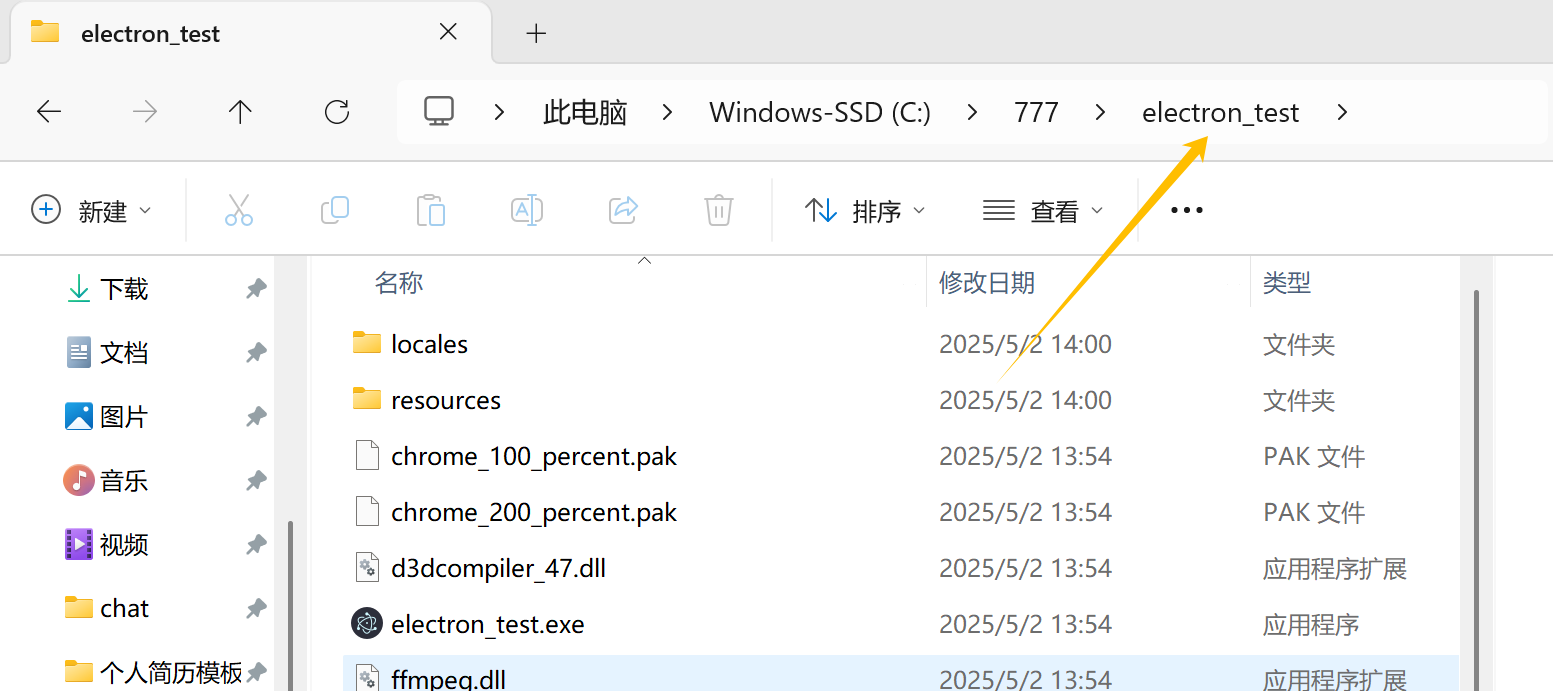







![[蓝桥杯 2023 国 Python B] 划分 Java](https://i-blog.csdnimg.cn/direct/2d1c2fa0c51746d79270d89994680c43.png)


