1 案例截图
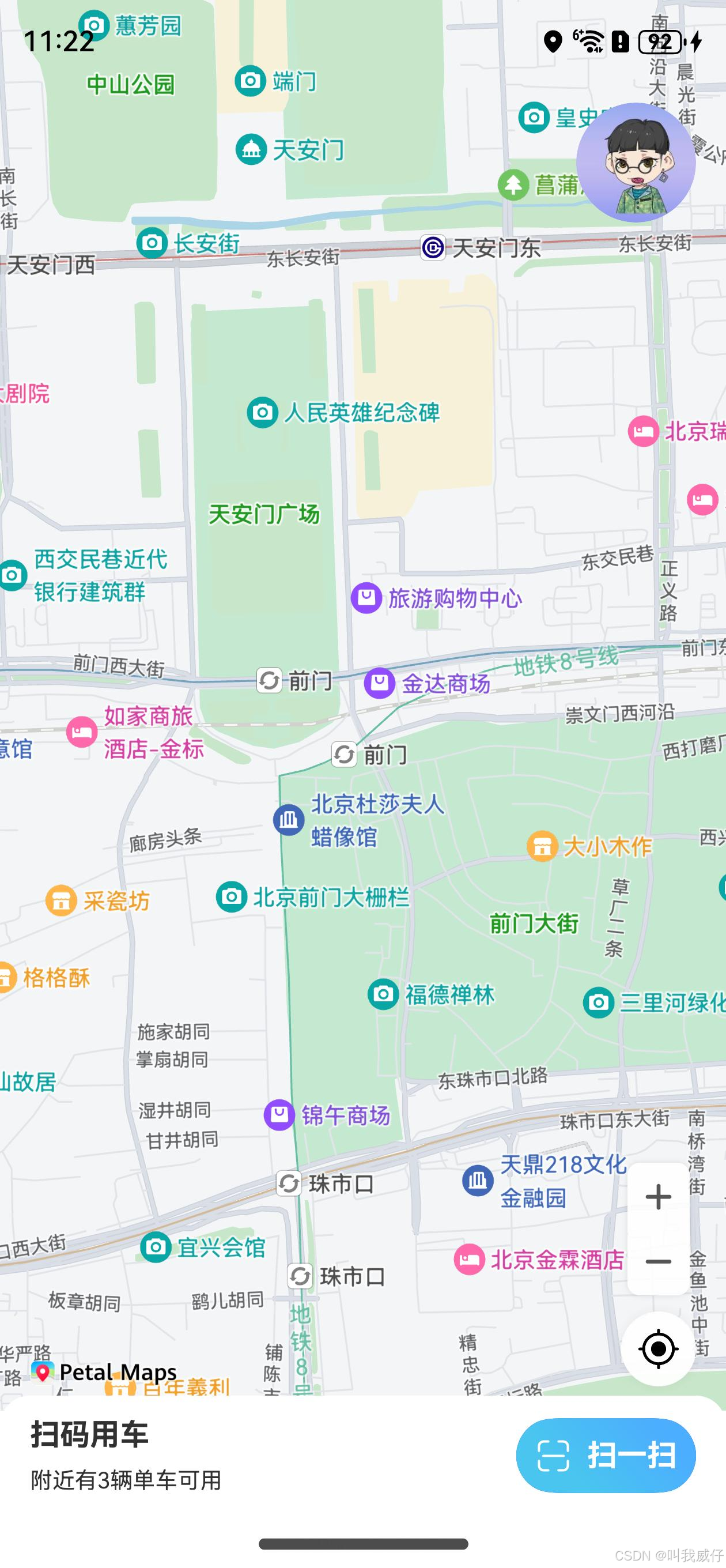
2 开发准备
本项目需要一台NEXT真机,并完成以下准备工作。
在AppGallery Connect(简称AGC)上,参考创建项目和创建应用完成HarmonyOS应用的创建,从而使用各类服务。
添加应用包名要注意:与新建DevEco Studio的工程Bundle Name要保持一致。

3 创建工程
使用DevEco Studio开发工具选择以下其中一种方式创建坚果单车工程。
- 方式一:当前未打开任何工程,可以在DevEco Studio的欢迎页,选择Create Project打开新工程创建向导。
- 方式二:已打开新工程,可以在菜单栏选择“File > New > Create Project”打开新工程创建向导。
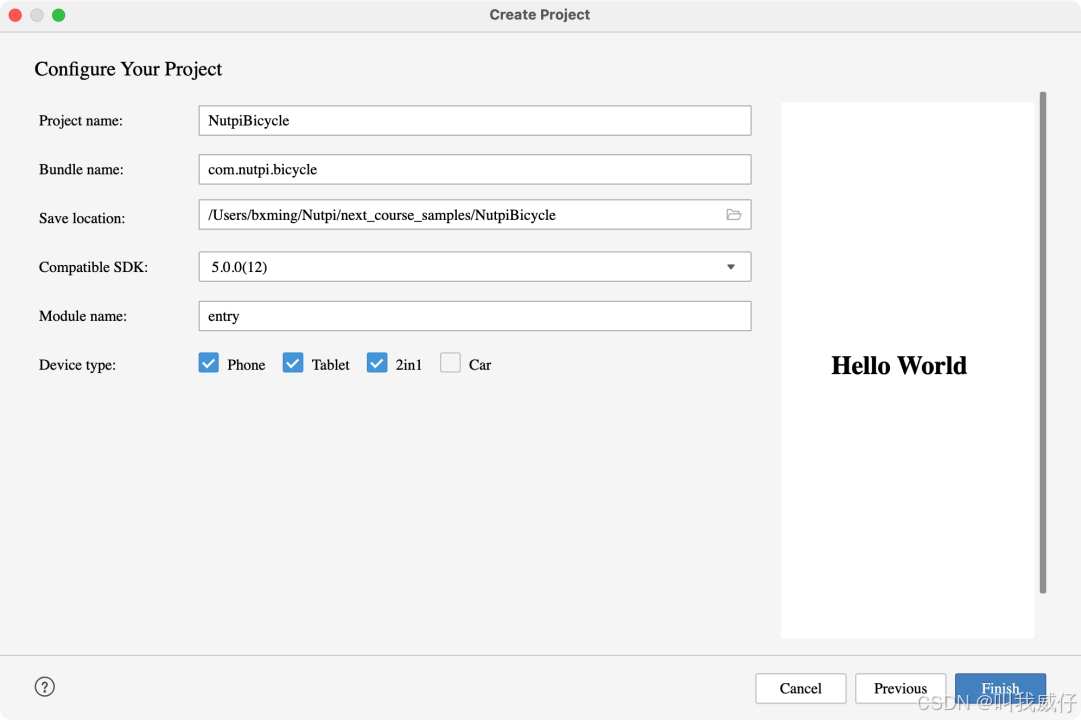
注:创建工程时Bundle name需与AGC平台创建应用时的应用包名一致,坚果单车为com.nutpi.bicycle(此处可替换为你在AGC上项目的包名)。
3.1 添加公钥指纹
使用华为账号服务(Account Kit)、地图服务(Map Kit)、推送服务(Push Kit),为了正常调试运行应用,需要预先添加公钥指纹(生效时间为10分钟)。
添加公钥指纹步骤:
- 工程进行自动签名。
- 在AGC上对应的应用里,添加公钥指纹。
3.2 配置Client ID
坚果单车使用华为账号服务(Account Kit)、地图服务(Map Kit)、推送服务(Push Kit),需要登录AGC平台,在“我的项目”中选择目标应用,获取“项目设置 > 常规 > 应用”的Client ID。
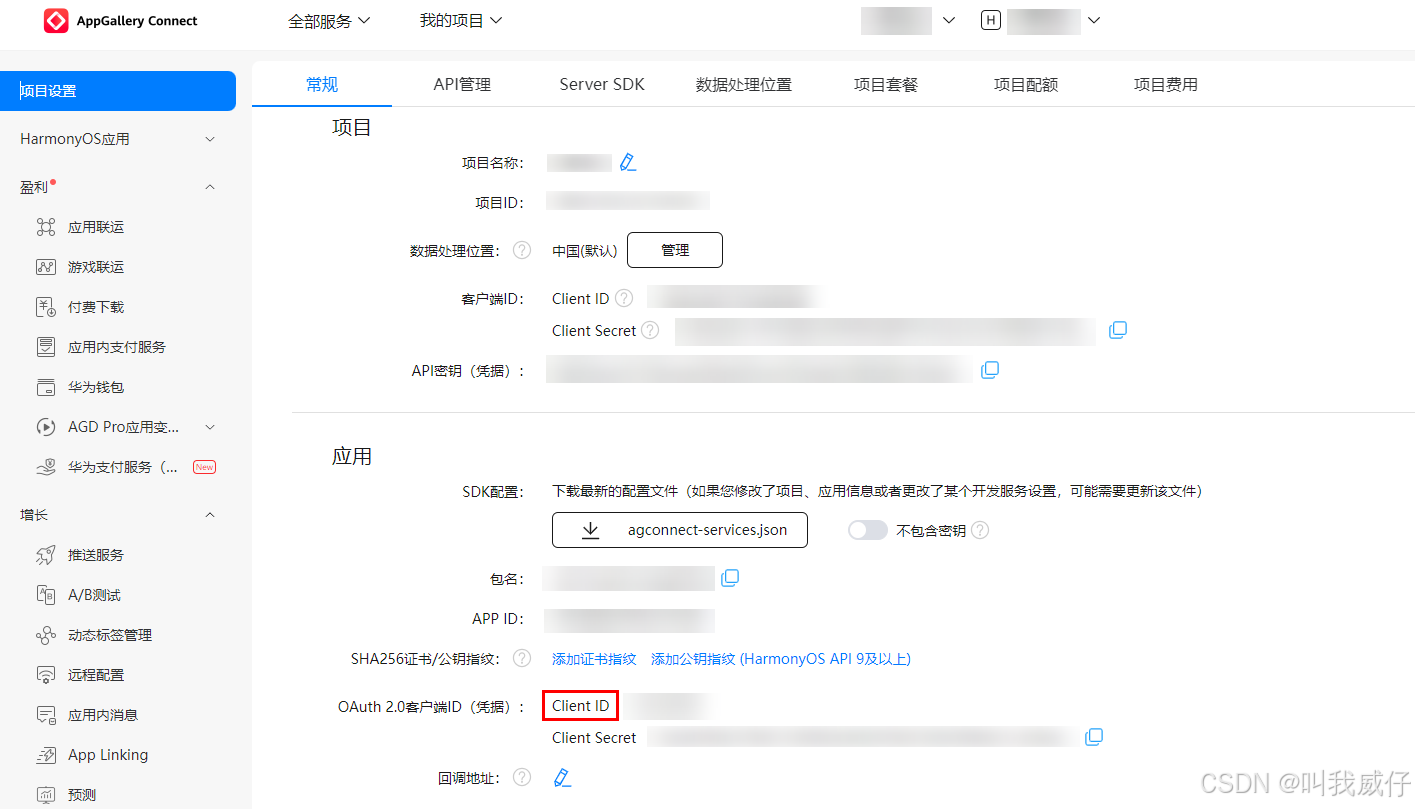
注:需要获取应用的Client ID,而不是项目的Client ID。
在工程entry模块中的module.json5配置文件中,新增metadata标签,配置name为client_id,value为Client ID的值。
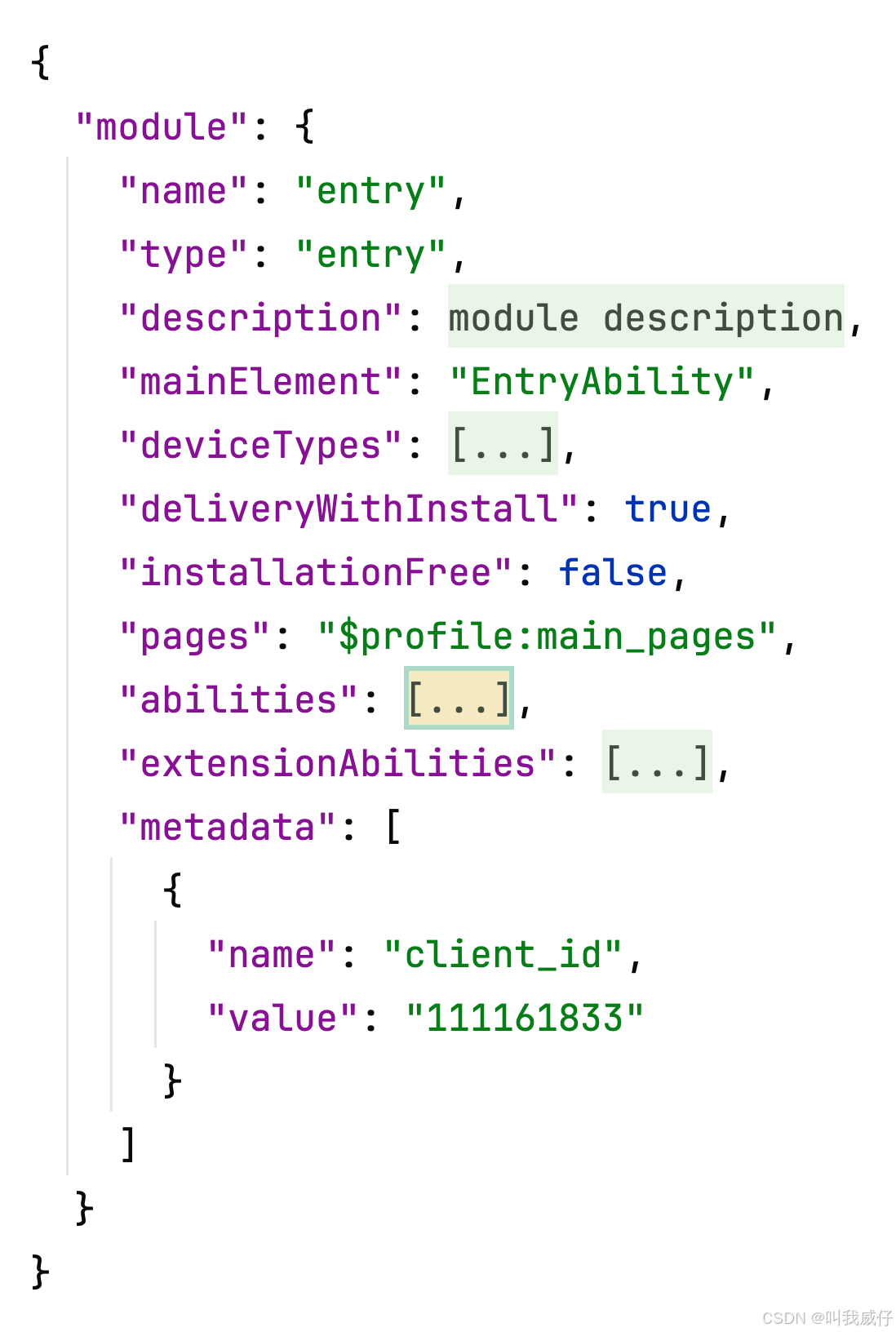
4.1 配置scope权限
坚果单车需要用到华为账号服务(Account Kit),需要登录开发者联盟,选择“管理中心 > API服务 > 授权管理”,选择目标应用的应用名称,服务选择“华为账号服务”,选择“敏感权限”,再根据应用的需要,选择对应的权限,点击“申请”。点击申请后选择对应“服务类型”选项,根据应用实际情况填写使用场景,使用场景类型和业务描述类型参见表1。提交申请成功后,查看状态“待审核”,5个工作日内审核结果会通过站内消息的形式发送到消息中心,请注意查收。
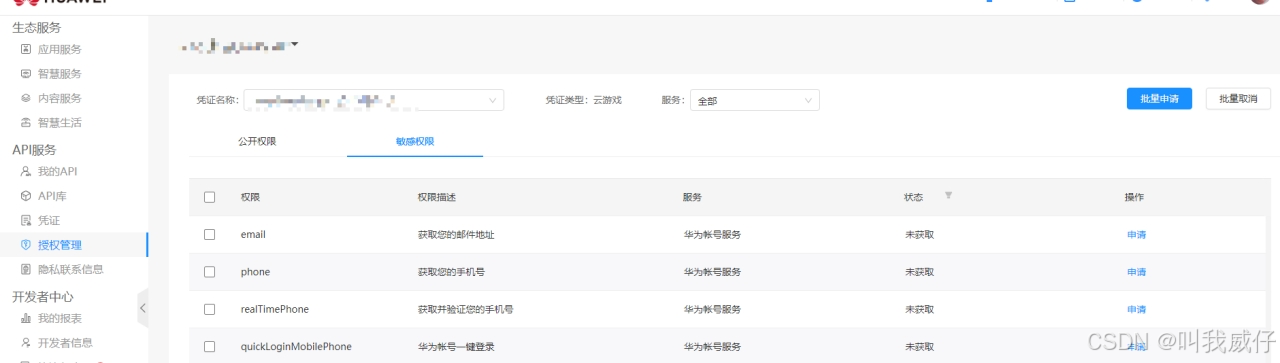
4.2 开通地图服务
登录AGC平台,选择“我的项目”,在项目列表中找到目标项目,在项目下的应用列表中选择需要打开地图服务的应用。选择API管理,找到地图服务开关,打开开关。
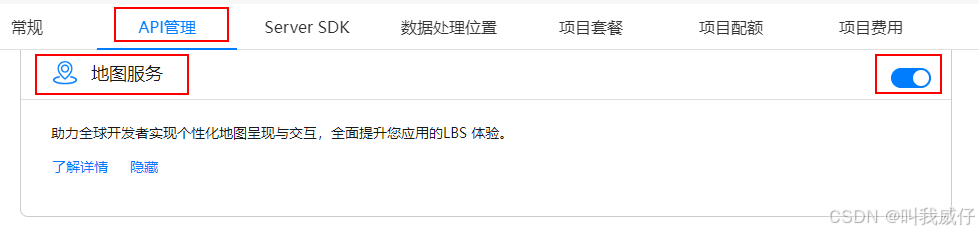
4.3 开通推送服务
登录AGC平台,选择“我的项目”,在项目列表中找到目标项目,在项目下的应用列表中选择需要打开地图服务的应用。在左侧导航栏选择“增长 > 推送服务”,点击“立即开通”,在弹出的提示框中点击“确定”。
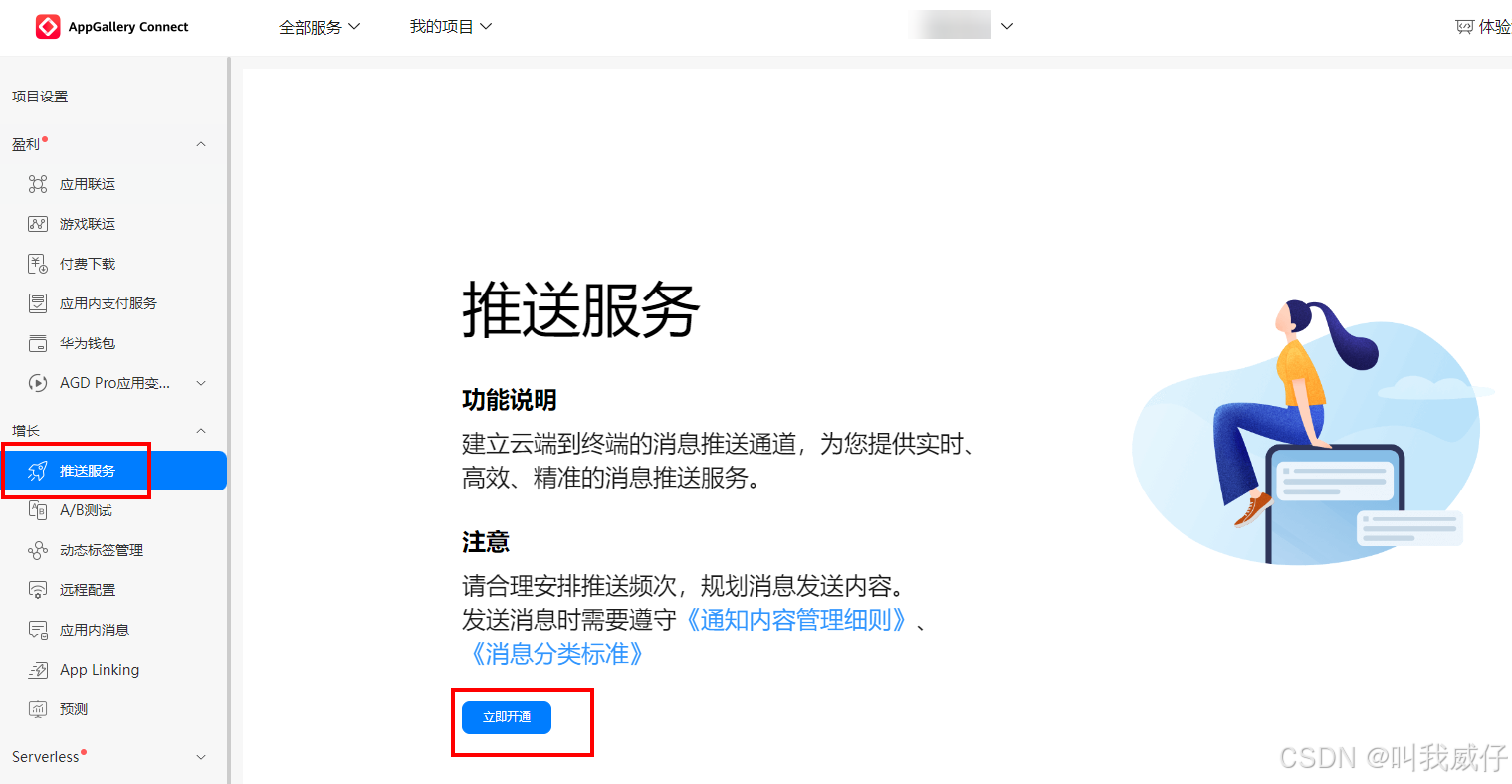
5 向用户申请权限
- 位置服务(Location Kit)需要申请
ohos.permission.LOCATION、ohos.permission.APPROXIMATELY_LOCATION权限(静态配置),并封装PermissionsUtil用户动态向用户申请权限。
// module.json5配置文件中配置权限
{
"module": {
"name": "entry",
"type": "entry",
...
"requestPermissions": [
{
"name": "ohos.permission.INTERNET"
},
{
"name": "ohos.permission.LOCATION",
"reason": "$string:location_reason",
"usedScene": {
"when": "inuse"
}
},
{
"name": "ohos.permission.APPROXIMATELY_LOCATION",
"reason": "$string:location_reason",
"usedScene": {
"when": "inuse"
}
}
]
}
}
// PermissionsUtil.ets
import { abilityAccessCtrl, bundleManager, common, PermissionRequestResult, Permissions } from '@kit.AbilityKit'
import { BusinessError } from '@kit.BasicServicesKit';
import { NBConstants } from '../constants/NBConstants';
import { JSON } from '@kit.ArkTS';
const context = getContext(this) as common.UIAbilityContext;
export class PermissionsUtil {
// 检查是否授权
static checkAccessToken(permission: Permissions): abilityAccessCtrl.GrantStatus {
const atManager = abilityAccessCtrl.createAtManager();
let grantStatus = abilityAccessCtrl.GrantStatus.PERMISSION_DENIED;
let tokenId: number = 0;
try {
const bundleInfo = bundleManager
.getBundleInfoForSelfSync(bundleManager.BundleFlag.GET_BUNDLE_INFO_WITH_APPLICATION);
const appInfo = bundleInfo.appInfo;
tokenId = appInfo.accessTokenId;
grantStatus = atManager.checkAccessTokenSync(tokenId, permission);
} catch (error) {
const err = error as BusinessError;
console.error(`${NBConstants.TAG} checkAccessToken Failed. Cause: ${JSON.stringify(err)}`);
}
return grantStatus;
}
// 动态申请权限
static async reqPermissionsFromUser(permissions: Permissions[]): Promise<number[]> {
console.info(`${NBConstants.TAG} reqPermissionsFromUser start.`);
const atManager = abilityAccessCtrl.createAtManager();
let result: PermissionRequestResult = { permissions: [], authResults: [] };
try {
result = await atManager.requestPermissionsFromUser(context, permissions);
} catch (error) {
const err = error as BusinessError;
console.error(`${NBConstants.TAG} reqPermissionsFromUser Failed. Cause: ${JSON.stringify(err)}`);
}
return result.authResults;
}
}
7 开启“我的位置”按钮
确保应用可以获取用户定位,即ohos.permission.LOCATION和ohos.permission.APPROXIMATELY_LOCATION权限在module.json5配置文件中声明。
private locationPermissions: Array<Permissions> =
['ohos.permission.LOCATION', 'ohos.permission.APPROXIMATELY_LOCATION'];
// 确保权限声明,并在获得用户授权后开启“我的位置”功能 Index.ets > aboutToAppear()
// 地图初始化回调
this.callback = async (err, mapController) => {
if (!err) {
...
const grantStatus = await this.checkPermissions();
if (!grantStatus) {
await PermissionsUtil.reqPermissionsFromUser(this.locationPermissions);
this.mapController?.setMyLocationEnabled(true);
}
}
}
// 校验应用是否被授予定位权限
async checkPermissions(): Promise<boolean> {
for (const permission of this.locationPermissions) {
const grantStatus: abilityAccessCtrl.GrantStatus = PermissionsUtil.checkAccessToken(permission);
if (grantStatus === abilityAccessCtrl.GrantStatus.PERMISSION_GRANTED) {
this.mapController?.setMyLocationEnabled(true);
this.mapController?.setMyLocationControlsEnabled(true);
return true;
}
}
return false;
}
7 开启“我的位置”按钮
确保应用可以获取用户定位,即ohos.permission.LOCATION和ohos.permission.APPROXIMATELY_LOCATION权限在module.json5配置文件中声明。
private locationPermissions: Array<Permissions> =
['ohos.permission.LOCATION', 'ohos.permission.APPROXIMATELY_LOCATION'];
// 确保权限声明,并在获得用户授权后开启“我的位置”功能 Index.ets > aboutToAppear()
// 地图初始化回调
this.callback = async (err, mapController) => {
if (!err) {
...
const grantStatus = await this.checkPermissions();
if (!grantStatus) {
await PermissionsUtil.reqPermissionsFromUser(this.locationPermissions);
this.mapController?.setMyLocationEnabled(true);
}
}
}
// 校验应用是否被授予定位权限
async checkPermissions(): Promise<boolean> {
for (const permission of this.locationPermissions) {
const grantStatus: abilityAccessCtrl.GrantStatus = PermissionsUtil.checkAccessToken(permission);
if (grantStatus === abilityAccessCtrl.GrantStatus.PERMISSION_GRANTED) {
this.mapController?.setMyLocationEnabled(true);
this.mapController?.setMyLocationControlsEnabled(true);
return true;
}
}
return false;
}
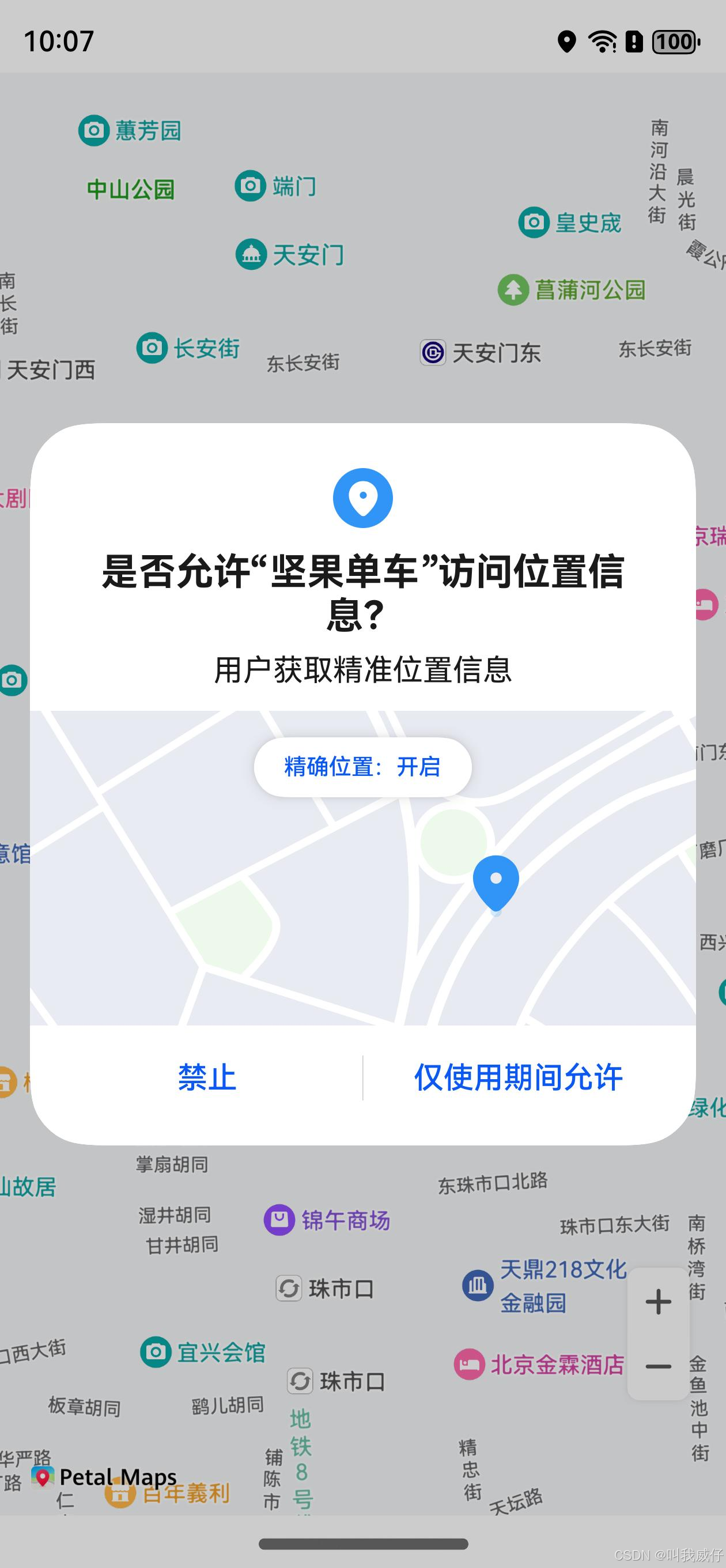
我的位置
Map Kit默认使用系统的连续定位能力,如果开发者希望定制显示频率或者精准度,可以调用geoLocationManager相关接口获取用户位置坐标(WGS84坐标系)
注意访问设备的位置信息,必须申请ohos.permission.LOCATION和ohos.permission.APPROXIMATELY_LOCATION权限,并且获得用户授权。在获取到用户坐标后,调用mapController对象的setMyLocation设置用户的位置。
// LocationUtil.ets
// 导入geoLocationManager模块
import { geoLocationManager } from '@kit.LocationKit';
import { BusinessError } from '@kit.BasicServicesKit';
import { NBConstants } from '../constants/NBConstants';
import { JSON } from '@kit.ArkTS';
export class LocationUtil {
// 获取当前位置
static async currentLocation(): Promise<geoLocationManager.Location | undefined> {
const request: geoLocationManager.SingleLocationRequest = {
'locatingPriority': geoLocationManager.LocatingPriority.PRIORITY_LOCATING_SPEED,
'locatingTimeoutMs': 10000
};
let location: geoLocationManager.Location | undefined = undefined;
try {
location = await geoLocationManager.getCurrentLocation(request);
console.log(`${NBConstants.TAG} getLastLocation succeeded. Data: ${JSON.stringify(location)}`);
} catch (error) {
const err = error as BusinessError;
console.error(`${NBConstants.TAG} getLastLocation failed. Cause: ${JSON.stringify(err)}`);
}
return location;
}
}
// 获取我的位置 Index.ets
async getMyLocation() {
const location: geoLocationManager.Location | undefined = await LocationUtil.currentLocation();
if (location !== undefined) {
this.mapController?.setMyLocation(location);
this.mapController?.animateCamera(map.newLatLng({
latitude: location.latitude,
longitude: location.longitude
}, 15), 200)
}
}
// 监听“我的位置”按钮点击事件 Index.ets > aboutToAppear()
this.mapController?.on('myLocationButtonClick', () => {
this.getMyLocation();
});
我的位置
Map Kit默认使用系统的连续定位能力,如果开发者希望定制显示频率或者精准度,可以调用geoLocationManager相关接口获取用户位置坐标(WGS84坐标系)
注意访问设备的位置信息,必须申请ohos.permission.LOCATION和ohos.permission.APPROXIMATELY_LOCATION权限,并且获得用户授权。在获取到用户坐标后,调用mapController对象的setMyLocation设置用户的位置。
// LocationUtil.ets
// 导入geoLocationManager模块
import { geoLocationManager } from '@kit.LocationKit';
import { BusinessError } from '@kit.BasicServicesKit';
import { NBConstants } from '../constants/NBConstants';
import { JSON } from '@kit.ArkTS';
export class LocationUtil {
// 获取当前位置
static async currentLocation(): Promise<geoLocationManager.Location | undefined> {
const request: geoLocationManager.SingleLocationRequest = {
'locatingPriority': geoLocationManager.LocatingPriority.PRIORITY_LOCATING_SPEED,
'locatingTimeoutMs': 10000
};
let location: geoLocationManager.Location | undefined = undefined;
try {
location = await geoLocationManager.getCurrentLocation(request);
console.log(`${NBConstants.TAG} getLastLocation succeeded. Data: ${JSON.stringify(location)}`);
} catch (error) {
const err = error as BusinessError;
console.error(`${NBConstants.TAG} getLastLocation failed. Cause: ${JSON.stringify(err)}`);
}
return location;
}
}
// 获取我的位置 Index.ets
async getMyLocation() {
const location: geoLocationManager.Location | undefined = await LocationUtil.currentLocation();
if (location !== undefined) {
this.mapController?.setMyLocation(location);
this.mapController?.animateCamera(map.newLatLng({
latitude: location.latitude,
longitude: location.longitude
}, 15), 200)
}
}
// 监听“我的位置”按钮点击事件 Index.ets > aboutToAppear()
this.mapController?.on('myLocationButtonClick', () => {
this.getMyLocation();
});
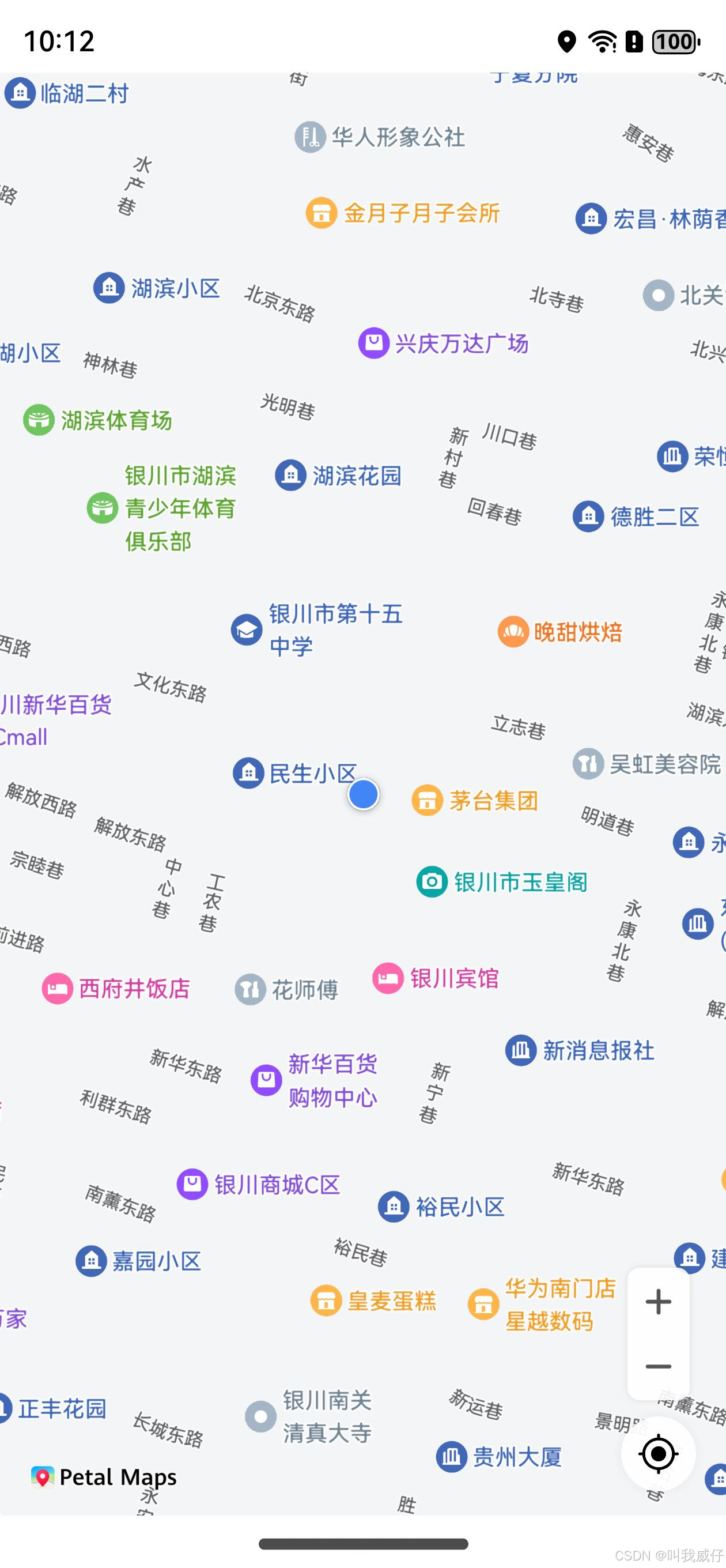
9 使用华为账号服务(Account Kit)获取头像
Account Kit开放头像昵称授权能力,用户允许应用获取头像昵称后,可快速完成个人信息填写。
// Index.ets
// 默认用户头像
@State avatarUri: ResourceStr = $r('app.media.nutpi_logo');
// 获取用户头像
async getAvatarAndNickName(): Promise<void> {
// 创建授权请求,并设置参数
let authRequest = new authentication.HuaweiIDProvider().createAuthorizationWithHuaweiIDRequest();
// 获取头像昵称需要的参数
authRequest.scopes = ['profile'];
// 用户是否需要登录授权,该值为true且用户未登录或未授权时,会拉起用户登录或授权页面
authRequest.forceAuthorization = true;
authRequest.state = util.generateRandomUUID();
try {
let controller = new authentication.AuthenticationController(getContext(this));
let response: authentication.AuthorizationWithHuaweiIDResponse = await controller.executeRequest(authRequest);
if (response) {
this.avatarUri = response.data?.avatarUri as string;
}
} catch (error) {
console.error('getAvatarAndNickName failed. Cause: ' + JSON.stringify(error));
}
}
// 头像显示在页面右上角
Stack({ alignContent: Alignment.TopEnd }) {
Stack({ alignContent: Alignment.Bottom }) {
// 调用MapComponent组件初始化地图
MapComponent({
mapOptions: this.mapOption,
mapCallback: this.callback
})
.width($r('app.string.full_page'))
.height($r('app.string.full_page'))
}
.width($r('app.string.full_page'))
.height($r('app.string.full_page'))
Image(this.avatarUri)
.width(64)
.height(64)
.borderRadius(32)
.margin({ top: 16, right: 16 })
.onClick(async () => {
await this.getAvatarAndNickName();
})
}
.width($r('app.string.full_page'))
.height($r('app.string.full_page'))
9 使用华为账号服务(Account Kit)获取头像
Account Kit开放头像昵称授权能力,用户允许应用获取头像昵称后,可快速完成个人信息填写。
// Index.ets
// 默认用户头像
@State avatarUri: ResourceStr = $r('app.media.nutpi_logo');
// 获取用户头像
async getAvatarAndNickName(): Promise<void> {
// 创建授权请求,并设置参数
let authRequest = new authentication.HuaweiIDProvider().createAuthorizationWithHuaweiIDRequest();
// 获取头像昵称需要的参数
authRequest.scopes = ['profile'];
// 用户是否需要登录授权,该值为true且用户未登录或未授权时,会拉起用户登录或授权页面
authRequest.forceAuthorization = true;
authRequest.state = util.generateRandomUUID();
try {
let controller = new authentication.AuthenticationController(getContext(this));
let response: authentication.AuthorizationWithHuaweiIDResponse = await controller.executeRequest(authRequest);
if (response) {
this.avatarUri = response.data?.avatarUri as string;
}
} catch (error) {
console.error('getAvatarAndNickName failed. Cause: ' + JSON.stringify(error));
}
}
// 头像显示在页面右上角
Stack({ alignContent: Alignment.TopEnd }) {
Stack({ alignContent: Alignment.Bottom }) {
// 调用MapComponent组件初始化地图
MapComponent({
mapOptions: this.mapOption,
mapCallback: this.callback
})
.width($r('app.string.full_page'))
.height($r('app.string.full_page'))
}
.width($r('app.string.full_page'))
.height($r('app.string.full_page'))
Image(this.avatarUri)
.width(64)
.height(64)
.borderRadius(32)
.margin({ top: 16, right: 16 })
.onClick(async () => {
await this.getAvatarAndNickName();
})
}
.width($r('app.string.full_page'))
.height($r('app.string.full_page'))
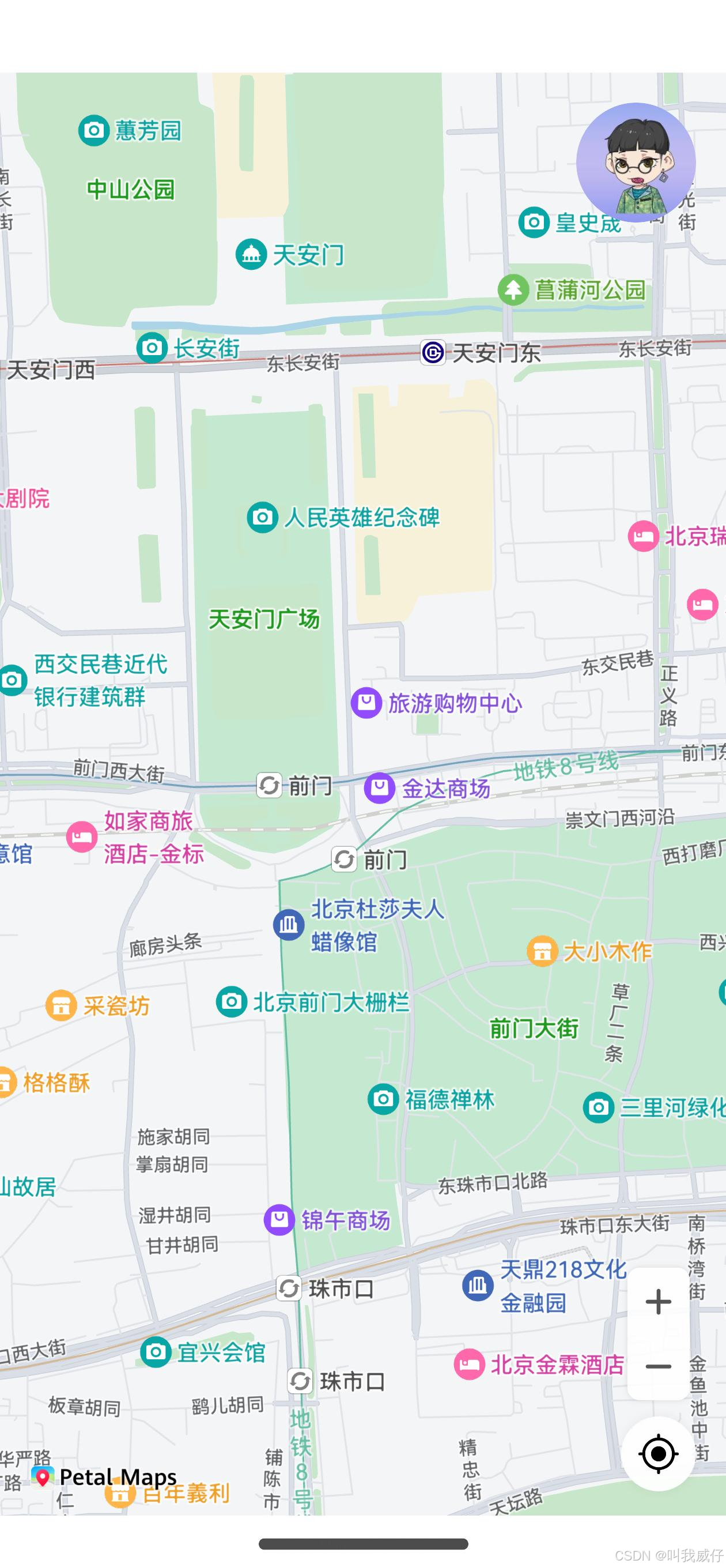
10 页面底部添加“扫一扫”按钮,用于扫码开锁
// Index.ets
// 为了防止底部信息栏覆盖地图右下角按钮,使用offset属性在y轴方向上移56
Stack({ alignContent: Alignment.Bottom }) {
// 调用MapComponent组件初始化地图
MapComponent({
mapOptions: this.mapOption,
mapCallback: this.callback
})
.width($r('app.string.full_page'))
.height($r('app.string.full_page'))
.offset({ y: -56 })
Row() {
Column({ space: 8 }) {
Text('扫码用车')
.fontSize(16)
.fontWeight(FontWeight.Bold)
Text('附近有3辆单车可用')
.fontSize(12)
.fontWeight(FontWeight.Normal)
}
.height($r('app.string.full_page'))
.justifyContent(FlexAlign.Center)
.alignItems(HorizontalAlign.Start)
Button() {
Row({ space: 8 }) {
Image($r('app.media.ic_line_viewfinder'))
.width(20)
.height(20)
.fillColor(Color.White)
Text('扫一扫')
.fontSize(16)
.fontWeight(FontWeight.Bold)
.fontColor(Color.White)
}
}
.height(40)
.type(ButtonType.Capsule)
.padding({ left: 10, right: 10 })
.linearGradient({
angle: 45,
colors: [[0x49c5ef, 0.3], [0x4caefe, 0.8]]
})
}
.width($r('app.string.full_page'))
.height(64)
.justifyContent(FlexAlign.SpaceBetween)
.borderRadius({
topLeft: 16,
topRight: 16
})
.backgroundColor(Color.White)
.padding({
left: 16,
right: 16
})
}
.width($r('app.string.full_page'))
.height($r('app.string.full_page'))
10 页面底部添加“扫一扫”按钮,用于扫码开锁
// Index.ets
// 为了防止底部信息栏覆盖地图右下角按钮,使用offset属性在y轴方向上移56
Stack({ alignContent: Alignment.Bottom }) {
// 调用MapComponent组件初始化地图
MapComponent({
mapOptions: this.mapOption,
mapCallback: this.callback
})
.width($r('app.string.full_page'))
.height($r('app.string.full_page'))
.offset({ y: -56 })
Row() {
Column({ space: 8 }) {
Text('扫码用车')
.fontSize(16)
.fontWeight(FontWeight.Bold)
Text('附近有3辆单车可用')
.fontSize(12)
.fontWeight(FontWeight.Normal)
}
.height($r('app.string.full_page'))
.justifyContent(FlexAlign.Center)
.alignItems(HorizontalAlign.Start)
Button() {
Row({ space: 8 }) {
Image($r('app.media.ic_line_viewfinder'))
.width(20)
.height(20)
.fillColor(Color.White)
Text('扫一扫')
.fontSize(16)
.fontWeight(FontWeight.Bold)
.fontColor(Color.White)
}
}
.height(40)
.type(ButtonType.Capsule)
.padding({ left: 10, right: 10 })
.linearGradient({
angle: 45,
colors: [[0x49c5ef, 0.3], [0x4caefe, 0.8]]
})
}
.width($r('app.string.full_page'))
.height(64)
.justifyContent(FlexAlign.SpaceBetween)
.borderRadius({
topLeft: 16,
topRight: 16
})
.backgroundColor(Color.White)
.padding({
left: 16,
right: 16
})
}
.width($r('app.string.full_page'))
.height($r('app.string.full_page'))
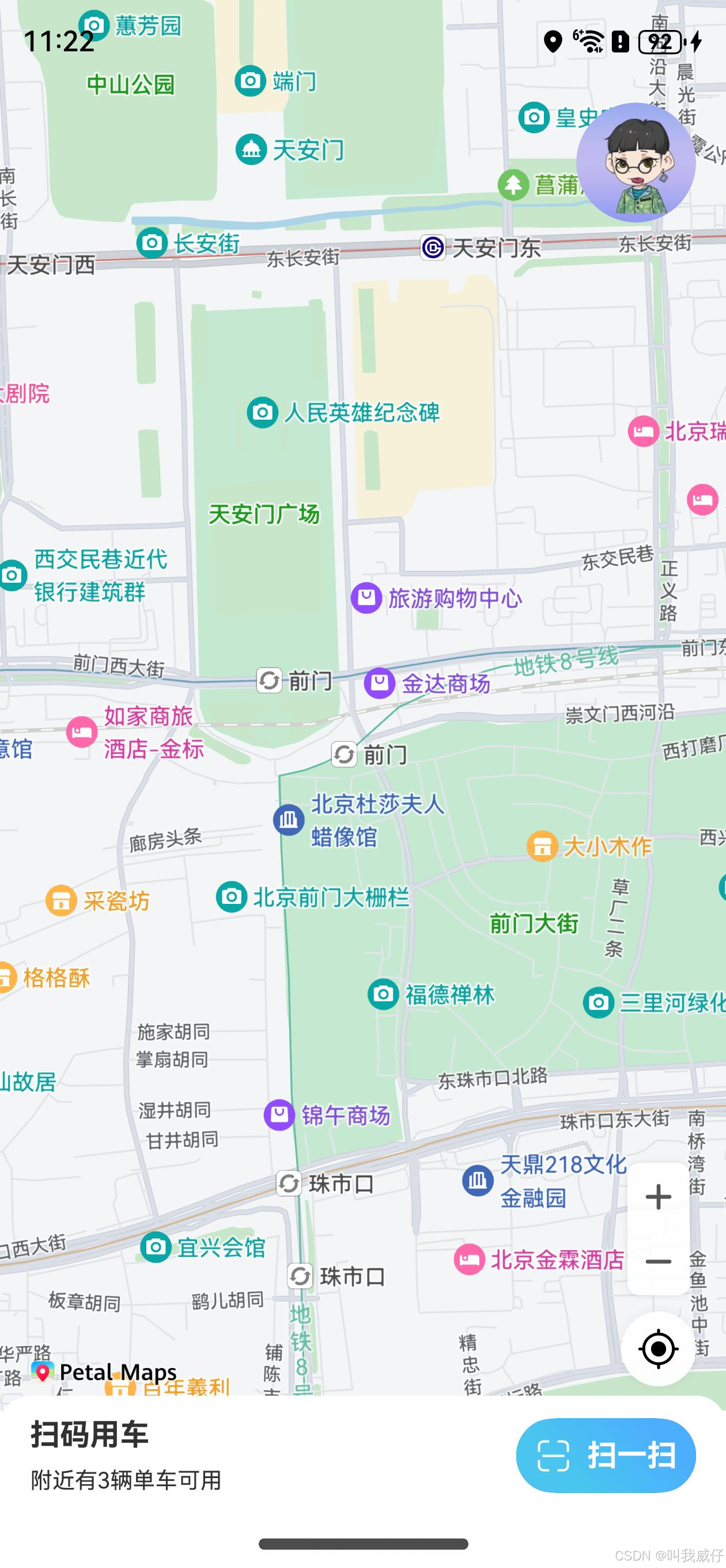
11 点击“扫一扫”按钮,判断华为账号登录状态
步骤一: 导入authentication模块及相关公共模块。
import { authentication } from '@kit.AccountKit';
import { hilog } from '@kit.PerformanceAnalysisKit';
import { BusinessError } from '@kit.BasicServicesKit';
步骤二: 创建授权请求并设置参数。
// 创建请求参数
let stateRequest: authentication.StateRequest = {
idType: authentication.IdType.UNION_ID,
idValue: 'xxx' // 该值可以通过华为帐号登录接口获取
}
步骤三: 调用getHuaweiIDState方法获取华为账号登录状态。
// 判断华为账号登录状态
async getLoginState() {
if (this.idValue != '') { //如果已经获取过id
const stateRequest: authentication.StateRequest = {
idType: authentication.IdType.UNION_ID,
idValue: this.idValue
};
try {
// 执行获取华为账号登录状态请求
const result = await new authentication
.HuaweiIDProvider().getHuaweiIDState(stateRequest);
if (result.state === authentication.State.UNLOGGED_IN
|| result.state === authentication.State.UNAUTHORIZED) { // 未登录
this.loginState = false;
} else {
this.loginState = true;
}
} catch (error) {
const err = error as BusinessError;
console.error(`${NBConstants.TAG} getLoginState Failed. Cause: ${JSON.stringify(err)}`);
}
}
}
// 在“扫一扫”点击事件中添加判断华为账号登录状态方法
Button() {
Row({ space: 8 }) {
Image($r('app.media.ic_line_viewfinder'))
.width(20)
.height(20)
.fillColor(Color.White)
Text('扫一扫')
.fontSize(16)
.fontWeight(FontWeight.Bold)
.fontColor(Color.White)
}
}
.height(40)
.type(ButtonType.Capsule)
.padding({ left: 10, right: 10 })
.linearGradient({
angle: 45,
colors: [[0x49c5ef, 0.3], [0x4caefe, 0.8]]
})
.onClick(async () => {
await this.getLoginState();
})
12 华为账号未登录,使用按钮实现一键登录
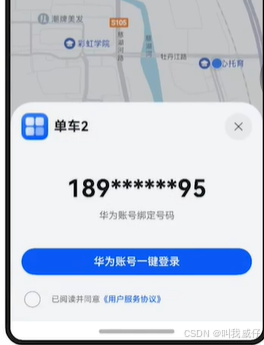
// 在“扫一扫”点击事件中添加华为账号登录状态判断
Stack() {
Row() {
Column({ space: 8 }) {
Text('扫码用车')
.fontSize(16)
.fontWeight(FontWeight.Bold)
Text('附近有3辆单车可用')
.fontSize(12)
.fontWeight(FontWeight.Normal)
}
.height($r('app.string.full_page'))
.justifyContent(FlexAlign.Center)
.alignItems(HorizontalAlign.Start)
Button() {
Row({ space: 8 }) {
Image($r('app.media.ic_line_viewfinder'))
.width(20)
.height(20)
.fillColor(Color.White)
Text('扫一扫')
.fontSize(16)
.fontWeight(FontWeight.Bold)
.fontColor(Color.White)
}
}
.height(40)
.type(ButtonType.Capsule)
.padding({ left: 10, right: 10 })
.linearGradient({
angle: 45,
colors: [[0x49c5ef, 0.3], [0x4caefe, 0.8]]
})
.onClick(async () => { //点击后检查登录并扫码(稍后抽取为函数)
await this.getLoginState();
if (this.loginState) { // 已登录
this.getAvatarAndNickName() //获取头像
await this.startScan();
} else { // 未登录
// 调用华为账号一键登录
this.showPanel = true;
}
})
}
.width($r('app.string.full_page'))
.height(64)
.justifyContent(FlexAlign.SpaceBetween)
.borderRadius({
topLeft: 16,
topRight: 16
})
.backgroundColor(Color.White)
.padding({
left: 16,
right: 16
})
}
.width($r('app.string.full_page'))
Stack() {
LoginPanelComponent({ showPanel: this.showPanel, idValue: this.idValue })
}
//抽取登录和扫码的点击事件为一个函数
async loginToScan(){
await this.getLoginState();
if (this.loginState) { // 已登录
this.getAvatarAndNickName() //获取头像
await this.startScan();
} else { // 未登录
// 调用华为账号一键登录
this.showPanel = true;
}
}
// 用户登录获取的UnionID; 当id发生变化时,触发登录
@State @Watch('loginToScan') idValue: string = ""
13 一键登录面板的自定义
// LoginPanelCompoent.ets
/**
* @description 自定义登录组件
*/
import { LoginPanel, loginComponentManager, authentication } from '@kit.AccountKit';
import { JSON, util } from '@kit.ArkTS';
import { BusinessError } from '@kit.BasicServicesKit';
import { promptAction } from '@kit.ArkUI';
import { NBConstants } from '../constants/NBConstants';
@Component
export struct LoginPanelComponent {
// 是否展示LoginPanel组件
@Link showPanel: boolean;
// 用户登录获取的UnionID
@Link idValue: string;
// 定义LoginPanel展示的隐私文本
privacyText: loginComponentManager.PrivacyText[] = [{
text: '已阅读并同意',
type: loginComponentManager.TextType.PLAIN_TEXT
}, {
text: '《用户服务协议》',
tag: '用户服务协议',
type: loginComponentManager.TextType.RICH_TEXT
}];
// 构造LoginPanel组件的控制器
controller = new loginComponentManager.LoginPanelController()
.onClickLoginWithHuaweiIDButton((error: BusinessError, response: loginComponentManager.HuaweiIDCredential) => {
if (error) {
console.error(NBConstants.TAG + "onClickLoginWithHuaweiIDButton failed. Cause: " + JSON.stringify(error));
return;
}
console.log(NBConstants.TAG + "onClickLoginWithHuaweiIDButton ==> " + JSON.stringify(response));
this.idValue = response.unionID;
this.showPanel = false //登录成功,隐藏登录面板
})
@State phoneNum: string = "";
// 获取华为账号的匿名手机号
async getQuickLoginAnonymousPhone() {
// 创建授权请求,并设置参数
let authRequest = new authentication.HuaweiIDProvider().createAuthorizationWithHuaweiIDRequest();
// 获取手机号需要传申请的scope
authRequest.scopes = ['quickLoginAnonymousPhone'];
// 用于防跨站点请求伪造,非空字符即可
authRequest.state = util.generateRandomUUID();
if (this.idValue == '' || this.showPanel) { //未登录 或 展示面板时
// 用户是否需要登录授权,该值为true且用户未登录或未授权时,会拉起用户登录或授权页面
authRequest.forceAuthorization = true
} else {
authRequest.forceAuthorization = false
}
let controller = new authentication.AuthenticationController(getContext(this));
try {
let response: authentication.AuthorizationWithHuaweiIDResponse = await controller.executeRequest(authRequest);
let anonymousPhone = response.data?.extraInfo?.quickLoginAnonymousPhone;
if (anonymousPhone) {
this.phoneNum = anonymousPhone as string;
}
} catch (error) {
console.error(NBConstants.TAG + 'getQuickLoginAnonymousPhone failed. Cause: ' + JSON.stringify(error));
}
}
async aboutToAppear() {
await this.getQuickLoginAnonymousPhone();
}
build() {
if (this.showPanel) {
// 构造LoginPanel UI组件参数
Stack({ alignContent: Alignment.Bottom }) {
LoginPanel({
show: this.showPanel,
params: {
appInfo: {
appIcon: $r('app.media.nutpi_logo'),
appName: $r('app.string.app_name'),
appDescription: $r('app.string.module_desc')
},
anonymousPhoneNumber: this.phoneNum,
privacyText: this.privacyText,
loginType: loginComponentManager.LoginType.QUICK_LOGIN
},
controller: this.controller
})
}
.width('100%')
.height('100%')
}
}
}
14 华为账号已登录,调用统一扫码服务(Scan Kit)进行扫码解锁
步骤一: 导入默认界面扫码模块
import { scanCore, scanBarcode } from '@kit.ScanKit';
// 导入默认界面需要的日志模块和错误码模块
import { hilog } from '@kit.PerformanceAnalysisKit';
import { BusinessError } from '@kit.BasicServicesKit';
步骤二: 调用startScanForResult方法拉起默认扫码界面
// 启用默认扫码界面
async startScan() {
console.info(NBConstants.TAG + "默认界面扫码开始。");
// 定义扫码参数options
const options: scanBarcode.ScanOptions = {
scanTypes: [scanCore.ScanType.ALL],
enableMultiMode: true,
enableAlbum: true
};
try {
const result = await scanBarcode.startScanForResult(getContext(this), options);
console.info(NBConstants.TAG + "Succeed. Data: " + JSON.stringify(result));
promptAction.showToast({
message: "开锁成功!",
duration: 5000
})
} catch (error) {
const e: BusinessError = error as BusinessError;
console.error(NBConstants.TAG + "Failed. Cause: " + JSON.stringify(e));
}
}
步骤三: 在“扫一扫”点击事件中添加华为账号已登录,开启扫码方法
Button() {
Row({ space: 8 }) {
Image($r('app.media.ic_line_viewfinder'))
.width(20)
.height(20)
.fillColor(Color.White)
Text('扫一扫')
.fontSize(16)
.fontWeight(FontWeight.Bold)
.fontColor(Color.White)
}
}
.height(40)
.type(ButtonType.Capsule)
.padding({ left: 10, right: 10 })
.linearGradient({
angle: 45,
colors: [[0x49c5ef, 0.3], [0x4caefe, 0.8]]
})
.onClick(async () => {
await this.loginToScan()
})
14 华为账号已登录,调用统一扫码服务(Scan Kit)进行扫码解锁
步骤一: 导入默认界面扫码模块
import { scanCore, scanBarcode } from '@kit.ScanKit';
// 导入默认界面需要的日志模块和错误码模块
import { hilog } from '@kit.PerformanceAnalysisKit';
import { BusinessError } from '@kit.BasicServicesKit';
步骤二: 调用startScanForResult方法拉起默认扫码界面
// 启用默认扫码界面
async startScan() {
console.info(NBConstants.TAG + "默认界面扫码开始。");
// 定义扫码参数options
const options: scanBarcode.ScanOptions = {
scanTypes: [scanCore.ScanType.ALL],
enableMultiMode: true,
enableAlbum: true
};
try {
const result = await scanBarcode.startScanForResult(getContext(this), options);
console.info(NBConstants.TAG + "Succeed. Data: " + JSON.stringify(result));
promptAction.showToast({
message: "开锁成功!",
duration: 5000
})
} catch (error) {
const e: BusinessError = error as BusinessError;
console.error(NBConstants.TAG + "Failed. Cause: " + JSON.stringify(e));
}
}
步骤三: 在“扫一扫”点击事件中添加华为账号已登录,开启扫码方法
Button() {
Row({ space: 8 }) {
Image($r('app.media.ic_line_viewfinder'))
.width(20)
.height(20)
.fillColor(Color.White)
Text('扫一扫')
.fontSize(16)
.fontWeight(FontWeight.Bold)
.fontColor(Color.White)
}
}
.height(40)
.type(ButtonType.Capsule)
.padding({ left: 10, right: 10 })
.linearGradient({
angle: 45,
colors: [[0x49c5ef, 0.3], [0x4caefe, 0.8]]
})
.onClick(async () => {
await this.loginToScan()
})
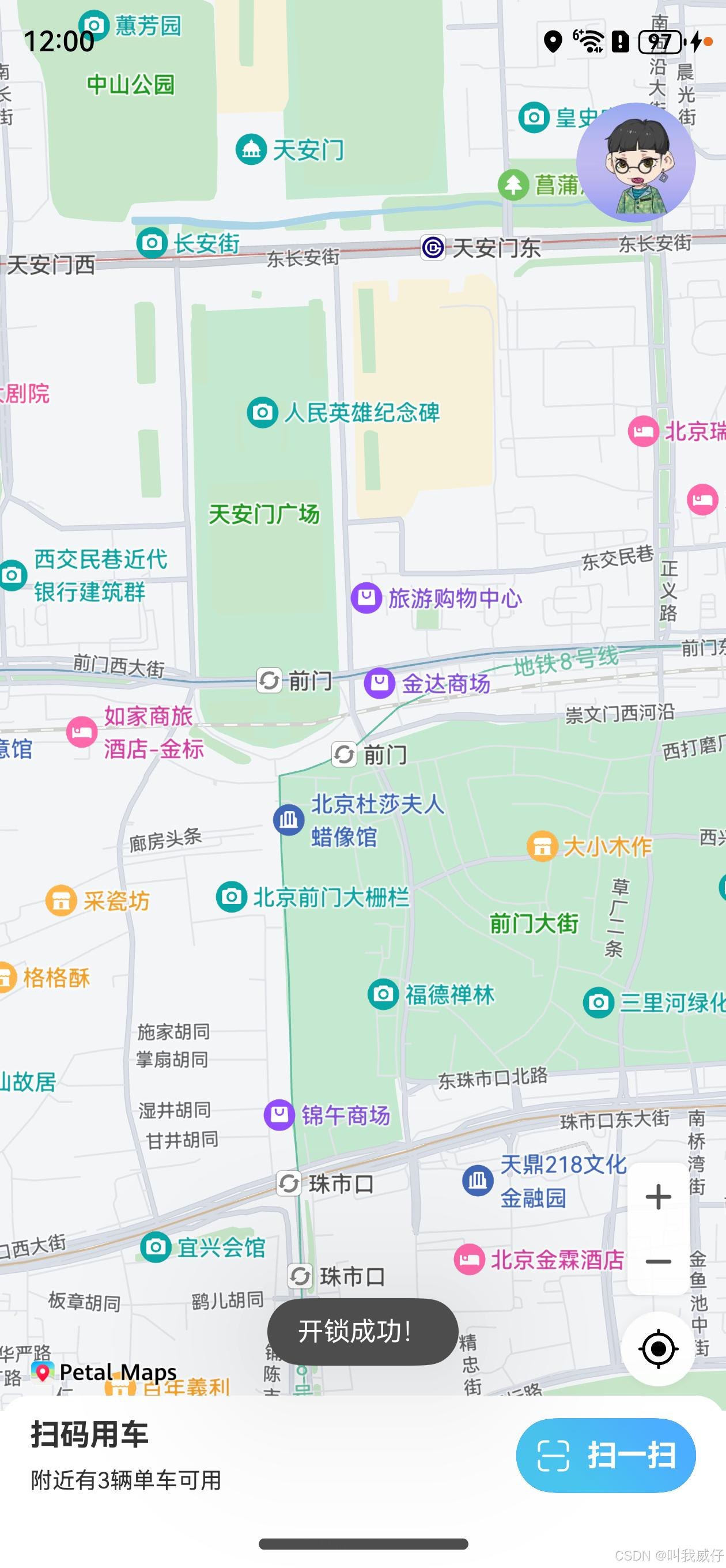
15 通过AGC平台推送服务向坚果单车应用推送消息
步骤一: 获取Push Token。在应用的UIAbility(例如EntryAbility)的onCreate方法中调用getToken()获取Push Token并上报到开发者的服务端,方便开发者的服务端向终端推送消息。
// 导入pushService模块
import { pushService } from '@kit.PushKit';
// onCreate方法中调用getToken()接口获取Push Token
async onCreate(want: Want, launchParam: AbilityConstant.LaunchParam) {
hilog.info(0x0000, 'testTag', '%{public}s', 'Ability onCreate');
try {
const pushToken: string = await pushService.getToken();
// 上报Push Token
console.info(`${NBConstants.TAG} Push Token: ${pushToken}`);
} catch (error) {
const e: BusinessError = error as BusinessError;
console.error(NBConstants.TAG + "Failed. Cause: " + JSON.stringify(e));
}
}
步骤二: 请求通知授权
async onCreate(want: Want, launchParam: AbilityConstant.LaunchParam) {
hilog.info(0x0000, 'testTag', '%{public}s', 'Ability onCreate');
try {
const pushToken: string = await pushService.getToken();
// 上报Push Token
console.info(`${NBConstants.TAG} Push Token: ${pushToken}`);
this.requestNotification();
} catch (error) {
const e = error as BusinessError;
console.error(NBConstants.TAG + "Failed. Cause: " + JSON.stringify(e));
}
}
// 请求通知授权
async requestNotification() {
try {
console.info("requestNotification: 请求通知授权开始。");
// 查询通知是否授权
const notificationEnabled: boolean = await notificationManager.isNotificationEnabled();
console.info("requestNotification: " + (notificationEnabled ? '已' : '未') + "授权");
if (!notificationEnabled) {
// 请求通知授权
await notificationManager.requestEnableNotification();
}
} catch (error) {
const e: BusinessError = error as BusinessError;
console.error("requestNotification failed. Cause: " + JSON.stringify(e));
}
}
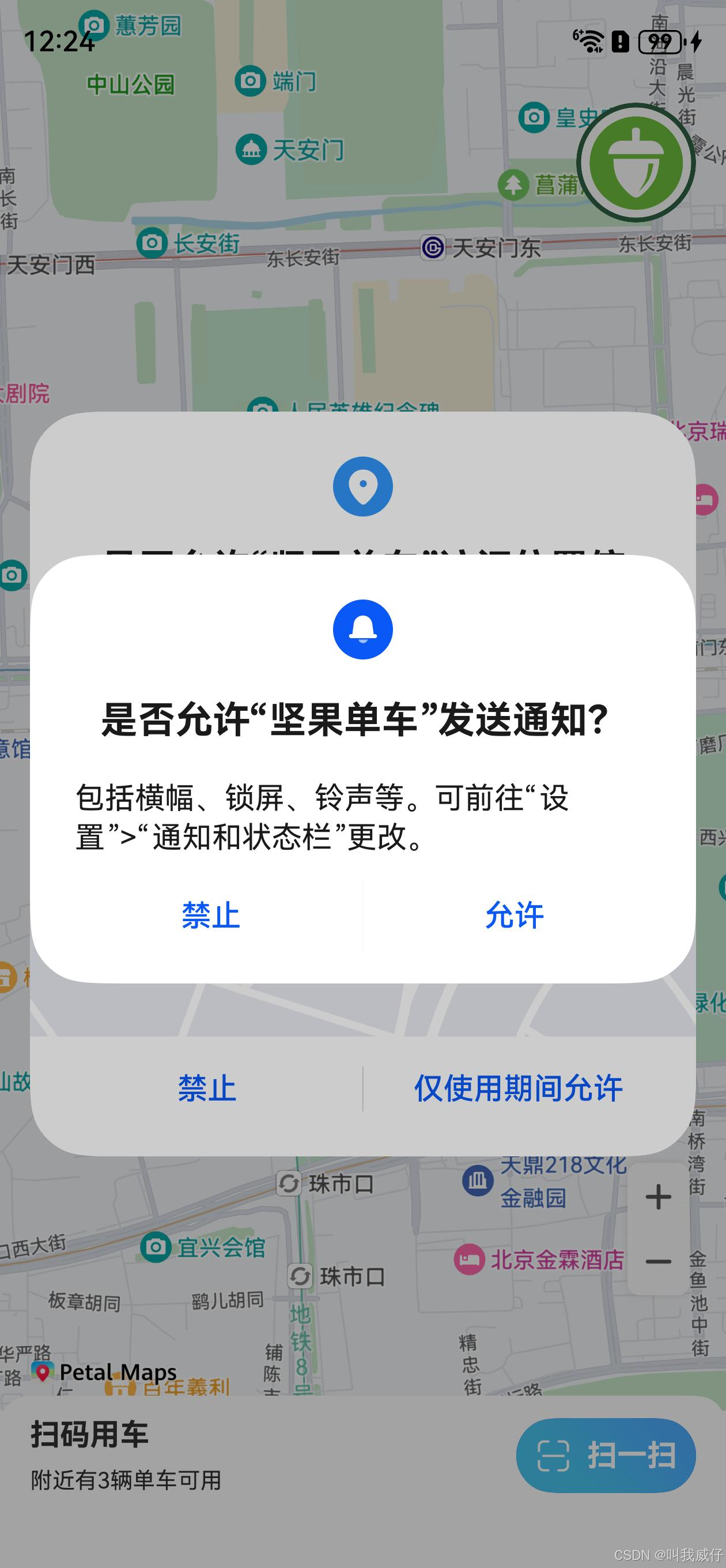
16 服务端发推测试
登录AGC平台,在“我的项目”中选择目标应用,点击左侧菜单栏“增长 > 推送服务”,点击页面中“添加通知”按钮,进入推送通知详情页面,填写相关信息,点击“提交”按钮发送。
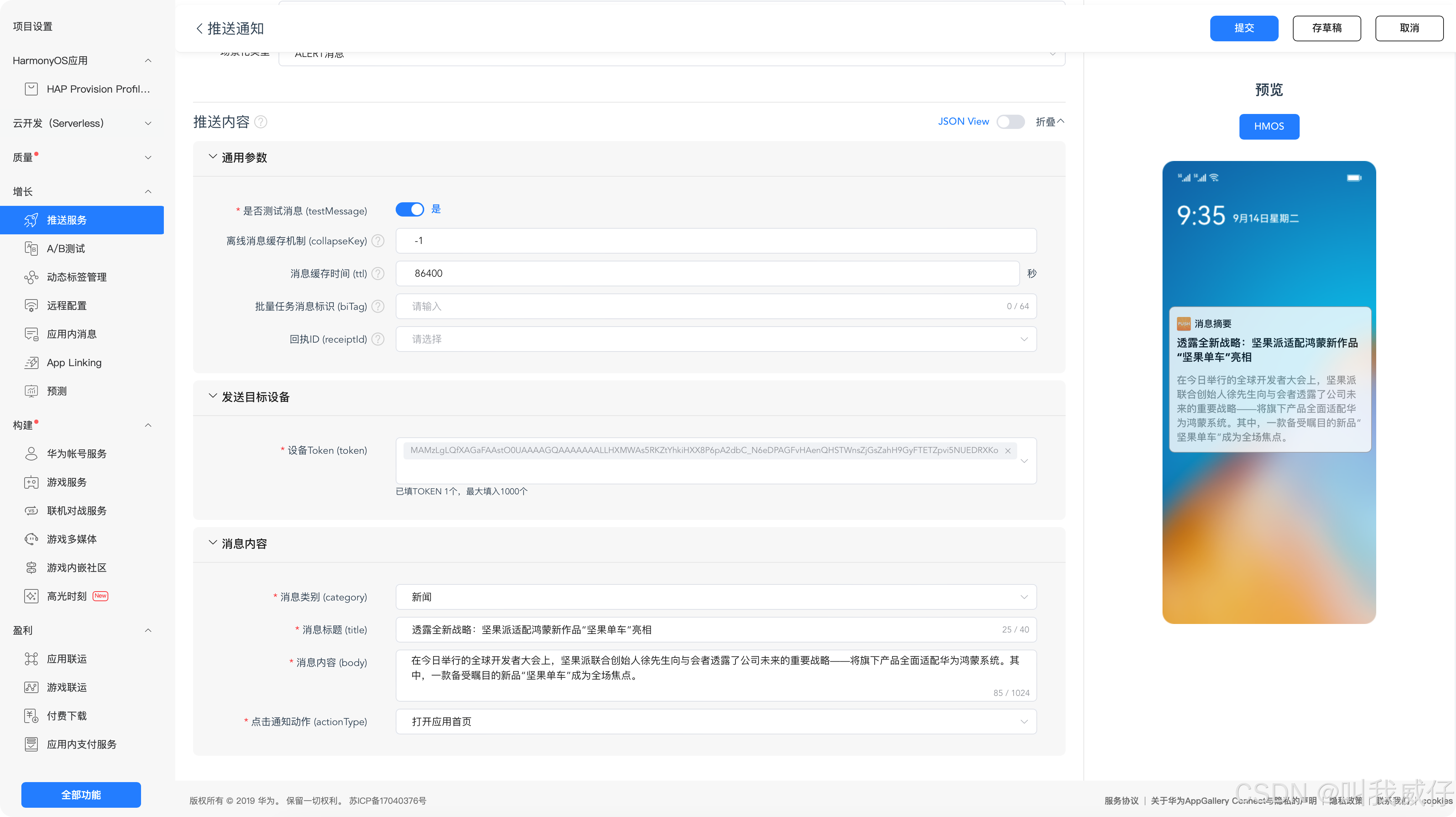
步骤四: 下拉通知信息页面,查看是否接受到发送的通知消息。




















