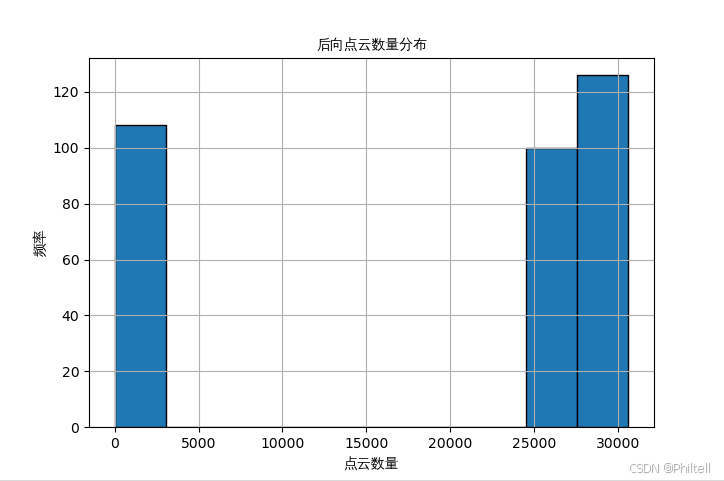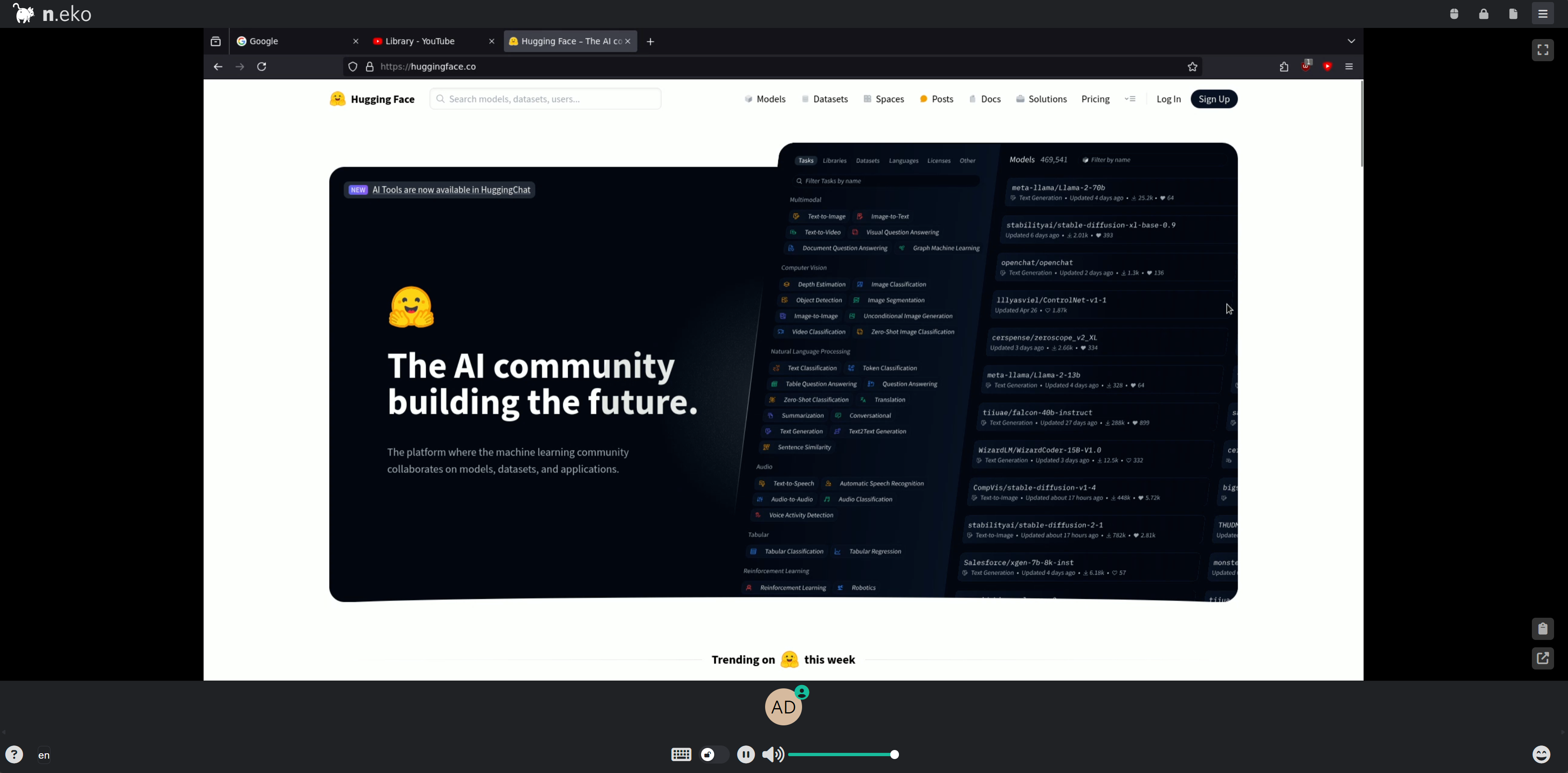前言
公司项目需要代码编辑器,多方参考之后用了monaco-editor。
一、monaco-editor是什么?
Monaco Editor 是微软开源的基于 VS Code 的代码编辑器,运行在浏览器环境中。
二、使用步骤
1.npm下载插件
//我下载的版本
npm i monaco-editor@0.28.1
npm i monaco-editor-webpack-plugin@4.2.0
2. vue.config.js配置
const MonacoWebpackPlugin = require('monaco-editor-webpack-plugin')
module.exports = {
chainWebpack: (config) => {
config.plugin('monaco').use(new MonacoWebpackPlugin({
languages: ['javascript', 'css', 'html', 'typescript', 'json','sql','java']
}))
}
}3.封装为vue组件
<template>
<div class="myEditor">
<div ref="monacocontainer" class="container" :id="id"></div>
</div>
</template>
<script>
import * as monaco from 'monaco-editor/esm/vs/editor/editor.api'
import 'monaco-editor/esm/vs/basic-languages/javascript/javascript.contribution'
export default {
props: {
codes: {
type: [String,Object],
default: function () {
return ''
}
},
//可填的几种语言需要在vue.config.js先配置
language: {
type: String,
default: function () {
return 'javascript'
}
},
editorOptions: {
type: Object,
default: function () {
return {
foldingStrategy: 'indentation', // 代码可分小段折叠
selectOnLineNumbers: true,
roundedSelection: false,
readOnly: false, // 只读
cursorStyle: 'line', // 光标样式
automaticLayout: false, // 自动布局
glyphMargin: true, // 字形边缘
useTabStops: false,
fontSize: 28, // 字体大小
tabSize: 2, // tab 缩进长度
autoIndent: true, // 自动布局
minimap: {
enabled: false, // 不要小地图
},
}
}
},
theme: {
type: String,
default: function () {
return 'vs'
}
},
id: {
type: Number,
default: function () {
return 0
}
}
},
data() {
return {
// theme: 'vs',
codesCopy: null // 内容备份
}
},
mounted() {
this.initEditor()
},
methods: {
initEditor() {
let editorOptions=this.editorOptions
let base= {
value: this.codesCopy || this.codes,
language: this.language,
theme: this.theme,
}
Object.assign(editorOptions, base)
this.monacoEditor = monaco.editor.create(document.getElementById(this.id),editorOptions)
this.$emit('mounted', this.monacoEditor)
this.monacoEditor.onDidChangeModelContent((event) => {
this.codesCopy = this.monacoEditor.getValue()
this.$emit('codeChange', this.monacoEditor.getValue(), event)
})
}
}
}
</script>
<style scoped>
.container {
min-height: 330px;
text-align: left;
}
</style>4.页面引入
<template>
<MonacoEditor
:codes="code"
:editorOptions="Options"
theme="vs"
language="json"
:key="randomkey"
@mounted="onMounted"
:id="randomkey"
></MonacoEditor>
</template>
//地址是封装为vue组件的页面地址
import MonacoEditor from "@/components/right/components/monacoEditor.vue";
export default {
components: {
MonacoEditor,
},
data() {
return {
code:null,
randomkey: 0,
editor: null,
Options: {
selectOnLineNumbers: true,
roundedSelection: false,
readOnly: false,
automaticLayout: true,
glyphMargin: true,
showFoldingControls: "always",
formatOnPaste: true,
formatOnType: true,
folding: true,
},
}
},
methods: {
onMounted(val) {
this.editor = val;
},
}
}
//每次数据更新前,先将randomkey设置为随机数
this.randomkey = Math.floor(Math.random() * (10, 1000000012313));
//给代码编辑赋值,data为数据,如果需要是字符串则需要JSON.parse;若要设置为空则改为{}
this.code = JSON.stringify(data, null, "\t");

总结
以上就是今天要讲的内容,本文仅仅只是介绍了需求中monaco-editor的使用,而monaco-editor还有其它更加高效的功能,有需要的可以去官网看看。