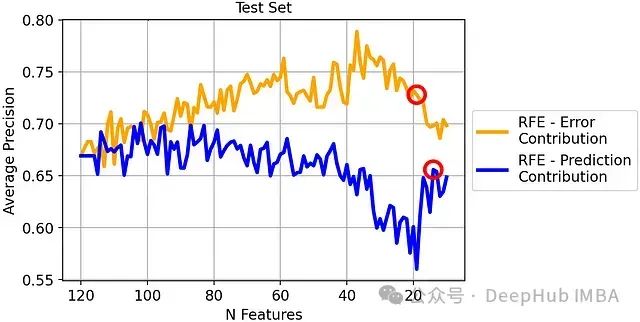目录
- 前言
- 1. 基本知识
- 2. Demo
- 2.1 基本
- 2.2 自定义分页
- 2.3 自定义动画
- 3. 扩展
前言
先看代码示例:
实现了一个带有分页指示器的轮播图组件
<template>
<view class="work-container">
<!-- 轮播图 -->
<uni-swiper-dot class="uni-swiper-dot-box" :info="data" :current="current" field="content">
<swiper class="swiper-box" :current="current" @change="changeSwiper" autoplay interval="3000">
<swiper-item v-for="(item, index) in data" :key="index">
<view class="swiper-item" @click="clickBannerItem(item)">
<image :src="item.image" mode="aspectFill" :draggable="false" />
</view>
</swiper-item>
</swiper>
</uni-swiper-dot>
</view>
</template>
<script>
export default {
data() {
return {
current: 0,
data: [
{ image: '/static/images/banner/banner01.jpg' },
{ image: '/static/images/banner/banner02.jpg' },
{ image: '/static/images/banner/banner03.jpg' }
]
};
},
methods: {
clickBannerItem(item) {
console.info('Banner item clicked:', item);
},
changeSwiper(e) {
this.current = e.detail.current;
}
}
};
</script>
<style lang="scss">
.swiper-box {
height: 150px;
}
.swiper-item {
display: flex;
justify-content: center;
align-items: center;
color: #fff;
height: 300rpx;
line-height: 300rpx;
}
@media screen and (min-width: 500px) {
.uni-swiper-dot-box {
width: 400px;
margin: 0 auto;
margin-top: 8px;
}
}
</style>
截图如下:

1. 基本知识
在 uni-app 中,<swiper> 组件是一个用于轮播图的基础组件,类似于其他前端框架中的 carousel
配合 <swiper-item>,可以实现多个页面、图片或内容的循环切换
uni-swiper-dot 组件用于为轮播图提供分页指示器(即小点)
<swiper> 组件:用于创建轮播图的组件
主要有以下几个常用属性:
current:当前显示的 swiper-item 的索引autoplay:是否自动切换,布尔值interval:自动切换的时间间隔,单位为毫秒duration:滑动动画的时长,单位为毫秒circular:是否采用衔接滑动,即是否循环播放indicator-dots:是否显示面板指示点
事件
change:轮播图滑动时触发,返回当前页的索引
<swiper-item> 组件:是 swiper 的子组件,用于定义每个可滑动的内容块
有一个 key 属性,用于唯一标识每一个 swiper-item
<uni-swiper-dot> 组件:一个为 swiper 提供分页指示器(小圆点)的组件,是 uni-app 的扩展组件
通过将分页指示器与 swiper 组件结合,可以为用户提供视觉提示,了解当前处于第几页
2. Demo
2.1 基本
简单的轮播图,包含 3 个图片项,开启了自动播放和指示点,间隔为 3 秒,动画时长为 500 毫秒
<template>
<swiper
indicator-dots
autoplay
interval="3000"
duration="500"
>
<swiper-item>
<view class="swiper-item">
<image src="https://example.com/image1.jpg" mode="aspectFill"></image>
</view>
</swiper-item>
<swiper-item>
<view class="swiper-item">
<image src="https://example.com/image2.jpg" mode="aspectFill"></image>
</view>
</swiper-item>
<swiper-item>
<view class="swiper-item">
<image src="https://example.com/image3.jpg" mode="aspectFill"></image>
</view>
</swiper-item>
</swiper>
</template>
<style scoped>
.swiper-item {
width: 100%;
height: 300px;
}
</style>
2.2 自定义分页
结合 uni-swiper-dot 实现自定义分页指示器
使用了 uni-swiper-dot 组件,自定义了轮播图的分页指示器。这里通过 @change 监听 swiper 的切换事件,动态更新当前页索引
<template>
<uni-swiper-dot class="uni-swiper-dot-box" :info="data" :current="currentIndex" field="content">
<swiper class="swiper-box" :current="currentIndex" @change="changeSwiper" autoplay interval="3000">
<swiper-item v-for="(item, index) in data" :key="index">
<view class="swiper-item" @click="clickBannerItem(item)">
<image :src="item.image" mode="aspectFill" />
</view>
</swiper-item>
</swiper>
</uni-swiper-dot>
</template>
<script>
export default {
data() {
return {
currentIndex: 0,
data: [
{ image: 'https://example.com/image1.jpg', content: 'Image 1' },
{ image: 'https://example.com/image2.jpg', content: 'Image 2' },
{ image: 'https://example.com/image3.jpg', content: 'Image 3' },
],
};
},
methods: {
changeSwiper(e) {
this.currentIndex = e.detail.current;
},
clickBannerItem(item) {
console.log('Banner item clicked:', item);
},
},
};
</script>
<style scoped>
.swiper-box {
height: 300px;
}
.swiper-item {
display: flex;
justify-content: center;
align-items: center;
height: 100%;
}
</style>
2.3 自定义动画
自定义了指示点的颜色,包括默认颜色和当前页的激活颜色,并且开启了 circular 选项实现循环播放
<template>
<swiper
autoplay
interval="4000"
duration="600"
indicator-dots
indicator-color="rgba(255,255,255,0.6)"
indicator-active-color="rgba(255,0,0,1)"
circular
>
<swiper-item v-for="(item, index) in images" :key="index">
<view class="swiper-item">
<image :src="item" mode="aspectFill"></image>
</view>
</swiper-item>
</swiper>
</template>
<script>
export default {
data() {
return {
images: [
'https://example.com/image1.jpg',
'https://example.com/image2.jpg',
'https://example.com/image3.jpg',
],
};
},
};
</script>
<style scoped>
.swiper-item {
height: 250px;
background-color: #ccc;
}
</style>
3. 扩展
常见的功能扩展如下:
手动切换到指定页面,修改 current 变量可以手动切换到某一页
<template>
<swiper :current="current" @change="changeSwiper">
<!-- swiper-item content here -->
</swiper>
<button @click="current = 1">切换到第二页</button>
</template>
<script>
export default {
data() {
return {
current: 0,
};
},
methods: {
changeSwiper(e) {
this.current = e.detail.current;
},
},
};
</script>
自定义指示器样式,通过 indicator-color 和 indicator-active-color 可以修改指示器颜色
<swiper :indicator-dots="true" indicator-color="rgba(0,0,0,.3)" indicator-active-color="#007aff">
<!-- swiper-item content here -->
</swiper>
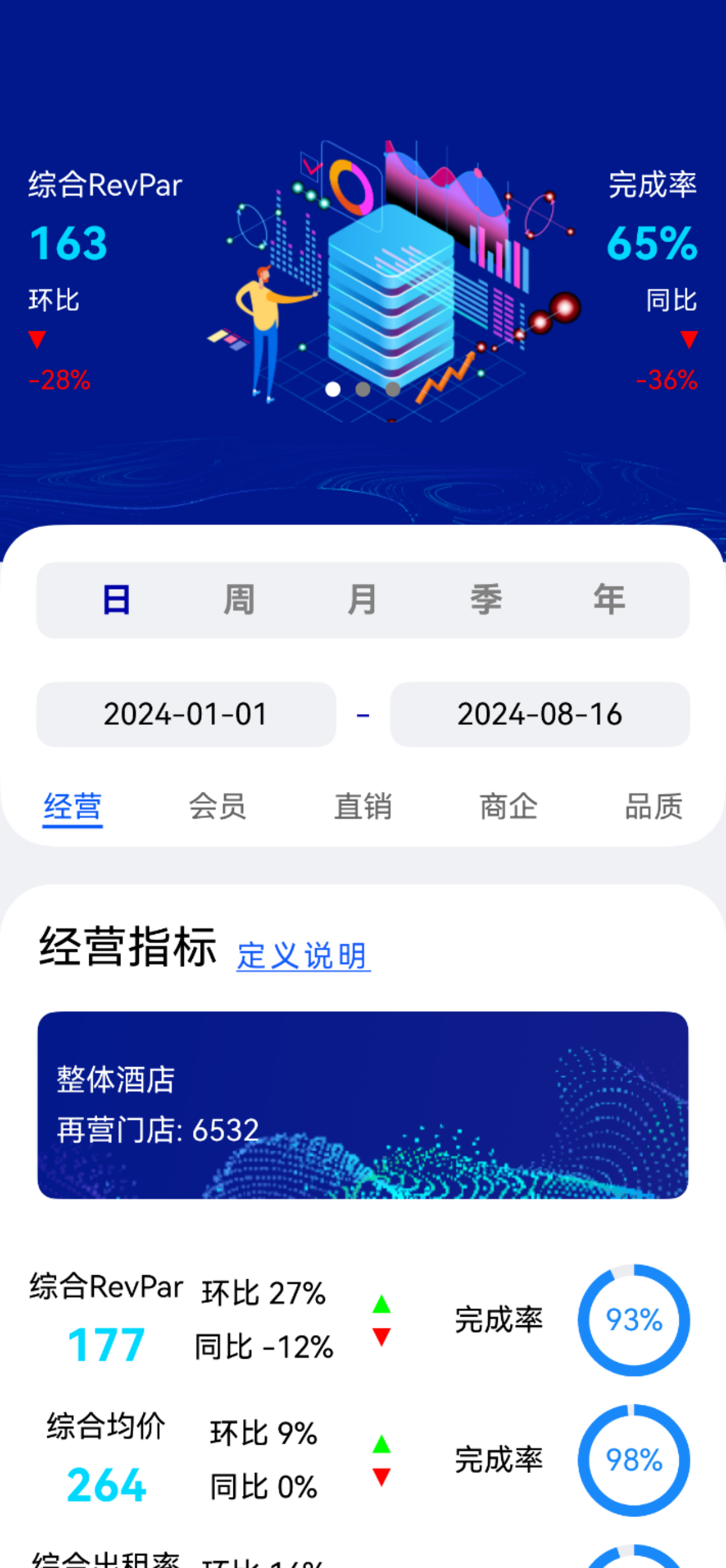



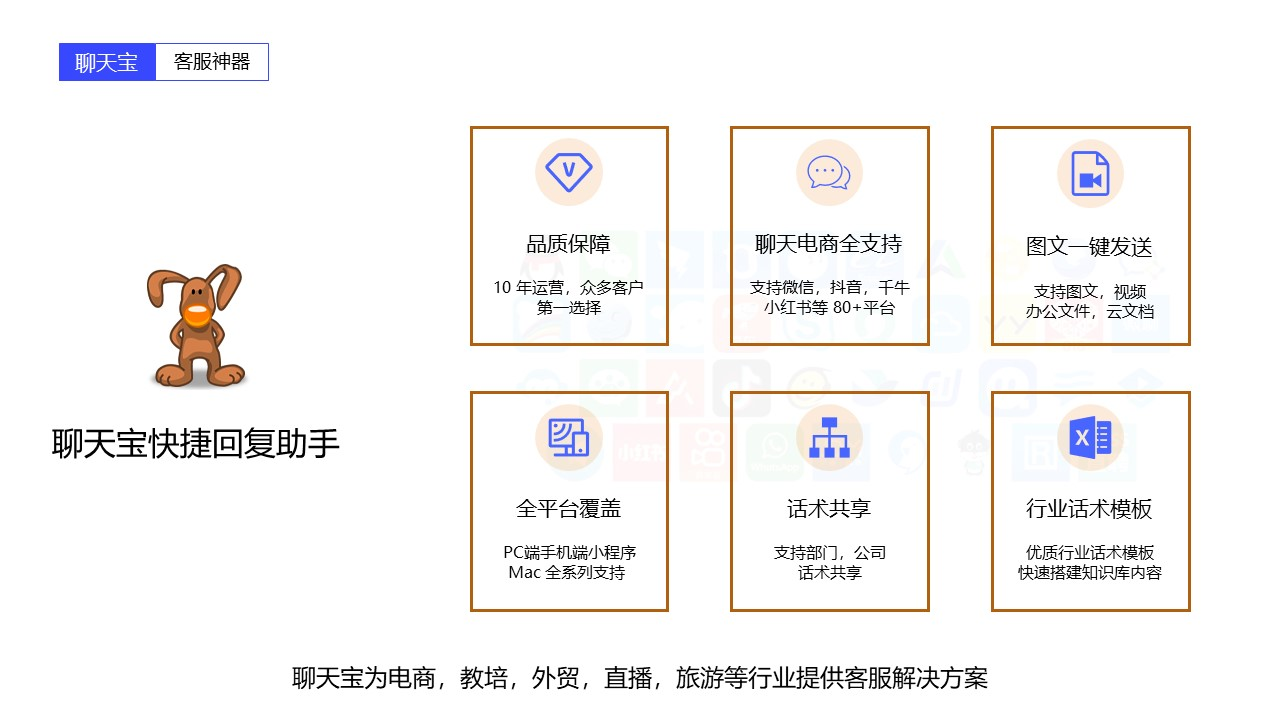



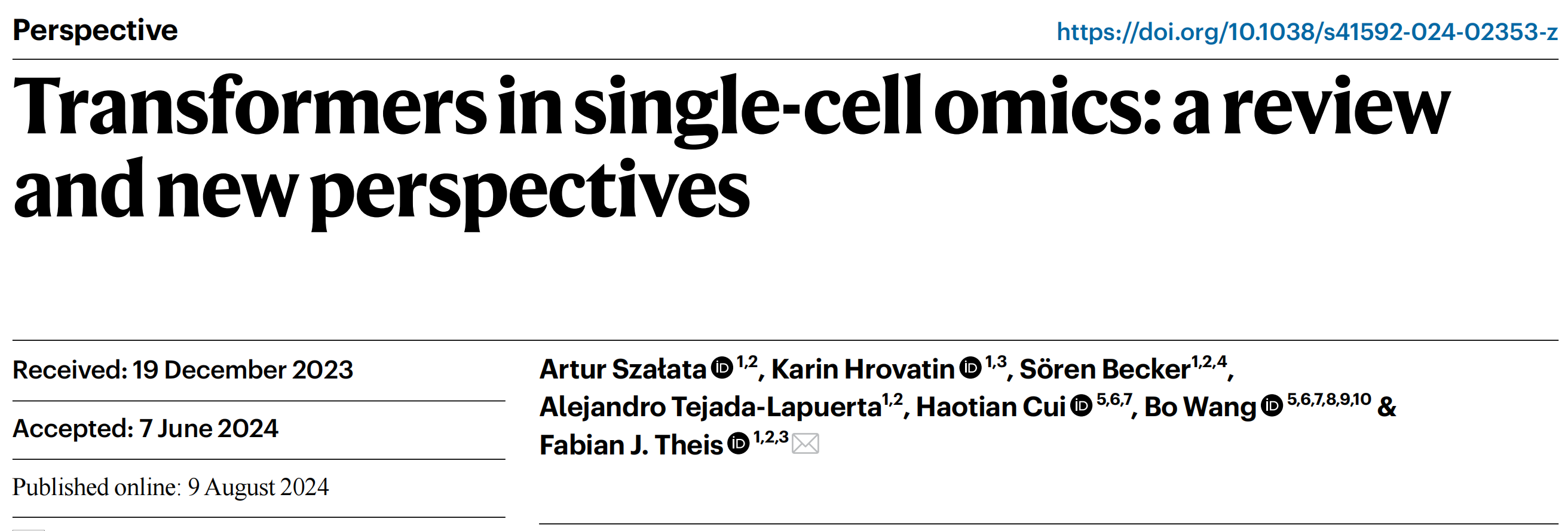



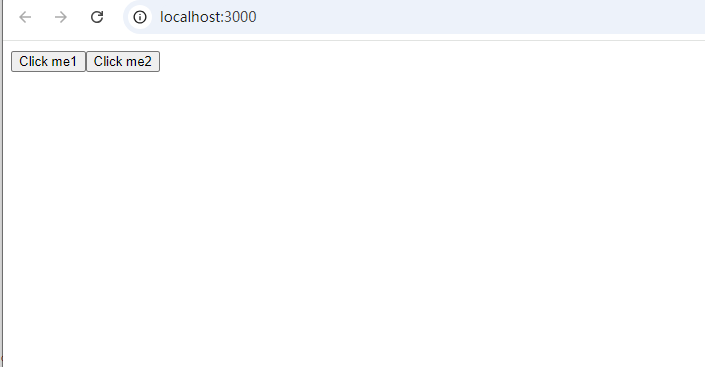
![[SAP ABAP] 修改内表数据](https://i-blog.csdnimg.cn/direct/88f35c63227741359ab6509838d61265.png)