注:环境为本地windows开发环境,编辑器为vscode,PHP集成环境工具为EServer
vscode安装扩展并配置
安装PHP Debug
扩展中搜索 PHP Debug 并安装:
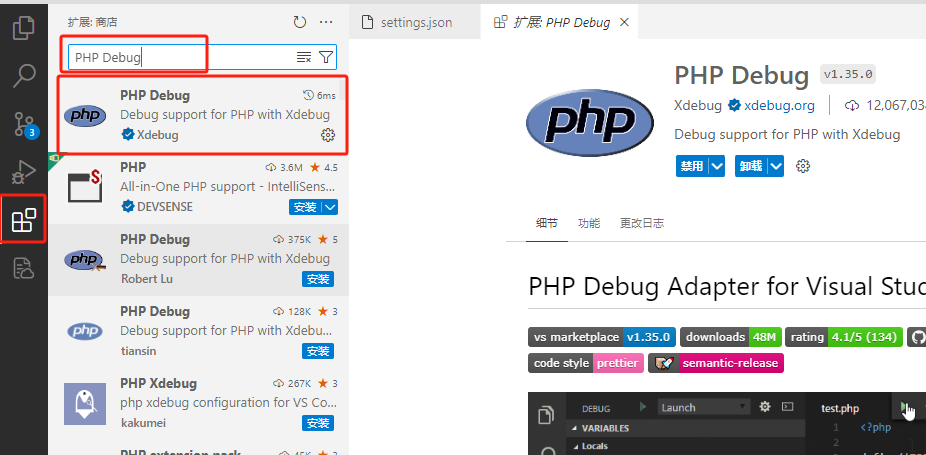
配置PHP Debug
1、点击扩展设置
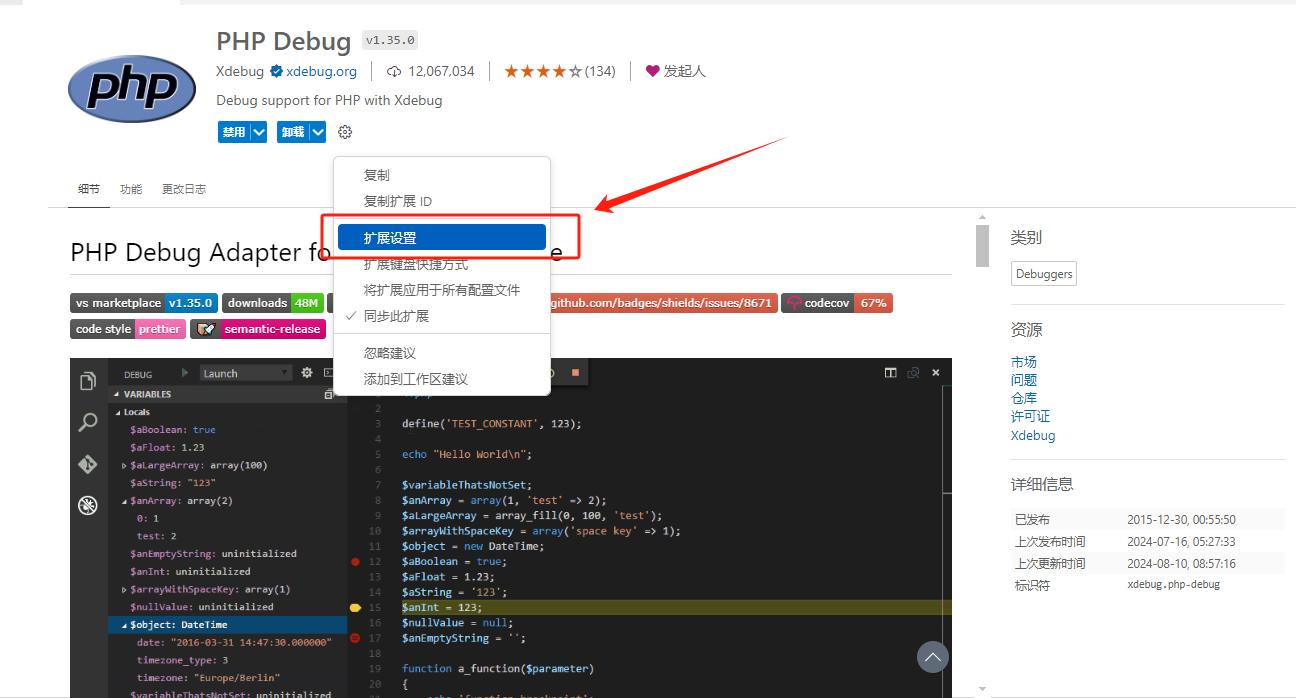
2、在设置中,点击 setting.json
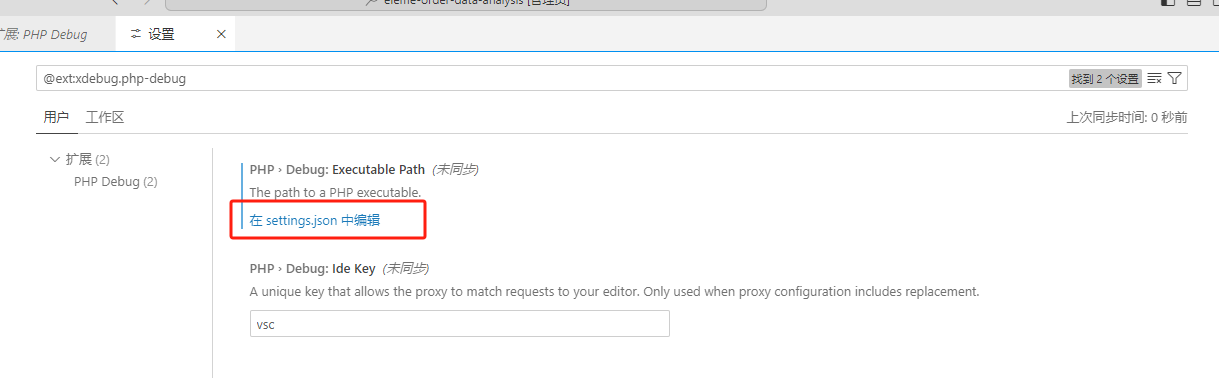
3、编辑 setting.json ,主要配置下 php.validate.executablePath 和 php.debug.executablePath ,配置为你本地 php 目录,以下是完整内容:
请注意端口,要与后面的 php.ini 中的端口相同,例如在该配置中 port 为9003,php.ini 中设置也要为9003
{
"php.validate.executablePath": "E:\\EServer\\core\\software\\php\\php-7.4\\php.exe", // 不要直接cody,需要配置为你本地php目录
"php.executablePath": "E:\\EServer\\core\\software\\php\\php-7.4\\php.exe", // 不要直接cody,需要配置为你本地php目录
"workbench.colorTheme": "Visual Studio Light",
"editor.fontSize": 18,
"window.zoomLevel": 1,
"git.suggestSmartCommit": false,
"workbench.iconTheme": "vs-minimal",
"intelephense.phpdoc.classTemplate": {
"summary": "$1",
"tags": [
"@package ${1:$SYMBOL_NAMESPACE}"
]
},
"editor.wordSeparators": "`~!@#%^&*()-=+[{]}\\|;:'\",.<>/?",
"php.debug.executablePath": "E:\\EServer\\core\\software\\php\\php-7.4\\php.exe", // 不要直接cody,需要配置为你本地 php 目录
"launch": {
"configurations": [
{
"name": "Listen for XDebug",
"type": "php",
"request": "launch",
"port": 9003
},
{
"name": "Launch currently open script",
"type": "php",
"request": "launch",
"program": "${file}",
"cwd": "${fileDirname}",
"port": 9003
}
],
"compounds": []
}
}
安装xdebug并配置
我这里使用的工具为 EServer ,其他工具请自行搜索安装 xdebug ,以下为 EServer 的扩展安装方法:
找到 xdebug 扩展直接点击安装即可
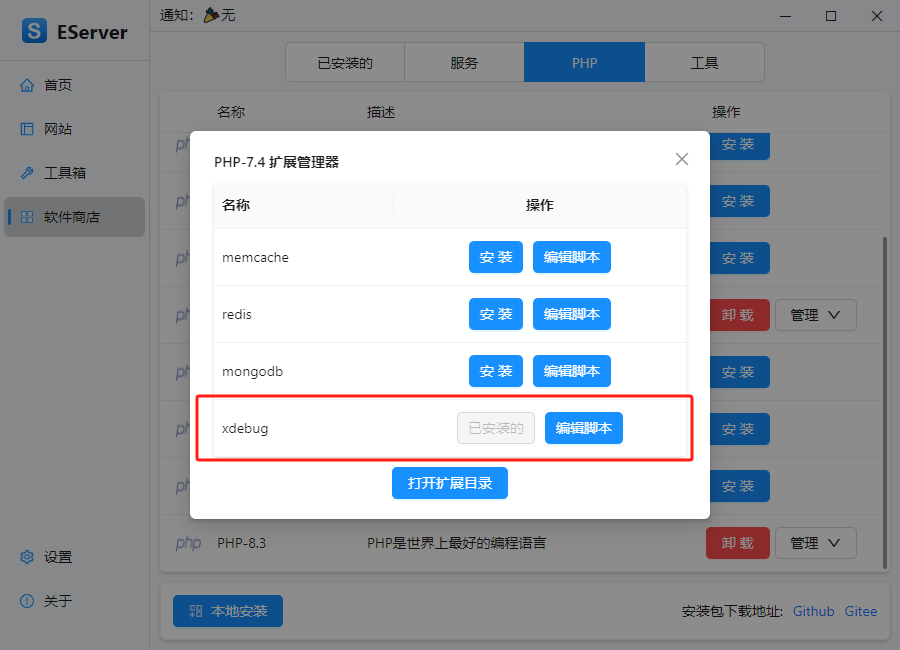
安装完成后,打开对应php版本的 php.ini 文件:
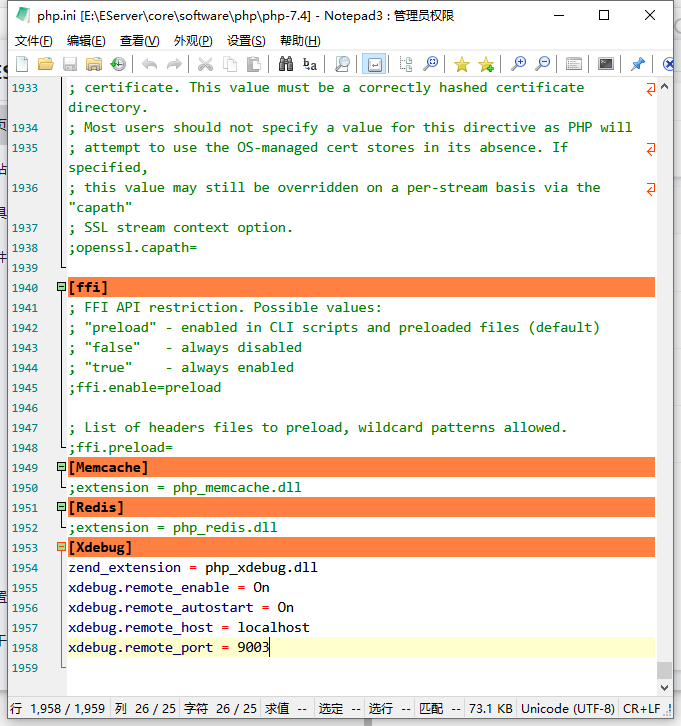
配置php.ini:
[Xdebug]
zend_extension = php_xdebug.dll
xdebug.remote_enable = On
xdebug.remote_autostart = On // 需要新增该配置
xdebug.remote_host = localhost
xdebug.remote_port = 9003 // 注意端口号要与前面xdebug中的配置相同
完成
添加断点,并按 F5 开启debug:
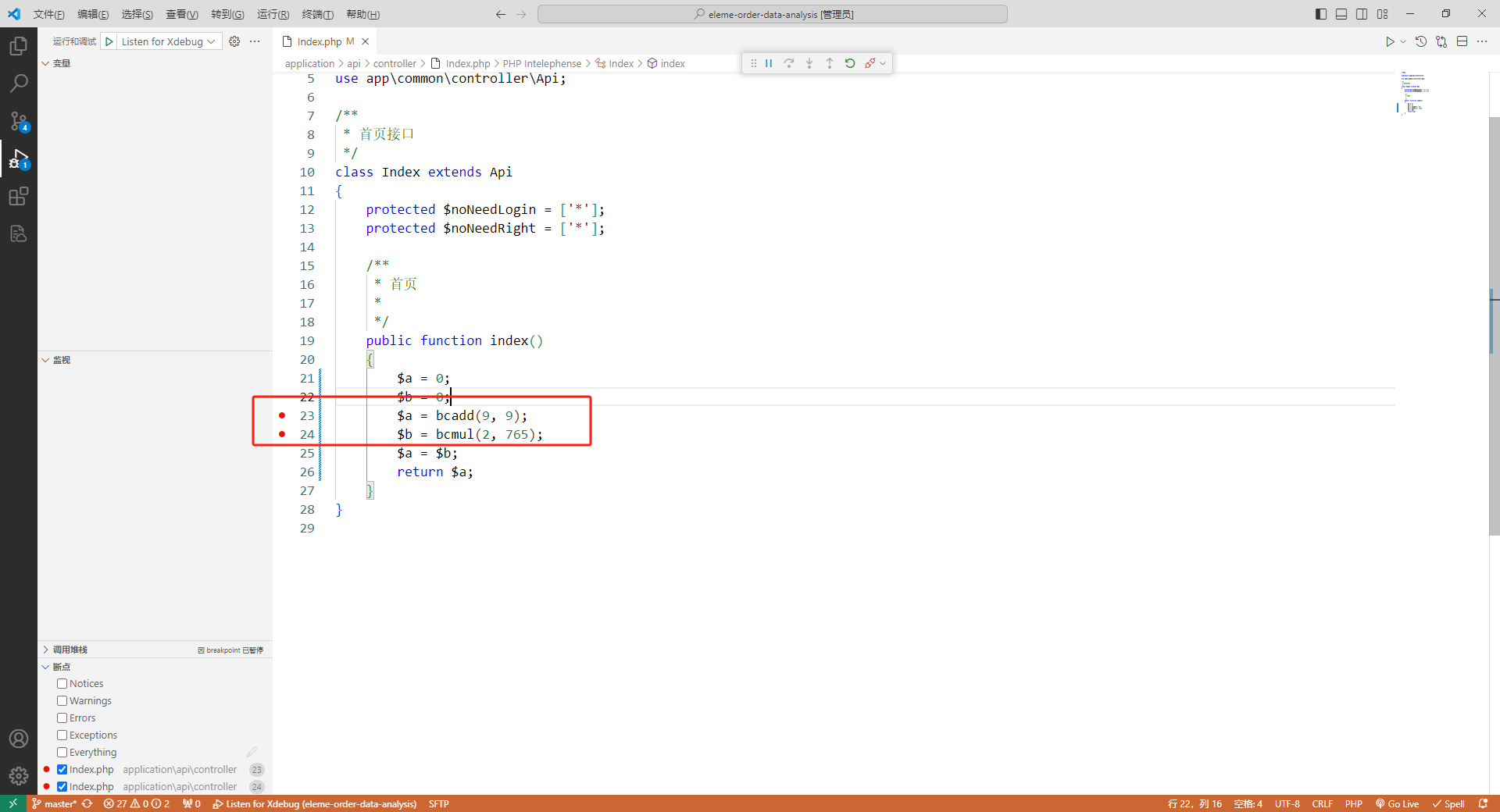
访问 url ,即可看到断点内容了。


















