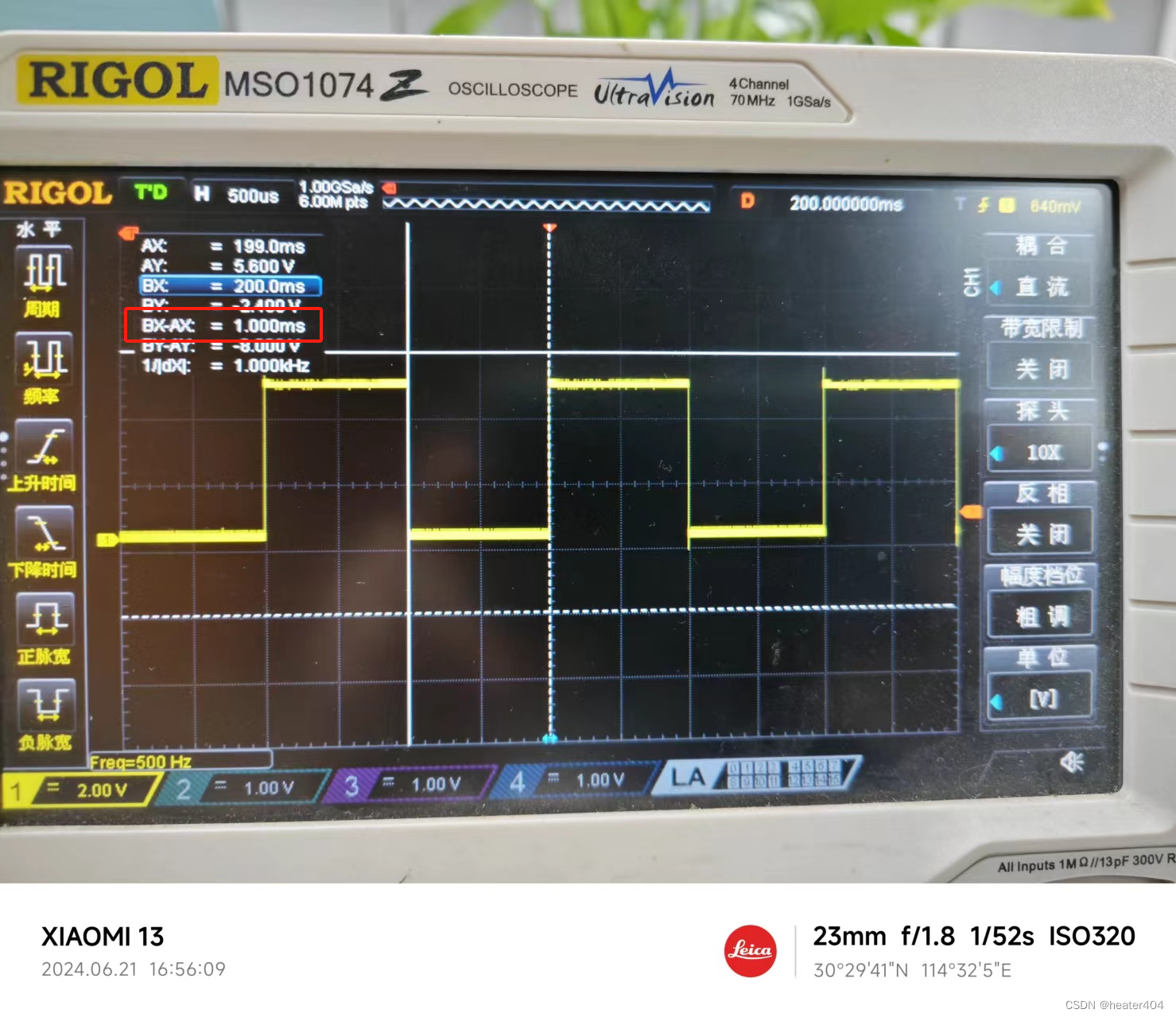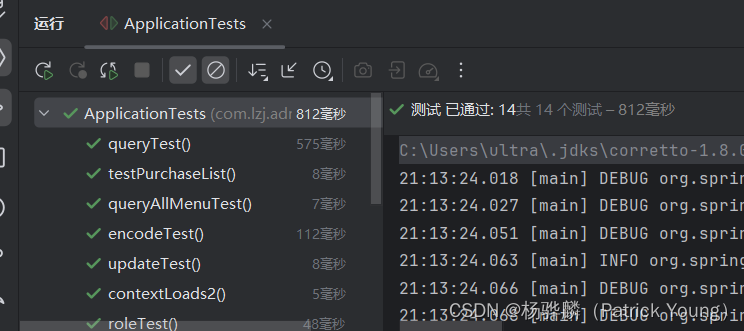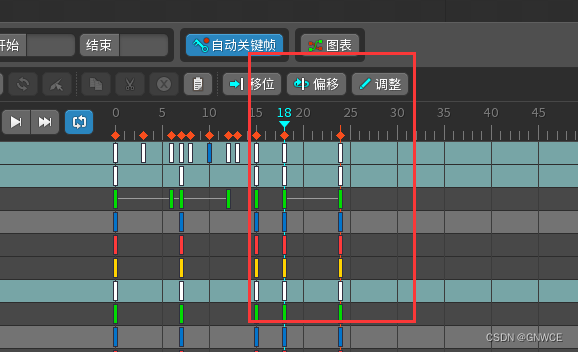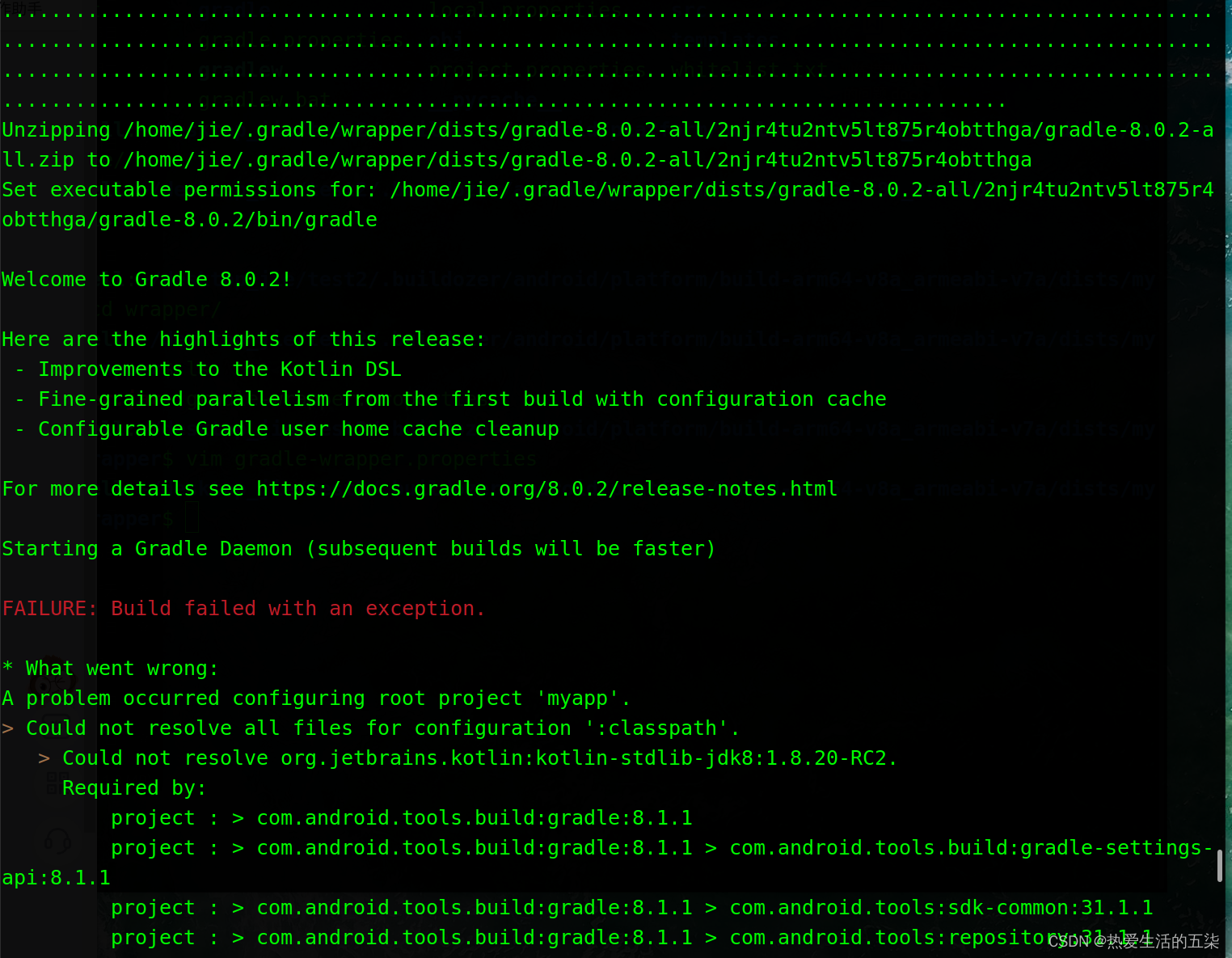柱状图扩展
- 一、前言
- 二、思路
- 1、新增面
- ①、在drawShape方法中,新增一个实际左侧面,
- ②、 在drawShape方法中,新增一个实际右侧面,
- ③ 绘制
- 2、新增series对象
- ① 添加实际值的左侧面和右侧面
- 三、效果图
一、前言
事情是这样子的,收到一个粉丝的评论,说想做一个这样的立体柱状图,我没有写过,但是我大概知道了一个思路,然后给粉丝回复以后就开始尝试了,

二、思路
这图我的想法是在原本的柱状图上在加两个面,关于如何绘制柱状图的,请看我的另一篇文章,链接如下:03-echarts如何画立体柱状图
说干就干,
1、新增面
①、在drawShape方法中,新增一个实际左侧面,
const trueLeft = echarts.graphic.extendShape({
buildPath (ctx, shape) {
const { topBasicsYAxis, bottomYAxis, basicsXAxis } = shape;
// 侧面宽度
const WIDTH = 15;
// 斜角高度
const OBLIQUE_ANGLE_HEIGHT = 3.6;
const p1 = [basicsXAxis - WIDTH, topBasicsYAxis - OBLIQUE_ANGLE_HEIGHT];
const p2 = [basicsXAxis - WIDTH, bottomYAxis];
const p3 = [basicsXAxis, bottomYAxis];
const p4 = [basicsXAxis, topBasicsYAxis- OBLIQUE_ANGLE_HEIGHT];
ctx.moveTo(p1[0], p1[1]);
ctx.lineTo(p2[0], p2[1]);
ctx.lineTo(p3[0], p3[1]);
ctx.lineTo(p4[0], p4[1]);
console.log('ctx---',ctx)
},
});
关于P1,P2,P3,P4的位置在我的柱状图文章中也有仔细描述,就不细讲了,根据效果图可以知道,P1和P4的位置是水平的,所以Y轴是一致的,将原先的leftShape变量复制过来,更改一下P4的y轴定义,
②、 在drawShape方法中,新增一个实际右侧面,
const trueRight = echarts.graphic.extendShape({
buildPath (ctx, shape) {
const { topBasicsYAxis, bottomYAxis, basicsXAxis } = shape;
// 侧面宽度
const WIDTH = 15;
// 斜角高度
const OBLIQUE_ANGLE_HEIGHT = 3.6;
const p1 = [basicsXAxis, topBasicsYAxis - OBLIQUE_ANGLE_HEIGHT];
const p2 = [basicsXAxis, bottomYAxis];
const p3 = [basicsXAxis + WIDTH, bottomYAxis];
const p4 = [basicsXAxis + WIDTH, topBasicsYAxis - OBLIQUE_ANGLE_HEIGHT];
ctx.moveTo(p1[0], p1[1]);
ctx.lineTo(p2[0], p2[1]);
ctx.lineTo(p3[0], p3[1]);
ctx.lineTo(p4[0], p4[1]);
},
});
由效果图可知,P1和P4的y轴依旧是一致的,所以将rightShape变量复制过来,更改P1的y轴定义,
③ 绘制
echarts.graphic.registerShape("trueLeft", trueLeft);
echarts.graphic.registerShape("trueRight", trueRight);
2、新增series对象
① 添加实际值的左侧面和右侧面
series的新对象中只有实际的两个面,所以可以直接将series的第一个对象复制过来,然后在return中的children中只留下两个对象,然后更改type名字分别为trueLeft和trueRight,我更改了一下柱子的颜色,具体情况可以根据自己所需的颜色来更改
{
type: "custom",
data: [50],
barWidth: 30,
renderItem (params, api) {
// 基础坐标
const basicsCoord = api.coord([api.value(0), api.value(1)]);
// 顶部基础 y 轴
const topBasicsYAxis = basicsCoord[1];
// 基础 x 轴
const basicsXAxis = basicsCoord[0];
// 底部 y 轴
const bottomYAxis = api.coord([api.value(0), 0])[1];
return {
type: "group",
children: [
{
type: "trueLeft",
shape: {
topBasicsYAxis,
basicsXAxis,
bottomYAxis,
},
style: {
fill: new echarts.graphic.LinearGradient(0, 0, 0, 1, [
{
offset: 0,
color: 'rgb(0, 192, 238,0.8)',
},
{
offset: 0.8,
color: 'rgb(0, 194, 239,0.2)',
},
{
offset: 1,
color: 'rgb(0, 194, 239,0)',
},
]),
emphasis: {
fill: 'yellow', // 鼠标高亮时的填充颜色
},
},
},
{
type: "trueRight",
shape: {
topBasicsYAxis,
basicsXAxis,
bottomYAxis,
},
style: {
fill: new echarts.graphic.LinearGradient(0, 0, 0, 1, [
{
offset: 0,
color: '#00CCF5 ',
},
{
offset: 0.8,
color: 'rgb(4, 88, 115,0.8)',
},
{
offset: 1,
color: 'rgb(4, 88, 115,0.6)',
},
]),
emphasis: {
fill: 'yellow', // 鼠标高亮时的填充颜色
},
},
},
],
};
}
},
三、效果图
具体的颜色什么的自己可以调整,每个children对象里面的style就是用来调整
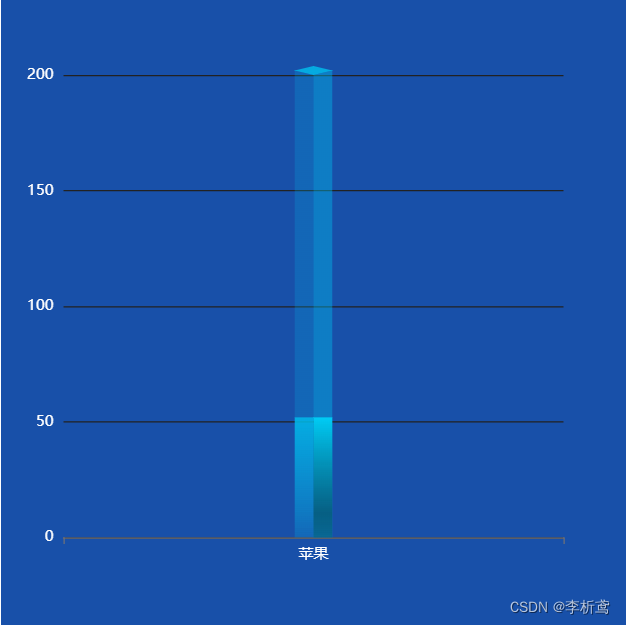
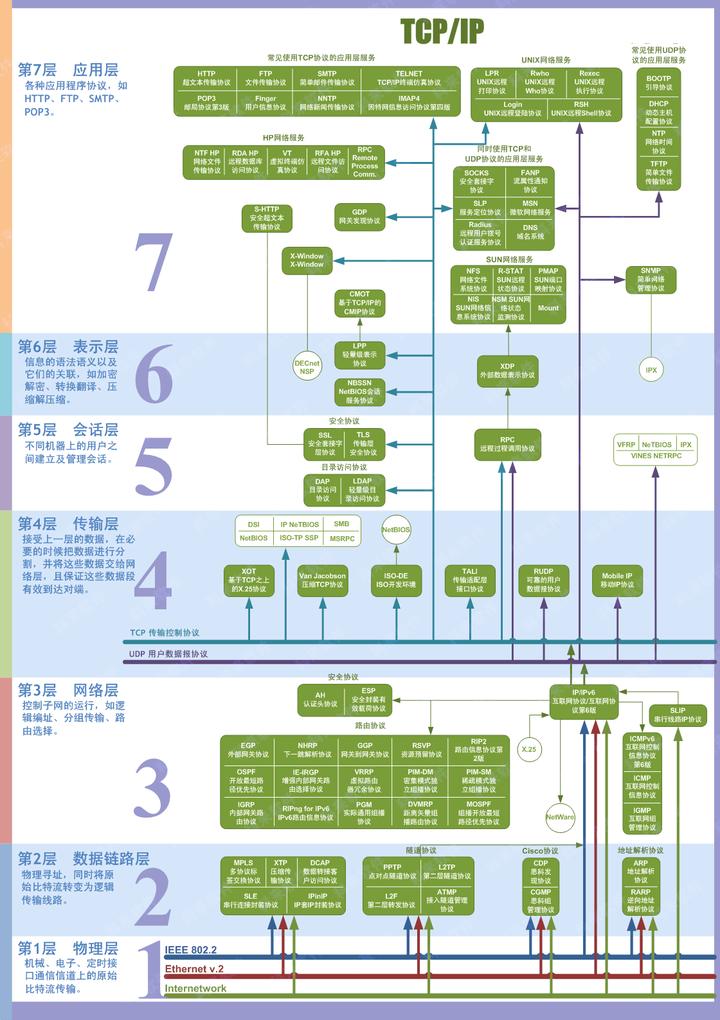
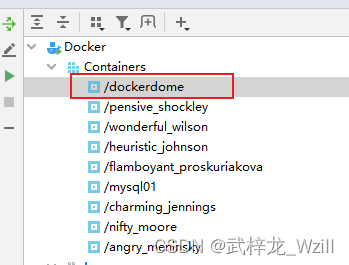


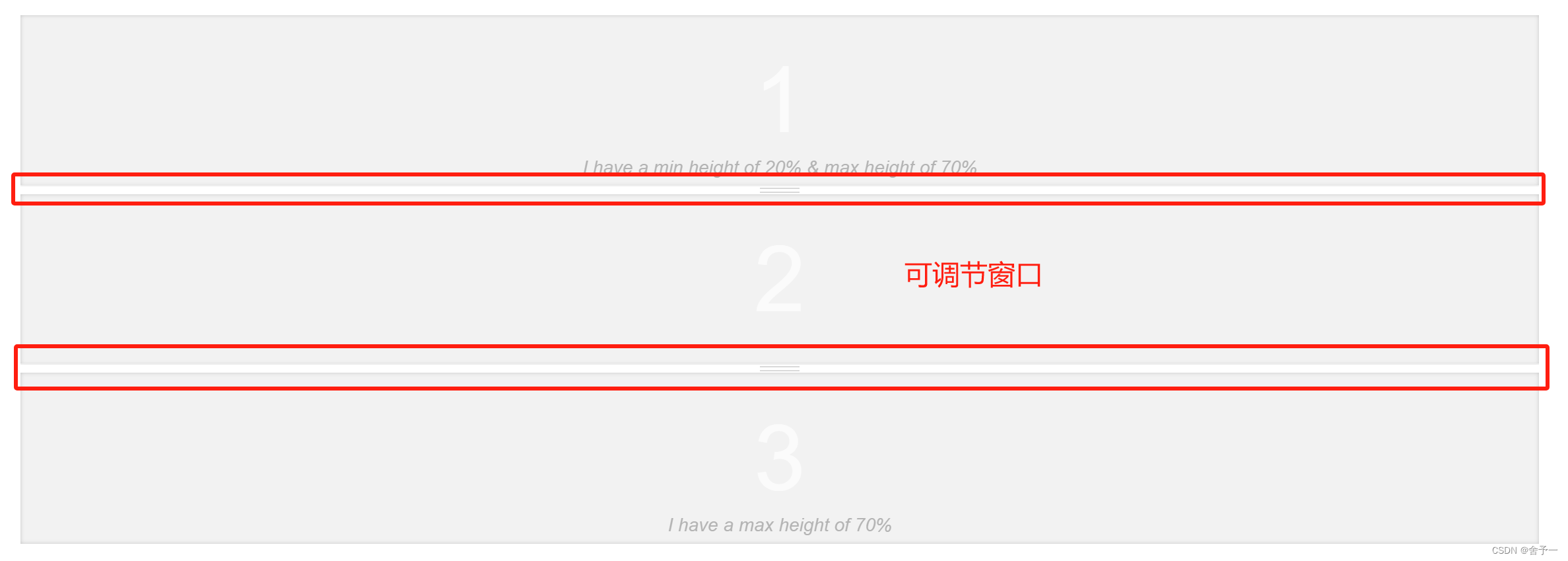
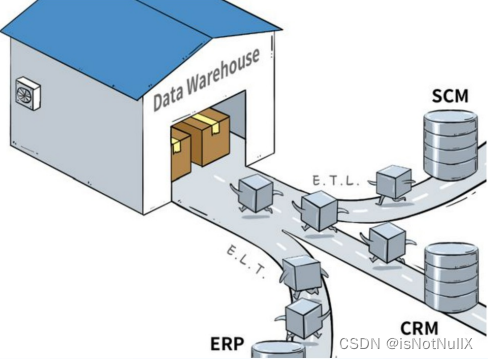

![[巨详细]使用HBuilder-X新建uniapp项目教程](https://img-blog.csdnimg.cn/direct/a661158f25d145909719097e881d1327.png)