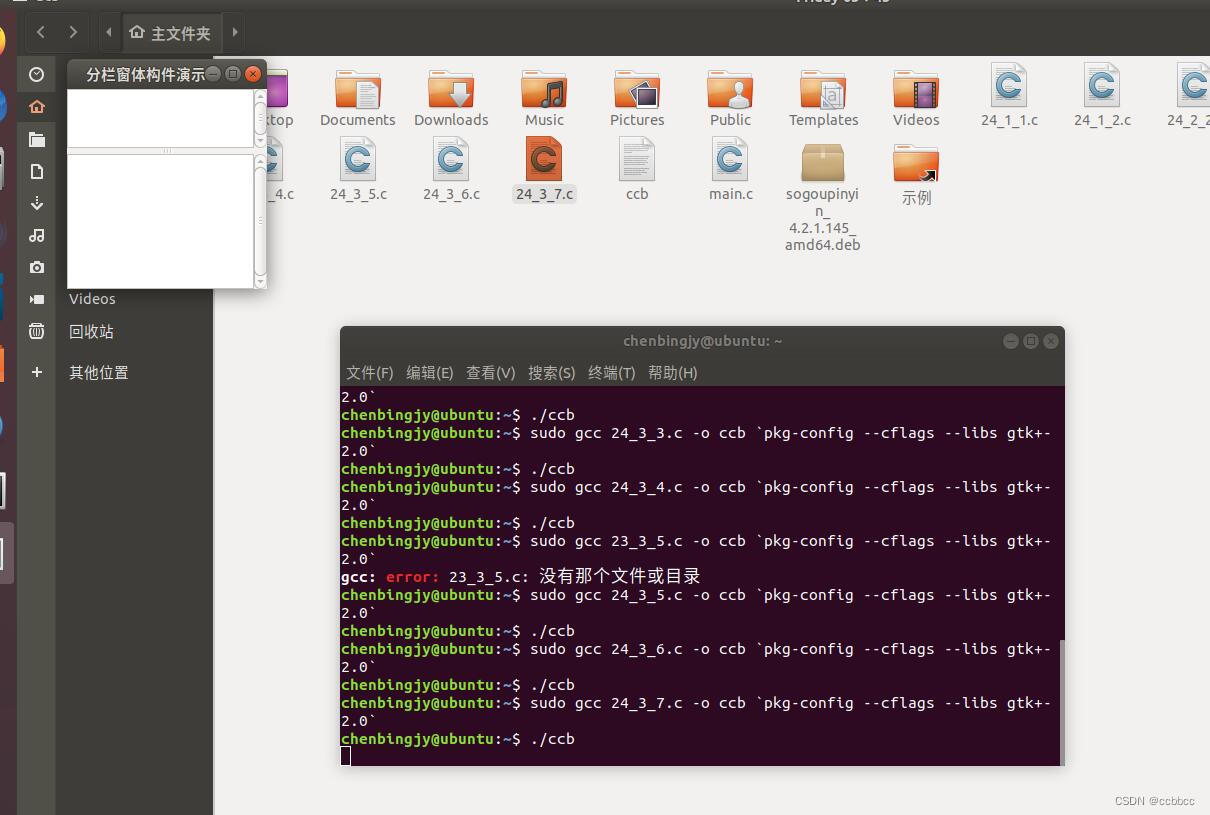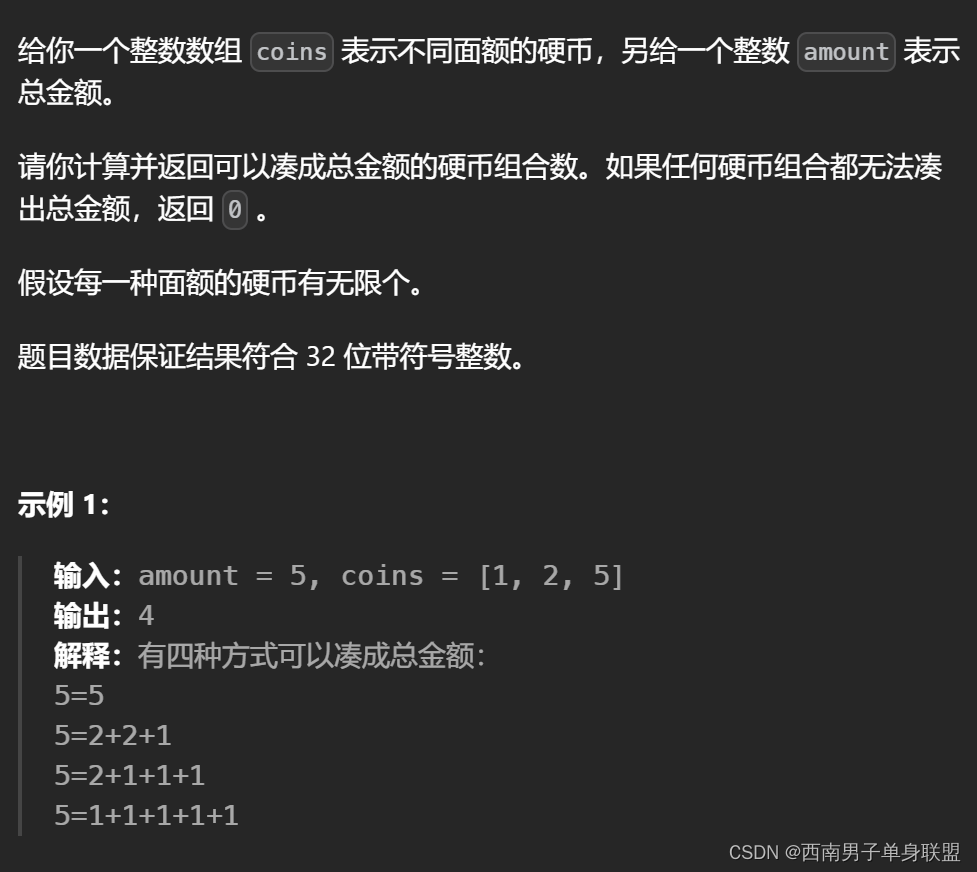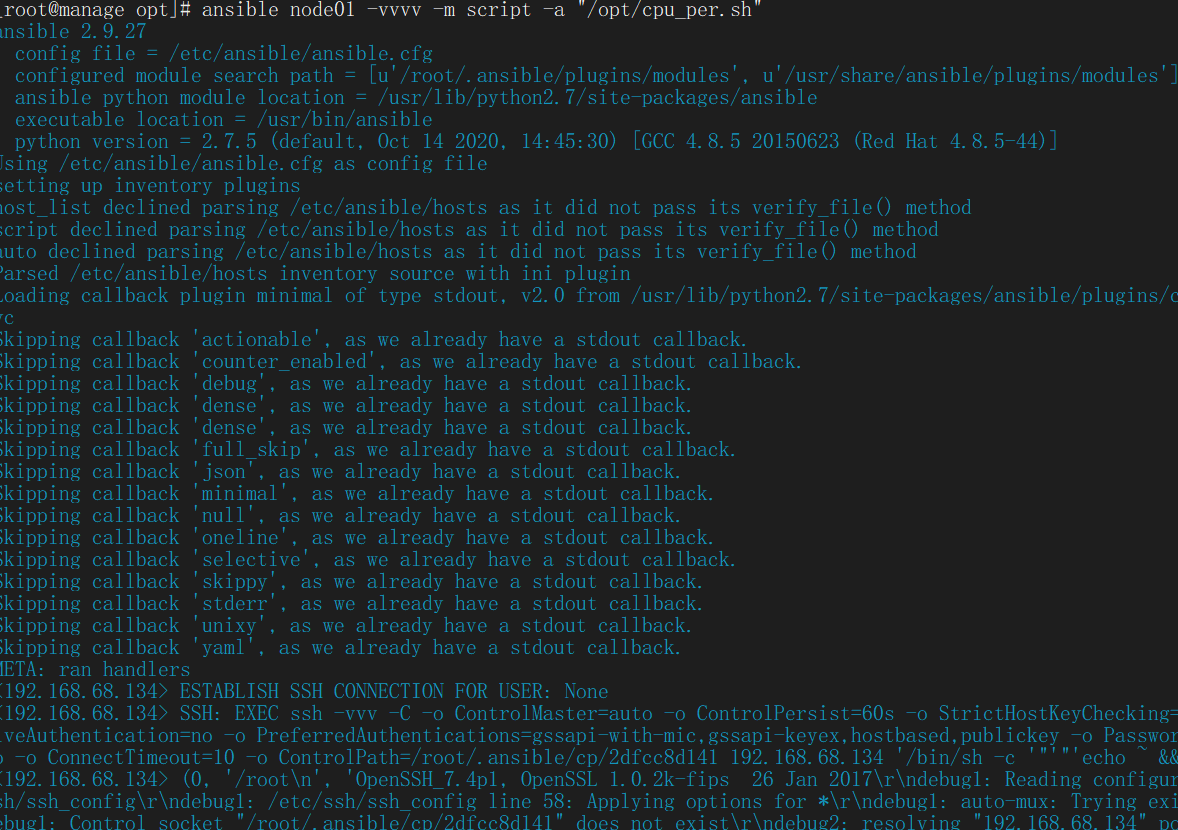vben admin是一款强大的后台管理系统,广泛应用于各种项目中。本文将为您详细介绍如何使用
便您更快地上手并充分发挥其功能。
Table 表格 | Vben Admin一个开箱即用的前端框架![]() https://jeesite.com/front/vben-admin/docs/components/table.html#usage
https://jeesite.com/front/vben-admin/docs/components/table.html#usage
1.register: 里面是table里面的一些配置项,比如header标题、内容、查询... 详情可以文档
2.#toolbar: 头部添加按钮
3.#bodyCell: 可以在这里面做一些表格内容的更改,比如图片展示、操作等
record:为当条数据
column:为字段名字,根据字段名称进行某一项的修改
4.TableAction: 作用和button按钮一样
<template>
<div>
<BasicTable @register="registerTable">
<template #toolbar>
<Button type="primary" @click="handleCreatedAdd">添加</Button>
</template>
<template #bodyCell="{ record, column }">
<template v-if="column.key === 'userAvatar'">
<div v-if="!record.userAvatar">-</div>
<div v-else>
<Image
:width="40"
style="border-radius: 50%"
:src="globSetting.staticUrl + record.userAvatar"
/>
</div>
</template>
<template v-if="column.key === 'action'">
<TableAction
:actions="[
{
label: '删除',
color: 'error',
onClick: handleDelete.bind(null, record),
},
]"
/>
</template>
</template>
</BasicTable>
</div>
</template>1. title:标题
2.columns:表格内容相关配置
3.formConfig:表单查询相关配置
4.api:列表接口
5.useSearchForm: // 使用搜索表单 如果有查询表单 此项必填true
6.showTableSetting: true, //刷新按钮
7.bordered: true, //是否显示表格边框
8.showIndexColumn: false, // 是否显示序号
9.rowKey: 'id', //根据唯一的rowKey 动态删除指定行的数据.可用于不刷新整个表格而局部更新数据
10. actionColumn: {
width: 80, /宽度
title: '操作', 操作名称
dataIndex: 'action', //字段
fixed: 'right', // 显示到右边
}
11.reload:渲染表格数据,可用于添加后或者删除后调用
更多配置可以去文档上查看
<script setup lang="ts">
// 引入表格的
import { BasicTable, useTable, TableAction } from '@/components/Table';
//引入 表格内容和头部查询框
import { columns, searchFormSchema } from './index.data';
// 引入 ant-design-vue的button和image
import { Button, Image } from 'ant-design-vue';
// 引入 列表的接口
import { welcomeMessageListApi } from '@/api/content/welcome-message/index';
// 引入 图片的前缀
import { useGlobSetting } from '@/hooks/setting';
const globSetting = useGlobSetting();
//表格的相关配置
const [registerTable, { reload }] = useTable({
title: '表格标题',
columns,
formConfig: {
labelWidth: 100,
schemas: searchFormSchema,
},
api: welcomeMessageListApi,
useSearchForm: true,
showTableSetting: true,
bordered: true,
showIndexColumn: false,
rowKey: 'id',
actionColumn: {
width: 80,
title: '操作',
dataIndex: 'action',
fixed: 'right',
},
});
//添加的相关操作
const handleCreatedAdd = () => {};
// 删除相关操作
const handleDelete = (record: any) => {
console.log(record);
reload();
};
</script>index.data里面的相关配置
import { BasicColumn, FormSchema } from '@/components/Table';
export const columns: BasicColumn[] = [
{ title: '用户ID', dataIndex: 'userNo' },
{ title: '用户昵称', dataIndex: 'userNickname' },
{ title: '用户头像', dataIndex: 'userAvatar' },
{ title: '欢迎语内容', dataIndex: 'welcomeContent' },
{ title: '提交时间', dataIndex: 'createTime' },
];
export const searchFormSchema: FormSchema[] = [
{
field: 'userNo',
label: '用户ID',
component: 'Input',
defaultValue: '',
componentProps: {
placeholder: '请输入用户ID',
},
colProps: { span: 5 },
},
];

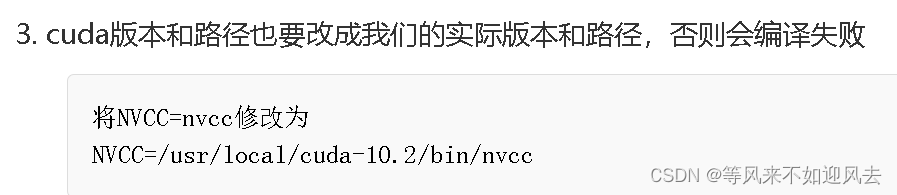
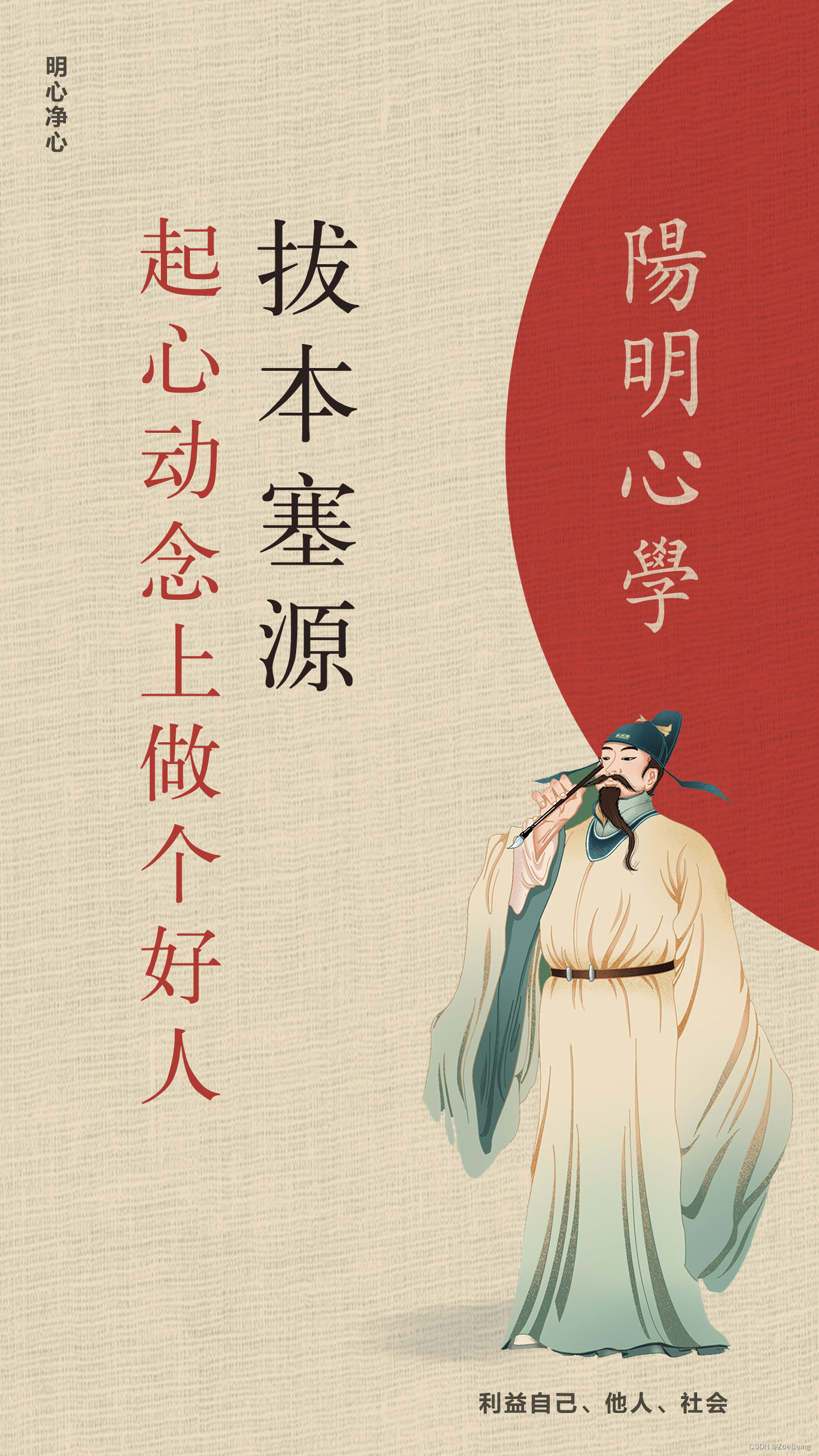


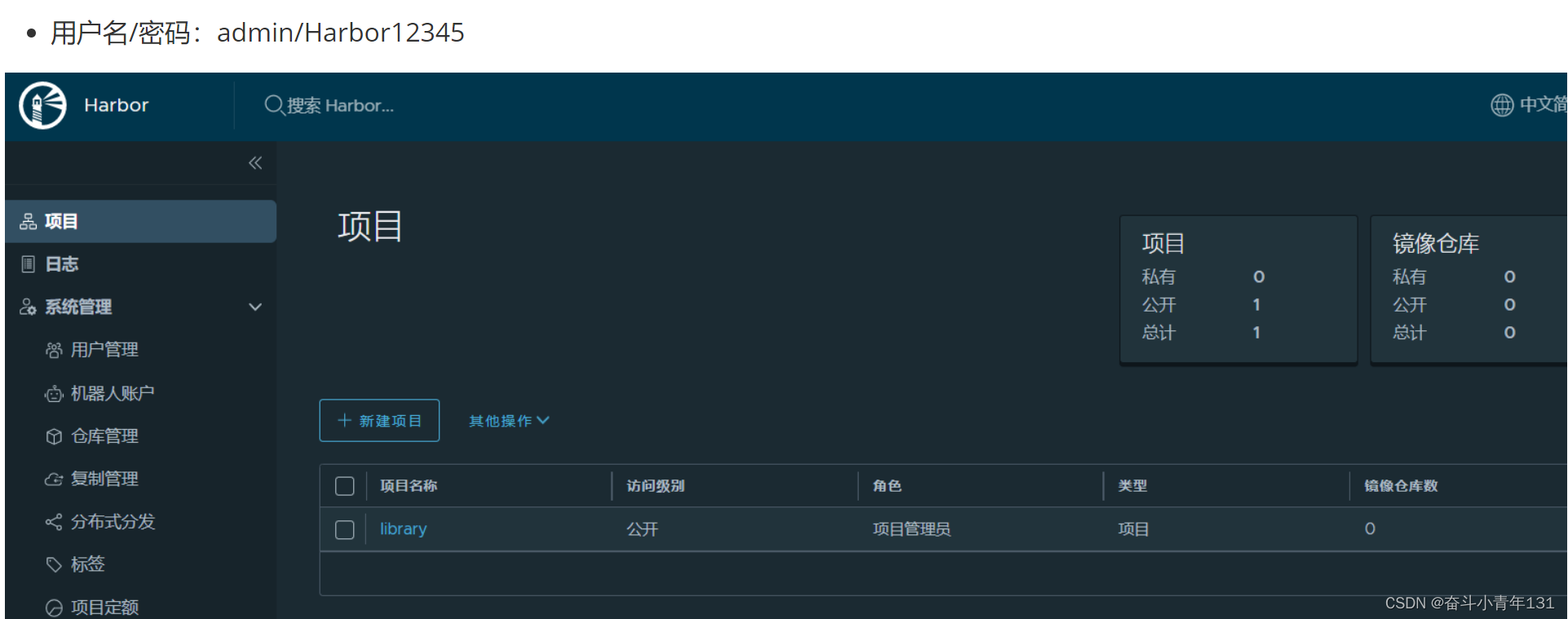

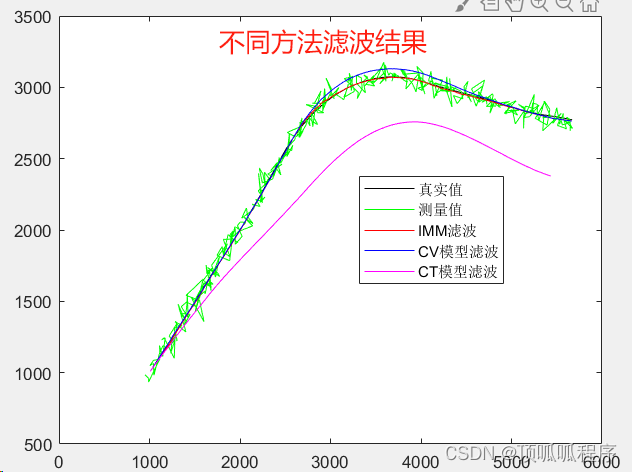



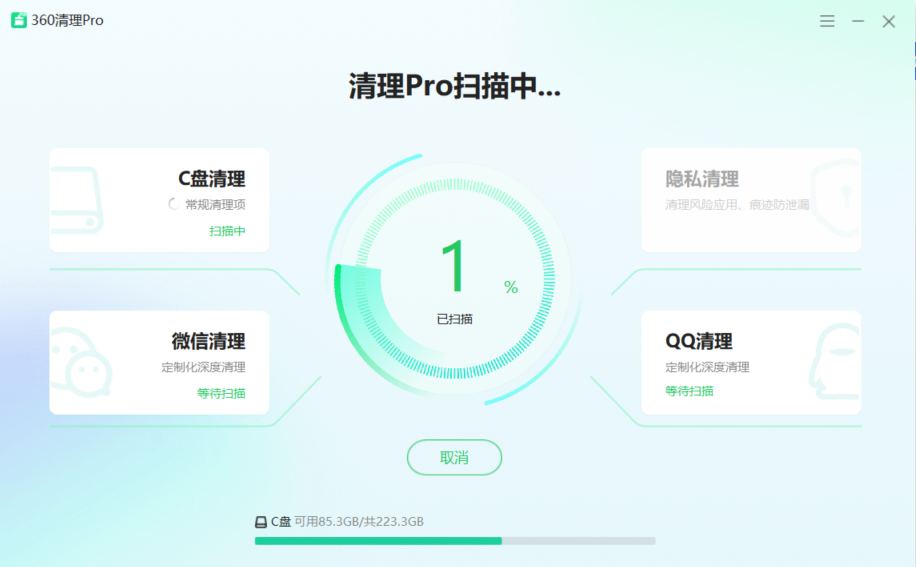
![【例子】webpack配合babel实现 es6 语法转 es5 案例 [通俗易懂]](https://img-blog.csdnimg.cn/direct/60f0f5c8ae274c05ac49ea480c76c872.png)