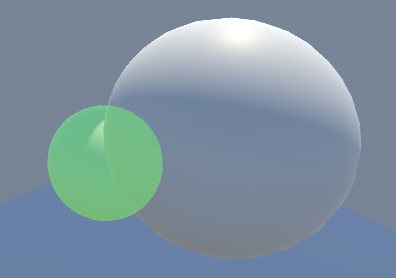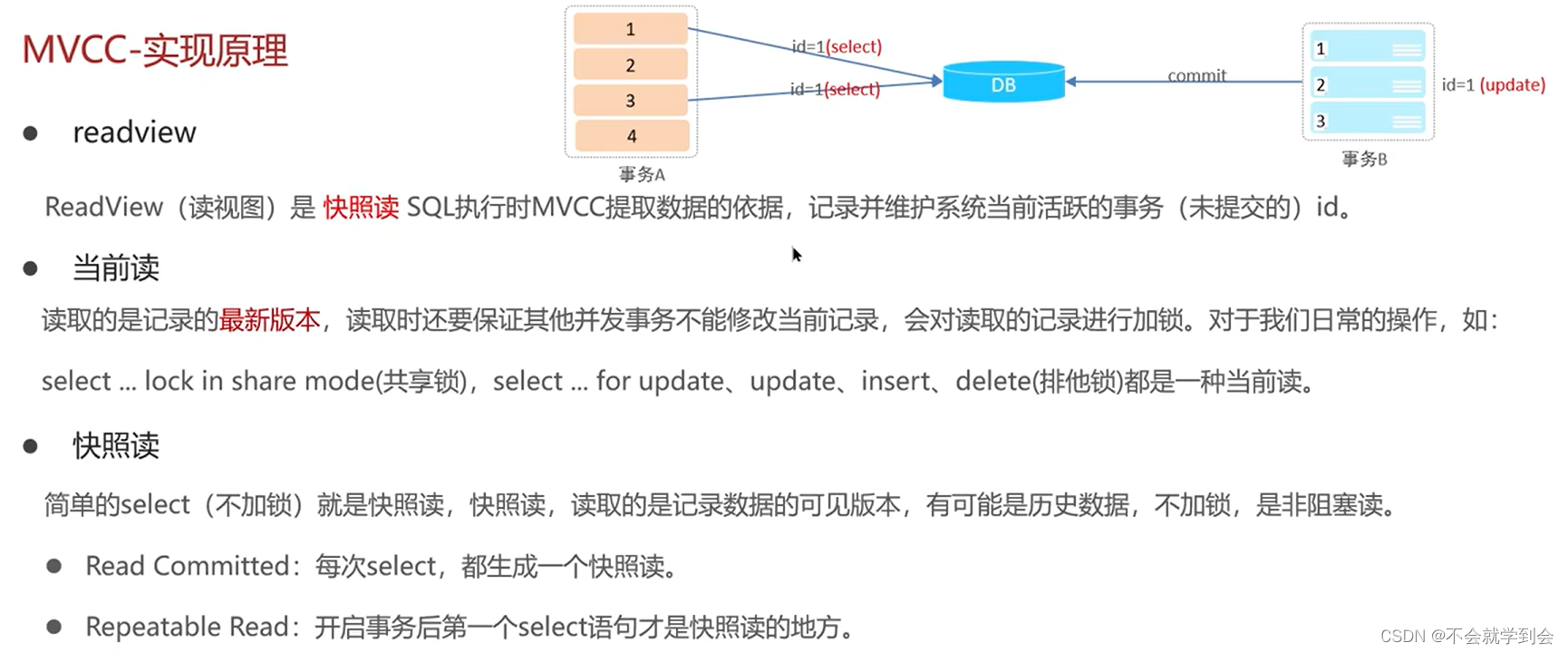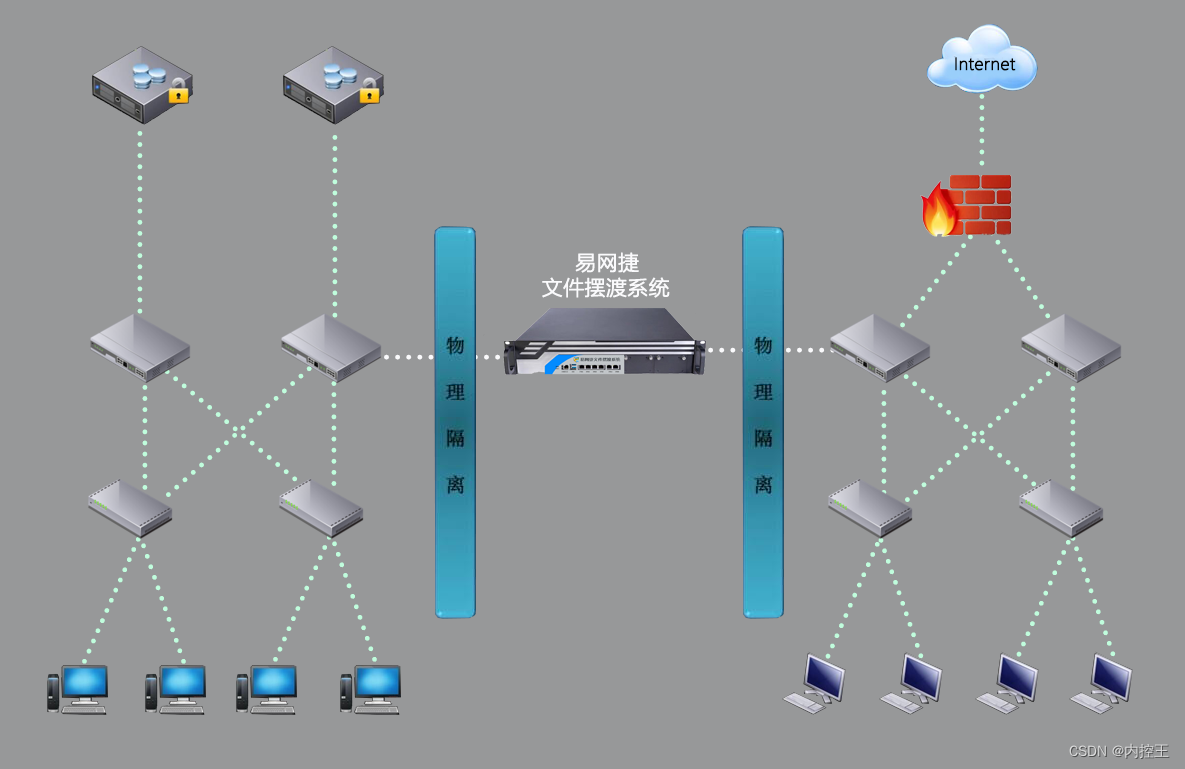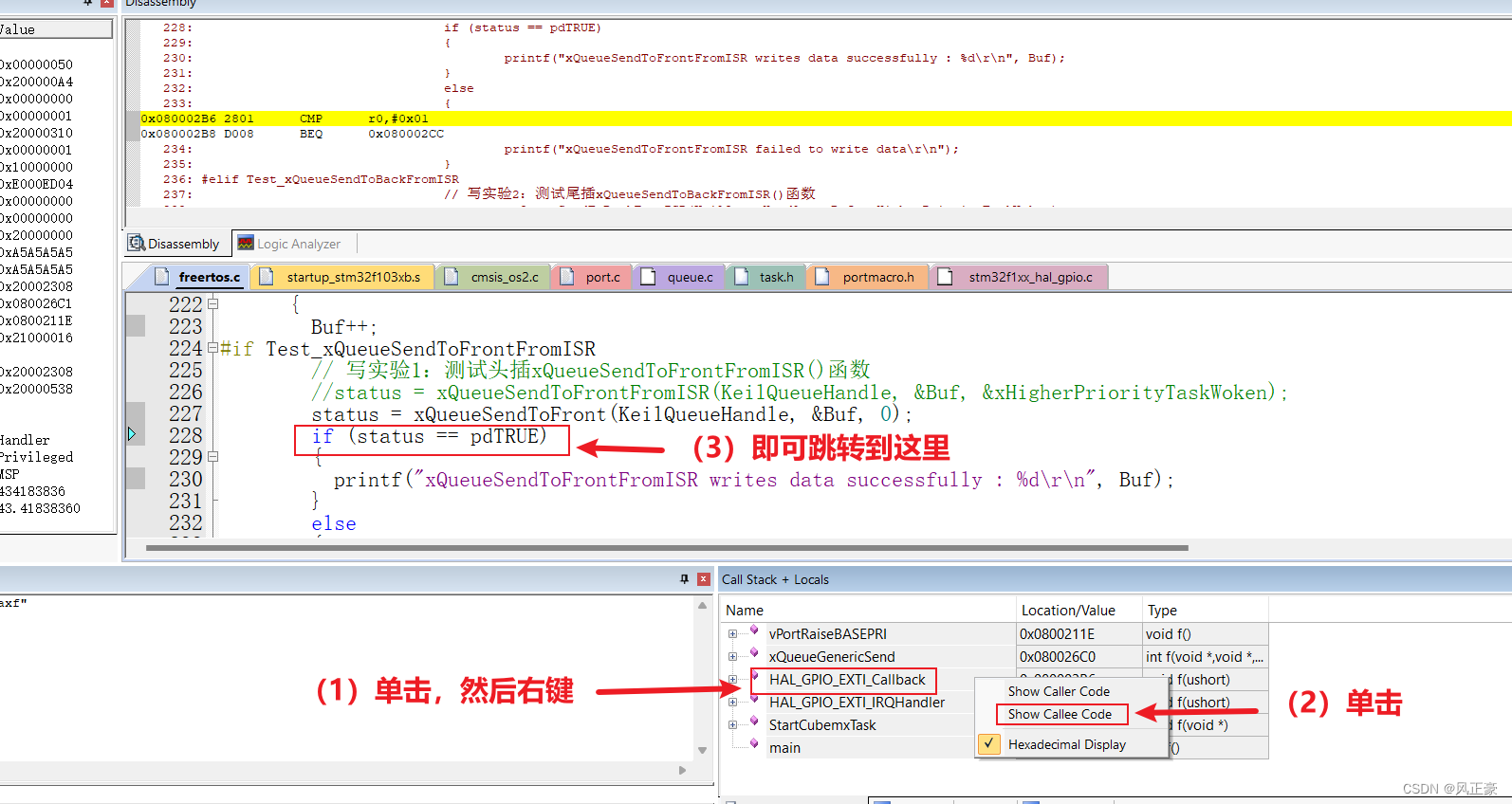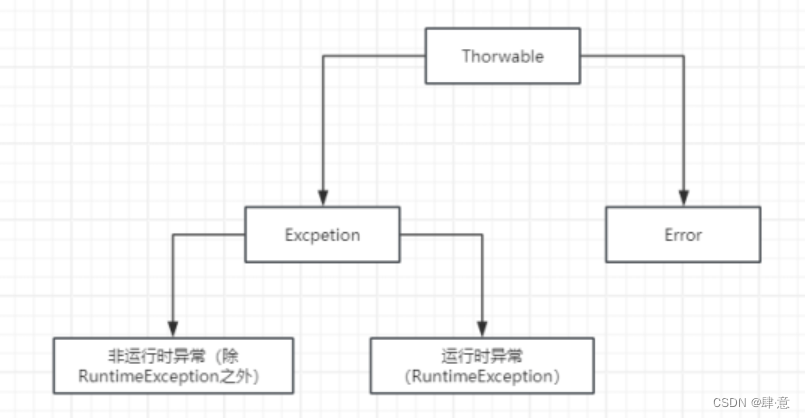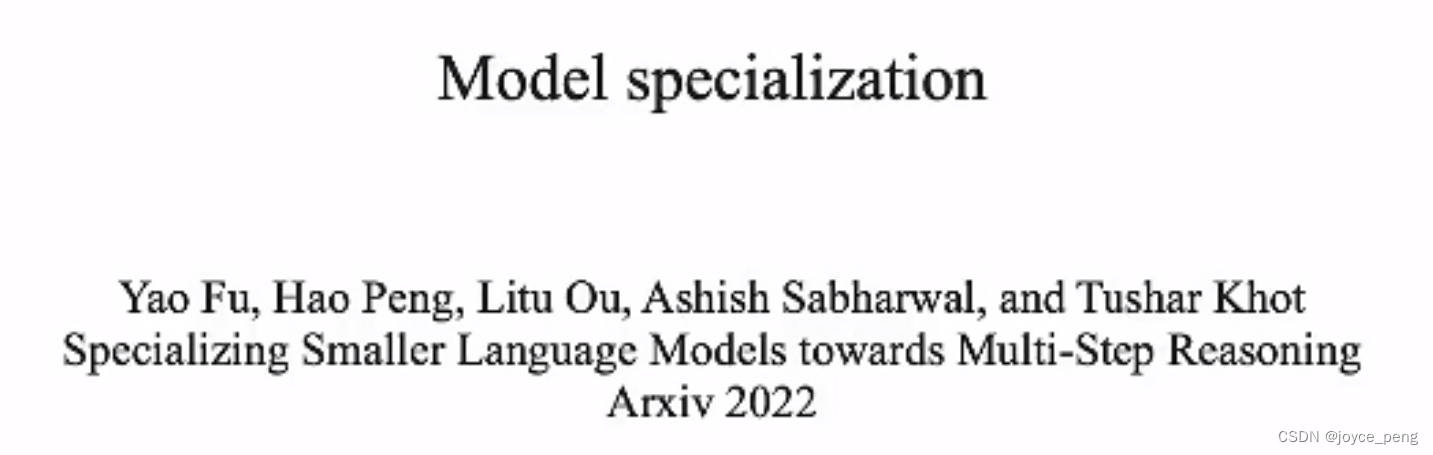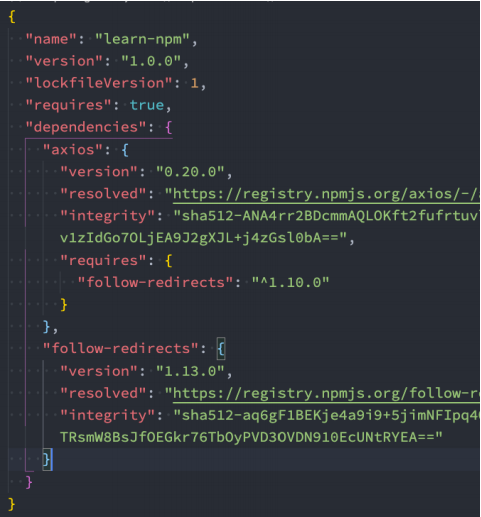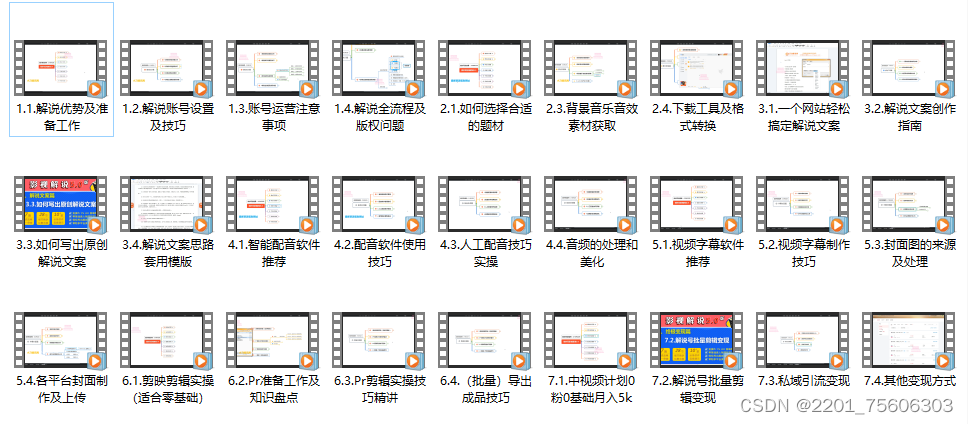一、样式和类
1、className,classList
elem.className 对应于 "class" 特性
<div id="box" class="a b" style="height: 20px;">
box
</div>
<script>
const box = document.getElementById("box");
// className就是元素节点的class
console.log(box.className); // a b
</script>classList用来对类名进行各种处理
<div id="box" class="a b" style="color:red ; height: 20px;">
box
</div>
<script>
const box = document.getElementById("box");
// .classList 是一个特殊的对象,它具有 add/remove/contains/toggle 单个类的方法。
box.classList.add("c", "d", "e"); // 增加类名
box.classList.add("xx");
console.log(box.className); // a b c d e
box.classList.remove("d", "e"); // 移除类名
box.classList.remove("xx")
console.log(box.className); // a b c
box.classList.contains("d e"); // 是否存在类名
console.log(box.classList.contains("d", "e")); // false
console.log(box.classList.contains("a")); // true
console.log(box.classList.contains("b"));
box.classList.toggle("xc"); // 如果类不存在就添加类
console.log(box.className); // a b c xc
box.classList.toggle("a"); // 存在就移除它
console.log(box.className); // b c xc
// classList 是可迭代的
for (let name of box.classList) {
console.log((name)); // b,然后是 c,然后是xc
}
</script>
2、元素样式
elem.style 属性是一个对象
<div id="box" class="a b" style="color:red ; height: 20px;">
box
</div>
<script>
// style
const box = document.getElementById("box");
console.log(box.style); // 一个对象
console.log(box.style.color); // red
console.log(box.style.height); // 20px
box.style.backgroundColor = "yellow"; // 设置背景色为黄色
box.style.color = ""; // 设置字体颜色为无
</script>3、计算样式:getComputedStyle
getComputedStyle,用来读取样式
style属性仅对“style”特性值起作用,而没有任何CSS级联。
因此,无法使用element.style读取来自CSS的任何内容
所以,可以使用getComputedStyle获得元素样式最终计算结果,
getComputedStyle(element, [pseudo]).?? pseudo可以选择填写伪元素
<div id="box" class="a b" style="color:red ; height: 20px;">
box
</div>
<script>
const box = document.getElementById("box");
console.log(getComputedStyle(box).fontSize); // 16px
console.log(getComputedStyle(box).fontWeight); // 400
// 获得伪元素样式
console.log(getComputedStyle(box, "before").fontSize); // 80px
console.log(getComputedStyle(box, "before").fontWeight); // 400
console.log(getComputedStyle(box, "before").color); // rgb(255, 0, 0)''
</script>二、元素大小和滚动

1、offsetWidth / offsetHeight
提供了元素的“外部” width/height,它的完整大小(包括边框)。
2、clientWidth / clientHeight
元素边框内区域的大小。包括“content width”和“padding”,不包括滚动条
3、clientLeft / clientTop
左边框宽度和上边框宽度
4、scrollHeight / scrollWidth
就像 clientWidth/clientHeight,但它们还包括滚动出(隐藏)的部分:
scrollHeight :内容区域的完整内部高度,包括滚动出的部分
scrollWidth :内容区域的完整内部宽度,包括滚动出的部分
当横向或竖向没有滚动时,scrollHeight / scrollWidth和clientHeight / clientWidth相等
5、scrollLeft / scrollTop
元素的隐藏、滚动部分的 width/height,也就是已经滚动了多少

三、Window大小和滚动
1、窗口的 width / height
获取窗口的宽高
window.innerWidth/innerHeight
// 优先使用这个
console.log(window.innerWidth); // 整个窗口的宽度
console.log(window.innerHeight); // 整个窗口的高度
document.documentElement.clientWidth / clientHeight
console.log(document.documentElement.clientWidth); // 减去滚动条宽度后的窗口宽度
console.log(document.documentElement.clientHeight); // 减去滚动条宽度后的窗口高度
2、文档的 width / height
// 为了可靠地获得完整的文档宽度/高度,我们应该采用以下这些属性的最大值:
let scrollHeight = Math.max(
document.body.scrollHeight, document.documentElement.scrollHeight,
document.body.offsetHeight, document.documentElement.offsetHeight,
document.body.clientHeight, document.documentElement.clientHeight
);
let scrollWidth = Math.max(
document.body.scrollWidth, document.documentElement.scrollWidth,
document.body.offsetWidth, document.documentElement.offsetWidth,
document.body.clientWidth, document.documentElement.clientWidth
);3、获得当前滚动
window.pageXoffset / pageYoffset
// 获得当前滚动
setTimeout(() => {
console.log('当前已从顶部滚动:' + window.pageYOffset);
console.log('当前已从左侧滚动:' + window.pageXOffset);
}, 5000);4、滚动:scrollBy,scrollTo,scrollIntoView
scrollBy(x,y),滚动到相对于当前位置的(x,y)
scrollTo(x,y),使选中元素的左上角滚动到绝对位置(文档左上角)的(x,y)
以上两个方法后面的(x,y)可以改写为
{
left:?
top:?
behavior:“smooth”
},behavior:“smooth”可以使滚动更加丝滑
scrollIntoView:
对 elem.scrollIntoView(top) 的调用将滚动页面以使 elem 可见。它有一个参数:
- 如果
top=true(默认值),页面滚动,使elem出现在窗口顶部。元素的上边缘将与窗口顶部对齐。 - 如果
top=false,页面滚动,使elem出现在窗口底部。元素的底部边缘将与窗口底部对齐。
const pp = document.getElementById("pp")
setInterval(() => {
pp.scrollIntoView(); // 页面滚动,使 elem 出现在窗口顶部。元素的上边缘将与窗口顶部对齐。
pp.scrollIntoView(false); // 页面滚动,使 elem 出现在窗口底部。元素的底部边缘将与窗口底部对齐。
}, 3000);
5、禁止滚动
document.body.style.overflow = "hidden"。
四、坐标
1、元素坐标:getBoundingClientRect()
主要的属性:
x/y —— 矩形原点相对于窗口的 X/Y 坐标,
width/height —— 矩形的 width/height(可以为负)。
此外,还有派生(derived)属性:
top/bottom —— 顶部/底部矩形边缘的 Y 坐标,
left/right —— 左/右矩形边缘的 X 坐标。

2、elementFromPoint(x, y)
使用document.elementFromPoint(x,y)会返回在窗口坐标(x,y)处的元素
console.log(document.elementFromPoint(100, 100)); // html,