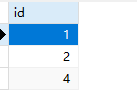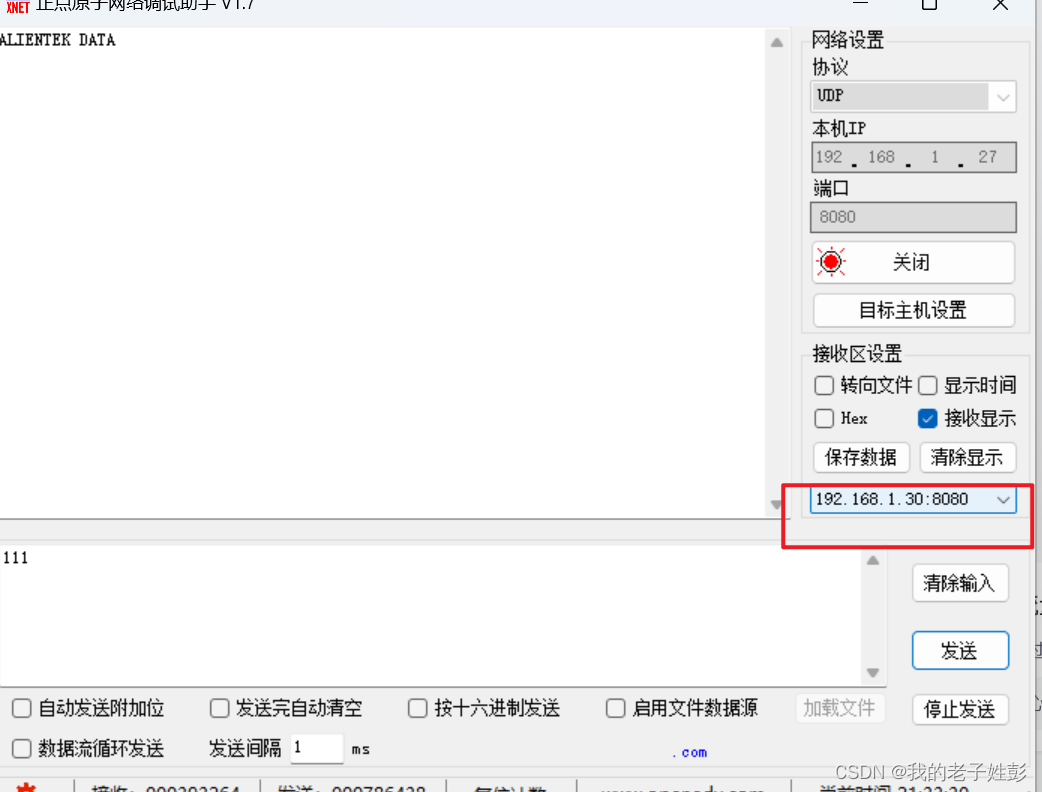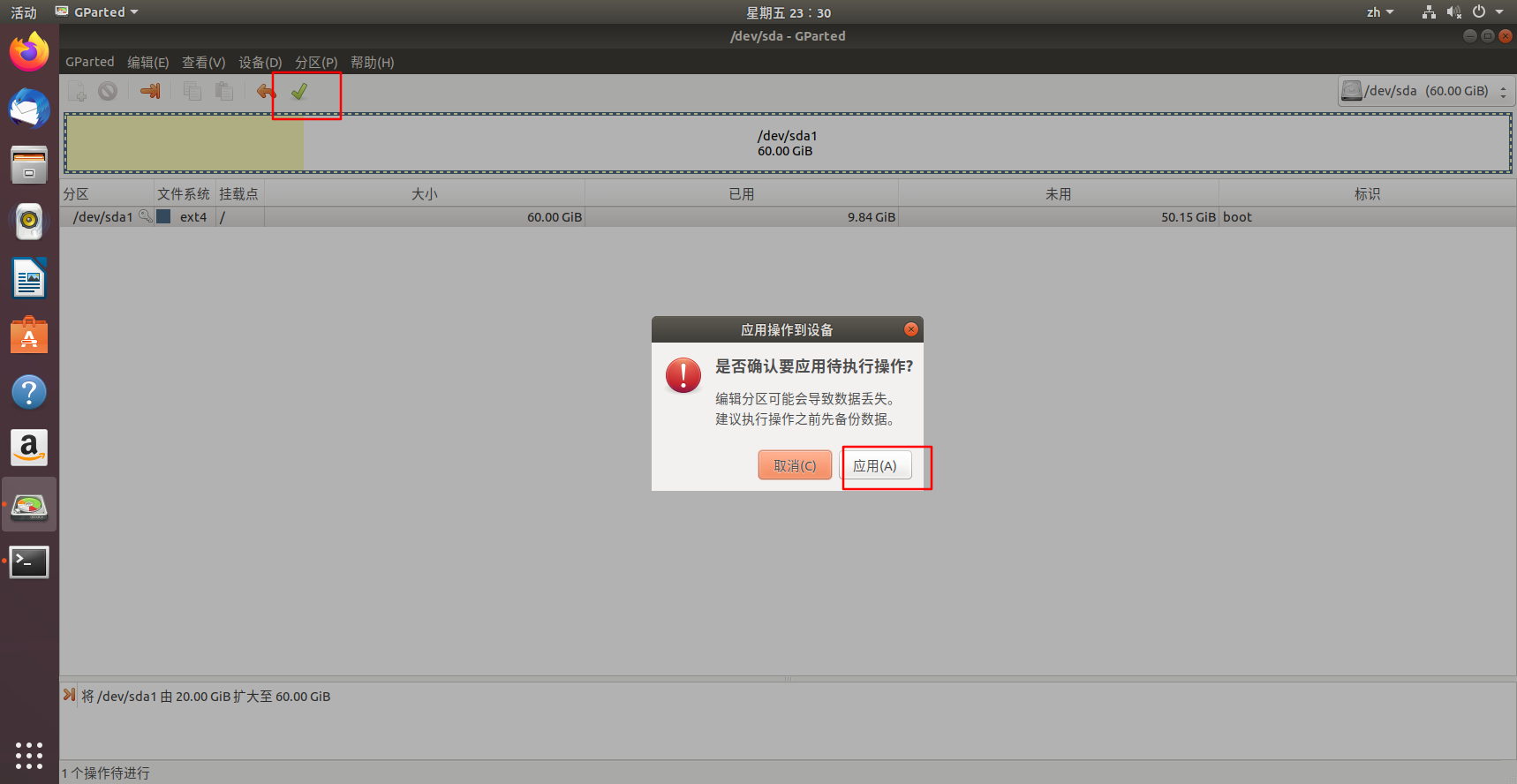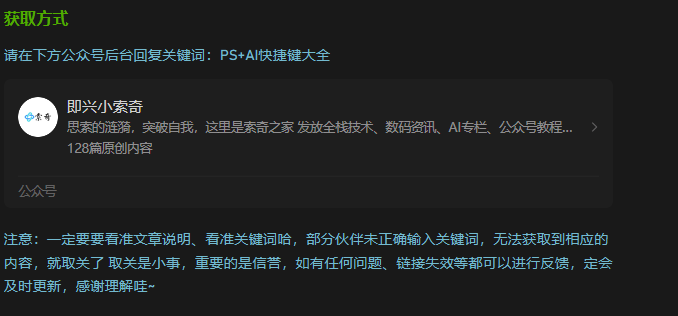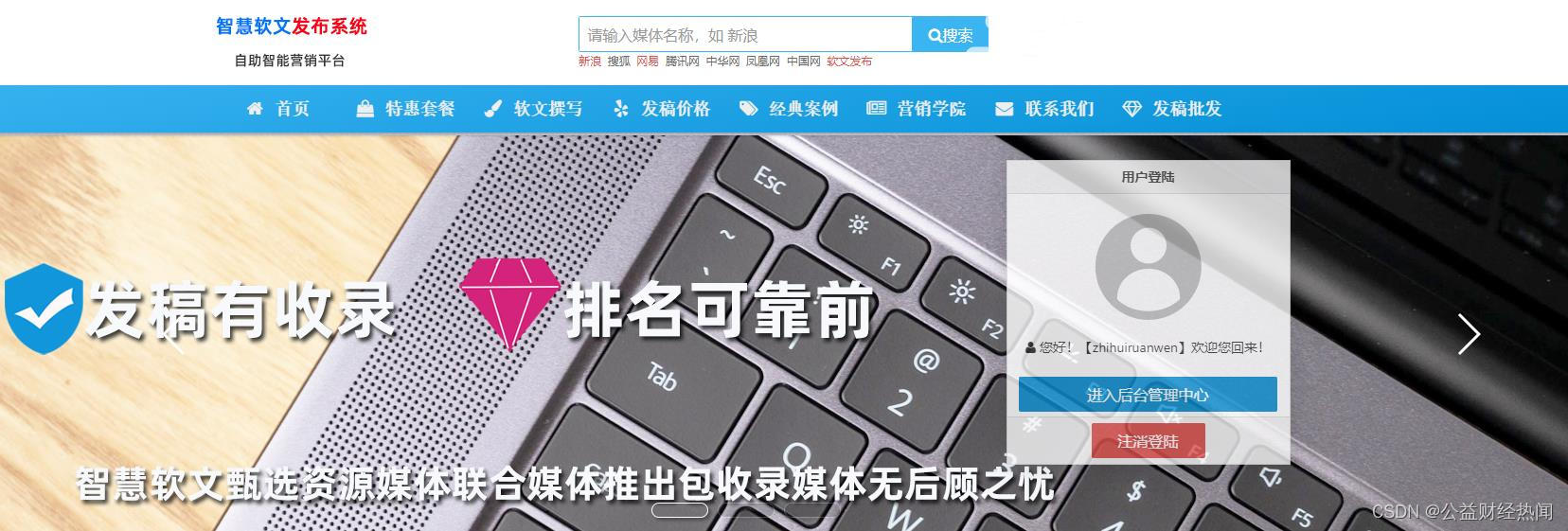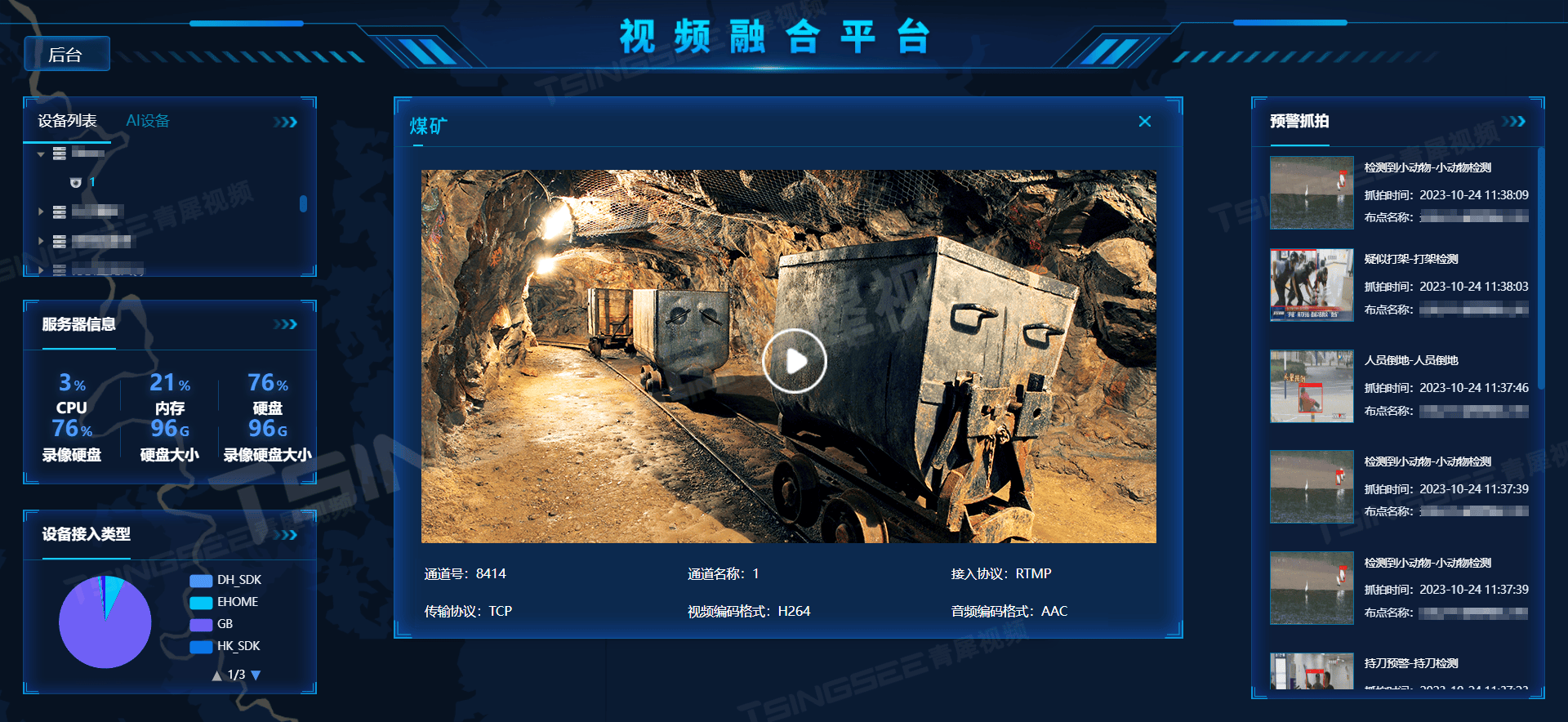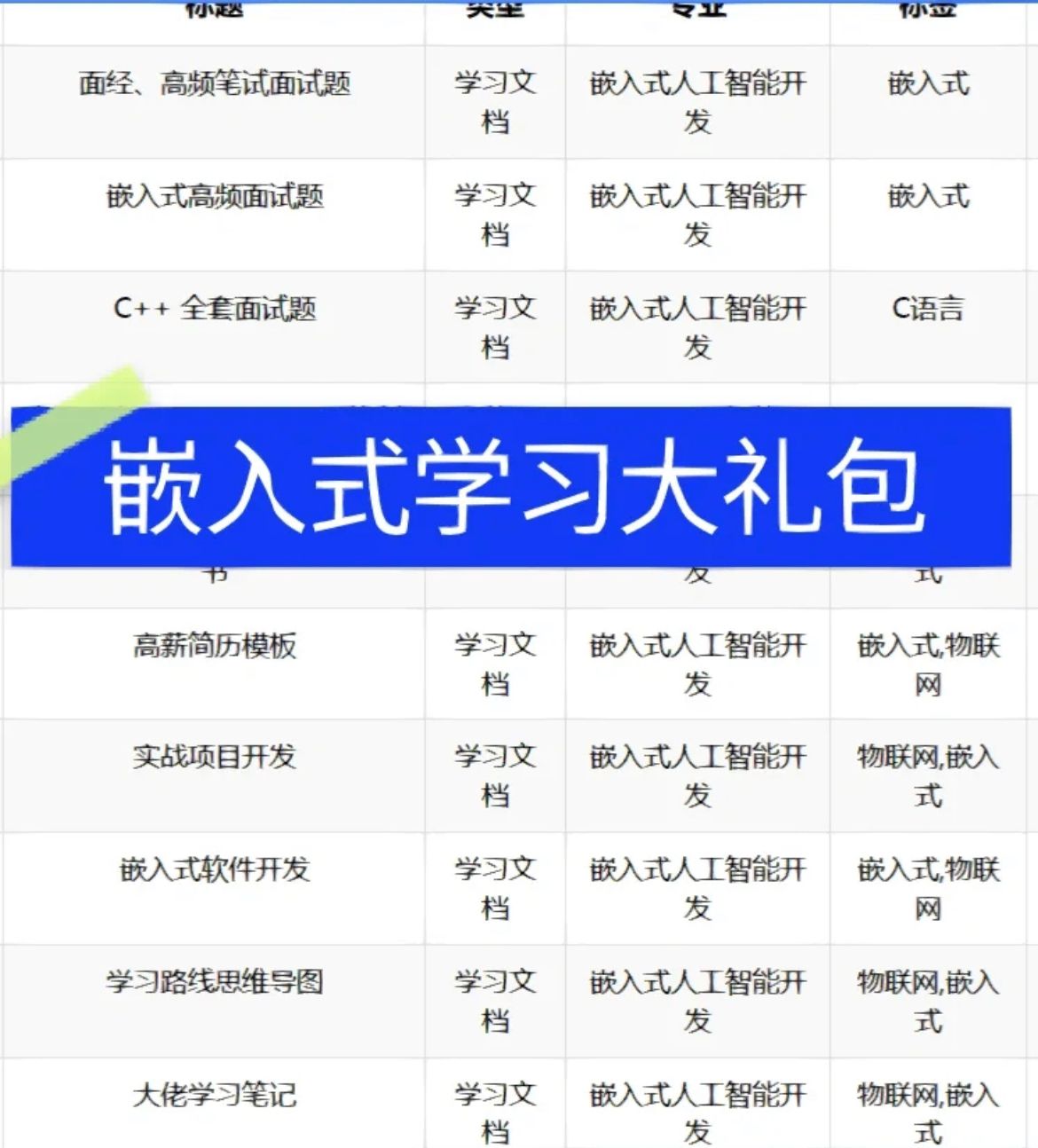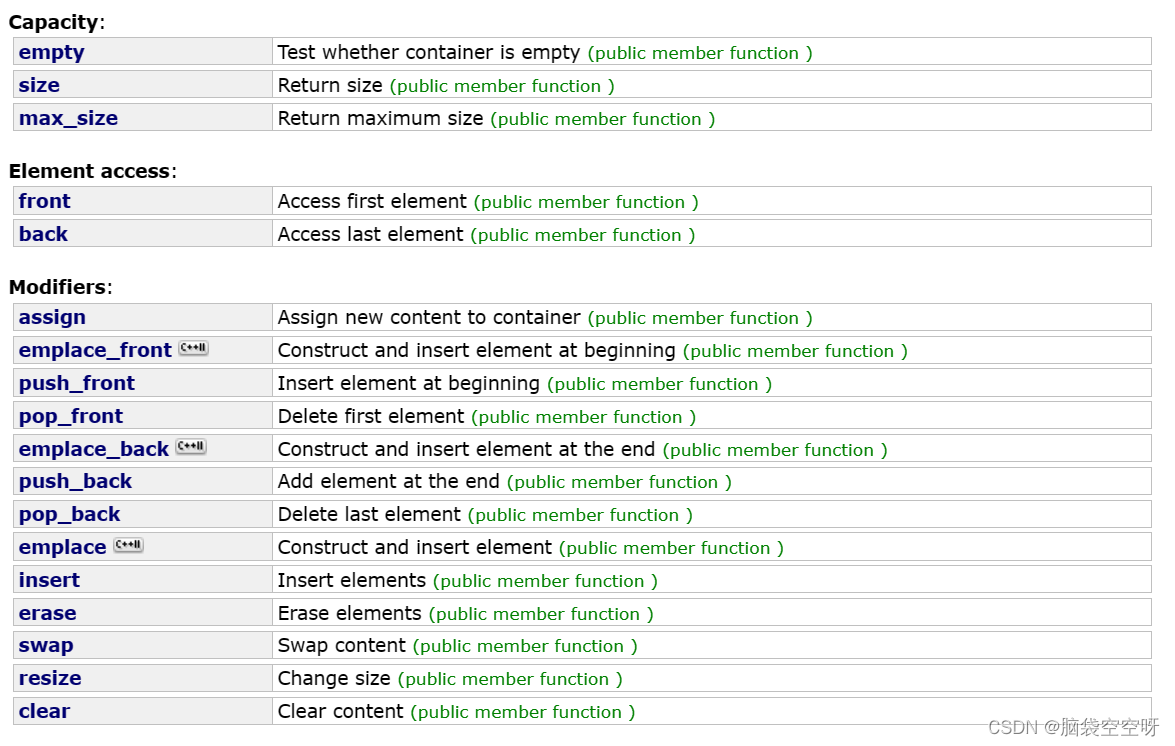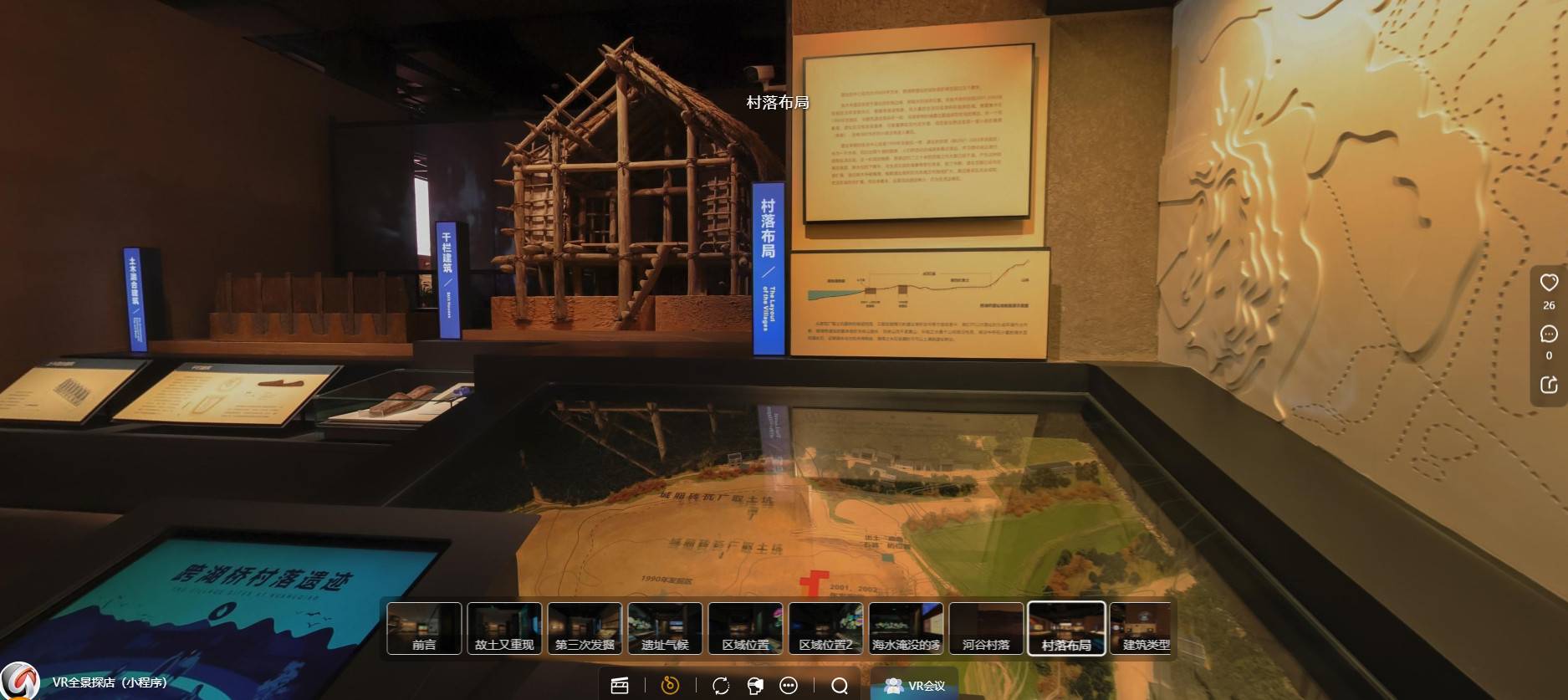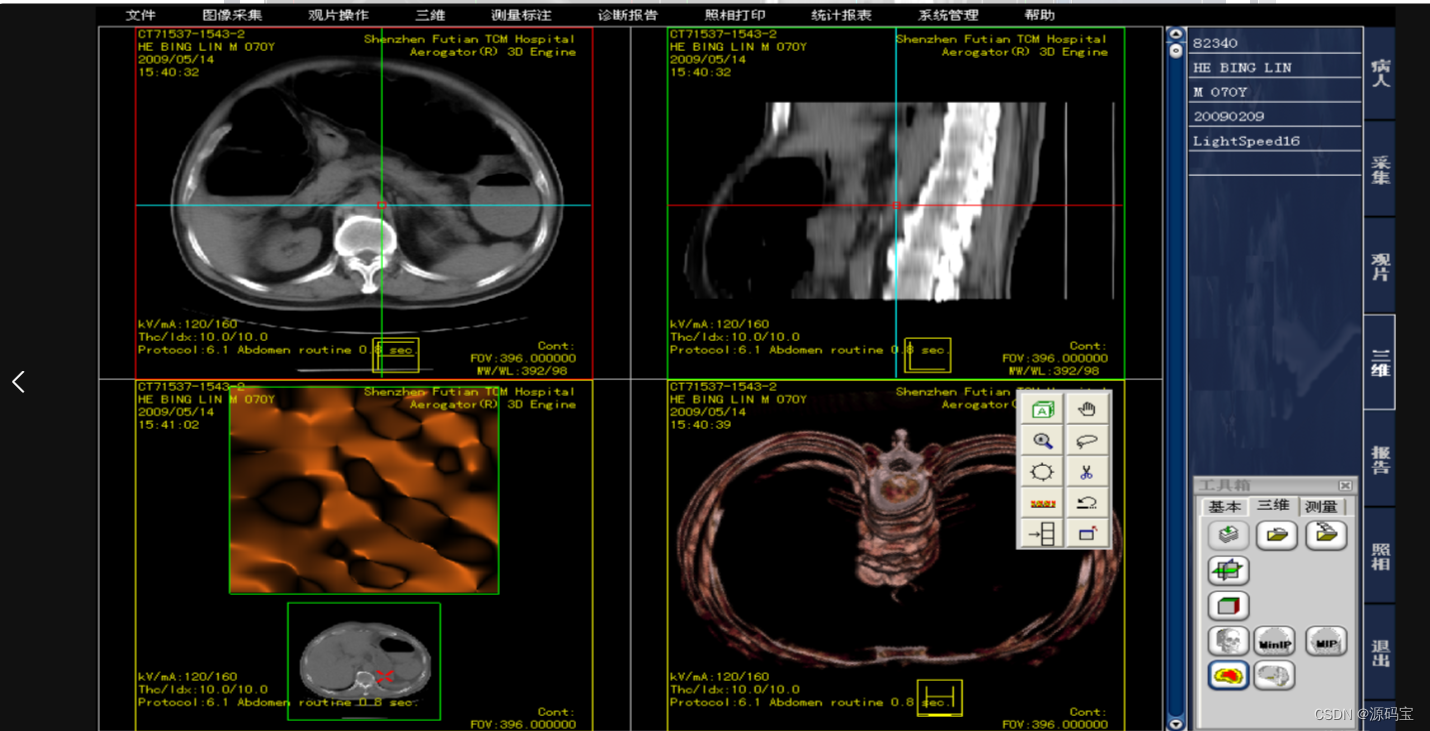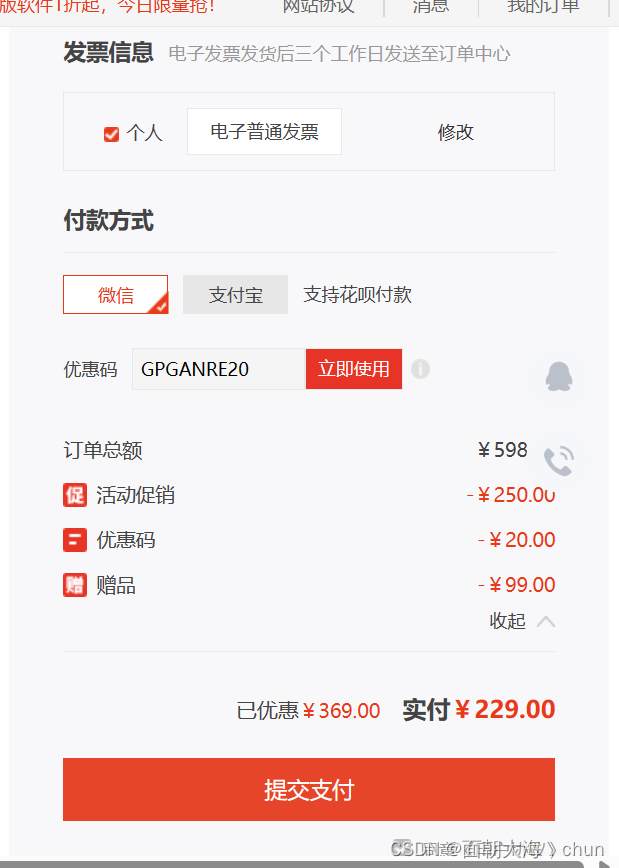前期准备
1. 导入场景和模型
![![[Pasted image 20240421194100.png]]](https://img-blog.csdnimg.cn/direct/7d5019ba2bae495ca6537f8aa2ac9bc6.png)
在左上角菜单栏,显示里将编辑模型时保持相机和光照勾选上,有助于后期调色
将抗锯齿和各向异性过滤勾掉,可以节省资源,避免bug
![![[Pasted image 20240421194124.png]]](https://img-blog.csdnimg.cn/direct/3eb190abf7404014b4c0ed74d1f1c3ac.png)
在分辨率设定窗口,可以调整分辨率
![![[Pasted image 20240421194418.png]]](https://img-blog.csdnimg.cn/direct/93038b33f99d4d2db57c48115a01c128.png)
3840x2160 4k分辨率
1920x1080
搭建ray渲染环境
1. 导入ray
![[Pasted image 20240421194624.png]]
2. 导入天空盒
![![[Pasted image 20240421194709.png]]](https://img-blog.csdnimg.cn/direct/7572559c96544fa99ce0aa80cc6c30bc.png)
- 有背景贴图限制,用的很少
- 白天没有物理天空,比较适合室内场景
- 同第二个,不过是夜晚场景,光会比较暗
- 比较常用,白天夜晚都有
- 同4
3. 修改模型绘制顺序
将天空盒调到最上方,场景放第二个
![![[Pasted image 20240421195039.png]]](https://img-blog.csdnimg.cn/direct/b0d43ac1f2e4495ca25d2c1e3601d0c8.png)
4. 添加main材质
打开MME
同时给人物和场景添加main.fx材质
![![[Pasted image 20240421195136.png]]](https://img-blog.csdnimg.cn/direct/574322021960439da2ea99a65e6e2de0.png)
5. 加环境光
打开MME,在EnvLightMap里,给天空盒添加相对应的材质
![![[Pasted image 20240421195247.png]]](https://img-blog.csdnimg.cn/direct/02a8060df5e14f25a07cd739329a1f6b.png)
![![[Pasted image 20240421195327.png]]](https://img-blog.csdnimg.cn/direct/b23466a03a1b4dc3ae8c3ab56eb0ce40.png)
人物模型前期基本调教
-
添加人物材质
打开MME,在MaterialMap,展开刻晴模型
![![[Pasted image 20240421195716.png]]](https://img-blog.csdnimg.cn/direct/beba1ee00d344333aa124d0ee1056b15.png)
-
给面部添加材质,推荐TDA的face
![![[Pasted image 20240421195626.png]]](https://img-blog.csdnimg.cn/direct/81f521b726c84d39943fc2189ae2a066.png)
-
给身体添加TDA的body
-
给头发加上3S材质的头发
![![[Pasted image 20240421200231.png]]](https://img-blog.csdnimg.cn/direct/1411a8ed730e4fae99ab84c8a72a28bf.png)
-
给眼睛加上自发光
选择持续的第一个,透明的光
![![[Pasted image 20240421200420.png]]](https://img-blog.csdnimg.cn/direct/b83371ae12314e35b3c8bbaa8b51b0a1.png)
-
在SSAOMap
将整体人物的数值调低一些,0.6
![![[Pasted image 20240421200547.png]]](https://img-blog.csdnimg.cn/direct/27eeae967eee4f639dcff3ed670a055c.png)
给面部和眼睛调得更低一些,0.1
![[Pasted image 20240421200742.png]]
配布
1. 天空盒
将EncDiffLight+,环境光,拉到0.11左右,点击注册
![![[Pasted image 20240421200953.png]]](https://img-blog.csdnimg.cn/direct/83d02346eac145f68f1da1899cd7b24e.png)
人物漫反射,EnvSpecLight+,加到0.13
EnvSpecLight-,调到0.05
EnvSSSLight+,调到0.11
EnvSSSLight-,调到0.05
![![[Pasted image 20240421201352.png]]](https://img-blog.csdnimg.cn/direct/18bb49589cec4fa5a65027614d035366.png)
2. ray控制器
![![[Pasted image 20240421201453.png]]](https://img-blog.csdnimg.cn/direct/9c5d8547692846cb90464fa6ff4cce5b.png)
将SunLight+,调到0.07
SunShadowR+,太阳影子,调成0.3
![![[Pasted image 20240421201540.png]]](https://img-blog.csdnimg.cn/direct/e4d0bc5de29c4625a06baadb3ab0115d.png)
BloomThreshold,泛光,调到0.36
![![[Pasted image 20240421201647.png]]](https://img-blog.csdnimg.cn/direct/8bba189de24a46838227cd5b5e37e6d2.png)
Contrast+,对比度,调到0.19
Saturation+,饱和度,调到0.35
Gamma+,调到0.4
Temperature+,暖色调,调到0.05
BalanceR+,调到0.11
![![[Pasted image 20240421202653.png]]](https://img-blog.csdnimg.cn/direct/104bf76fce044157a93ac020c02509bd.png)
3. 添加插件
- AutoLuminous4,先加自发光
- 再加Diffusion7
![![[Pasted image 20240421202630.png]]](https://img-blog.csdnimg.cn/direct/9e54497958a948a9a4a0b67f69d9b2ef.png)
感觉柔和过多,可以将Si调成0.6
![![[Pasted image 20240421202756.png]]](https://img-blog.csdnimg.cn/direct/74dafb8e87a748388c2c56647bb17ea2.png)
![![[Pasted image 20240421202804.png]]](https://img-blog.csdnimg.cn/direct/4af5a4cc8db94a819180b56e3bee7b2d.png)
- 调节光照位置
![![[Pasted image 20240421203002.png]]](https://img-blog.csdnimg.cn/direct/8c7c9b852b4f4457b8bb08b722d3b0e3.png)
让人物带点背光
![![[Pasted image 20240421203019.png]]](https://img-blog.csdnimg.cn/direct/cf7722e7b6e04c53a9a517d41c5c8367.png)
- OpticalFlares,太阳光晕
如果发现黑屏
打开背景,编辑附件
![![[Pasted image 20240421203302.png]]](https://img-blog.csdnimg.cn/direct/880917bce33e4c8a9ec01403bd4bede8.png)
![![[Pasted image 20240421203325.png]]](https://img-blog.csdnimg.cn/direct/209bfd896ed14e9dab0eef5941fe3771.png)
将OF调到第一个,并且右边的数值改为0
![![[Pasted image 20240421203435.png]]](https://img-blog.csdnimg.cn/direct/60dad13831914b02b4460772f5c8ad48.png)
这样就有了镜头光晕
5. 调节景深
先将ray里面的FocalLength-,调到1
![![[Pasted image 20240421203635.png]]](https://img-blog.csdnimg.cn/direct/26014efe874240ce8fb319e2f00c194b.png)
导入XDOF插件
将数值调为100
![![[Pasted image 20240421203819.png]]](https://img-blog.csdnimg.cn/direct/20e36a1b203a4be88217f464c04fe896.png)
这样整个背景都会变模糊
调成5
![![[Pasted image 20240421203851.png]]](https://img-blog.csdnimg.cn/direct/667190e74c984dfcb1d57f31e23d4683.png)
这里使用5
6. 添加空气中的尘埃
![![[Pasted image 20240421204027.png]]](https://img-blog.csdnimg.cn/direct/d002f5ebc6be4c19a24c8c0485a624c5.png)
将数值调成5
![![[Pasted image 20240421204204.png]]](https://img-blog.csdnimg.cn/direct/3a29b888e9c844b89960044c9a158b7d.png)
动作
- 添加动作和音频
![![[Pasted image 20240421205914.png]]](https://img-blog.csdnimg.cn/direct/f32704e5ca0346e698162708025c428e.png)
目前这套动作没有卡衣服
如果卡衣服
人物选中骨骼,点击移动,来回拖动一下人物,使人物的衣服或发辫自由下落
移动完点击注册
![![[Pasted image 20240421210206.png]]](https://img-blog.csdnimg.cn/direct/cbd3c1a5f66f412eacfbfe15abfc1ece.png)
减少穿模问题
先选中人物,后退几帧,找到穿模的地方
点击骨骼,比如是胳臂穿模,就找到肩膀处的骨骼,移动旋转一下,注册一下
最简单的方法就是,将穿模的动作删掉