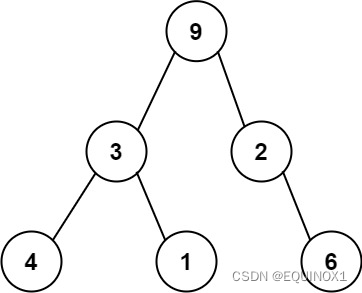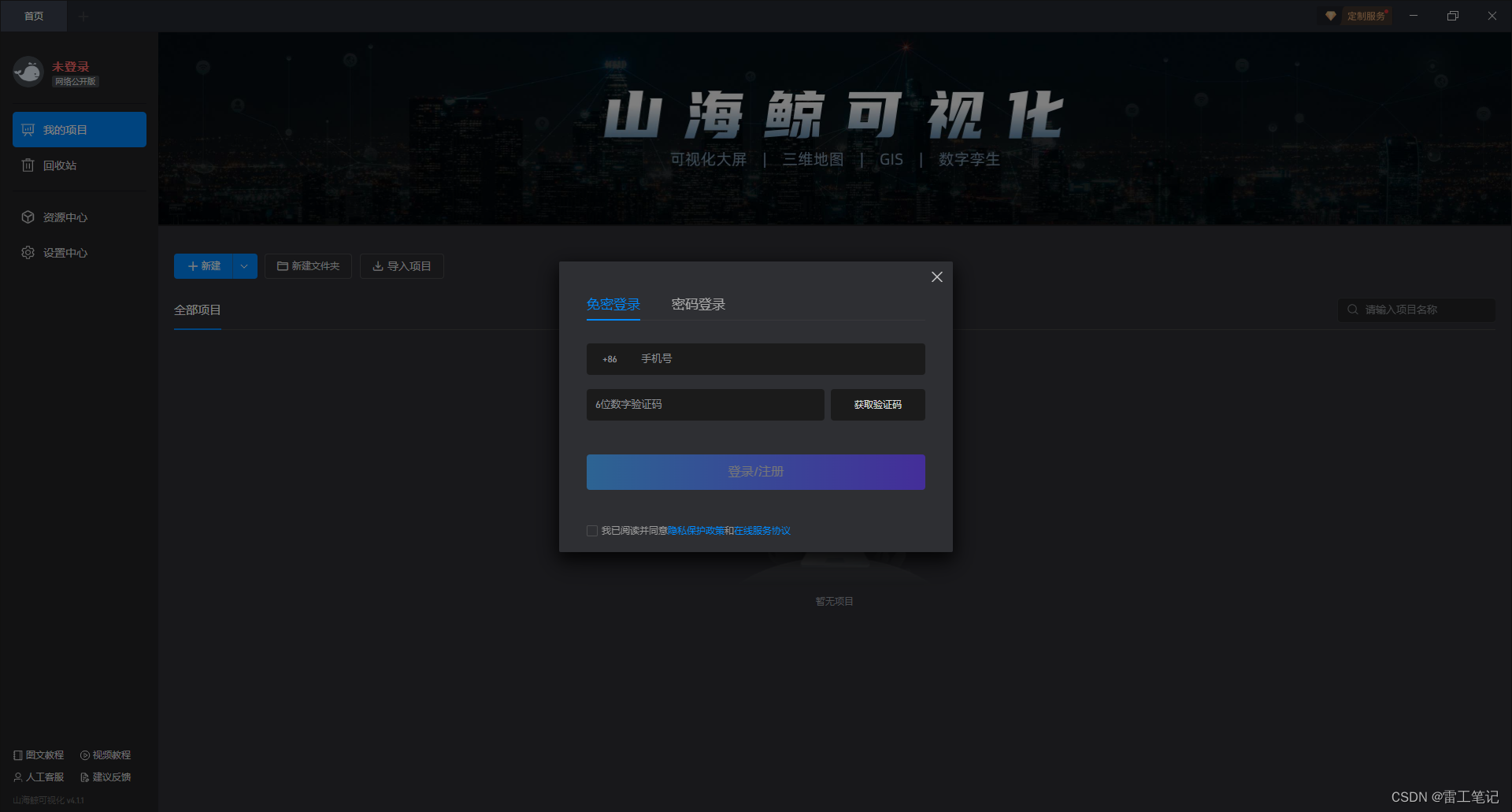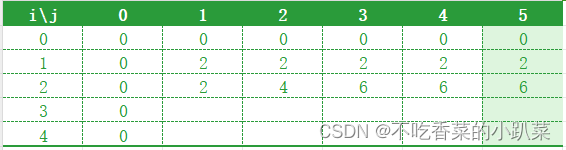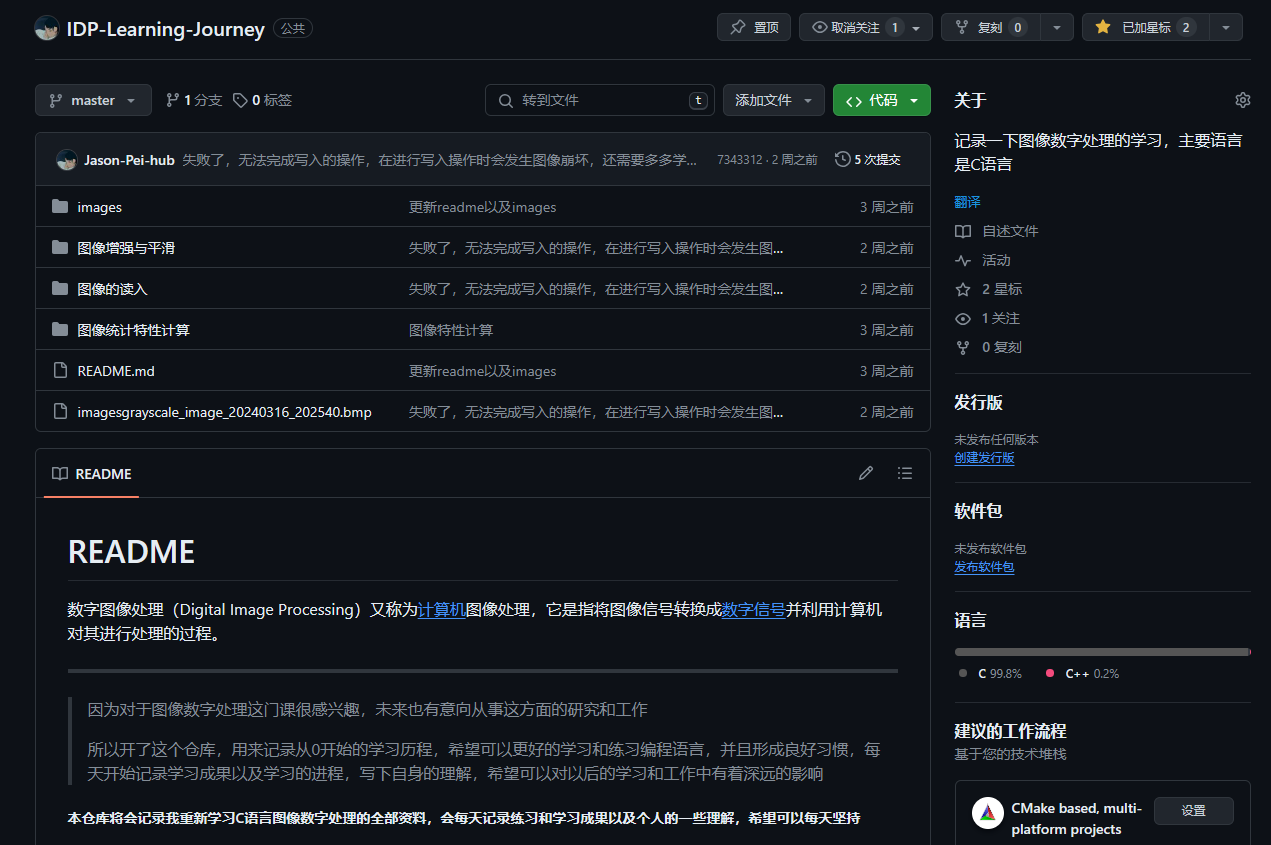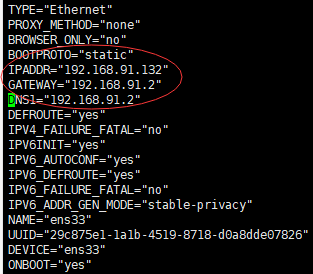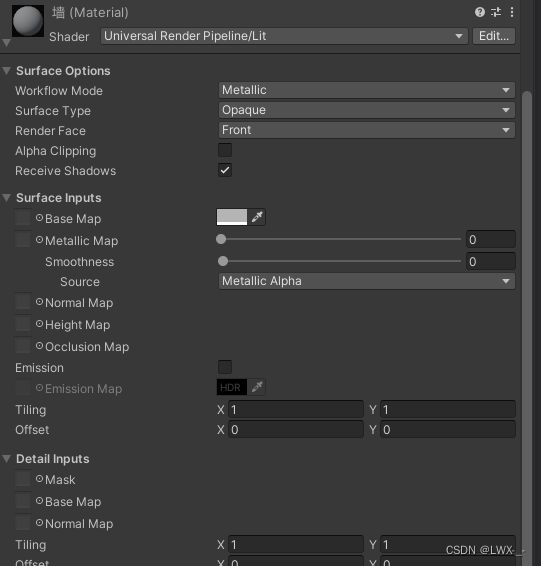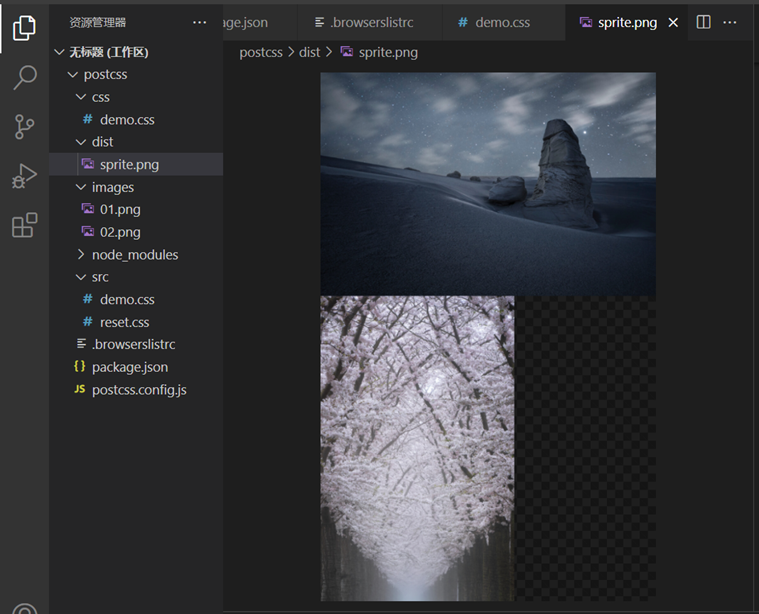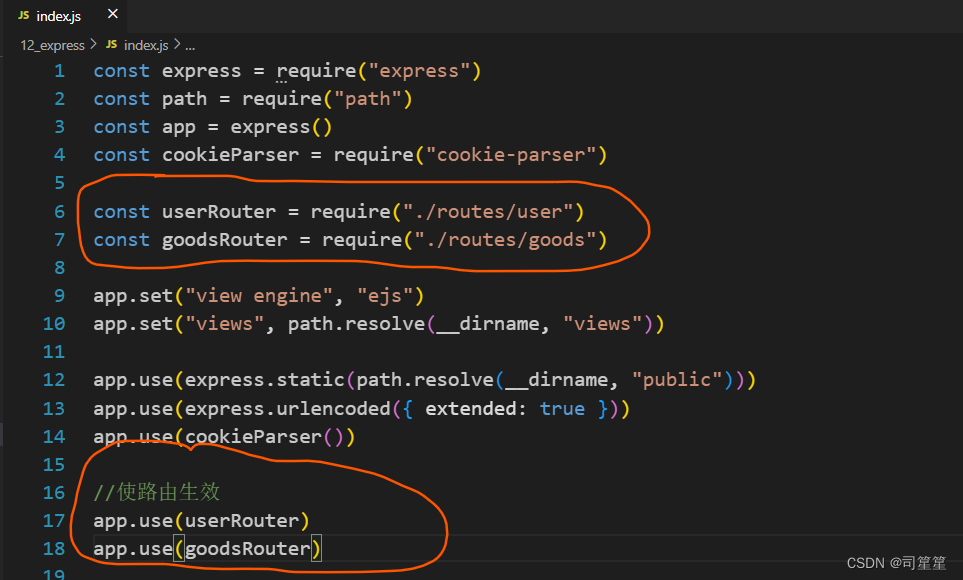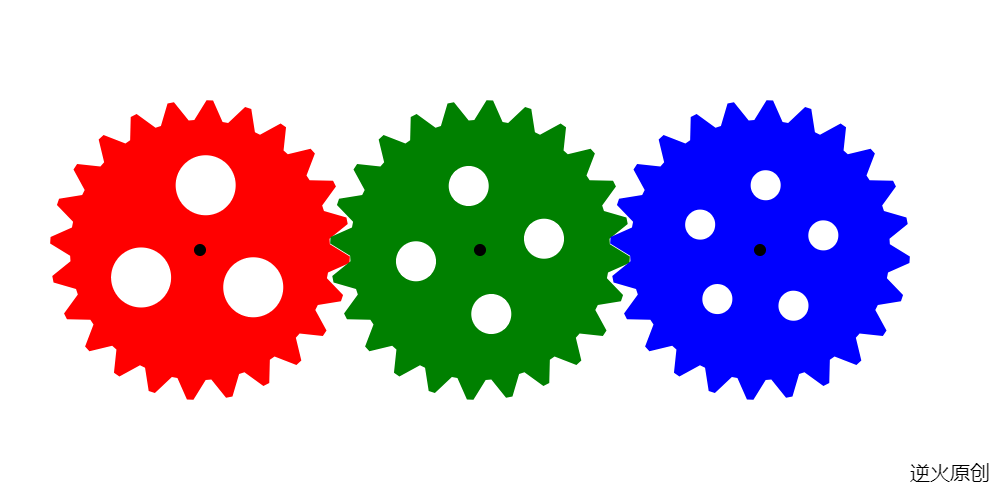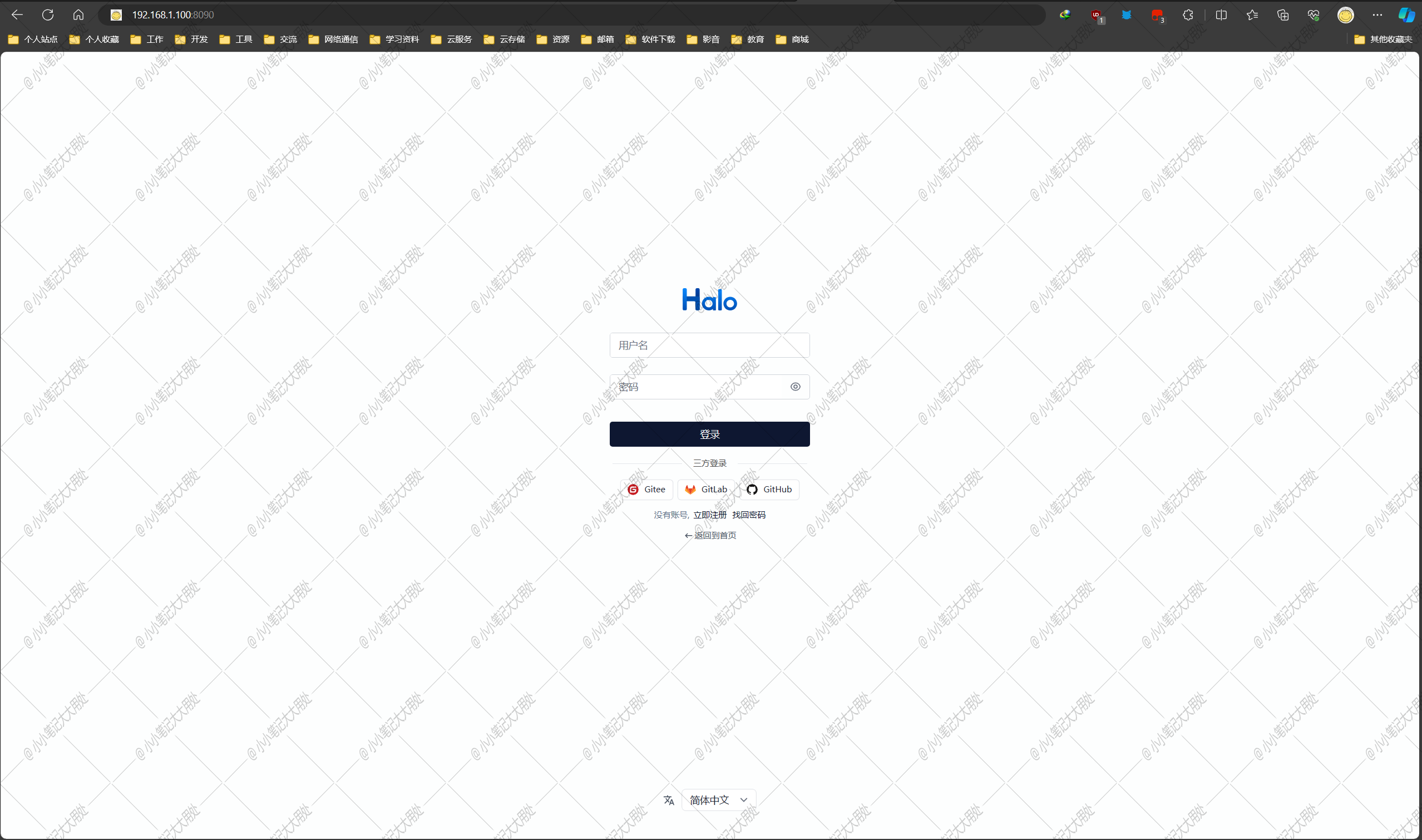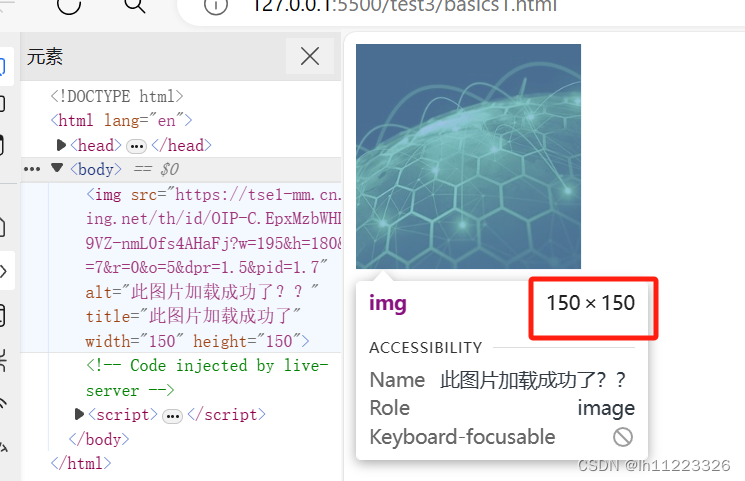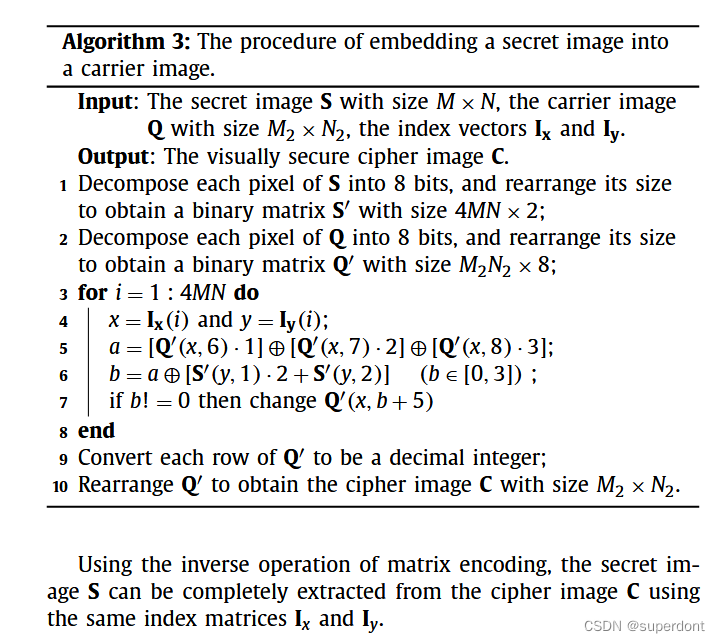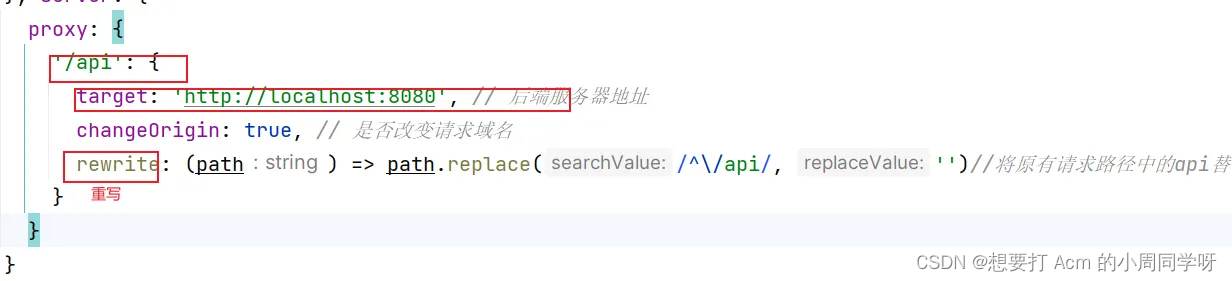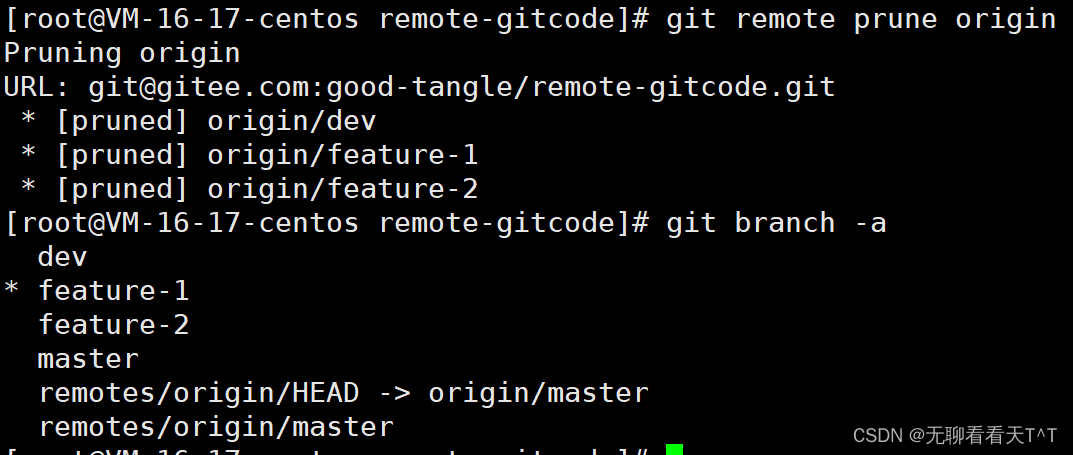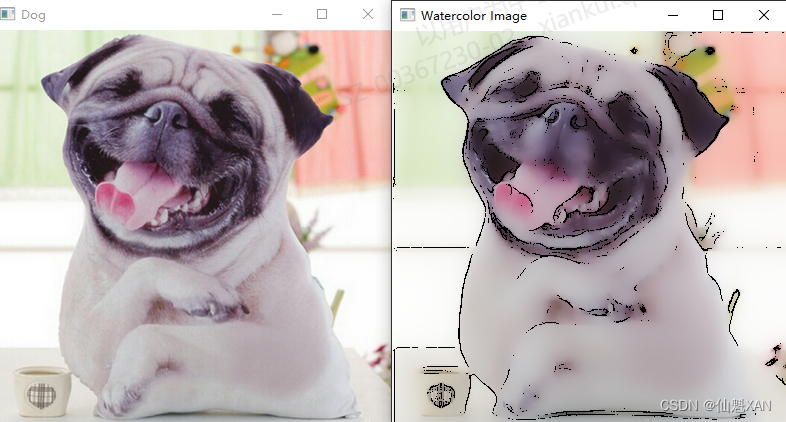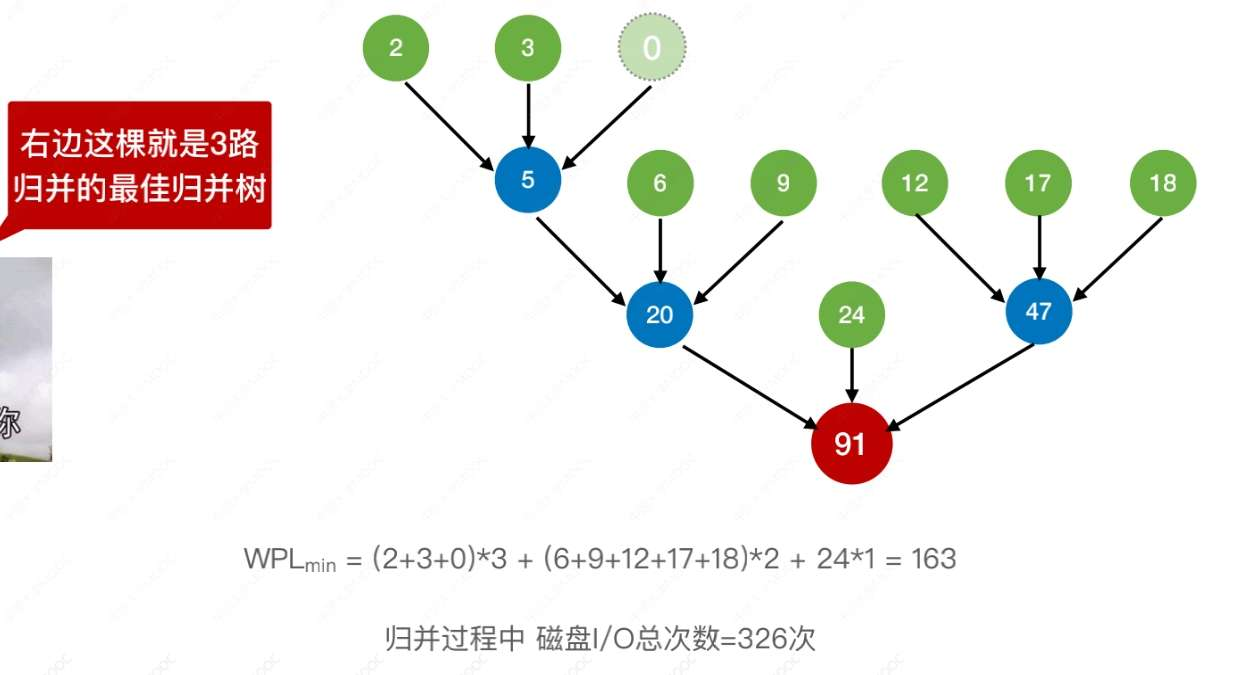介绍
瀑布流式展示图片文字,在当前产品设计中已非常常见,本篇将介绍关于WaterFlow的图片浏览场景,顺便集成Video控件,以提高实践的趣味性
准备
- 请参照[官方指导],创建一个Demo工程,选择Stage模型
- 熟读HarmonyOS 官方指导“https://gitee.com/li-shizhen-skin/harmony-os/blob/master/README.md”
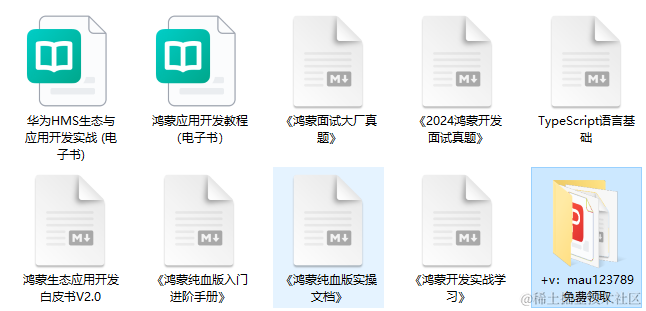
效果
竖屏

横屏

数据源
| 鸿蒙OS开发 | 更多内容↓点击 | HarmonyOS与OpenHarmony技术 |
|---|---|---|
| 鸿蒙技术文档 | 开发知识更新库gitee.com/li-shizhen-skin/harmony-os/blob/master/README.md在这。 |
功能介绍
- 瀑布流式图片展示
- 横竖屏图片/视频展示
核心代码
布局
整体结构为:瀑布流 + 加载进度条
每条数据结构: 图片 + 文字 【由于没有设定图片宽高比,因此通过文字长度来自然生成瀑布流效果】
由于有点数据量,按照官方指导,采用LazyForEach懒加载方式
Stack() {
WaterFlow({ scroller: this.scroller }) {
LazyForEach(dataSource, item => {
FlowItem() {
Column({ space: 10 }) {
Image(item.coverUrl).objectFit(ImageFit.Cover)
.width('100%')
.height(this.imageHeight)
Text(item.title)
.fontSize(px2fp(50))
.fontColor(Color.Black)
.width('100%')
}.onClick(() => {
router.pushUrl({ url: 'custompages/waterflow/Detail', params: item })
})
}
}, item => item)
}
.columnsTemplate(this.columnsTemplate)
.columnsGap(5)
.rowsGap(5)
.onReachStart(() => {
console.info("onReachStart")
})
.onReachEnd(() => {
console.info("onReachEnd")
if (!this.running) {
if ((this.pageNo + 1) * 15 < this.total) {
this.pageNo++
this.running = true
setTimeout(() => {
this.requestData()
}, 2000)
}
}
})
.width('100%')
.height('100%')
.layoutDirection(FlexDirection.Column)
if (this.running) {
this.loadDataFooter()
}
}横竖屏感知
横竖屏感知整体有两个场景:1. 当前页面发生变化 2.初次进入页面
这里介绍几种监听方式:
当前页面监听
import mediaquery from '@ohos.mediaquery';
//这里你也可以使用"orientation: portrait" 参数
listener = mediaquery.matchMediaSync('(orientation: landscape)');
this.listener.on('change', 回调方法)外部传参
通过UIAbility, 一直传到Page文件
事件传递
采用EeventHub机制,在UIAbility把横竖屏切换事件发出来,Page文件注册监听事件
this.context.eventHub.on('onConfigurationUpdate', (data) => {
console.log(JSON.stringify(data))
let config = data as Configuration
this.screenDirection = config.direction
this.configureParamsByScreenDirection()
});API数据请求
这里需要设置Android 或者 iOS 特征UA
requestData() {
let url = `https://api.apiopen.top/api/getHaoKanVideo?page=${this.pageNo}&size=15`
let httpRequest = http.createHttp()
httpRequest.request(
url,
{
header: {
"User-Agent": "Mozilla/5.0 (Linux; Android 8.0.0; SM-G955U Build/R16NW) AppleWebKit/537.36 (KHTML, like Gecko) Chrome/116.0.0.0 Mobile Safari/537.36"
}
}).then((value: http.HttpResponse) => {
if (value.responseCode == 200) {
let searchResult: SearchResult = JSON.parse(value.result as string)
if (searchResult) {
this.total = searchResult.result.total
searchResult.result.list.forEach(ItemModel => {
dataSource.addData(ItemModel)
})
}
} else {
console.error(JSON.stringify(value))
}
}).catch(e => {
Logger.d(JSON.stringify(e))
promptAction.showToast({
message: '网络异常: ' + JSON.stringify(e),
duration: 2000
})
}).finally(() => {
this.running = false
})
}横竖屏布局调整
因为要适应横竖屏,所以需要在原有布局的基础上做一点改造, 让瀑布流的列参数改造为@State 变量 , 让图片高度的参数改造为@State 变量
WaterFlow({ scroller: this.scroller }) {
LazyForEach(dataSource, item => {
FlowItem() {
Column({ space: 10 }) {
Image(item.coverUrl).objectFit(ImageFit.Cover)
.width('100%')
.height(this.imageHeight)
Text(item.title)
.fontSize(px2fp(50))
.fontColor(Color.Black)
.width('100%')
}.onClick(() => {
router.pushUrl({ url: 'custompages/waterflow/Detail', params: item })
})
}
}, item => item)
}
.columnsTemplate(this.columnsTemplate)瀑布流完整代码
API返回的数据结构
import { ItemModel } from './ItemModel'
export default class SearchResult{
public code: number
public message: string
public result: childResult
}
class childResult {
public total: number
public list: ItemModel[]
};Item Model
export class ItemModel{
public id: number
public tilte: string
public userName: string
public userPic: string
public coverUrl: string
public playUrl: string
public duration: string
}WaterFlow数据源接口
import List from '@ohos.util.List';
import { ItemModel } from './ItemModel';
export class PicData implements IDataSource {
private data: List<ItemModel> = new List<ItemModel>()
addData(item: ItemModel){
this.data.add(item)
}
unregisterDataChangeListener(listener: DataChangeListener): void {
}
registerDataChangeListener(listener: DataChangeListener): void {
}
getData(index: number): ItemModel {
return this.data.get(index)
}
totalCount(): number {
return this.data.length
}
}布局
import http from '@ohos.net.http';
import { CommonConstants } from '../../common/CommonConstants';
import Logger from '../../common/Logger';
import { PicData } from './PicData';
import SearchResult from './Result';
import promptAction from '@ohos.promptAction'
import router from '@ohos.router';
import common from '@ohos.app.ability.common';
import { Configuration } from '@ohos.app.ability.Configuration';
import mediaquery from '@ohos.mediaquery';
let dataSource = new PicData()
/**
* 问题: 横竖屏切换,间距会发生偶发性变化
* 解决方案:延迟300毫秒改变参数
*
*/
@Entry
@Component
struct GridLayoutIndex {
private context = getContext(this) as common.UIAbilityContext;
@State pageNo: number = 0
total: number = 0
@State running: boolean = true
@State screenDirection: number = this.context.config.direction
@State columnsTemplate: string = '1fr 1fr'
@State imageHeight: string = '20%'
scroller: Scroller = new Scroller()
// 当设备横屏时条件成立
listener = mediaquery.matchMediaSync('(orientation: landscape)');
onPortrait(mediaQueryResult) {
if (mediaQueryResult.matches) {
//横屏
this.screenDirection = 1
} else {
//竖屏
this.screenDirection = 0
}
setTimeout(()=>{
this.configureParamsByScreenDirection()
}, 300)
}
onBackPress(){
this.context.eventHub.off('onConfigurationUpdate')
}
aboutToAppear() {
console.log('已进入瀑布流页面')
console.log('当前屏幕方向:' + this.context.config.direction)
if (AppStorage.Get('screenDirection') != 'undefined') {
this.screenDirection = AppStorage.Get(CommonConstants.ScreenDirection)
}
this.configureParamsByScreenDirection()
this.eventHubFunc()
let portraitFunc = this.onPortrait.bind(this)
this.listener.on('change', portraitFunc)
this.requestData()
}
@Builder loadDataFooter() {
LoadingProgress()
.width(px2vp(150))
.height(px2vp(150))
.color(Color.Orange)
}
build() {
Stack() {
WaterFlow({ scroller: this.scroller }) {
LazyForEach(dataSource, item => {
FlowItem() {
Column({ space: 10 }) {
Image(item.coverUrl).objectFit(ImageFit.Cover)
.width('100%')
.height(this.imageHeight)
Text(item.title)
.fontSize(px2fp(50))
.fontColor(Color.Black)
.width('100%')
}.onClick(() => {
router.pushUrl({ url: 'custompages/waterflow/Detail', params: item })
})
}
}, item => item)
}
.columnsTemplate(this.columnsTemplate)
.columnsGap(5)
.rowsGap(5)
.onReachStart(() => {
console.info("onReachStart")
})
.onReachEnd(() => {
console.info("onReachEnd")
if (!this.running) {
if ((this.pageNo + 1) * 15 < this.total) {
this.pageNo++
this.running = true
setTimeout(() => {
this.requestData()
}, 2000)
}
}
})
.width('100%')
.height('100%')
.layoutDirection(FlexDirection.Column)
if (this.running) {
this.loadDataFooter()
}
}
}
requestData() {
let url = `https://api.apiopen.top/api/getHaoKanVideo?page=${this.pageNo}&size=15`
let httpRequest = http.createHttp()
httpRequest.request(
url,
{
header: {
"User-Agent": "Mozilla/5.0 (Linux; Android 8.0.0; SM-G955U Build/R16NW) AppleWebKit/537.36 (KHTML, like Gecko) Chrome/116.0.0.0 Mobile Safari/537.36"
}
}).then((value: http.HttpResponse) => {
if (value.responseCode == 200) {
let searchResult: SearchResult = JSON.parse(value.result as string)
if (searchResult) {
this.total = searchResult.result.total
searchResult.result.list.forEach(ItemModel => {
dataSource.addData(ItemModel)
})
}
} else {
console.error(JSON.stringify(value))
}
}).catch(e => {
Logger.d(JSON.stringify(e))
promptAction.showToast({
message: '网络异常: ' + JSON.stringify(e),
duration: 2000
})
}).finally(() => {
this.running = false
})
}
eventHubFunc() {
this.context.eventHub.on('onConfigurationUpdate', (data) => {
console.log(JSON.stringify(data))
// let config = data as Configuration
// this.screenDirection = config.direction
// this.configureParamsByScreenDirection()
});
}
configureParamsByScreenDirection(){
if (this.screenDirection == 0) {
this.columnsTemplate = '1fr 1fr'
this.imageHeight = '20%'
} else {
this.columnsTemplate = '1fr 1fr 1fr 1fr'
this.imageHeight = '50%'
}
}
}图片详情页
import { CommonConstants } from '../../common/CommonConstants';
import router from '@ohos.router';
import { ItemModel } from './ItemModel';
import common from '@ohos.app.ability.common';
import { Configuration } from '@ohos.app.ability.Configuration';
@Entry
@Component
struct DetailIndex{
private context = getContext(this) as common.UIAbilityContext;
extParams: ItemModel
@State previewUri: Resource = $r('app.media.splash')
@State curRate: PlaybackSpeed = PlaybackSpeed.Speed_Forward_1_00_X
@State isAutoPlay: boolean = false
@State showControls: boolean = true
controller: VideoController = new VideoController()
@State screenDirection: number = 0
@State videoWidth: string = '100%'
@State videoHeight: string = '70%'
@State tipWidth: string = '100%'
@State tipHeight: string = '30%'
@State componentDirection: number = FlexDirection.Column
@State tipDirection: number = FlexDirection.Column
aboutToAppear() {
console.log('准备加载数据')
if(AppStorage.Get('screenDirection') != 'undefined'){
this.screenDirection = AppStorage.Get(CommonConstants.ScreenDirection)
}
this.configureParamsByScreenDirection()
this.extParams = router.getParams() as ItemModel
this.eventHubFunc()
}
onBackPress(){
this.context.eventHub.off('onConfigurationUpdate')
}
build() {
Flex({direction: this.componentDirection}){
Video({
src: this.extParams.playUrl,
previewUri: this.extParams.coverUrl,
currentProgressRate: this.curRate,
controller: this.controller,
}).width(this.videoWidth).height(this.videoHeight)
.autoPlay(this.isAutoPlay)
.objectFit(ImageFit.Contain)
.controls(this.showControls)
.onStart(() => {
console.info('onStart')
})
.onPause(() => {
console.info('onPause')
})
.onFinish(() => {
console.info('onFinish')
})
.onError(() => {
console.info('onError')
})
.onPrepared((e) => {
console.info('onPrepared is ' + e.duration)
})
.onSeeking((e) => {
console.info('onSeeking is ' + e.time)
})
.onSeeked((e) => {
console.info('onSeeked is ' + e.time)
})
.onUpdate((e) => {
console.info('onUpdate is ' + e.time)
})
Flex({direction: this.tipDirection, justifyContent: FlexAlign.Center, alignItems: ItemAlign.Center, alignContent: FlexAlign.Center}){
Row() {
Button('src').onClick(() => {
// this.videoSrc = $rawfile('video2.mp4') // 切换视频源
}).margin(5)
Button('previewUri').onClick(() => {
// this.previewUri = $r('app.media.poster2') // 切换视频预览海报
}).margin(5)
Button('controls').onClick(() => {
this.showControls = !this.showControls // 切换是否显示视频控制栏
}).margin(5)
}
Row() {
Button('start').onClick(() => {
this.controller.start() // 开始播放
}).margin(5)
Button('pause').onClick(() => {
this.controller.pause() // 暂停播放
}).margin(5)
Button('stop').onClick(() => {
this.controller.stop() // 结束播放
}).margin(5)
Button('setTime').onClick(() => {
this.controller.setCurrentTime(10, SeekMode.Accurate) // 精准跳转到视频的10s位置
}).margin(5)
}
Row() {
Button('rate 0.75').onClick(() => {
this.curRate = PlaybackSpeed.Speed_Forward_0_75_X // 0.75倍速播放
}).margin(5)
Button('rate 1').onClick(() => {
this.curRate = PlaybackSpeed.Speed_Forward_1_00_X // 原倍速播放
}).margin(5)
Button('rate 2').onClick(() => {
this.curRate = PlaybackSpeed.Speed_Forward_2_00_X // 2倍速播放
}).margin(5)
}
}
.width(this.tipWidth).height(this.tipHeight)
}
}
eventHubFunc() {
this.context.eventHub.on('onConfigurationUpdate', (data) => {
console.log(JSON.stringify(data))
let config = data as Configuration
this.screenDirection = config.direction
this.configureParamsByScreenDirection()
});
}
configureParamsByScreenDirection(){
if(this.screenDirection == 0){
this.videoWidth = '100%'
this.videoHeight = '70%'
this.tipWidth = '100%'
this.tipHeight = '30%'
this.componentDirection = FlexDirection.Column
} else {
this.videoWidth = '60%'
this.videoHeight = '100%'
this.tipWidth = '40%'
this.tipHeight = '100%'
this.componentDirection = FlexDirection.Row
}
}
}鸿蒙开发岗位需要掌握那些核心要领?
目前还有很多小伙伴不知道要学习哪些鸿蒙技术?不知道重点掌握哪些?为了避免学习时频繁踩坑,最终浪费大量时间的。
自己学习时必须要有一份实用的鸿蒙(Harmony NEXT)资料非常有必要。 这里我推荐,根据鸿蒙开发官网梳理与华为内部人员的分享总结出的开发文档。内容包含了:【ArkTS、ArkUI、Stage模型、多端部署、分布式应用开发、音频、视频、WebGL、OpenHarmony多媒体技术、Napi组件、OpenHarmony内核、Harmony南向开发、鸿蒙项目实战】等技术知识点。
废话就不多说了,接下来好好看下这份资料。
如果你是一名Android、Java、前端等等开发人员,想要转入鸿蒙方向发展。可以直接领取这份资料辅助你的学习。鸿蒙OpenHarmony知识←前往。下面是鸿蒙开发的学习路线图。



针对鸿蒙成长路线打造的鸿蒙学习文档。鸿蒙(OpenHarmony )学习手册(共计1236页)与鸿蒙(OpenHarmony )开发入门教学视频,帮助大家在技术的道路上更进一步。
其中内容包含:
《鸿蒙开发基础》鸿蒙OpenHarmony知识←前往
- ArkTS语言
- 安装DevEco Studio
- 运用你的第一个ArkTS应用
- ArkUI声明式UI开发
- .……
《鸿蒙开发进阶》鸿蒙OpenHarmony知识←前往
- Stage模型入门
- 网络管理
- 数据管理
- 电话服务
- 分布式应用开发
- 通知与窗口管理
- 多媒体技术
- 安全技能
- 任务管理
- WebGL
- 国际化开发
- 应用测试
- DFX面向未来设计
- 鸿蒙系统移植和裁剪定制
- ……
《鸿蒙开发实战》鸿蒙OpenHarmony知识←前往
- ArkTS实践
- UIAbility应用
- 网络案例
- ……
最后
鸿蒙是完全具备无与伦比的机遇和潜力的;预计到年底将有 5,000 款的应用完成原生鸿蒙开发,这么多的应用需要开发,也就意味着需要有更多的鸿蒙人才。鸿蒙开发工程师也将会迎来爆发式的增长,学习鸿蒙势在必行!