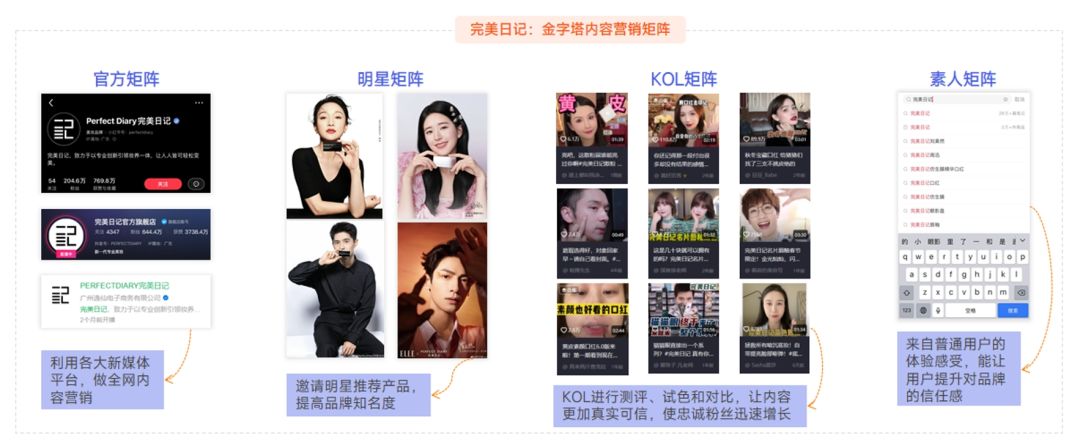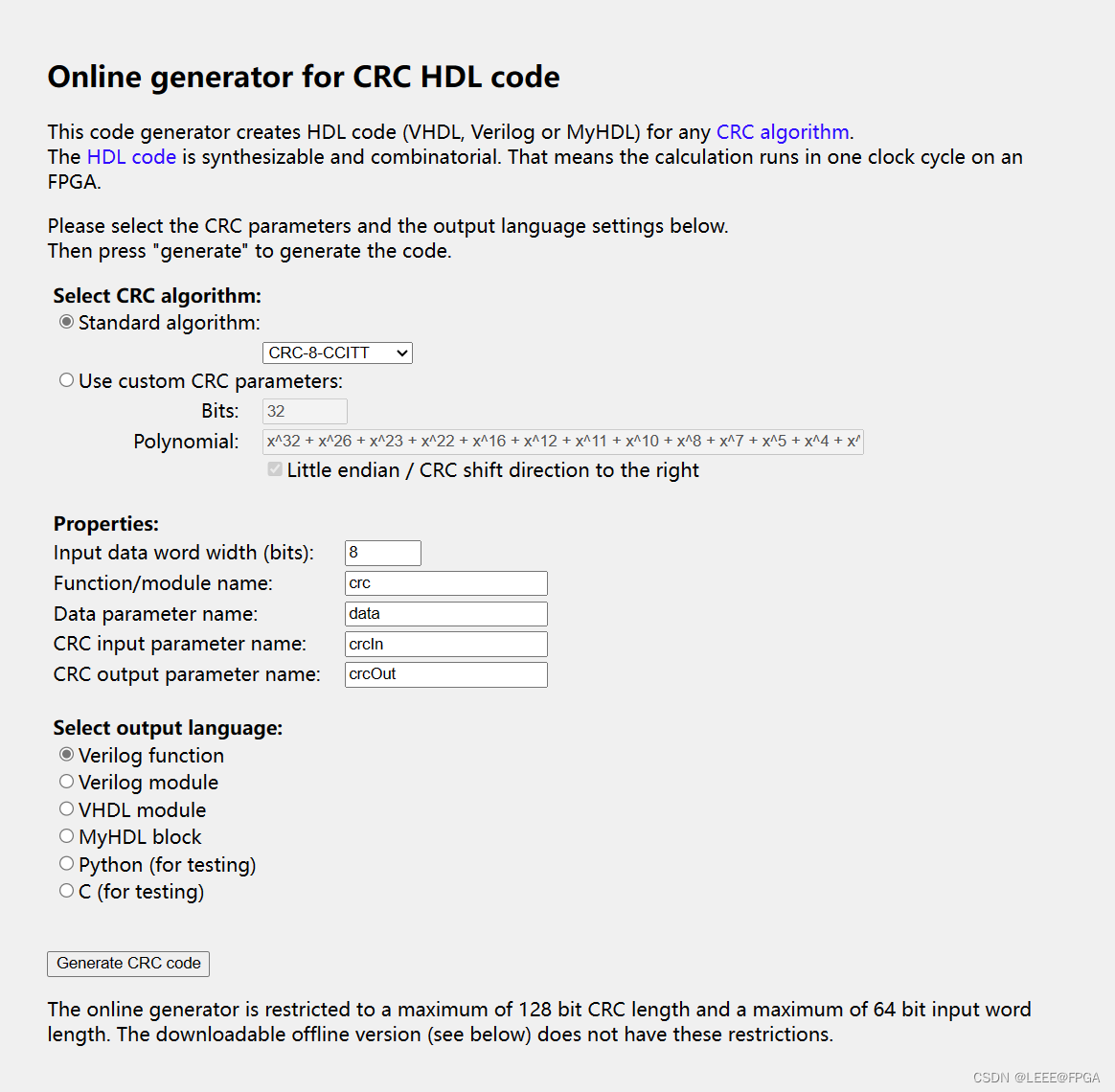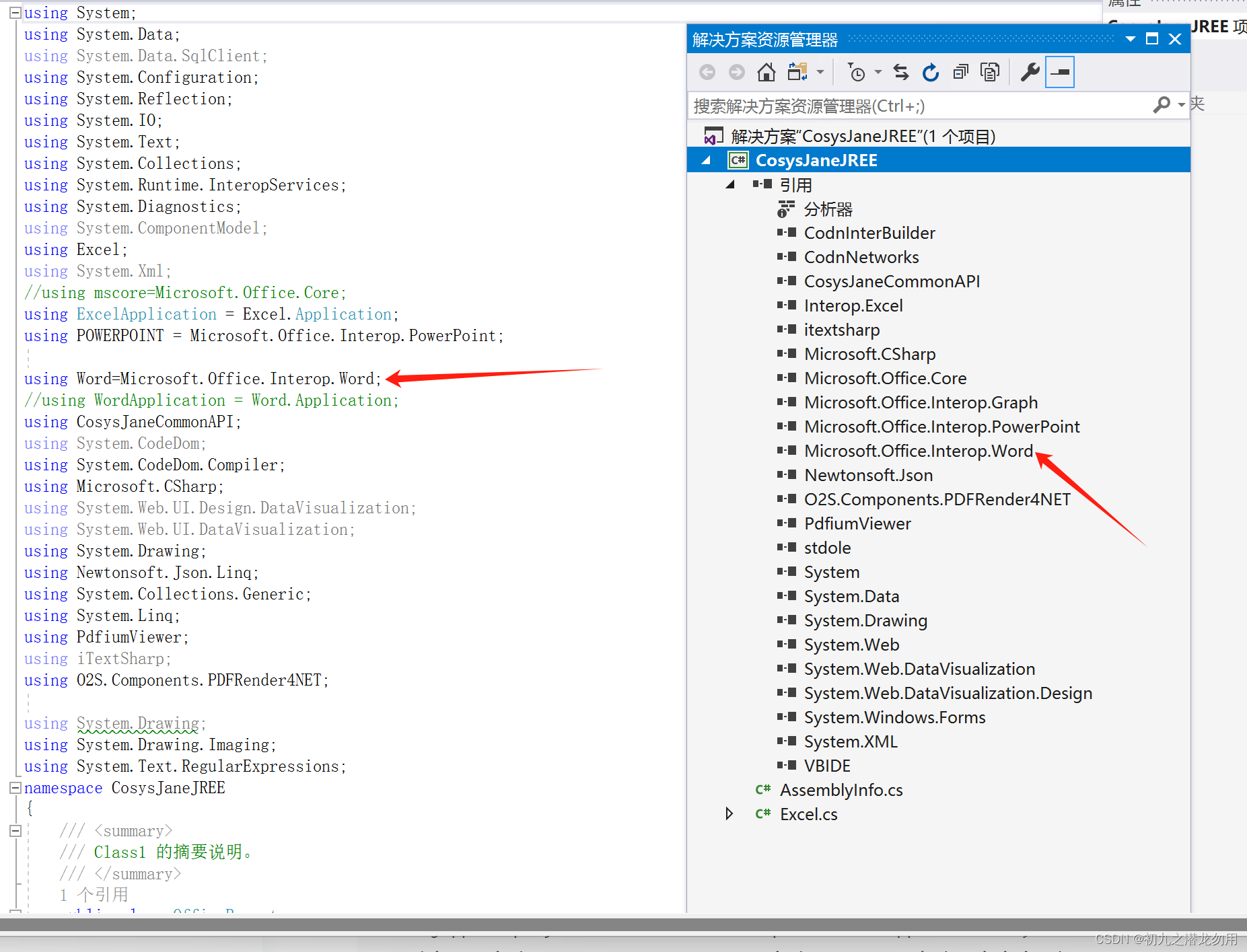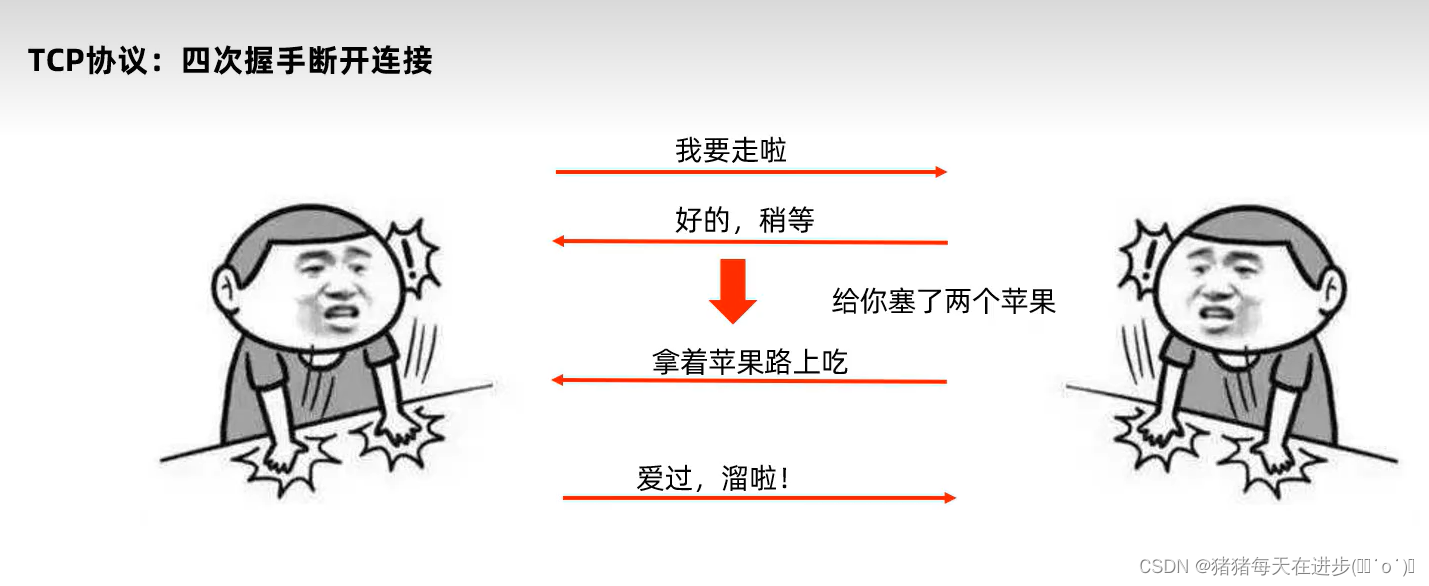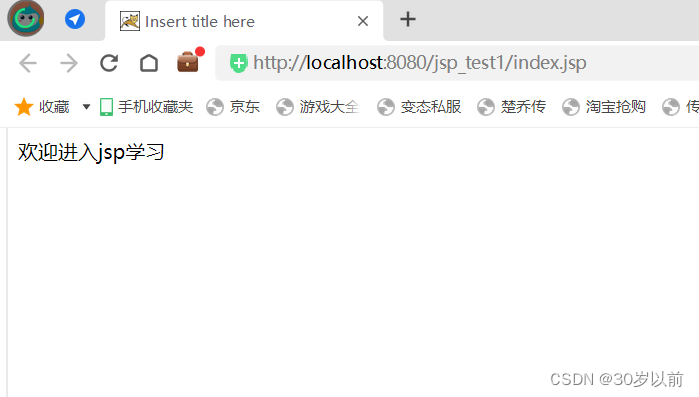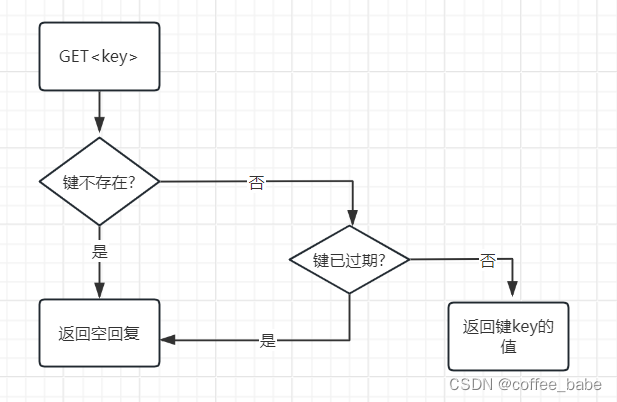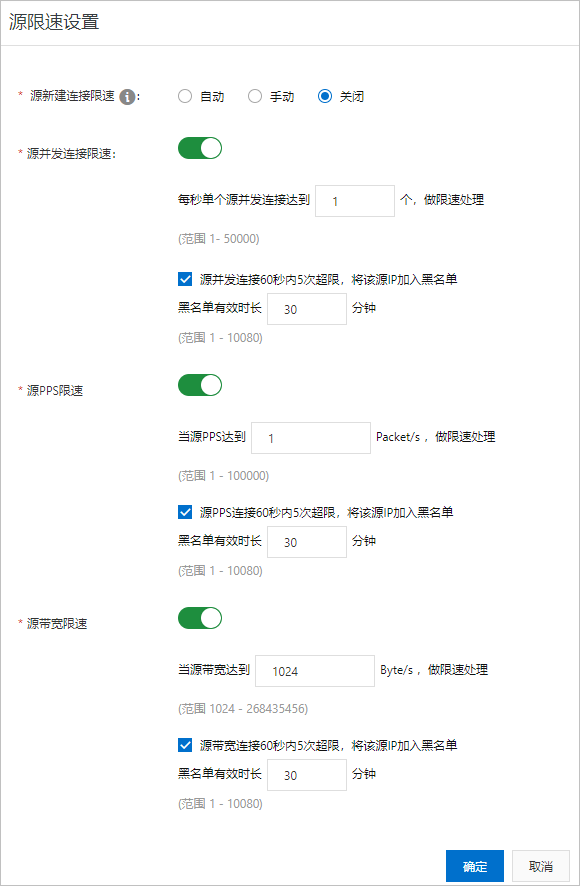全套笔记资料代码移步: 前往gitee仓库查看
感兴趣的小伙伴可以自取哦,欢迎大家点赞转发~
全套教程部分目录:
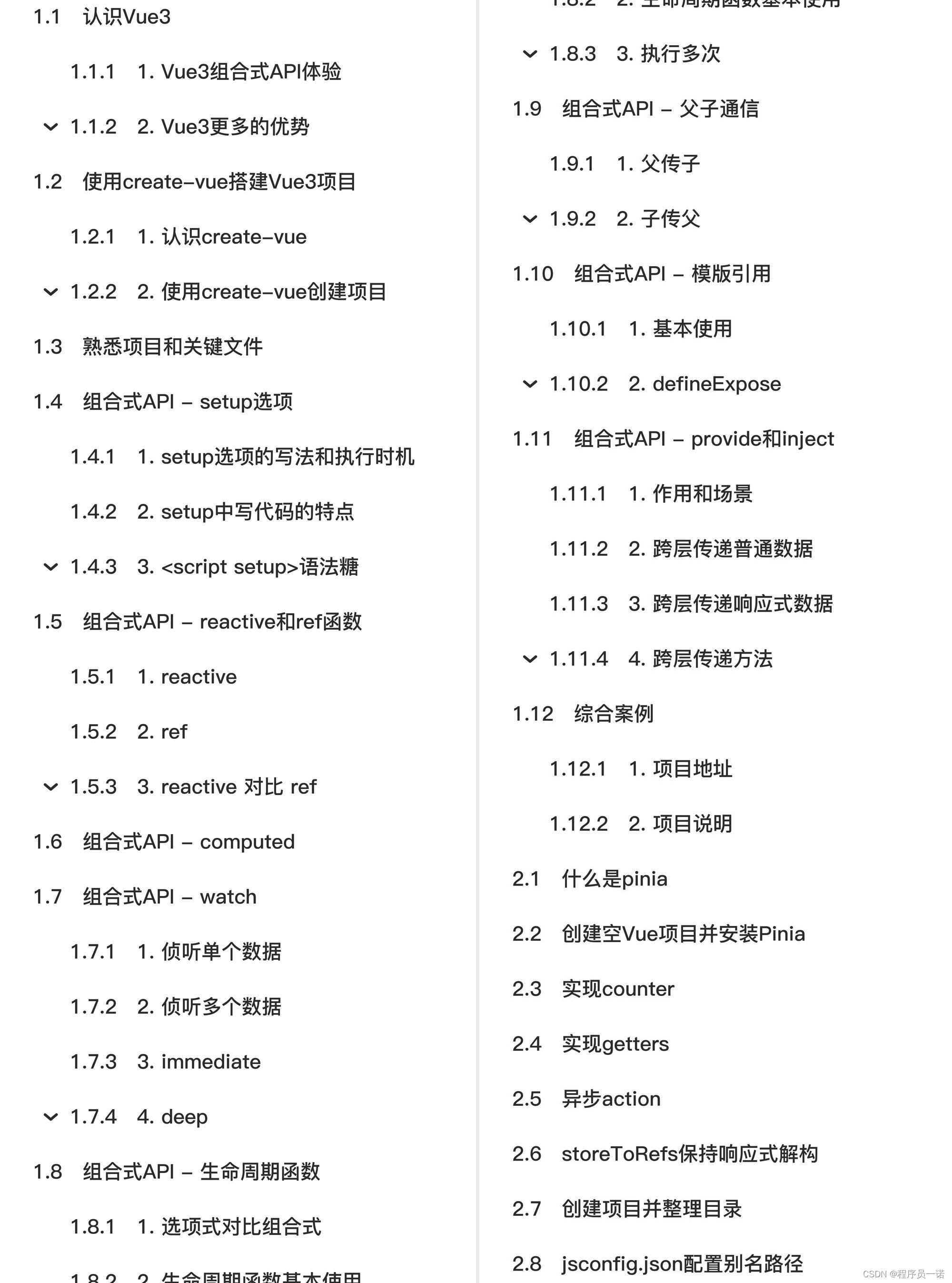
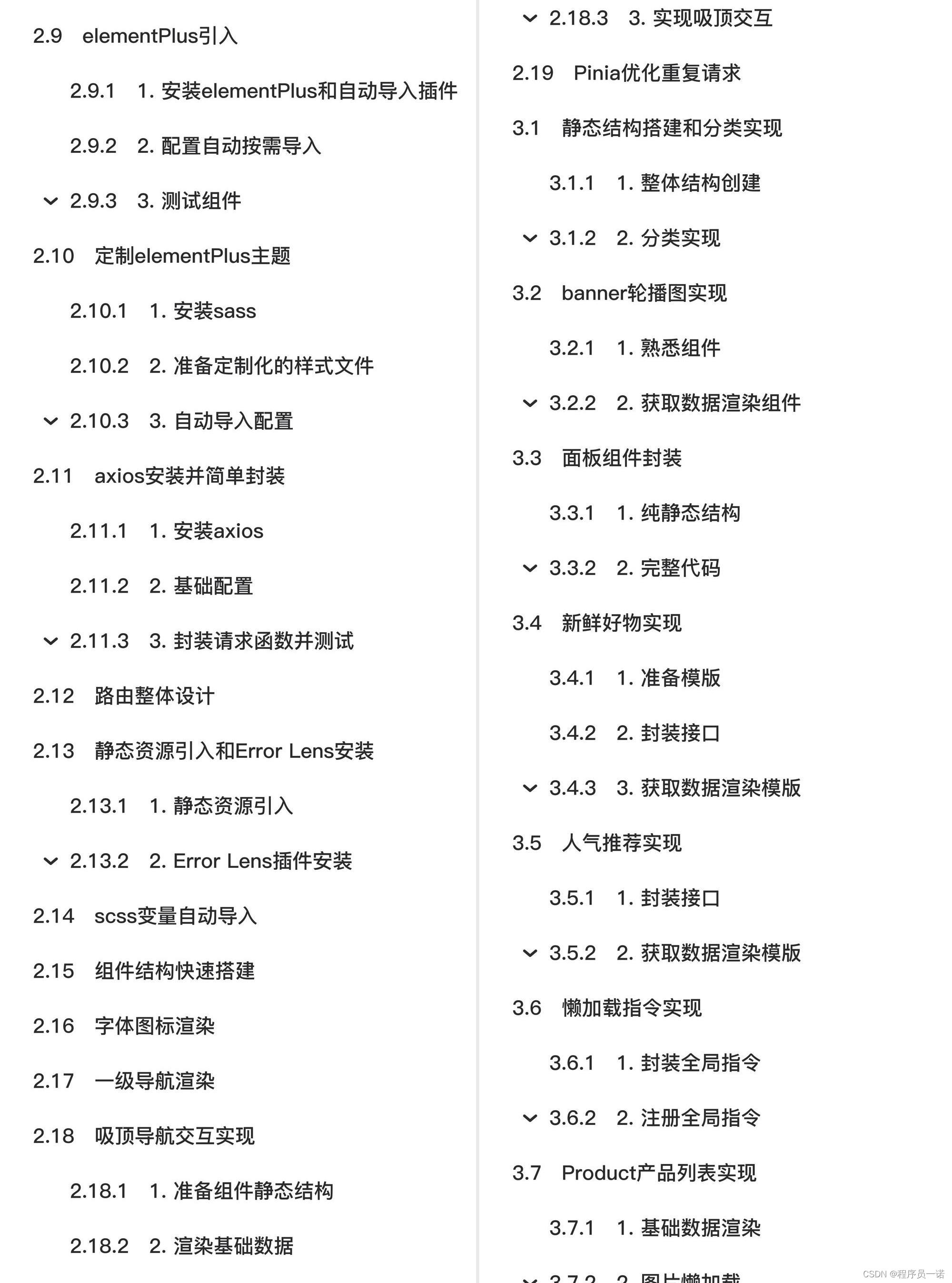
部分文件图片:
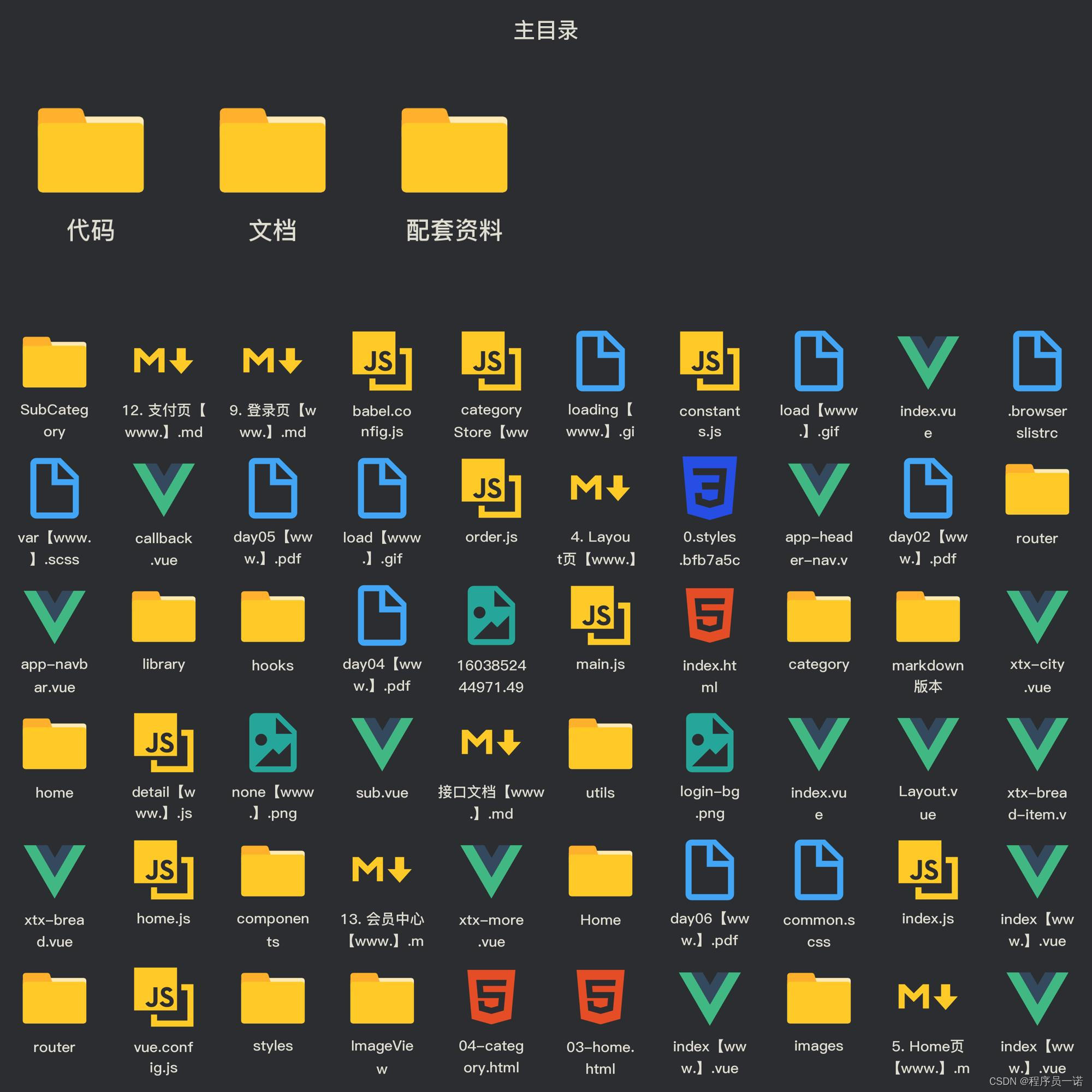
什么是pinia
Pinia 是 Vue 的专属状态管理库,可以实现跨组件或页面共享状态,是 vuex 状态管理工具的替代品,和 Vuex相比,具备以下优势
- 提供更加简单的API (去掉了 mutation )
- 提供符合组合式API风格的API (和 Vue3 新语法统一)
- 去掉了modules的概念,每一个store都是一个独立的模块
- 搭配 TypeScript 一起使用提供可靠的类型推断
创建空Vue项目并安装Pinia
1. 创建空Vue项目
npm init vue@latest
2. 安装Pinia并注册
npm i pinia
import { createPinia } from 'pinia'
const app = createApp(App)
// 以插件的形式注册
app.use(createPinia())
app.use(router)
app.mount('#app')
实现counter
核心步骤:
- 定义store
- 组件使用store
1- 定义store
import { defineStore } from 'pinia'
import { ref } from 'vue'
export const useCounterStore = defineStore('counter', ()=>{
// 数据 (state)
const count = ref(0)
// 修改数据的方法 (action)
const increment = ()=>{
count.value++
}
// 以对象形式返回
return {
count,
increment
}
})
2- 组件使用store
<script setup>
// 1. 导入use方法
import { useCounterStore } from '@/stores/counter'
// 2. 执行方法得到store store里有数据和方法
const counterStore = useCounterStore()
</script>
<template>
<button @click="counterStore.increment">
{{ counterStore.count }}
</button>
</template>
实现getters
getters直接使用计算属性即可实现
// 数据(state)
const count = ref(0)
// getter (computed)
const doubleCount = computed(() => count.value * 2)
异步action
思想:action函数既支持同步也支持异步,和在组件中发送网络请求写法保持一致
步骤:
- store中定义action
- 组件中触发action
1- store中定义action
const API_URL = '
export const useCounterStore = defineStore('counter', ()=>{
// 数据
const list = ref([])
// 异步action
const loadList = async ()=>{
const res = await axios.get(API_URL)
list.value = res.data.data.channels
}
return {
list,
loadList
}
})
2- 组件中调用action
<script setup>
import { useCounterStore } from '@/stores/counter'
const counterStore = useCounterStore()
// 调用异步action
counterStore.loadList()
</script>
<template>
<ul>
<li v-for="item in counterStore.list" :key="item.id">{{ item.name }}</li>
</ul>
</template>
storeToRefs保持响应式解构
直接基于store进行解构赋值,响应式数据(state和getter)会丢失响应式特性,使用storeToRefs辅助保持响应式
<script setup>
import { storeToRefs } from 'pinia'
import { useCounterStore } from '@/stores/counter'
const counterStore = useCounterStore()
// 使用它storeToRefs包裹之后解构保持响应式
const { count } = storeToRefs(counterStore)
const { increment } = counterStore
</script>
<template>
<button @click="increment">
{{ count }}
</button>
</template>
创建项目并整理目录
npm init vue@latest
],
}),
Components({
resolvers: [ElementPlusResolver()],
}),
]
})
3. 测试组件
<template>
<el-button type="primary">i am button</el-button>
</template>
定制elementPlus主题
1. 安装sass
基于vite的项目默认不支持css预处理器,需要开发者单独安装
npm i sass -D
2. 准备定制化的样式文件
/* 只需要重写你需要的即可 */
@forward 'element-plus/theme-chalk/src/common/var.scss' with (
$colors: (
'primary': (
// 主色
'base': #27ba9b,
),
'success': (
// 成功色
'base': #1dc779,
),
'warning': (
// 警告色
'base': #ffb302,
),
'danger': (
// 危险色
'base': #e26237,
),
'error': (
// 错误色
'base': #cf4444,
),
)
)
3. 自动导入配置
这里自动导入需要深入到elementPlus的组件中,按照官方的配置文档来
- 自动导入定制化样式文件进行样式覆盖
- 按需定制主题配置 (需要安装 unplugin-element-plus)
import { fileURLToPath, URL } from 'node:url'
import { defineConfig } from 'vite'
import vue from '@vitejs/plugin-vue'
import AutoImport from 'unplugin-auto-import/vite'
import Components from 'unplugin-vue-components/vite'
import { ElementPlusResolver } from 'unplugin-vue-components/resolvers'
// 导入对应包
import ElementPlus from 'unplugin-element-plus/vite'
export default defineConfig({
plugins: [
vue(),
AutoImport({
resolvers: [ElementPlusResolver()],
}),
Components({
resolvers: [ElementPlusResolver()],
}),
// 按需定制主题配置
ElementPlus({
useSource: true,
}),
],
resolve: {
alias: {
'@': fileURLToPath(new URL('./src', import.meta.url))
}
},
css: {
preprocessorOptions: {
scss: {
// 自动导入定制化样式文件进行样式覆盖
additionalData: `
@use "@/styles/element/index.scss" as *;
`,
}
}
}
})
axios安装并简单封装
1. 安装axios
npm i axios
2. 基础配置
官方文档地址:[
基础配置通常包括:
- 实例化 - baseURL + timeout
- 拦截器 - 携带token 401拦截等
import axios from 'axios'
// 创建axios实例
const http = axios.create({
baseURL: '
timeout: 5000
})
// axios请求拦截器
instance.interceptors.request.use(config => {
return config
}, e => Promise.reject(e))
// axios响应式拦截器
instance.interceptors.response.use(res => res.data, e => {
return Promise.reject(e)
})
export default http
3. 封装请求函数并测试
import http from '@/utils/http'
export function getCategoryAPI () {
return http({
url: 'home/category/head'
})
}
路由整体设计
路由设计原则:找页面的切换方式,如果是整体切换,则为一级路由,如果是在一级路由的内部进行的内容切换,则为二级路由
<template>
我是登录页
</template>
<template>
我是首页
</template>
<template>
我是home
</template>
<template>
我是分类
</template>
// createRouter:创建router实例对象
// createWebHistory:创建history模式的路由
import { createRouter, createWebHistory } from 'vue-router'
import Login from '@/views/Login/index.vue'
import Layout from '@/views/Layout/index.vue'
import Home from '@/views/Home/index.vue'
import Category from '@/views/Category/index.vue'
const router = createRouter({
history: createWebHistory(import.meta.env.BASE_URL),
// path和component对应关系的位置
routes: [
{
path: '/',
component: Layout,
children: [
{
path: '',
component: Home
},
{
path: 'category',
component: Category
}
]
},
{
path: '/login',
component: Login
}
]
})
export default router
静态资源引入和Error Lens安装
1. 静态资源引入
- 图片资源 - 把 images 文件夹放到 assets 目录下
- 样式资源 - 把 common.scss 文件放到 styles 目录下
2. Error Lens插件安装
 no-repeat center 18px / contain;
}
}
.app-header-nav {
width: 820px;
display: flex;
padding-left: 40px;
position: relative;
z-index: 998;
li {
margin-right: 40px;
width: 38px;
text-align: center;
a {
font-size: 16px;
line-height: 32px;
height: 32px;
display: inline-block;
&:hover {
color: $xtxColor;
border-bottom: 1px solid $xtxColor;
}
}
.active {
color: $xtxColor;
border-bottom: 1px solid $xtxColor;
}
}
}
.search {
width: 170px;
height: 32px;
position: relative;
border-bottom: 1px solid #e7e7e7;
line-height: 32px;
.icon-search {
font-size: 18px;
margin-left: 5px;
}
input {
width: 140px;
padding-left: 5px;
color: #666;
}
}
.cart {
width: 50px;
.curr {
height: 32px;
line-height: 32px;
text-align: center;
position: relative;
display: block;
.icon-cart {
font-size: 22px;
}
em {
font-style: normal;
position: absolute;
right: 0;
top: 0;
padding: 1px 6px;
line-height: 1;
background: $helpColor;
color: #fff;
font-size: 12px;
border-radius: 10px;
font-family: Arial;
}
}
}
}
</style>
<template>
<footer class="app_footer">
<!-- 联系我们 -->
<div class="contact">
<div class="container">
<dl>
<dt>客户服务</dt>
<dd><i class="iconfont icon-kefu"></i> 在线客服</dd>
<dd><i class="iconfont icon-question"></i> 问题反馈</dd>
</dl>
<dl>
<dt>关注我们</dt>
<dd><i class="iconfont icon-weixin"></i> 公众号</dd>
<dd><i class="iconfont icon-weibo"></i> 微博</dd>
</dl>
<dl>
<dt>下载APP</dt>
<dd class="qrcode"><img src="images/41474d5f-a7c8-40c2-b60c-14bbbfa30f13-1710675035.jpg" /></dd>
<dd class="download">
<span>扫描二维码</span>
<span>立马下载APP</span>
<a href="javascript:;">下载页面</a>
</dd>
</dl>
<dl>
<dt>服务热线</dt>
<dd class="hotline">400-0000-000 <small>周一至周日 8:00-18:00</small></dd>
</dl>
</div>
</div>
<!-- 其它 -->
<div class="extra">
<div class="container">
<div class="slogan">
<a href="javascript:;">
<i class="iconfont icon-footer01"></i>
<span>价格亲民</span>
</a>
<a href="javascript:;">
<i class="iconfont icon-footer02"></i>
<span>物流快捷</span>
</a>
<a href="javascript:;">
<i class="iconfont icon-footer03"></i>
<span>品质新鲜</span>
</a>
</div>
<!-- 版权信息 -->
<div class="copyright">
<p>
<a href="javascript:;">关于我们</a>
<a href="javascript:;">帮助中心</a>
<a href="javascript:;">售后服务</a>
<a href="javascript:;">配送与验收</a>
<a href="javascript:;">商务合作</a>
<a href="javascript:;">搜索推荐</a>
<a href="javascript:;">友情链接</a>
</p>
<p>CopyRight © 小兔鲜儿</p>
</div>
</div>
</div>
</footer>
</template>
<style scoped lang='scss'>
.app_footer {
overflow: hidden;
background-color: #f5f5f5;
padding-top: 20px;
.contact {
background: #fff;
.container {
padding: 60px 0 40px 25px;
display: flex;
}
dl {
height: 190px;
text-align: center;
padding: 0 72px;
border-right: 1px solid #f2f2f2;
color: #999;
&:first-child {
padding-left: 0;
}
&:last-child {
border-right: none;
padding-right: 0;
}
}
dt {
line-height: 1;
font-size: 18px;
}
dd {
margin: 36px 12px 0 0;
float: left;
width: 92px;
height: 92px;
padding-top: 10px;
border: 1px solid #ededed;
.iconfont {
font-size: 36px;
display: block;
color: #666;
}
&:hover {
.iconfont {
color: $xtxColor;
}
}
&:last-child {
margin-right: 0;
}
}
.qrcode {
width: 92px;
height: 92px;
padding: 7px;
border: 1px solid #ededed;
}
.download {
padding-top: 5px;
font-size: 14px;
width: auto;
height: auto;
border: none;
span {
display: block;
}
a {
display: block;
line-height: 1;
padding: 10px 25px;
margin-top: 5px;
color: #fff;
border-radius: 2px;
background-color: $xtxColor;
}
}
.hotline {
padding-top: 20px;
font-size: 22px;
color: #666;
width: auto;
height: auto;
border: none;
small {
display: block;
font-size: 15px;
color: #999;
}
}
}
.extra {
background-color: #333;
}
.slogan {
height: 178px;
line-height: 58px;
padding: 60px 100px;
border-bottom: 1px solid #434343;
display: flex;
justify-content: space-between;
a {
height: 58px;
line-height: 58px;
color: #fff;
font-size: 28px;
i {
font-size: 50px;
vertical-align: middle;
margin-right: 10px;
font-weight: 100;
}
span {
vertical-align: middle;
text-shadow: 0 0 1px #333;
}
}
}
.copyright {
height: 170px;
padding-top: 40px;
text-align: center;
color: #999;
font-size: 15px;
p {
line-height: 1;
margin-bottom: 20px;
}
a {
color: #999;
line-height: 1;
padding: 0 10px;
border-right: 1px solid #999;
&:last-child {
border-right: none;
}
}
}
}
</style>
<script setup>
import LayoutNav from './components/LayoutNav.vue'
import LayoutHeader from './components/LayoutHeader.vue'
import LayoutFooter from './components/LayoutFooter.vue'
</script>
<template>
<LayoutNav />
<LayoutHeader />
<RouterView />
<LayoutFooter />
</template>
字体图标渲染
字体图标采用的是阿里的字体图标库,样式文件已经准备好,在
index.html文件中引入即可
<link rel="stylesheet" href="//at.alicdn.com/t/font_2143783_iq6z4ey5vu.css">
一级导航渲染
 {
return httpInstance({
url: '/home/category/head'
})
}
<script setup>
import { getCategoryAPI } from '@/apis/layout'
import { onMounted, ref } from 'vue'
const categoryList = ref([])
const getCategory = async () => {
const res = await getCategoryAPI()
categoryList.value = res.result
}
onMounted(() => getCategory())
</script>
<template>
<header class='app-header'>
<div class="container">
<h1 class="logo">
<RouterLink to="/">小兔鲜</RouterLink>
</h1>
<ul class="app-header-nav">
<li class="home" v-for="item in categoryList" :key="item.id">
<RouterLink to="/">{{ item.name }}</RouterLink>
</li>
</ul>
<div class="search">
<i class="iconfont icon-search"></i>
<input type="text" placeholder="搜一搜">
</div>
<!-- 头部购物车 -->
</div>
</header>
</template>
吸顶导航交互实现
1. 准备组件静态结构
<script setup>
</script>
<template>
<div class="app-header-sticky">
<div class="container">
<RouterLink class="logo" to="/" />
<!-- 导航区域 -->
<ul class="app-header-nav ">
<li class="home">
<RouterLink to="/">首页</RouterLink>
</li>
<li>
<RouterLink to="/">居家</RouterLink>
</li>
<li>
<RouterLink to="/">美食</RouterLink>
</li>
<li>
<RouterLink to="/">服饰</RouterLink>
</li>
<li>
<RouterLink to="/">母婴</RouterLink>
</li>
<li>
<RouterLink to="/">个护</RouterLink>
</li>
<li>
<RouterLink to="/">严选</RouterLink>
</li>
<li>
<RouterLink to="/">数码</RouterLink>
</li>
<li>
<RouterLink to="/">运动</RouterLink>
</li>
<li>
<RouterLink to="/">杂项</RouterLink>
</li>
</ul>
<div class="right">
<RouterLink to="/">品牌</RouterLink>
<RouterLink to="/">专题</RouterLink>
</div>
</div>
</div>
</template>
<style scoped lang='scss'>
.app-header-sticky {
width: 100%;
height: 80px;
position: fixed;
left: 0;
top: 0;
z-index: 999;
background-color: #fff;
border-bottom: 1px solid #e4e4e4;
// 此处为关键样式!!!
// 状态一:往上平移自身高度 + 完全透明
transform: translateY(-100%);
opacity: 0;
// 状态二:移除平移 + 完全不透明
&.show {
transition: all 0.3s linear;
transform: none;
opacity: 1;
}
.container {
display: flex;
align-items: center;
}
.logo {
width: 200px;
height: 80px;
background: url("@/assets/images/logo.png") no-repeat right 2px;
background-size: 160px auto;
}
.right {
width: 220px;
display: flex;
text-align: center;
padding-left: 40px;
border-left: 2px solid $xtxColor;
a {
width: 38px;
margin-right: 40px;
font-size: 16px;
line-height: 1;
&:hover {
color: $xtxColor;
}
}
}
}
.app-header-nav {
width: 820px;
display: flex;
padding-left: 40px;
position: relative;
z-index: 998;
li {
margin-right: 40px;
width: 38px;
text-align: center;
a {
font-size: 16px;
line-height: 32px;
height: 32px;
display: inline-block;
&:hover {
color: $xtxColor;
border-bottom: 1px solid $xtxColor;
}
}
.active {
color: $xtxColor;
border-bottom: 1px solid $xtxColor;
}
}
}
</style>
2. 渲染基础数据
3. 实现吸顶交互
核心逻辑:根据滚动距离判断当前show类名是否显示,大于78显示,小于78,不显示
<script setup>
import LayoutHeaderUl from './LayoutHeaderUl.vue'
// vueUse
import { useScroll } from '@vueuse/core'
const { y } = useScroll(window)
</script>
<template>
<div class="app-header-sticky" :class="{ show: y > 78 }">
<!-- 省略部分代码 -->
</div>
</template>
Pinia优化重复请求
import { ref } from 'vue'
import { defineStore } from 'pinia'
import { getCategoryAPI } from '@/apis/layout'
export const useCategoryStore = defineStore('category', () => {
// 导航列表的数据管理
// state 导航列表数据
const categoryList = ref([])
// action 获取导航数据的方法
const getCategory = async () => {
const res = await getCategoryAPI()
categoryList.value = res.result
}
return {
categoryList,
getCategory
}
})
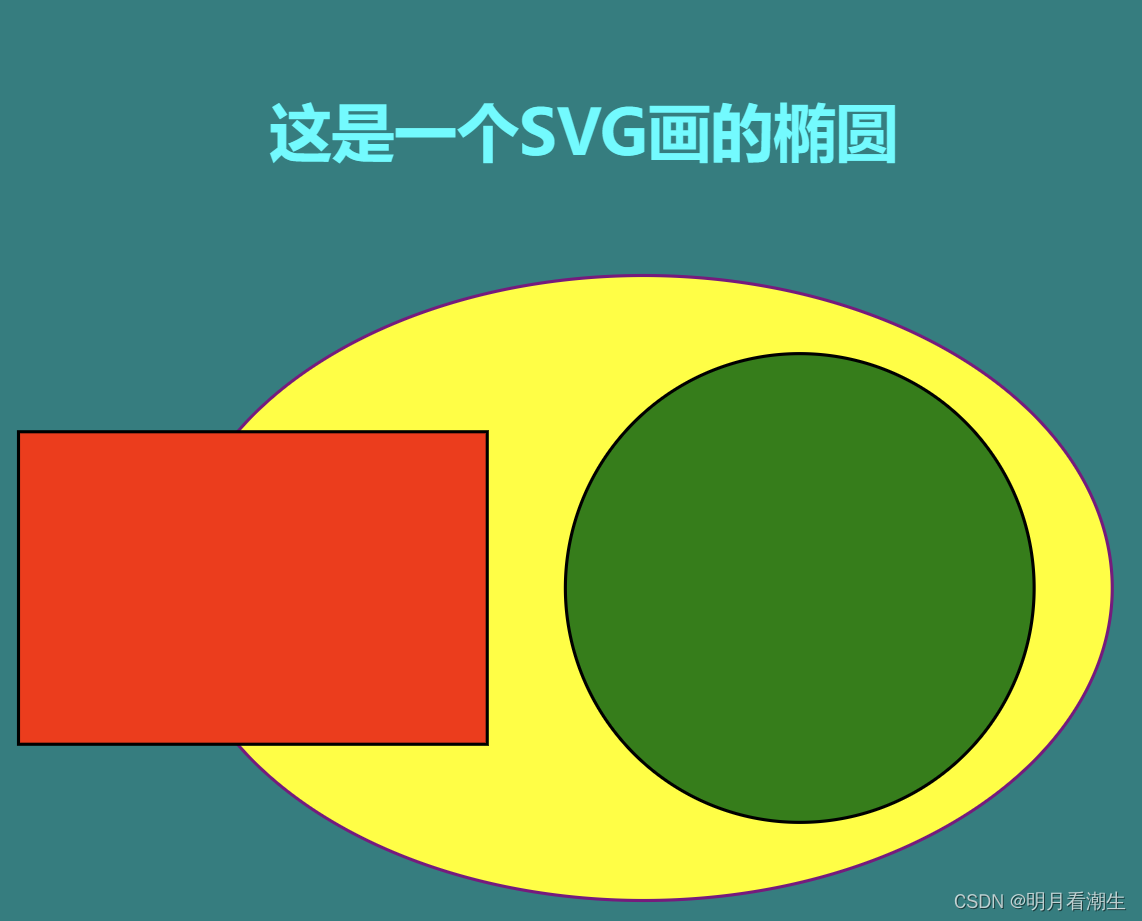

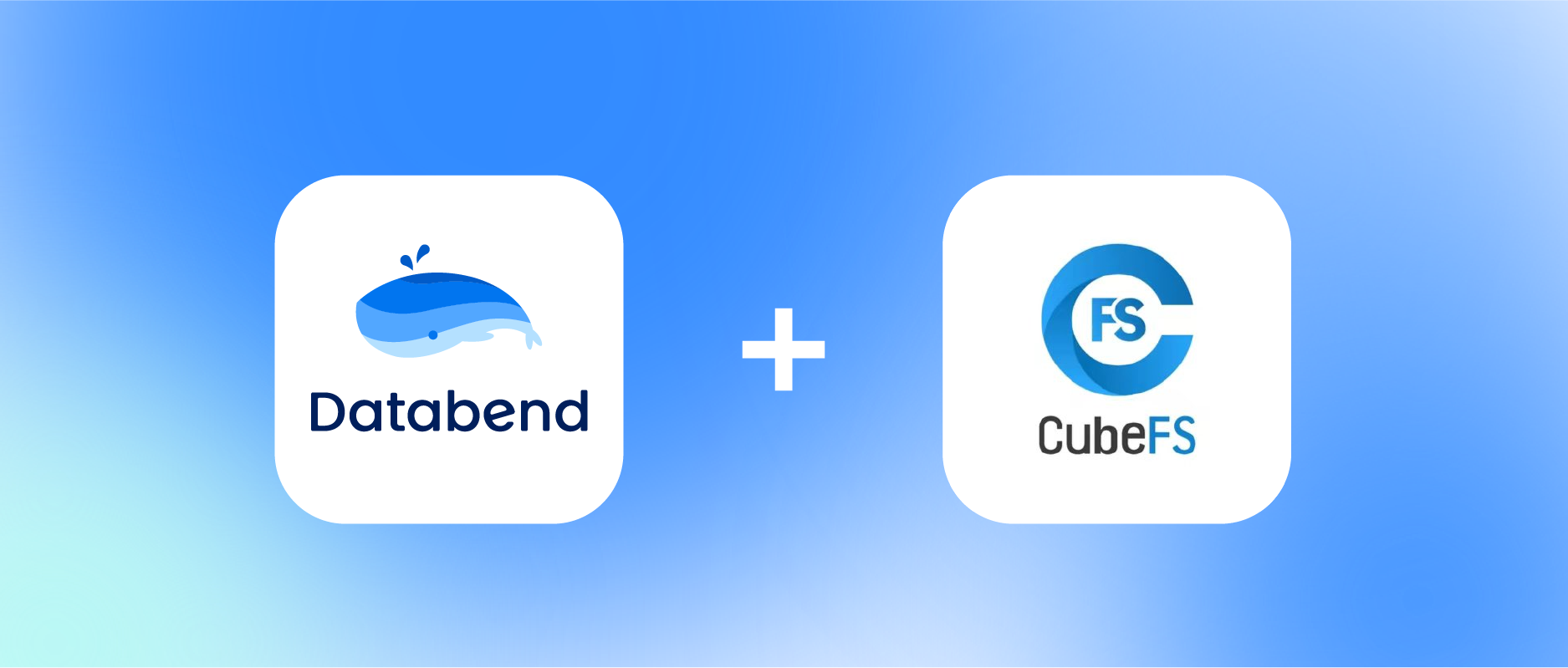
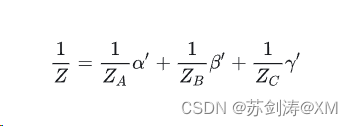




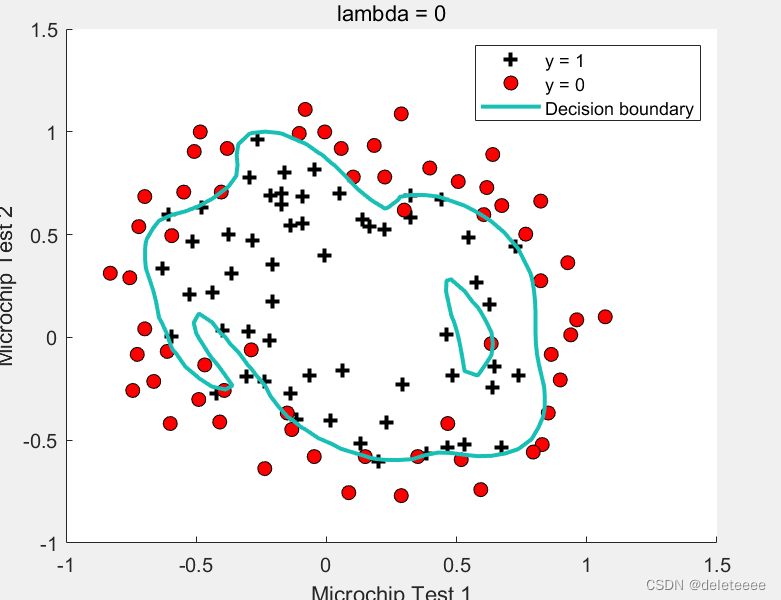

![[flask] flask的基本介绍、flask快速搭建项目并运行](https://img-blog.csdnimg.cn/direct/d6f7b3304e684a45aa14e1b68f15917b.png)