1、安装docker
省略
2、拉取镜像
docker pull selenium/standalone-chrome-debug3、运行容器
docker run -d -p 4444:4444 -p 5900:5900 -v C:\Users\Public\VNC_Donwnloads:/home/seluser/Downloads --memory=6g --name selenium_chrome selenium/standalone-chrome-debug其中 4444 是连接端口,5900是 vnc远程连接接口,内存限制6g 建议设置成2g(博主主机内存大),
C:\Users\Public\VNC_Donwnloads:/home/seluser/Downloads 其中C:\Users\Public\VNC_Donwnloads 是下载主机目录,因为博主docker在wsl内。
/home/seluser/Downloads 是容器内chrome 下载文件的地址(固定的,不用去改动)
4、连接容器桌面
连接vnc可以查看到容器内桌面,方便开发调试
下载vnc远程连接工具 推荐下载:RealVNC® - Remote access software for desktop and mobile | RealVNC
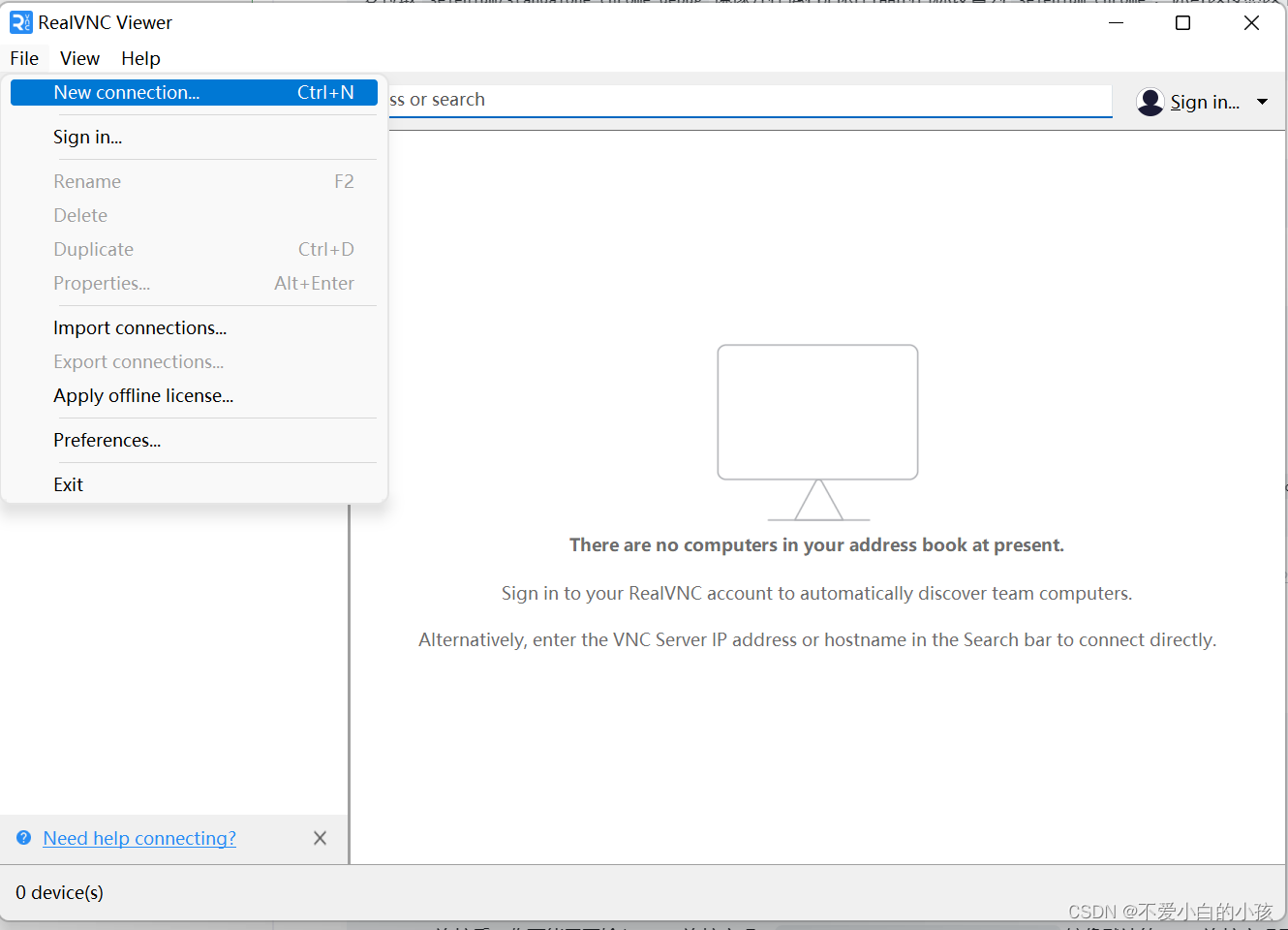
输入 ip:端口 和密码, 密码 默认为secret

成功进入 fluxbox桌面
可以看到已经安装好了chrome
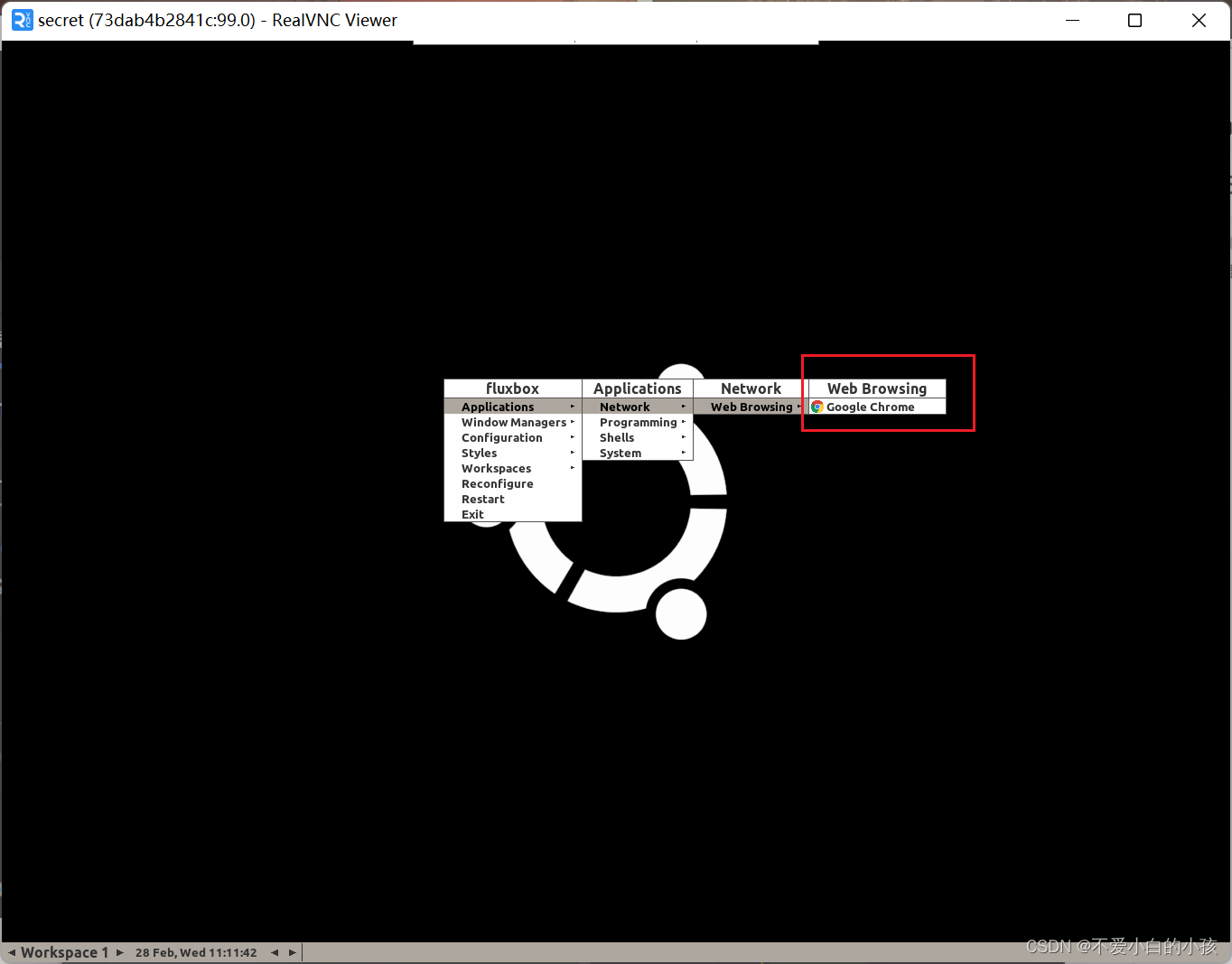
5、编写测试代码
博主使用java进行编写 测试代码,当然使用其他语言也是类似的
maven
<dependency>
<groupId>org.seleniumhq.selenium</groupId>
<artifactId>selenium-java</artifactId>
<version>4.17.0</version>
</dependency>示例:
import org.openqa.selenium.WebDriver;
import org.openqa.selenium.chrome.ChromeOptions;
import org.openqa.selenium.remote.RemoteWebDriver;
import java.net.MalformedURLException;
import java.net.URL;
public class Main {
public static void main(String[] args) {
WebDriver driver=null;
try {
// 远程Selenium 服务器地址
URL seleniumHub=new URL("http://localhost:4444/wd/hub");
// 创建options
ChromeOptions options=new ChromeOptions();
// 创建远程WebDriver
driver= new RemoteWebDriver(seleniumHub,options);
// 跳转百度界面
driver.get("https://www.baidu.com");
// 获取页面html
String html = driver.getPageSource();
System.out.println(html);
// 5秒后结束程序
Thread.sleep(5000);
}catch (Exception e){
e.printStackTrace();
}finally {
if(driver!=null){
// 关闭窗口
driver.close();
// 关闭程序
driver.quit();
}
}
}
}
效果:
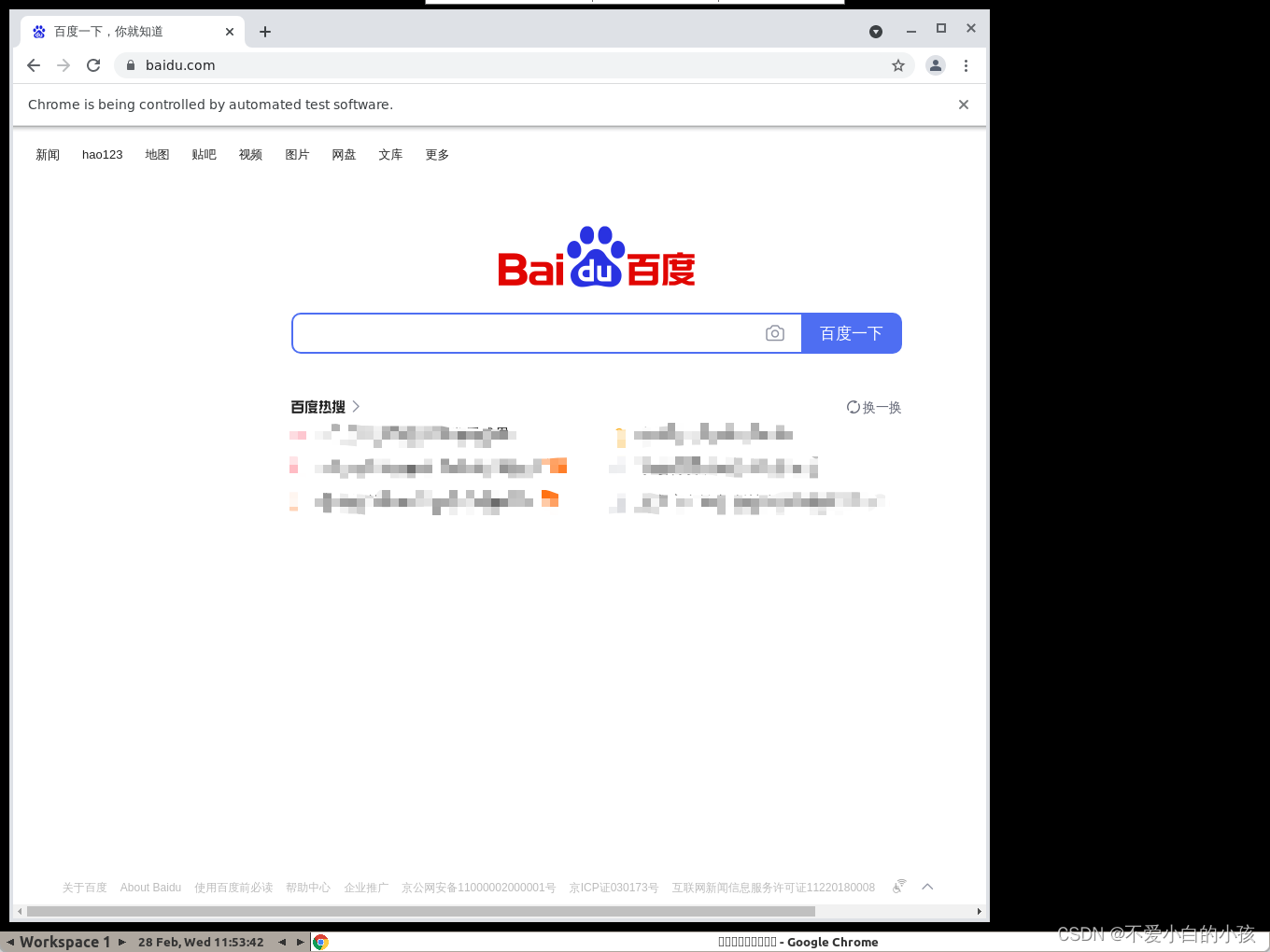
觉得对你有帮助欢迎 点赞 收藏。
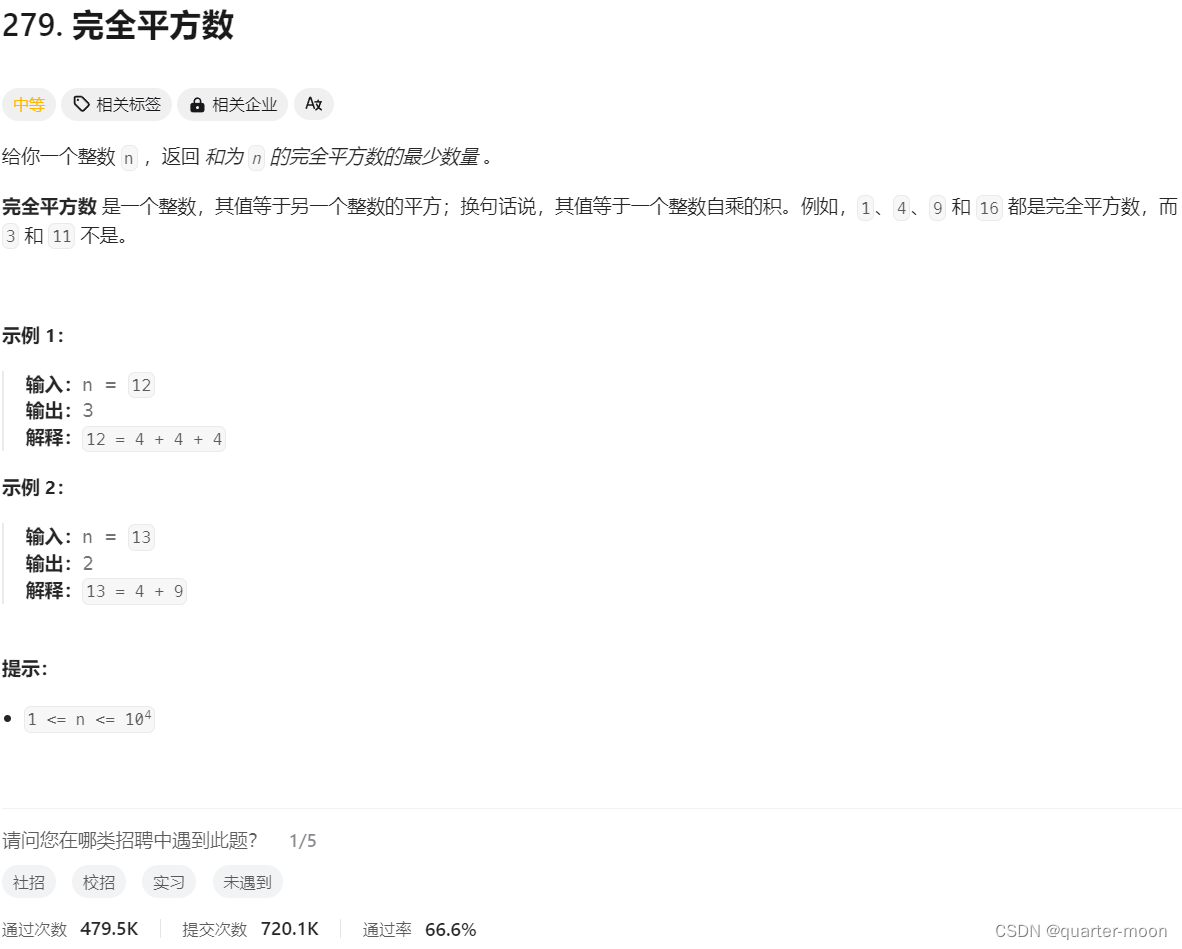

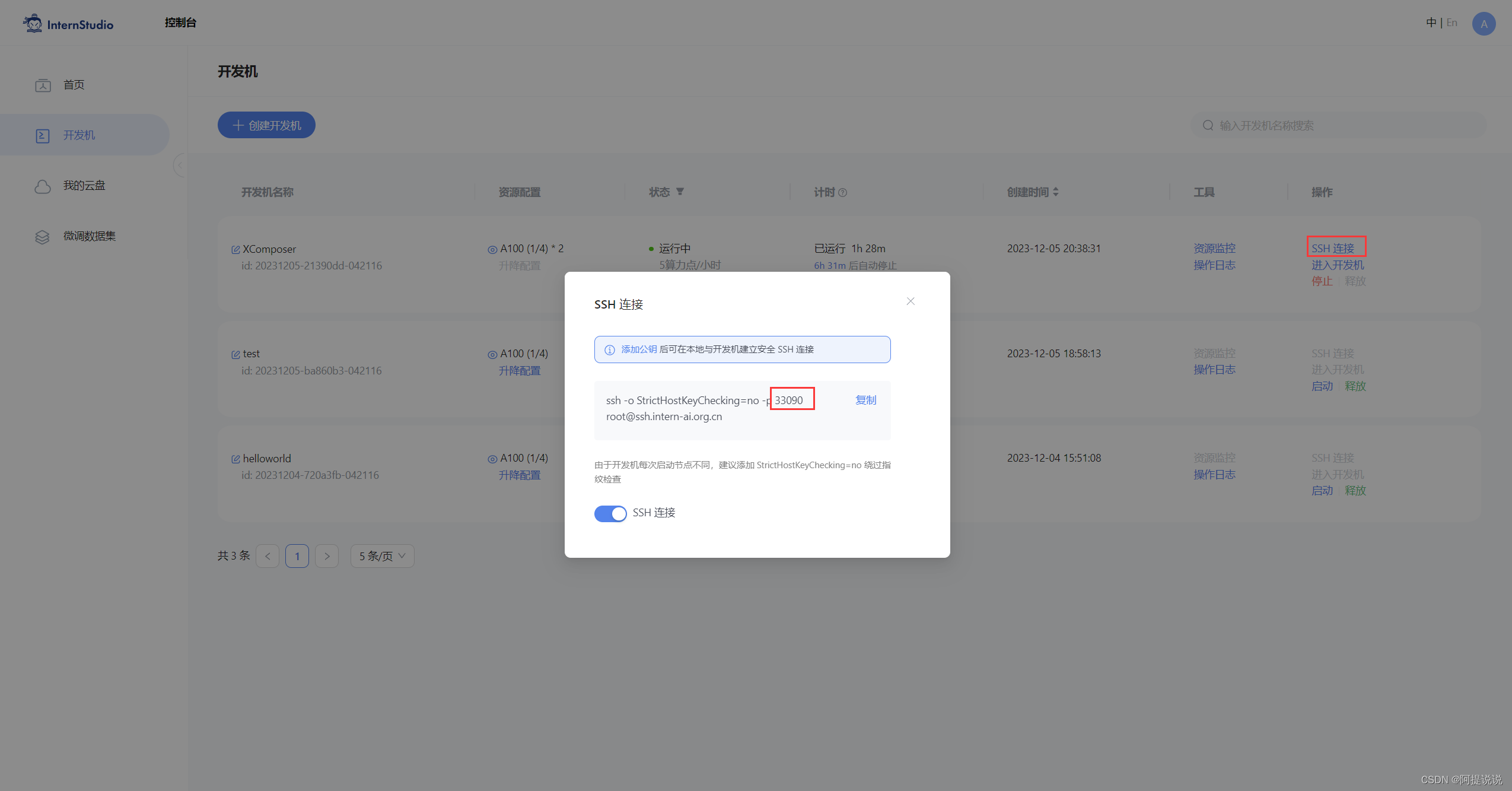
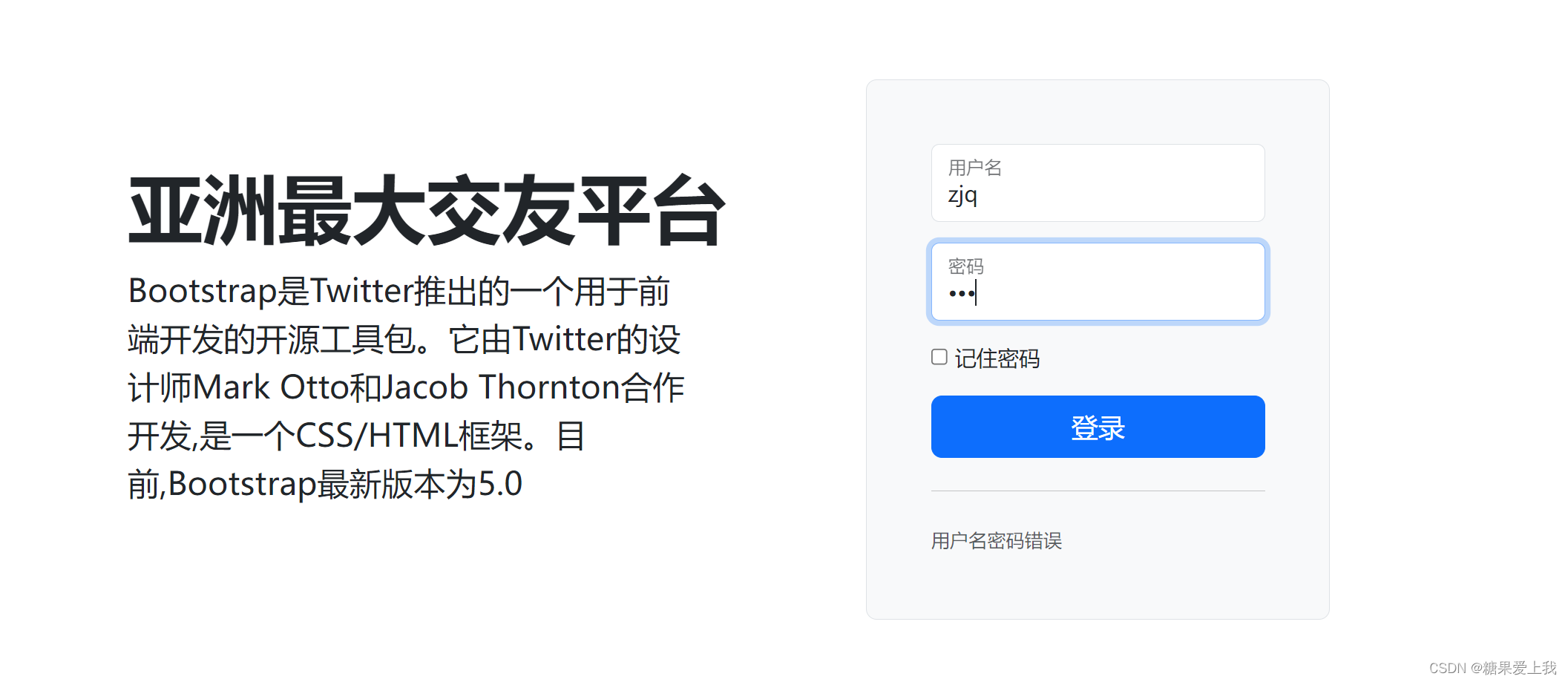
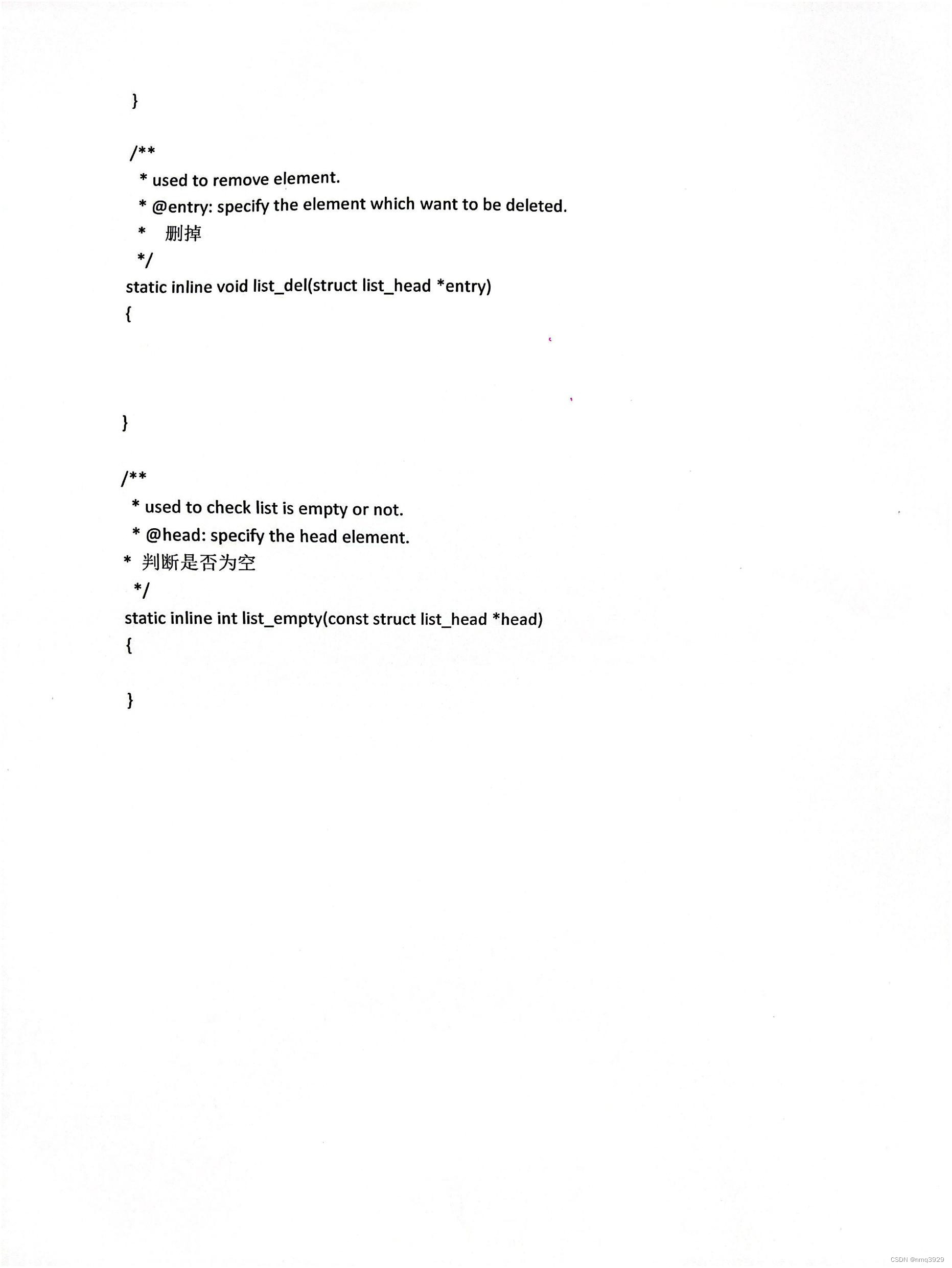
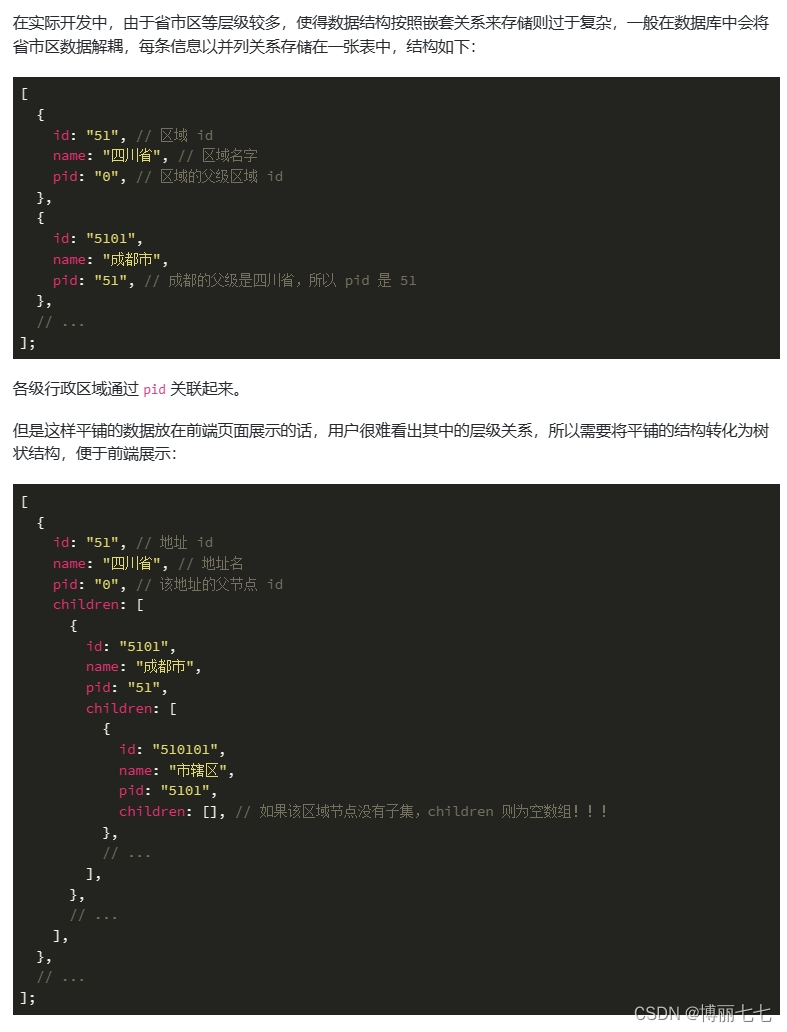
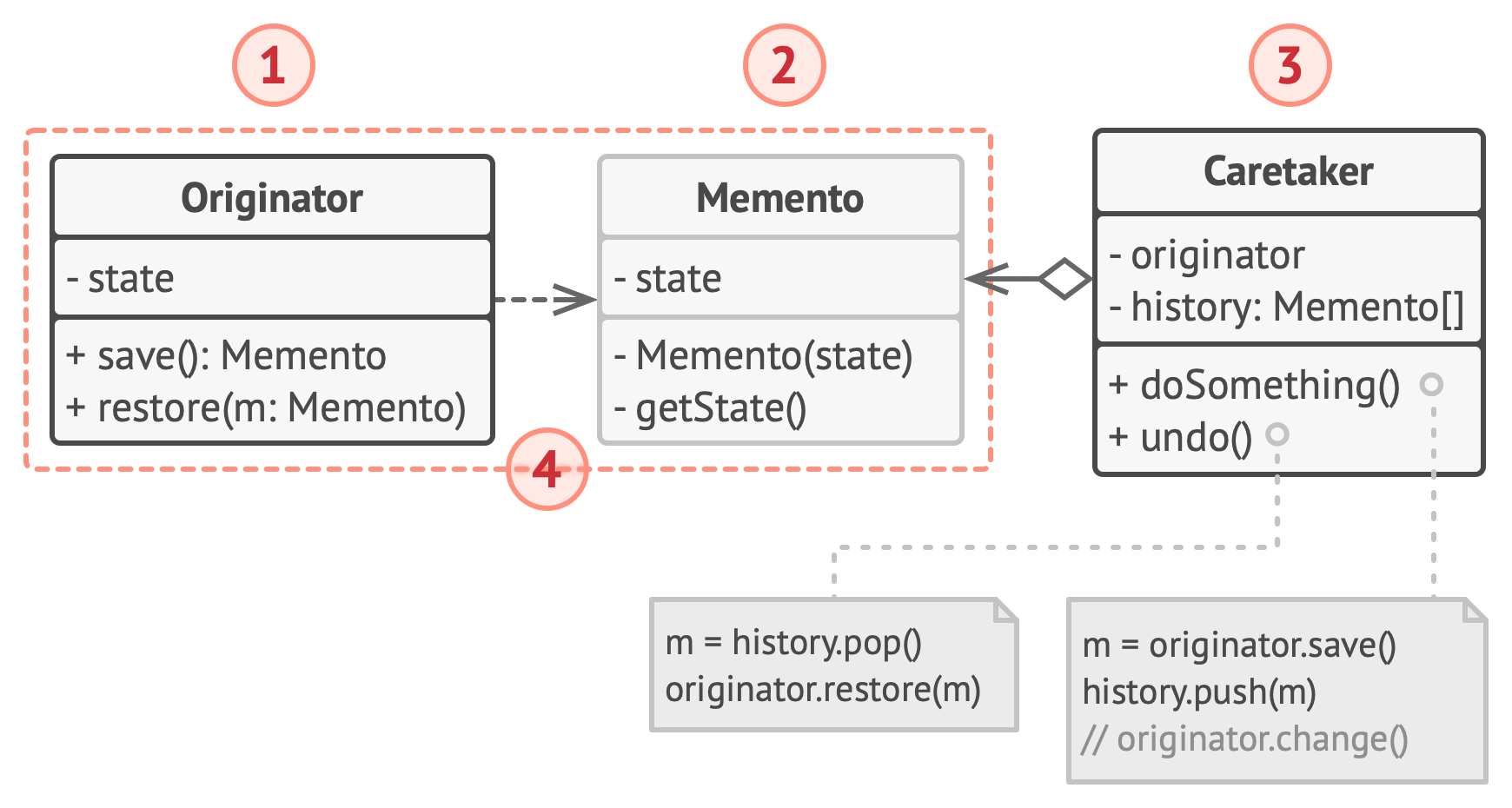
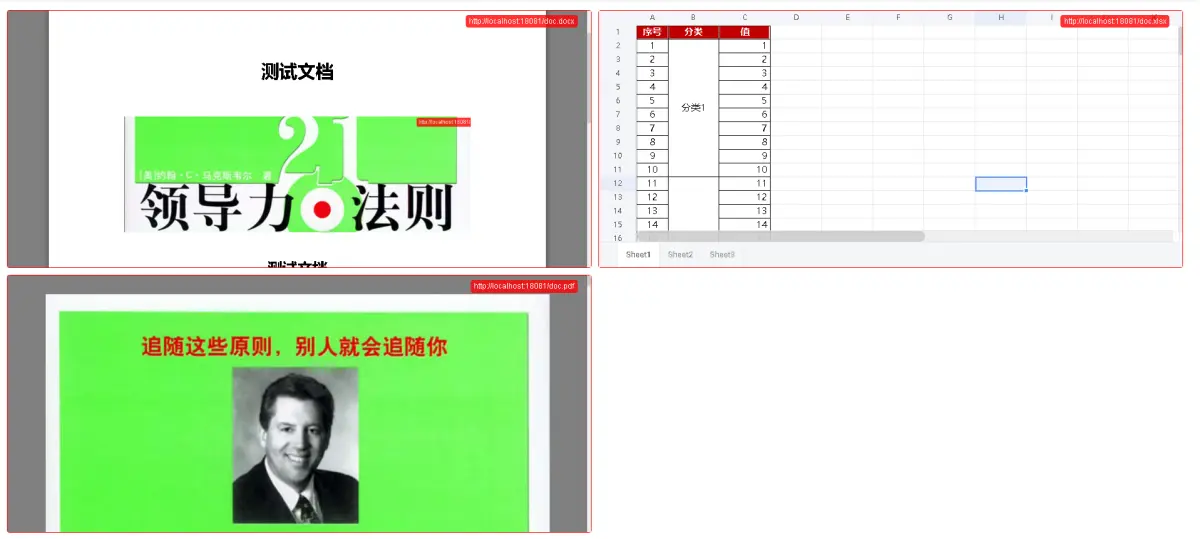
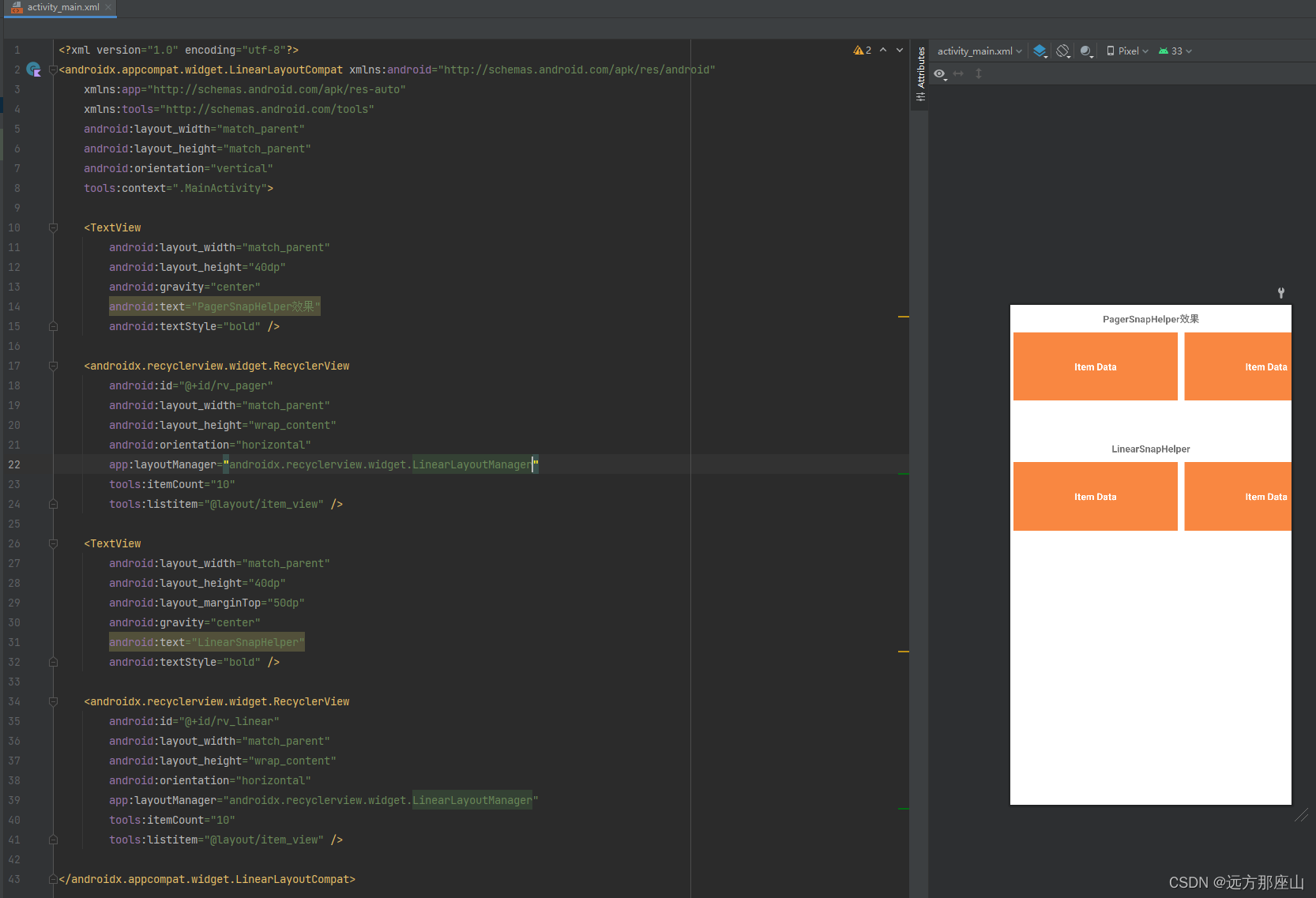
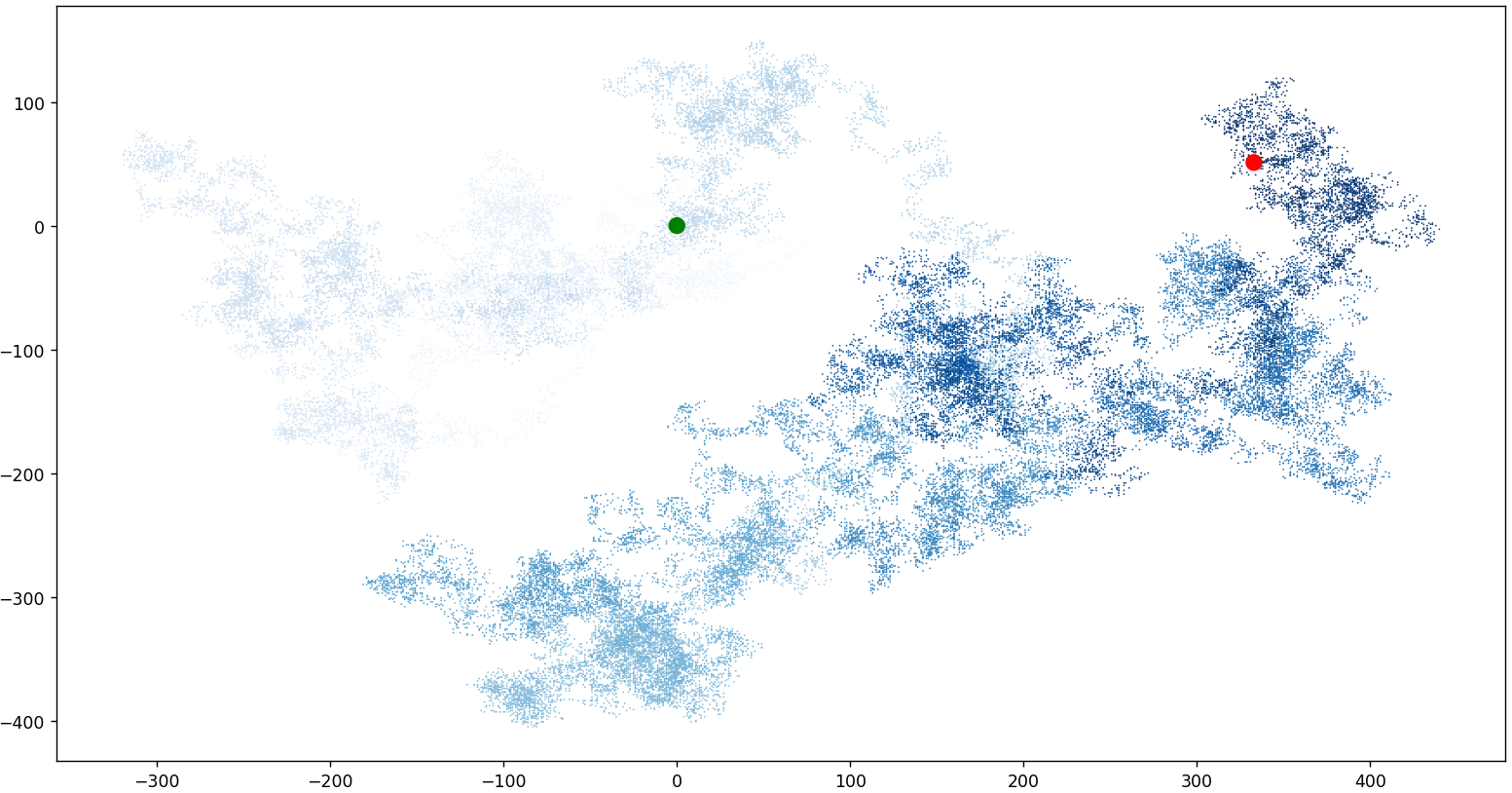
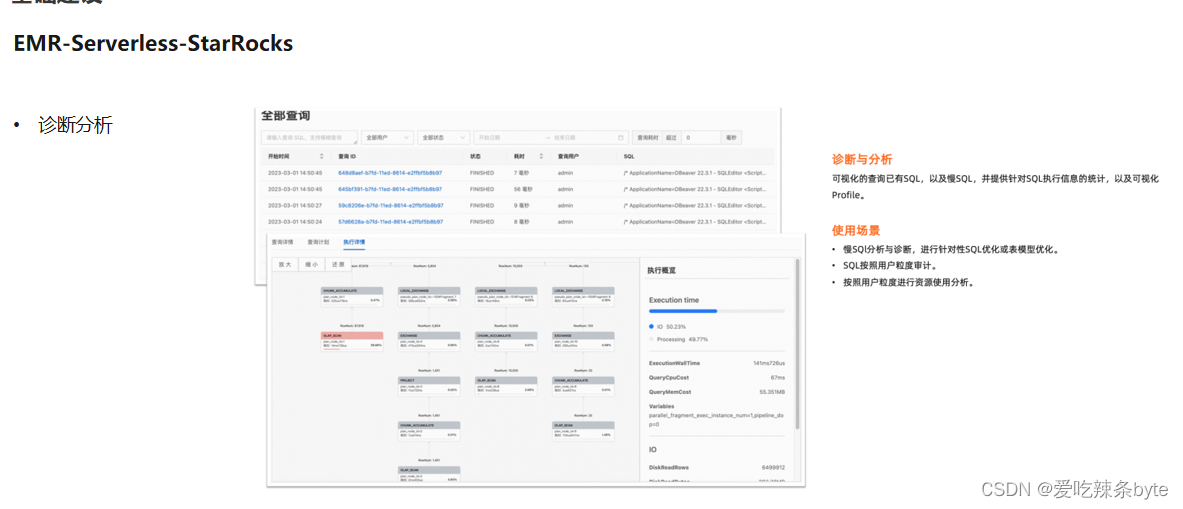
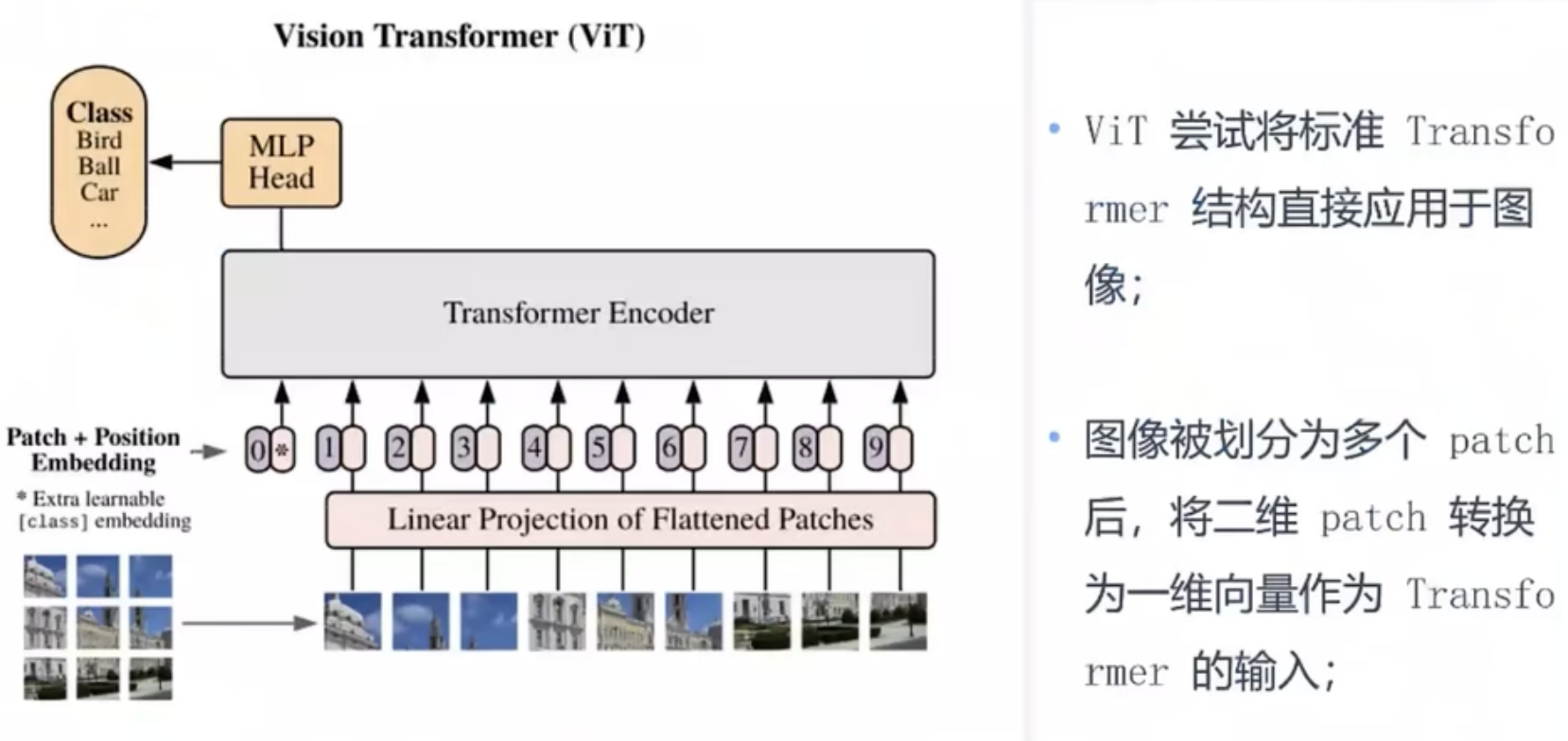
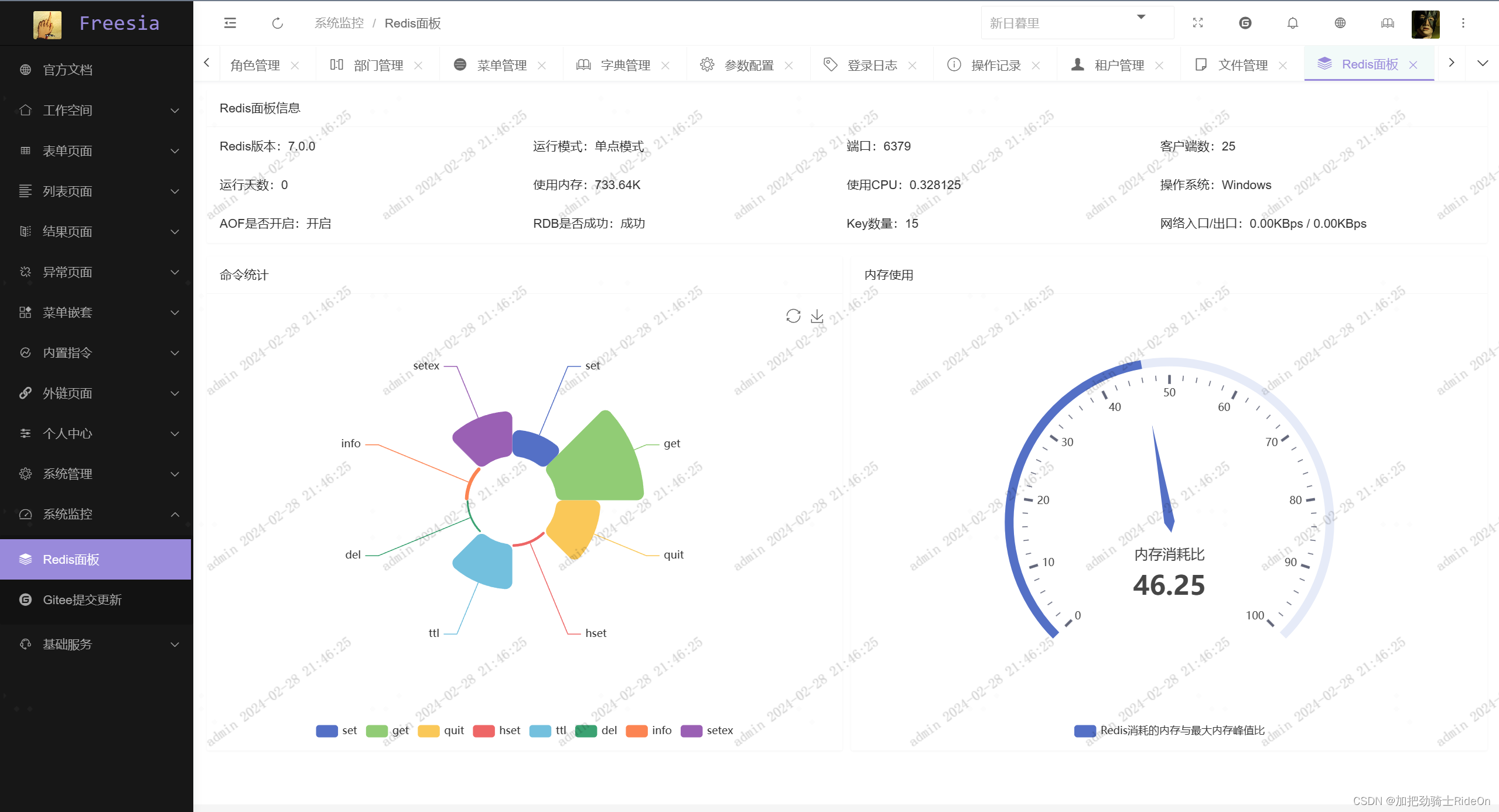
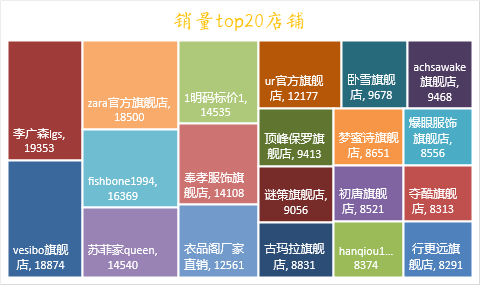
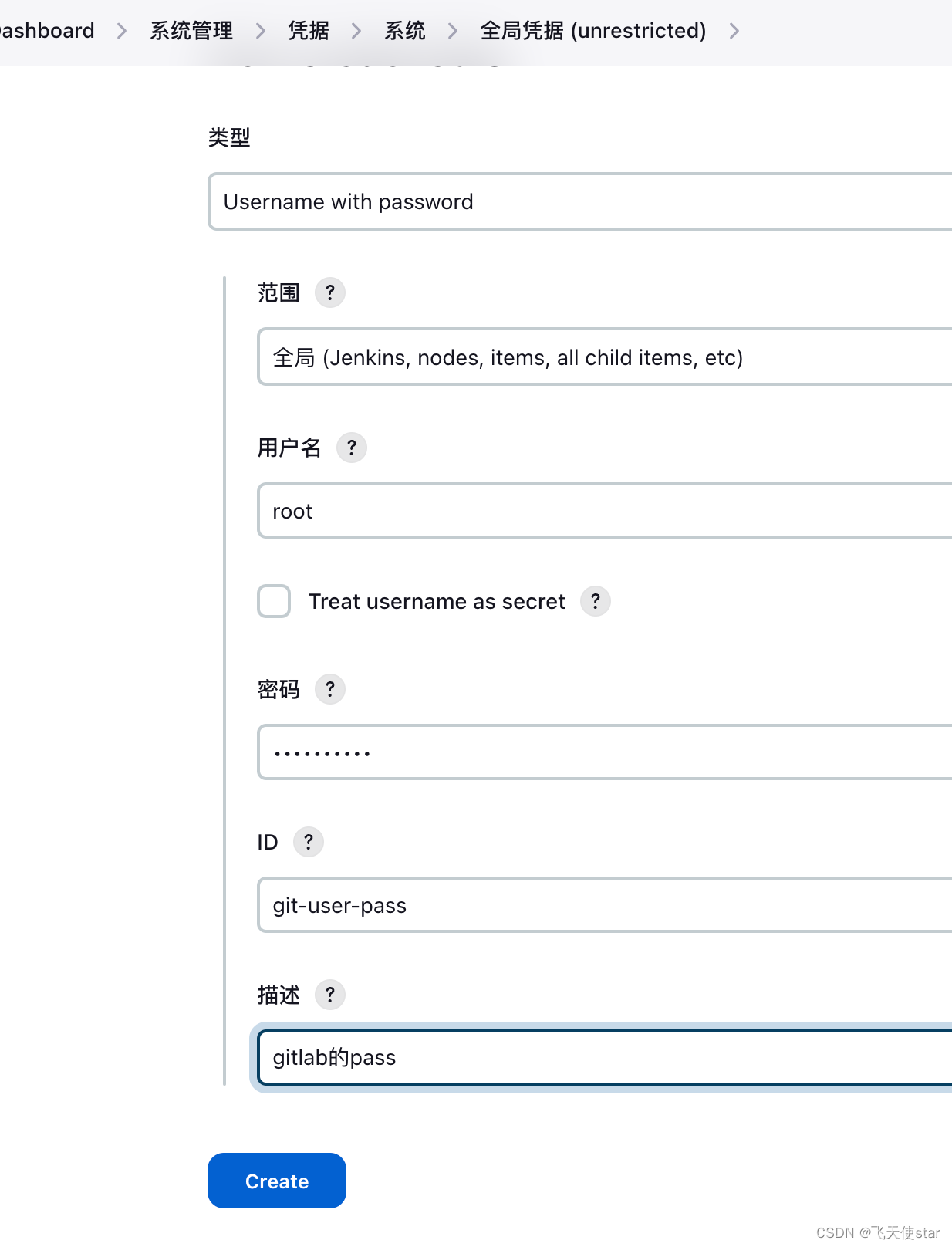
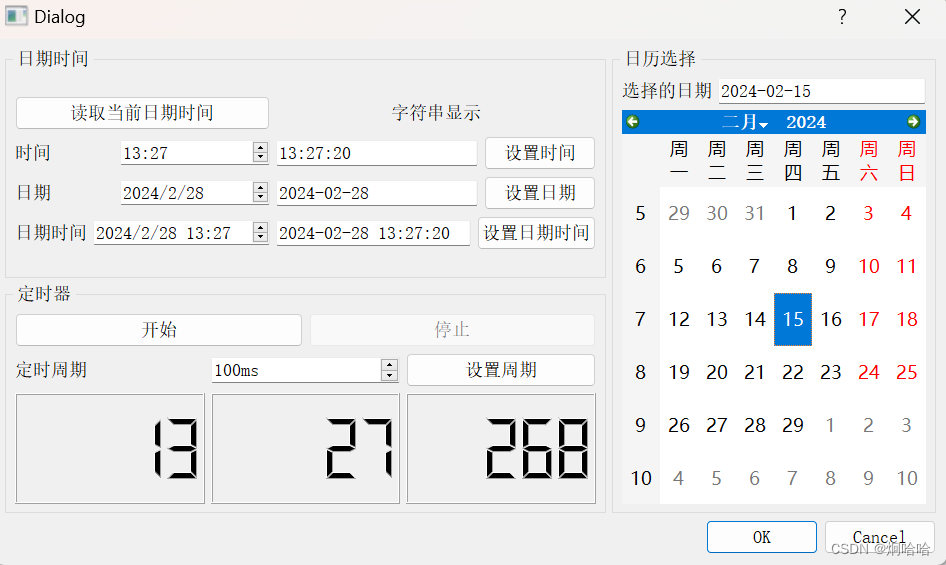
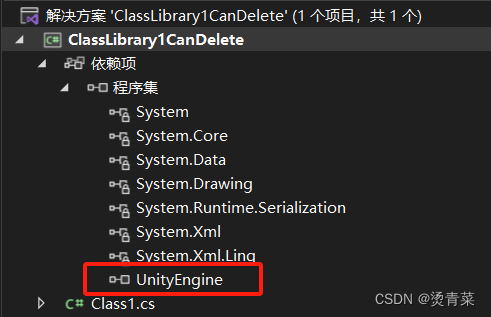

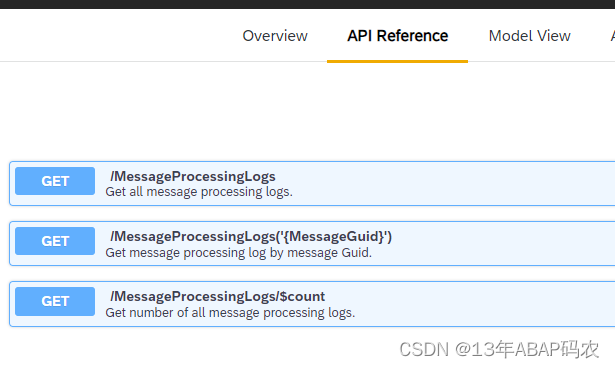
![[设计模式Java实现附plantuml源码~行为型] 对象状态及其转换——状态模式](https://img-blog.csdnimg.cn/direct/38f6ea44761e4ea4988da9dbb6b53775.png)