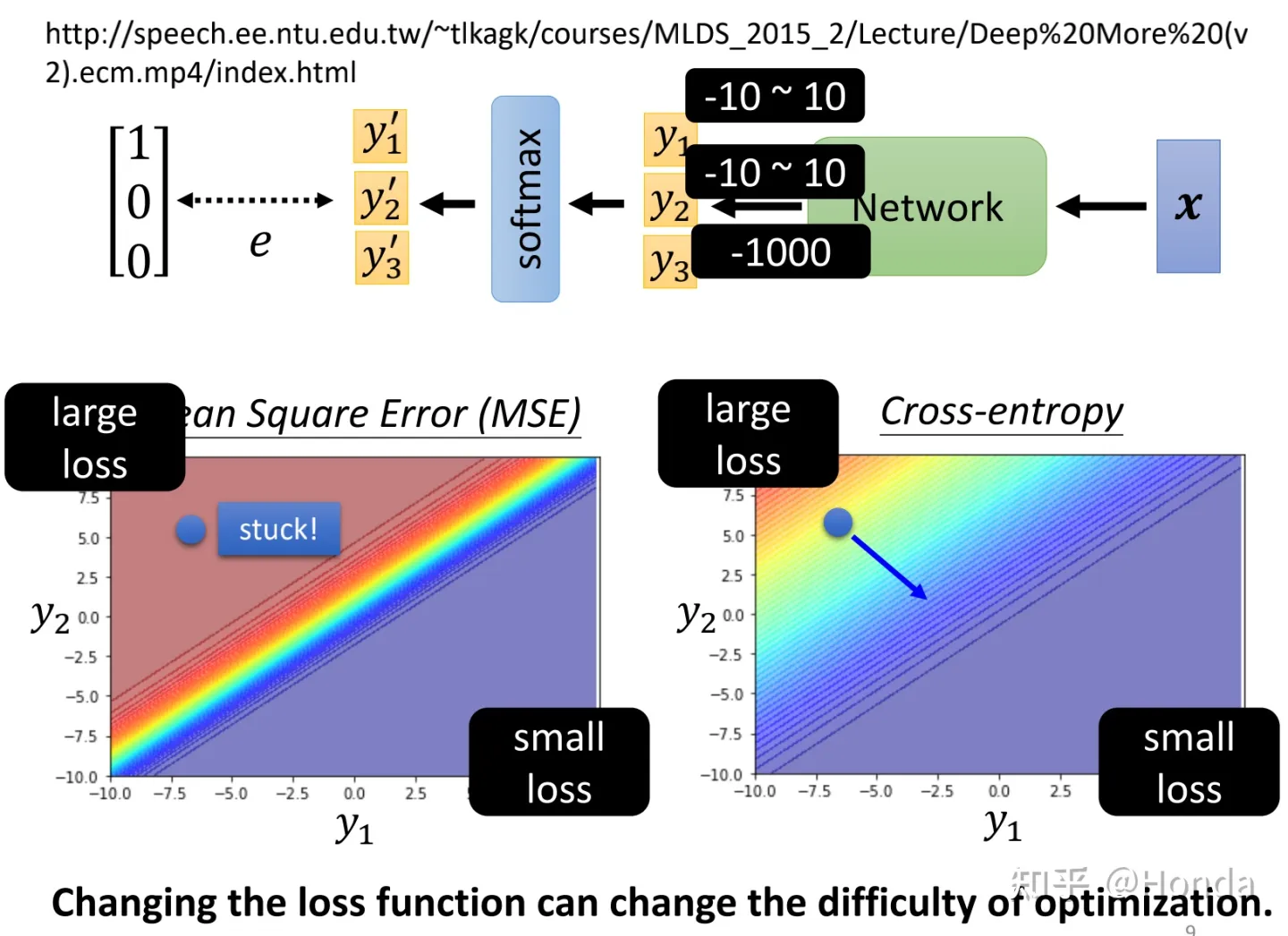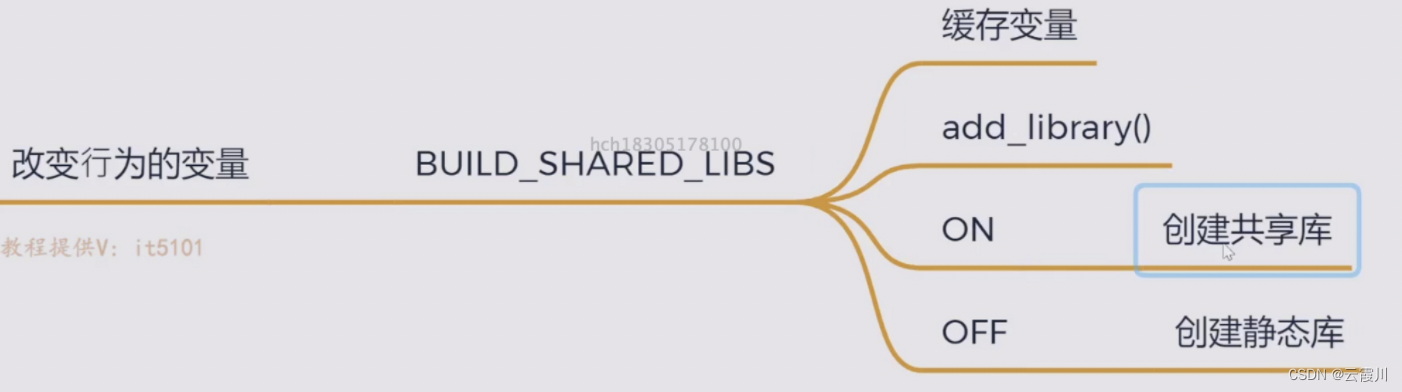1. 引言
UEditor 是由百度「FEX前端研发团队」开发的所见即所得富文本 web 编辑器,具有轻量,可定制,注重用户体验等特点,开源基于MIT协议,允许自由使用和修改代码
官方文档地址:http://fex.baidu.com/ueditor/
下载:https://download.csdn.net/download/wanzijy/87136139
2. 后端
文档地址:http://fex.baidu.com/ueditor/#dev-request_specification
示例:

新建一个 python 文件
from flask import Blueprint, request, render_template
ueditor = Blueprint("ueditor", __name__) // 记得要注册该蓝图,在此处不再进行演示
@ueditor.route('/uedit', methods=['GET', 'POST']) // 此处的url与待会前端初始化时的serverUrl要一致
def uedit():
"""
根据UEditor的接口定义规则, 如果前端参数为action=config,则表示试图请求后台的config.json文件
请求成功则说明后台接口正常工作
"""
param = request.args.get('action')
if request.method == 'GET' and param == 'config': // 对应上面图片中的url
return render_template('config.json')
3. 前端 - 定制工具栏
自行新建一个 html 页面,首先引入上面下载的 JS 文件,然后对工具栏进行初始化
详细的介绍可以看官方文档:http://fex.baidu.com/ueditor/#start-config
下面是本人较为常用的工具栏
<script type="text/javascript" src="/resource/ue/ueditor.config.js"></script>
<script type="text/javascript" src="/resource/ue/ueditor.all.min.js"></script>
<script type="text/javascript">
var ue = UE.getEditor('content', {
initialFrameHeight: 400,
autoHeightEnabled: true,
serverUrl: '/uedit', // 与上述后端定义的蓝图中的url一致
toolbars: [[ // 指定工具栏图标
'fontfamily', // 字体
'fontsize', // 字号
'paragraph', // 段落格式
'|', // 可利用竖线作为工具栏分隔符
'justifyleft', // 居左对齐
'justifycenter', // 居中对齐
'justifyright', // 居右对齐
'forecolor', // 字体颜色
'bold', // 加粗
'|',
'formatmatch', // 格式刷
'horizontal', // 分隔线
'link', // 超链接
'unlink', // 取消超链接
'simpleupload', // 单图上传
'insertimage', // 单图上传
'emotion', // 表情
'spechars', // 特殊字符
'|',
'fullscreen', // 全屏
'autotypeset', // 自动排版
'removeformat', // 清除格式
'insertcode', // 代码语言
]]
});
</script>
页面效果如下:

4. 上传图片演示
先看文档

4.1 后端
在上面定义的控制器中,增加 /uploadimage 请求;如下:
from flask import Blueprint, request, render_template
ueditor = Blueprint("ueditor", __name__) // 记得要注册该蓝图,在此处不再进行演示
@ueditor.route('/uedit', methods=['GET', 'POST']) // 此处的url与待会前端初始化时的serverUrl要一致
def uedit():
"""
根据UEditor的接口定义规则, 如果前端参数为action=config,则表示试图请求后台的config.json文件
请求成功则说明后台接口正常工作(本人直接将config文件放在了resource目录下)
"""
param = request.args.get('action')
if request.method == 'GET' and param == 'config': // 对应上面图片中的url
return render_template('config.json')
elif request.method == 'POST' and request.args.get('action') == 'uploadimage':
// 业务逻辑 ...
也就是说,只要后台提供了官方文档中规定的 url ,即能实现对应工具栏中的功能