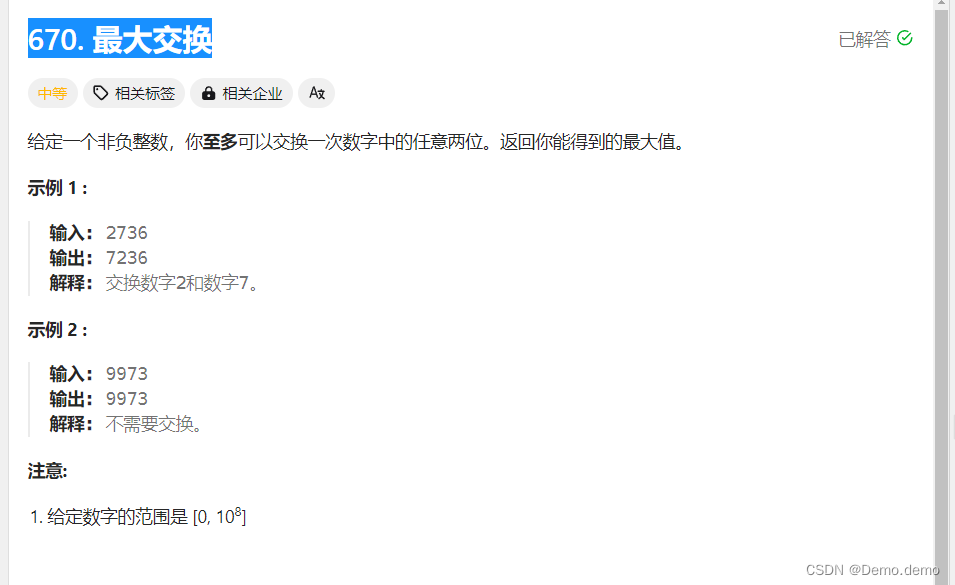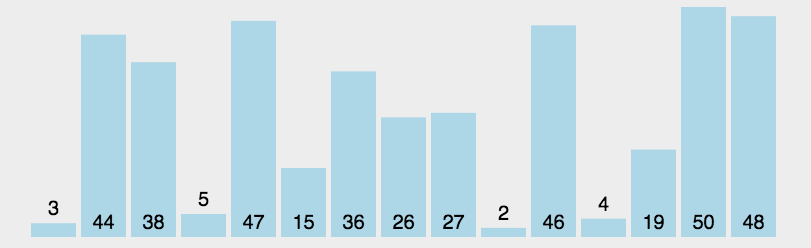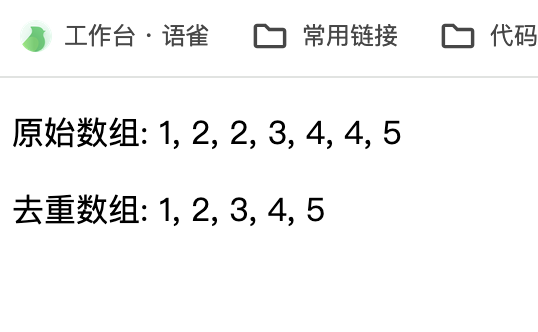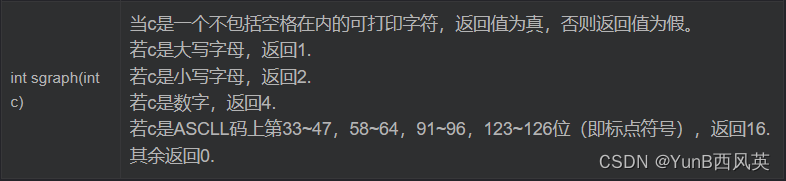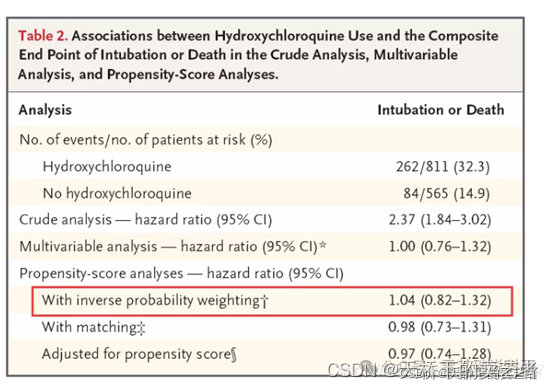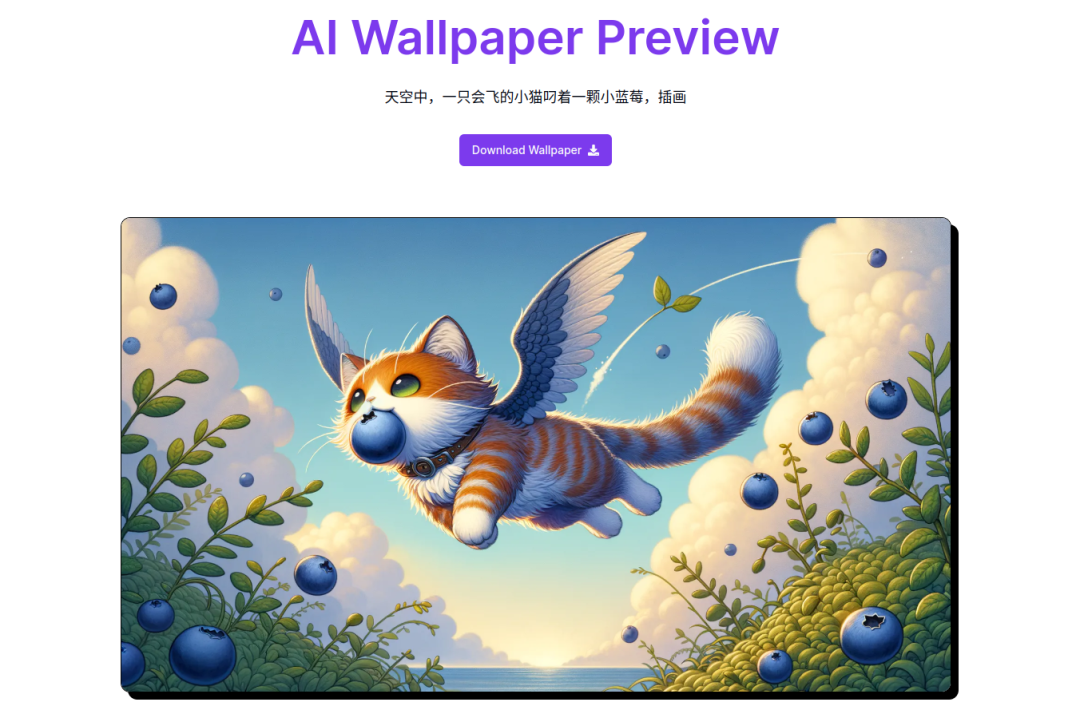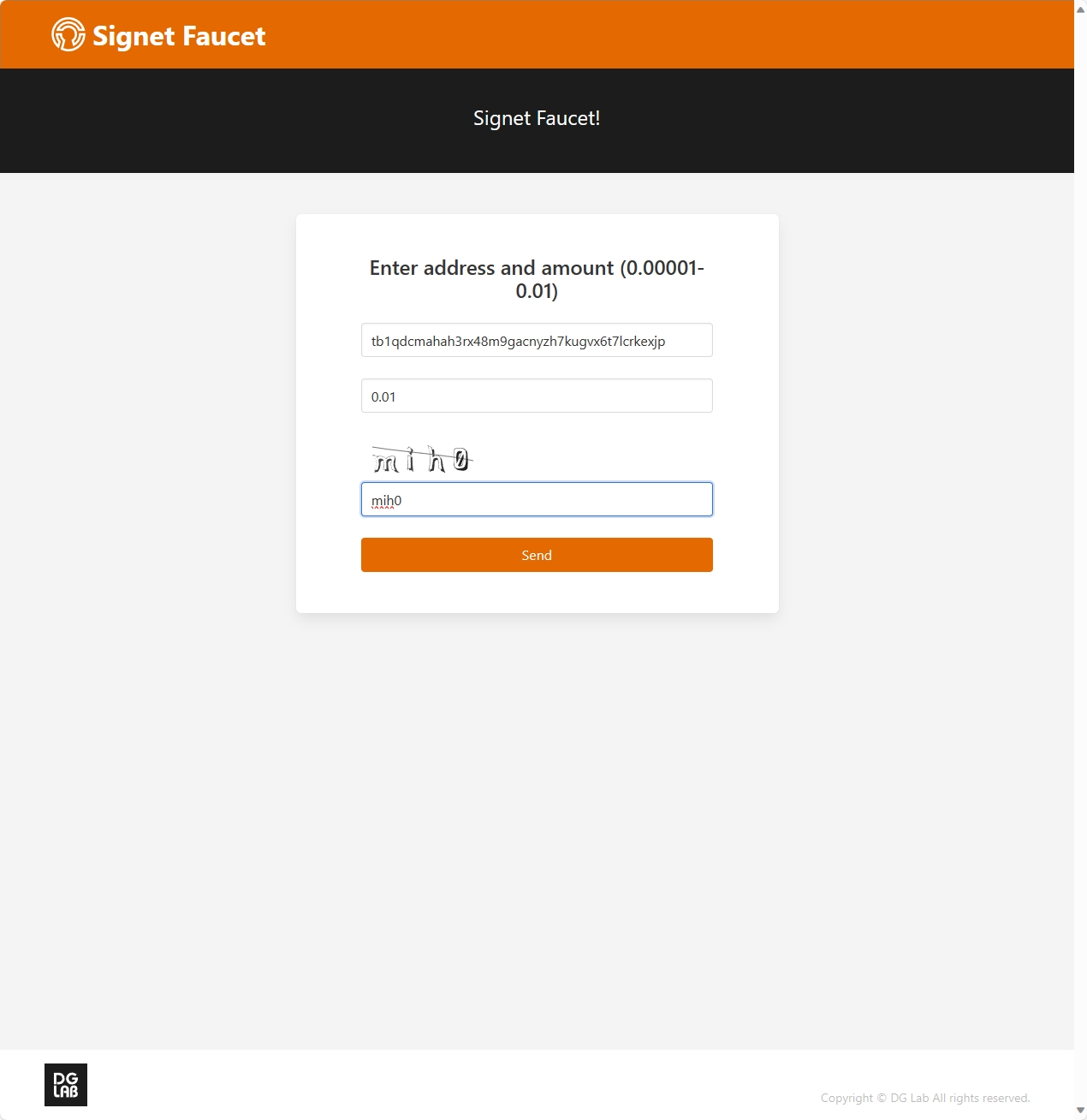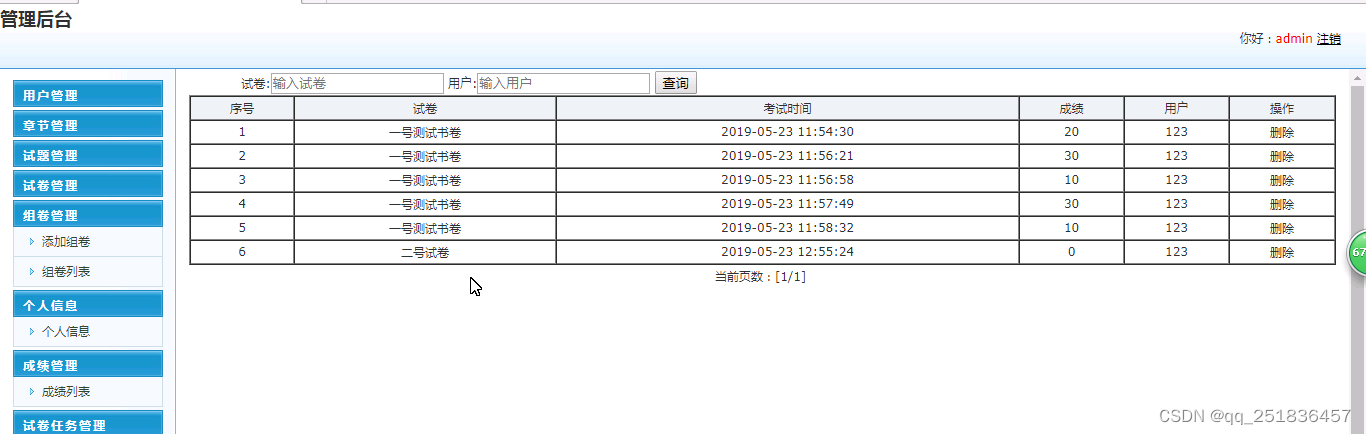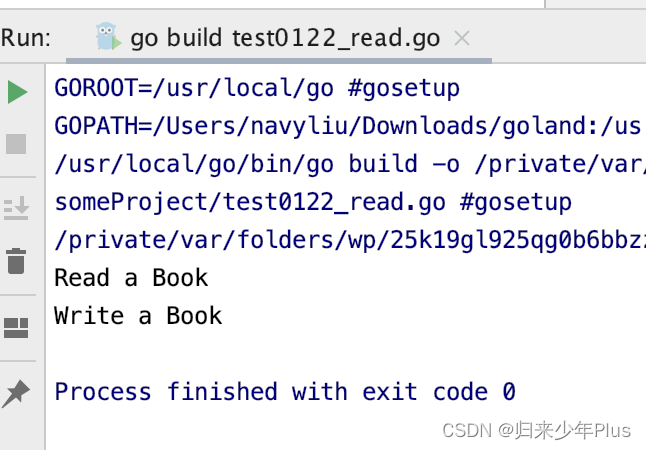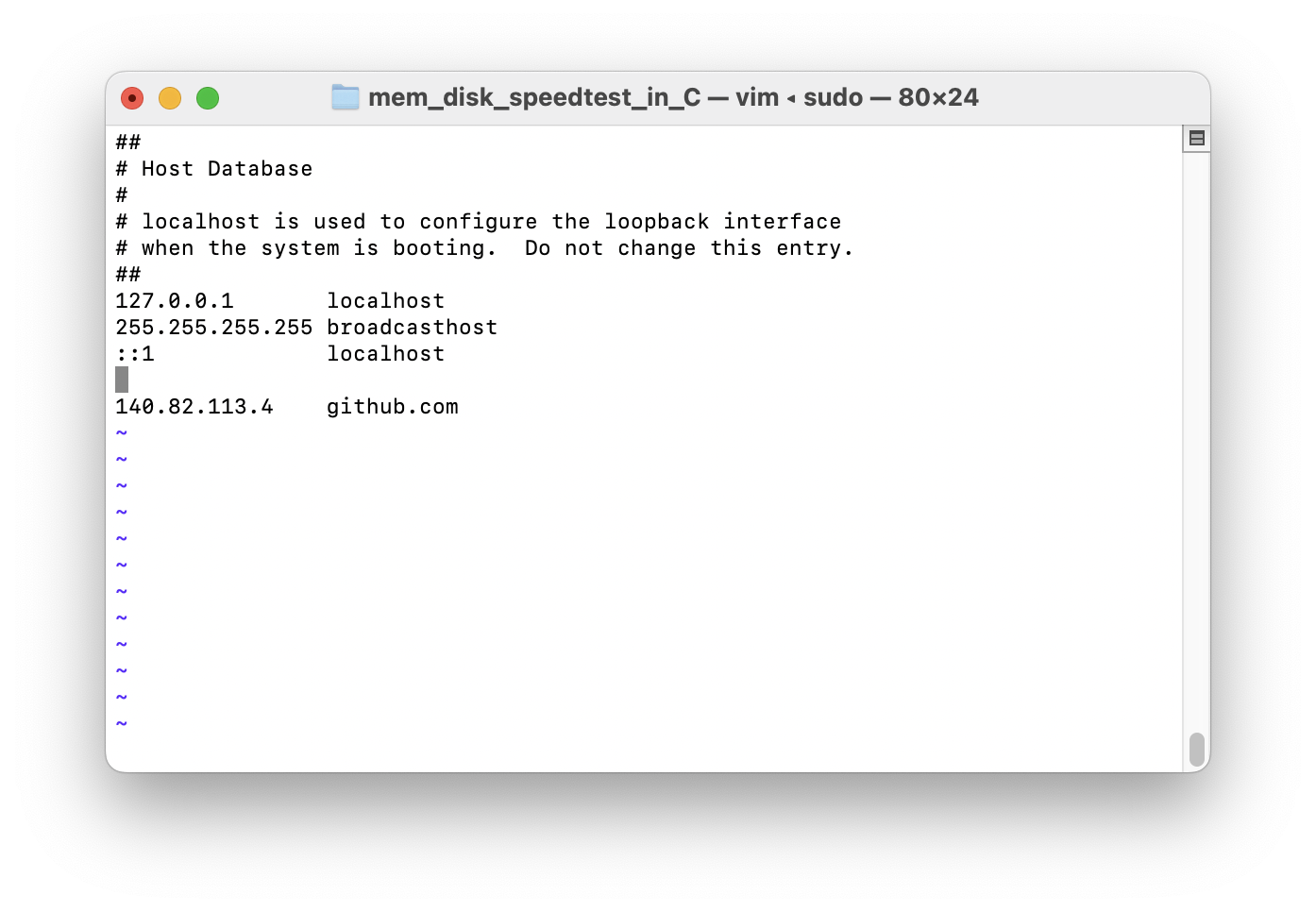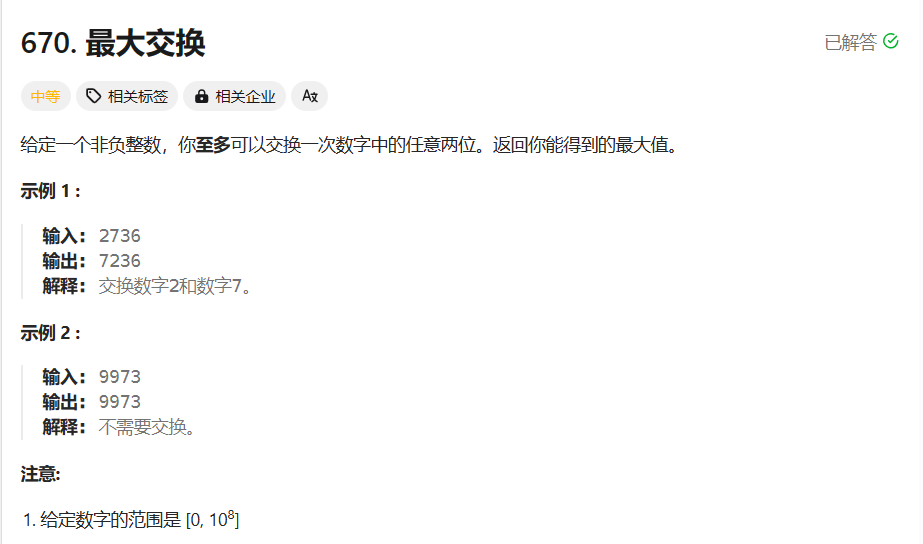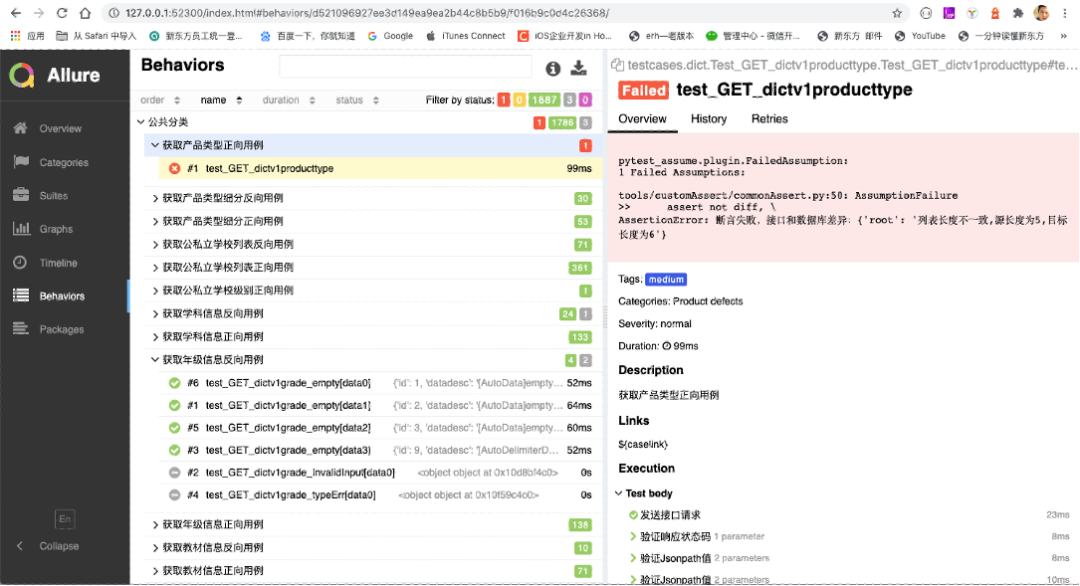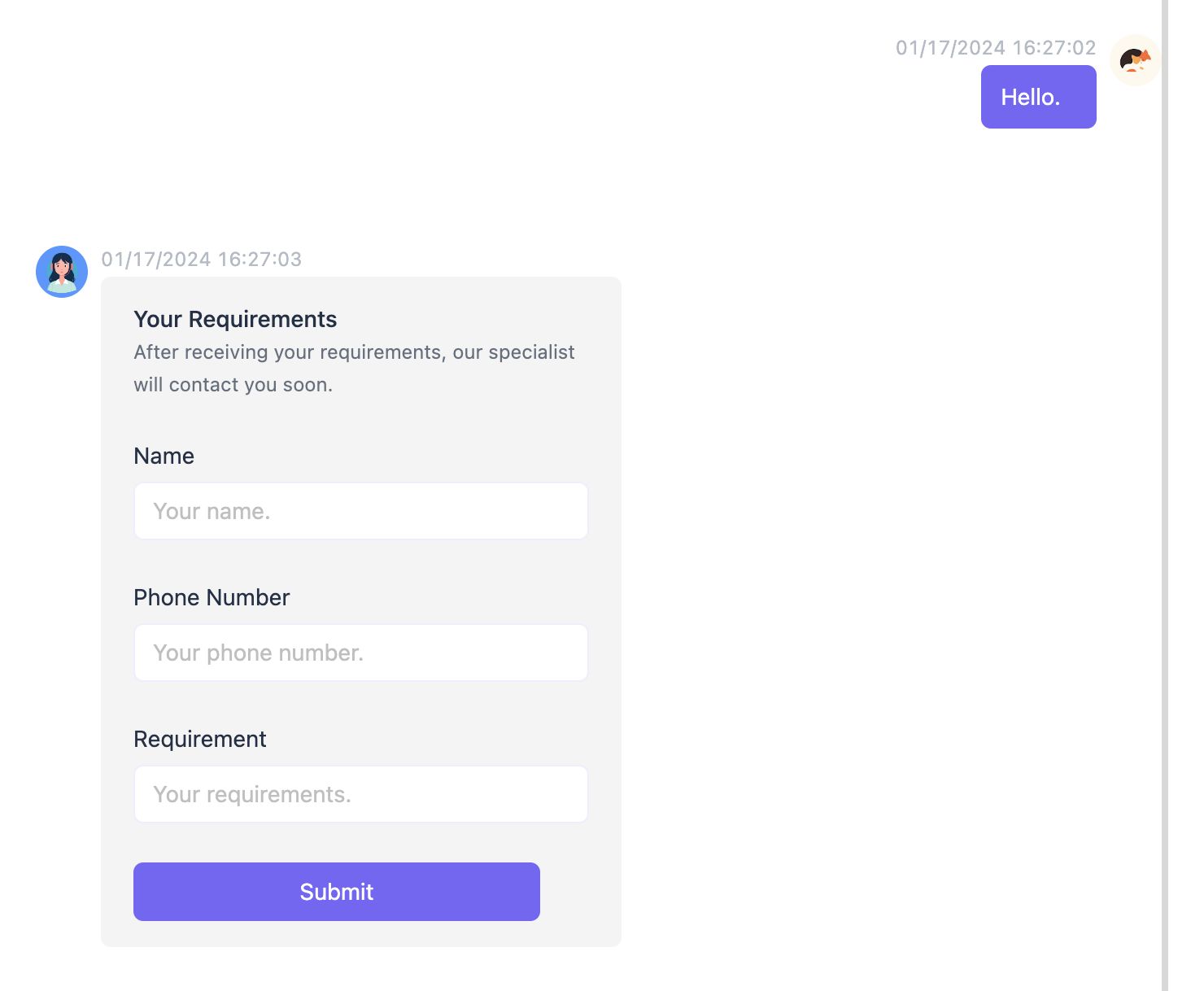什么是组件
组件允许我们将 UI 划分为独立的、可重用的部分,并且可以对每个部分进行处理。在实际应用中,组件常常被组织成层层嵌套的树状结构。
定义一个组件
我们一般会将 Vue 组件定义在一个单独的 .vue 文件中,这被叫做单文件组件 (简称 SFC):
<script lang="ts" setup>
import { ref } from 'vue'
const count = ref(0)
</script>
<template>
<div class="container">
<button @click="count++">你点击了我 {{ count }} 下.</button>
</div>
</template>
<style lang="scss" scoped>
.container {
}
</style>
效果:

使用组件
要使用一个子组件,我们需要在父组件中导入它。
组件可以被重用任意多次
<script lang="ts" setup>
import { ref } from 'vue'
import ButtonCount from '@/components/ButtonCount.vue'
</script>
<template>
<div class="container">
<ButtonCount />
<br />
<ButtonCount></ButtonCount>
<br />
<button-count></button-count>
</div>
</template>
<style lang="scss" scoped>
.container {
}
</style>
效果:
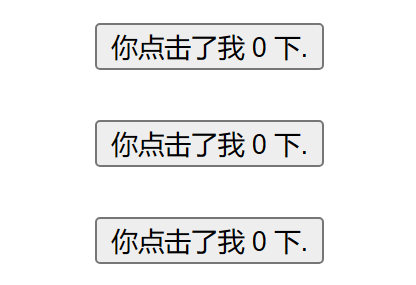
-
每当你使用一个组件,就创建了一个新的实例
-
在单文件组件中,推荐为子组件使用 PascalCase 的标签名,以此来和原生的 HTML 元素作区分。
<ButtonCount /> 或者
<ButtonCount></ButtonCount>
-
如果你是直接在 DOM 中书写模板 (例如原生 <template> 元素的内容),模板的编译需要遵从浏览器中 HTML 的解析行为。
<!-- 如果是在 DOM 中书写该模板 -->
<button-count></button-count>
父组件向子组件传值 props
定义一个帖子的组件 通过 title 向子组件传标题的值
<script lang="ts" setup>
import { ref } from 'vue'
import Post from '@/components/Post.vue'
const posts = ref([
{ id: 1, title: '文章1标题' },
{ id: 2, title: '文章2标题' },
{ id: 3, title: '文章3标题' }
])
</script>
<template>
<div class="container">
<Post v-for="post in posts" :key="post.id" :title="post.title"></Post>
</div>
</template>
<style lang="scss" scoped>
.container {
}
</style>
效果:

监听事件子组件事件 emits
通过点击标题后面的按钮放大标题
<script lang="ts" setup>
import { ref } from 'vue'
import Post from '@/components/Post.vue'
const posts = ref([
{ id: 1, title: '文章1标题', font: 1 },
{ id: 2, title: '文章2标题', font: 1 },
{ id: 3, title: '文章3标题', font: 1 }
])
</script>
<template>
<div class="container">
<Post
:style="{ fontSize: post.font + 'em' }"
v-for="post in posts"
:key="post.id"
:title="post.title"
@changeFont="post.font += 0.1"
></Post>
</div>
</template>
<style lang="scss" scoped>
.container {
}
</style>
效果

通过插槽来分配内容
可以向组件中传递内容
子组件
<script lang="ts" setup>
import { ref } from 'vue'
</script>
<template>
<div class="container">
<div class="alert-box">
<strong>Error!</strong>
<br />
<slot />
</div>
</div>
</template>
<style lang="scss" scoped>
.container {
.alert-box {
color: #666;
border: 1px solid red;
border-radius: 4px;
padding: 20px;
background-color: #f8f8f8;
}
strong {
color: red;
}
}
</style>
父组件
<script lang="ts" setup>
import { ref } from 'vue'
import DangerBox from '@/components/DangerBox.vue'
</script>
<template>
<div class="container">
<DangerBox> 可以传入自定义的内容 替换 slot </DangerBox>
</div>
</template>
<style lang="scss" scoped>
.container {
}
</style>
效果:

如上所示,我们使用 <slot> 作为一个占位符,父组件传递进来的内容就会渲染在这里。
动态组件
有些场景会需要在两个组件间来回切换,比如 Tab 界面
通过 :is 属性实现组件切换 :is 的值可以是以下几种
-
被注册的组件名
-
导入的组件对象
当使用 <component :is="..."> 来在多个组件间作切换时,被切换掉的组件会被卸载。 我们可以通过 <KeepAlive> 组件强制被切换掉的组件仍然保持“存活”的状态。
<script lang="ts" setup>
import { ref } from 'vue'
import TabA from '@/components/TabA.vue'
import TabB from '@/components/TabB.vue'
const currentTab = ref('TabA')
const tabs = ref({ TabA, TabB })
</script>
<template>
<div class="container">
<button
v-for="(_, tab) in tabs"
:key="tab"
:class="['tab-button', { active: currentTab === tab }]"
@click="currentTab = tab"
>
{{ tab }}
</button>
<component :is="tabs[currentTab]" class="tab"></component>
</div>
</template>
<style lang="scss" scoped>
.container {
.demo {
font-family: sans-serif;
border: 1px solid #eee;
border-radius: 2px;
padding: 20px 30px;
margin-top: 1em;
margin-bottom: 40px;
user-select: none;
overflow-x: auto;
}
.tab-button {
padding: 6px 10px;
border-top-left-radius: 3px;
border-top-right-radius: 3px;
border: 1px solid #ccc;
cursor: pointer;
background: #f0f0f0;
margin-bottom: -1px;
margin-right: -1px;
}
.tab-button:hover {
background: #757070;
}
.tab-button.active {
background: #ea7a7a;
}
.tab {
border: 1px solid #ccc;
padding: 10px;
}
}
</style>
效果:
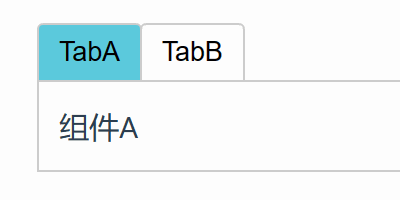
至此 vue基础告一段落,恭喜能坚持看到现在的小伙伴,你们都很棒哟!可以多看几遍打牢基础。