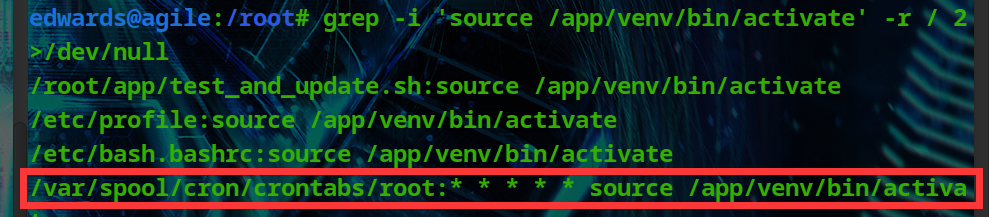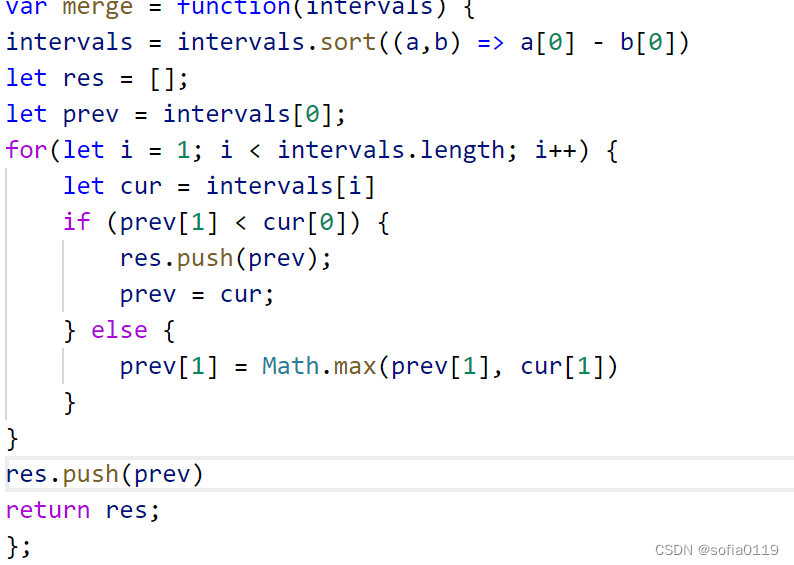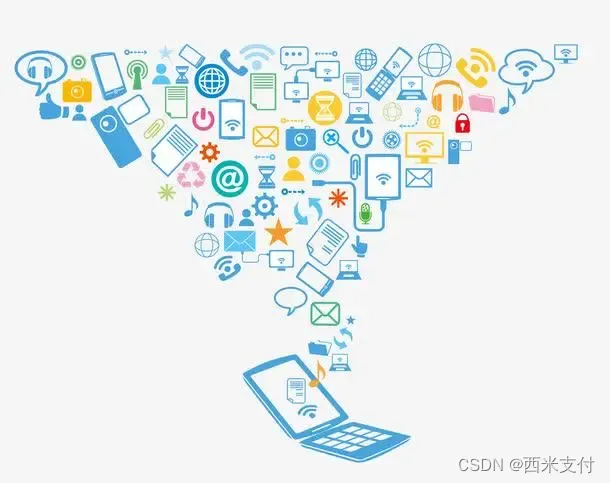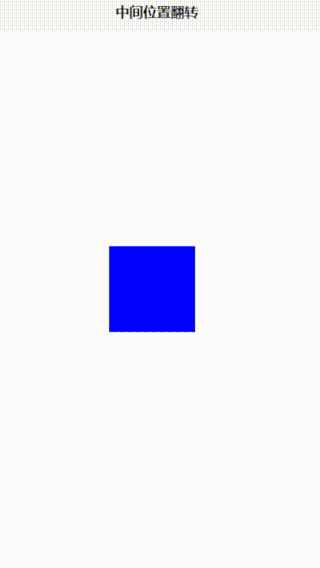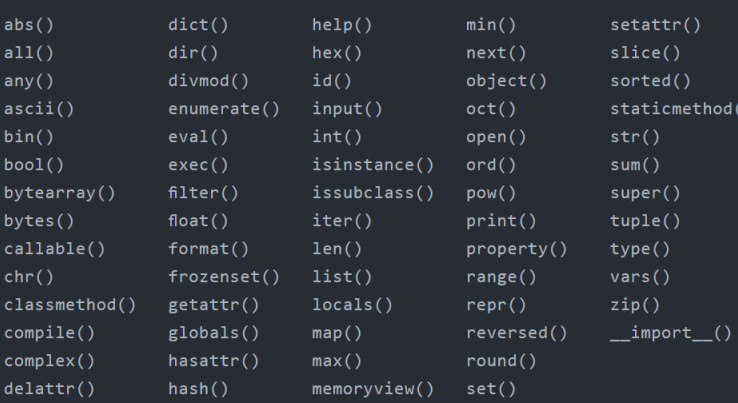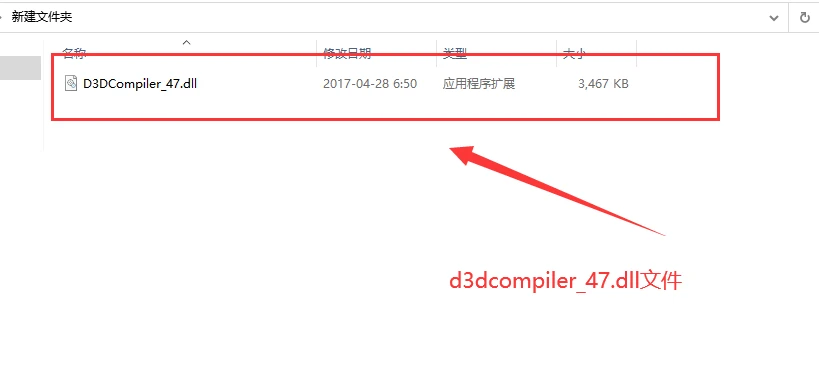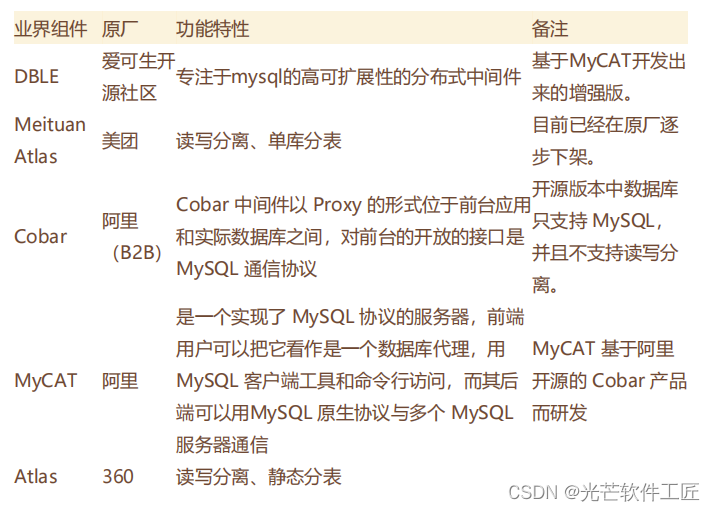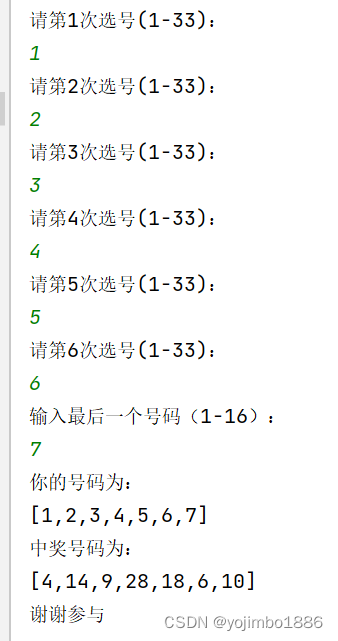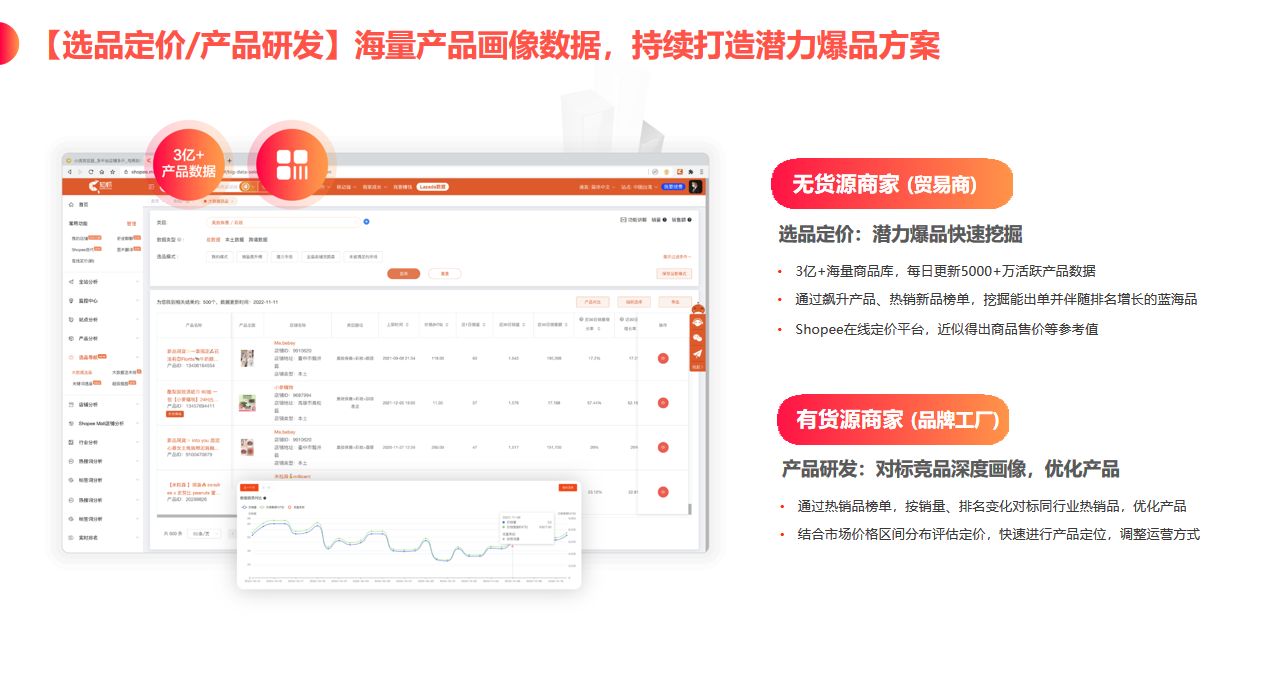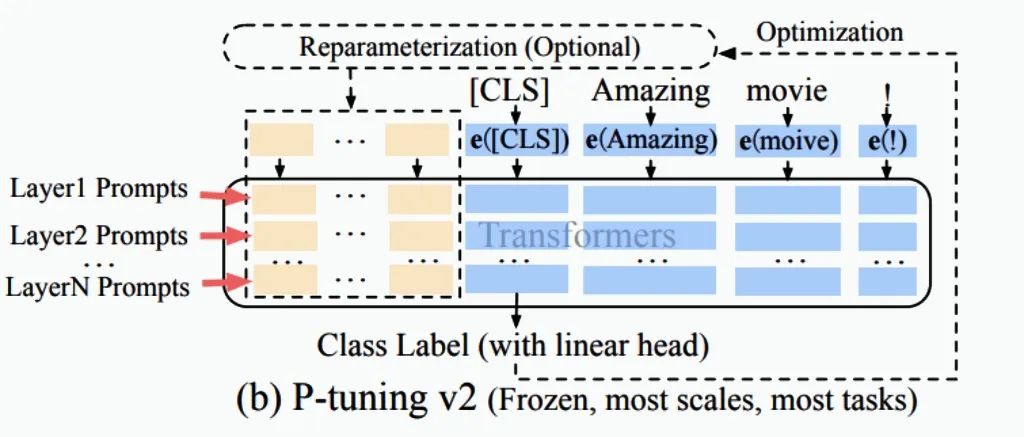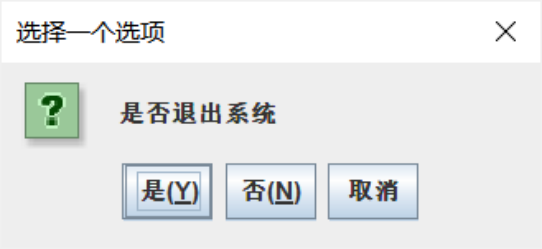- 因为Process.Manage.Service.exe程序为Windows服务程序,不能直接双击打开,所以需要借助windows系统自带InstallUtil.exe程序来启动它。
-
以管理员身份运行cmd命令控制台窗口

-
输入命令进入到InstallUtil.exe程序所在的文件夹
cd C:\Windows\Microsoft.NET\Framework\v4.0.30319
注:InstallUtil.exe此程序为windows安装服务的工具,需要借助InstallUtil.exe程序安装我们自己开发的windows服务,上述为InstallUtil.exe的路径,在这里需要注意的是InstallUtil.exe的版本号
-
安装我们自己开发的windows服务程序Process.Manage.Service.exe
InstallUtil.exe "D:\Process.Manage.Service\bin\Debug\Process.Manage.Service.exe" 注:
注:-
如下图,我们已经看到输出信息:已成功安装服务MyServcie,这个MyService是我们自定义命名默认设置的名称,可以在代码中设置这个服务名称。
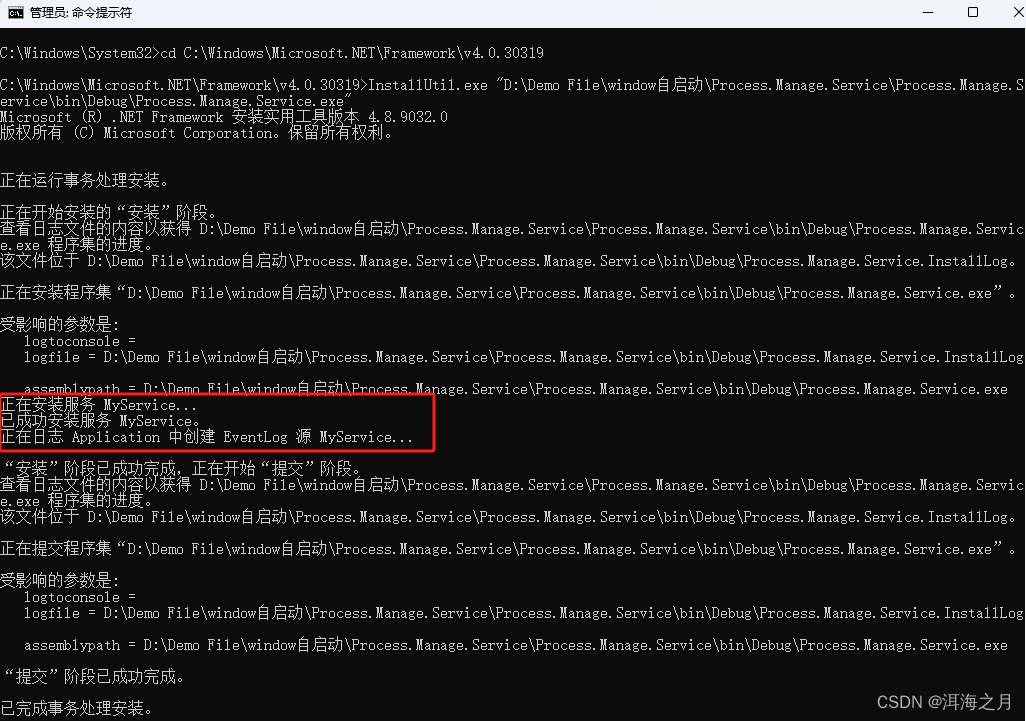
-
我们也可以在Windows本地服务中查看到此服务已经安装,此服务的启动类型默认为自动(开机自启动服务),我们可以鼠标右键属性中更改启动方式。

-
代码程序Process.Manage.Service中所设置的服务名称

-
-
启动这个我们已经安装好的windows服务
net start MyServive注:MyService为服务名称,从第3个步骤中我们看出Process.Manage.Service.exe应用程序的服务名称为“MyService”,所以我们只需要启动这个服务即可,此服务为永久性服务,如果我们不需要启动,则执行卸载服务的操作即可。
-
停止这个windows服务
net stop MyServive -
如何卸载这个windows服务
InstallUtil.exe /u "D:\Process.Manage.Service\bin\Debug\Process.Manage.Service.exe"
-
cmd命令启动C# windows服务程序
news2025/12/22 8:41:18
本文来自互联网用户投稿,该文观点仅代表作者本人,不代表本站立场。本站仅提供信息存储空间服务,不拥有所有权,不承担相关法律责任。如若转载,请注明出处:http://www.coloradmin.cn/o/1353396.html
如若内容造成侵权/违法违规/事实不符,请联系多彩编程网进行投诉反馈,一经查实,立即删除!相关文章
【操作系统xv6】学习记录2 -RISC-V Architecture
说明:看完这节,不会让你称为汇编程序员,知识操作系统的前置。 ref:https://binhack.readthedocs.io/zh/latest/assembly/mips.html https://www.bilibili.com/video/BV1w94y1a7i8/?p7
MIPS
MIPS的意思是 “无内部互锁流水级的微…
手撕Vuex-vuex实现原理分析
本章节主要围绕着手撕 Vuex,那么在手撕之前,先来回顾一下 Vuex 的基本使用。 创建一个 Vuex 项目,我这里采用 vue-cli 创建一个项目,然后安装 Vuex。 vue create vuex-demo 选择 Manually select features。 这里只需要࿰…
哪些洗地机比较好?洗地机选购指南
随着社会生活水平的提高,人们对居家环境的卫生和清洁要求不断提升。家用洗地机作为一种先进的清洁工具,带来了许多便利和优势,特别是在解决一些特殊需求的家庭环境方面。
以下是一些家用洗地机的优势和适用场景:
1.高效清洁&…
[ Tool ] celery分布式任务框架基本使用
celery官方 Celery 官网:www.celeryproject.org/
Celery 官方文档英文版:docs.celeryproject.org/en/latest/i…
Celery 官方文档中文版:docs.jinkan.org/docs/celery…
Celery是一个简单、灵活且可靠的,处理大量消息的分布式系…
HackTheBox - Medium - Linux - Agile
Agile
Agile 是一个中等难度的 Linux 机器,在端口 80 上有一个密码管理网站。创建帐户并添加几个密码后,发现网站的导出到 CSV 功能容易受到任意文件读取的攻击。其他终结点的枚举显示“/download”在访问时引发错误,并显示“Werkzeug”调试…
什么是聚合支付,又能带来哪些好处?
随着科技的飞速发展,人们的支付方式也在不断地发生变革。从最初的现金支付、银行卡支付,到现在的移动支付、扫码支付等,支付方式已经变得越来越便捷。聚合支付作为一种新型的支付方式,也在逐渐改变着人们的生活方式。那么…
CSS 中间位置翻转动画
<template><div class"container" mouseenter"startAnimation" mouseleave"stopAnimation"><!-- 旋方块 --><div class"box" :class"{ rotate-hor-center: isAnimating }"><!-- 元素内容 -->…
一篇文章带你搞定Python所有内置函数
前言
Python 内置了许多的函数和类型,比如print(),input()等,我们可以直接在程序中使用它们,非常方便,并且它们是Python解释器的底层实现的,所以效率是比一般的自定义函数更有效率。目前共有71个内置函数&…
深入解析d3dcompiler_47.dll文件及其丢失的修复方法
一、d3dcompiler_47.dll是什么文件?
d3dcompiler_47.dll是DirectX SDK中的一个动态链接库文件,它是用于编译DirectX着色器的工具之一。DirectX是由微软公司开发的一种多媒体编程接口,它提供了一系列的API和工具,用于开发游戏和多…
打造专业开发者指南:针对ShardingProxy分库分表解决策略的深度剖析 – 详解部署、使用、服务治理与优化技巧
一、 ShardingProxy快速使用 ShardingProxy的功能同样是分库分表,但是他是一个独立部署的服务端,提供 统一的数据库代理服务。注意,ShardingProxy目前只支持MySQL和PostgreSQL。并且,客户端连接ShardingProxy时,最好使…
java每日一题——双色球系统(答案及编程思路)
前言: 打好基础,daydayup! 题目:要求如下(同时:红球每个号码不可以相同) 编程思路:1,创建一个可以录入数字的数组;2,生成一个可以随机生成数字的数组…
MT8766安卓核心板规格参数_MTK8766核心板模块方案定制
MT8766安卓核心板:高性能、稳定可靠、集成度高的一体化解决方案 MT8766安卓核心板采用联发科MTK8766四核4G模块方案,是一款高度集成的安卓一体板。四核芯片架构,主频可达到2.0GHz,支持国内4G全网通。12nm制程工艺,支持…
虾皮跨境电商选品有哪些规则
如何在虾皮(Shopee)平台上进行跨境电商选品在如今全球化的商业环境中,跨境电商已成为许多卖家拓展业务的重要途径。虾皮(Shopee)作为一家知名的跨境电商平台,为卖家提供了丰富的销售机会。然而,…
Linux 485驱动通信异常
背景
前段时间接到一个项目,要求用主控用485和MCU通信。将代码调试好之后,验证没问题就发给测试了。测试测的也没问题。
但是,到设备量产时,发现有几台设备功能异常。将设备拿回来排查,发现是485通信有问题ÿ…
大语言模型LLM微调技术:P-Tuning
1 引言
Bert时代,我们常做预训练模型微调(Fine-tuning),即根据不同下游任务,引入各种辅助任务loss和垂直领域数据,将其添加到预训练模型中,以便让模型更加适配下游任务的方式。每个下游任务都存…
生活中危险的气体:一氧化碳与二氧化碳中毒的症状及安全预防措施
一氧化碳和血红蛋白亲和力超过氧气,会占用血红蛋白,导致缺氧。
二氧化碳会和血浆结合,导致血液pH值不正常,抑制呼吸,导致窒息。
通俗点说:一氧化碳是中毒,二氧化碳则是窒息。
一氧化碳中毒
…
【完整代码】网上书店信息管理系统--基于Mysql数据库与java
网上书店信息管理系统 一、需求分析(一)设计系统的意义以及用途(二)实现的功能1.用户模块:1、全部图书浏览2、图书搜索3、购物车管理和订单查看4、修改密码 2.书店管理员模块1、图书类别管理2、图书管理3、全部订单查看…
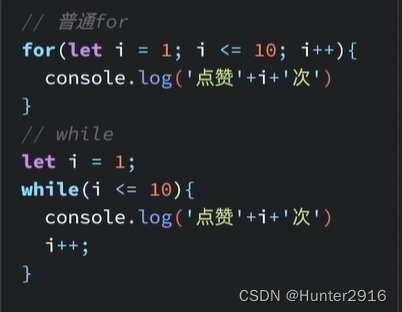
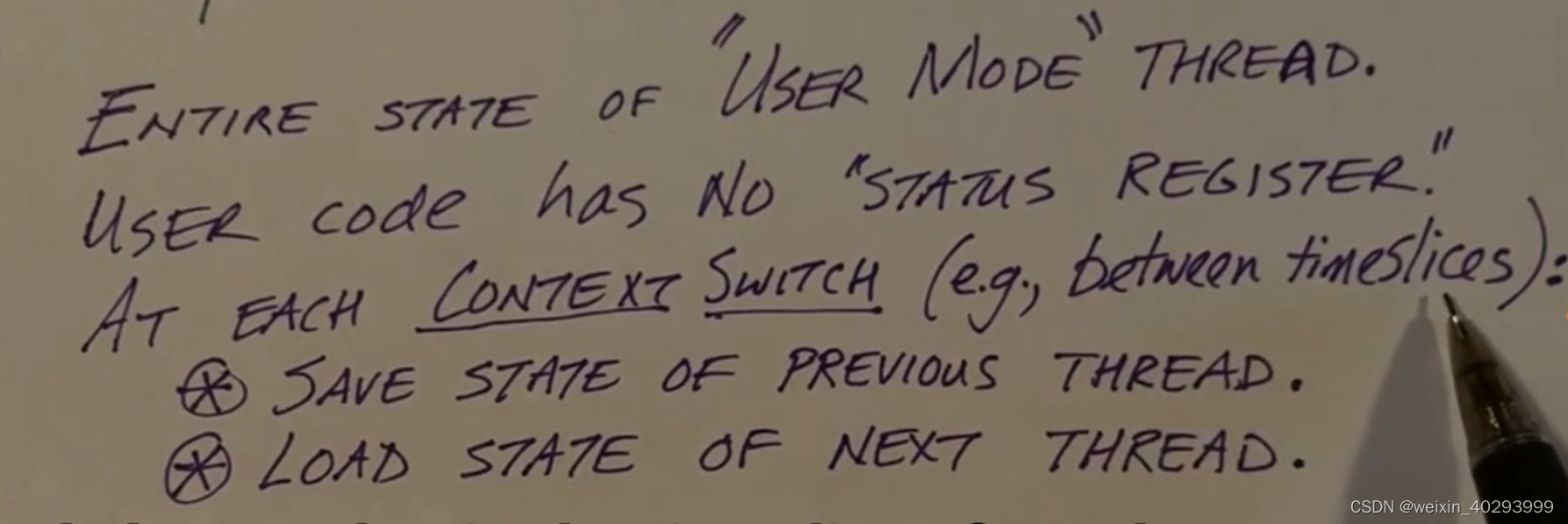
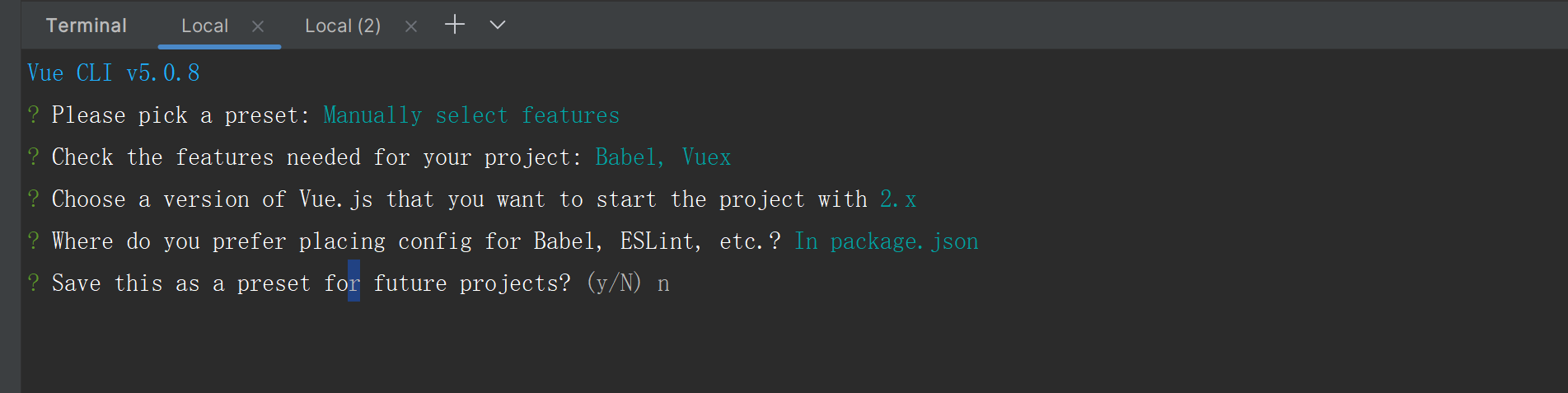


![[ Tool ] celery分布式任务框架基本使用](https://img-blog.csdnimg.cn/direct/6dc4eed4bd4c4a76890d2a794654e20c.png)