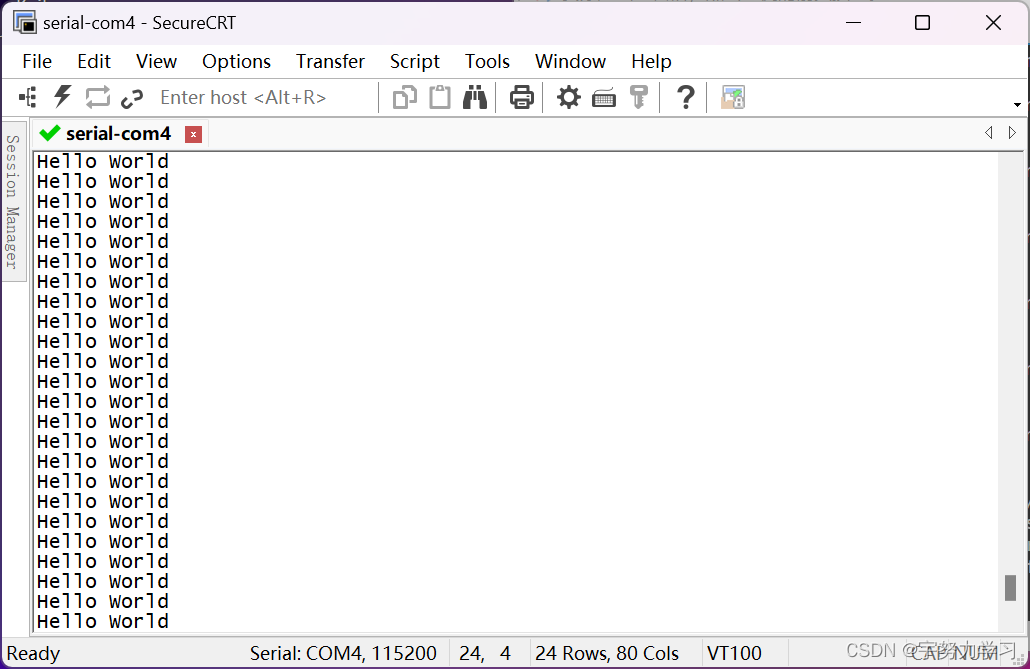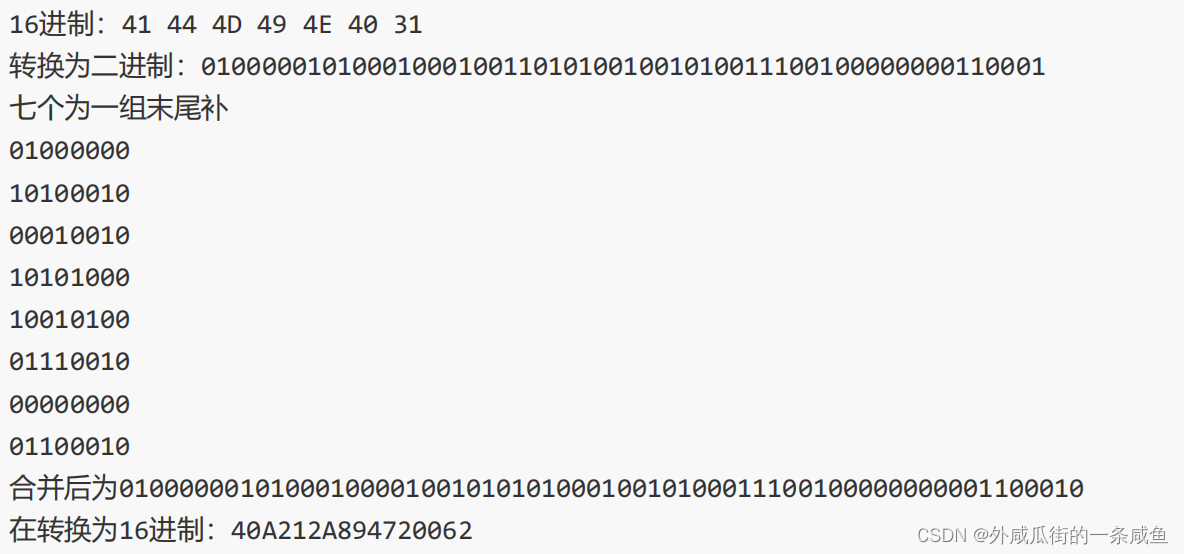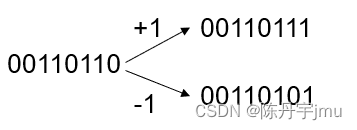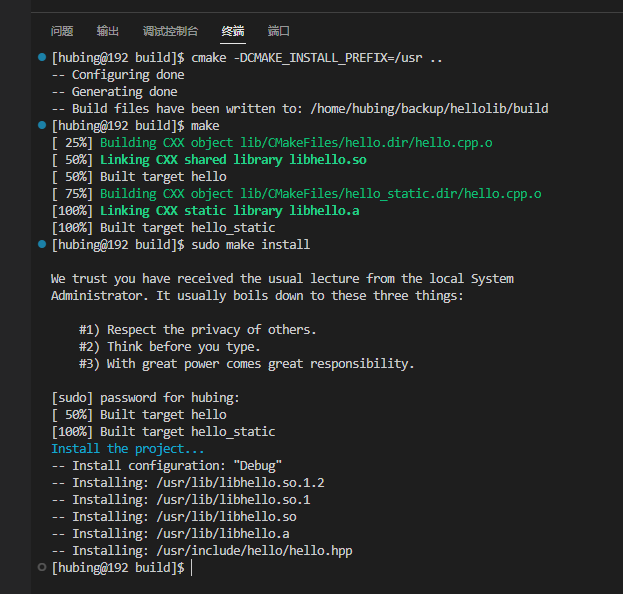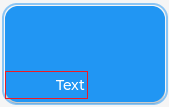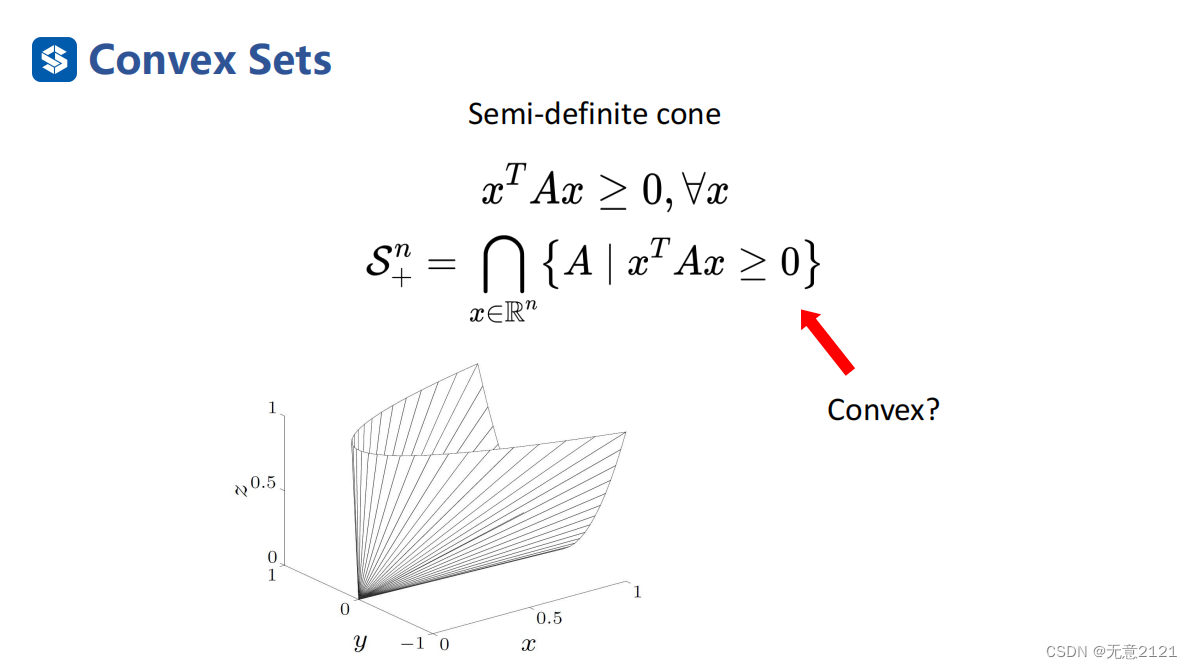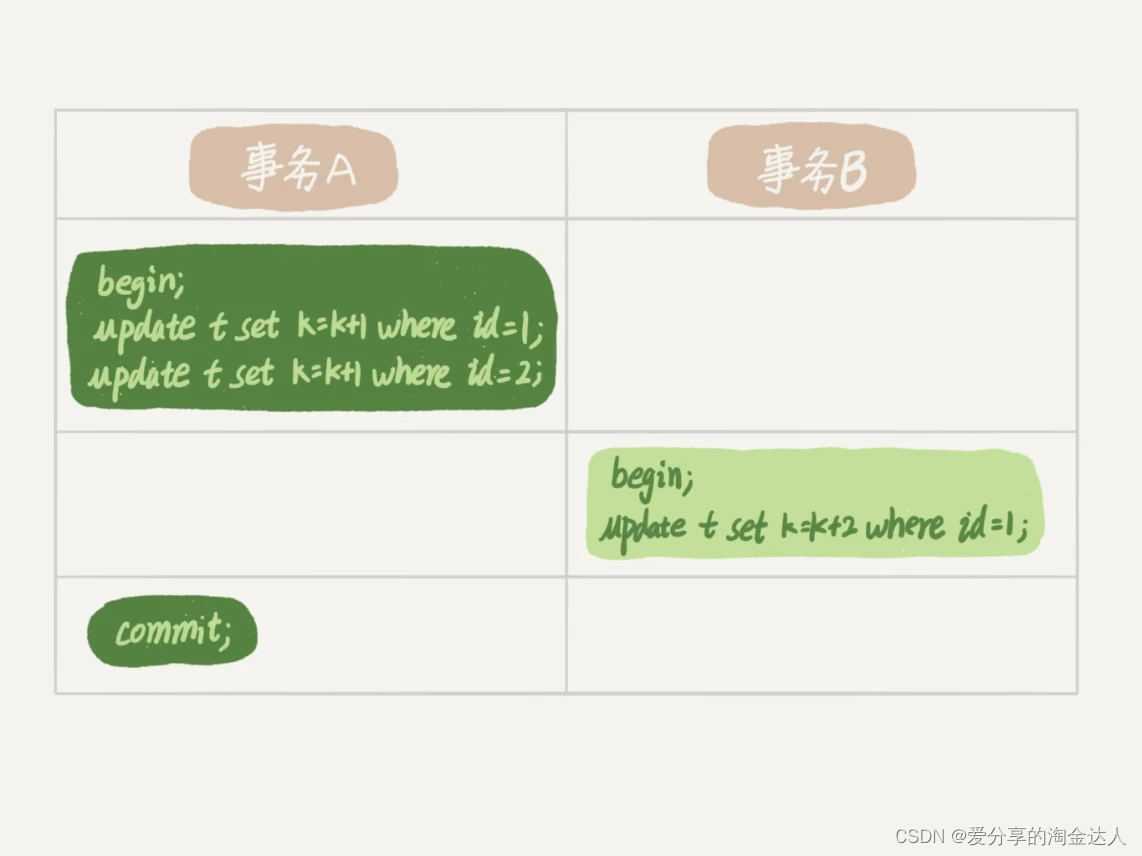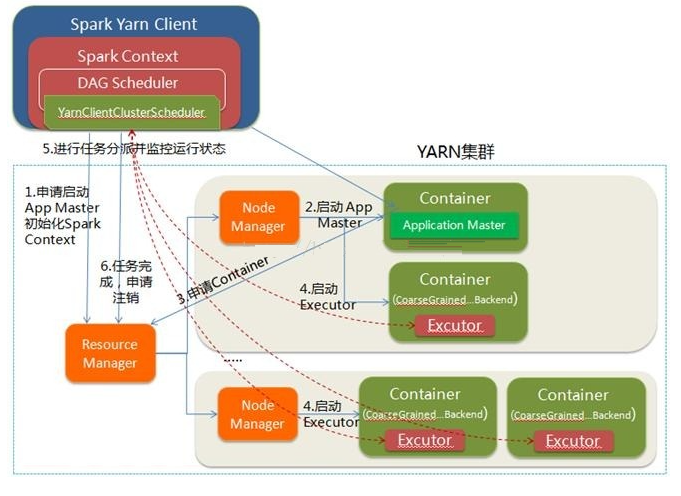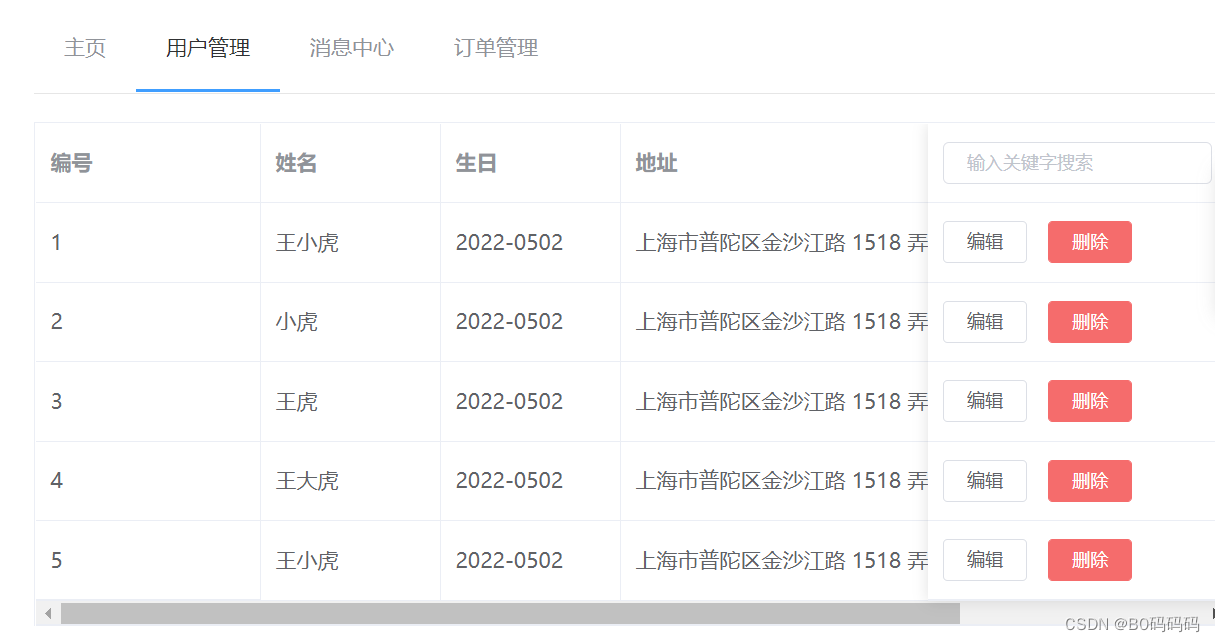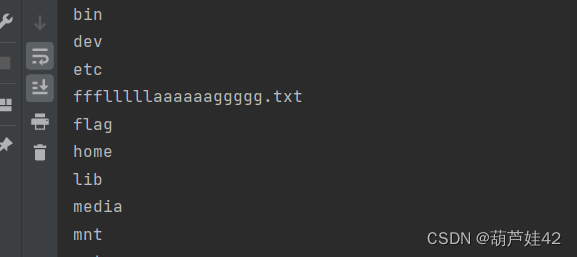1.Fragment —— 片段组件
-
在Vue2中: 组件必须有一个根标签。
-
在Vue3中: 组件可以没有根标签, 内部会将多个标签包含在一个内置Fragment虚拟元素中, 最后是不参与页面渲染的!
-
好处: 减少标签层级, 减小内存占用。
<template>
<fragment>
.....
</fragment>
</template>

2.Teleport——瞬间移动组件
什么是Teleport?—— Teleport 是一种能够将我们的组件html结构移动到指定位置的技术。
基础语法
<!--to属性的属性值: 是css的选择器 -->
<teleport to="移动位置">
<div v-if="isShow" class="mask">
<div class="dialog">
<h3>我是一个弹窗</h3>
<button @click="isShow = false">关闭弹窗</button>
</div>
</div>
</teleport>使用场景 ?
复用 Dialog 组件时 ,html结构会很深层次! 编写Dialog 组件样式、定位等css属性就不容易控制!Teleport 瞬移组件可以把藏的深层次的组件的html结构,给它拎出来,放置到指定节点位置元素下,方便css样式的可控性!
src/components/Dialog.vue
<template>
<div>
<button @click="isShow = !isShow">点我谈个窗</button>
<!-- 使用瞬移组件: 将telepor 组件包裹的html结构,瞬移到body节点下 -->
<teleport to="body">
<!-- 遮罩层弹窗是一体的给遮罩层上控制、遮罩层显示顺带着弹窗就出来了; 很多ui组件也是这样控制的 -->
<!-- v-if= false: 代表直接将dom元素节点直接移除 -->
<div v-if="isShow" class="mask">
<div class="dialog">
<h3>我是一个弹窗</h3>
<h4>我是一下内容</h4>
<button @click="isShow = !isShow">关闭弹窗</button>
</div>
</div>
</teleport>
</div>
</template>
<script>
import { ref } from "vue";
export default {
name: "Dialog",
// 数据驱动着页面的显示
setup() {
let isShow = ref(false);
return { isShow };
},
};
</script>
<style scoped>
.mask {
position: relative;
/* 将元素撑开 */
top: 0; bottom: 0; left: 0;right: 0;
background-color: rgba(0, 0, 0, 0.5);
}
.dialog {
position: absolute;
top: 50%;left: 50%;
transform: translate(-50%, -50%);
width: 300px;
height: 300px;
background-color: pink;
opacity: 0.7;
text-align: center;
border-radius: 10%;
}
</style>src/components/Son.vue
<template>
<div class="son">
<h3>我是Son组件!</h3>
<!-- 使用Dialog组件, 但是Dialog组件的html 不在.son div的结构下,而是瞬移到了body节点下-->
<Dialog/>
</div>
</template>
<script>
import Dialog from './Dialog.vue'
export default {
name: "Son",
components: {Dialog}
};
</script>
<style>
.son {
background-color: orange;
padding: 10px;
}
</style>
3.Suspense——异步组件
Suspense——Vue3中的新组件,并且官方说这个组件目前属于实验阶段! 以后与这个组件相关的API,或者说一些写法还有可能改!
Suspense 等待异步组件时渲染一些额外内容,让应用有更好的用户体验。
使用步骤:
1.异步引入组件
import {defineAsyncComponent} from 'vue'
const Child = defineAsyncComponent(()=>import('./components/Child.vue'))2.使用Suspense包裹组件,并配置好default 与 fallback
<template>
<div class="app">
<h3>我是App组件</h3>
<Suspense>
<template v-slot:default>
<Child/>
</template>
<template v-slot:fallback>
<h3>加载中.....</h3>
</template>
</Suspense>
</div>
</template>eg:演示案例, 异步加载组件
src/App.vue
<template>
<div class="app">
<h1>我是App组件</h1>
<!--
Suspense: 异步组件
1.底层也是用插槽实现的;
2.内部准备好了两个插槽, default展示真实放置的内容、
-->
<Suspense>
<!-- 放置真正所展示的组件、注意: 指明插槽名是 default, 因为内部是写了两个插槽 -->
<template v-slot: default>
<Child></Child>
</template>
<!-- 由于某种原因 Child 组件加载慢了! 就会展示插槽名为 fallback 中的内容信息 -->
<template v-slot:fallback>
<h3>加载中,稍等...</h3>
</template>
</Suspense>
</div>
</template>
<script>
// app、child 组件都属于静态组件
import { defineAsyncComponent } from "vue";
/*
静态引用
解析过程: 只要没有引入 Child 组件成功, 整个App 组件都不进行渲染!
缺点: 同步执行代码,会造成阻塞渲染页面白屏!
*/
// import Child from "./components/Child";
/*
动态、异步引入
解析过程: 组件异步加载, 不会阻塞进程!
缺点: 异步加载成功代码,间接的渲染到页面, 会造成页面的抖动、用户体验效果不好!
*/
const Child = defineAsyncComponent(() => import("./components/Child"));
export default {
name: "App",
components: { Child },
setup() {},
};
</script>
<style>
.app {
background-color: gray;
padding: 10px;
}
</style>
src/components/Child.vue
<template>
<div class="child">
<h1>我是Child组件!</h1>
{{ sum }}
</div>
</template>
<script>
import {ref} from 'vue'
export default {
name: "Child",
setup() {
let sum = ref(0)
// 让组件等一等
return new Promise((resolve, reject) =>{
setTimeout(()=>{
resolve({sum})
}, 1000)
})
}
};
</script>
<style>
.child {
background-color: skyblue;
padding: 10px;
}
</style>